Zoho Desk's Instant Messaging | Feature Updates | Feb 2023
Hello All,
We are back with some exciting updates and feature enhancements to meet your business communication needs.
Let's take a look at what's new in the Instant Messaging module.
Multi-number support for WhatsApp users
If you have been using the WhatsApp channel to communicate with your customers, you're likely aware that, on the current WhatsApp Business platform, every WhatsApp Business Account (WABA) needs a verified phone number specifically dedicated to each channel.
Great news! We now support multiple WhatsApp Business Account (WABA) phone numbers on the WhatsApp Business platform.
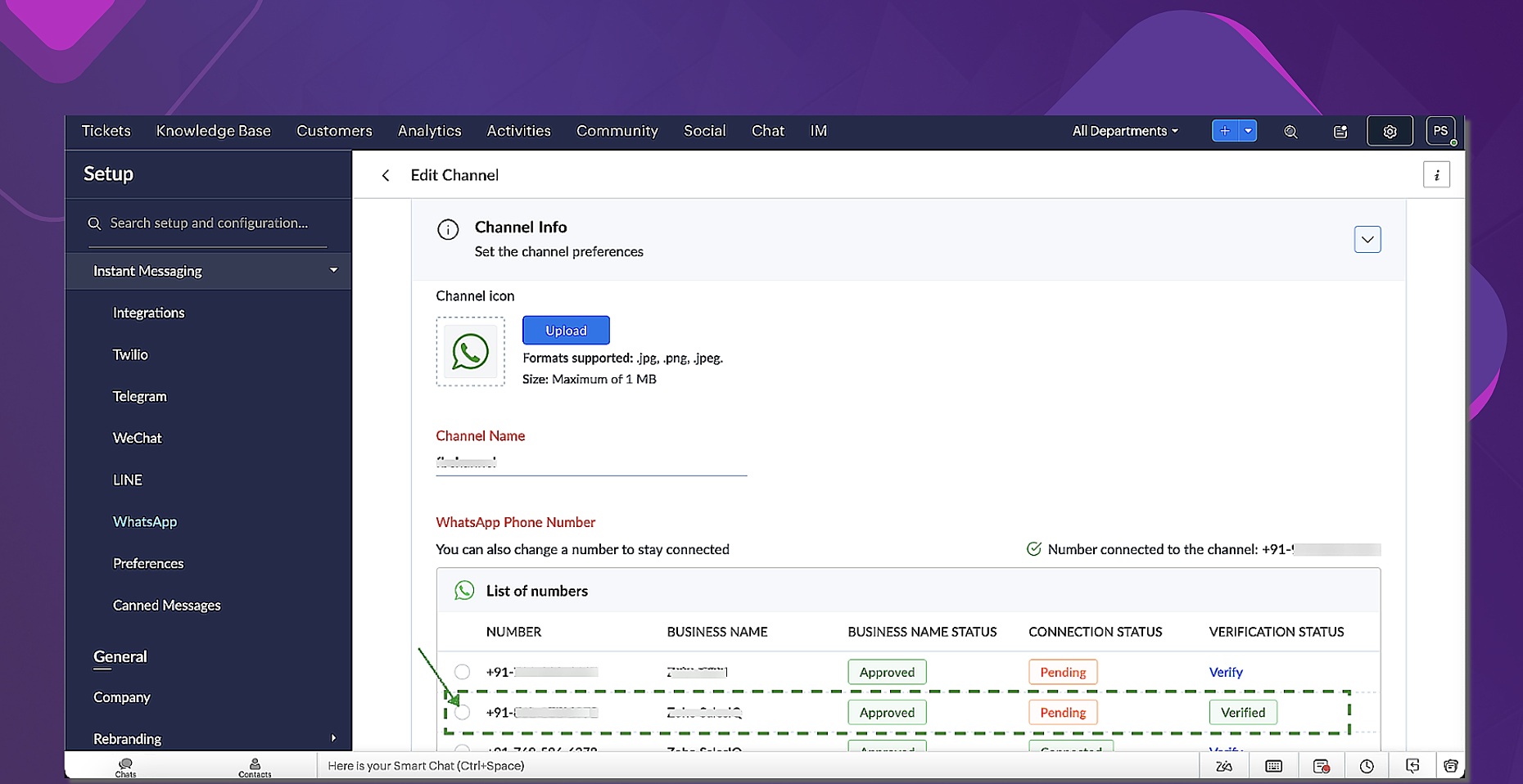
Note: Multi-bot support is also available for configured Telegram channels.
Use template messages to reach out to customers—even after the 24-hour messaging window
Now that you have set up the WhatsApp Business platform, you can start creating message templates for initiating conversations with your customers.
A highly structured message (HSM) is a form of message template that is pre-approved by WhatsApp. You can use it to proactively communicate with customers by sending outbound messages through our integrated WhatsApp channel.
A highly structured message (HSM) is a form of message template that is pre-approved by WhatsApp. You can use it to proactively communicate with customers by sending outbound messages through our integrated WhatsApp channel.
WhatsApp message templates help you keep customers engaged with your business, without waiting for them to initiate contact.
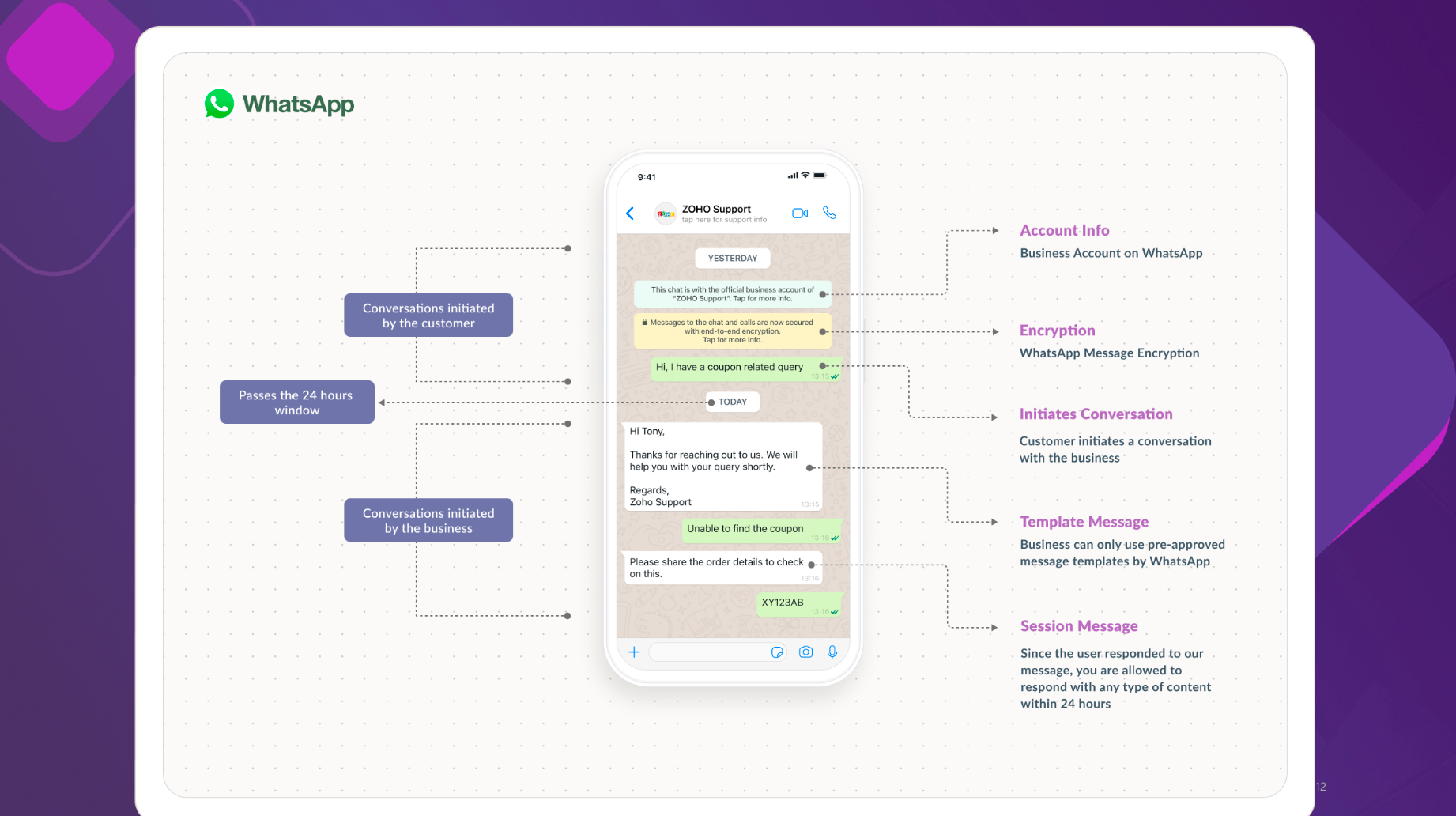
IM Custom Actions Gallery
Zoho Desk offers a set of functionalities to automate and simplify the customer support process. The custom actions gallery lets you add workflow actions, in addition to the alerts, tasks, field updates, skills, and custom functions available by default. All you have to do is select or specify an action and set the values to add it to your desired workflow rule.
Introducing two custom actions you can associate with workflow rules:
Notify via the Instant Messaging module: Send notifications to customers through your configured IM channels.
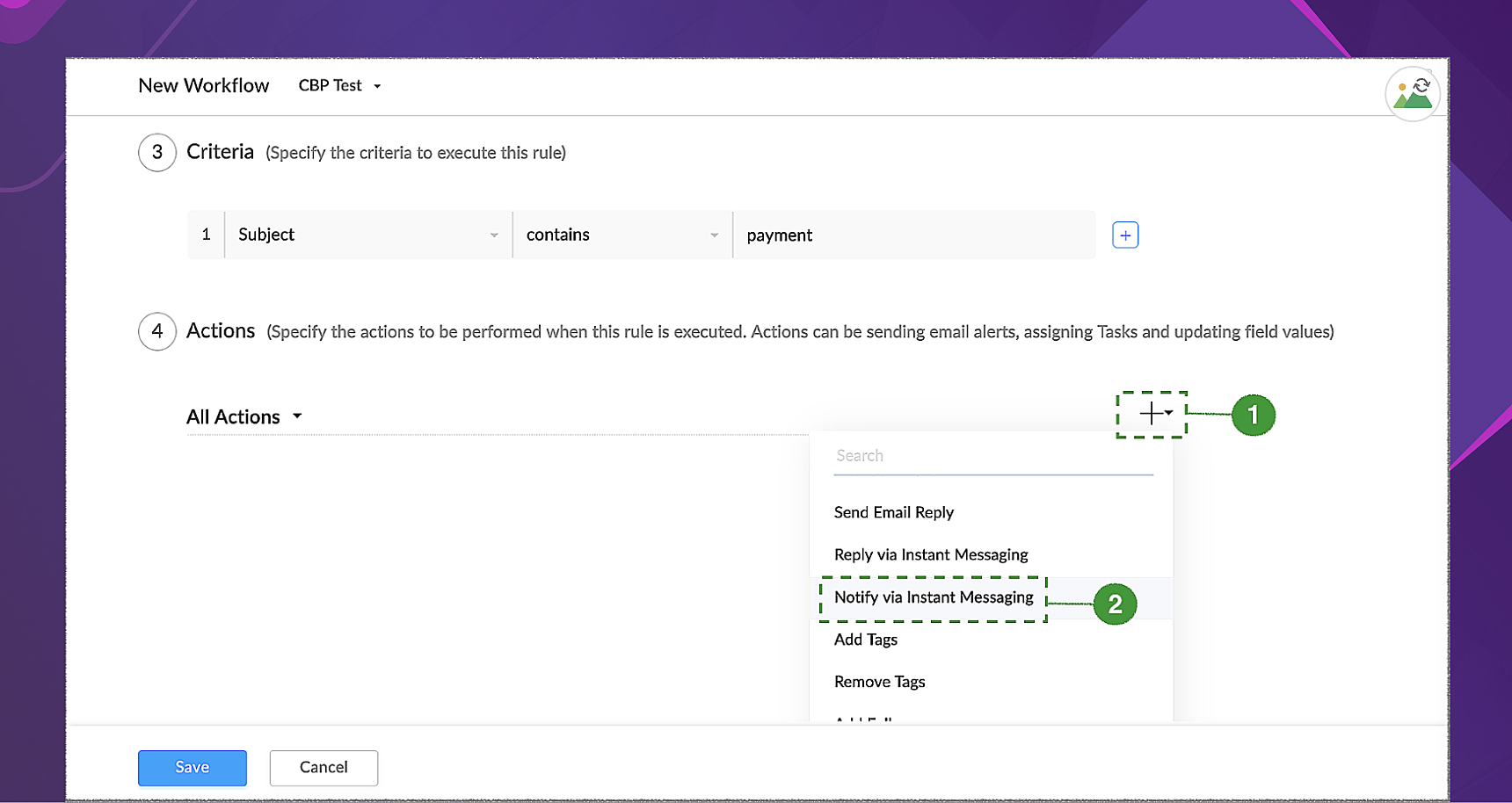
Reply via the Instant Messaging module: Send automatic responses to IM tickets through your integrated channels.
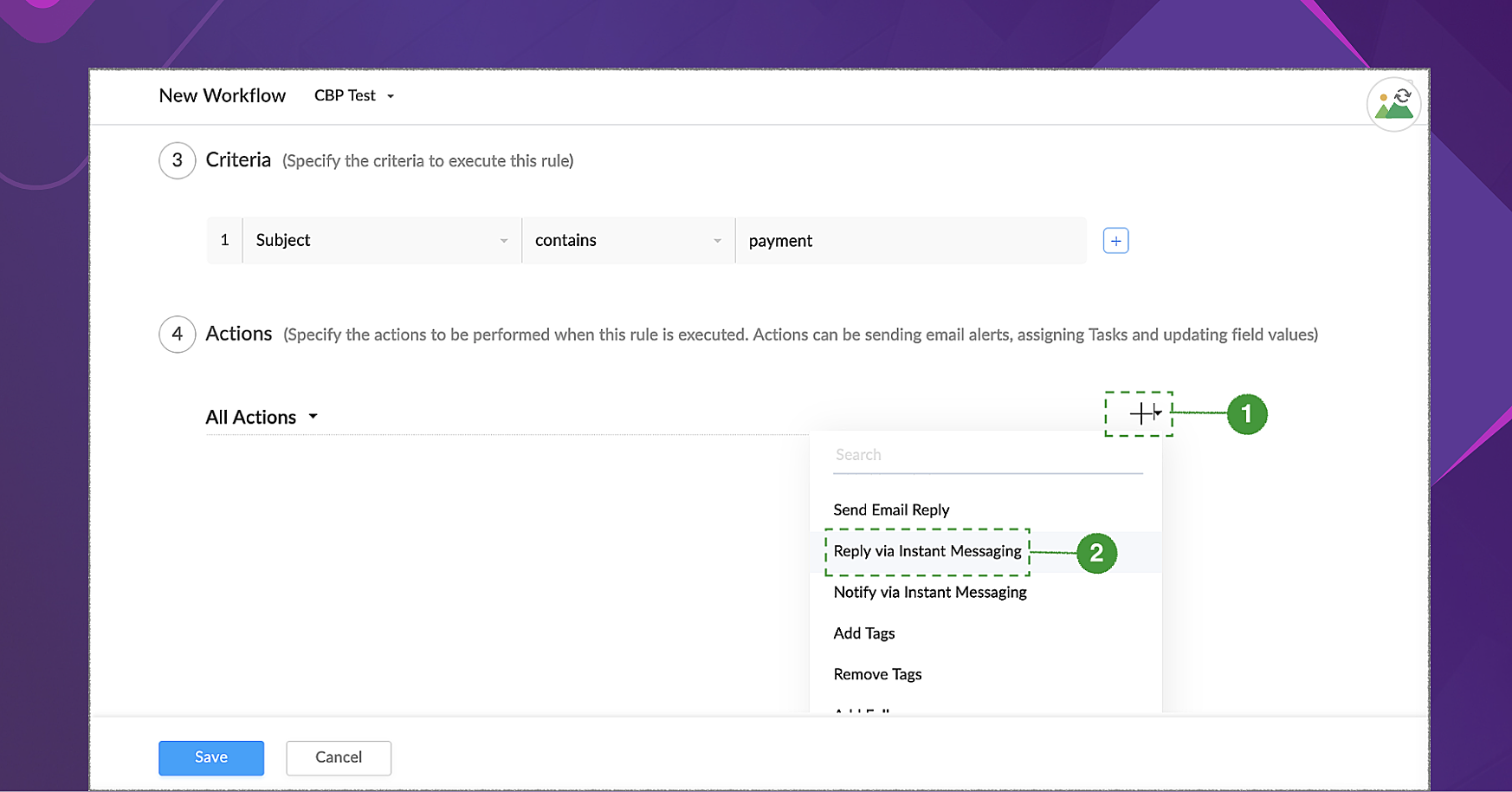
Enable Auto-Response for your business
Automatic response messages help give your customers the right information at the right time to show that you are invested in them around the clock. This helps give your services a personalized feel and creates brand value for your customers.
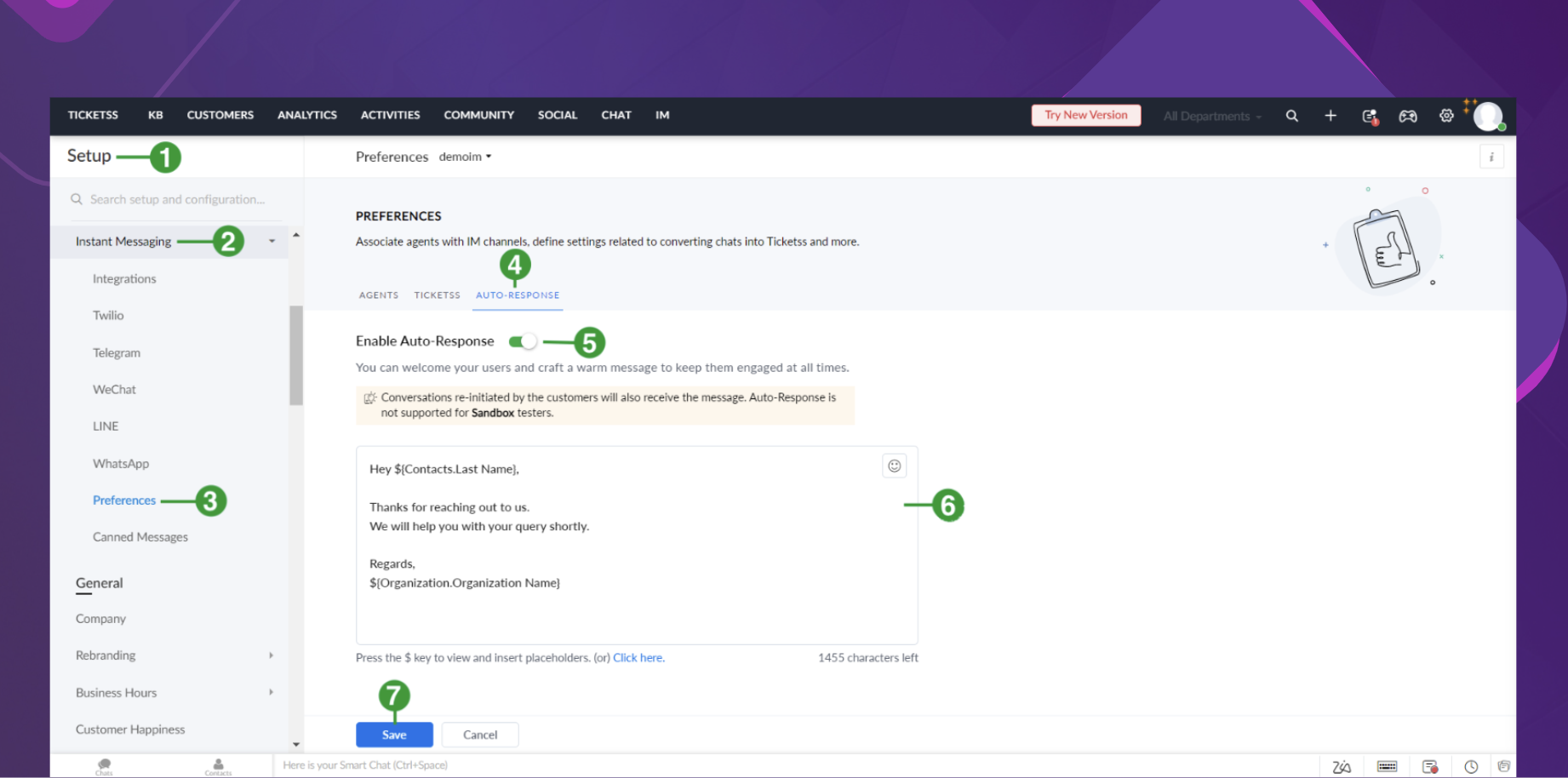
Why is Auto-Response important for your business?
Customers have always valued businesses that deliver quick responses and prompt resolutions to their problems. By enabling Auto-Response, businesses can enhance users' experiences, improve customer retention, attract new leads, and solve problems instantly.
Customers have always valued businesses that deliver quick responses and prompt resolutions to their problems. By enabling Auto-Response, businesses can enhance users' experiences, improve customer retention, attract new leads, and solve problems instantly.
Convert conversations to tickets in IM using one simple setting
At
any time, you can update your preferences for each of your help desk
instant messaging channels. Now, you can also specify how much time
should pass before a conversation is converted into a new ticket.
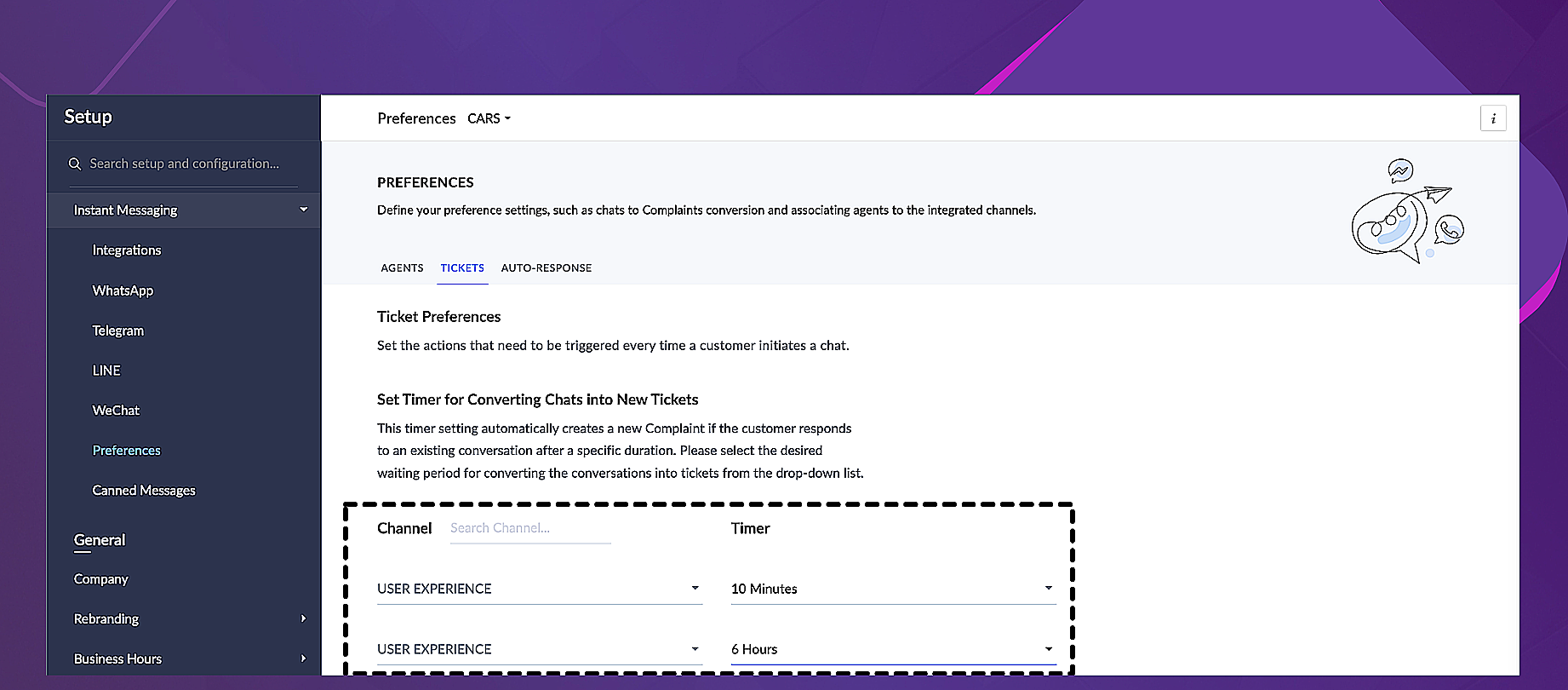
Note: If the timer selection remains None by default, conversations will not be converted into tickets.
Manually create tickets for messages
Your Desk ticketing system creates a document that records interactions related to support and service cases. Now, you can create a ticket from a single important message within an ongoing business conversation. The ticket is shared between the agent and the customer and logs their communications in one easy-to-manage thread. Both parties can refer to the ticket for future use.
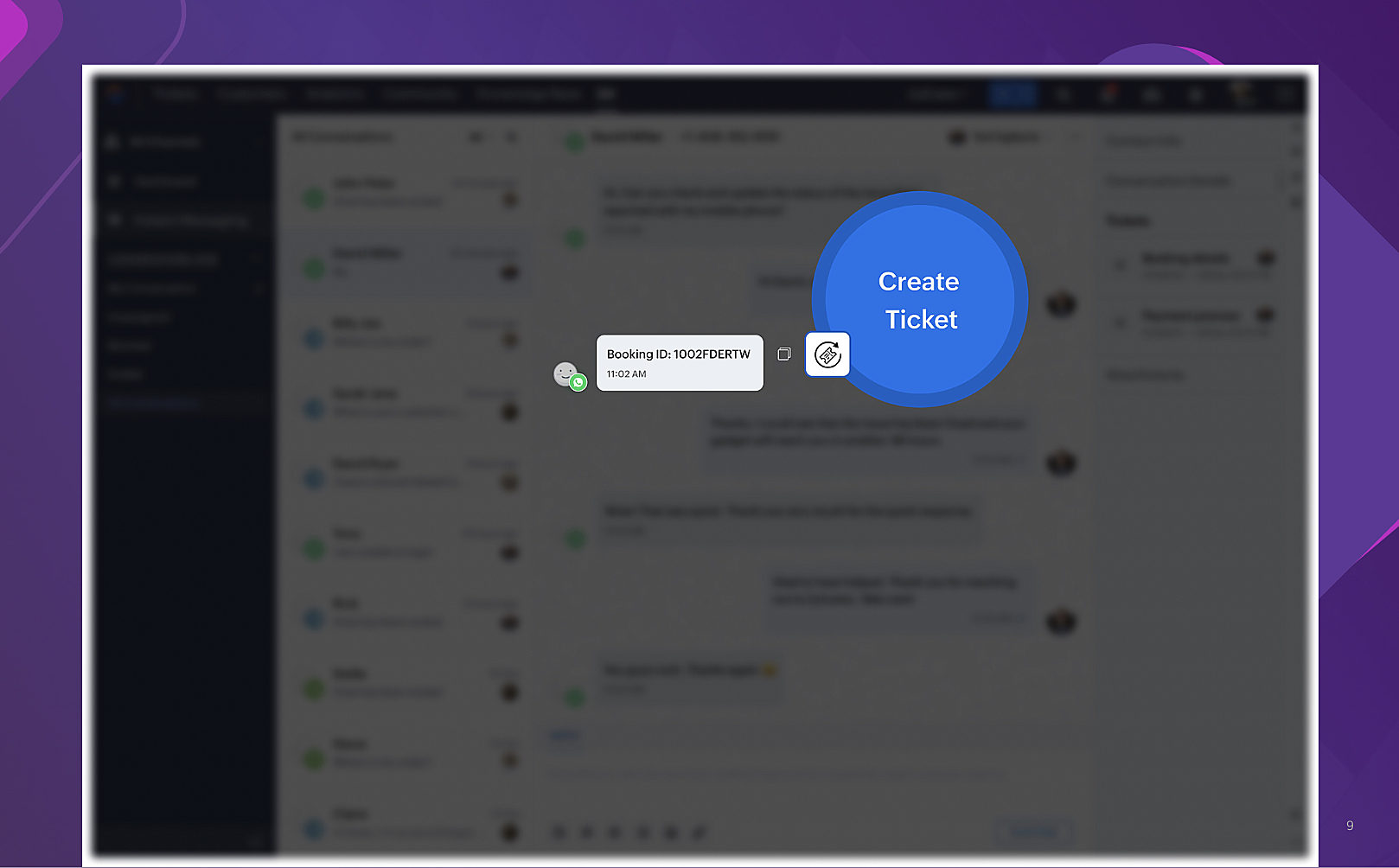
Quick deletion of a configured messaging channel
You can delete a messaging channel if you wish to stop sending or receiving messages there. The channel's existing conversations will stay intact, but the agent cannot respond, transfer, or block associated chats.
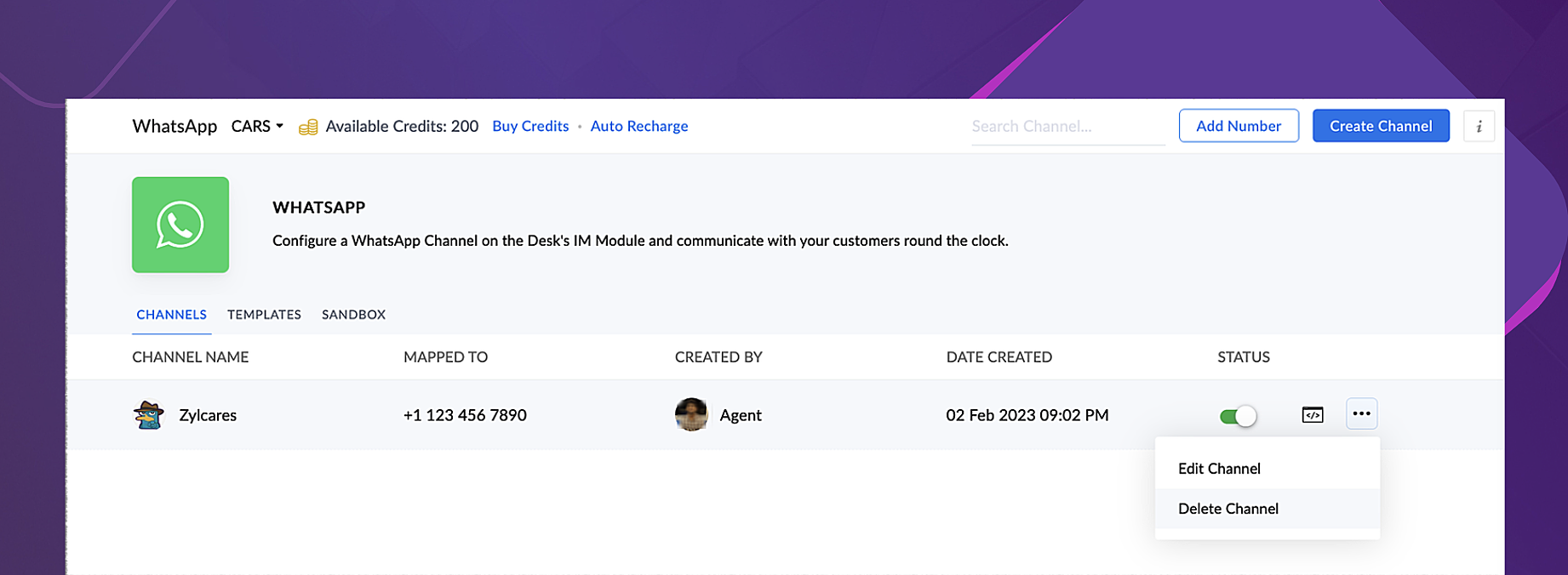
- Once a channel is deleted, conversations associated with that channel will be listed, but agents will not be able to respond to them or receive additional messages in the channel.
- Chat transfers and chat blocking are restricted for the deleted channel's conversations.
- The deleted channel will be removed from your list of channels.
- The deleted channel will no longer be listed under Tickets or the agents' Preferences.
Personalize your messaging experience
Display modes ensure that your messaging inbox responds to light conditions to prevent eye strain. Now, you can change the messaging console's interface skin to dark or light, based on your preference and needs.
Dark Mode
Dark Mode is ideal in sparse light conditions.
Dark Mode
Dark Mode is ideal in sparse light conditions.
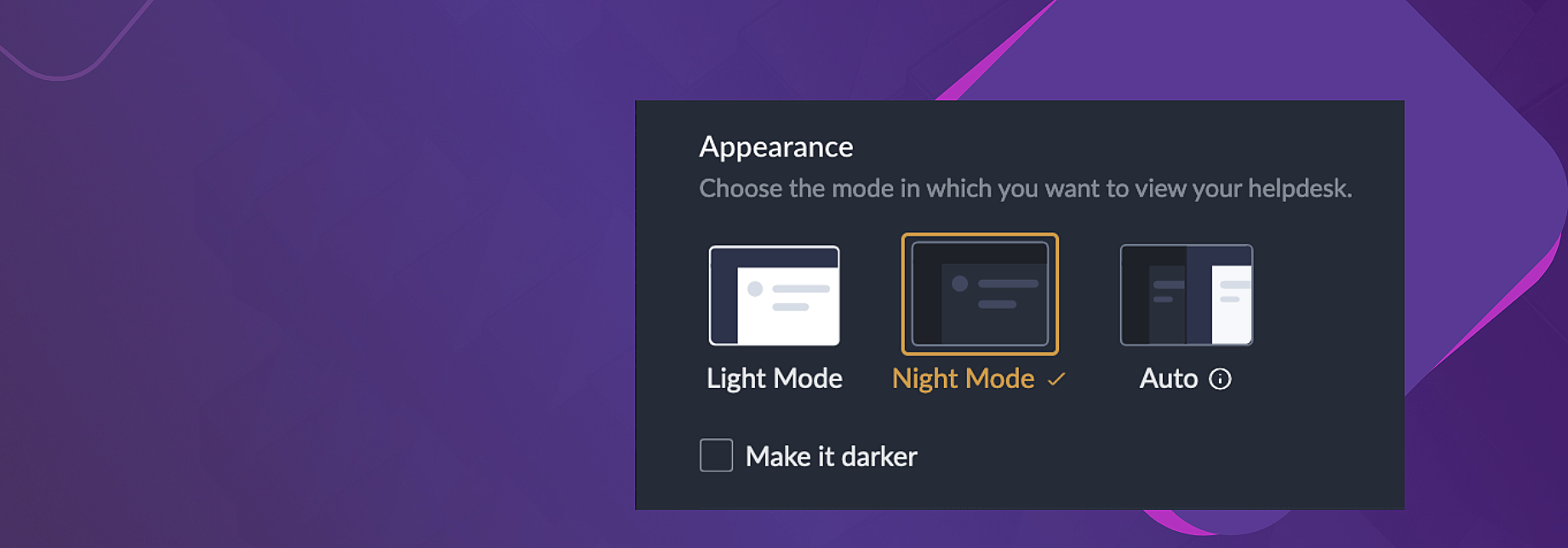
Pure Dark Mode
A subset of Dark Mode, this option provides an even darker background, while maintaining contrast with the text and other graphical user interface (GUI) components.
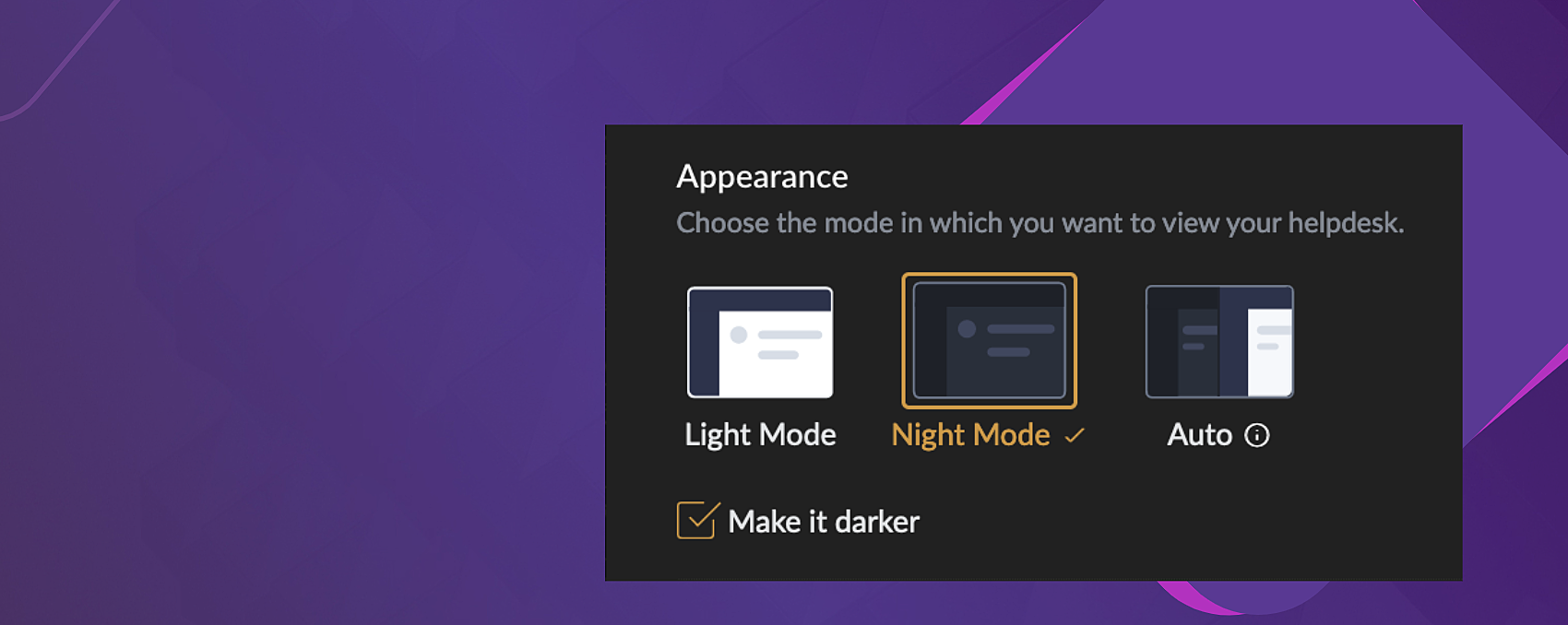
Instant Messaging on your mobile app
Carry your support desk wherever you go!
With IM, you can handle all business communications on one platform. Desk empowers customers to seamlessly integrate their most-loved apps, such as WhatsApp, Telegram, LINE, WeChat, Instagram (coming soon), and FB Messenger (coming soon).
With IM, you can handle all business communications on one platform. Desk empowers customers to seamlessly integrate their most-loved apps, such as WhatsApp, Telegram, LINE, WeChat, Instagram (coming soon), and FB Messenger (coming soon).
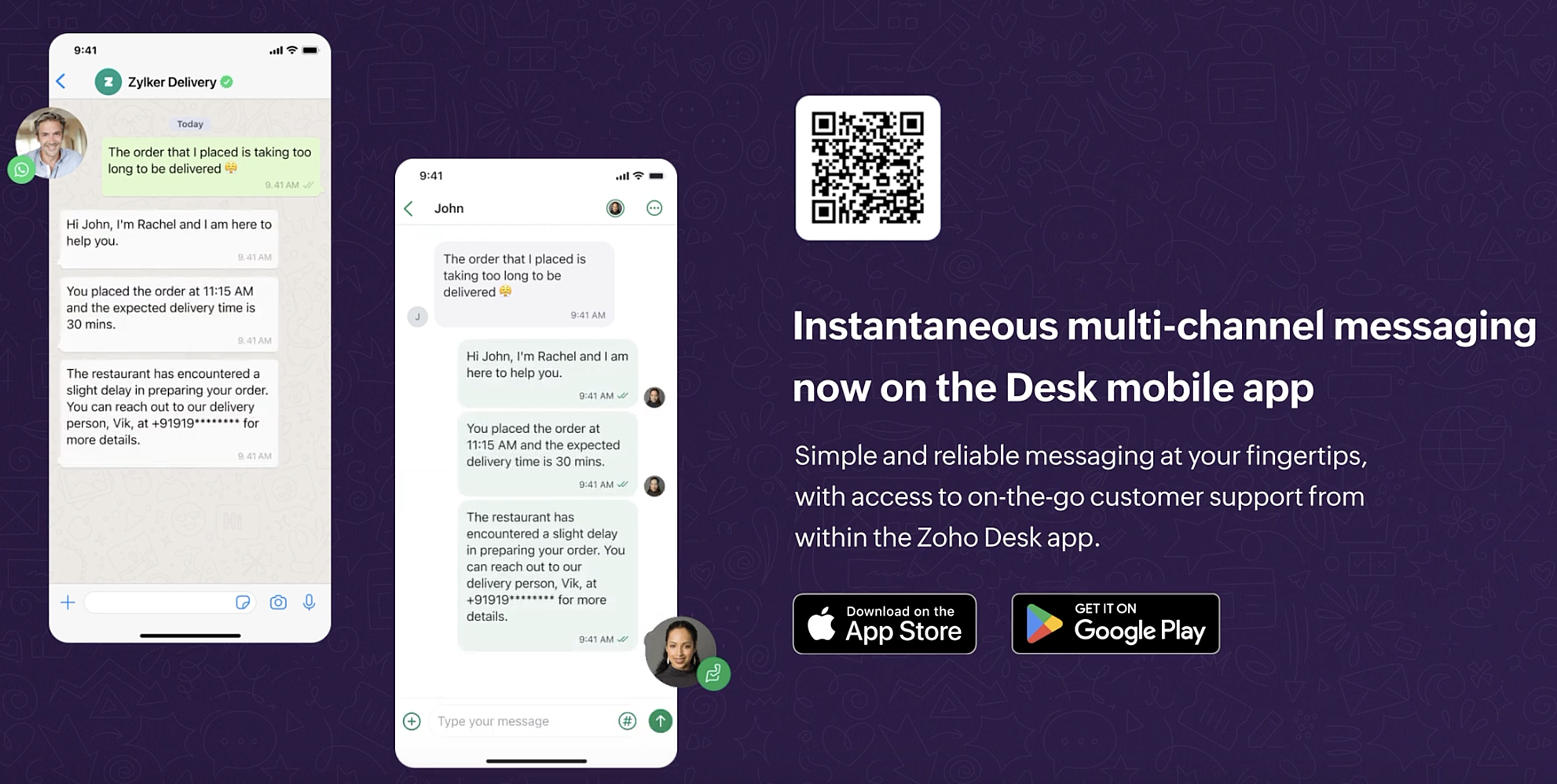
Try out these features and share your suggestions and feedback in the comments section.
Cheers,
Kavya
The Zoho Desk Team
Cheers,
Kavya
The Zoho Desk Team
Topic Participants
Kavya Rao Addepalli
Alwin
Kavya - Zoho Desk
Inam Fareed
Ash | Zoho Desk
Sticky Posts
Live Webinar - Work smarter with Zoho Desk and Zoho Workplace integration
Hello customers! Zoho Desk and Zoho Workplace are coming together for a webinar on 14th May, 2024. Zoho Workplace is a suite of productivity apps for email, chat, docs, calls, and more at one single place. Zoho Desk is closely integrated with a few toolsApple iOS 17 and iPadOS 17 updates for Zoho Desk users
Hello Zoho Desk users! Apple recently announced the release of iOS 17 and iPad OS 17. These latest OS updates will help you stay productive and efficient, through interactive and seamless user experiences. Zoho Desk has incorporated the updates to helpZoho Desk Partners with Microsoft's M365 Copilot for seamless customer service experiences
Hello Zoho Desk users, We are happy to announce that Zoho Desk has partnered with Microsoft's M365 to empower customer service teams with enhanced capabilities and seamless experiences for agents. Microsoft announced their partnership during their keynoteZoho Desk Cheat Sheet For The Year-End
Check out these Zoho Desk best practices to end this year on a high and have a great one ahead! #1 Set Business (Holiday) Hours - If you have limited working hours, please make sure you restrict your business hours or set them as holidays for the coming days. Let your customers know when you will, and won't, be available. #2 Update the Annual Holiday List - Check the holidays for the new year and update the holiday schedule. Usually, holidays from the current year will be carried over for the nextDeprecation of older versions of ASAP Mobile SDK | Zoho Desk
Hello, everyone. Greetings from Zoho Desk ASAP! In order to continue to deliver the best and most secure experience to our mobile SDK users. On account of the recent enhancements and updates to the mobile SDKs, we have planned to mark the older versions
Recent Topics
Error AS101 when adding new email alias
Hi, I am trying to add apple@(mydomain).com The error AS101 is shown while I try to add the alias.Global Sets for Multi-Select pick lists
When is this feature coming to Zoho CRM? It would be very useful now we have got used to having it for the normal pick lists.What's New - January 2025 | Zoho Backstage
Hi there! As we step into a brand-new year, we’re thrilled to bring you some exciting updates to make event management more enjoyable and efficient. Here’s what we rolled out in January to kick off 2025: Backstage 2.0 now enforced for all users We'veHow do you do ticket add ons in Backstage?
Hi Everyone, If you wanted to have general admin tickets and allow for add ons, like camping, or car or Carbon offset. What would you do? Peace RobinRe-create auth token
I need to re-create a self-client auth token, with the same scopes (and additional ones) as the current token. Is there a way to view the scopes assigned to the current token to ensure that no scopes are missing when creating the new one?Writing on sketch cards is bugged when zoomed in
When zoomed in, it writes a noticeable distance above or to the side of where you're actually trying to write. The further you're zoomed in, the more noticeable it is. Zooming is also entirely absent on the desktop version.Doesn't let me test my newsletter.
Hello, I click "Preview and Test". I select the email address to send the test (usually my own email). I send the test email, appears the message "Your test email has been sent", but nothing happens. I mean, there is nothing in my inbox. I also triedCustom Related List anchor tag with tel protocol
The following code worked great for about a year to create clickable tel and mailto links in a related list in the Deals module. Just this morning, it started displaying the HTML as text. For example: <a href='tel:8882490100'>8882490100</a> Zoho supportWaiting Room
Is there any plans to implement a Virtual Waiting Room for Attendees on Meetings and or Webinars?My workflows not working
Hi I have created my first workflow I want it so when a customer responds to a ticket that the status is changed to "reopened" We want this so its clear there is a ticket to deal with again. We only have 2 agents responding to tickets and do not havereset of user password
User forgot her password, so she requests a password rest, but never gets the email. How do I reset her password, since that function is not an option, even for an administrator?In what case it's better to use Developer Console? Only for marketplace?
As I can see from the documentation, the limitations are challenging. No Custom API No Page Variables No Custom Connections.commision tracker
I am after a zoho developer to finish my commission tracker as I hired someone on oDesk that started but now will respond to my emails.I really need to get It finished as it is holding up my plans Thanks Budget : $500 | Duration : a.s.a.p To leave a private message, please click the link for private response in post Action section.Generate a Zoho Sign link
From time to time I get a response "I never received your you e-document for electronic signature" is there a way to generate a Zoho Sign link to share.Error 403: Forbidden When Updating Email Signature via API
Hi Zoho Desk team, First, congratulations again on the excellent Zoho API. But, I’m encountering an issue while attempting to update an email signature via the API. Whenever I make a request to update the signature, the response returns an HTTP 403 ForbiddenQueues Management ?
I need to assign the new requirements equally between my support agents. How I can configure this feature in Zoho? ThanksClient Can't View Ticket
Hi, I created a ticket for my Client since he had an issue. I added him as a Contact as well. My client got a notification in his email that the ticket has been created. When he went to view the ticket on his desktop, the screen was blank. He then viewedAutomating Custom Web Link Messages to Customers via Instant Messaging in Zoho Desk
Hello, I am looking for assistance with Zoho Desk's Instant Messaging feature. Is there a way to automate the sending of a custom web link to customers every day at 6:30 PM? Any guidance or suggestions on how to achieve this would be greatly appreciated.How do you apply field validation to a date field?
We are using Sign for remote e-signature of liability waivers. The signer must enter a date of birth, and if they are a minor their legal guardian must sign for them. However we have had numerous problems with signers returning an invalid date of birthImplement Regex in Layout and Validation rules
Hello all, We are excited to announce that users can now implement Regular Expressions (Regex) in our layout and validation rules. This new functionality allows for more flexible rules to be created when designing and validating forms. What is Regex?Zoho Desk Validation Rule Using Custom Function
Hi all, I tried to find the way to validate fields using custom function just like in Zoho CRM but to no avail. Is there a way to do this?Editing landing page after signup for a webinar
Hi, how can I edit the landing page after signing up for a webinar. I personalized the email "registration confirmation", which is working fine. Nevertheless after submitting the form, the participant gets redirected to a page, which looks like the standardKiosk GetRecords can't compare formulas
(submitted as a help request by accident - should have been a topic) Scenario: I have an "email domain" formula whose value is "@xyz.com" if the e-mail address is brent@xyz.com . I have the same field in Leads and Contacts. So, theoretically, I shouldKiosk can't merge picklist or multiselect
There is no ability to load a multiselect or picklikst field into a kiosk with the values that have been previously selected. So, I essentially have 3 unacceptable options: 1.)Load the value into a text string and include instructions like this: "PicklistFillable template with dynamic tables?
Is there a way to build a fillable template so that users can add rows to a table? To describe what I'm trying to accomplish the table has 3 sections; a header row, some number of rows with custom information, and a summary row with totals. I can't figureTip of the Week - Timeline User Filter for Dashboard
Does the Date User Filter in your Dashboard leave out a few reports from filtering? This happens when the reports are not created over the same table and the (time) column over which the user filter is created. To solve this, Zoho Reports has a Timeline User Filter. This filter applies the criteria on all reports, matching it with the best possible date column associated with a report. i.e., if your reports are based on a date column, then it will filter it for that data column. To know more onZoho Forms Webhooks - Only sends on submission not on edit.
Hi There, We have a slightly unique use case for Zoho Forms. We used Zoho Forms for the collection of Guest Lists. When a customer submits their guest list they get an email confirmation. Within this is a link for them to update their guest list beforeAdd Knowledge Base KB Articles to multiple categories
Greetings, Love you help center system. One item that would be incredibly helpful to many of us would be able to add a single Knowledge Base KB article to multiple categories in our system. It seems it could be quite easy to use a checkbox form, insteadWhat does "Tickets for Review" do?
What is the purpose of the va nilla view " Tickets for Review?"Report of Leads/Accounts/Deals with no open activities
How can we replicate the option in filter to only show Leads/Accounts/Deals with no open activities ? The option is present in the filters (please find screenshot) but I am unable to find them in the report. ThanksCannot set Subform Multiline field to read-only using Client Script
I am using client script to set different subform fields as read-only It works for Single Line Fields, but when I try to set a Multiline field as Read-only it doesn't work var subform = ZDK.Page.getSubform("Subform_1"); var item_Code_old = subform.getField('Item_Code_Old').setReadOnly(true);Changing Color Theme of Guided Conversations
Hello, We have recently added Guided Conversations to one of our websites, but I am wondering if there is a way to customize the color scheme so it matches the appearance of the website? Thank you in advance!Lost the ability to sort by ticket owner
Hi all, in the last week or so, we have lost the ability to sort tickets by Ticket Owner. Unlike the other columns which we can hover over and click on to sort, Ticket Owner is no longer clickable. Is it just us, or are other customers seeing this too?Can't login to Zoho mail
I'm logged into Zoho but when I try to go in zoho mail I get: Invalid request! The input passed is invalid or the URL is invoked without valid parameters. Please check your input and try again. I just set up my mx records and stuff with namecheap a fewSocial Media Simplified with Zoho Social: Bridge sales and social media marketing
Social media marketing has become the go-to strategy for most businesses who are trying to boost awareness of their product/service, create a brand image in the minds of their audience, increase website traffic and engagement, and generate leads. PostingThis domain is not allowed to add. Please contact support-as@zohocorp.com for further details
I am trying to setup the free version of Zoho Mail. When I tried to add my domain, theselfreunion.com I got the error message that is the subject of this Topic. I've read your other community forum topics, and this is NOT a free domain. So what is theWork Orders / Bundle Requests
Zoho Inventory needs a work order / bundle request system. This record would be analogous to a purchase order in the purchasing workflow or a sales order in the sales cycle. It would be non-journaling, but it would reserve the appropriate inventory ofCreate Quote does not show the "Product Description" entered as part of the Product setup.
The product description created as part of the product setup page, does not show in the Create Quote module; The module allows for an additional description to be added but without access to the original stored description. By selecting the product from the "Product Name Lookup" pop-up, the "Product Description" part should be populated from the product record where the user is allowed to further modify it.Allow Itemization for Recurring Expenses
For whatever reason, one cannot itemize a Recurring Expense. This capability should be added. The use cases to support this is largely the same as what they were to allow for itemization in Expenses. Anything that would need to be itemized for a regularFeature Request – Auto-Save Draft for Interview Assessments
Hello Zoho Recruit Team, I’d like to suggest a feature that would be incredibly helpful for recruiters conducting multiple interviews. Currently, when filling out an Interview Assessment, there is no option to auto-save progress as a draft. At times,Next Page