Connect and Engage On the Go: How Zoho SalesIQ's Mobile App Empowers Sales Teams?
In sales, timing is crucial. It makes a huge difference.
What if a prospect is checking out your pricing page? Or a high-value lead revisits your business' website or mobile app while you're at lunch? You can’t afford to miss that opportunity, and you need to strike immediately. Right?
But in reality, sales people may not always be available at their desks. Whether your sales representatives are meeting a client, commuting, or taking a quick break, opportunities can arise at any moment—and your Sales Team needs to be ready.
And, we have the perfect solution! The Zoho SalesIQ Mobile App is built to give sales professionals the tools they need to connect with visitors to your business' website or mobile app in real time, qualify leads intelligently, and manage their pipelines on the go.

How does the SalesIQ Mobile App help your sales team?
Let’s explore how the SalesIQ Mobile App can make a sales representative's day-to-day activities much more efficient and effective.
I. Engage prospects instantly, even when on the move

On the way to a client meeting, Emma, a sales representative, gets notified that a visitor has entered the website and checks to see that they are viewing a particular product. With one tap on the SalesIQ App, Emma initiates a live chat, answers their questions, and sparks immediate interest—all before reaching her destination.

The SalesIQ Mobile App enables sales representatives to chat with website visitors straight from their phone, responding in real time without needing to be at a desk.
How this helps sales reps?
- Be instantly available to answer prospect questions - wherever you are.
- Respond instantly to inbound queries to reduce turnaround time.
- Initiate chats based on visitor behavior, instead of waiting for them to reach out.
II. Spot and Prioritize High-Potential Leads

As Emma chats, she notices that the visitor’s lead score is high: they've browsed key product pages and downloaded the pamphlet earlier. Realizing that the visitor is highly interested, she gives them priority, reaches out with a customized offer to close the deal faster.
With Lead scoring on SalesIQ, sales representatives can easily spot and prioritize high potential leads and engage with prospects who are most likely to convert. The lead score will be based on the visitor's actions on your website/mobile app.
How this helps sales reps?
- Eliminate guesswork by focusing on leads with real buying intent.
- Save time by not chasing cold or low-intent prospects.
- Use visitor activity to automatically qualify leads based on their potential.
- Receive push notifications when high-priority leads visit your website/mobile app, ensuring timely engagement.

III. Monitor Visitor behaviour with Live Visitor View

Seeing that the visitor has just clicked on the "New Offers" page, Emma shifts the conversation:
“Would you like me to show you a list of customized brand-new offers that are trending right now?” This personalized approach immediately connects with the visitor, peaking their interest and paving the way to a potential purchase.
Knowing who is on your website/mobile app and understanding their journey and intent is crucial for personalized sales engagement. The SalesIQ Mobile App tracks visitor activity like what pages they view, how long they stay, and what interests them most in real time, helping sales representatives tailor their conversations based on interests and needs.
How this helps sales reps?
- Quickly understand each prospect’s needs without asking repetitive questions.
- Use page navigation history to gauge visitor intent and tailor your approach.
- Jump into conversations at the perfect time, based on live visitor behavior.

IV. Update CRM and Keep Deals Moving — Instantly

As Emma almost reaches her destination for her client meeting, she decides that this was a successful live chat with a potential client, and Emma quickly updates the lead’s details in Zoho CRM using the Mobile App, ensuring a smooth transfer of data and seamless handover for sales follow-up.
SalesIQ syncs seamlessly with Zoho CRM, allowing reps to add leads, contacts, and even add deals and follow up tasks on CRM—all from the SalesIQ Mobile App.
How this helps sales reps?
- Add or update lead details in Zoho CRM right from the mobile app.
- Access critical customer information before initiating a chat.
- Maintain clean, up-to-date CRM data on SalesIQ without ever navigating to CRM.

V. Let AI Do the Heavy Lifting for Routine Tasks

Later at night, when the business is offline, a visitor asks about the refund policy. The SalesIQ AI chatbot immediately provides the correct information, collects the visitor’s contact details, and flags them for follow-up—allowing Emma to follow up with the lead the next morning seamlessly.
With SalesIQ’s Answer bot and Zobot, routine queries to complex workflows can be easily automated on chat as a first level filter, offloading your operator's workload to a huge extent.
How this helps sales reps?
- Free up sales reps' time to focus on complex, high-value conversations and tasks.
- Ensure prospects get instant responses, even outside of working hours.
- Boost productivity without sacrificing personalization.
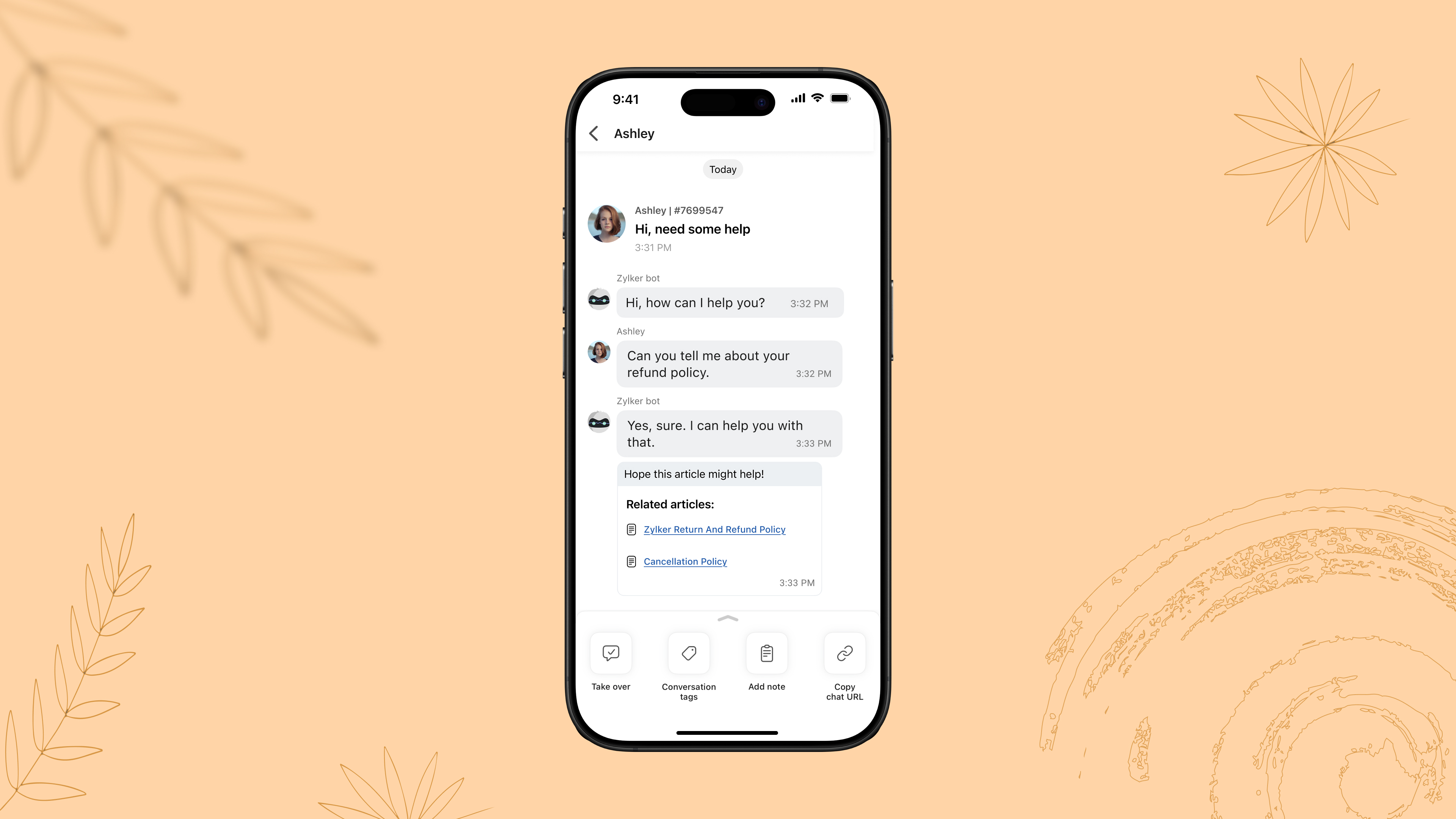
VI. Trigger Custom Push Notifications to Drive Conversions

During a weekly sales followup, Emma notices that earlier in the week, a visitor had spent time browsing a pair of sneakers but didn’t complete a purchase.
Emma, using the SalesIQ App, notices the browsing history and drafts a personalized push notification with an offer, to drive sales. The visitor returns to the website, applies the offer, and completes the purchase. In this way, a missed opportunity becomes a closed deal with well-timed, engagement.
With the SalesIQ Mobile App, sales reps can send personalized push notifications to visitors based on their past navigation history on your website or mobile app. By tailoring messages to match user behavior and preferences, reps can re-engage prospects, nudge them toward a purchase, and revive cold leads—all without sounding generic or intrusive.
How this helps sales reps:
- Re-engage visitors who showed interest but didn’t convert.
- Deliver timely, personalized messages based on each visitor’s browsing behavior.
- Drive return visits and accelerate purchase decisions with targeted deals or recommendations.

Final thoughts: Equip Yourself to Sell Smarter
Sales success today isn’t just about having the best product; it’s about engaging the right person at the right moment. With the Zoho SalesIQ Mobile App, you can stay connected, responsive, and efficient—no matter where you are.
Do check out the SalesIQ Mobile App for iOS and Android and equip your sales teams with the agility they need to convert more prospects into customers.
Hope this was helpful and we'll see you soon with another interesting post!
Cheers,
Hameetha
Topic Participants
Hameetha Nasreen
Theo
Sasidar Thandapani
Recent Topics
Sales order & purchase order item links for item details
This is fantastic for checking lots of things, I use it a lot. It would be great to see it extended to invoices & bills On another note, may as well throw in my favourite whinge ..... Wish you guys would get the PO receive differences sorted urgently,Bank charges are applied. Please select a bank account.
Hello, I'm trying to add bank charges to a customer payment, but I get the error message "Bank charges are applied. Please select a bank account." I found this old thread, where it says that I need to "select a Bank account for the 'Deposit To' dropdownHow to add receipts
How to add receiptsSupport for auto-upgrade in TrueSync (for Windows)
WorkDrive TrueSync app now supports auto-upgrading to the latest version for Windows OS. You must manually download and install the TrueSync app version 3.4.0 to avail this feature. Download the latest TrueSync app for Windows (version 3.4.0) SupportedWorkDrive API Documentation
WorkDrive provides users and developers an extensive set of APIs to help integrate functionalities of Zoho WorkDrive with other Zoho applications and third-party tools. We have published the official WorkDrive API Documentation page for all external users.March 15, 2023: Zoho Docs is discontinued
As of today (March 15, 2023) Zoho Docs is discontinued for all users. We would like to thank our customers for trusting us for so many years! Going forward, we're confident you'll enjoy using Zoho WorkDrive for all your advanced file management and collaborationIntroducing WorkDrive 4.0: Enhanced productivity. Advanced data administration. (Phase 1)
Hello All, We're excited to share the release of WorkDrive 4.0, which includes important new features and enhancements focused primarily on productivity, secure collaboration, data administration, integrations, and user experience. Read the official announcementExternal download link limit
Can You please help us to understand this For Zoho WorkDrive external users, the download limit is a maximum of 5 GB total download size and a maximum of 50 first-level files and folders What is the meaning of first level? We are using these files inDynamically catching new file creations
I have a team folder with many subfolders, and in those folders we add new documents all the time. I'd like to have a workflow or script to notify me (and then take other actions) when a file is added anywhere in that structure that ends in "summary.txt".Rotate an Image in Workdrive Image Editor
I don't know if I'm just missing something, but my team needs a way to rotate images in Workdrive and save them at that new orientation. For example one of our ground crew members will take photos of job sites vertically (9:16) on his phone and uploadWorkflow workdrive rollout
Hi! When will workflow be rolled out to all users? Thanks.Creating and managing a Team Folder using WorkDrive TrueSync
Hello everyone, Are you tired of constantly switching between your Desktop TrueSync app and the WorkDrive web app to create and manage Team Folders? We’ve made things easier for you. You can now create and manage Team Folders directly within the TrueSyncEdit images seamlessly with WorkDrive's built-in Image Editor
Are you tired of switching between multiple tools just to make simple edits to your images? We understand the hassle, which is why Zoho WorkDrive now comes with a built-in image editing tool, powered by Zoho Annotator. This tool allows you to edit imagesSupercharge your email workflow with WorkDrive's add-in for Microsoft Outlook
Consider this: You’re handling a critical project, and your inbox is packed with important attachments, email threads, and client communications. The back-and-forth routine of downloading files to your computer, uploading them to WorkDrive, and manuallySecure and promote your content with Custom Watermarking
Imagine this: You’re a professional photographer who regularly shares your work online with potential clients and collaborators. Recently, you notice that some of your images have been reposted without any credit or permission. This not only impacts yourJoin us in Singapore for the Zoho WorkDrive User Group meetup!
Hello, everyone! Exciting news! We'll be hosting an upcoming Zoho WorkDrive user group meetup in the beautiful city of Singapore this November. At this Zoho User Group meetup, we'll guide you through ways to use WorkDrive as a platform and build customWorkDrive TrueSync now supports ARM64-based Windows devices!
We’re excited to announce that the Zoho WorkDrive TrueSync app now fully supports Windows devices with ARM64 architecture! Whether you're working on an ARM-based device or an x64 processor, you can now enjoy the same seamless file synchronization experienceOption to Disable Download for Documents Shared via Permalink
Dear Zoho Writer Team, Currently, when sharing a Writer document using the regular permalink (Collaborators with external users), there is no option to restrict the ability to download the document. While the external share link allows such restrictions,How to Download a File from Zoho WorkDrive Using a Public Link
How to Download a File from Zoho WorkDrive Using a Public Link If you're working with Zoho WorkDrive and want to download a file using a public link, here's a simple method to do so using API or a basic script. This approach helps developers or teamsdomain not verified error
Hi when i try to upload a video from zoho creator widget to zoho work drive iam getting domain not verified error.I don't know what to do .In zoho api console this is my home page url https://creatorapp.zoho.com/ and this is my redirect url:www.google.com.IamLive Webinar: Getting Started with Zoho WorkDrive - A Complete Overview
Hello everyone, We’re excited to invite you to our upcoming live webinar! Discover how to set up your team, bring in your data, and make the most of WorkDrive’s collaboration, organization, AI, and security capabilities. This session is perfect for anyoneCalendly One-way sync- Beta Access
Hello Community, Many of our Zoho Calendar users have expressed their interests in Zoho Calendar and Calendly integration. We've been tightly working on with Calendly team to provide a two-way sync between Calendly and Zoho Calendar. However, there haveThe year that was at Zoho Calendar 2023- Part 2
In continuation with our previous post on all the exciting updates and improvements that have shaped Zoho Calendar over the past 12 months, Lets delve into more: Bring your calendars together- Introducing Zoho Calendar and Outlook calendar synchronisationTip of the week #18: Change the event organizer in Zoho Calendar.
We cannot always be available to conduct an event when we organise one. In these circumstances, you can use Zoho Calendar to change the event organizer at any moment before the event begins. This way, you can avoid cancelling the event while still takingTip of the week #20: Create and manage multiple personal calendars.
Zoho Calendar provides users with the facility to create and manage as many calendars as required. All these calendars can be managed and edited as per user requirements. You can alter the calendar view, make changes to the calendar theme, share the calendarTip of the week #24: Subscribe to the calendars of a Zoho Calendar user.
Calendars that are created by Zoho Calendar users can also be added to your Zoho calendar. All public calendars listed by the users will be available when you enter the email address. You can choose the calendar you need to subscribe to. Once the emailTip of the week #26: Import/ Export calendars in Zoho Calendar.
Any calendar on the web or calendars that you create in any other calendar application can be imported in to Zoho Calendar. This will help you to add the events from the calendars that you import to your Zoho Calendar. You also have the option to exportRemoving calendar for zoho email group
How do I make it so that an email group created in Zoho Mail does NOT have a calendar? I have a couple groups for our phone systems voicemails - one for each department. Voicemail recordings are sent to this groups email address so they have access toTip of the week #27: Edit personal calendars in Zoho Calendar.
In Zoho Calendar, the personal calendars you create can be edited to make changes you need to make. Edit a Personal Calendar The following changes can be made to the personal calendar by editing it: Calendar title Calendar color Reminders and DescriptionTip of the week #28: Show/ hide, enable/ disable and empty/ delete your calendars in Zoho Calendar.
The popularity of online calendars has soared in recent years. It's used both for personal and professional reasons. Calendars have evolved into an effective productivity tool in our lives, from creating events for birthdays and anniversaries to schedulingTip of the week #30: Share calendars publicly in Zoho Calendar.
In Zoho Calendar, calendars that are created under My Calendars can be shared publicly. Making your calendar public allows others to view it. When you need to share your calendar with a larger group, public sharing can help. You can restrict others fromTip of the week #31: Share your personal calendars within organization.
Keep your Organization members aware of what's happening. In Zoho Calendar, you can share your personal calendar with all the members in your organization using the Share with org option.When you enable org sharing for a particular personal calendar,Tip of the Week #33: Appointment scheduler in Zoho Calendar.
In Zoho Calendar, you can use the Schedule Appointment option to share your appointment request form with the public, allowing people to fill out the form to request an appointment with you. This form can be embedded on your website or blog. VisitorsTip of the Week #34: Embed Calendars using Zoho Calendar
You can make your calendars public and visible to the general public by embedding them in your websites/blogs using Zoho Calendar. You can use the embed code to add your own calendars to your website's/ blog's HTML code, and the calendar will appear onTip of the week #35: Migrate to Zoho Calendar from Google Calendar.
If you are looking to move your Google Calendar events to Zoho Calendar, never worry about missing out the events from your Google Calendar. You can migrate the events from Google Calendar using the export option and import it to Zoho Calendar and manageTip of the week #36: Migrate to Zoho Calendar from Outlook Calendar.
If you've been using Outlook calendar and looking to migrate to Zoho Calendar, you can seamlessly export your calendars from Outlook and import them into Zoho Calendar without losing any events, participants, and the reminders set for each event. To migrateShared calendar issues and duplications
Apparently there was a calendar update? Now when I schedule an event for a team member that has shared his calendar with me, the event makes me the organizer and adds the event to my calendar as well. Previous to this "update" I would scheduled an eventSubscribed Calendar
Hi i have subscribed to a calendar for Holidays in Canada it shows all the holidays perfectly but every one of them has the word Canada before the rest of the name is there a way to remove that word Canada? It takes up a lot of space in the square onThe year that was at Zoho Calendar 2023- Part 1
Hello, amazing community members! Happy new year from all of us here at Zoho Calendar. As we begin the new year, we'd like to thank each and everyone of our community members for your unwavering support and love that you have shown for Zoho Calendar.Zoho Calendar 2024: A Year in Review
Hello, community members! Happy new year from all of us here at Zoho Calendar. As we turn the page to a new year, we extend our heartfelt gratitude to every member of our Zoho Calendar community for your continued support and enthusiasm. Your feedbackNext Page