Aperçu des modules de Zoho Projects

Dans cet article nous découvrirons les différents modules dans Zoho Projects qui vont vous permettre de gérer vos projets en stimulant la productivité, en améliorant la transparence du projet et en fournissant une vision claire à l'équipe.
ACCUEIL
L'accueil ou le tableau de bord de Zoho Projects vous donne deux vues;
- La vue personnelle où vous allez trouver les détails sur l'ensemble des projets dont vous faites partie. Cette vue peut être personnalisée.
- La vue portefeuille où vous avez un aperçu des détails de l'ensemble des projets du portail de votre organisation. Un compteur affiche les statistiques relatives à vos projets, tâches, problèmes, clients et groupes de projets. Le time line du projet Gantt donne un indicateur visuel du calendrier du projet et de son état d'avancement.
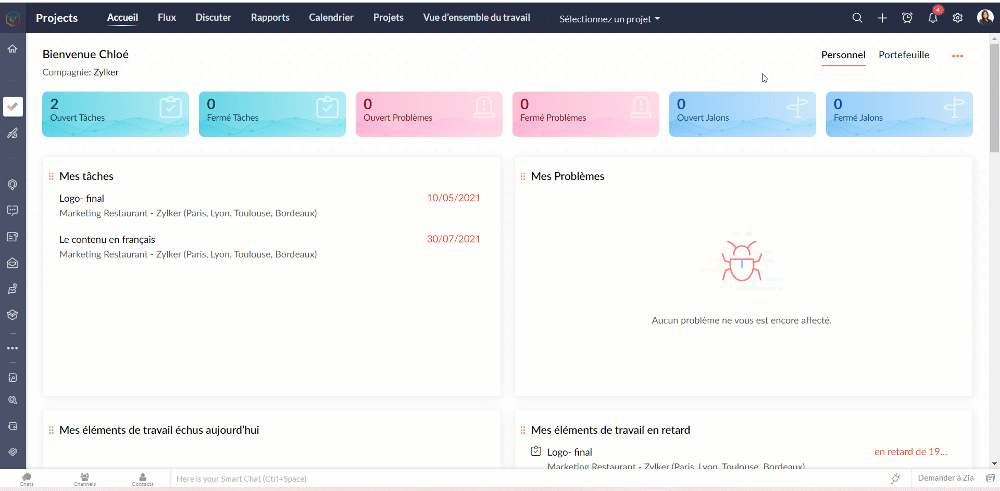
FLUX
Par défaut, les flux sont affichés pour tous les projets. Sous le module "Flux", il y a trois onglets :
- Flux - Flux est un système automatisé qui enregistre les activités dans vos projets. Chaque fois que des utilisateurs effectuent des activités dans les projets auxquels vous êtes associé, vous recevrez des mises à jour. Vous pouvez également partager vos avis sur ces flux en les commenter et même ajouter des pièces si nécessaire.
- Statut - Sous l'onglet "Statut", vous trouverez les mises à jour du statut d'activité de tous les utilisateurs de tous les projets desquels vous faites partie. Il vous permet de connaître les statuts récemment publiés par vos collaborateurs.
- Flux d'activités - Les activités de tous les utilisateurs dans les projets sont affichées dans une vue chronologique, ce qui vous permet d'être informé sur les activités des membres de votre projet au quotidien et de savoir qui fait quoi. Vous pouvez également accéder à une chronologie spécifique pour vérifier l'activité particulière exécutée par votre membre du projet.
Vérifier les flux pour un projet spécifique
- Depuis la liste déroulante de "Sélectionner un projet", choisissez un projet. Le flux s'affiche pour ce projet spécifique.
DISCUTER
Il s'agit d'une fonction de collaboration interne qui vous permet de mener des discussions par chat ou par les réunions audio-vidéo avec les personnes associées à vos projets.
Entamer une conversation
- Sélectionnez "Converser par discussion" depuis la liste déroulante.
- Cliquez sur "La nouvelle conversation".
- Sélectionnez le nom du projet, ajoutez le titre de la discussion.
- Ajoutez les participants parmi les collaborateurs du projet sélectionné.
- Cliquez sur "Ajouter".
- Une nouvelle fenêtre de chat s'affiche et est prête à entamer la discussion.
- Les participants peuvent toujours revenir à "Discuter" et cliquer sur le chat pour communiquer.
- Les participants peuvent accéder aux anciens chats à partir de l'onglet " Anciens salons de discussion"
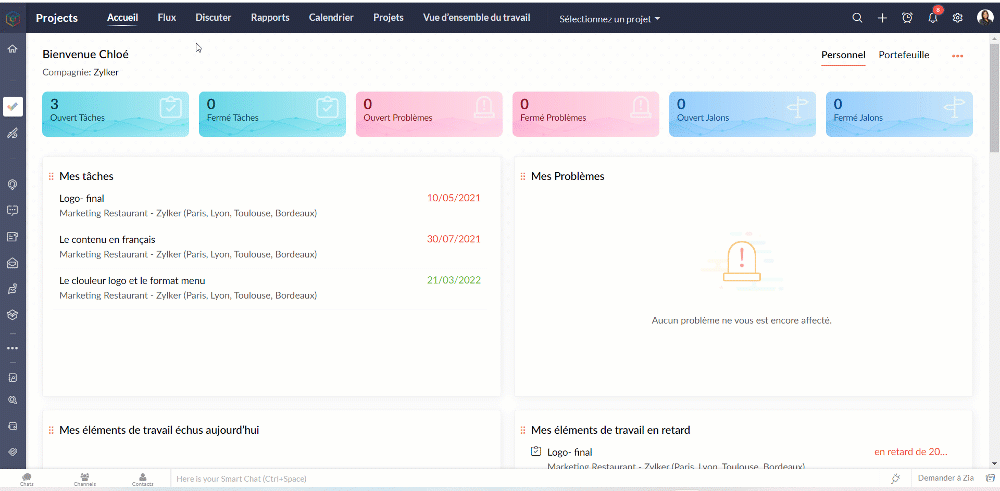
Entamer une réunion
- Sélectionnez "Discuter via Meeting" depuis la liste déroulante.
- Vous pouvez suivre les indications à l'écran pour programmer la réunion.
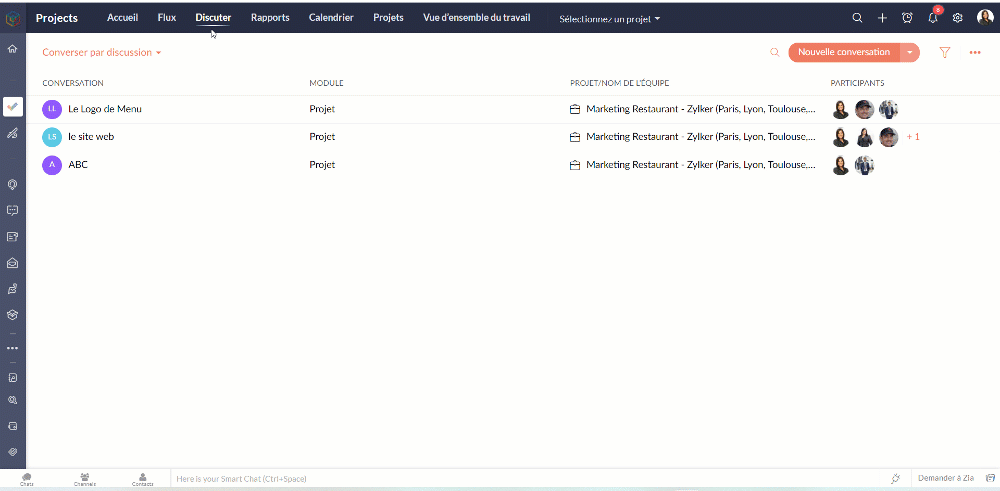
CALENDRIER
Suivez toutes les activités de votre projet à l'aide du module Calendrier. Le calendrier vous permet d'organiser rapidement des réunions, des événements, de planifier des rendez-vous et de gérer des tâches et des problèmes. Il aide l'équipe à rester au top du planning. Il aide également l'équipe à identifier facilement les dates auxquelles elle est engagée afin qu'elle puisse planifier à l'avance et terminer son travail à temps.
Ajouter les activités dans le calendrier
Gérez les échéances de vos projets et les principaux éléments livrables avec vos modules de calendrier. Vous pouvez créer des jalons, des tâches, des événements, des étapes et des problèmes dans le calendrier. Vous pouvez également afficher toutes les activités de projet prévues pour des dates particulières dans votre calendrier.
Programmer un événement dans votre calendrier
- Cliquez sur "Ajouter une activité"
- Sélectionnez le projet, ajoutez le nom de l'événement
- Remplissez les autres détails demandés et enregistrez
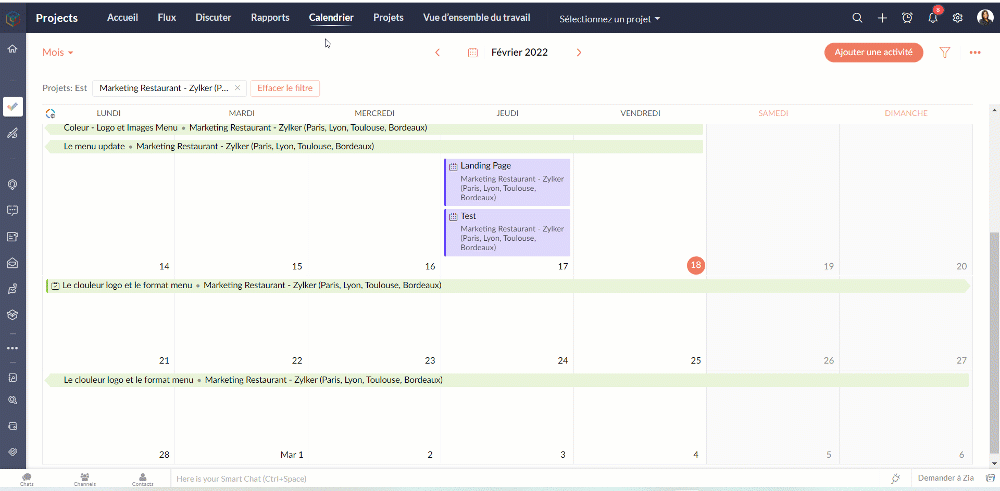
Programmer une tâche/ un problème / un jalon
- Cliquez sur "Ajouter une activité"
- Survolez sur l'icône des options complémentaires
- Choisissez parmi les options disponibles
- Suivez les indications s'affichant sur l'écran.
- Voilà : la tâche, le problème ou le jalon sont créés dans votre calendrier.
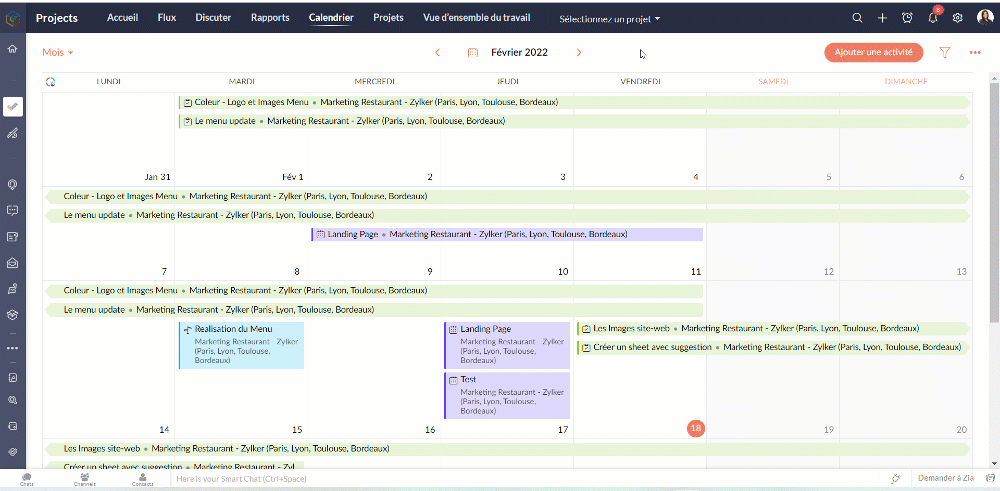
Avec l'option filtre, vous pouvez paramétrer les vues selon les projets, le statut, le type, les balises, etc.
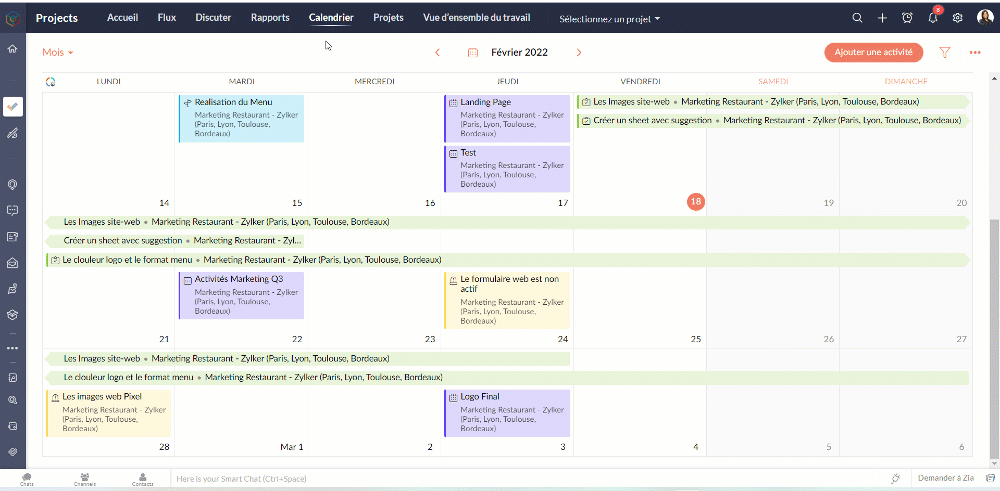
PROJETS
L'onglet projets donne un aperçu rapide de tous les projets auxquels vous participez. Les utilisateurs peuvent voir le statut du projet, le nombre de tâches accomplies, la date de début et de fin, les coûts prévus et réels, les détails du budget et bien plus encore. Les champs affichés peuvent être personnalisés pour afficher vos propres champs ou même désactiver des champs.
Personnaliser l'aperçu
- Allez sur l'onglet "Projets"
- Sélectionnez l'onglet " Personnaliser colonne".
- Choisissez les colonnes que vous voulez activer ou désactiver.
- Réorganisez les colonnes en glisser-déposer.
- Depuis les affichages prédéfinis vous pouvez choisir les projets que voulez afficher ou même créer une vue personnalisée.
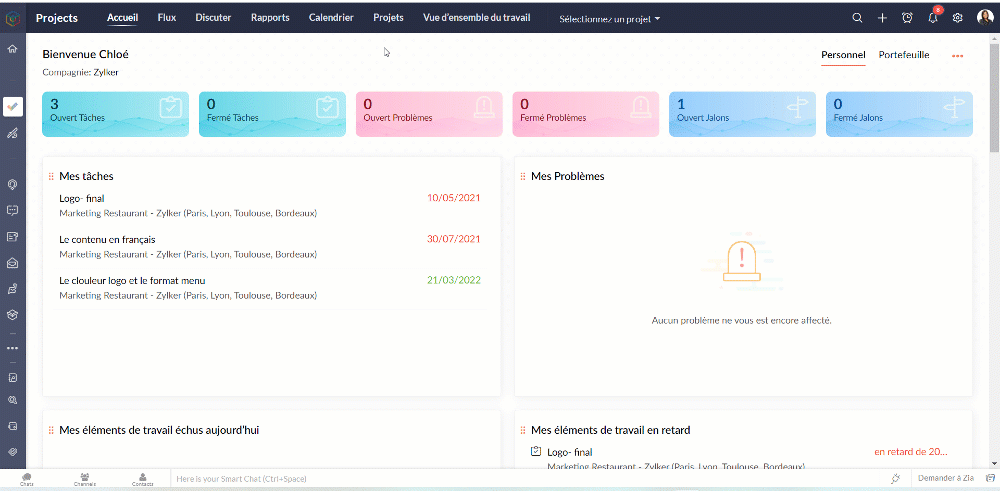
Modifier / supprimer un projet
- Survolez sur le projet que vous voulez modifier/ supprimer
- Depuis l'onglet paramètres à coté, vous pouvez soit modifier, supprimer ou archiver un projet
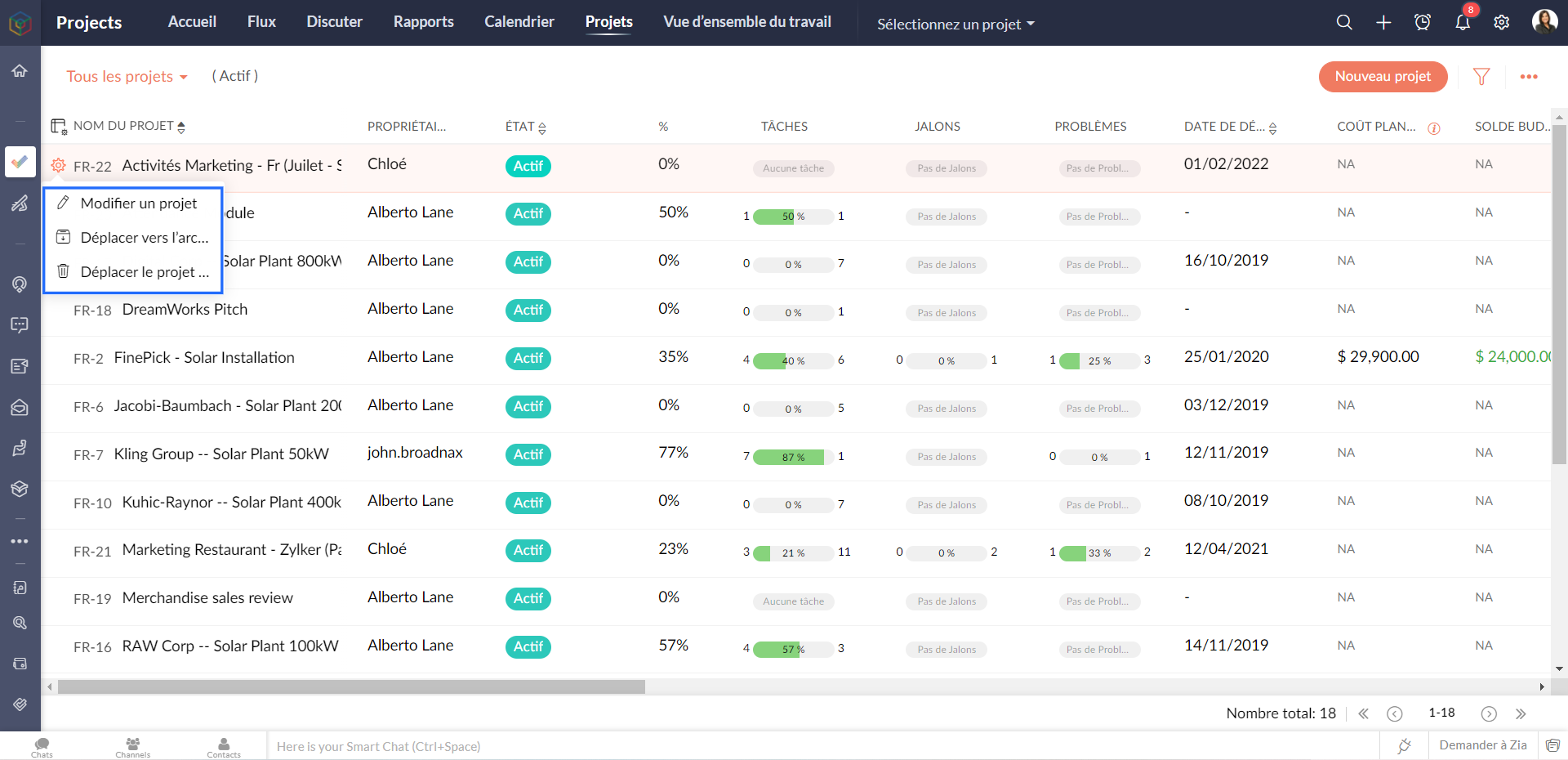
Les modèles de projet
Les modèles de projet peuvent vous aider à gérer votre travail plus efficacement. Vous n'avez pas à saisir les mêmes tâches à plusieurs reprises, ce qui vous permet de gagner du temps et d'être plus productif. Les modèles de projet sont accessibles à partir de la vue de la liste des projets.
Créer un modèle de projet
- Allez sur l'onglet "Projets"
- Depuis la liste déroulante à gauche, sélectionnez " Modèles de projets"
- Cliquez sur "Nouveau modèle"Sélectionnez la mise en page du projet que vous souhaitez appliquer au modèle. Si vous n'avez pas créé de mise en page de projet, la mise en page standard sera affichée dans la liste déroulante.
- Remplissez les détails demandés.
- Cliquez sur "Ajouter le modèle" et voilà : un modèle projet est créé.
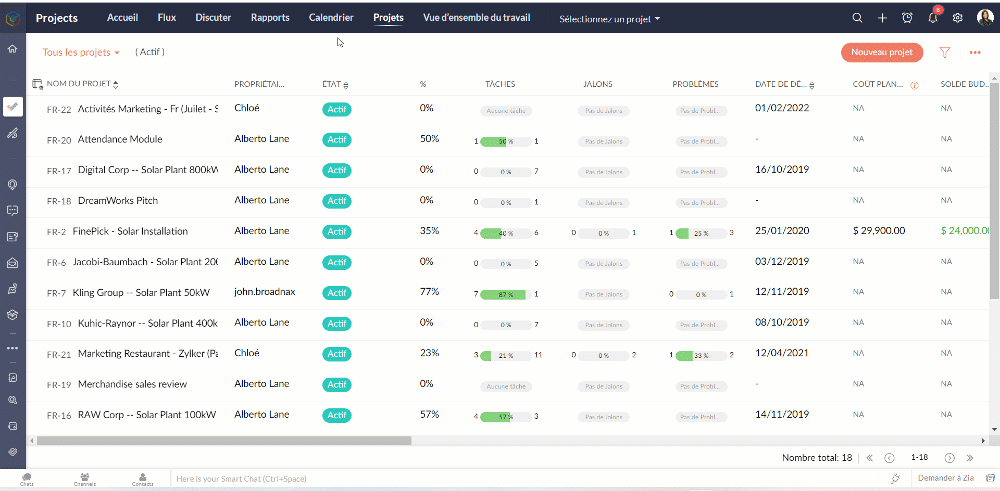
Dans l'article suivant nous verrons le module "Rapports" de Zoho Projects.
N'hésitez pas à poser vos questions en commentaire.
L'équipe Zoho France
Topic Participants
Kinjal Lodaya
Sticky Posts
Collaboration sans faille avec Zoho One
Bonjour à tous, Dans cet article nous allons voir comment Zoho One permet une collaboration à différents niveaux . La façon dont nous travaillons évolue. À mesure que les entreprises se mondialisent, la plupart des activités sont menées en équipe.
Recent Topics
Create, collaborate, and manage agreements with Zoho Sign
Agreements drive business. We launched Zoho Sign in 2017 as a simple digital signature tool to sign agreements from anywhere, at any time. Over the years, we've learned that most agreements go through last-minute changes before they're signed. Our usersFunction #25: Automatically generate purchase orders from a sales order
We kicked off the "Function Fridays" series with the goal of helping you automate your everyday accounting tasks. As we delve into today's post, I'm delighted to announce that we're here to present the 25th custom function in this series. While it isDNS set up
I want to create an email with my company domain. When I tried to add new record with cloudflare it didn't work. The DNS record can't be manually added. I followed the instruction but still can't add it. Could you help?hiding a topic from all but one segment (or list)
My organization sends out a number of newsletters using Zoho Campaigns. One of those newsletters is for volunteers. In order to become a volunteer, a person has to first go through our volunteer orientation (training). After that, they can receive newslettersHow do I set up this automation correctly?
When contacts enter my Subscribers list, I want it to reference a custom field to see if it is empty. Then I want it to do two things: If empty: Assign a tag based on a different custom field. If that custom field is empty, assign a different tag. IfFunction #62: Display associated Quote on Invoice details screen
Hello everyone! Today, we are sharing a Related List script that makes it easy to view and access the quote from which an invoice was created right from the invoice details screen. This Related List displays the Quote number and Amount, allowing you toCustom confirmation message
How can I change the message that users see after they submit the booking form? I have to confirm some details before their appointment is officially "confirmed", so I want to change it where it doesn't say their appointment is "confirmed" but ratherDesk x CRM Integration
Howdy! We currently use SalesIQ but we are considering moving across to Desk as it seems to have more functionality that we want. One of the pulls is the ability for our customers to self serve. But, I might be getting over excited and not actually needFunction #53: Transaction Level Profitability for Invoices
Hello everyone, and welcome back to our series! We have previously provided custom functions for calculating the profitability of a quote and a sales order. There may be instances where the invoice may differ from its corresponding quote or sales order.Issue with Save & Share Link – Works for Others but Not Creator
I’ve enabled the "Save and Share" feature in Zoho Forms, and it works correctly for all users accessing the public link—except for me (the form creator). Issue Details: When I save and share the link, recipients see a “no permission” error. The form isSave the pdf report from a registration form in a Folder
Through Zoho Forms I created a registration form with quite a lot of rules to handle different variables (TEAM types, payment in installments, etc.), and the result is pretty good. The automatic PDF that is sent to the respondent upon submission is alreadyzoho forms integration to zoho work drive
Scenario: A user fills out a Zoho Form, entering details such as email, mobile number, and other required information, and uploads supporting documents like PAN, Aadhaar, etc. Upon submission, the data is available in Zoho Forms Reports. Requirement:Zoho Forms to Zoho CRM Integration failed - can I restart it?
The integration of Zoho Form to Zoho CRM has failed. Is there a way for me to restart it for the impacted entry?insert an equation, but in document, it shows an image not available.
I'm new to Zoho writer and used Zoho writer in desktop app version . When I inserted an equation, I got an image not available sign. Any help is appreciated. Thanks, CharlesZoho Desk Android app update - Swipe action customization
Hello everyone! We have brought in support for the swipe action customization in latest version(v2.9.13) of the Zoho Desk Android app update, enabling you to configure left and right swipe gestures on tickets to carry out the actions swiftly without openingImport KB template OR Export template for zoho desk?
Greetings. Can you tell me if there is a way to get an EXPORT of my KB articles? OR is there a template you supply for importing KB articles into my zoho desk? I am looking for a method of understanding what fields can be imported, and what their possibleXML format to import knowledgebase into Zoho Desk
Hi, We just started to use Zoho Desk and want to import our knowledgebase from our old support system (Freshdesk) to Zoho Desk. Can anyone give us information about the format of xml file to import? There is no explanation on the related page.Zoho Desk integration with Power BI
Hi, I want to be able to create a Power BI report which has live updates of ticket data from zoho desk, is this possile at all? Thanks JackArranging Ticket Templates
Is there any way to arrange our ticket templates? It doesn't look very organised when it's just arranged according to when they were created. We want the list to look more organised, by arranging/grouping them by topics, or even just by alphabeticalWhat they mean with "Portal"?
I just downloaded this app to take my personal notes on digital art studio because it seemed to me the most comfortable app to do it, I use it very often, what do they mean by “no activity on your portal”? I have about 1 year of work here and I don'tInactive User Auto Response
We use Zoho One, and we have a couple employees that are no longer with us, but people are still attempting to email them. I'd like an autoresponder to let them no the person is no longer here, and how they can reach us going forward. I saw a similarfavorites no longer listed
Hello, I can no longer navigate to my Favorites from the pulldown at the top of my grid view (see attached screenshot). I wasn't able to find it anywhere! Please help me display my Favorites. Thank you!Notecards Disappeared
Got a new phone. Downloaded and signed in Zoho Notebook. Not finding the Note cards. Just Empty Note books. Frustrating.Table Errors
Hello, I'm new to Zoho Notebook and using it on several Mac/Apple devices. My question is regarding tables: Why do they become broken, and how to fix the error without retyping all my data? (Please see the screenshot attached.)Online Calculator with Zoho Forms?
I'd like to build a custom calculator on my website. Zoho Forms seems to offer all the fields for basic calculations performed live without pressing any "Calculate" buttons. Unfortunately, there is still that "Submit" button at the bottom. There is nothingZoho Tables instead of Zoho Creator Spreadsheet reports <3
That would make my day for sure. Zoho Creator is create, but miss data entering as AirTable/Spreadsheet can. Seeing Zoho putting effort in this makes me think maybe one day we could see a similar interface for Zoho Creator spreadsheet reports. B.Notebook Stack
Hi Everyone I Hope you´re fine, I´m sorry if this idea was posted before (I made a search but I haven´t find anything related). So, Having the possibility of stacking notebooks would be an interesting way to order notebooks that correspond to the sameWriting on sketch cards is bugged when zoomed in
When zoomed in, it writes a noticeable distance above or to the side of where you're actually trying to write. The further you're zoomed in, the more noticeable it is. Zooming is also entirely absent on the desktop version.Swipe between notes on iPhone
It'd be convenient if I could move from one note to the next in a notebook simply by swiping left to right.Sales IQ chat is not working in signed android apk
I have integrated ZOHO sales IQ support chat and i have followed each step and its working fine in my development build but when i create signed APK for it. Chat does not work in it and showing awaiting for detail. I previously asked the same query butCOQL order by COUNT not working
Dear community, I am trying to get a list of deal amounts per planner working on it and sorted to get see who has the least amount of deals. For some reason, I am unable to use sort by in combination with a COUNT. My original code was: query = "selectI want to duplicate a report and name it something else
Hi, I have created a report, and now want to reproduce it and call it something else. so that I will end up with TWO separate reports with different titles. Please tell me how do I copy / reproduce a report pleaseZoho CRM: Sales Rep Professional Certification Program on Coursera
We are happy to share that we have published the Zoho Sales Representative Professional Certificate in partnership with Coursera, a leading platform for online learning and career development that offers access to courses and degrees from leading universitiesOS X Notebook quits immediately upon launch
NoteBook for OS X (Sequoia, but also under Sonoma) always quits immediately upon launch (so I cannot use the "Attach user log" option). I've restarted my MacBook but the problem persists. If it helps, attached is a diagnostic report from Library>LogCan External users upload files or images to WorkDrive?
I want to know if it is possible for someone externally through a link and PW be able to upload files and images onto WorkDrive?Multi-line fields character limits
Is there a way to set the character limit higher on multi-line fields so that we are not losing information pasted into the field? When the text is entered or pasted, there is no error to say that the text is too large. After saving and going back to view most of the text is gone. Also, when viewing the resume, the text is not wrapped in the multi line fields and can t be read without scrolling across the page.Taz bot not working — What should I do to resolve this issue?
I am experiencing issues with the Taz bot in Zoho Cliq—not receiving responses or it does not seem to work as expected. Could you please explain why the Taz bot might not be functioning and what steps I should take to resolve this issue? Thank you!OneNote Migration
I am trying to migrate two notebooks from OneNote. For five days now I have had no notification that migration has completed and the migration page show 50% complete - one notebook completed one not finished. It just stays like this. I am unable to cancelSet various time slot reminders for task and event
Hi I would like known if there is possibility to set various time reminders for a task or event like we have the possibility to do in google calendar or google task. For example I'am creating an event or task and I want to be alerted before 30min andZoho Calendar not functioning---cannot edit, add attendees, etc.
Hello, My calendar is acting strange. I'm using Chrome as my browser and pop ups are not blocked (the calendar worked fine yesterday). When creating an event, I'm not able to "edit" the event and add attendees, etc. The link is non-responsive. I cannotNext Page