Bigin Android app update: User management
Hello everyone!
In the most recent Bigin Android app update, we have brought in support for the 'Users and Controls' section. You can now manage the users in your organization within the mobile app. There are three tabs in the 'Users and Controls' section:
- Users
- Profiles
- Roles
Users
The Users tab displays the list of users in the organization. You can sort the list of users based on their status. The different user statuses are:
Active: Users who have access to the organization based on the profile chosen.
Inactive: Users who no longer have access to your Bigin account.
Invited: Users who haven't accepted the Invite.
Deleted: Users who no longer belong to your Bigin account and all the related data will be deleted.
Inactive: Users who no longer have access to your Bigin account.
Invited: Users who haven't accepted the Invite.
Deleted: Users who no longer belong to your Bigin account and all the related data will be deleted.
Add users:
Employees in your organization can be added as users in Bigin app. You can assign them the role that they perform in your organization and choose the appropriate profile, which gives permission to access the data.
Employees in your organization can be added as users in Bigin app. You can assign them the role that they perform in your organization and choose the appropriate profile, which gives permission to access the data.
To add an user, please follow the steps mentioned below:
- Open the Bigin app.
- Go on to the 'Settings' module.
- Select 'Users and Controls'.
- Under the 'Users' section, tap the '+' icon at the bottom.
- Enter the user information and set role and profile permissions.
- Save.
Upon doing so, an invitation will be sent to the user's email address to join the organization.
Edit users:
Once the user is added to your Bigin account, you can add details such as their mobile number, fax, website, and address information and edit when needed.
Once the user is added to your Bigin account, you can add details such as their mobile number, fax, website, and address information and edit when needed.
Re-invite users:
Reinviting the user will send an email invitation with a link to access this organization. To reinvite an user, go on to the 'Invited' section, select the respective user and tap the reinvite icon between the edit and delete icon.
Reinviting the user will send an email invitation with a link to access this organization. To reinvite an user, go on to the 'Invited' section, select the respective user and tap the reinvite icon between the edit and delete icon.
Activate or Deactivate users:
Activating an user: Activating the user will grant them access to the organization.
Deactivating an user: Deactivating the user will revoke their access to the organization.
Activating an user: Activating the user will grant them access to the organization.
Deactivating an user: Deactivating the user will revoke their access to the organization.
Delete users:
When a user in Bigin is no longer part of the organization, you can choose to delete them from your Bigin account.
When a user in Bigin is no longer part of the organization, you can choose to delete them from your Bigin account.

Note: Only the Super Admin can delete a user.
Search users:
You can easily search for other users in the search bar using their first name, last name, role, profile, and email address.
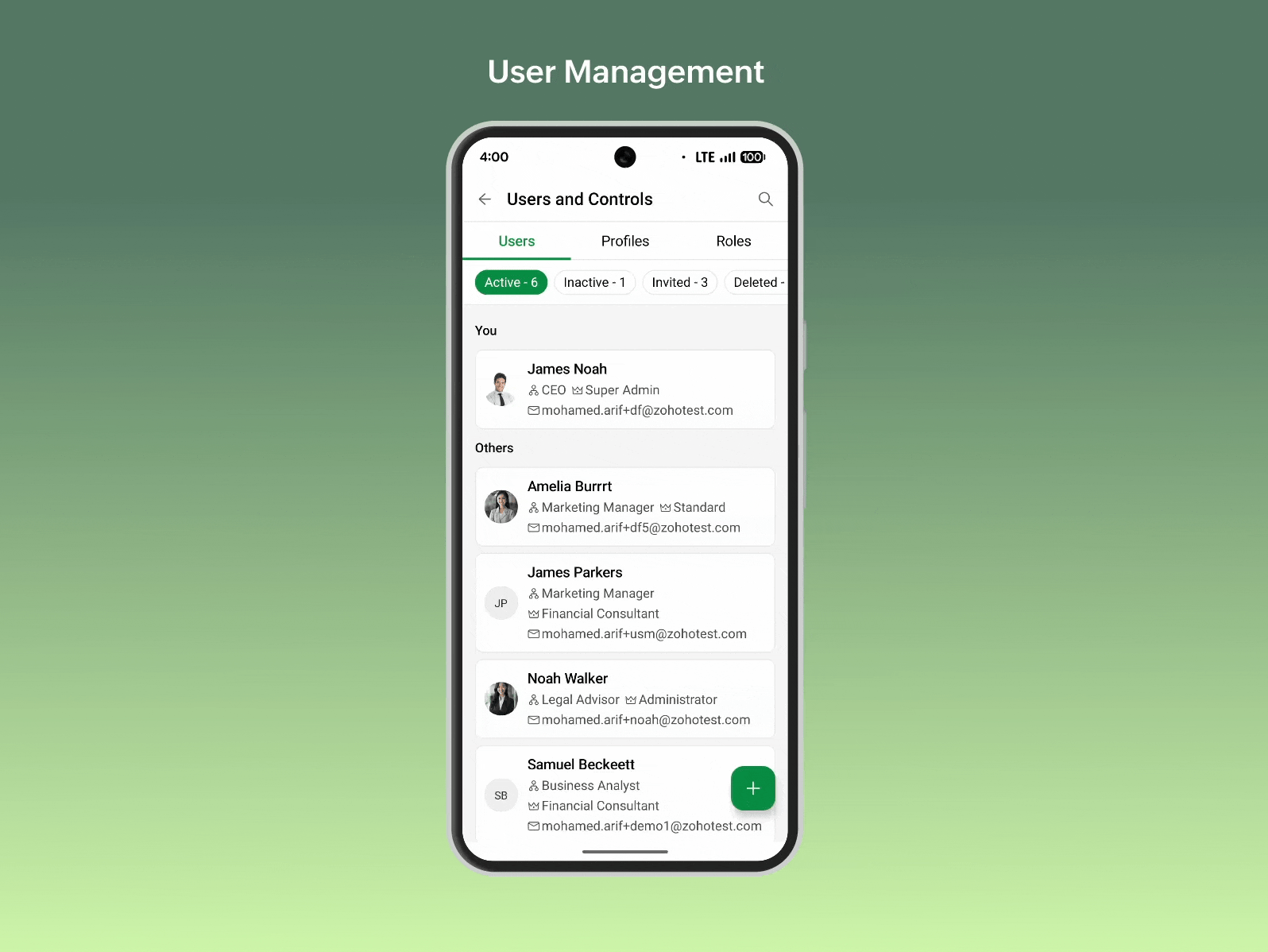
You can easily search for other users in the search bar using their first name, last name, role, profile, and email address.
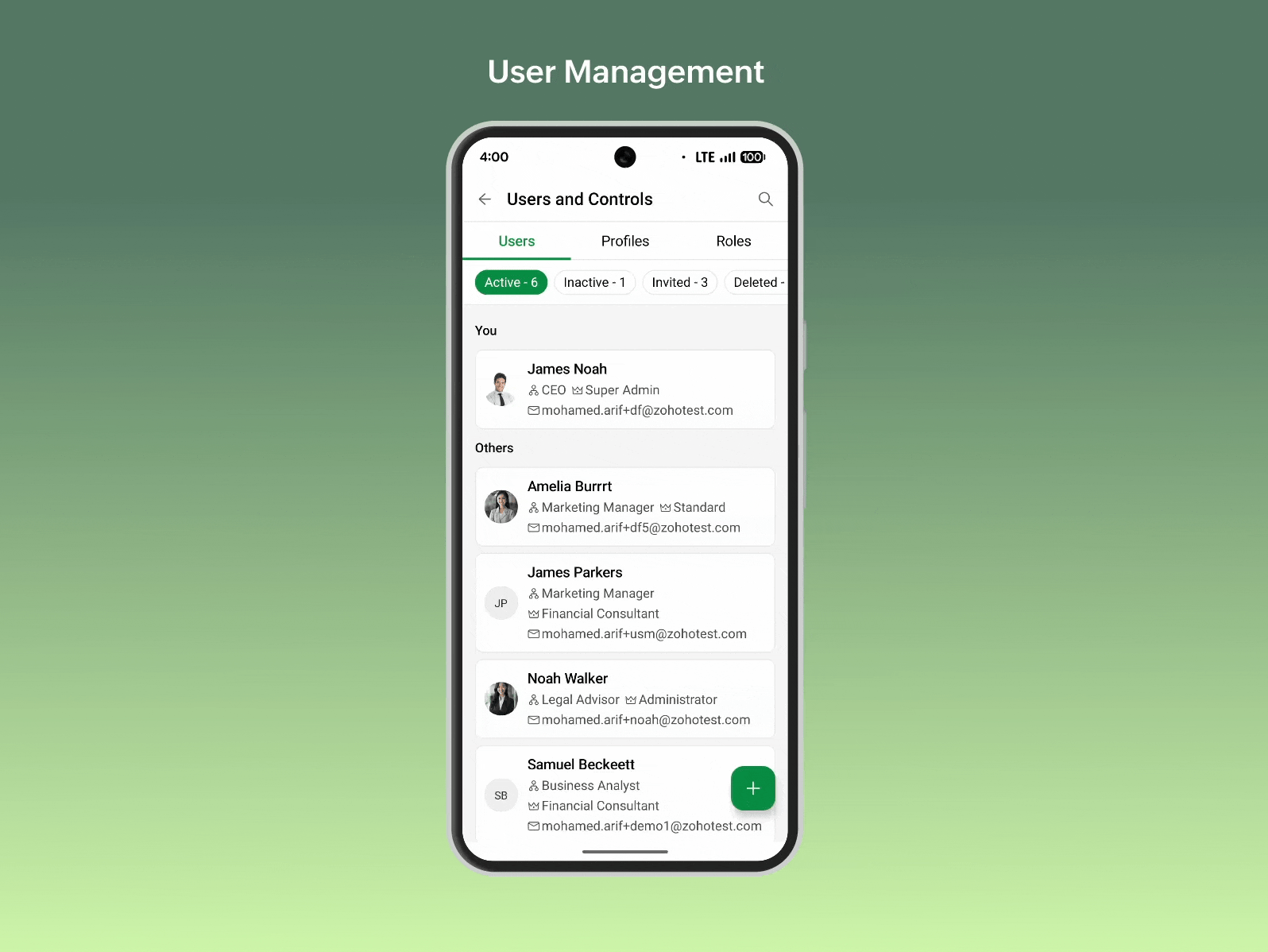
Profiles
The Profiles tab displays the list of profiles available in your organization. When a specific profile is selected, the users associated with that profile will be shown. You can tap on any user to view and edit their information. Delete option is available for profiles — however, only non system defined profiles can be deleted. You can also add a new profile by tapping the '+' icon at the bottom.
The Profiles tab displays the list of profiles available in your organization. When a specific profile is selected, the users associated with that profile will be shown. You can tap on any user to view and edit their information. Delete option is available for profiles — however, only non system defined profiles can be deleted. You can also add a new profile by tapping the '+' icon at the bottom.
Roles
The Roles tab displays the list of roles that are in your organization. On selecting a role, the users assigned to that role will be displayed. You can tap on a user to view and edit their details. You can also add a new role or edit and delete roles.
The Roles tab displays the list of roles that are in your organization. On selecting a role, the users assigned to that role will be displayed. You can tap on a user to view and edit their details. You can also add a new role or edit and delete roles.

Please update the app to the latest version directly from the Play Store or using the link given below:
Should you need any assistance or if you have any questions, please write to us at bigin@zohomobile.com or submit feedback(go on to the 'Settings' module > select 'Help & Support' tab > choose 'Submit Feedback') within the app and we'll get right back to you.
Regards,
Sneha
Sneha
Topic Participants
Sneha Bharathi V
Nobuo Morimoto
Guhan A K
Recent Topics
Payments made notification
This is a really wonderful feature but we can only use it for about 50% of payments made & have to revert to sending statements which is a real chore. Credits applied to the bills paid in the notification aren't included & this causes great confusion in the accounts receivable departments. Please, please add this required feature asap ! .....Ability to add VAT to Retainer Invoices
Hello, I've had a telephone conversation a month ago with Dinesh on this topic and my request to allow for the addition of VAT on Retainer Invoices. It's currently not possible to add VAT to Retainer Invoices and it was mutually agreed that there is absolutely no reason why there shouldn't be, especially as TAX LAW makes VAT mandatory on each invoice in Europe! So basically, what i'm saying is that if you don't allow us to add VAT to Retainer Invoices, than the whole Retainer Invoices becomesZOHO DESK link with Power BI
HI, I am using ZOHO Desk for last two years and now my client is asking to integrate ZOHO desk data to Power BI so that they can use Data for reporting. Kindly guide in details so that i can give access to ZOHO desk export data for more visibility.URLs being masked despite disabling tracking
Hey, We had disabled click tracking from an email update we are sharing with our users. Despite this, the URL the end user is receiving is masked, and looks like "https://qksyl-cmpzourl.maillist-manage.net/click/1d8e72714515cda6/1d8e72714515ca70" insteadDashboard Autorefesh
Good day, I am a dashboard that displays the number of tickets based on "Product Name". This dashboard is displayed on a big TV for the team to monitor. Can the dashboard auto-refresh every few minutes to display the new values? Currently, we have closedDeferred/ Unearned revenue
Dear Zoho Team, Just in case you have missed out my query posted few days ago: We issue invoices relating to 12-month web hosting service. When we issue the invoice, we should record the entire amount of the invoice as DEFERRED/UNEARNED REVENUE (ie. $10Report Hover Setting
Would be great if we will able to show information to the user while hovering a record in a report.Bigin Android app update: Zoho Books integration
Hello everyone! We’re excited to introduce Zoho Books integration on the latest version(v1.8.5) Bigin Android app. Once the integration is completed in the web(bigin.zoho.com), the Zoho Books tab will be visible in detail View of Contacts, Companies,Audit Log enhancements: Increased retention period, better user visibility, and more
Hello everyone, The Audit Log brings in the following enhancements which improve the overall ability to manage data. Why did we make these updates? Extended Data Retention: Audit data can now be filtered and exported for a 60-day period, doubling theQuestion Regarding Managing Sale Items in Zoho Books
Good day, I was wondering about something. Right now, Zoho Books doesn’t seem to have a way to flag certain items as being on sale. For example, if I want a list of specific items to be on sale from October 1 to October 12, the user would have to export[WEBINAR] Smooth year-end closure with Zoho Books (KENYA)
Hello there, This webinar is for all Kenyan businesses looking to wrap up their financial year smoothly! Join our free session to learn how Zoho Books can simplify your year-end process. What to expect from this webinar: - All the latest updates in ZohoSystem flaws and lack of response from Zoho
I have had to go on here as no-one is replying to my emails regarding my problem (been 10 days and no email reply) and your chat facility online through your Zoho Books software opens and closes immediately, so not functioning properly. I actually calledCustomer Grouping
Hi, how can I group multiple customers into single group. So that I can have idea of accounts receivables of all the customers in single group. Like if there are multiple subsidiaries of same company we have having a business with, and want to view theTwo currencies
More and more I am finding that internattional payments' fees are unpredictable. I would like, on my invoices that are in a foreign currency (eg. USD$ or EUR€) for there to be a GBP£ TOTAL display alongside the invoice's currency total. This would makeZoho Books | Product updates | September 2025
Hello users, We’ve rolled out new features and enhancements in Zoho Books. From PayNow payment method to applying journal credits to invoices and bills in other locations, explore the updates designed to enhance your bookkeeping experience. IntegrateGST Slabs Redefined: Stay Compliant Using Zoho Books!
Hello Everyone! The Government of India is rolling out new GST rates, a major reform aimed at simplifying the current tax structure starting 22 September 2025. GST will move from four slabs (5%, 12%, 18%, 28%) to two main slabs (5% and 18%), plus a specialZoho Books | Product updates | October 2025
Hello users, We’ve rolled out new features and enhancements in Zoho Books. From iOS 26 updates to viewing reports as charts, explore the updates designed to enhance your bookkeeping experience. Zoho Books Updates for Apple Devices At WWDC 2025, AppleNeed Inactive accounts to be visible in Reports in Zoho Books
I N=need Inactive accounts to be visible in Reports in Zoho Books to do recons of the accounts but when i see the same they are not visible in the Accountant - Account Transactions reportEdit item custom fields
Getting this error : Transactions have been created with the custom field. Hence it cannot be deleted. Not trying to delete it, just trying to change which modules to show in or to not show at all in transactions !Zoho Books - How to Invoke a Custom Function in Schedulers
We have multiple schedulers that send emails to customers in batches. Currently, we are maintaining the same code across several schedulers. Is it possible to use a custom function inside a scheduler script? If yes, how can we invoke the custom functionUse Zoho Books to bill for work done in Zoho Desk??
I'm trying to see if something is possible (and if yes, how). We use Zoho One to manage our business. We have a lot of clients that will put in a ticket (via portal) to have work done. Out techs will pick up the ticket, do the work, and then log the timeZoho Finance Suite - Customer Custom Tabs - Dynamic Link
Hi Finance Suite team, When creating a Custom Tab for a Client Portal, there is no option to add dynamic parameters. This would be very helpful for adding Zoho Analytics dashboards which can be dynamically filtered through the URL to only show informationModular Permission Levels
We need more modular Permissions per module in Books we have 2 use cases that are creating problems We need per module export permission we have a use case where users should be able to view the sales orders but not export it, but they can export otherBlueprint or Validation Rules for Invoices in Zoho Books
Can I implement Blueprint or Validation Rules for Invoices in Zoho Books? Example, use case could be, Agent confirms from client that payment is done, but bank only syncs transactions tomorrow. in this case, Agent can update invoice status to done, andFeature Enhancement Request – Text Formatting Options in Item Description (Zoho Books/Quotes Module)
Dear Zoho Development Team, Greetings from Radiant360 Integrated Technical Services LLC. We would like to bring to your attention a functional limitation we've encountered within the Item Table / Quote Description section of Zoho Books (and Zoho CRM Quotes).Add Option to Mass Dispatch by User
Hello! We are using the dispatch console to dispatch service appointments to our service ressources. Right now, the process is our dispatcher verifies each ressource's route for the day and dispatches it after validation. Sadly, there doesn't seem toBank Receipt Catagorization
Hi, how can I match a bank deposit to multiple customer's invoices ? For e.g. A single person paid to us on behalf of different five customers. I need to keep the separated invoices for each customerPayment on a past due balance
Scenario: Customer is past due on their account for 4 months. We suspend their billing in Zoho books. Customer finally logs into the portal and enters a new credit card. We associate that cardwith their subscription, which will permit the card to be usedHow to export all line-item descriptions for a specific item in Zoho Books?
I am trying to audit a specific item (“Item X”) that has been invoiced multiple times with different line-level descriptions. Here’s the situation: I am using Zoho Books (Professional). Each invoice may contain the same item but with different descriptionsList of hidden features
Hi Friends, I had another support chat today and low and behold the feature that I wanted just simply needed to be "enabled". I thought I'd share, and maybe see if others had some similar experiences. 1. This one is from 5 ish years ago. I asked if thereHow to change a BAS that has been filed
I have discovered that a group of expense transactions were accidentally placed in a asset account rather than an expense account. As a result I need to adjust the transaction and consequently most of my BAS to correct the error. Because the BAS haveHow to Export PDF with a custom Template
I need to export Sales Order with a Custom Template I have created How can I do it? I see an API to export the PDF but how can I choose which template to choose to generate the PDFAssociate email with a potential or project.
I have a pivotal requirement to associate emails from various suppliers (contacts) with different potentials or projects, on an email by email basis as they come in. This question appears to have been raised before but I cannot find a definitive yes "it can be done". Could anyone please tell me, yes or no. If the later I can stop wasting time and look at alternative crm systems. I would love not to have to do this. Thanks in advance.Function with Search Records was working until a few weeks ago, around when "Connected Records" was released
I have a custom function that has been running for nearly a year now, which suddenly stopped working around the time Zoho released the "Connected Records" update. The function is no longer finding the record using the searchRecords function. I've changedIs CRM On Premise available
Hi Zoho team, Can you please let me know that CRM Zoho is available for On Premise as well? Thanks, DevashishHow to sync from Zoho Projects into an existing Sprint in Zoho Sprints?
Hi I have managed to integrate Zoho Projects with Zoho Sprints and I can see that the integration works as a project was created in Zoho Sprints. But, what I would like to do is to sync into an existing Zoho Sprints project. Is there a way to make thatOnline Assessment or any aptitude test
This video is really helpful! I have one question — if I share an assessment form link (through email or with the application form on my career page), how does Zoho Recruit evaluate it? Can a candidate use Google or external help while taking the test,Editing the Ticket Properties column
This is going to sound like a dumb question, but I cannot figure out how to configure/edit the sections (and their fields) in this column: For example, we have a custom "Resolution" field, which parked itself in the "Ticket Information" section of thisIncoming Threads Report
From data to decisions: A deep dive into ticketing system reports Customers raise questions and issues through multiple channels, such as email, chat, or tickets. To monitor the number of queries received on a specific day from each channel, leads canConditional layouts - support for multi-select picklists
Hi, The documentation for conditional layouts says the following: "Layout Rules cannot be used on the following field types: Auto Number Lookup Multi Select Lookup User Lookup Formula File Upload Multi Line" I have a custom module with a multi-pick listNext Page