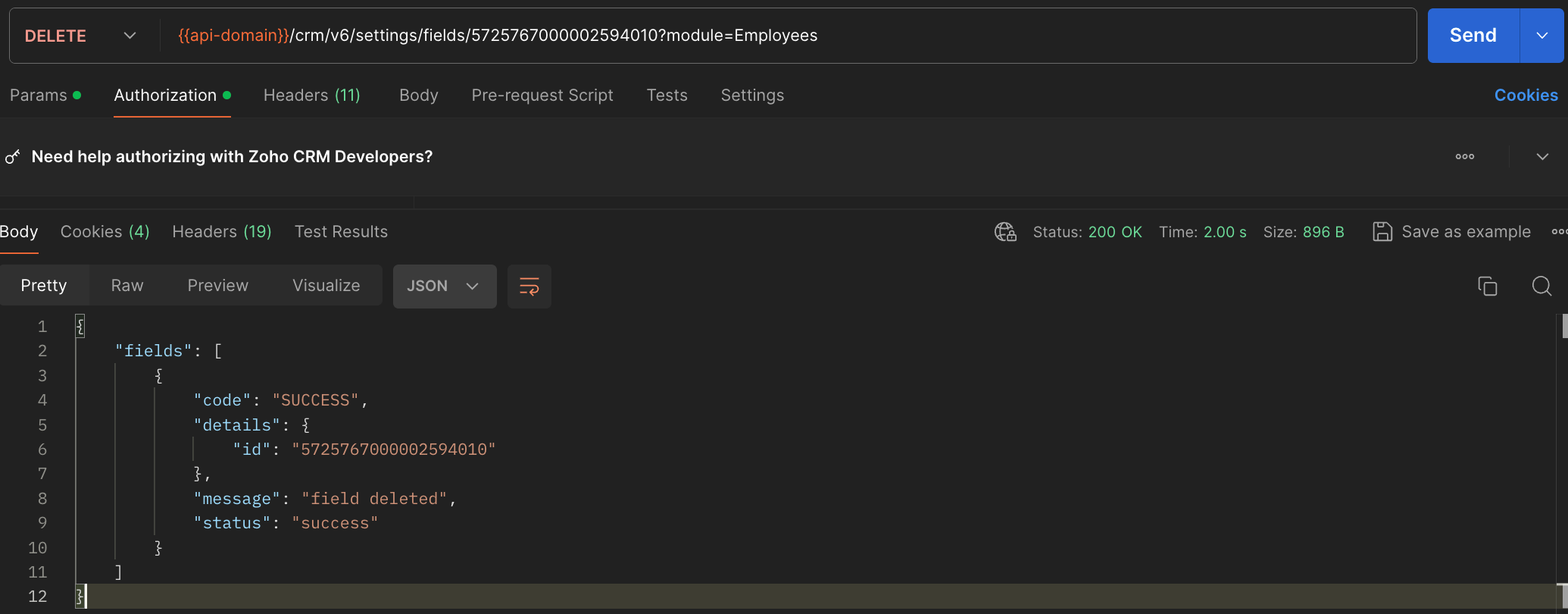Kaizen #134 Manipulating Rich Text Field (RTF) using Zoho CRM APIs
Hello everyone!
Last week, we discussed Deciding on the type of applications: Self-client or Server-based? This week, we will discuss the Rich Text Field (RTF) and how we can manipulate RTF using Zoho CRM APIs.
In this post,
- What is a Rich Text Field (RTF)?
- Use case
- Rich Text Field creation in a module using the Create Custom Field API
Adding values to the RTF using the Insert Records API
- Fetch complete data of RTF using the GET - Rich Text Field API
- Updating Rich Text Field using the Update Records API
- Deleting RTF using the Delete Custom Field API
- RTF using the COQL API
- RTF using Bulk APIs
1. What is a Rich Text Field?
The Rich Text field is the preferred choice when there is a need for formatted text and a larger character limit. It can accommodate up to 50,000 characters, including HTML elements that are generated when the text is formatted, making it ideal for entries that require styling and organization, such as product descriptions or detailed client communications. Although tooltips can be added to improve user interaction, the rich text field does not support encryption or mandatory input settings.
Using rich text can improve the visual appeal of your information by providing different font styles, colors, and highlights. This allows for effective communication of important details. Bullet points and numbered lists can enhance readability, while bold, italics, or underlined texts can emphasize crucial information. Increased and decreased indents can help organize data, and the strikethrough feature can easily indicate changes or updates.
2. Use case
Consider Zylker, an org that uses Zoho CRM as their sales management system to store reports or feedback on its employees' sales performance report, total revenue, sales breakdown by product, key achievement, challenges faced, action plan, and to-do lists. These are stored in the multi-line field's rich text format type for better visuals and to identify the important information easily.
Let us see how to create RTFs using APIs, and how to access or update RTF using different available APIs. Note that the Rich Text type of multi-line field is supported from version 6.
3. Rich Text Field creation in a module using the Create Custom Field API
To create a rich text field in a module, first know the module's API name using the GET - Modules Metadata API, then create a custom RTF field in that module.
Request URL to create Rich Text Field :
{api-domain}/crm/v6/settings/fields?module=Employees
Request Method : POST
Sample Input :
{ "fields": [ { "field_label": "Feedback", "data_type": "textarea", "length": 50000, "textarea": { "type": "rich_text" }, "tooltip": { "name": "static_text", "value": "employee's feedback" } } ] } |
4. Adding values to the RTF using the Insert Records API
To add values to the created rich text field, you should know its API name.
Using the api_name of the Employees module, make a GET - Fields metadata API call to get the list of fields (along with their api_name) in the Employees module. Search for the field in which you need to add values to the Rich Text Field. In our case, it is Feedback.
Request URL : {api-domain}/crm/v6/Employees
Request Method : POST
Sample Input :
{ "data": [ { "Company": "Zylker", "Name" : "Patricia Boyle", "State": "Texas", "Feedback": "<b>Sales Performance Report</b><br><br><span style=\"font-style:normal;\"><b>Salesperson Name: </b></span> Patricia<br><b>Reporting Period:</b> Q1 2024<br><br><b>Total Sales Revenue Generated:</b> <i><u>$250,000</u></i><br><br><b>Sales Breakdown:</b><br><br><ul style=\"list-style-type:disc;list-style-position:inside;padding-inline-start:20px;\"><li style=\"color:rgb(51, 51, 51);\"><p style=\"display:inline;\"><span style=\"color:rgb(51, 51, 51);font-weight:normal;font-style:normal;\">Product A:</span><span style=\"background-color:rgb(93, 195, 90);color:rgb(51, 51, 51);font-weight:normal;font-style:normal;\"> $100,000</span></p></li><li style=\"color:rgb(51, 51, 51);\"><p style=\"display:inline;\"><span style=\"color:rgb(51, 51, 51);font-weight:normal;font-style:normal;\">Product B:</span><span style=\"background-color:rgb(239, 177, 22);color:rgb(51, 51, 51);font-weight:normal;font-style:normal;\"> $80,000</span></p></li><li style=\"color:rgb(51, 51, 51);\"><p style=\"display:inline;\"><span style=\"color:rgb(51, 51, 51);font-weight:normal;font-style:normal;\">Product C: </span><span style=\"background-color:rgb(22, 208, 239);color:rgb(51, 51, 51);font-weight:normal;font-style:normal;\">$70,000</span></p></li></ul><br><b>Key Achievements:</b><br><br><ul style=\"list-style-type:disc;list-style-position:inside;padding-inline-start:20px;\"><li><p style=\"display:inline;\"><span style=\"color:rgb(51, 51, 51);font-weight:normal;font-style:normal;\">Exceeded sales targets for Product A by</span><span style=\"background-color:rgb(255, 255, 255);color:rgb(51, 51, 51);font-weight:normal;font-style:normal;\"> </span><span style=\"background-color:rgb(0, 176, 80);color:rgb(51, 51, 51);font-weight:normal;font-style:normal;\">20%.</span></p></li><li style=\"color:rgb(51, 51, 51);\"><p style=\"display:inline;\"><span style=\"color:rgb(51, 51, 51);font-weight:normal;font-style:normal;\">Secured </span><span style=\"background-color:rgb(125, 207, 123);color:rgb(51, 51, 51);font-weight:normal;font-style:normal;\">5 new clients for Product B</span><span style=\"color:rgb(51, 51, 51);font-weight:normal;font-style:normal;\">, contributing to a </span><span style=\"background-color:rgb(93, 195, 90);color:rgb(51, 51, 51);font-weight:normal;font-style:normal;\">25% increase </span><span style=\"color:rgb(51, 51, 51);font-weight:normal;font-style:normal;\">in sales.</span></p></li><li style=\"color:rgb(51, 51, 51);\"><p style=\"display:inline;\"><span style=\"background-color:rgb(93, 195, 90);color:rgb(51, 51, 51);font-weight:normal;font-style:normal;\">Closed a high-value deal for Product C with a revenue of $50,000.</span></p></li></ul><br><b>Challenges Faced:</b><span></span><br><ul style=\"list-style-type:disc;list-style-position:inside;padding-inline-start:20px;\"><li style=\"color:rgb(51, 51, 51);\"><p style=\"display:inline;\"><span style=\"color:rgb(51, 51, 51);font-weight:normal;font-style:normal;\">Market competition intensified, resulting in</span><span style=\"background-color:rgb(242, 69, 69);color:rgb(51, 51, 51);font-weight:normal;font-style:normal;\"> longer sales cycles</span><span style=\"color:rgb(51, 51, 51);font-weight:normal;font-style:normal;\">.</span></p></li><li style=\"color:rgb(51, 51, 51);\"><p style=\"display:inline;\"><span style=\"color:rgb(51, 51, 51);font-weight:normal;font-style:normal;\">Difficulty in accessing decision-makers for key accounts,</span><span style=\"background-color:rgb(242, 69, 69);color:rgb(51, 51, 51);font-weight:normal;font-style:normal;\"> leading to delays in closing deals</span><span style=\"color:rgb(51, 51, 51);font-weight:normal;font-style:normal;\">.</span></p></li><li style=\"color:rgb(51, 51, 51);\"><p style=\"display:inline;\"><span style=\"color:rgb(51, 51, 51);font-weight:normal;font-style:normal;\">Some clients expressed concerns about pricing,</span><span style=\"background-color:rgb(242, 69, 69);color:rgb(51, 51, 51);font-weight:normal;font-style:normal;\"> requiring additional negotiation efforts</span><span style=\"color:rgb(51, 51, 51);font-weight:normal;font-style:normal;\">.</span></p></li></ul><br><b>Action Plan:</b><br><ol style=\"list-style-type:decimal;list-style-position:inside;padding-inline-start:20px;\"><li style=\"color:rgb(51, 51, 51);\"><p style=\"display:inline;\"><span style=\"color:rgb(51, 51, 51);font-style:normal;\"><b>Targeted Marketing Campaigns:</b></span><span style=\"color:rgb(51, 51, 51);font-weight:normal;font-style:normal;\"> Launch targeted marketing campaigns to increase brand visibility and attract potential clients.</span></p></li><li style=\"color:rgb(51, 51, 51);\"><p style=\"display:inline;\"><span style=\"color:rgb(51, 51, 51);font-style:normal;\"><b>Enhanced Networking:</b></span><span style=\"color:rgb(51, 51, 51);font-weight:normal;font-style:normal;\"> Strengthen networking efforts to establish connections with decision-makers and key stakeholders.</span></p></li><li style=\"color:rgb(51, 51, 51);\"><p style=\"display:inline;\"><span style=\"color:rgb(51, 51, 51);font-style:normal;\"><b>Client Retention Strategy: </b></span><span style=\"color:rgb(51, 51, 51);font-weight:normal;font-style:normal;\">Implement a client retention strategy to address pricing concerns and ensure customer satisfaction.</span></p></li></ol><br><b>To-Do Lists :</b><br>Continued focus on building strong<span style=\"background-color:rgb(255, 255, 0);\"> client relationships</span>, identifying <span style=\"background-color:rgb(255, 255, 0);\">new opportunities</span>, and leveraging resources effectively to<span style=\"background-color:rgb(255, 255, 0);\"> drive further sales growth in the upcoming quarters</span>." } ] } |
Notes:
- If you enter incorrect API names for fields, the system will skip them and the record will be created successfully, but the values won't be added. This rule applies to RTF too.
- When using the Insert Records API for bulk records creation and the Update Records API for bulk records update, you can add up to 50,000 characters to RTFs in each record.
- For details on supported HTML tags and their attributes, refer to the help document.
The below GIF shows the result of the above input in the UI.
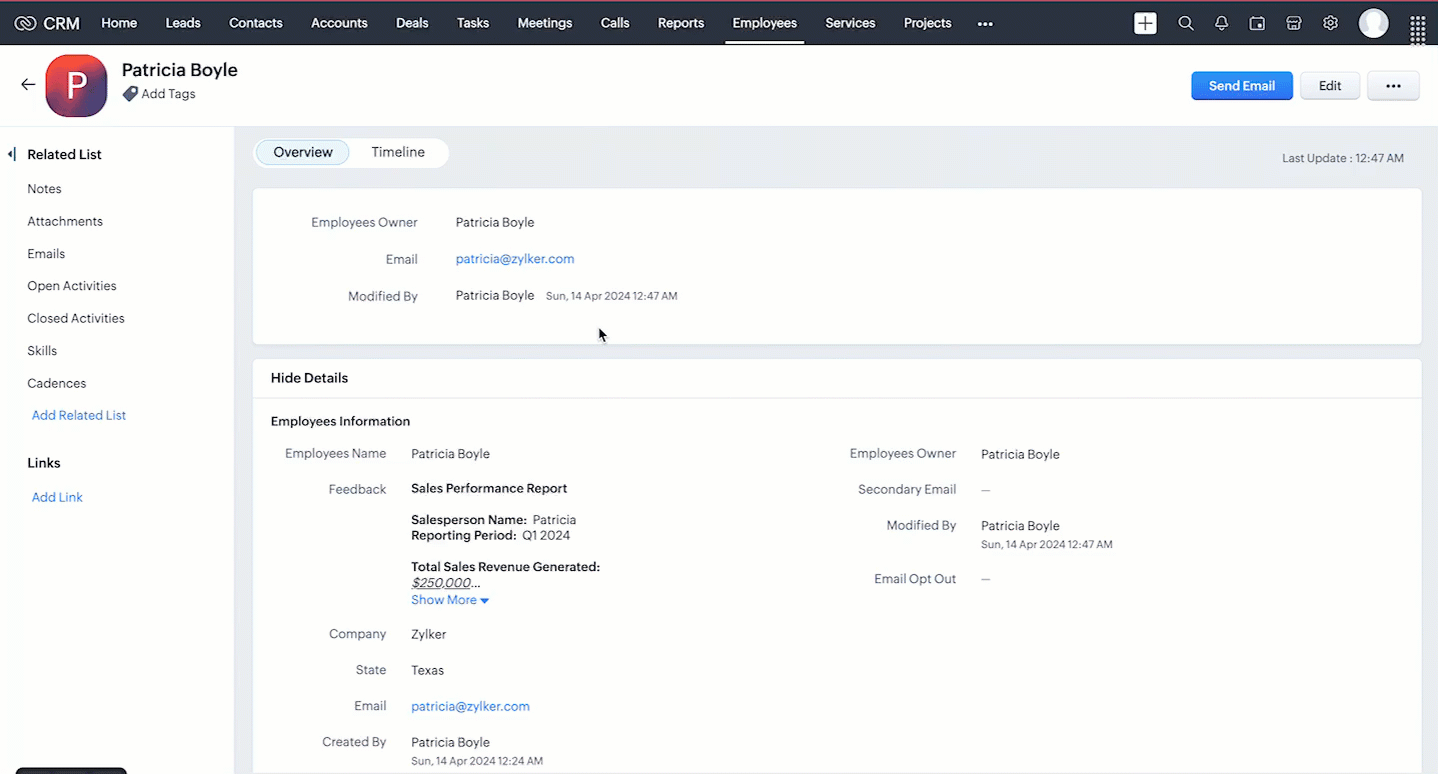
When you add values using HTML tags to the RTF via API, the input will be transformed into formatted data.
5. Fetch complete data of RTF using the Rich Text Field API
The Rich Text Field supports up to 50000 characters. Using the GET - Records API, you can fetch only the first 500 characters of the rich text field ('Feedback' in our case) in the response. If the @has_more property in the GET- Records response is true for the Rich Text Field (RTF) value, it indicates that the RTF contains more than 500 characters.
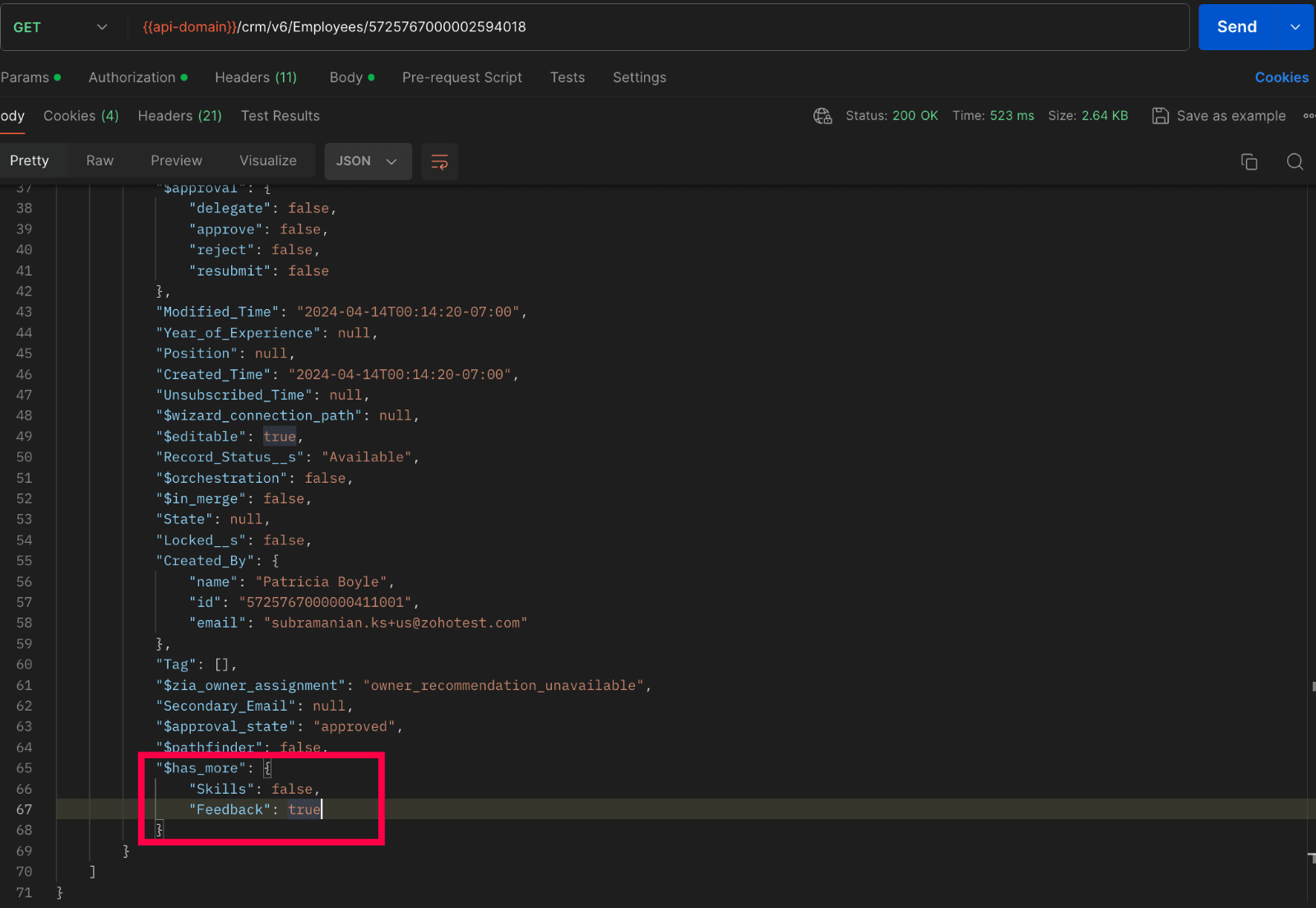
To fetch the entire data, we have introduced the GET - Rich Text Field API in V6, enabling the retrieval of complete data from rich text fields.
Below Sample shows how to fetch full data :
Request URL : {api-domain}/crm/v6/Employees/5725767000002594018/actions/fetch_full_data
Request Method : GET
Response :
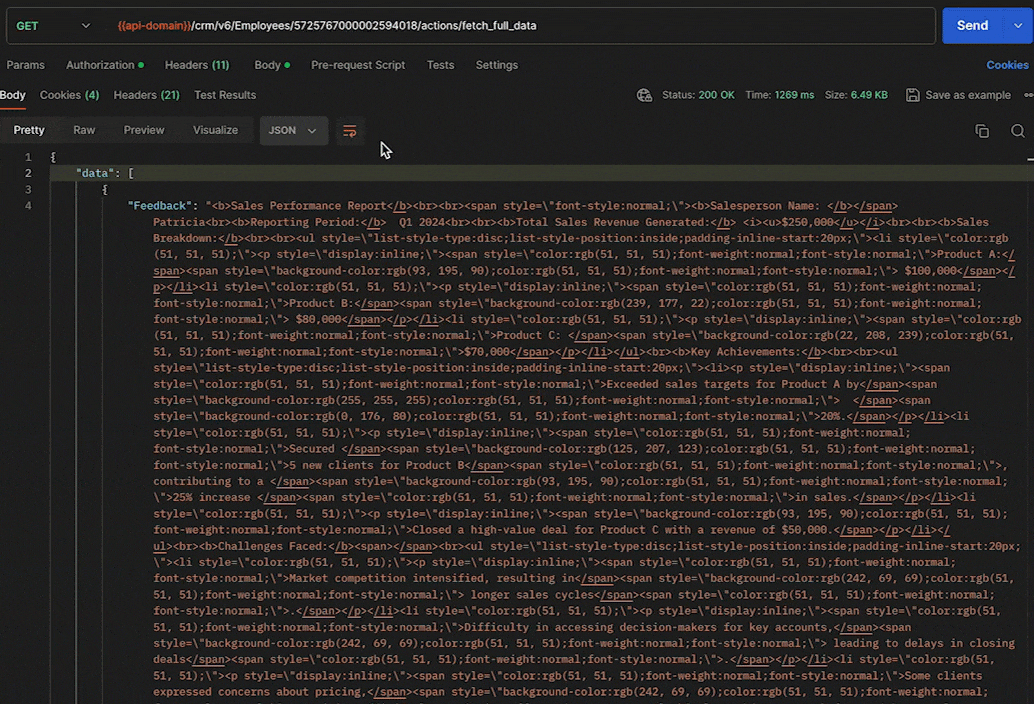
6. Updating Rich Text Field using the Update Records API
Updating a rich text field doesn't require any special steps. It is similar to the process how we update other fields in a record, using the Update Records API.
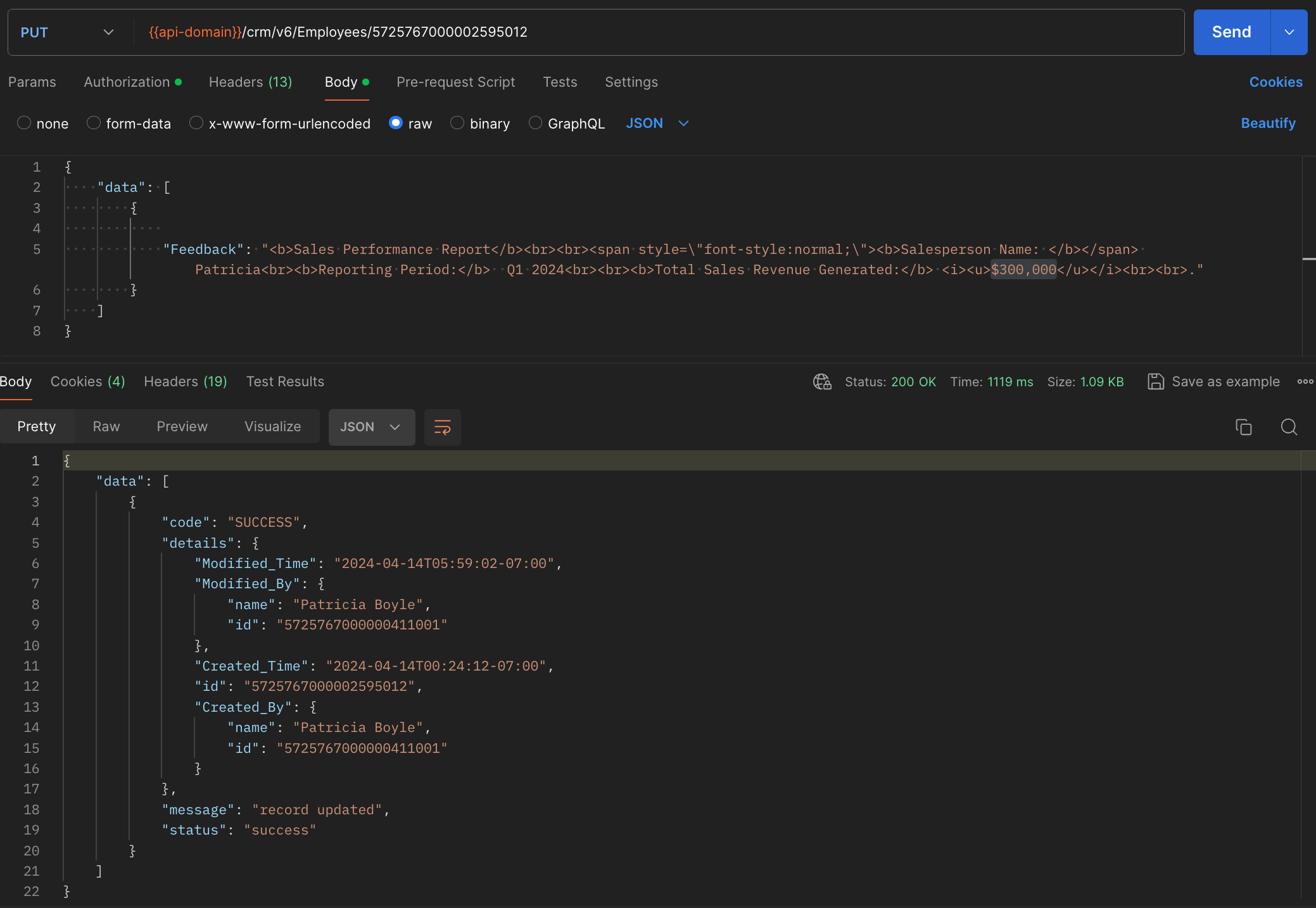
7. Deleting RTF using the Delete Custom Field API
General notes :
- Rich text fields are not supported in subforms, List View, Kanban View, Canvas View, Sheet View, Related Lists, Lookup popup, global search, filters and criteria, formula fields, report export, and integrations.
- Rich text fields are not supported in the Search API.
- Rich text fields are supported for importing and exporting records, using the Bulk APIs. The data will be exported as HTML content. For example, Patricia will be exported as <b>Patricia</b>.
8. Rich Text Field using the COQL API
Retrieve the Rich Text Fields from a module through a COQL query. Note that RTFs cannot be used in the criteria. Similar to the GET - Records API, the COQL API response fetches up to 500 characters of the RTFs. To fetch its complete data, use the GET - Rich Text Field API.
Request URL : https://www.zohoapis.com/crm/v6/coql
Request Method : POST
Sample Input :
{ "select_query":"select 'Feedback' from Employees where Company is not null" } |
Response :
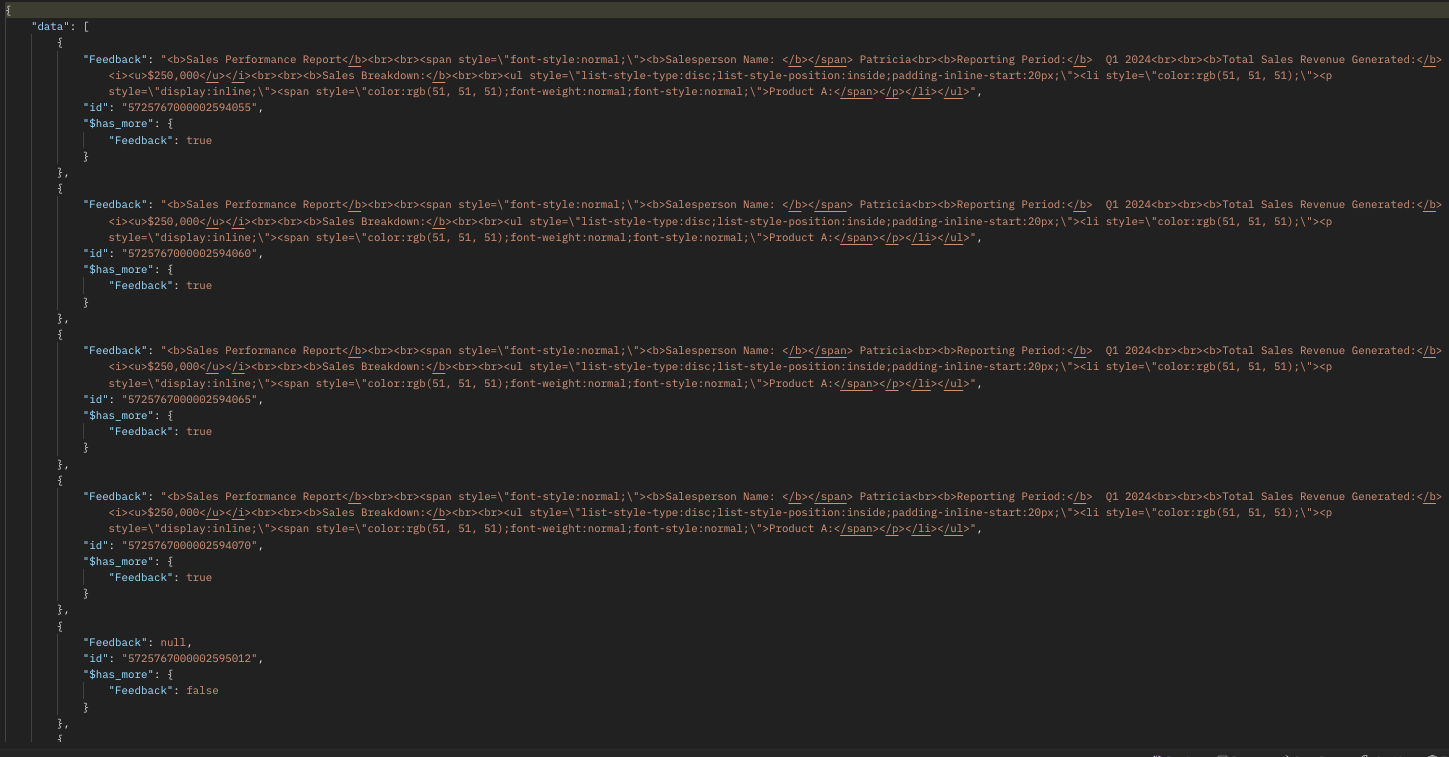
9. Rich Text Field using Bulk APIs
Bulk Read API allows you to fetch a large set of data i.e., you can fetch a maximum of 200,000 records in a single API call. You can export complete data of rich text fields in a module. Note that RTFs cannot be specified in the criteria.
Request URL: https://www.zohoapis.com/crm/bulk/v6/read
Request Method: POST
Sample input :
{ "callback": { "method": "post" }, "query": { "module": { "api_name": "Employees" }, "file_type": "ics" } } |
The Bulk Read API is an asynchronous API, the response will not be available instantly; the bulk read job is scheduled. Once the job is completed, it'll be notified in the callback URL. The records are available in a downloadable CSV file or ICS file (for events).
Below is a sample downloaded CSV file:
Unlike the GET - Records API, the Bulk Read API fetched the RTF's complete data.
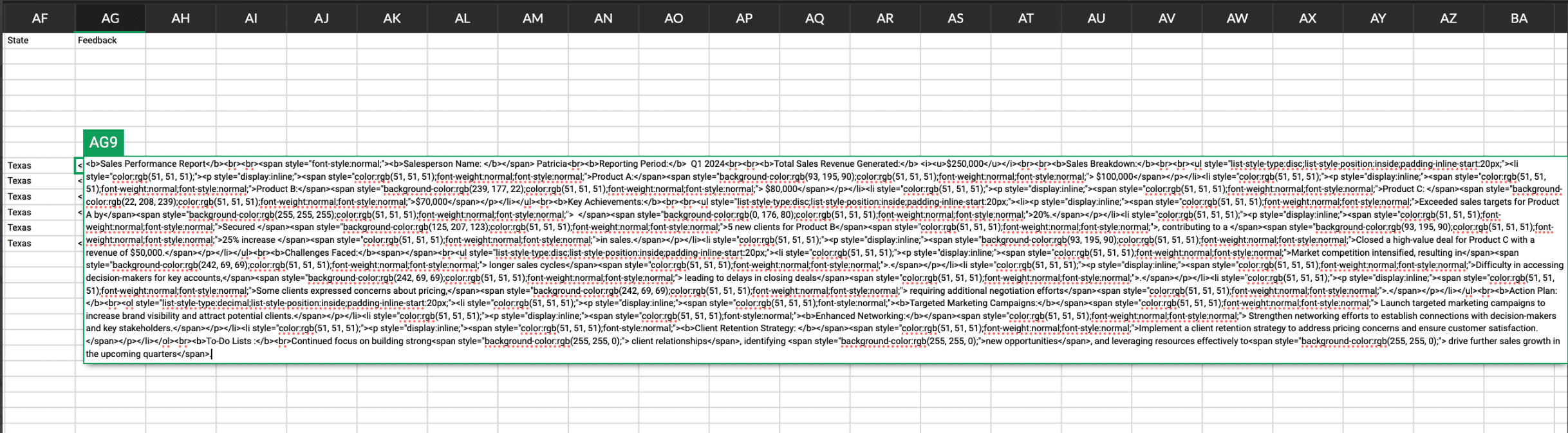
See our Bulk Read API documentation to know how to view the status of the scheduled job and download the file in detail, along with more sample requests and responses.
Bulk Write API allows you to insert, update, or upsert a large set of data. In the CSV file module, using the Bulk Write API, you can add up to 50000 characters to the RTFs for each record in a row.
Prepare your CSV file
The Bulk Write API only accepts a CSV file compressed into a ZIP file as input.
Below picture represents values added to the rich text field:
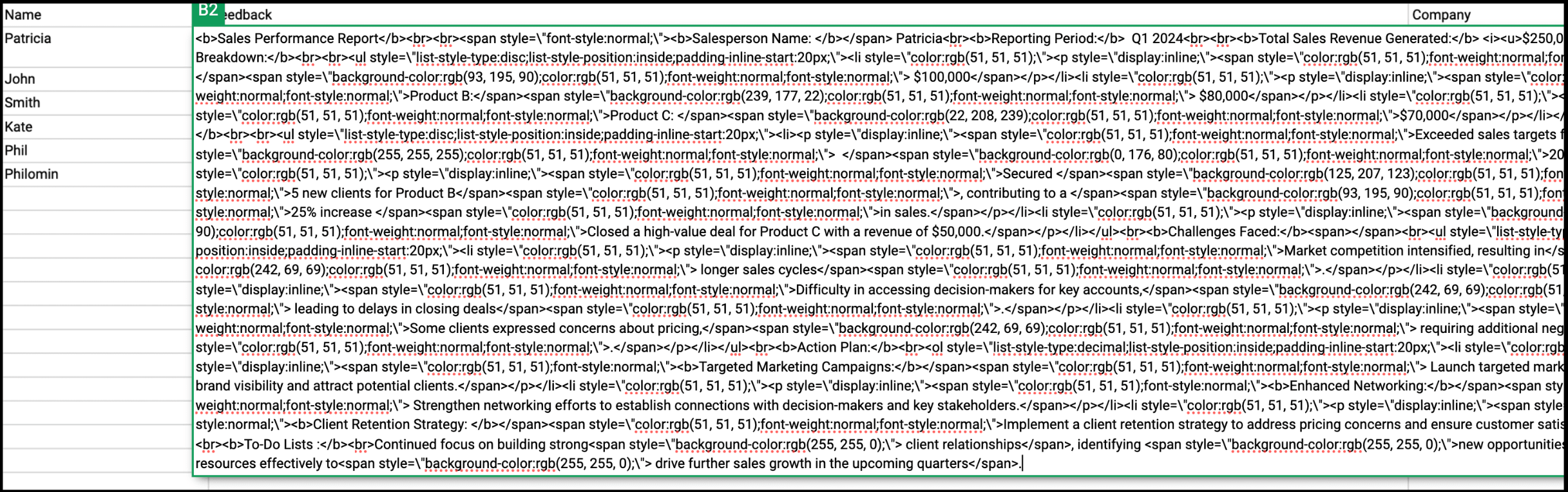
Please ZIP the CSV file once you add values to the Rich Text Field.
Upload your CSV file :
This involves making a POST API call, with the ZIP file containing the required data.
Headers
Header Name | Description |
feature | bulk-write |
X-CRM-ORG | Your zgid which you get from the Organization API |
Request URL: https://content.zohoapis.com/crm/v6/upload
Request Method: POST
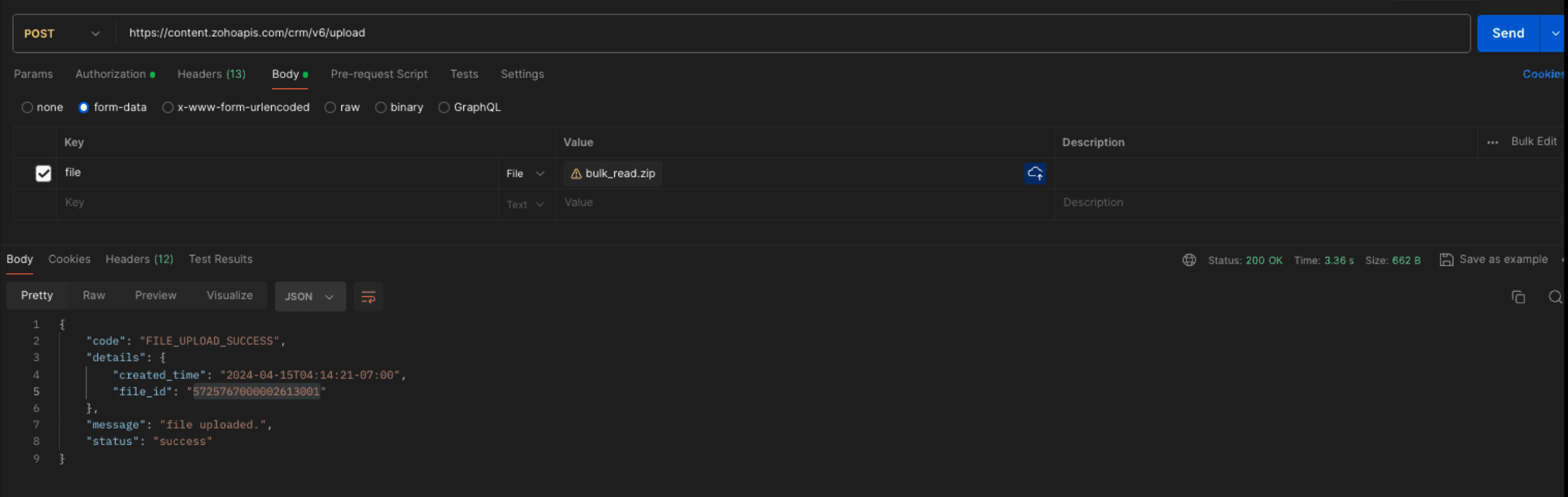
Create a bulk write job :
Request URL : {{api-domain}}/crm/bulk/v6/write
Request Method : POST
Sample Input for bulk insert :
{ "operation": "insert", "ignore_empty": true, "callback": { "url": "https://example.zoho.com/test", "method": "post" }, "resource": [ { "type": "data", "module": { "api_name": "Employees" }, "file_id": "5725767000002613001", "file_names": [ "Rich.csv" ], "field_mappings": [ { "api_name": "Name", "index": 0 }, { "api_name": "Feedback", "index": 1 }, { "api_name": "Company", "index": 2 } ] } ] } |
Refer to our Bulk Write API help document and get more information on how the Bulk Write API works, how to prepare your CSV file, and how to upload your CSV file, and how to check the job status.
We trust that this post meets your needs and is helpful. Let us know your thoughts in the comment section or reach out to us at support@zohocrm.com
Stay tuned for more insights in our upcoming Kaizen posts!
Cheers!

Previous Kaizen Post :
Additional Reading :
- API Help Documentation : Rich Text Field API
- Kaizen Series
- Knowledge Base Documentation

Join us for our upcoming Zoho CRM Developer Series: Zoho CRM APIs, where you can explore more about Zoho CRM APIs. Register Now!
Topic Participants
Subramanian K
Vigneshwaran K
Sticky Posts
Kaizen #210 - Answering your Questions | Event Management System using ZDK CLI
Hello Everyone, Welcome back to yet another post in the Kaizen Series! As you already may know, for the Kaizen #200 milestone, we asked for your feedback and many of you suggested topics for us to discuss. We have been writing on these topics over theKaizen #152 - Client Script Support for the new Canvas Record Forms
Hello everyone! Have you ever wanted to trigger actions on click of a canvas button, icon, or text mandatory forms in Create/Edit and Clone Pages? Have you ever wanted to control how elements behave on the new Canvas Record Forms? This can be achievedKaizen #197: Frequently Asked Questions on GraphQL APIs
🎊 Nearing 200th Kaizen Post – We want to hear from you! Do you have any questions, suggestions, or topics you would like us to cover in future posts? Your insights and suggestions help us shape future content and make this series better for everyone.Kaizen #198: Using Client Script for Custom Validation in Blueprint
Nearing 200th Kaizen Post – 1 More to the Big Two-Oh-Oh! Do you have any questions, suggestions, or topics you would like us to cover in future posts? Your insights and suggestions help us shape future content and make this series better for everyone.Celebrating 200 posts of Kaizen! Share your ideas for the milestone post
Hello Developers, We launched the Kaizen series in 2019 to share helpful content to support your Zoho CRM development journey. Staying true to its spirit—Kaizen Series: Continuous Improvement for Developer Experience—we've shared everything from FAQs
Recent Topics
Stock Update After Approver 1 Approval in Multi-Level Approval Flow
Hi Team, We have configured a multi-level approval process for POs/Bills. Our requirement is to update the item stock quantity based on the billed quantity immediately after Approver 1 approves the bill. Please find the script attached below. However,Zoho Form Auto Fill
I am setting up a Zoho form for my independent sales reps to request quotes. Their names are in the first field under a dropdown menu. The next field is their email address. I want the email address field to automatically be filled in when they selectImage Resolution Restriction Option in Zoho Forms File Upload
Hi Zoho Forms Team, Greetings, We would like to request a feature enhancement for Zoho Forms regarding the file upload field. Currently, Zoho Forms allows us to restrict the file size of uploaded images, but not the image resolution (in megapixels). ThisCan't select Leave type while applying a leave
Hello, while trying to apply a leave, I can't find any leave type among the options in the Leave type select: Here are my leave settings. Daily: Hourly: Tried to clear cache and to navigate from another browser, but the problem persists. Any hint? ThankMes débuts sur Zoho Forms | 13 champs à l'export ! seulement
Bonjour, je débute sur Zoho Forms, je viens de créer un formulaire avec tests dans la foulée et je n'ai que 13 champs qui remontent sur mon export CSV alors que j'ai plus de questions et champs qui devraient remonter. J'ai actuellement une formule payanteIntroducing real-time document commenting and collaboration in Zoho Sign
Hi, there! We are delighted to introduce Document commenting, a feature that helps you communicate with your recipients more efficiently for a streamlined document signing process. Some key benefits include: Collaborate with your recipients easily withoutAdding Photos Into Form (as a form creator)
As the form creator, is it possible to add images to my form? (I don’t mean adding an image upload field, but rather inserting a JPG file into the form so that users can view the image.)[Training] AI-Powered Application Development Bootcamp 2.0 - Zoho Creator
Hello everyone, Ready to take your app-building skills to the next level with the power of AI? We’re excited to invite you to AI-Powered Application Development Bootcamp 2.0—a 90-minute, live training session designed to help developers, business users,What is the easiest/fastest way to attach an email or PDF to a Zoho record?
Hi everyone, We use Outlook with Office 365 and have the need to either ideally attach a .msg email directly to an account or custom module in Zoho, or if not attach just the PDF that would be sent in that email. The Zoho plugin is very basic for OutlookFree webinar! Close deals faster with Zoho Sign from Zoho CRM
Hello, Are you tired of chasing down signatures and getting stuck with paperwork delays in your sales process? With the seamless integration between Zoho Sign and Zoho CRM, you can create and send documents for signing online, close deals faster, andFiles stores in Library Marketing Automation
Hi, How can i switch from card view to list view in Marketing Automation My Files.?Paid for upgrade and no change
I paid the $24.99 rate to upgrade to Pro version and no change when I signed out and signed back in.Issue with Code Snippet Styling Overlap in Zoho Landing Page
Dear Support Team, I have encountered an issue on the Zoho Landing Page while working with code snippets. When I try to create a custom script and add HTML, CSS, and JavaScript within the code snippet, the styling appears to overlap and affect other codeAdding yearly Calander
How to add Yearly calander and employee data from admin consoleZoho Leave Policy > Portugal maternity Leave 120 days or 150 days
Hello All In this Portugal maternity Leave policy, the government allow employee to apply 120 days they will have 100% paid salary if they apply 150 days they take 80% of the paid salary minimum 1 days and maximum 120 days or 150 days Should i setup thisFeature Request - Copy Reschedule Link
Hi Bookings Team, I had a client contact me today, to let me know that she can't make a meeting she booked this week. I can't remember if I included a reschedule link in email notifications, but I was thinking that it would be great if I could just openeCommerce ZUG Virtual Meetup – Critical Role of e-Signatures in eCommerce
Hello there! Are you in the ecommerce industry and looking for a secure, compliant e-signature solution to handle all your paperwork? From vendor onboarding and supplier contracts to internal HR and finance workflows, speed, scalability, and customerZoho Desk iOS app update: Archived ticket list view
Hello everyone! In the latest iOS version(v2.10.7) of the Zoho Desk app update, we have brought in support to access the 'Archived Ticket views' on the 'Ticket Views' screen. Tickets that have been Closed and inactive for 120+ days will be automaticallyChart of Accounts
Is it possible to reorder chart of accounts manually? Currently, when creating new sub accounts accounts, they appear in order they were created i.e. not in alphabetical or numerical order based on manually assigned account codes. It's very messy! Also,Zoho People Candidate Unable to see Non Admin Data
Hello All I have assign this user as specific user as Group CEO and have access all legal entity, business unit division When i login to the user and look into onboarding i do not see any data in the candidate view This is the admin view that i have 2Issues With Image Formatting when Importing Word Documents as Articles
Hello, I am having formatting issues when importing .docx files into articles. The documents look fine on Word, but once they are imported into an article, the images will overlap text and other images. Occasionally there will be added space between imagesZOHO COMMERCE 2.0 – Réinventer la vente, repenser la valeur
Il y a cinq ans, nous avons lancé Zoho Commerce pour accompagner les entreprises dans la vente en ligne. À cette époque, notre objectif était clair : simplifier l'e-commerce. Aujourd’hui, le marché a évolué, tout comme les attentes des entrepreneurs.Business hours in reports
Hi. If I activate the business hours for my tickets. Does it affect in reports? I mean, if before, without working hours a ticket comes in on a Monday and closes the following Monday, in the resolution time in working hours I get 7 days. I want to knowZia Field Prediction - Unable to Validate Dataset Entries
Lastly, whenever we want to create a new field prediction, the status gets stuck in Incomplete and when I try to annotate tickets, I get an error message saying "Unable to validate dataset entries." I've tried deleting and recreating the prediction, butUsing an article already existing in Zoho Desk KB as a resolution for another tickets
Hi, I've read about the Resolution tab of the Tickets and the ability of adding a Resolution to the Knowledge Base so that both agents and customers be able to access this information. However, and considering several tickets may be solved by following the same procedure, here's my question: if, for a ticket, I solved it and added the way I solved it as an article in our KB, is it possible to grab that article and use it as a resolution for another tickets with similar characteristics? If it's not,How to create knowledge base article from api?
How to create knowledge base article from api?Disabling Smart Writing Assistant
Hello, I've found this article when looking to disable the Zoho Smart Writing Assistant in our Zoho Desk environment. I appreciate that the article is for another Zoho solution, however, I was still unable to disable this feature! Could we please haveAppend tags to records on import
Dear Customers, We hope you're well! Tags in Zoho CRM are humble labels you can earmark your records with for quick classification and recognition. You can tag records one by one when you have only a few records to update; you can automate tagging when"Recently Changed Payload Format" for webhooks in Zoho Billing
We are seeing a message about recently changed payload format for webhooks in zoho billing. I cannot find any notification about this change can you give me more information on this?Kaizen #198: Using Client Script for Custom Validation in Blueprint
Nearing 200th Kaizen Post – 1 More to the Big Two-Oh-Oh! Do you have any questions, suggestions, or topics you would like us to cover in future posts? Your insights and suggestions help us shape future content and make this series better for everyone.Zoho People Created a UBO/Group CEO Profile to view all employees
Hello All I have created a specific role UBO/ Group CEO Profile that is able to access to view all employees information Applicability i have input all the legal entity, business unit and division which most employees are added. I have also given accessWe've updated the webhook payload format
We’ve updated the default payload format for webhooks as part of our ongoing efforts to standardize the webhook format across Zoho Finance suite of applications. Note: This change is also applicable for the webhooks configured from the Developer Portal.Zoho People > Access of Left Menu
Hello All May I check how do i activate or de-activate of the left menu for users do i control via role or specific role? I have assign a user to Team memberCustom Button - Location Choice is not changeable in creation
I created a custom button for the Tasks module that calls a function to streamline mass updates of closing tasks as "complete". I want to place it in either the utility menu or the mass action menu, but when I create the button the "select page" fieldWorkflow on Clone
Hello. I'm interested on creating a workflow on a clone of a record in the Price_Books module that will clone also all the related Products and associate the new ones with the new Price_Book. My problem starts with that there's no On Clone event, onlyHow can I create a button in a widget that pops up a form created in ZOHO Creator when clicked?
I know that using HTML snippets, clicking the button can pop up the form. However, the same code does not work in the widget. <button><a href="#Form:form2?zc_LoadIn=dialog">Add</a></button>Introduce an option to hide the form title
My feature request is to include an option to hide the form title. At the moment it is possible to hide the header. In some cases I do want to show a logo image in the header but not the form title. As a workaround I have tried disabling the header and関連トピックから配信リストをつくる
ZOHOキャンペーンの既存の連絡先リストを関連トピックで絞り込んで、配信リストを作成する方法があれば、教えてください。Zoho Mail not working
Anyone else had the issue where emails wont send from either the desktop CRM or the mail app? It just says "syncing" then "failed". I deleted it and tried to access emails through the CRM on my phone (fold) but they dont show. It seems it is impossibleShorten one URL but not all
I have read that I should be able to click on the shorten link button at the bottom of the post window and shorten just one URL. But it does all of the URLs in my post. I want only one shortened. Not sure what I'm missing. Any help appreciated.Next Page