Workflows
Workflows in Bigin help you streamline your business process by automating repetitive actions when a specific criteria is matched. You can automatically assign activities, send emails, update fields, change owner, create records and add tags to records when records meet a particular condition.
During a busy working day, it's easy for users to forget to follow up on leads or update record statuses. With the help of workflows, you can save time spent manually performing these actions and reduce the risk of human error.
For example, your sales reps might sometimes forget to follow up with customers who have expressed an interest in your product. In that case, you could create a workflow rule to automatically send an email notification when a new contact is created and schedule a follow-up email reminding the rep to engage with the customer.
In addition to automating repetitive tasks, workflows also help you implement standard practices like regular email follow-ups, assigning tasks, and updating a record's stage that will significantly improve your business processes.
Availability
- Workflow is available in all editions.
Configuring workflows
A workflow is made of three components: the trigger, the condition, and the action.
Trigger
You must specify when the workflow will be triggered for records. There are two types of triggers available:
- Execute based on a record's action: Workflows can be triggered when records are:
- Created.
- Edited.
- Created or edited.
- Execute based on a date field's value: Workflows can be triggered based on the value of the selected date field. For example, you can create a task for the assigned user to follow up on a pipeline record if it is inactive for longer than 15 days. On a Date/Time is only available for Premier and Bigin 360.
Condition
You must specify which records the workflow will apply to.
- Records matching certain conditions: The workflow will only apply to records that match a specific condition. For example, records whose mailing country is the UK.
- All records: The workflow will apply to all the records in the module.
Edit criteria pattern
If you have more than one criteria in a workflow, you can specify the pattern to be followed for those criteria.
What is a criteria pattern?
The criteria pattern uses a simple logical operation using AND and OR to determine how to use the criteria to determine which records the workflow applies to.
- Use the AND operator if all the criteria you add must be true to trigger the workflow rule.
- Use the OR operator if only one of your criteria must be true to trigger the workflow rule.
- Use a combination of both AND and OR conditions to create your own logical expressions.
Actions
The action determines what the workflow actually does with the records that It applies to. You must specify at least one of the following types of actions to be automated for records that meet the criteria:
- Instant Actions: The action will be triggered immediately when the workflow is executed. Available instant actions are email notifications, creating tasks, updating fields, create connected records, create record action and adding or removing tags.
- Scheduled Actions: The action will be triggered at a specified time interval after the workflow is executed. Available scheduled actions are email notifications, creating tasks, and updating fields, and adding or removing tags.
Creating workflows
There are four steps to create a workflow:
- Enter the basic details.
- Specify the trigger.
- Specify the condition.
- Specify the action.
Enter basic details
- Go to Settings and then Workflows.
- Click +New Workflow.
- In the Create New Workflow pop-up:
- Select the module you are creating the workflow rule for from the dropdown. In case of Pipelines module, select the desired Team Pipeline.
- Enter the Rule Name.
- Enter a description for your workflow rule.
- Click Next.
Specify the trigger
Select one of the following triggers:
On a Record Action
- Click the On a Record Action tab.
- Select one of the following to trigger the workflow:
- Created
- Edited
- Select the checkbox if you want to repeat the workflow whenever the record is edited.
- Choose if you want to trigger the workflow when any field is modified or only when specific fields are modified. Specific field modification is only available in Premier and Bigin360 editions.
- You can also specify criteria so that the workflow is triggered only when specified fields are modified to meet the set condition.
- Created or edited
- Select the checkbox if you want to repeat the workflow whenever the record is edited.
On a Date/Time:
- Click the On a Date/Time tab.
- Enter the following details to specify when you want the rule to be triggered:
- Choose the date field which will determine whether the workflow is triggered.
- Select the execution date: Choose to execute the workflow on the date in the field or specify the number of days, weeks, or months after/before the date that workflow should be executed.
- Select the execution time: Choose to execute at the time in the field or enter the time to execute the workflow.
- Select Every Month, Every Year, or Never from the Repeat dropdown list.
- Click Next.
Specify the condition
- Choose one of the following:
- Records matching certain conditions
- Specify the criteria.
- Click + to add more criteria.
- All records
- Click Next.
Note:
- You can add a maximum of 5 criteria to a workflow rule.
- When you have more than one criterion, you can edit the criteria pattern.
Specify the actions
- Select Instant action or Scheduled action.
If you select Scheduled action, enter the number of hours, days, or minutes after the workflow is triggered to execute the action. - Choose an action.
To set up email notifications
- Click + Email Notification.
- In the Create Email Notification window:
- Enter the Name.
- Choose the Email Recipients from the dropdown list.
People associated with the module will be listed, you can also add lookup fields that are associated with the modules. - Enter email addresses in the Additional Recipients field separated by commas to send the email to more recipients or to recipients who do not appear in the Email Recipients dropdown.
- Choose an Email Template from the dropdown list or create a new template and click Save.
Note:
- If users are selected as recipients for email notifications, the emails will be sent from notifications@bigin.com. This sender address is system-defined and cannot be modified.
To update a field
- Click + Update Field.
- Enter the Name.
- Select the Module from the dropdown.
- Choose the field to update from the Update dropdown and enter the value to update the field to.
- Click Save.
To assign an owner to a record
- Click + Assign Owner.
- Choose the record to which you want to assign an owner.
- You can assign owners based on Roles, Users, and User Fields. Choose the merged fields from User Fields. All records will be assigned on a round-robin basis.
Check the Assign only to online users box to assign users based on their login statuses.
- Check the Notify owner via email box to send the owner an email notification.
- Click Save.
To create connected records
When a record reaches the desired stage in one Team Pipeline, you can create a record automatically in another Team Pipeline that captures the next set of business activities. Read more about it here.
- Click + Create Connected Records.
- Choose the Child Team Pipeline.
- In the Create Connected Record popup, you'll have to map the fields from the Parent Team Pipeline to the fields from the Child Team Pipeline. Specify more details related to Child Pipeline such as record owner for the record that will be created in Child Team Pipeline, the stage to which the record should be assigned when it is created, closing date and other relevant details.
- Click Save.
To create record
Let's say you want to create a new deal automatically every time you add a new contact. You can achieve this using the Create Record Action functionality in workflows. This feature enables you to automatically generate records in one module when an update occurs in another module, simplifying your tasks within Bigin. By setting up this automation, you can establish a workflow that automatically generates records in any module, without having to do it manually each time. To create record action,
- Click on 'Create Record' and choose the module to which you need to create the record.
- Enter the necessary details and then click 'Save.'
- You can use # to merge fields to automatically populate data based on the selected fields.
Notes
- You can add only one "Create Record" action per Workflow. This restriction ensures that the automation remains focused and doesn't create redundancies or conflicts within the workflow.
- Only workflows created in the Companies, Contacts, Tasks, and Events modules support the Create Record action. For the Pipelines module, you can use Connected Records.
- Daily Workflow Record Creation Limits
- Bigin 360: 50,000 records
- Premier Edition: 50,000 records
- Express Edition: 10,000 records
- Free Edition: 100 records
- Trial Edition: 100 records
- For Trial accounts, the daily limit is 100 records per organization.
- Create Record actions now support merge fields in picklist fields for dynamic value selection.
- If the merge value doesn't match a valid option, the default picklist value will be used.
To create activity
Create Task
In Create Task action, you can incorporate merge fields by using the '#' symbol. After choosing the task's Owner from the dropdown menu, selecting the desired Priority level, and specifying the Due date. Use merge fields by using the # symbol for the description field. Next, click the Save button to finalize the task creation process.
Create Event
The Create Event action is designed to work with a range of supported modules, including Pipelines, Contacts, and Companies.
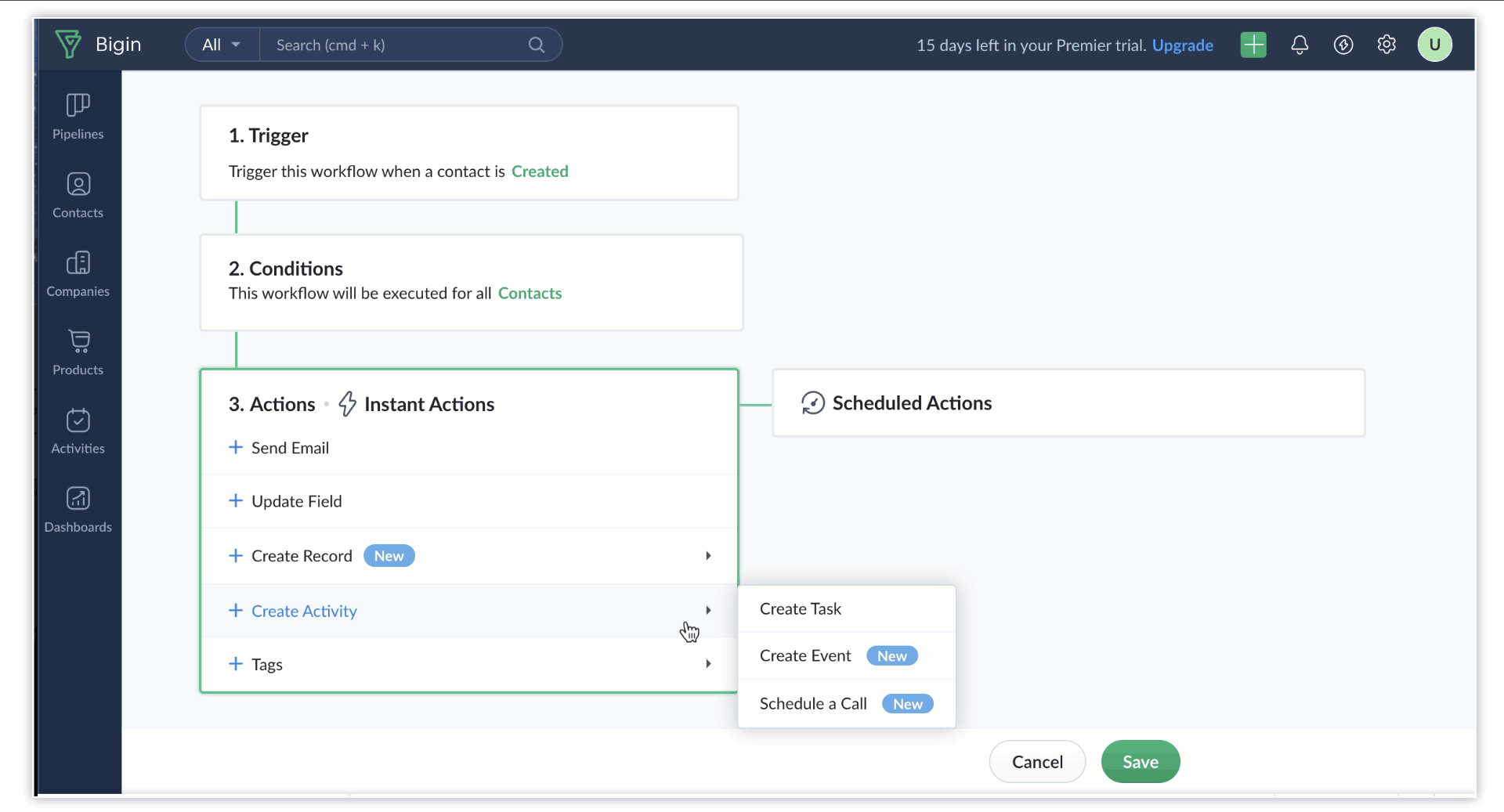
Schedule a Call
For those who need to schedule calls as part of their workflow, the Schedule Call action is a game-changer. It's designed specifically for the Contacts module, ensuring that you can automatically schedule phone calls with your contacts without effort.
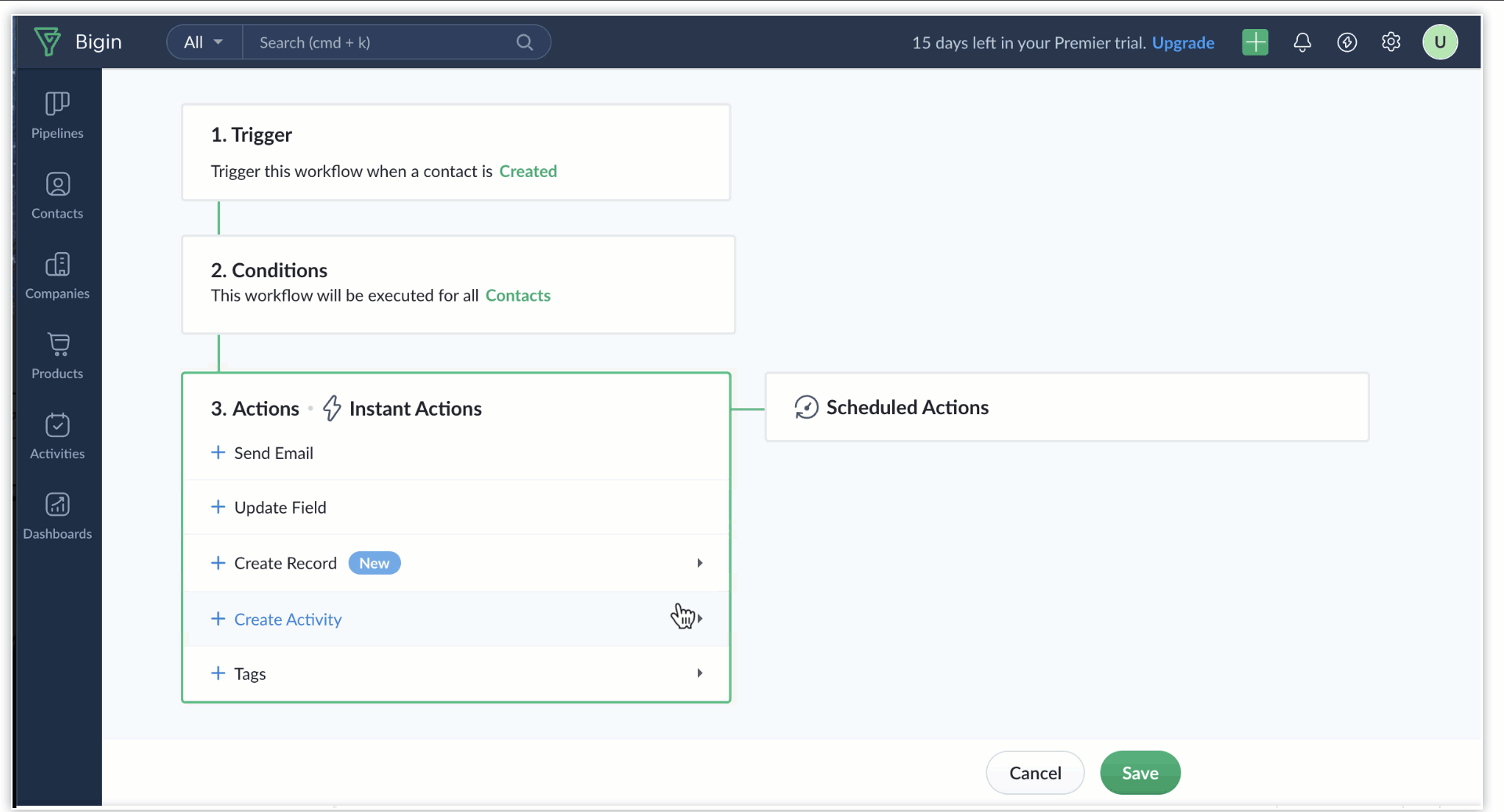
Notes: These actions are compatible with the following editions: Express, Premier, Bigin 360 and Zoho One.
To add tags
- Click + Tags and then Add Tags.
- Enter the tags to add to the record in the Add tags pop-up.
If you want to add more tags, separate them using comma. - Enable the checkbox if you want to overwrite any existing tags with the tags specified here.
- Click Save.
To remove tags
- Click + Tags and then Remove Tags.
- In the Remove tags pop-up, select the existing tags that you would like to remove and click Remove.
To add more actions to your workflow rule
After adding an action, click + New Action and add any other action.
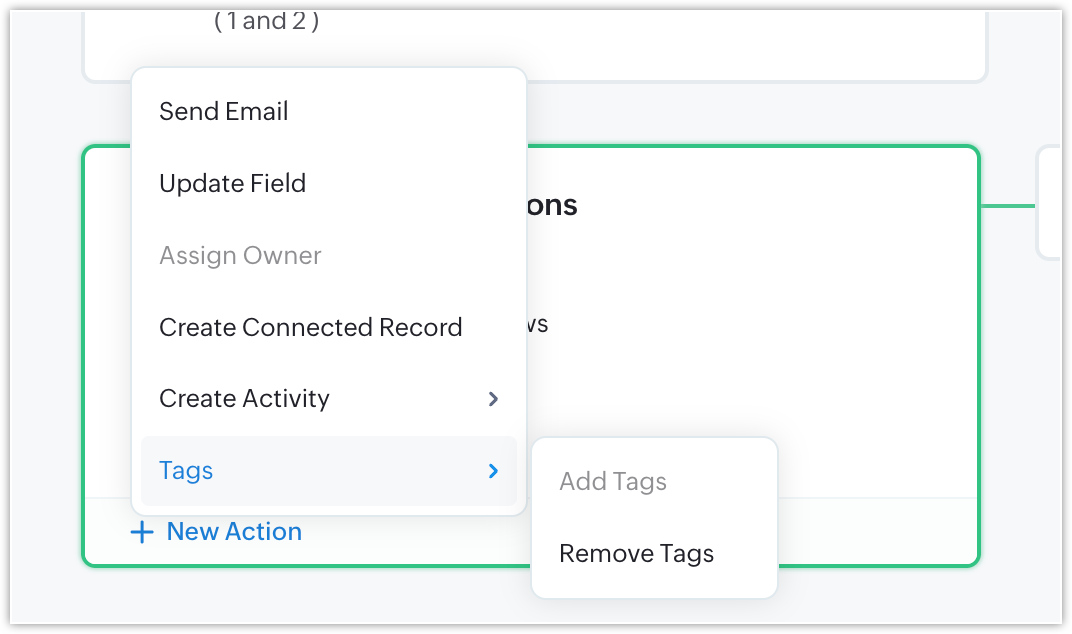
Note:
Instant Action | Scheduled Action |
You can add a maximum of 1 instant actions per workflow | You can add a maximum of 5 scheduled actions per workflow. |
Available actions: Email notification, field update, tasks, add or remove tags | Available actions: Email notification, field update, tasks, add or remove tags. |
Each instant action can include up to 3 email notifications, 3 tasks, and 3 field updates and upto 5 tags can be added at one instant action. | Each scheduled action can include up to 3 email notifications, 3 tasks, and 3 field updates and upto 5 tags can be added at one instant action. |
Zoho CRM Training Programs
Learn how to use the best tools for sales force automation and better customer engagement from Zoho's implementation specialists.
Zoho DataPrep Personalized Demo
If you'd like a personalized walk-through of our data preparation tool, please request a demo and we'll be happy to show you how to get the best out of Zoho DataPrep.
New to Zoho Writer?
You are currently viewing the help pages of Qntrl’s earlier version. Click here to view our latest version—Qntrl 3.0's help articles.
Zoho Sheet Resources
Zoho Forms Resources
New to Zoho Sign?
Zoho Sign Resources
New to Zoho TeamInbox?
Zoho TeamInbox Resources
New to Zoho ZeptoMail?
New to Zoho Workerly?
New to Zoho Recruit?
New to Zoho CRM?
New to Zoho Projects?
New to Zoho Sprints?
New to Zoho Assist?
New to Bigin?
Related Articles
Workflows: Automate repetitive actions
Automate your business processes and reduce the risk of human error with Bigin's workflows that execute repetitive actions based on specific conditions. You can automatically assign tasks, send emails, update fields, and add tags to records when they ...Stage Automation
As a pipeline-centric CRM, Bigin streamlines your business processes by pushing records through pipeline stages. To enhance Bigin's primary functionality and streamline operations even further, you can set up automations that govern stage transitions ...Stage Transition Rules
Team Pipelines play an integral role in your business by helping you visualize business operations stage by stage. For example, sales reps gather data at different stages of the sales pipeline, some of which is key to closing the deal. It's not ideal ...Email-in Topping
Email is the most popular choice of communication used by customers to send in their sales and support enquiries. Customer facing teams gather details from these emails and manually create a record in their Bigin account to follow up with their ...iPhone - Manage records added via email-in
The Email-In feature lets you create email aliases for the pipelines in your Bigin account, and automatically converts customer emails received by these aliases into new records in the respective pipeline. You can directly respond to these email ...
New to Zoho LandingPage?
Zoho LandingPage Resources















