Kaizen #161: Global Sets using Zoho CRM APIs
Hello all!
In this week, we will see how to work on the Global Sets using our Zoho CRM APIs. Global Picklist APIs were introduced in Zoho CRM API version 6.
In this post, we will cover the following
- Global Sets in Zoho CRM
- Advantages of the Global Sets
- Use case
- Create a Global Set using the POST Global Picklist API
- Use the Global Set with a Picklist Field in the Required Modules
- Update the Global Set Values Using the PATCH Global Picklist Field API
- Conclusion
Global Sets in Zoho CRM
Zoho CRM offers an efficient way to maintain a set of data that will be used commonly across the modules to maintain accuracy via the Global Sets or Global Picklists.
Global Sets or Global Picklists are collections of picklist values that can be associated with multiple picklists across modules. When you create Global Sets, you define a set of values that can be associated with fields in different CRM modules, ensuring uniformity in data input across your organization. Refer to this link to know more about Global Sets.
Advantages of Global Sets
- Consistency: The same list of values is available across multiple modules, reducing errors and inconsistencies in data entry.
- Time-saving: You do not have to update picklist values in each module manually. Once updated centrally, changes reflect across all associated fields in all modules.
- Scalability: Easily expand your picklist when your business grows, adding new values (e.g., Adding new showroom location for franchises) without repetitive work.
- Easy Management: Centralized management of picklist values means less administrative work.
Use case
Global Picklist for Showroom Locations at Zylker Electronic Franchise
Zylker, an electronics business franchise, operates several showrooms across multiple cities, all managed in Zoho CRM. As the franchise expands, they need to add new showrooms to various modules such as Leads, Deals, and Services frequently. Whenever a new showroom opens, they can update the Global Picklist, ensuring that all modules are updated instantly and preventing inconsistencies.
In these situations, different teams manually entering showroom locations in the picklist field can lead to mistakes like typos or different spellings of the same location.
By implementing a Global Picklist for "Showroom Location," Zylker ensures that all teams select from the same list of showroom locations.
Create a Global Set using the POST Global Picklist API
Create a Global Set with the desired values.
Request URL: {api-domain}/crm/{version}/settings/global_picklists
Request Method: POST
Request Body:
{ "global_picklists": [ { "display_label": "Showroom Location", "description": "Use this picklist option to manage showroom locations across all modules in your CRM.", "pick_list_values": [ { "display_value": "New York Showroom", "sequence_number": 1, "actual_value": "New York Showroom" }, { "display_value": "Los Angeles Showroom", "sequence_number": 2, "actual_value": "Los Angeles Showroom" }, { "display_value": "Chicago Showroom", "sequence_number": 3, "actual_value": "Chicago Showroom" }, { "display_value": "Houston Showroom", "sequence_number": 4, "actual_value": "Houston Showroom" } ] } ] } |
If the API call is successful, a global picklist will be created with the specified options. The following GIF demonstrates the newly created global picklist in the UI.
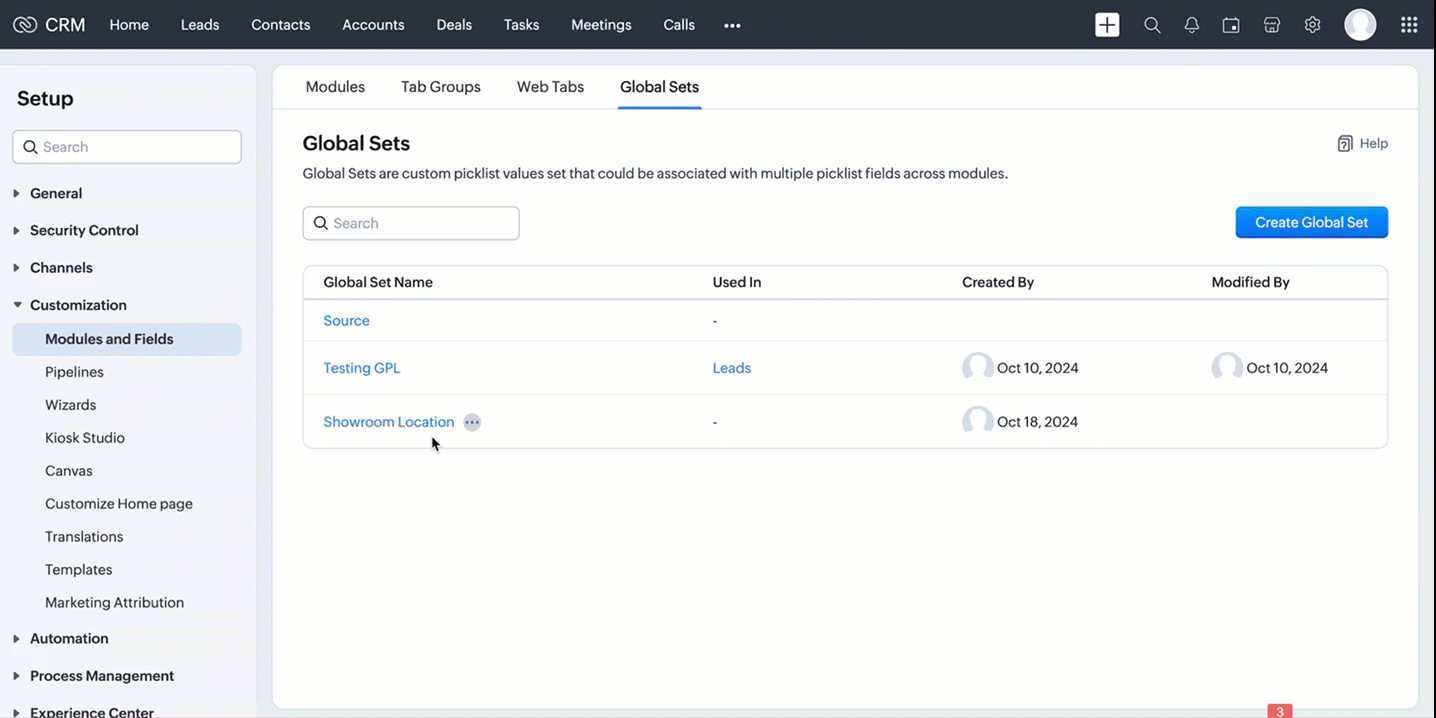
Use the Global Set with a Picklist Field in the Required Modules
Create picklist fields in the required modules, such as Leads and Contacts, and link the created Global Set with a picklist field in modules using the Create Custom Field API.
Follow the below steps to link the created Global Set with a picklist field in a module.
Step 1: Retrieve the unique ID of the Global Set
Retrieve the unique ID of the created Global Set using the GET - Global Picklists API to link it with a picklist field. The below URL retrieves all Global Sets in your org.
Request URL: {api-domain}/crm/{version}/settings/global_picklists
Request Method: GET
Response:

The API retrieves all available Global Sets in the organization.
In this case, the "Showroom Location" field needs to be associated with the modules, and its unique ID is 5725767000004230002. Use the following request URL to view the specific global picklist field along with its options.
Request URL: {api-domain}/crm/{version}/settings/global_picklists/5725767000004230002
Request Method: GET
Response:

Step 2: Use the Global Set in the desired module
Create a new picklist field in the required modules and associate the "Showroom Location" Global Set with the picklist field.
- Leads - To track customer inquiries by showroom location.
- Deals - To monitor sales by showroom location.
- Sales Orders - To process orders based on showroom location.
- Service Requests - To handle customer service tickets by showroom location.
This post uses the "Leads" module as an example. Use the Create Custom Field API to associate the Global Set with the Leads module.
Request URL: {api-domain}/crm/{version}/settings/fields?module=Leads
Note: The module parameter is mandatory to create a field in a module.
Request Method: POST
Request Body:
{ "fields": [ //Associating the Showroom Location Global Set with the Leads module { "field_label": "Showroom", //The Showroom field in the Leads module, where the "Showroom Location" Global Set is associated "data_type": "picklist", //To associate a global picklist, use the data type "picklist" "global_picklist": { "id": "5725767000004230002" //ID of the global picklist } } ] } |
Response in the UI:

Use the above process to create the Global Set across modules using the Create Custom Field API.
Below are the request URLs to associate the field with other modules as per our use case:
|
Update the Global Set Values Using the PATCH Global Picklist Field API
Any changes made to the Global Set will automatically reflect across all modules associated with it. Use the PATCH - Global Picklist Field API to update the values in a Global Set.
Request URL:
{api-domain}/crm/{version}/settings/global_picklists/5725767000004230002
Request Method: PATCH
Request Body:
{ "global_picklists": [ { "pick_list_values": [ { //"display_value": "New York Showroom", "id": "5725767000004230003", "type": "unused" // to move the option to the unused state }, { "display_value": "Chicago Showroom", "sequence_number": 3, "actual_value": "Chicago Showroom", "id": "5725767000004230007", "type": "unused", "_delete": null // deleting the option from the global Field }, // Creating a new option or adding a new showroom location to the Global Set { "display_value": "San Francisco Showroom", "actual_value": "San Francisco Showroom" }, { "display_value": "Boston Showroom", "actual_value": "Boston Showroom" } ] } ] } |
Using the PATCH Global Picklist API, you can easily manage and perform various operations. In the above request, Zylker performed the following operations:
- Moving an Option to Unused State: The "New York Showroom" option is marked with "type": "unused", meaning the showroom is moved to the "unused" state, indicating the option is no longer active but has not been deleted from the system.
- Deleting an Option: The "Chicago Showroom" option is deleted from the picklist field using the "_delete": null, meaning the option is removed or deleted from the system and is no longer valid.
- Adding New Options: In addition to the above operations, two new showrooms namely "San Francisco Showroom" and "Boston Showroom", are added to the field using the "display_value"(mandatory) and "actual_value" (optional), as Zylker expands its franchise to new cities and manages them across the modules.
Note: The updated value will replace its old value in areas such as Records, Criteria, Workflow Actions, and Field Dependency.
Conclusion
Hence, the Global Sets help Zylker keep the showroom location list up-to-date and consistent across modules, making it easier to manage showroom locations in their CRM system.
We trust that this post meets your needs and is helpful. Let us know your thoughts in the comment section or reach out to us at support@zohocrm.com
Stay tuned for more insights in our upcoming Kaizen posts!
Cheers!!!

Previous Kaizen Post: Kaizen #160 - Automating ZDK CLI commands using shell scripting | Kaizen Directory | Kaizen Collection
Topic Participants
Subramanian K
Vitor
Jeganprabhu S
Anamika Prasanth
Sticky Posts
Kaizen #216 - Actions APIs : Email Notifications
Welcome to another week of Kaizen! For the last three weeks, we have been discussing Zylker's workflows. We successfully updated a dormant workflow, built a new one from the ground up and more. But our work is not finished—these automated processes areKaizen #152 - Client Script Support for the new Canvas Record Forms
Hello everyone! Have you ever wanted to trigger actions on click of a canvas button, icon, or text mandatory forms in Create/Edit and Clone Pages? Have you ever wanted to control how elements behave on the new Canvas Record Forms? This can be achievedKaizen #142: How to Navigate to Another Page in Zoho CRM using Client Script
Hello everyone! Welcome back to another exciting Kaizen post. In this post, let us see how you can you navigate to different Pages using Client Script. In this Kaizen post, Need to Navigate to different Pages Client Script ZDKs related to navigation A.Kaizen #210 - Answering your Questions | Event Management System using ZDK CLI
Hello Everyone, Welcome back to yet another post in the Kaizen Series! As you already may know, for the Kaizen #200 milestone, we asked for your feedback and many of you suggested topics for us to discuss. We have been writing on these topics over theKaizen #197: Frequently Asked Questions on GraphQL APIs
🎊 Nearing 200th Kaizen Post – We want to hear from you! Do you have any questions, suggestions, or topics you would like us to cover in future posts? Your insights and suggestions help us shape future content and make this series better for everyone.
Recent Topics
Tip of the week #18: Change the event organizer in Zoho Calendar.
We cannot always be available to conduct an event when we organise one. In these circumstances, you can use Zoho Calendar to change the event organizer at any moment before the event begins. This way, you can avoid cancelling the event while still takingTip of the week #20: Create and manage multiple personal calendars.
Zoho Calendar provides users with the facility to create and manage as many calendars as required. All these calendars can be managed and edited as per user requirements. You can alter the calendar view, make changes to the calendar theme, share the calendarTip of the week #24: Subscribe to the calendars of a Zoho Calendar user.
Calendars that are created by Zoho Calendar users can also be added to your Zoho calendar. All public calendars listed by the users will be available when you enter the email address. You can choose the calendar you need to subscribe to. Once the emailTip of the week #26: Import/ Export calendars in Zoho Calendar.
Any calendar on the web or calendars that you create in any other calendar application can be imported in to Zoho Calendar. This will help you to add the events from the calendars that you import to your Zoho Calendar. You also have the option to exportRemoving calendar for zoho email group
How do I make it so that an email group created in Zoho Mail does NOT have a calendar? I have a couple groups for our phone systems voicemails - one for each department. Voicemail recordings are sent to this groups email address so they have access toTip of the week #27: Edit personal calendars in Zoho Calendar.
In Zoho Calendar, the personal calendars you create can be edited to make changes you need to make. Edit a Personal Calendar The following changes can be made to the personal calendar by editing it: Calendar title Calendar color Reminders and DescriptionTip of the week #28: Show/ hide, enable/ disable and empty/ delete your calendars in Zoho Calendar.
The popularity of online calendars has soared in recent years. It's used both for personal and professional reasons. Calendars have evolved into an effective productivity tool in our lives, from creating events for birthdays and anniversaries to schedulingTip of the week #30: Share calendars publicly in Zoho Calendar.
In Zoho Calendar, calendars that are created under My Calendars can be shared publicly. Making your calendar public allows others to view it. When you need to share your calendar with a larger group, public sharing can help. You can restrict others fromTip of the week #31: Share your personal calendars within organization.
Keep your Organization members aware of what's happening. In Zoho Calendar, you can share your personal calendar with all the members in your organization using the Share with org option.When you enable org sharing for a particular personal calendar,Tip of the Week #33: Appointment scheduler in Zoho Calendar.
In Zoho Calendar, you can use the Schedule Appointment option to share your appointment request form with the public, allowing people to fill out the form to request an appointment with you. This form can be embedded on your website or blog. VisitorsTip of the Week #34: Embed Calendars using Zoho Calendar
You can make your calendars public and visible to the general public by embedding them in your websites/blogs using Zoho Calendar. You can use the embed code to add your own calendars to your website's/ blog's HTML code, and the calendar will appear onTip of the week #35: Migrate to Zoho Calendar from Google Calendar.
If you are looking to move your Google Calendar events to Zoho Calendar, never worry about missing out the events from your Google Calendar. You can migrate the events from Google Calendar using the export option and import it to Zoho Calendar and manageTip of the week #36: Migrate to Zoho Calendar from Outlook Calendar.
If you've been using Outlook calendar and looking to migrate to Zoho Calendar, you can seamlessly export your calendars from Outlook and import them into Zoho Calendar without losing any events, participants, and the reminders set for each event. To migrateShared calendar issues and duplications
Apparently there was a calendar update? Now when I schedule an event for a team member that has shared his calendar with me, the event makes me the organizer and adds the event to my calendar as well. Previous to this "update" I would scheduled an eventSubscribed Calendar
Hi i have subscribed to a calendar for Holidays in Canada it shows all the holidays perfectly but every one of them has the word Canada before the rest of the name is there a way to remove that word Canada? It takes up a lot of space in the square onThe year that was at Zoho Calendar 2023- Part 1
Hello, amazing community members! Happy new year from all of us here at Zoho Calendar. As we begin the new year, we'd like to thank each and everyone of our community members for your unwavering support and love that you have shown for Zoho Calendar.Zoho Calendar 2024: A Year in Review
Hello, community members! Happy new year from all of us here at Zoho Calendar. As we turn the page to a new year, we extend our heartfelt gratitude to every member of our Zoho Calendar community for your continued support and enthusiasm. Your feedbackZoho Calendar not syncing correctly with personal Google Calendar
Coming to this forum as Zoho Calendar support team is not responding, any more. For the past 8 weeks, I have been having an issue with Zoho Calendar not syncing with my personal Google Calendar correctly. I subscribed to Zoho Calendar iCal in my personalMTA - BAD IP reputation by outlook/hotmail
Messages to Microsoft email servers are bouncing back due to poor reputation. Message: 4.7.650 The mail server [136.143.188.206] has been temporarily rate limited due to IP reputation. For e-mail delivery information see https://postmaster.live.com (S775)Zeptomail API error 500 internal server error
Hi Everyone, getting this eror continuously! Can anyone please guide around the same! Zeptomail API error 500 internal server error Best RegardsWaiting multiple days to buy credits, causing my website to suffer
So I own a fairly large website that gets a lot of registered users. I use transmail send activation emails, and also forgot password emails. I sent an email to zoho's presales team when I was only at 4K/10K emails sent, hoping to buy more credits beforeFollow up
Hello, I sent a message 2 days ago but I don't receive any response and I cannot find my ticket here. this is the ticket: Your ticket has been created with the ticket ID 68925465 and subject "Fwd: Fishing-alert" looking forward to seeing your response.What's new in TransMail!
Note: TransMail is now ZeptoMail. Click here to know more. Hello again, everyone! We've recently crossed the 6 months mark of TransMail's launch. In this time post our launch, we have been constantly working on updating our platform and adding new featuresJune 2021 in TransMail!
Note: TransMail is now ZeptoMail. Click here to know more. Hello again, everyone! Hope you and your loved ones are doing well. If you're doing less than fine, we truly hope that things only get better for you. We've had a few updates in the past monthTransMail has a new name—ZeptoMail!
Tried navigating to TransMail's community forum but see a different name now? That's because TransMail has a new name. TransMail is now ZeptoMail! As we’ve grown from an internal service used mainly by other Zoho products to an up-and-coming competitorJuly 2021 in ZeptoMail!
Note: TransMail is now ZeptoMail. Click here to know more. Hello again, everyone! Hope you and your loved ones are doing well. We've had a few updates in the past month in ZeptoMail—some new features and some important announcements. Take look at whatSend Email From the ZeptoMail BY API
What is Zeptomail:- Transactional email service with reliable and fast delivery How we can Create a Connection for Zeptomail in Zoho CRM Go to the Setup Click on Connection Enter Connection Details:- Generate Consumer Key & Consumer Secret Using ZohoCustomer email on Opencart 3
When I place an order, 2 emails are sent: 1) administrator 2) to the user The administrator receives a beautiful letter, but the user receives a damaged letter (see screenshot). What could be the problem?[Announcement] Insert image from URL changes in Zoho Writer
Hi Zoho Writer users! We'd like to let you know that we've changed the behavior of the Insert image from URL option in Zoho Writer for security reasons. Earlier behavior Once you inserted an image URL in a Writer document, the image would be fetched fromDynamic Signature - Record owner
Hi everyone, I’m using Zoho Writer merge templates from Zoho CRM and have two questions: Owner signature: How can I automatically insert the CRM record owner’s signature in the merged document? I’m not sure where this signature is stored or how to referenceWriter sing up problom
Zoho writer sing up prolom faceUnable to copy into a new document
Whe I create a new Writer doc and attemp to copy and past I get this message. The only way to copy into a document is I duplicate an existing document, erase the text and save it under a different name and then paste the information. Not ideal. Can you[Webinar] Live demos and user Q&A with Zoho Writer product experts
Join us on June 12, 2025 for live demos based on your use cases and real-world scenarios raised via form. This is also an opportunity to get your questions answered directly by product experts from the Zoho Writer team. Webinar agenda Live demos basedZoho Writer's built-in citation and bibliography generator
Hey researchers and writers! Do you manually format citations and bibliographies, spending hours jumping between apps and tabs? If so, then check out Zoho Writer's built-in "Citations and Bibliography" feature. Imagine you're writing a thesis on the futureSingle and group checkboxes in Zoho Writer's fillable forms
Hey Writer Fam, Are you making the most out of single and group checkboxes in fillable forms in Zoho Writer? Here is a handy tip to optimize your use of checkboxes, both single and group, and enhance your data collection process. Single checkboxes: SingleCollaborate efficiently with Zoho Writer's track changes feature
Hi Zoho Writer Community, Zoho Writer's track changes feature is a simple, built-in solution that helps you and your team work together efficiently. Instead of juggling multiple versions of a document or building up a long email chain of comments, eachZoho Writer's WordPress extensions
Hey Zoho Writer users! Say goodbye to all your WordPress content publishing woes with Zoho Writer's WordPress extensions. Publish content with all your formatting and images, republish content when you update a document, and more—from a single windowTime-saving table hacks
Hey Zoho Writer Community, Do you find yourself using a lot of tables in your documents? We're here to share some of our time-saving hacks that will help you work more efficiently, organize your data, and make your documents look neat and professional.Automating document approval and signing with Zoho Writer and Zoho Sign
Hey Zoho Writer Community! Here's another automation tip to make your processes more efficient! Question: Can I send a document for client approval first, then automatically send it for signing with Zoho Sign if they approve? Since it's the same personCustomization hacks in Zoho Writer - Part 2
Hey community, We're back with some more tricks to personalize your documents, save time, and get in the zone when you work in Writer. Check out part 1 of this post if you haven't already. Let's dive right in! Document ruler units Imagine you're creatingNext Page