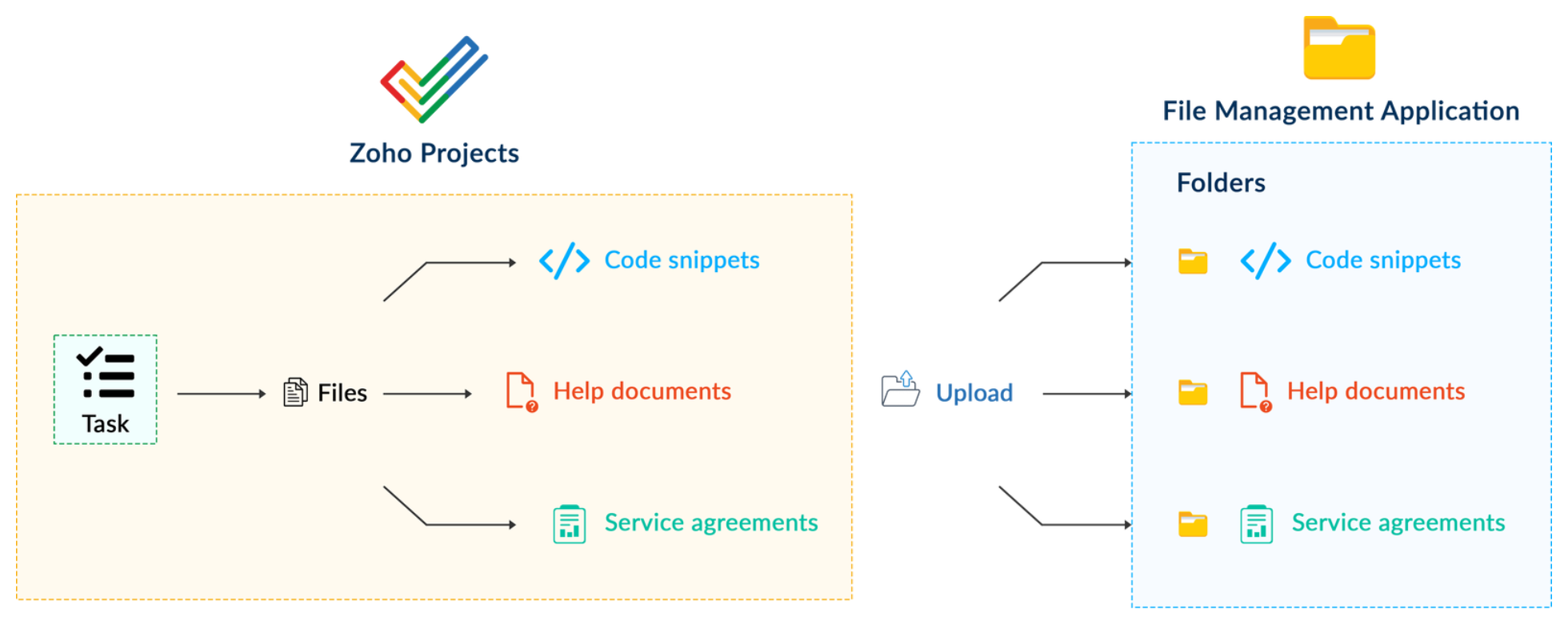Integrating applications with Zoho Projects through Connections | Community | Zoho Projects
In our last post, we discussed the essential features that a Zoho Projects extension can provide. Starting with this post andin every subsequent post going forward, we'll go through each of those features in depth, one by one, with an example use case.
In this post, we'll explore the Connections feature in detail.
Connections: When and why?
Creating a tightly coupled integration requires the establishment of a secure connection between applications. To achieve this secured connection, the Sigma platform provides the Connection feature that can be used to establish a secure link and perform data operations across applications seamlessly and efficiently through an extension.
Use case
Working on development-related tasks might require dealing with a variety of files, such as code snippets, help documents, or service level agreements. While several file management applications are available to securely store and organize data, manually handling file storage between applications remains challenging.
For our example, let's use Zoho Projects to manage all tasks, and Dropbox to manage and store data.
What is the difficulty faced?
Dropbox offers a file request feature that allows you to collect files and organize them into folders. However, as we talked about in our previous post, manually categorizing and uploading task-related files to their respective file request folders in Dropbox would be a time-consuming and laborious activity. Instead, it would be more efficient to integrate Dropbox with Zoho Projects so that uploading task files to Dropbox file request folders can be done instantly from within Zoho Projects.
How can it be sorted?
You can create a connection between Zoho Projects and Dropbox. With the secure connection setup, the file request folders available in Dropbox can be listed on the task details page of Zoho Projects through an extension. You may then easily upload files from Zoho Projects to their corresponding folders in Dropbox, saving time and making you more organized.
What are the components required to achieve this use case?
- A connection between Zoho Projects and Dropbox.
- An extension configuration that includes:
- Creating an extension
- Configuring the plugin manifest
- Setting up the widget code to display the Dropbox file request folders inside the Zoho Projects task details page.
Now, let's see how we can achieve each of these components.
1. Creating a secure connection using the Connection feature
- Log in or sign up into developer.zoho.com.
- Go to Sigma and access your workspace.
- Once you enter your workspace, select the Connections section in Sigma.
Note: Connections created in Zoho Projects are also accessible within the Connections section in Sigma. These connections can be used in extensions to connect with other applications.
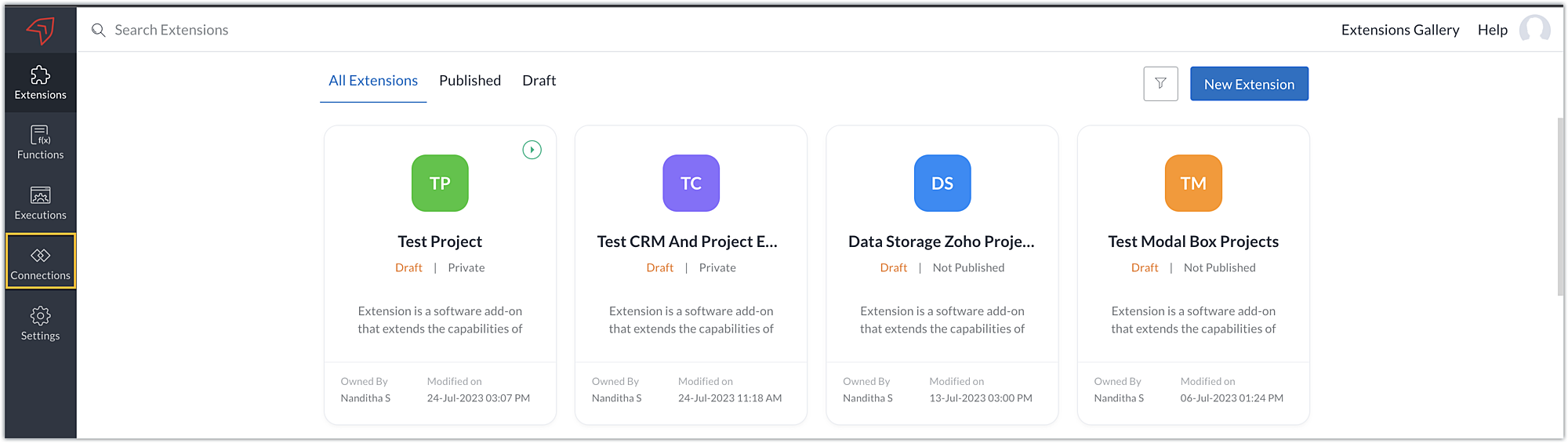
- Choose the service as Zoho Projects and select your Zoho Projects organization. Click on Create Connection.

- Sigma offers a list of default services from which you can choose and easily connect with Zoho Projects. If the application you want to integrate isn’t in the default list, you can add and build a connection with it using the custom services option.
Note: If you’re looking to connect Zoho Projects with another Zoho Product that also follows the OneAuth authentication mechanism, select the service Zoho OneAuth from the Default Services list to create the connection.
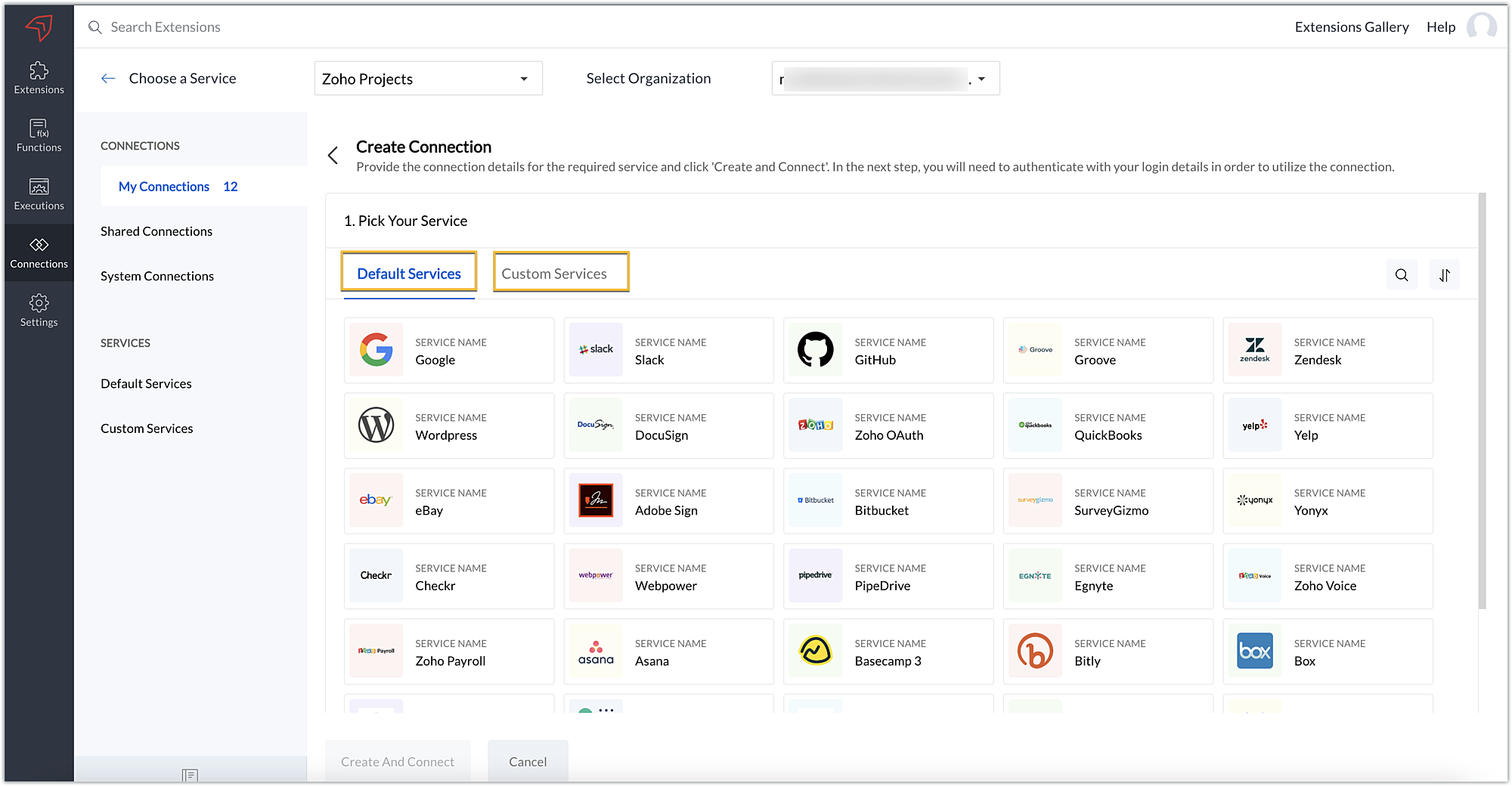
- In our example, the application to connect with Zoho Projects is Dropbox, and because it’s in the Default Services list, go ahead and choose Dropbox.
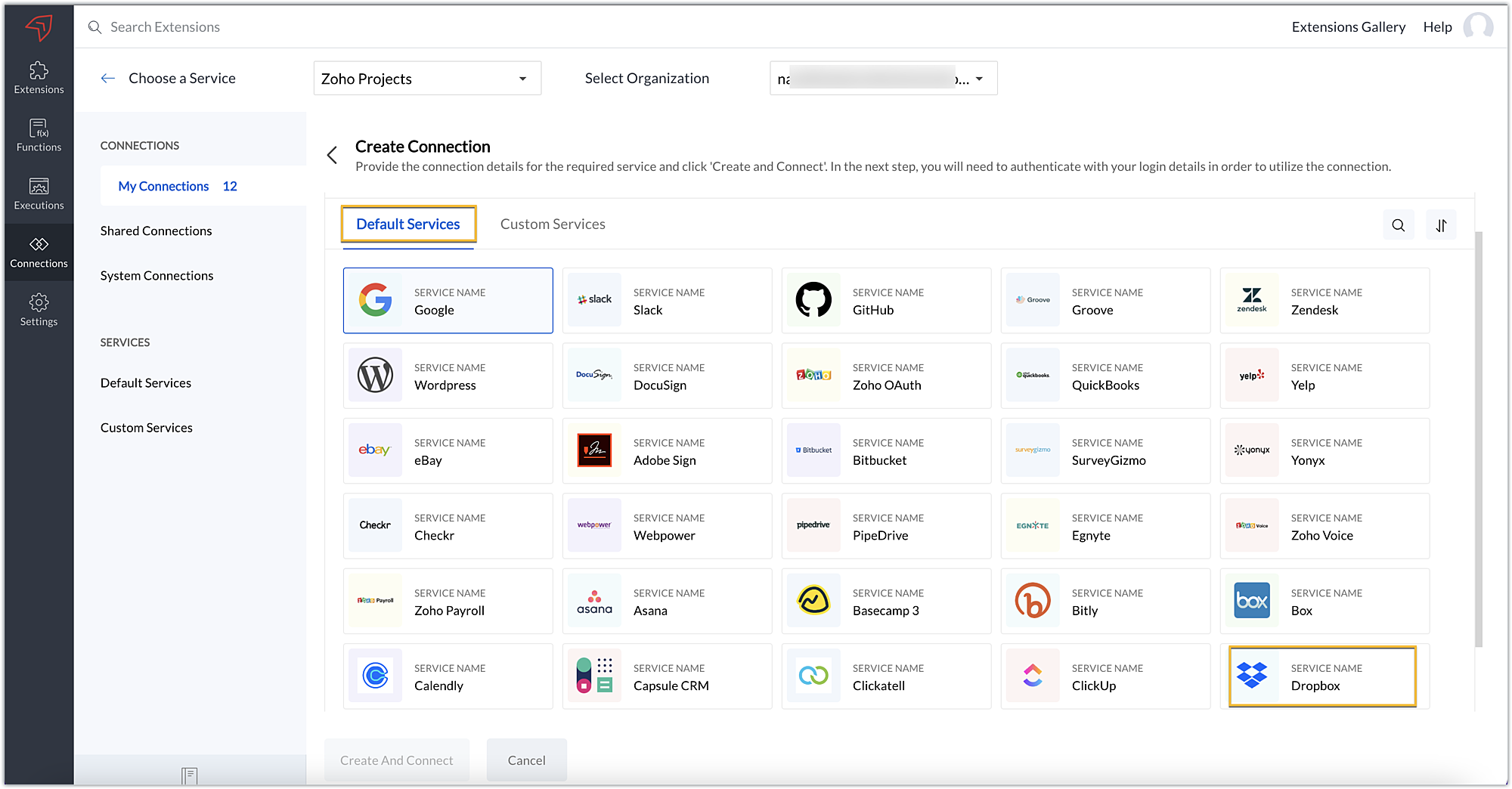
- After choosing the service, enter the connection name. A connection link name will be populated automatically.
- Toggle Use credentials of login user to Yes if you want every user installing the extension to access the connection using their own login credentials, or No if admin credentials are enough to access the connection.
- In our example, we'll proceed with the former. So toggle to Yes, and then click Create and connect.
Note: For services in which the option to choose the scopes is displayed, choose the necessary scopes, and then click Create and connect.
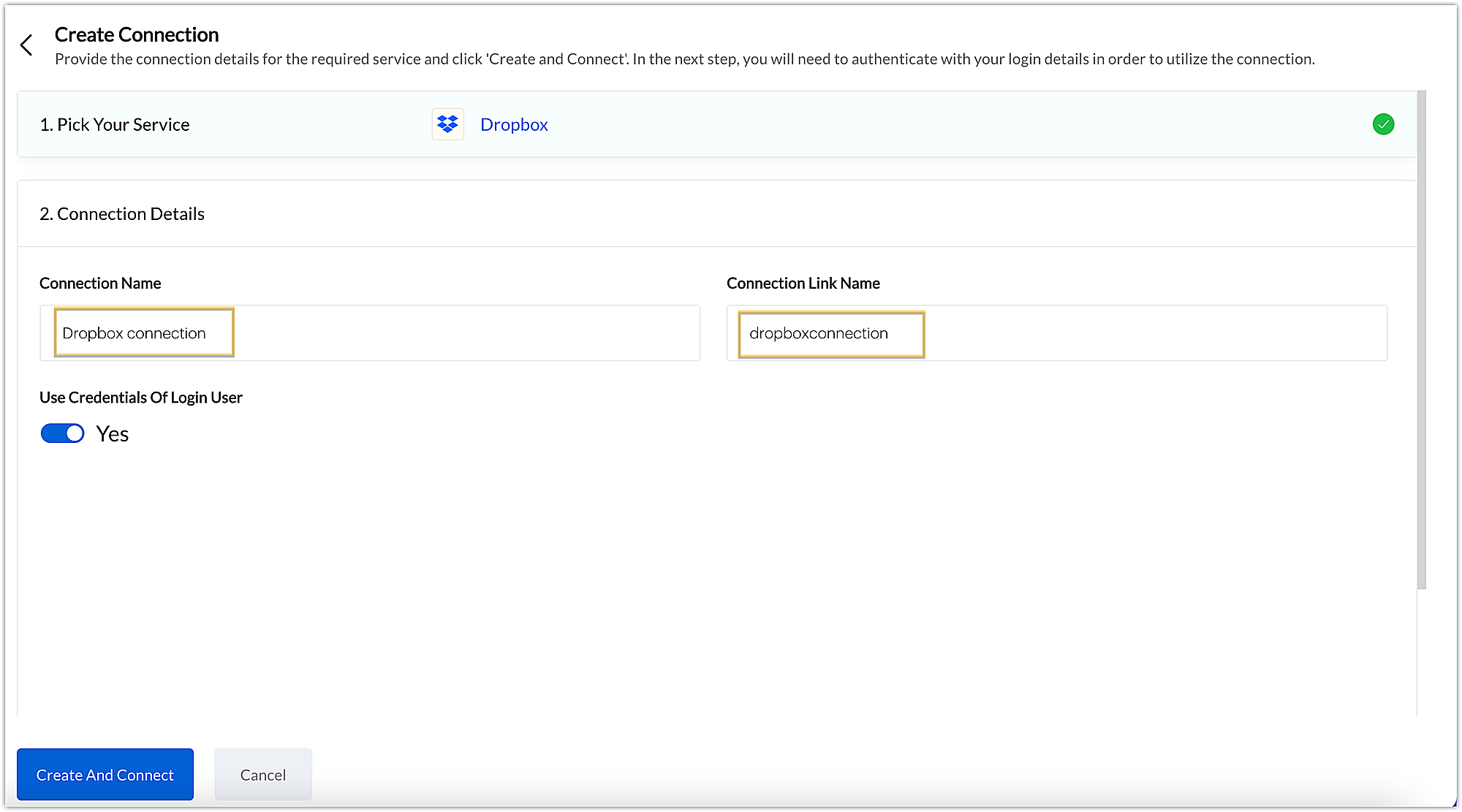
- You’ll be directed through a series of authorization steps before being prompted to connect with Dropbox by entering your login information.
- The connection will be established successfully once you sign in with Dropbox, and you will be redirected to the Connection Summary details page in Sigma.
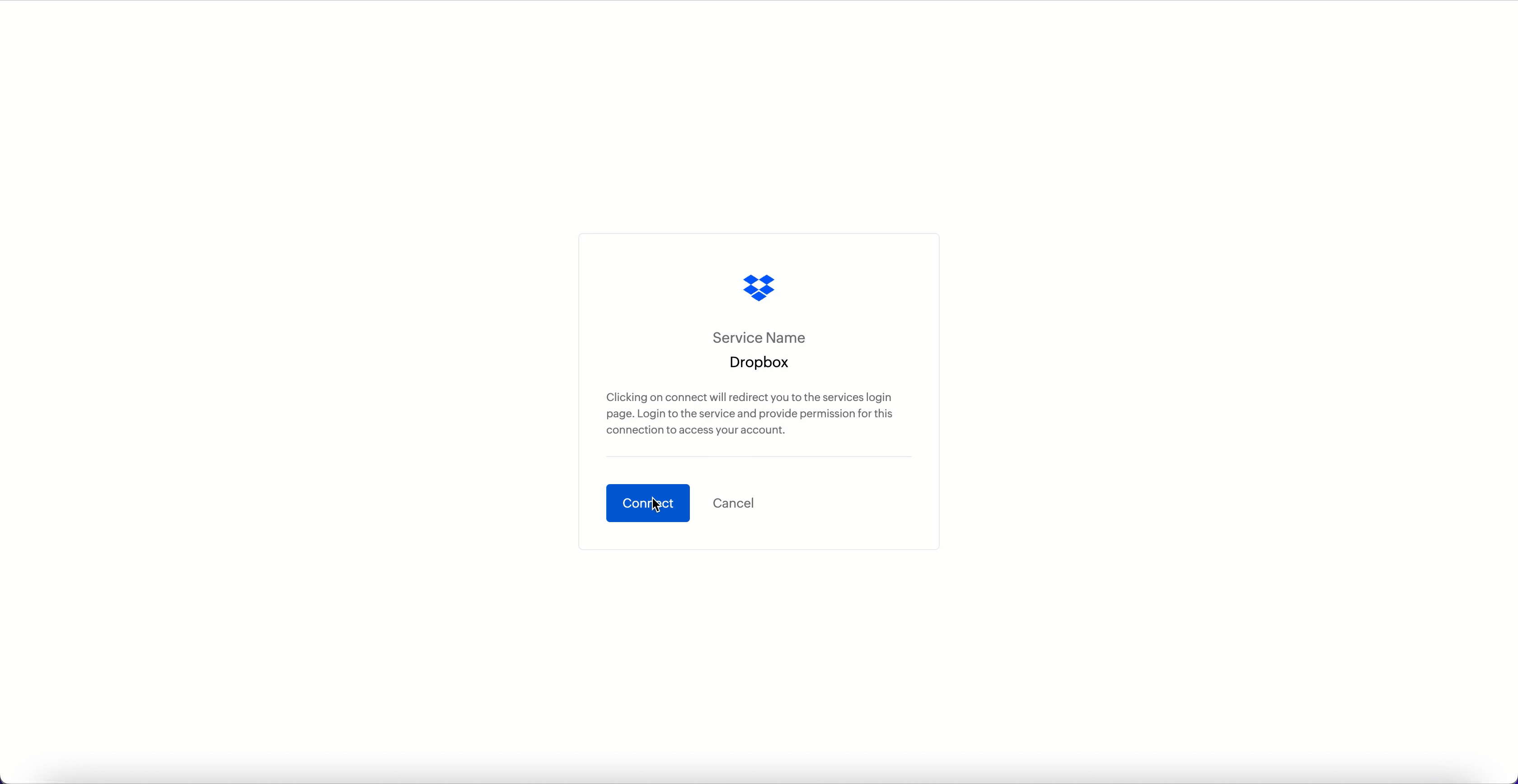
- To access this connection as part of an extension, you’ll need to configure the sample code provided under the JSON section in the plugin-manifest.json file. We’ll explore this in the next section.
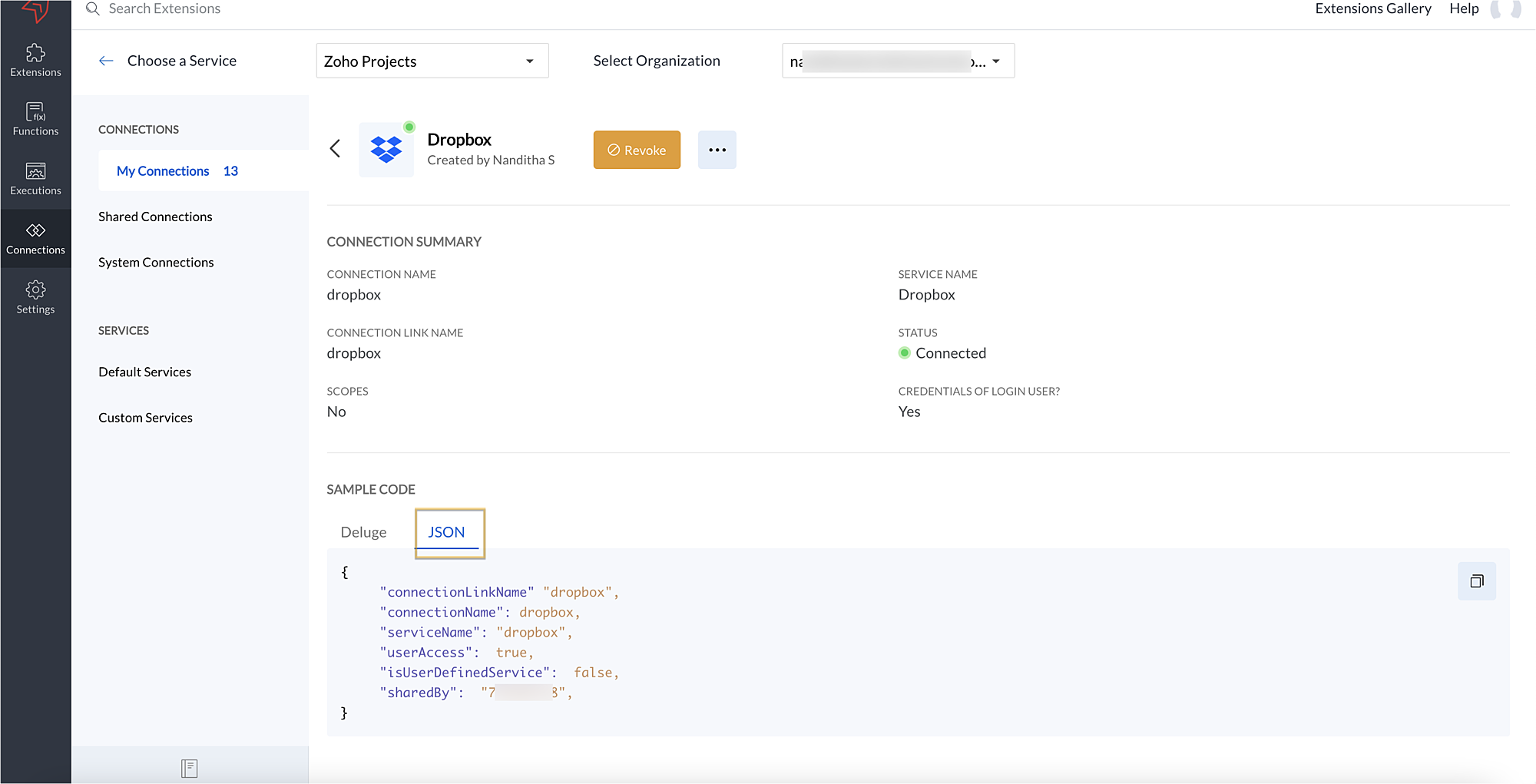
2. Extension configuration
Now that we've successfully established our connection, let's look at how we can achieve our use case feature of displaying the Dropbox file request folder within the Zoho Projects task detail page. As mentioned earlier, to accomplish this, we’ll need to implement the following measures.
A. Create an extensionB. Configure the plugin-manifest.json fileC. Set up the widget code
Let's explore these steps in order.
A. Create an extension
- Create an extension for Zoho Projects using the Sigma cloud editor.
B. Configure the plugin-manifest.json file
- As previously stated, to access the connection established between Zoho Projects and Dropbox, the connection must first be configured in the plugin-manifest.json file.
- Copy the JSON sample code from the Connection Summary Details page and paste it into the plugin-manifest.jsonfile as the value for the connections key.
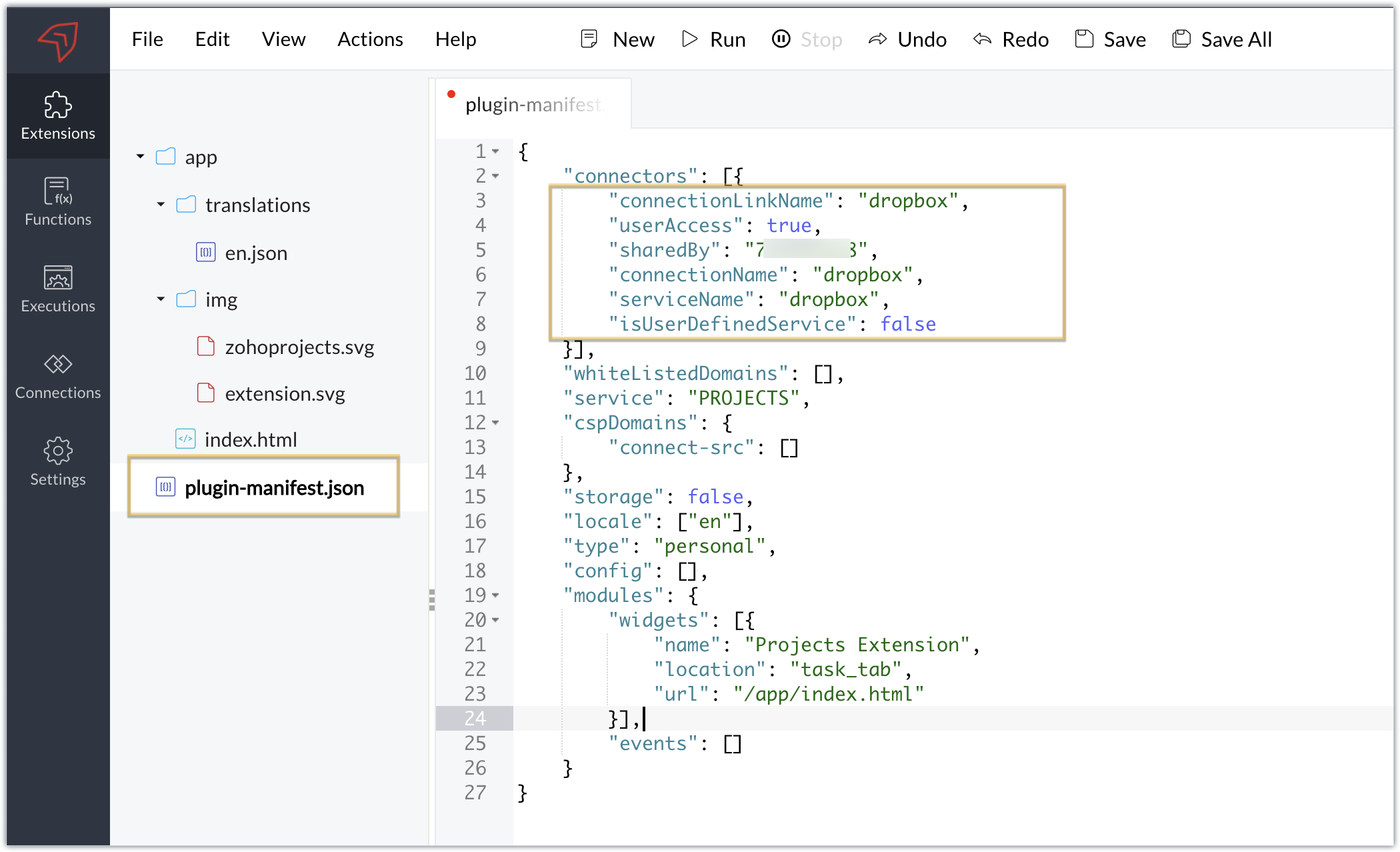
- You will also need to white list the Dropbox domain for Dropbox calls to be processed without being blocked.
- Include the domain in the plugin-mainfest.json file as the value for the whiteLitsedDomains key.
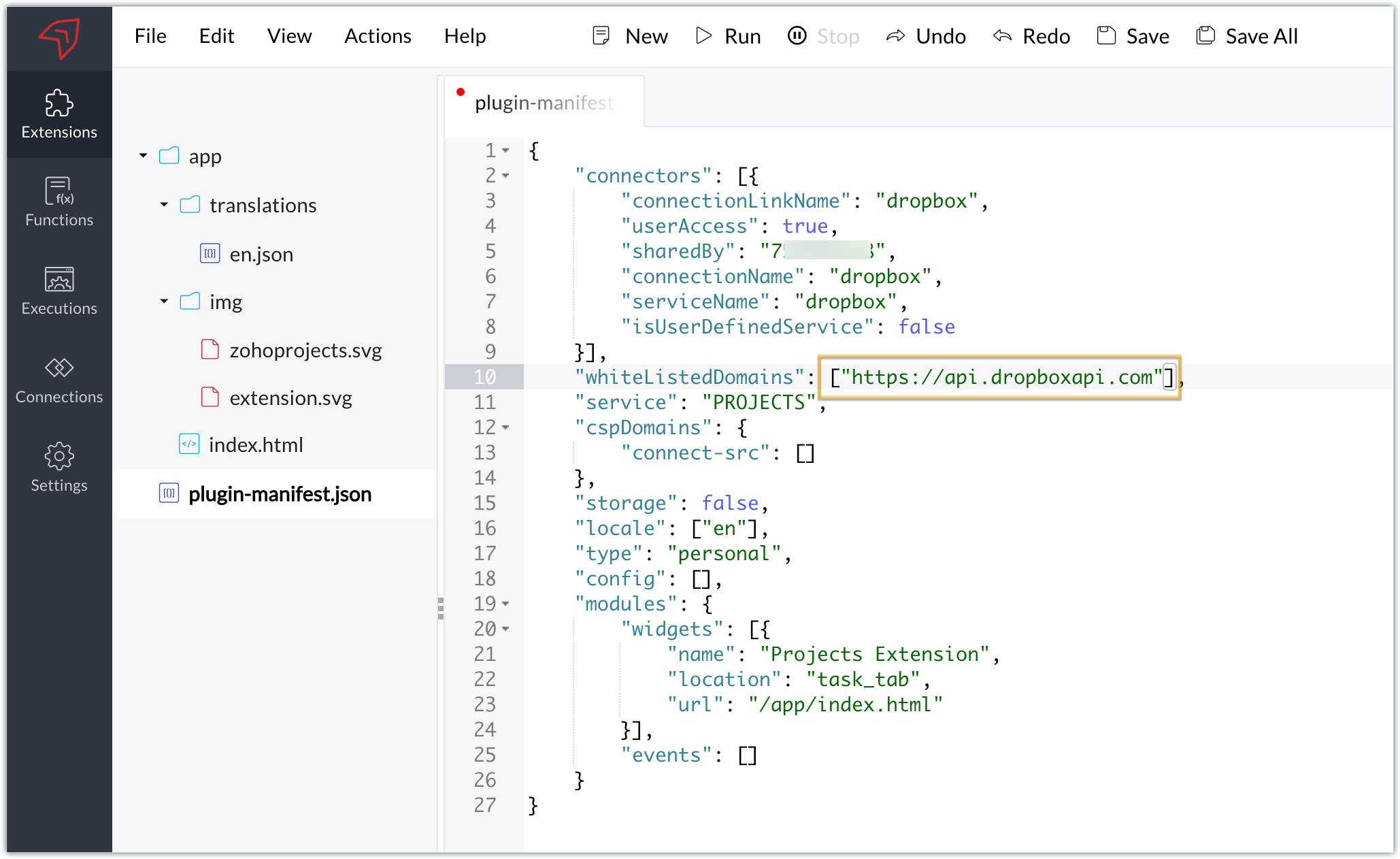
- As we saw in our earlier post, the plugin-manifest.json file includes a widget called Projects Extension by default. For our example, because we’re connecting with Dropbox and constructing a widget that will include Dropbox request folders to upload files, enter the widget name and location.
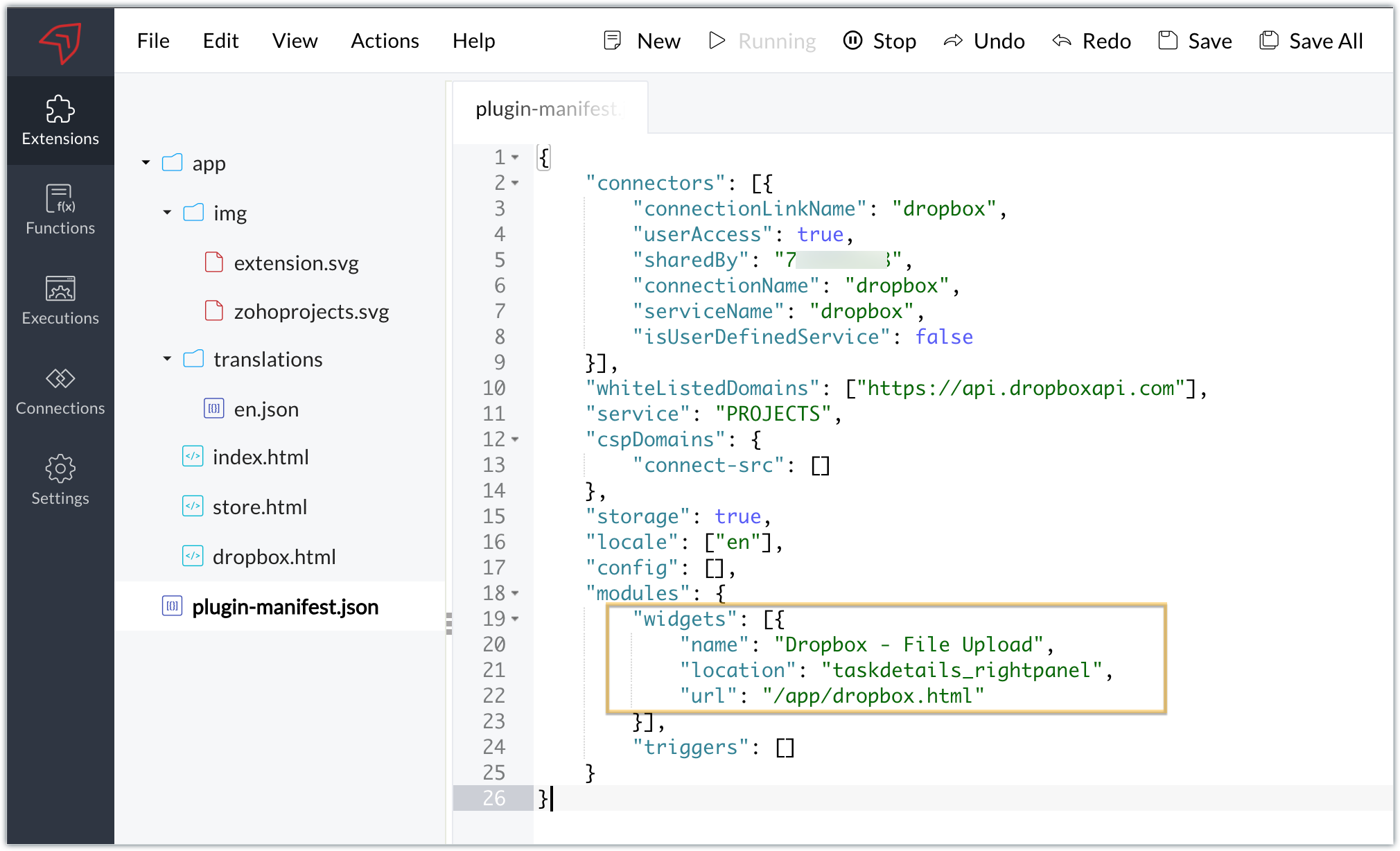
- The final configured plugin-manifest.json file for our example would be as follows:
- {
- "connectors": [{
- "connectionLinkName": "dropbox",
- "userAccess": true,
- "sharedBy": "xxxxxxx",
- "connectionName": "dropbox",
- "serviceName": "dropbox",
- "isUserDefinedService": false
- }],
- "whiteListedDomains": ["https://api.dropboxapi.com"],
- "service": "PROJECTS",
- "cspDomains": {
- "connect-src": []
- },
- "storage": true,
- "locale": ["en"],
- "config": [],
- "modules": {
- "widgets": [{
- "name": "Dropbox - File Upload",
- "location": "taskdetails_rightpanel",
- "url": "/app/dropbox.html"
- }],
- "triggers": []
- }
- }
C. Setting up the widget code
Now, that we’ve created an extension and configured the plugin manifest file, let's finally set up the widget code in order to display all Dropbox file request folders inside our task details right panel.
Dropbox.html widget code: Please find the widget code snippet as an attachment in this post.
- In this widget code, we’ve invoked the Dropbox API to list file request folders by constructing and passing the required data along with the connection we had established for Dropbox.
- The API will be invoked and return all of the file request folders in the task details right panel, from which users can click on the link and directly upload files to Dropbox from within a task in Zoho Projects itself.
Sample output
- Once the code is setup, publish and install the extension to check the functionality in the Zoho Projects portal.
- Enter a task and click the extensions icon in the right panel.
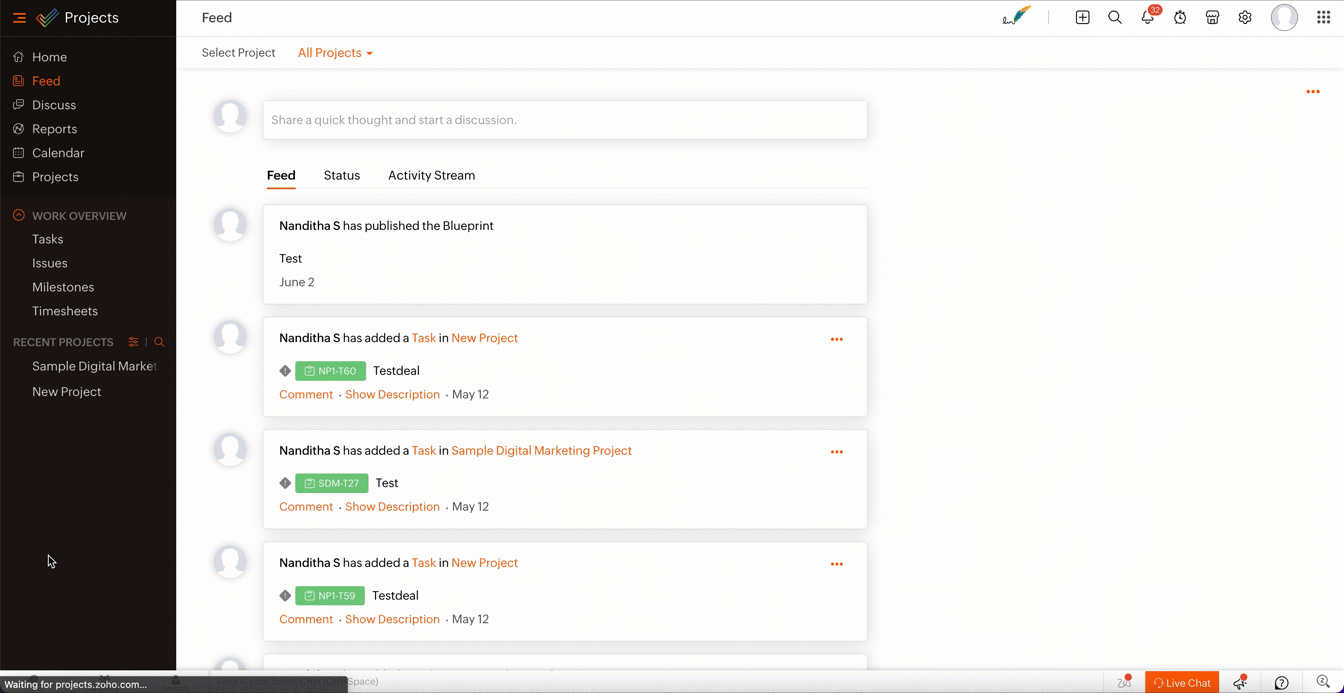
- From the lists of your Dropbox file requests, select the requests to which you wish to upload files.
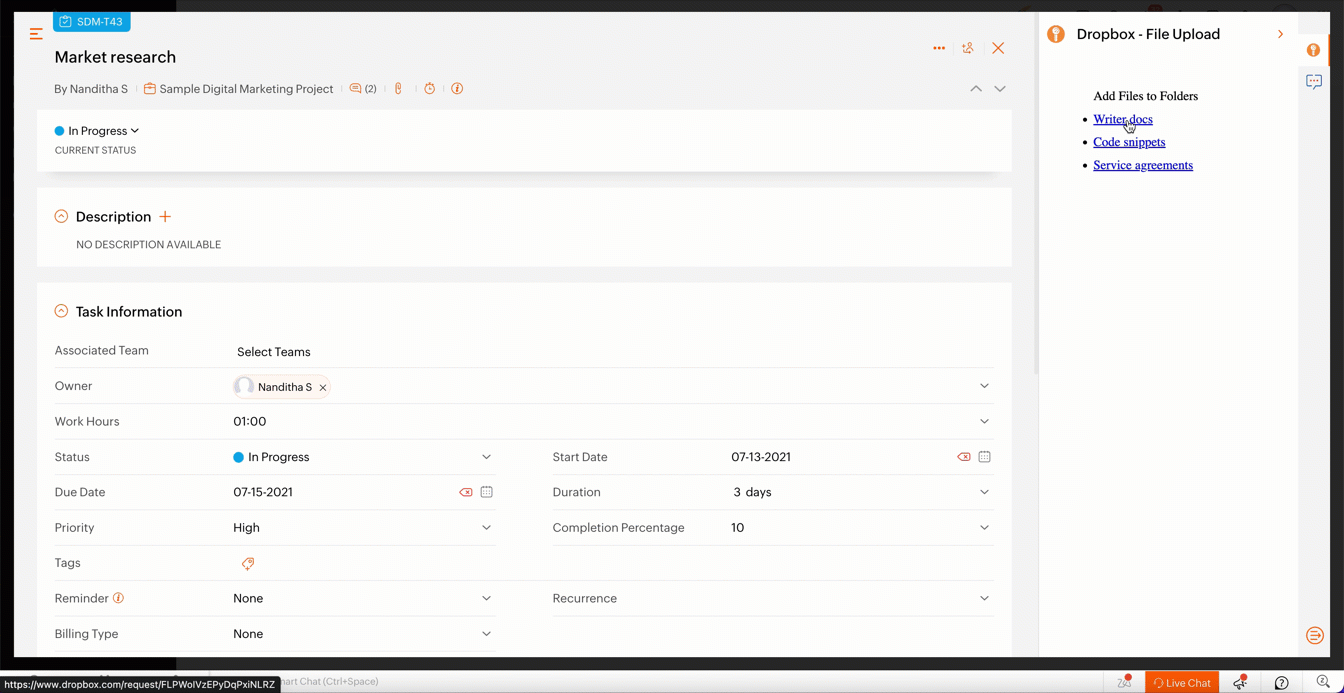
- The file will be successfully uploaded in the respective Dropbox file request.
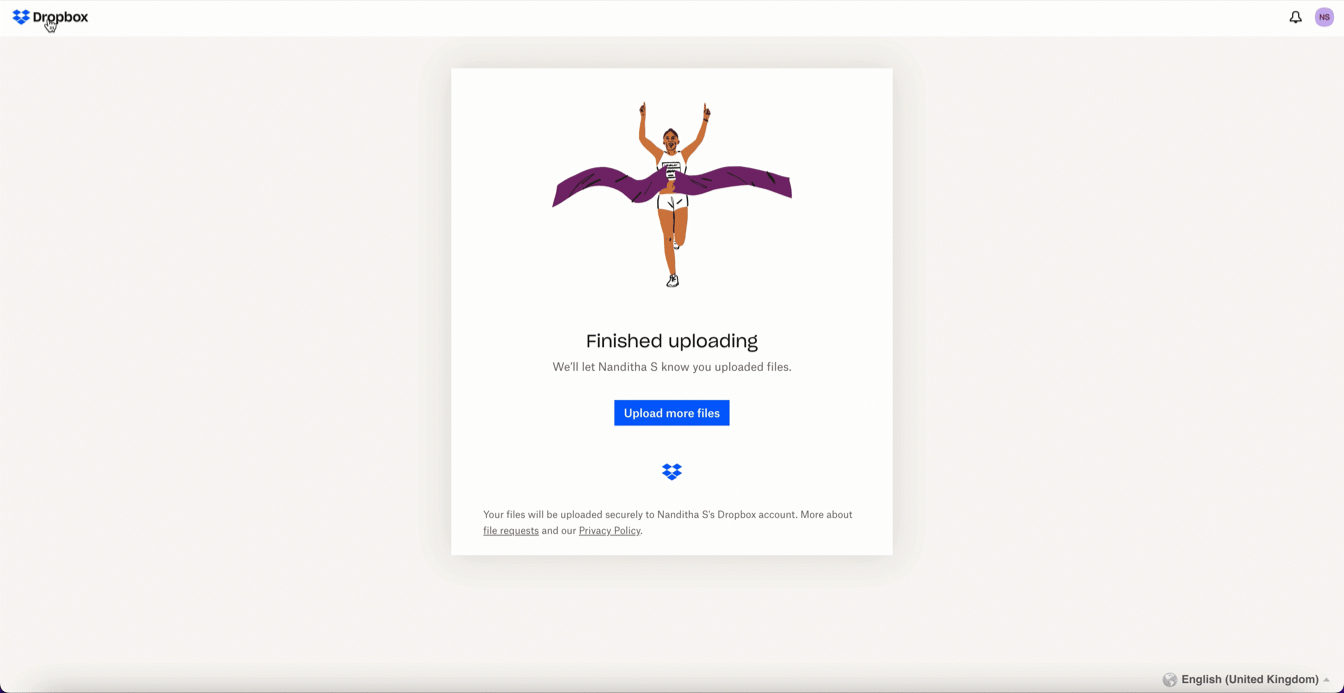
We’ve demonstrated how to upload files directly to Dropbox file request folders from within Zoho Projects in this example. As part of your extension, you can use the Connections feature to do a variety of tasks, some of which are highlighted below.
- View and update files associated with a certain request.
- Create Dropbox folders and share them with collaborators.
Connections, therefore serves as a powerful tool that assists you in establishing a connection with other apps and performing smooth data transactions across your applications, thereby improving business functions and optimizing your work.
We hope this information was useful to you. Continue to follow us for further updates!

Sign up for a Zoho Developer account and start developing extensions for Zoho products using Sigma.
SEE ALSO
Topic Participants
Nanditha Somasundaram Somasundaram
Sticky Posts
Building extensions #10: Fetch customized user inputs, store them globally at the app level, and access them across entities
This data storage concept enables you to store data related to your extension for both entity properties and extension properties. In our previous piece, we looked at how to store data for entities using entity properties. In this post, we'll look atBuilding extensions #9: Store, retrieve, and access entity-specific data in widgets using data storage
Data storage - Overview Storing data related to the extension you are working on is essential. It can be saved as key-value pairs for an entity or extension, known as entity and extension properties, respectively. Data can be saved for the following entitiesBuilding extensions #7: Create custom widgets for a simplified end-user experience
Discover the benefits of using widgets! We explored the significance of widgets, prerequisites, and the availability of JS SDK methods as part of our previous post. In this post, let's go over a detailed example of using widgets along with certain ZohoBuilding extensions #6: Custom user interfaces with Widgets
Welcome to our post on Widgets for Zoho Projects! In our last post, we explored the significance of the connections feature, showed how to use it, and provided an example use case. In this article, we'll look at the importance of widgets, another featureBuilding extensions #5: Integrating applications with Zoho Projects through Connections
In our last post, we discussed the essential features that a Zoho Projects extension can provide. Starting with this post andin every subsequent post going forward, we'll go through each of those features in depth, one by one, with an example use case.
Recent Topics
Merge invoices
This has come up three times in a month of me using the system. a client whom i do work for on a regular bases asked me to invoice separate jobs on a single invoice. I would then go and cancel the old invoices and make a new one. It would be great if i could just select the invoices and click merge to create a single invoice.Pipeline stages for product-led growth (PLG) subscription services
(Estagios de pipeline com foco em serviço digital por assinatura (PLG)) Dear colleagues, I am writing to request assistance with a significant challenge I am currently facing. I manage a digital service that operates on a subscription-based model. I amMultiselect lookup in subform
It would be SO SO useful if subforms could support a multiselect look up field! Is this in the works??Zoho CRM for Email ( Microsoft add on app) Feb 25, 2025
We are currently experiencing issues with Zoho CRM for Outlook despite updating the Microsoft add on app and Zoho software to the latest versions. When working in Outlook on our Macs and PC's and 365 on the web, when we try to link an email in OutlookSheet View for Reports
We often need to filter our contacts in a way that is too complex for Custom Filters (which now allows filtering by Related Modules - amazing! - but doesn't allow for an *OR* relationship between the multiple filters) or Custom View (which does not yetFeature enhancement: Highlight rows based on a cell value
Hello Sheet users, We're excited to announce a new feature enhacement, shaped directly by your valuable feedback! As you might know, conditional formatting is a great tool for anyone dealing with large data sets. Previously, if you’ve ever wanted to drawUrgent: Unable to Receive OTP Email for Portal User Registration in Zoho Creator
I paid to enable the Portal User feature on 2/25, and followed the official instructions (Youtube video: Customer Portals | Zoho Creator) to set up the Portal User using my Gmail account. However, I am not receiving the OTP email and am unable to successfullyZoho not receiving verification email.
I developed a website registration page and need to send verification email. I am using sendinblue for sending out the verification emails. Somehow, the mail is not being received by the Zoho users. Gmail, outlook, yahoo domains works fine but when I try to send the mail to my Zoho account I am not able to receive the mail. Can you please let me know what might be the issue?Restore deleted spreadsheet
Hi all, I can not find my spreadsheet. It seems that my spreadsheet is deleted. Please, restore the spreadsheet. Thanks in advanceLookup fields can't be used for anything important
Hi It seems the lookup fields are mostly.... informative, you can at most link stuff between modules... You can't use lookup fields in blueprints, you can't use them in layout rules or anything... It that correct?Function to check frequency of customer ordering patterns
Hi, I'm no coder, so I thought I could make use of Chat GPT to generate some Deluge script to create a function that would check order frequency of our customers so that I could send an email if they go beyond their usual order pattern. Chat GPT and ClaudeBetter Control over Team Ordering and Display
Two feature requests for Zoho Desk team drop downs: The ability to change the order of teams, currently it's not in alphabetical order, which is confusing. I'm thinking a manual ordering via number or drag and drop, alphabetical order, and creation orderClear specific tag or tags from all leads
I'm looking for a way to clear a specific tag from all Leads. I have a function when a tag is added to a lead they are added to a campaign and their status is set to "invited". I need to find a method to remove the tag. If I try to delete the tag to clearCisco Webex Calling Intergration
Hi Guys, Our organisation is looking at a move from Salesforce to Zoho. We have found there is no support for Cisco Webex Calling however? Is there a way to enable this or are there any apps which can provide this? Thanks!Has Anyone Else Built a State Machine into a Function?
I'm in the process of building a state machine for lead lifecycle management within Zoho CRM, and I'm curious if anyone else has tried integrating a state machine into their Deluge functions, especially considering Zoho’s 12-function cap. I’ve managedIs there a way for a custom function to trigger a custom made email alert?
Hi Zoho Team, We have currently maxed out our 30 workflows in one of our department and we are trying to find ways to make it more efficient. We usually use our workflows to send automated email notifications per team leader for approval of tickets. IsUnified WhatsApp Number Management in Zoho Desk and SalesIQ
Dear Zoho Desk Support Team, We are currently utilizing both Zoho Desk and Zoho SalesIQ for our customer support operations. While both platforms offer WhatsApp integration, we are facing challenges due to the requirement of separate WhatsApp numbersMulti User Lookup field on the Zoho CRM iOS app.
Hello all! Hope you are all safe and sound. We have now brought in support for the Multi User Lookup field on the Zoho CRM mobile app. Below are the enhancements that are supported in this update: * Multi User Lookup field can be added through theHelp with Deluge Script in Zoho SalesIQ (Input Variables Always Null)
Hi everyone, I’m working on a Deluge script for Zoho SalesIQ, specifically for a block in Zobot. The script is supposed to: Check the visitor’s name when they start a chat. If the name is empty, return false; if a name is present, return true. However,Item/service subtotal
Just discovered & really pleased that we can drag to re-order the line items in Sales orders & Invoices, a very nice feature which doesn't seem to be documented? It would be nice to be able to insert a subtotal as a line item to complete this great featureHide/Show Certain Fields When Creating/Editing Invoices, Estimates, Etc.
Hello there, I would like the ability to hide or show certain fields for different employees/roles in my company when they are creating or editing invoices, estimates, etc.. Most of the time, we don't use half of the fields shown on the create/edit invoiceIs there a way to make an account inactive in ZoHo Desk
We have a few Clients "Accounts" that we no longer do business with. It would be beneficial for them to not show up in lists. However, we want to go back and view tickets, time, etc.Any way to Associate a Recurring Invoice with Deal/Potential in Zoho CRM
When we create an Invoice in Zoho Books, we have the option to associate that invoice with a Potential/Deal that is tied to that same customer. Can we do the same thing with Recurring Invoices? When creating a Recurring Invoice, I want to be able to AssociateSSO/SAML
Question - how are you guys handling SSO for Desk? It seems the only options lead back to ADFS which is a dying technology, stupidly complicated to set up and configure (I mean, you can put that on your resume) and seems like overkill for SSO when AAD does it so much better and effortlessly. We want to have our clients have SSO to log into our support portal and we want our Agents to have SSO as well. I shouldn't have to expose our server, turn on ADFS, configure it, install multiple clients (SyncAre downloadable product available in Zoho Commerce
Hi all. We're considering switching to Zoho Commerce for our shop, but we sell software and remote services. Is there a features for downloadable products? I can't find any information about this. Thank you very much AliceAsk the Experts 17: Elevate Customer Communication With Multichannel & Instant Messaging
Hello Everyone, Get ready for the opportunity to interact with Zoho Desk specialists! This month, we’re diving into Multichannel Operations, helping you manage customer interactions across various platforms seamlessly. Why Join? Customers reach out throughZOHO DESK
I use Outlook Exchange to receive emails and want to forward them to Zoho Desk for better management. Additionally, I want to reply to emails in Zoho Desk and have them sent to customers via Outlook Exchange, but I don’t know how to configure it.Automating Custom Web Link Messages to Customers via Instant Messaging in Zoho Desk
Hello, I am looking for assistance with Zoho Desk's Instant Messaging feature. Is there a way to automate the sending of a custom web link to customers every day at 6:30 PM? Any guidance or suggestions on how to achieve this would be greatly appreciated.Exciting Update: Multi WhatsApp Business Account (WABA) Support Now Available in SalesIQ!
We’re pleased to share an important update that will enhance the way you manage your WhatsApp Business accounts (WABAs) within SalesIQ. With the launch of Multi WABA support, you can now connect and manage multiple brands more effectively, each underAn error occurred while uploading the attachment.
From the image below, attaching files is not possible via the website but is supported through the Mobile App.One time offer in Zoho Campaigns
Hello! I have an idea to improve my sales. I would like to make a "one time offer" in Zoho Campaigns with a clock that will count down the bid validity period. Is it possible? Regards.How to Initiate WhatsApp Message on SalesIQ?
I've just activated a Business WhatsApp phone number through SalesIQ because of its touted omnichannel chat approach. Sounds exciting. I understand that when a customer sends me a WA message, I can reply to it on SalesIQ and keep the chat going, perfect.Multiple self client instances
there a couple of details that deserve clarification / improvement in Zoho's OAuth 2: 1. for building true server apps - cloud to cloud REST - one has to choose Self Client when creating a new instance in API Console; Server-based Appplications is slightlyWorkdrive Oauth2 Token Isn't Refreshing
I have set up oauth for a bunch of zoho apis and have never had a problem with oauth. With workdrive i am using the exact same template i usually use for the other zoho apps and it is not working. All requests will work for the first hour then stops soZoho Desk - Delete an email conversation
When using Zoho support desk I see an option to delete and edit conversations that are comments, BUT if the conversation was automatically added as a conversation from an email, then the option to delete it seems not to be available. Is there a way toOrganizational Emails Send through Email Relay Server
Hello, It would be great if the the Organizational Emails could send through the Email Relay Server as well. I often need to send email as someone else and since we use the GMail API option I have to use the organizational emails to do this. We use Postmark for our Email Relay Server to increase deliver-ability which is something that we have had issues with when sending everything through Zohos servers. Also with postmark there is no need for each organizational email to have its own credentialsEmoji support in workdrive
Hello, We are using emojis in our filenames and folder to help visually find relevant data. Currently Workdrive is stripping out emojis and the rest of the filename (along with the suffix), making the file unreadable when they are synchronized with desktop.What is a 'user' in Zoho Surveys, and can I have multiple Offline Kiosks running?
Is a 'user' the amount of people that can make and edit surveys on the website? I basically just want to know if I am able to have multiple Offline Kiosks running on multiple devices at the same time. Either on the Basic or Plus plan which both have 1Fundation / Non profit : Could you help ?
Hi, We're about to handle a Medical research fundation, non profitable structure, what kind of prices could we hope from you ? Could you help us ? We would need Survey, automated campaign and ZIA Thanks in advanceCan´t copy fields
Hi Im trying to copy the information from a registry in a module to a new one in another module, the following code works, the thing is, it does'nt copy the rest of information in the new registry, i'm learning Deluge in an autonomy way so, i don't nowNext Page