AI-driven captcha for Help Center
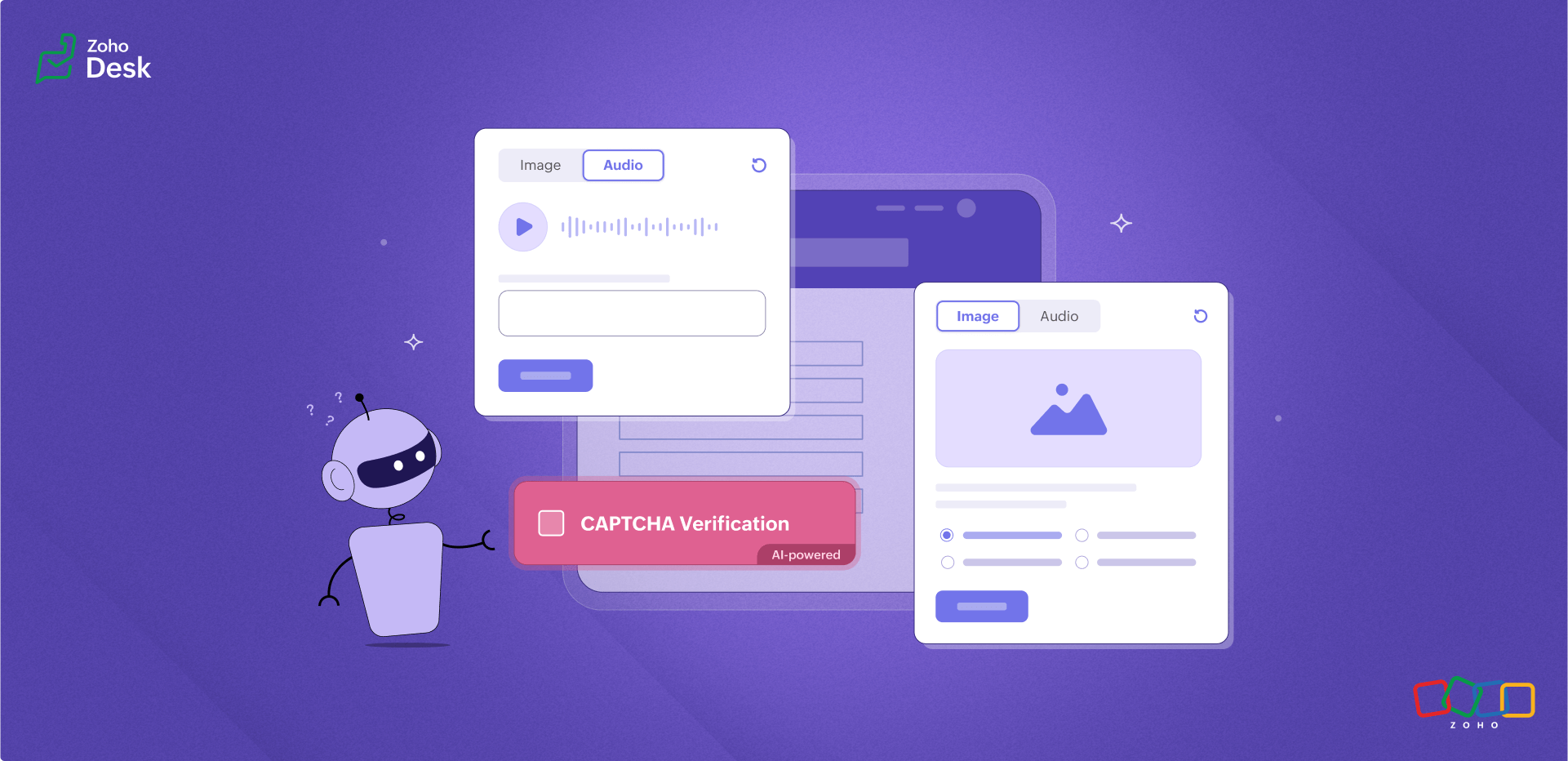
What is a CAPTCHA?
CAPTCHA is a test used in computing to verify that a user is human by requiring them to complete a challenge. It helps prevent bot attacks and reduce spam.
In a help center, this is implemented as a security feature. It is usually a distorted image with text or a brief audio sample that users are required to decipher and type in to prove they are human and not an automated bot. This feature is often used on forms like logins or ticket submissions within the help center to prevent spam or malicious activity.
Why does your Help Center need CAPTCHA?
If users are being prompted for CAPTCHA while using your help center, it could be due to any of the following reasons:
Bot prevention: CAPTCHA is often implemented to prevent automated bots from spamming or misusing the platform. If unusual traffic from a particular IP or user actions seems automated, the system might trigger a CAPTCHA challenge.

C - Completely
A - Automated
P - Public
T - Turing test (to tell)
C - Computers (and)
H - Humans
A - Apart
Types of CAPTCHA in the Help Center
1. Audio CAPTCHA
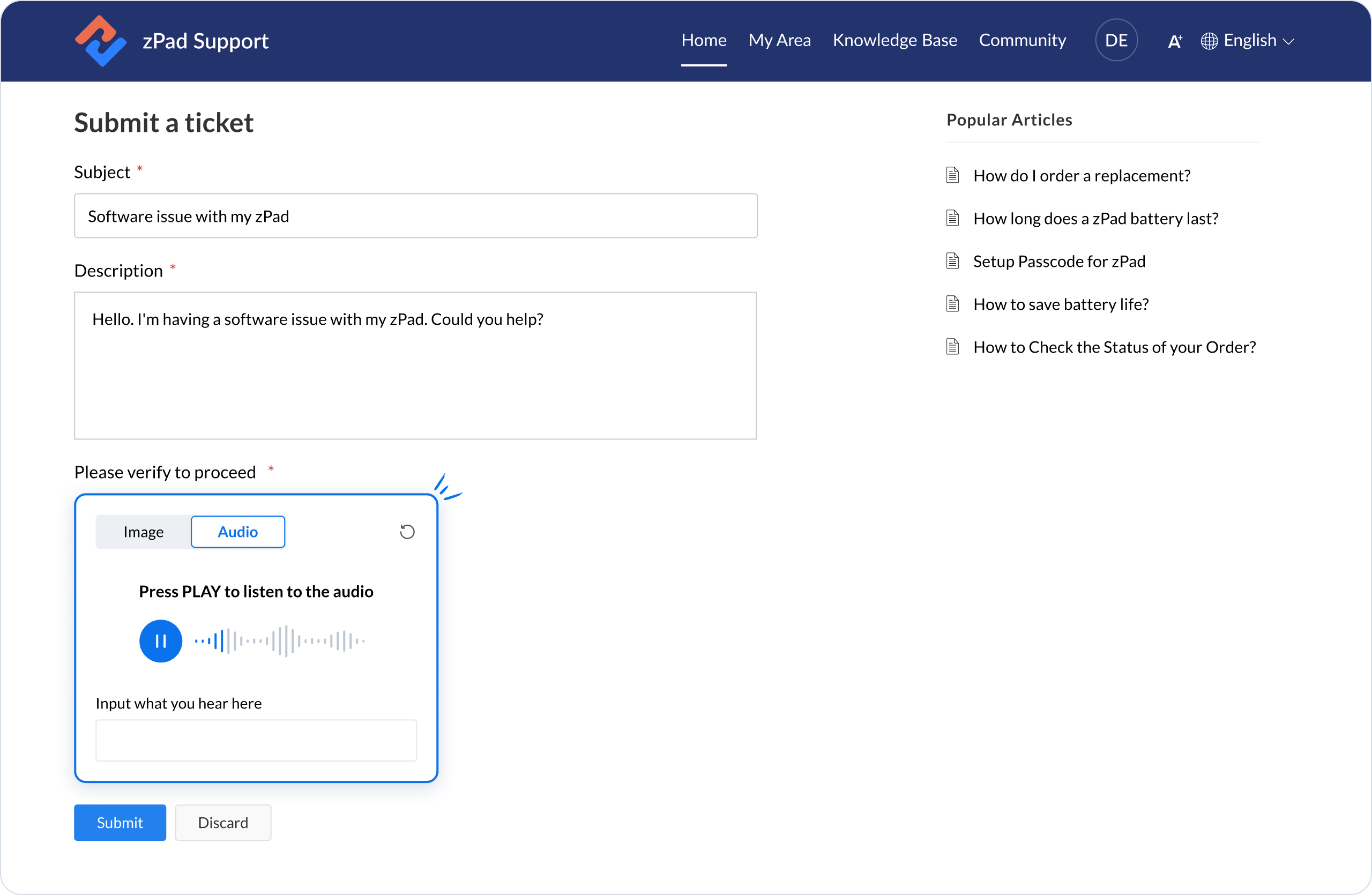
2. Image CAPTCHA
An image CAPTCHA in a help center is a visual verification tool designed to determine whether a user is a human or an automated bot. Typically, it presents users with an image containing distorted objects they need to identify or transcribe as part of a challenge-response test. This method effectively prevents spam and automated submissions, as bots often struggle to interpret images in the same way humans can.
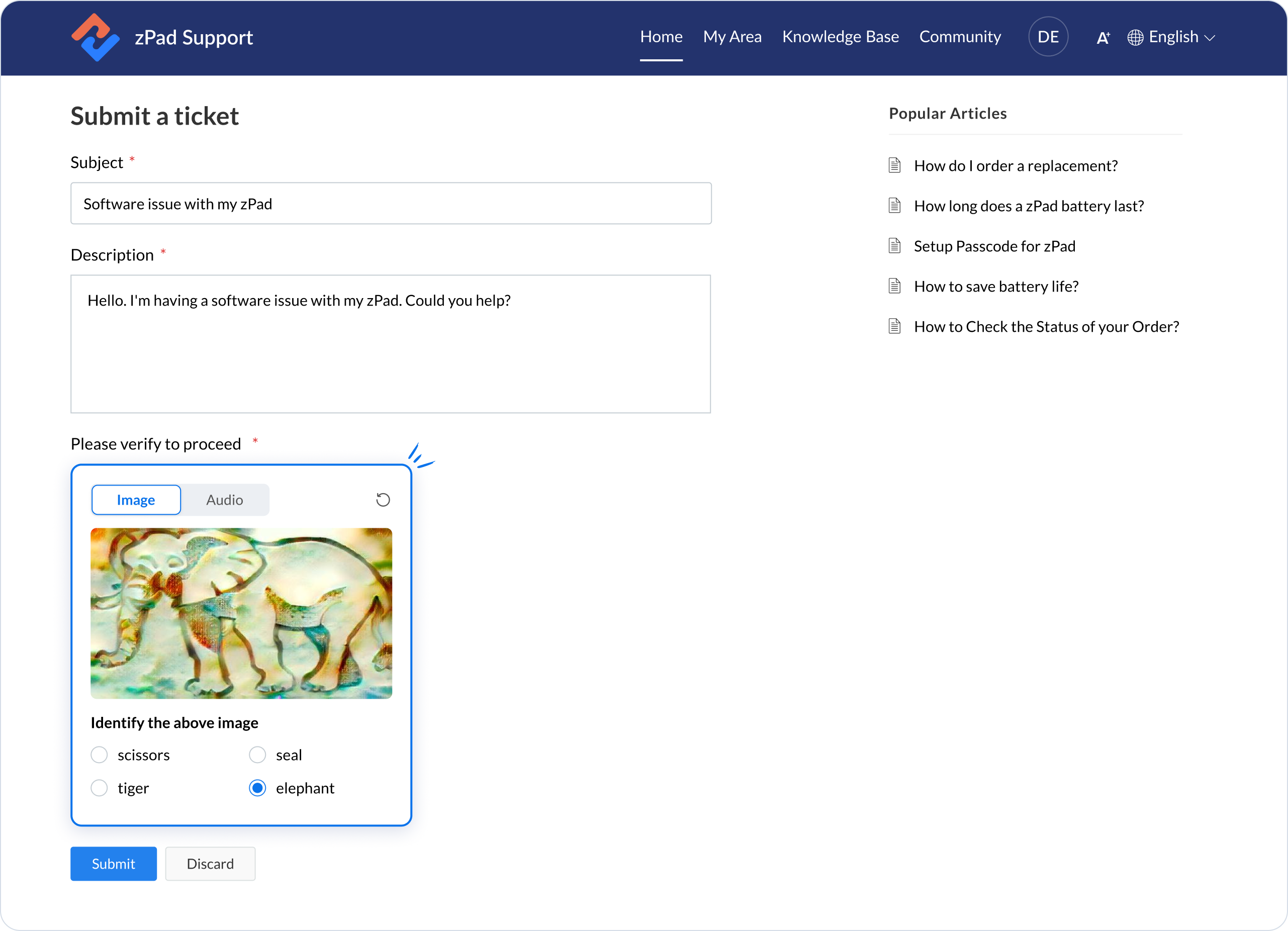
Help Center CAPTCHA Enhancements
To reduce the frequency of CAPTCHA prompts, consider reviewing your security settings, monitoring user activity, and ensuring that your help center is user-friendly and accessible.
 You can still disable these preferences in the Help Center Access Settings.
You can still disable these preferences in the Help Center Access Settings. To set the CAPTCHA permissions
- Go to Setup > Channels > Help Center.
- Select the Help Center for which you want to set access permissions.
- Click Access Settings under the Help Center sub-menu.
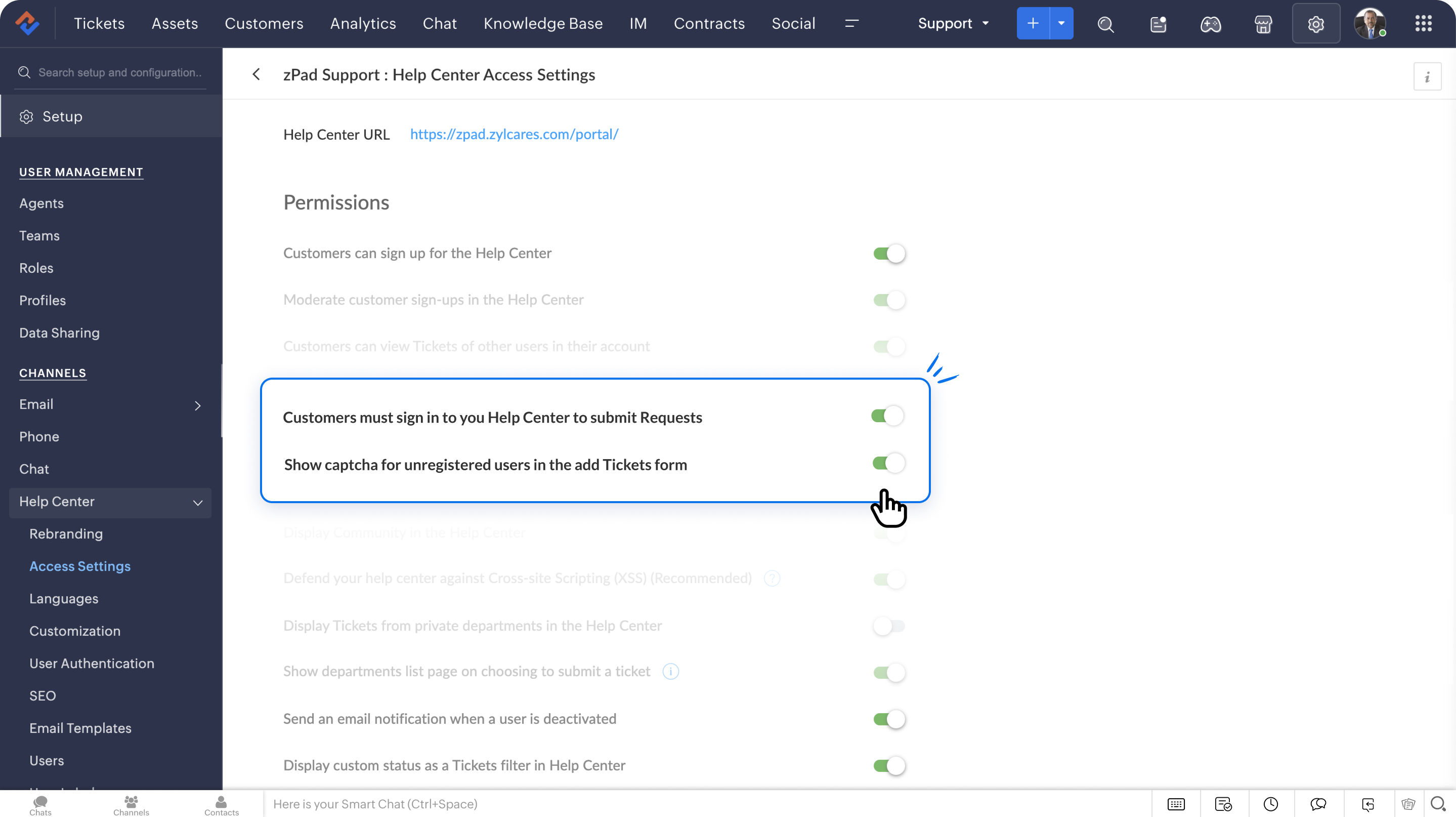

 Enabling this option provides an open Help Center; however, customers must sign in to submit their tickets.
Enabling this option provides an open Help Center; however, customers must sign in to submit their tickets.Takeaway
Implementing image and audio CAPTCHAs helps maintain the integrity of the help center by reducing the likelihood of spam tickets and ensuring that your agents can prioritize genuine user inquiries.
Please stay tuned for new updates in Help Center.
Cheers,
Kavya Rao
The Zoho Desk Team
Topic Participants
Kavya Rao Addepalli
Philippe Powell
Shivani | Zoho Desk
Ram Freedman
Sticky Posts
Zoho Desk Partners with Microsoft's M365 Copilot for seamless customer service experiences
Hello Zoho Desk users, We are happy to announce that Zoho Desk has partnered with Microsoft's M365 to empower customer service teams with enhanced capabilities and seamless experiences for agents. Microsoft announced their partnership during their keynoteWhatsApp pricing changes: Pay per message starting July 1, 2025
Starting July 1, 2025, WhatsApp is shifting from conversation-based pricing to per-message billing. That means every business-initiated message you send will count. Not just the first one in a 24-hour window. Pricing updates on the WhatsApp Business PlatformLive Webinar - Work smarter with Zoho Desk and Zoho Workplace integration
Hello customers! Zoho Desk and Zoho Workplace are coming together for a webinar on 14th May, 2024. Zoho Workplace is a suite of productivity apps for email, chat, docs, calls, and more at one single place. Zoho Desk is closely integrated with a few toolsApple iOS 17 and iPadOS 17 updates for Zoho Desk users
Hello Zoho Desk users! Apple recently announced the release of iOS 17 and iPad OS 17. These latest OS updates will help you stay productive and efficient, through interactive and seamless user experiences. Zoho Desk has incorporated the updates to helpZoho Desk Cheat Sheet For The Year-End
Check out these Zoho Desk best practices to end this year on a high and have a great one ahead! #1 Set Business (Holiday) Hours - If you have limited working hours, please make sure you restrict your business hours or set them as holidays for the coming days. Let your customers know when you will, and won't, be available. #2 Update the Annual Holiday List - Check the holidays for the new year and update the holiday schedule. Usually, holidays from the current year will be carried over for the next
Recent Topics
email
Hi My crm email is not working, can you check, I have zoho one account.Need option to see Mass Emails & Cadences in Gmail Outbox OR a dedicated Zoho Outbox
Hi everyone, Right now, when we send 1:1 emails from gmail (with gmail API connected to Zoho CRM), those emails appear both in gmail's sent folder and in Zoho CRM. That works well. But when we send Mass Emails or Cadence emails form Zoho CRM, they areI can't found API for Sales Receipts
Hello May you please help me to find an API document for Sales Receipts to get data and retrive a custom fields like Invoice and credit notes RegardsKaizen #205 - Answering Your Questions | Managing Picklists and Enabling History Tracking via Zoho CRM APIs
Hello everyone! Welcome back to another post in our Kaizen series. In this post, we will look at how you can manage picklist fields in Zoho CRM using APIs. This topic was raised as feedback to Kaizen #200, so we are taking it up here with more details.Multiple Vendor SKUs
One of the big concerns we have with ZOHO Inventory is lack of Vendor Skus like many other inventory software packages offer. Being able to have multiple vendor skus for the same product would be HUGE! It would populate the appropriate vendor Sku forInternally created tickets
Hi there When tickets are created internally on-behalf of customers - there is nothing to show that the ticket was created by an internal agent. This means, that it's easy for our agents to confuse tickets which were created by internal team members andAutomatically change website passwords
Hi everyone, We just switched to a Professional package to also use the "Automatically change website passwords" function. But I cannot find anything about it, how to use it, anywhere. Does anyone know how I can use this function? Best, CasparChange Invoice Prices for an Effective Date
Hi, It would be a really good feature to be able to change the prices on invoices/recurring invoices from an effective date in the event of price increases. For instance, I am in the process of increasing prices that will be effective from a specific"Other Current Asset" accounts as "Paid Through" accounts in Expense
It would be incredibly useful to be able to assign accounts of type Other Current Asset as Paid Through accounts in Expense. Currently, Other Current Liability are permitted as Paid Through Accounts. This makes sense, as Credit Cards are current liabilities.Multi column open text questions that allows respondents to add rows for additional information
I need to create a question that has 2 columns with open text, but I also need to allow respondents to click a "+" button, or something similar, so that they can add additional information if they choose to. I've tried using the Multiple Textboxes typeBot Filtering & Apple Mail Privacy Protection Compliance in Zoho Campaigns
Dear Campaigns Users, The wait is over! We’re excited to announce that the enhanced bot filtering feature is now live in Zoho Campaigns. This update brings greater accuracy to your email campaign reports by distinguishing real user engagement from automatedDécouvrons les détails qui simplifient vos journées de travail avec Trident
Nous nous installons dans des routines efficaces et rodées avec le temps. Chaque matin, nous ouvrons nos e-mails, passons aux messages, consultons notre agenda, puis attaquons nos tâches. Ce processus nous semble maîtrisé, mais est-il réellement optimiséIssue with Purchase Rate Showing as “0” After Importing Items List
Dear Zoho Books Support Team, Good day. I’m reaching out regarding an issue I’m facing while importing my items list into Zoho Books. Despite mapping all fields correctly and including the purchase price for each product in my Excel file, the PurchaseAPI for Task Entity in Zoho Books
I’m working on automating task creation in Zoho Books via a custom button in the Bills Module. The goal is to create a task in the Tasks Module and assign it to the Finance Team, so they can track progress efficiently. While reviewing Zoho Books documentation,create invoice in zoho books from the zoho forms
Is there a native way to have create invoice in zoho books, when zoho form is completed?Email undelivered
GOod Day I am always receiving an uncategorized-bounce to my email. I am not sure why this is happening.Add inventory_valuation_method to items endpooints
To ensure consistent item creation it would be helpful to have the inventory_valuation_method (FIFO vs WAC) be able to be set at item creation or as an update (consistent with current behavior where it is not allowed for items with existing transactions)Use Zoho to send sales receipts for Gocardless transactions
I've been using gocardless for years and have d/d mandates set up on there. Each week we get bulk payments from customer d/d's. However, we need to send sales receipts to these customers. So I know I can sync mandates into Zoho, and then I can set upZoho - Gocardless sales receipts
I've been using gocardless for years and have d/d mandates set up on there. Each week we get bulk payments from customer d/d's. However, we need to send sales receipts to these customers. So I know I can sync mandates into Zoho, and then I can set upIntroducing Rollup summary in Zoho CRM
------------------------------------------Moderated on 5th July'23---------------------------------------------- Rollup summary is now available for all organizations in all the DCs. Hello All, We hope you're well! We're here with an exciting update thatIntroducing Connected Workflows in Zoho CRM for Everyone : Free Your Teams to Focus on What Matters
Hello Everyone, We’re thrilled to introduce the next big evolution in Zoho CRM for Everyone -- Connected Workflows. This new feature builds on our commitment to deliver a CRM that’s truly inclusive, adaptable, and designed for consistent collaborationIntroducing Connected Records to bring business context to every aspect of your work in Zoho CRM for Everyone
Hello Everyone, We are excited to unveil phase one of a powerful enhancement to CRM for Everyone - Connected Records, available only in CRM's Nextgen UI. With CRM for Everyone, businesses can onboard all customer-facing teams onto the CRM platform toCooling-off Period Just Got Better: More Coverage, More Control
We’ve enhanced the Cooling-off Period feature in Zoho Recruit to give you more control over repeat applications and referrals. This helps you maintain a cleaner, more efficient recruitment pipeline. With this enhancement, you can: Prevent duplicate candidateRevenue Management: #7 Revenue Recongition in Construction & Real Estate Industry
If you are in the construction or real estate business, you are used to long project timelines and progressive invoicing to keep up with your billing. But when does revenue get recognized? Will it happen when the contract gets signed? At different milestonesTikTok (and other social platform) Messages and comments of the past
When I link a social channel, Zoho will show in "Inbox", "Messages" and "Contact" sections the interaction done in the past? (comment, messages...)Email Integration - Zoho CRM - OAuth and IMAP
Hello, We are attempting to integrate our Microsoft 365 email with Zoho CRM. We are using the documentation at Email Configuration for IMAP and POP3 (zoho.com) We use Microsoft 365 and per their recommendations (and requirements) for secure email we haveHow do I fix this? Unable to send message; Reason:554 5.1.8 Email Outgoing Blocked.
How do I fix this? Unable to send message; Reason:554 5.1.8 Email Outgoing Blocked.Restrict Employee mail deletion
Dear Zoho, Is there a way where i can restrict my employees to delete any mails from their account554 5.1.8 Email Outgoing Blocked.
Hi guys, I just singed up for mateusz.nowicki@zoho.com mail and I can't send any mails.. Why? Everytime I try to send something I got error like the one in the screenshot. Please, help me.Zoho IP blocked by SpamHaus
ERROR CODE :550 - 5.7.0 Your server IP address is in the SpamHaus SBL-XBL database, byeFile Upload in Creator's Subfrom
Hello Sir/Madam, Here is a Problem......... Scenario: In CRM One Custom Module (Payments) have one File Upload Field now we have to Upload that File into Creator's Custom Form (Documents) have one Subform (Documents) in Document Upload Field using DelugeError AS101 when adding new email alias
Hi, I am trying to add apple@(mydomain).com The error AS101 is shown while I try to add the alias.Trigger workflow base on email clic
Searching the help and forum, I see that there were workflow trigger rules based on email. But now, I can't find this type of trigger when I create a custom workflow. What I'm looking for would be to automate the sending of an email for a new prospect,Bigin Form Acknowledgement
How to troubleshoot and find out why form acknowledgement is not sending emails after form submission?Option to Customize Career Site URL Without “/jobs/Careers”
Dear Zoho Recruit Team, I hope you are doing well. We would like to request an enhancement to the Career Site URL structure in Zoho Recruit. In the old version of the career site, our URL was simply: 👉 https://jobs.domain.com However, after moving toZoho Mail POP & IMAP Server Details
Hello all! We have been receiving a number of requests regarding the errors while configuring or using Zoho Mail account in POP/ IMAP clients. The server details vary based on your account type and the Datacenter in which your account is setup. EnsureEver since the new Android App udpates notifications are not working
notifications are not working for the app is its closed I followed the tutuorial to the notificaction fixed and everythig seems to be right but notifications are not workigZoho Analytics & Zoho Desk - but not all desks
I have several desks in our company and one of those is used by our HR department. I want to bring through the data to the shared Zoho Analytics workspace - except for the HR desk. Can this be excluded at data import stage ?Incoming Emails Not Showing Up in Zoho Inbox
Hi - I have my Zoho email account set up to forward a copy of all incoming emails to a secondary Gmail address, whilst retaining the original email in the Zoho inbox. However, all my incoming emails are currently not showing up in my Zoho inbox, so I'mHow to retrieve my following requests on this forum?
Sorry, but I did not find the proper subforum for this question.Next Page