Spotlight #12: Manage Members
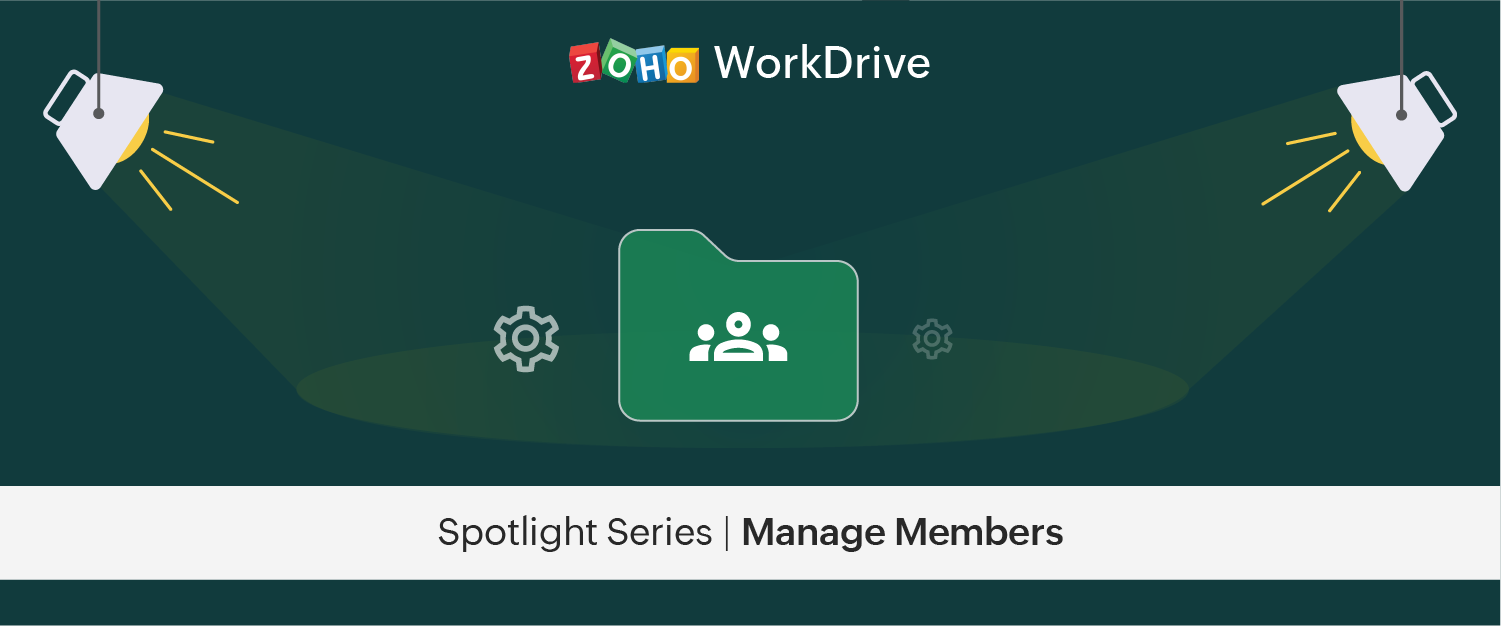
An organization is nothing without its people, which is why managing resources for your employees is key to running a stable work environment. With the power of WorkDrive’s admin console, you can easily adjust your members’ permissions in response to your current team’s needs.
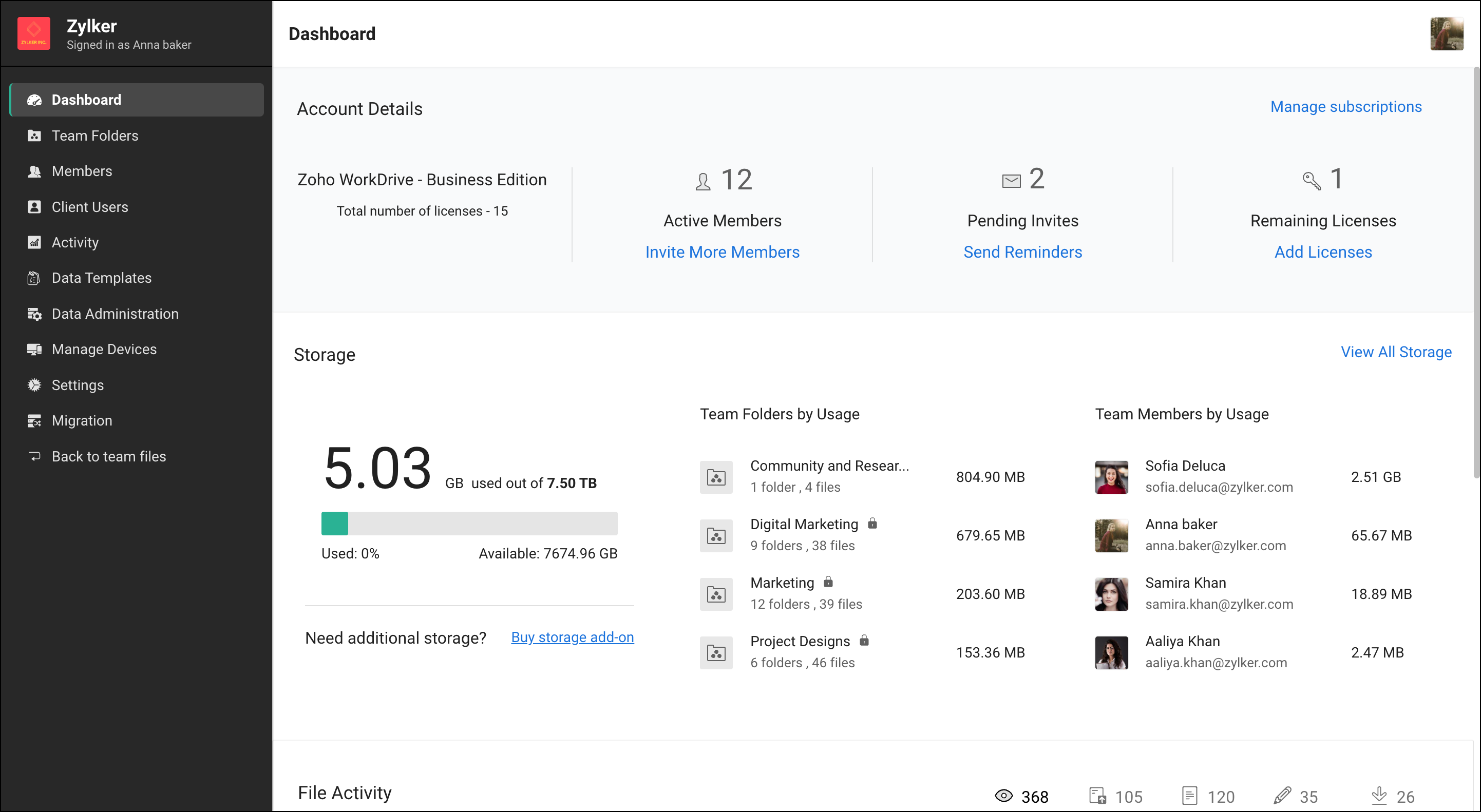
The admin console’s dashboard gives a quick glance at your active team members, remaining licenses, total storage, and in-use storage, alongside a breakdown of statistics to show folder usage and more.
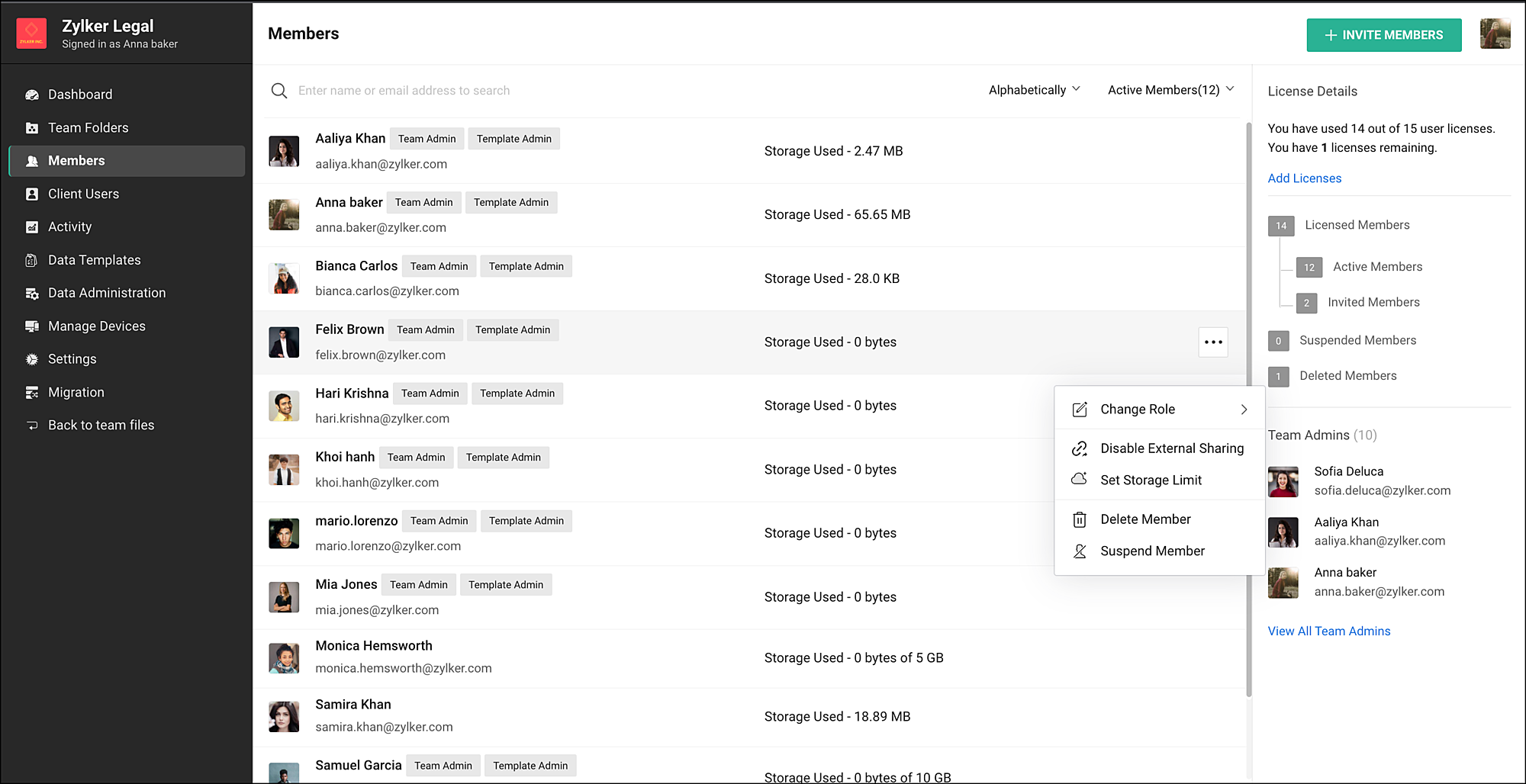
In the Members tab, you can view the list of users on your team, the roles they possess (admin or member), and the amount of storage they use.
Let’s say you head a team that has recently hired a few employees, and you need to add them to the organization’s WorkDrive portal. You can invite the new members to join WorkDrive individually. Or, you can make bulk invitations to add them simultaneously.
Changing roles of existing users
One of the primary features within the Members tab is the ability to change an existing user’s role. You can change a member's role to an admin when more help is needed to manage the team on WorkDrive. Conversely, you can switch the role of an admin to a user.
Changing the storage limit of a user
Zoho WorkDrive offers shared storage (i.e.: everyone on your team uses data from a unified storage pool) for both My Folders and Team Folders. At times, limiting the My Folders storage might be useful in maintaining resources for the whole team.
While there is no default storage limit, the admin of an organization can set a universal storage limit on every user’s My Folders. Moreover, you can specifically set a user’s storage limit to a certain threshold if the need arises.
Disabling External Sharing
Some organizations, such as a law firm or bank, will have more stringent security measures due to the confidential nature of the data they store.
From the Members tab, you can choose to disable external sharing for certain users. Additionally, you can disable all external sharing for your organization via the Sharing option in the admin console settings.
Recovering licenses: deleting and suspending users
You can suspend or delete members (such as teammates taking a long vacation) from WorkDrive at any time. All their files will remain intact and accessible to existing collaborators, though their license will be available for reallocation. When a suspended member returns to the team, you can reactivate their license.
When an employee has left the company, you can delete them as a user. During the deletion phase, you can choose to transfer their My Folders data to another user or to wipe it clean completely. Transferring is especially useful when you want to access files that could be used for future projects. This action still frees up a license for another user.
Whether you suspend or delete a member, files they've added to a Team Folder will remain intact and other users will be able to access them and collaborate without any issues.
To learn more about managing members from the admin console, you can read the help article about it here.
We hope you found this article helpful. Watch this space for more interesting product updates, tips and tricks, and more!