Tip #18: Secure your Zoho account from unauthorized access
Hello everyone,
We hope you're finding our WorkDrive Tips and Tricks series helpful.
For today's tip, we'll show you how to secure your Zoho account from unauthorized access.
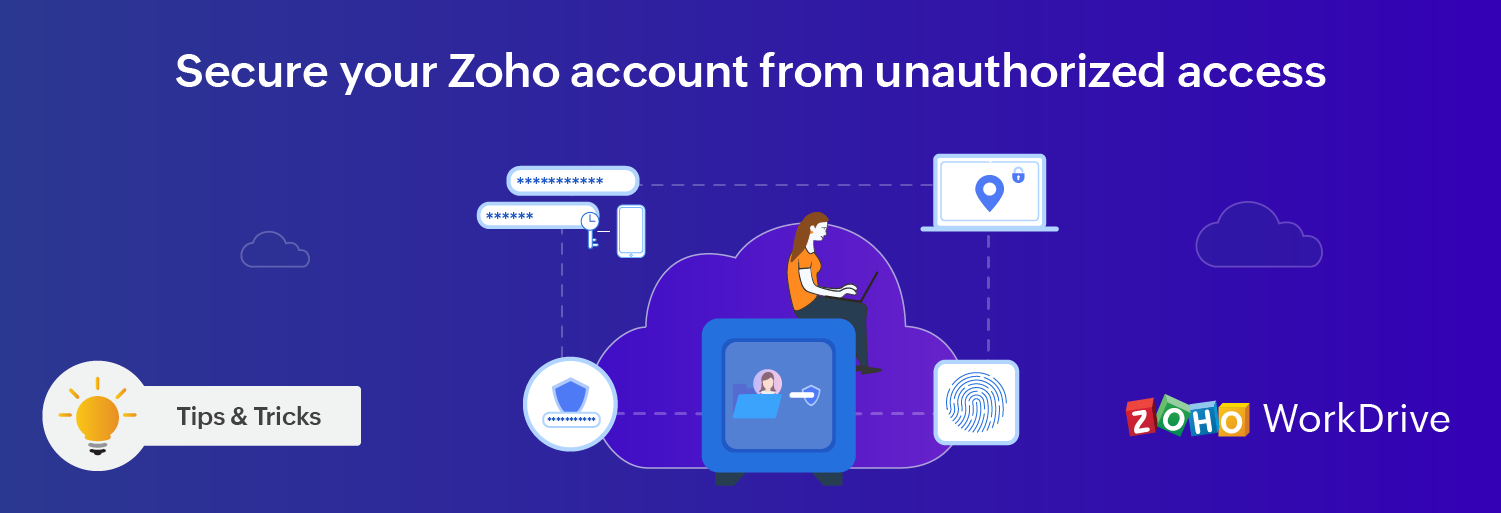
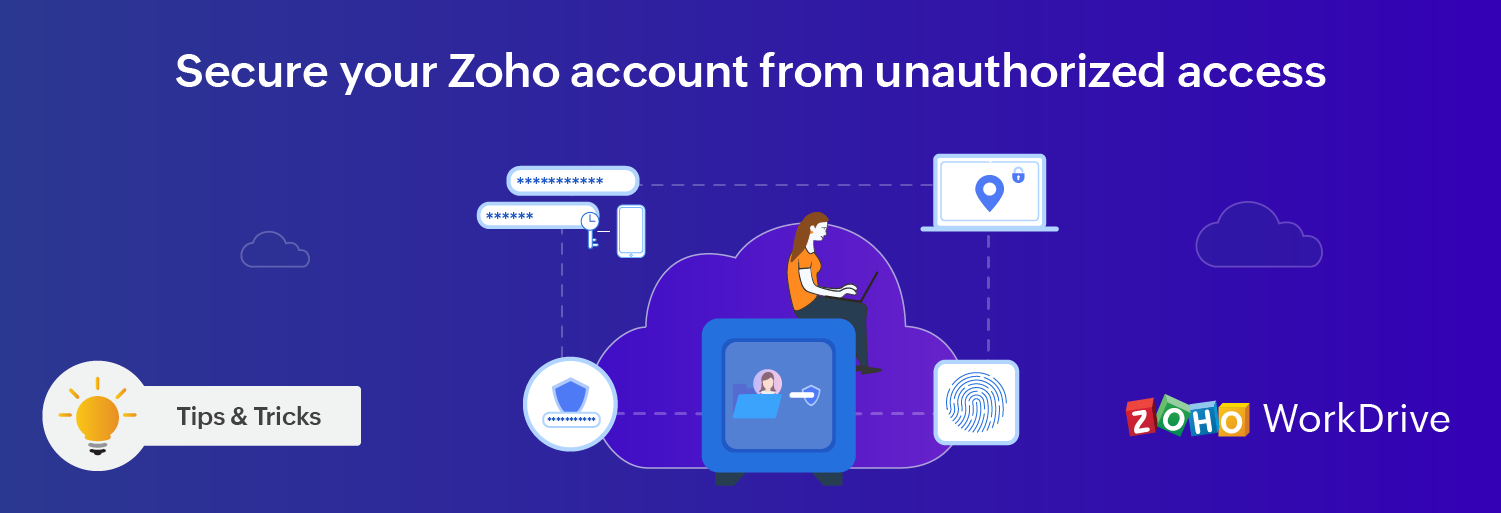
Data is any business biggest asset. Losing it can cripple an entire organization. When it comes to data management, security plays a vital role. Zoho WorkDrive provides convenient and secure sign-in features to enhance your account security.
Go to accounts.zoho.com and sign in with your Zoho account. In the left pane, click Security.
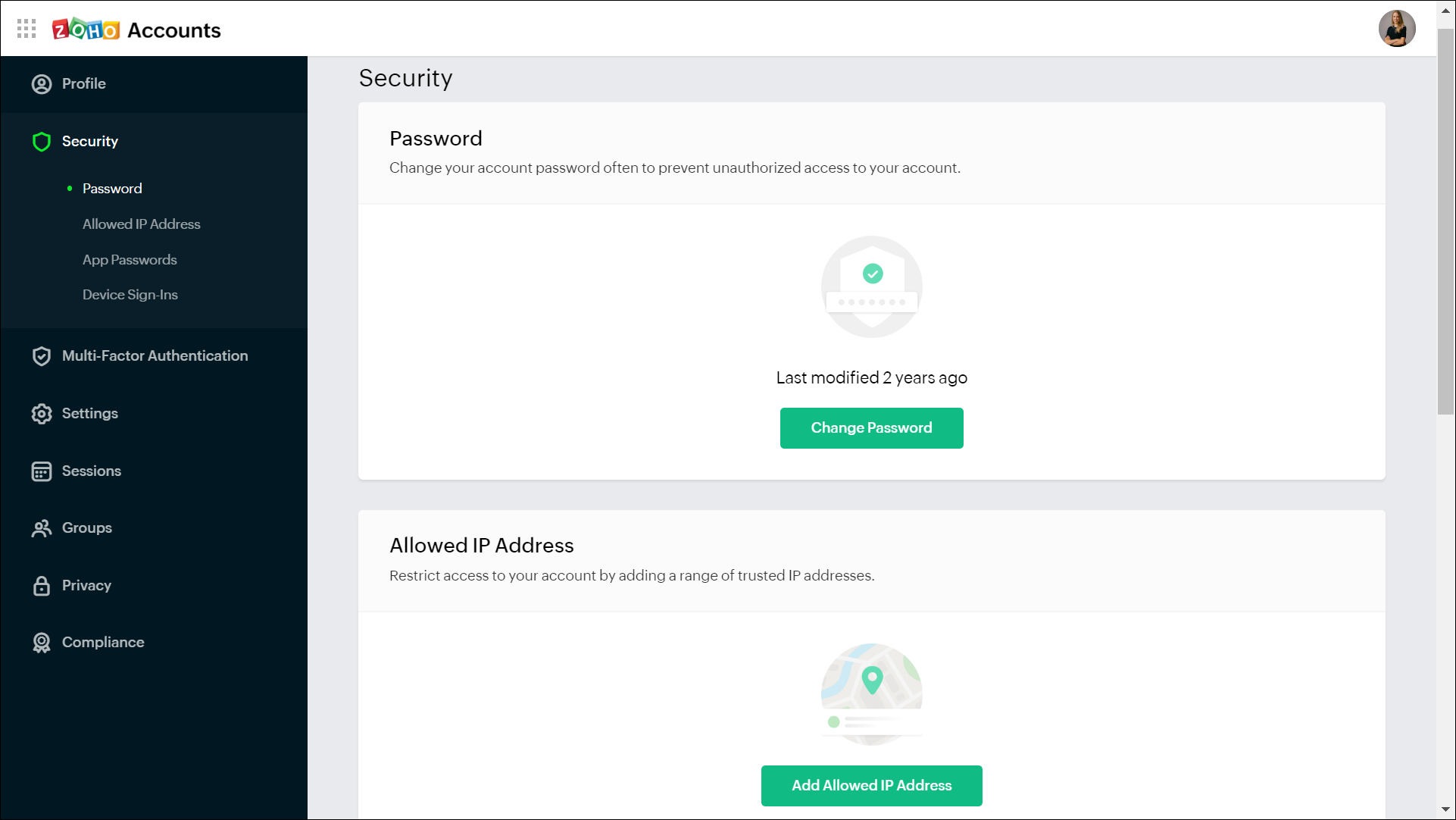
Here, you will find the following security options:
Account password:
Setting weak or easy-to-guess passwords can put your company's data at significant risk. Therefore, setting a strong password and changing it often is recommended to prevent unauthorized access to your account.
Multi-factor authentication (MFA):
Add an additional layer of security by enabling touch ID or push notifications whenever you try to access your account. Once one of these features is enabled, additional verification will be required for future logins.
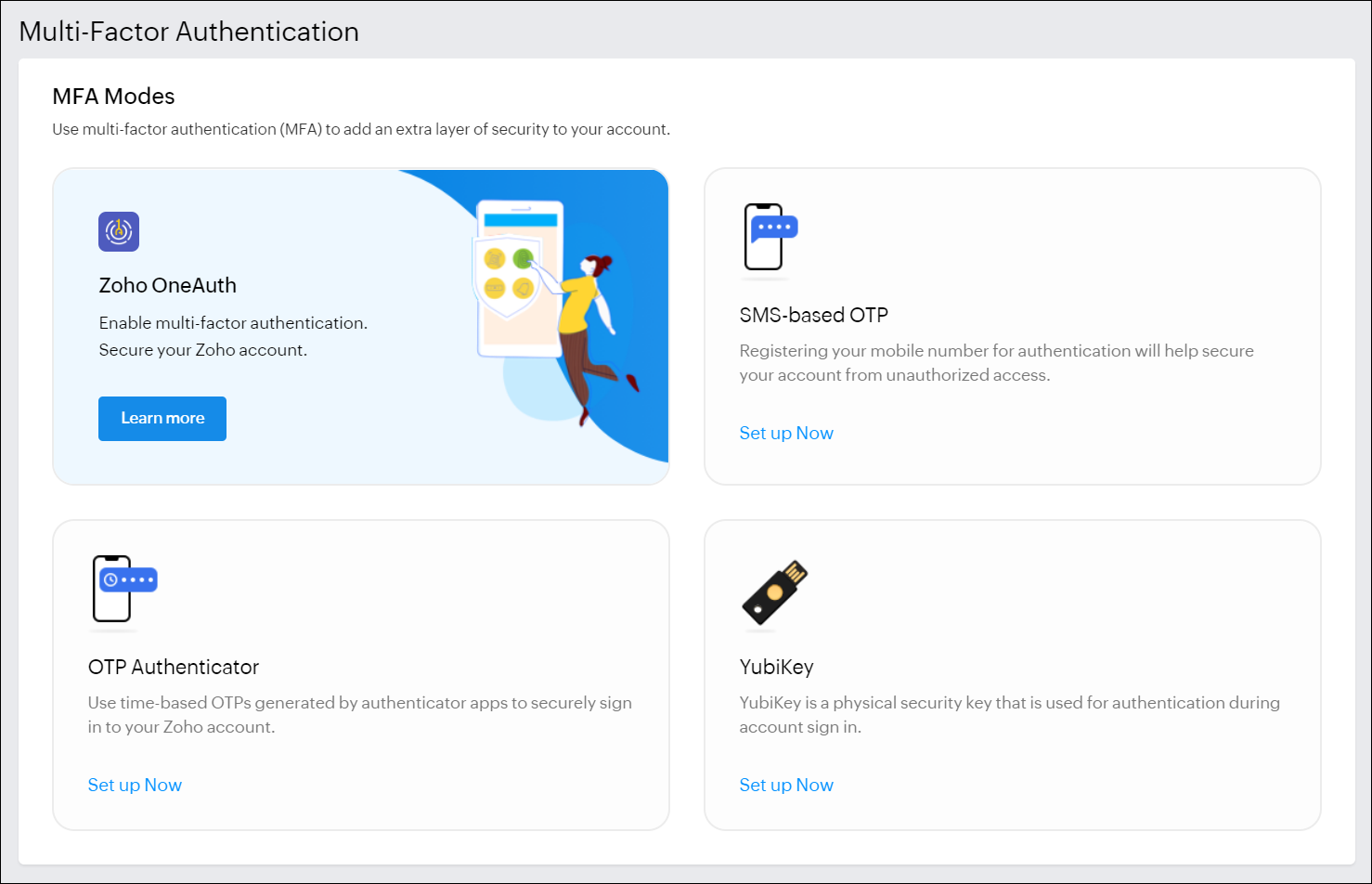
Currently, you can use Zoho OneAuth, OTP Authenticator, YubiKey, or SMS-based OTPs as your preferred mode of MFA. Learn more about multi-factor authentication.
Restrict IP addresses:
Restrict the IP addresses that can access your account. This way, logins from unwanted sources can be prevented.
Manage devices:
View and manage the list of devices signed into your Zoho account. View information like device name, location, and last access time. You'll have the option to remove any device.
We hope you find this tip helpful. If you have any questions, feel free to drop them in the comments below or email us at support@zohoworkdrive.com.
Stay tuned for more valuable tips every week from Zoho WorkDrive!