Tip #13: Get a quick overview of your team from the Dashboard
Hello everyone,
We hope you're finding our WorkDrive Tips and Tricks series helpful.
For today's tip, we'll teach you how to get a quick overview of your team details in WorkDrive.
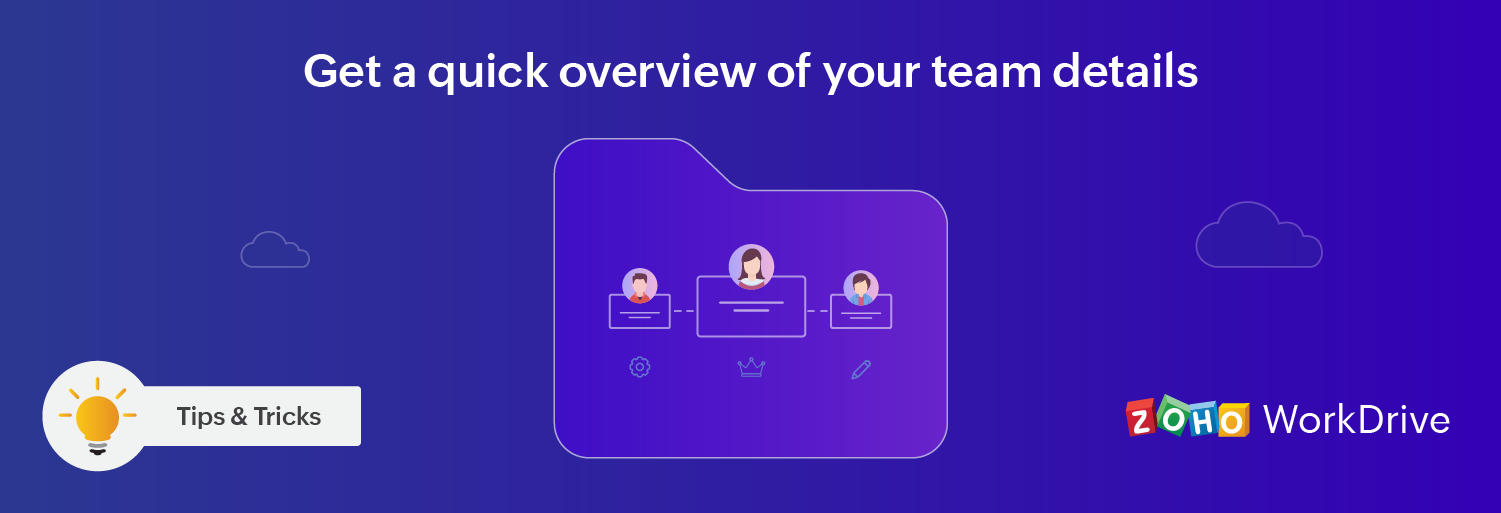
For any admin in an organization, it's important to regularly monitor team activity. With larger teams, manually tracking all activity can be difficult and time-consuming.
To help you overcome this challenge, WorkDrive provides an Admin Dashboard, where you can get a quick overview of everything happening in your team account and perform important team-related actions.
Path: Admin Console > Dashboard
From the Dashboard, you can view the following:
Account details
View your current subscription details, active members, pending user invites, and remaining licenses.
Storage details
See how much team storage has already been utilized, the storage space in use by different Team Folders, and the details of individual team member's storage consumption.
File activity stats
Get a graphical summary of team member activity, such as the number of files created, uploaded, downloaded, edited, and previewed in the last 7 or 30 days.
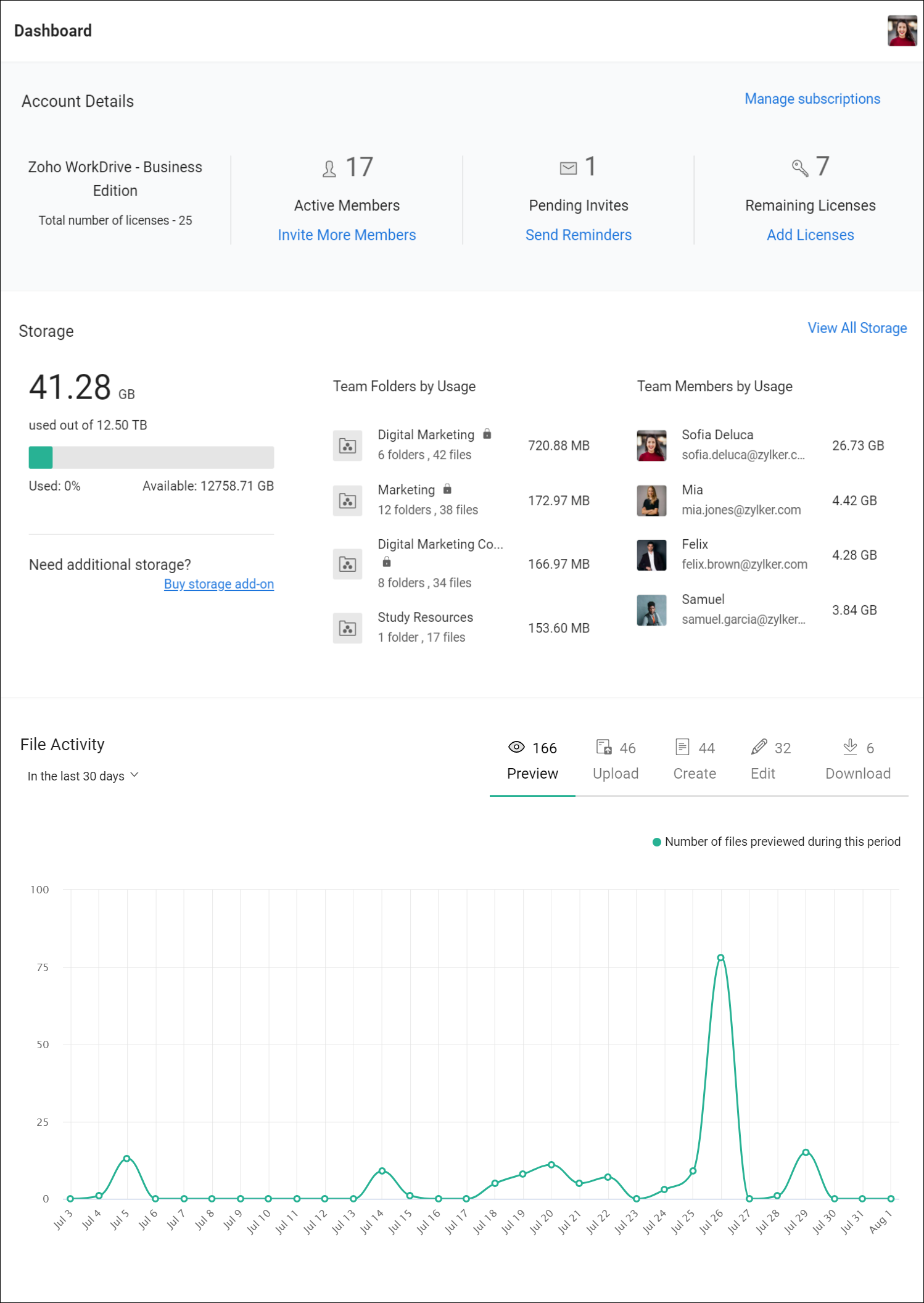
We hope you find this tip helpful. If you have any questions, feel free to drop them in the comments below or email us at support@zohoworkdrive.com.
Stay tuned for more valuable tips every week from Zoho WorkDrive!
Also read: