Kaizen #206 - Answering your Questions | Displaying Related Purchase Orders from Zoho Books in CRM Deals using Queries

Hello everyone!
We're back with another post in the Kaizen series.
We're grateful for the feedback we received from all of you!
One of the questions we received was "I would like to see the list of Purchase Orders in Zoho Books for a Deal in CRM."
We will discuss how to achieve this using the Queries feature in Zoho CRM.
Scenario
In many organizations, a single Deal in Zoho CRM may correspond to one or more Purchase Orders(POs) in Zoho Books. To get a real-time view of all POs associated with a Deal in CRM, we can leverage the Queries feature under Setup > Developer Hub > Queries, and custom related lists.
1. CRM and Zoho Books Integration
Zoho CRM and Books integration allows you to
- View POs, invoices, and payments for deals directly in CRM
- Synchronize financial data between CRM deals and Books POs
- Automate the mapping of deals to POs via custom fields
To create this connection,
- Go to Setup > Developer Hub > Connections
- Create a connection to Books(OAuth) with the scopes ZohoBooks.contacts.All and ZohoBooks.purchaseorders.All.
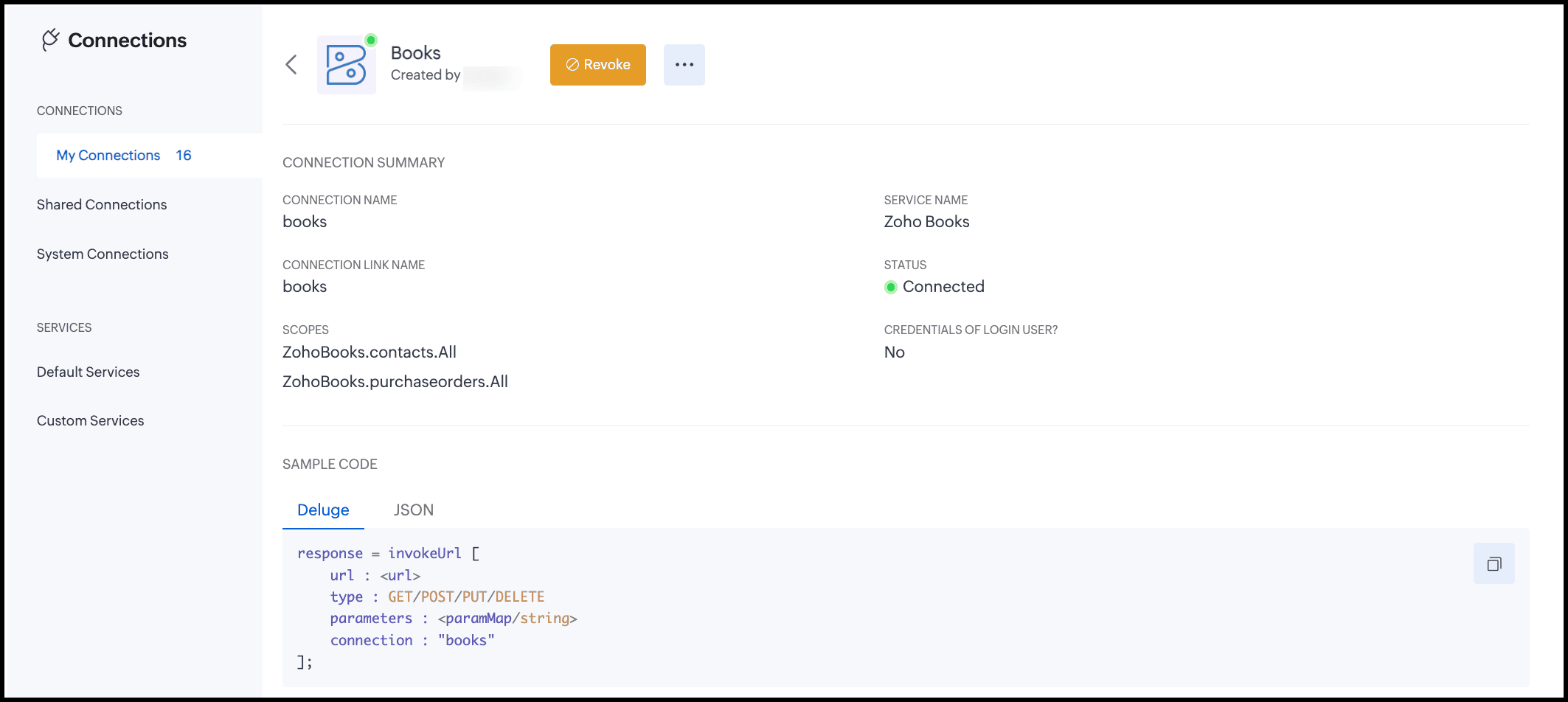
2. Prerequisites
Before creating the query and automation, you must have the following ready:
- Zoho Books organization ID – needed for REST API calls.
- Custom field in Books PO module:
Field Name: CRM Deal ID
Type: Single-line
Purpose: Store the CRM deal ID that each PO relates to.
Why do we need this custom field?
By default, Books POs are not directly linked to CRM Deals. To bridge this gap, we create a custom single-line field(CRM Deal ID) in Books POs to store the CRM Deal’s record ID. This makes it possible to filter POs in queries(cf_crm_deal_id == {{deal_ID}}) and reliably display only the related POs in CRM.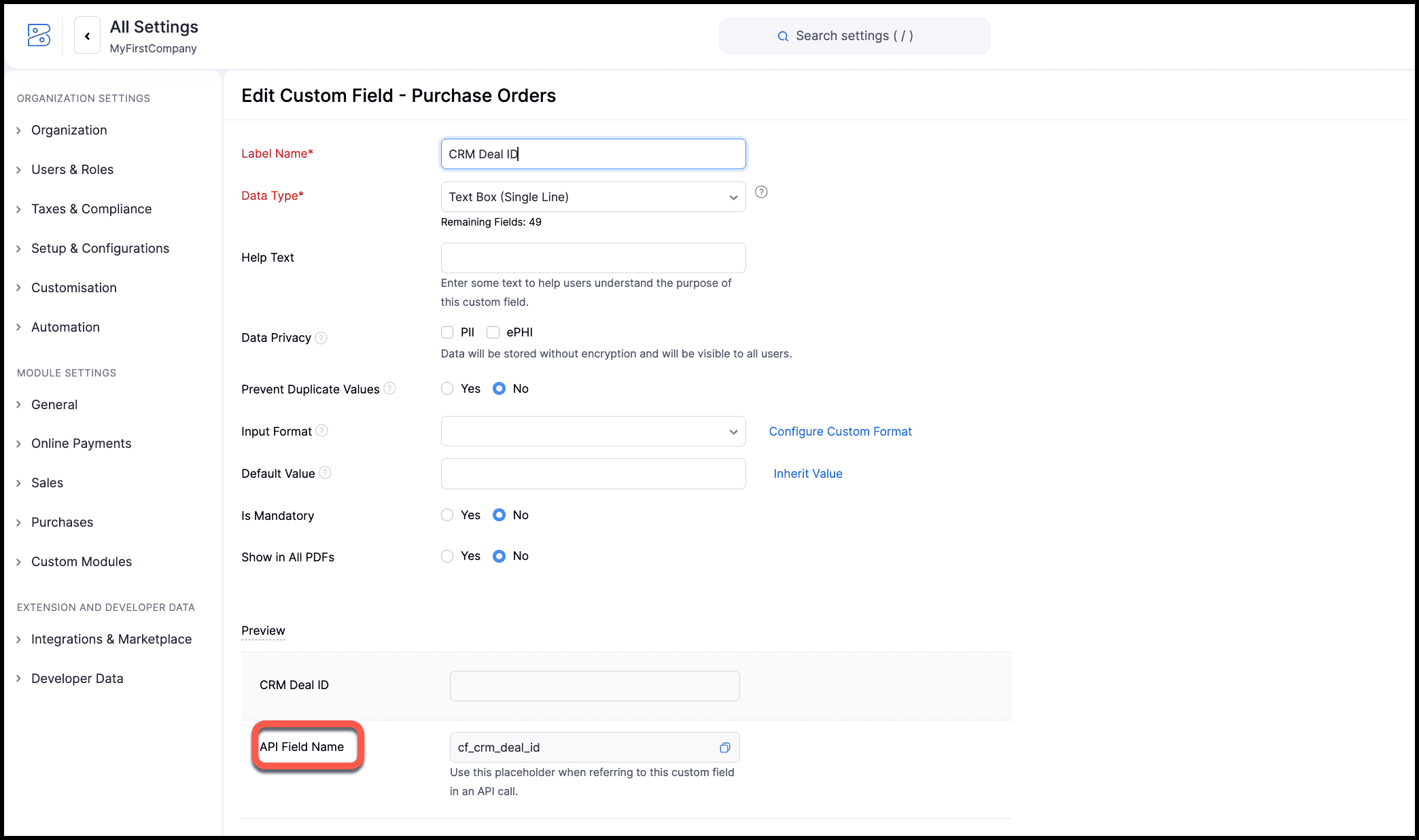
You can store the record ID of the deal in CRM in this field either manually or via a custom function. When you use a custom function, use the Update a Purchase Order API to update the CRM Deal ID field in Books with the record ID of the deal in CRM. You can then associate this function to a button or automation to constantly update the PO in Books every time a deal in CRM is created or updated in CRM. You can also use Zoho Flow to achieve this instead of a function. - Trusted domain and source:
- Ensure you have added Books API domain to trusted domain for API calls.
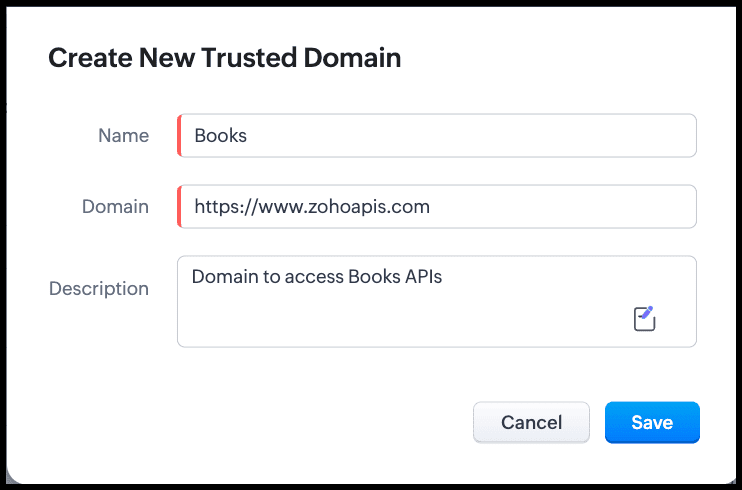
- Add Zoho Books as the source of the query to get the PO details from Books. You can add the Books' organization ID as a parameter either here or while creating the query.
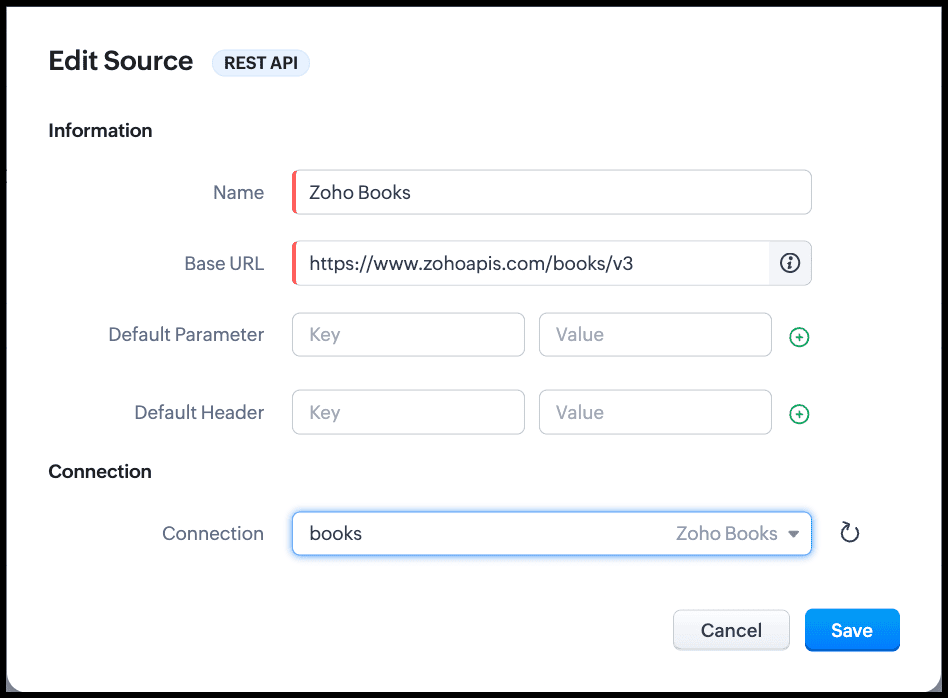
3. Single Deal, Multiple POs
Scenario
- A CRM deal requires multiple POs from different vendors.
- Each PO in Books stores the same Deal ID in the CRM Deal ID field.
- This allows a related list in CRM to show all POs associated with the deal.
Why a Single-line Field Works?
- Each PO references one deal.
- Queries in CRM can filter using cf_crm_deal_id == {{deal_ID}}. cf_crm_deal_id is the API name of the custom field in PO of Books. You can find it under Setup > Purchases > Purchase Orders > {the custom field} > Edit.
- Works reliably for related list display.
4. Creating a REST API Query in CRM
Since we will use Books API to get the list of POs, we will create a REST API type query.
- Go to Setup > Developer Hub > Queries > Create Query.
- Enter the details as shown in the following image:
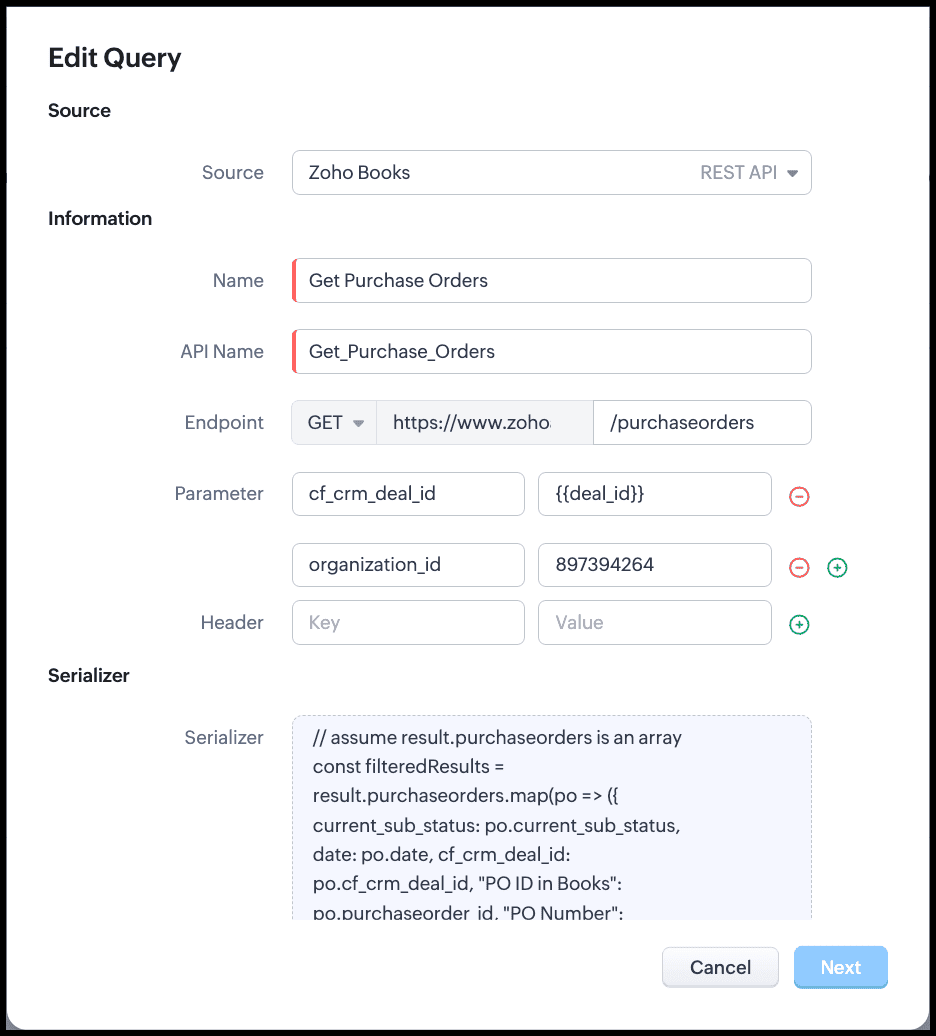
- Choose the Books source that you added recently.
- Give a name for the query.
- The API name will be auto-populated, and the URL will be populated from the source.
- Enter the endpoint to access the resource from Books. In our case, purchaseorders.
- To filter based on the value in the CRM Deal ID field in Books, enter the parameter as cf_crm_deal_id and its value as a variable. This variable takes the Deal's record ID as the value during run time. This ensures that the query takes the deal residing in the CRM Deal ID(which is also the record ID of the deal in CRM) field in Books and filters only those POs related to this Deal.
- If you have not given org_id as a parameter while creating the source, include it here.
- Click Next. You will get a pop-up asking for the value to the variable cf_crm_deal_id. Give a value to see the query in action.
- The query returns the list of POs from Books that are related to this particular deal in CRM.
- Save the query.
5. Serializing(to return a table for the related list)
Serializer allows you to manipulate the response of the query using Javascript.
In our example, the raw response of the query will contain the POs from Books for a deal in CRM as an array with many fields.
For example, the deal with CRM record ID 3652397000017912047 has two POs in Books viz, PO-00001 and PO-00003. The raw response before serialization is as follows.

But, to associate this response with a related list, we don't need all the fields. We can use the serializer to modify this response and use only the required fields.
The following image shows the serialized response.

Click Save and configure the Schema.
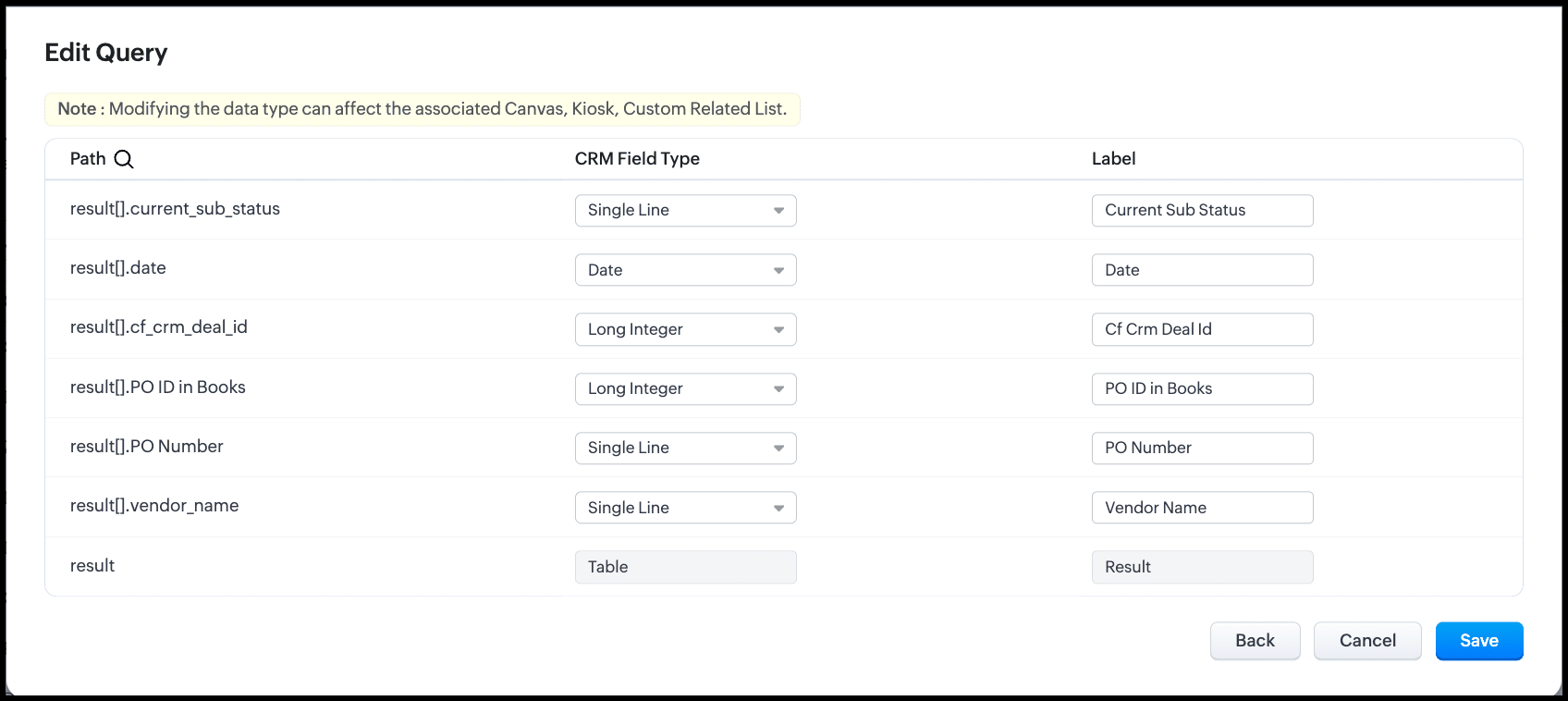
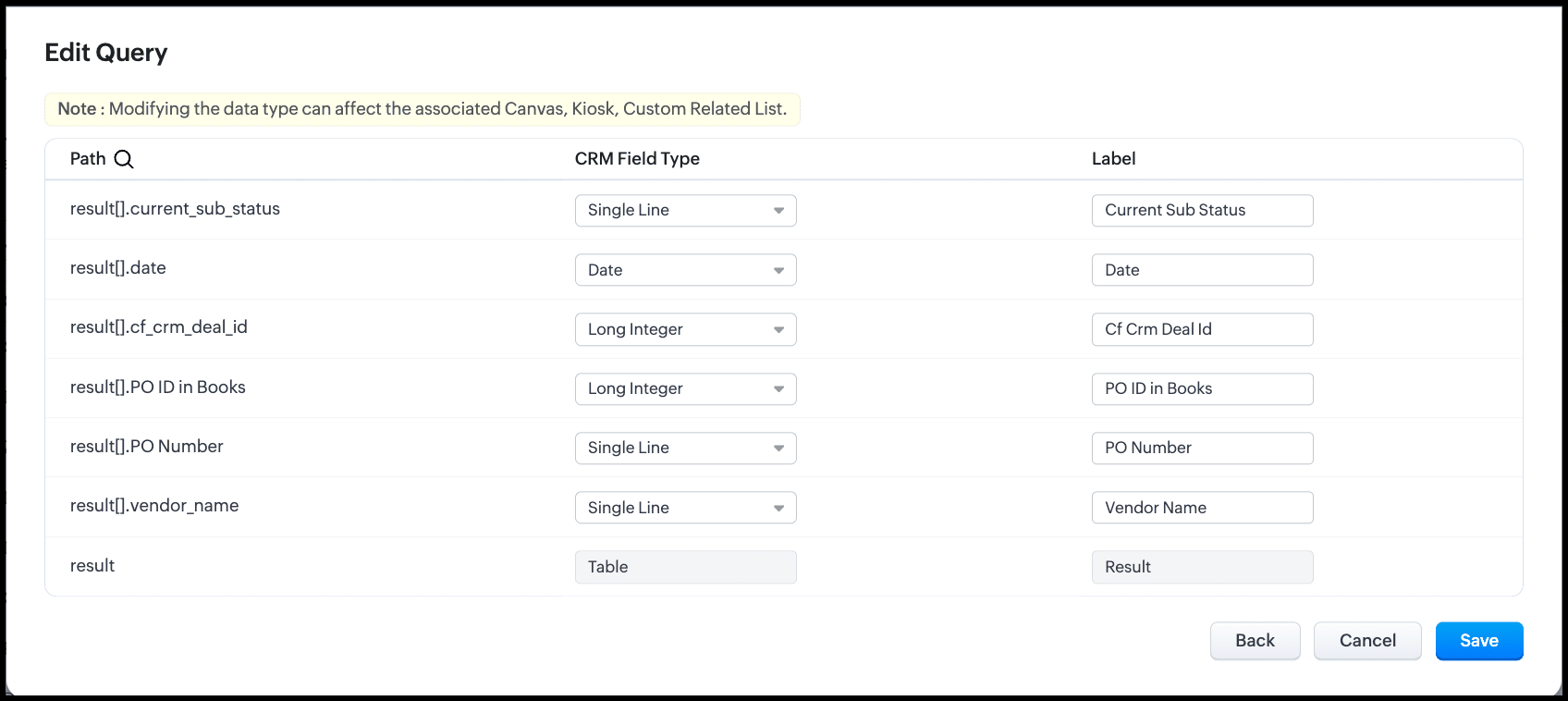
Click Save to save the query.
6. Adding the Query to a Related List
Now that we have the query ready, let's associate this with a related list in the Deals module in CRM to contextually view the POs of the Deal in Books.
- Navigate to the Deals module in CRM.
- Click the three-dot icon on the right corner of the record, and click Add Related List. Alternatively, you can also click the Add Related List option on the left in the Related List pane.
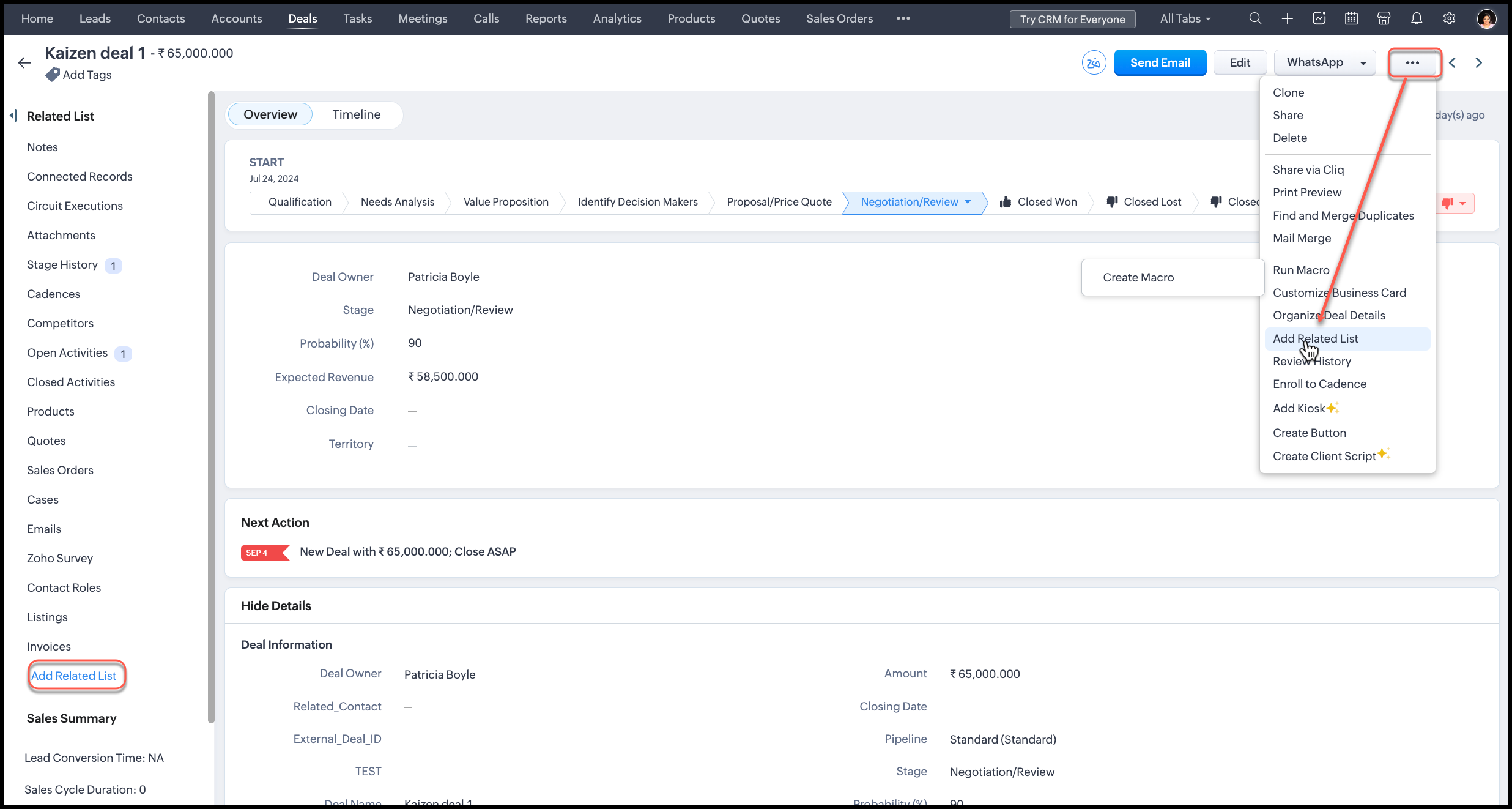
- From the pop-up, select Queries.
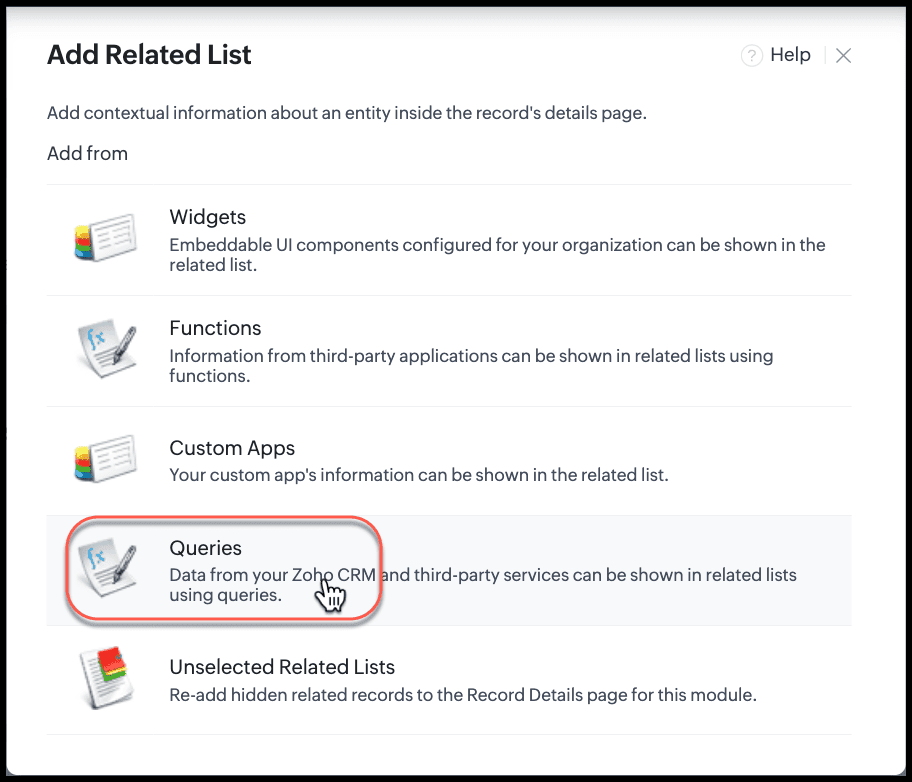
- From the list of available queries, select the Get Purchase Orders query you created and click Associate.
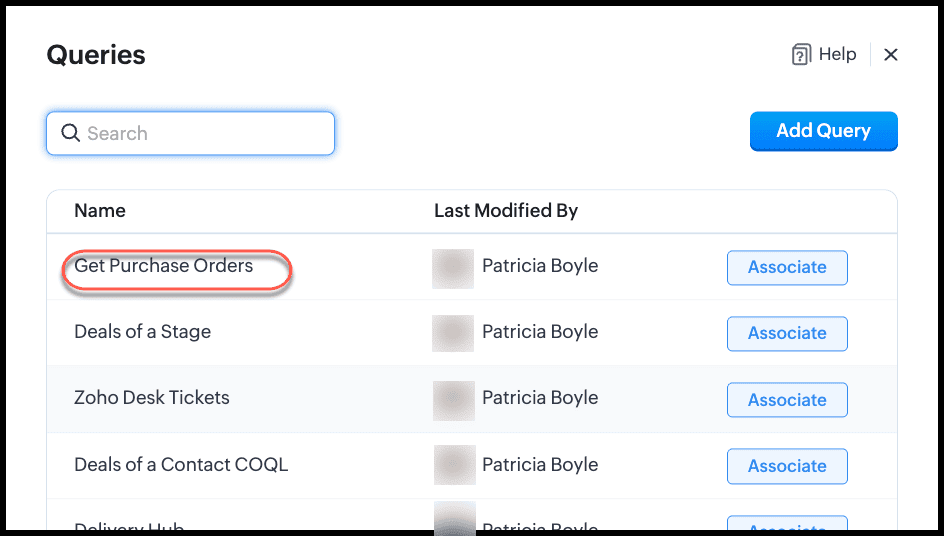
- Give a name for the related list.
- Under Variable Mapping, type #(to view merge fields) to get the list of modules available. Choose Deals and the Deal Id field. This means that the record ID of the deal will be passed as the value of the cf_crm_deal_id variable at runtime. The query will then fetch the list of POs for this Deal ID from Books, and display it in this related list.
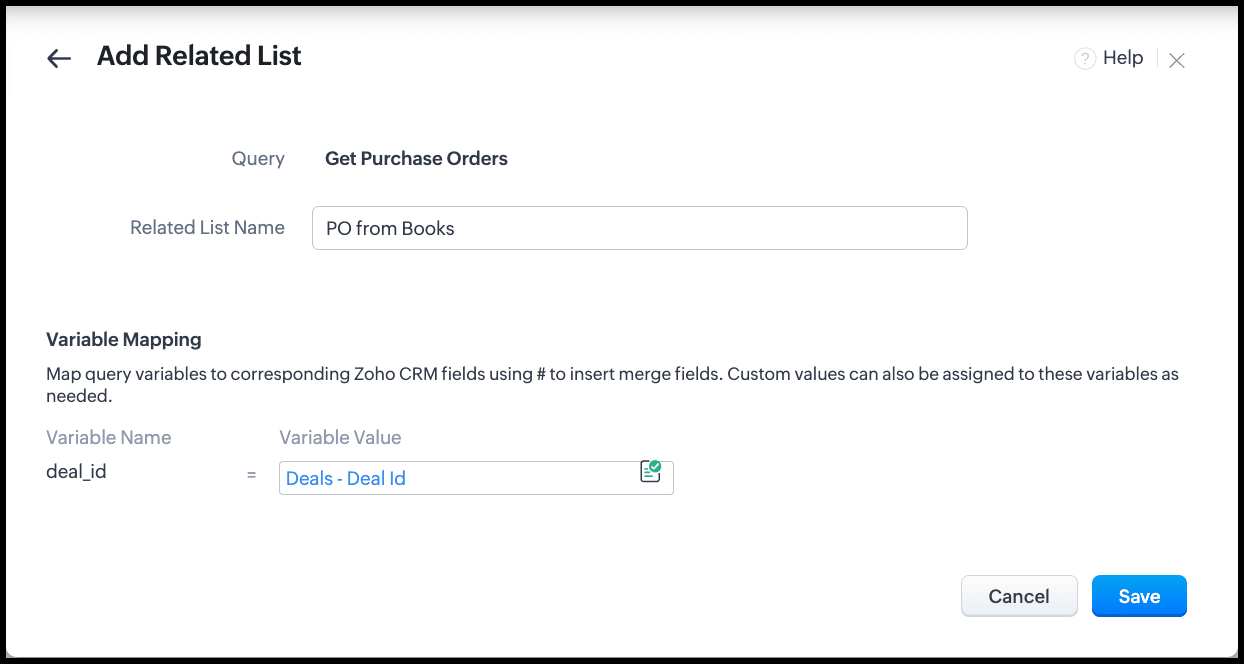
- Click Save and you will see the related list under the Related Lists section of the record.
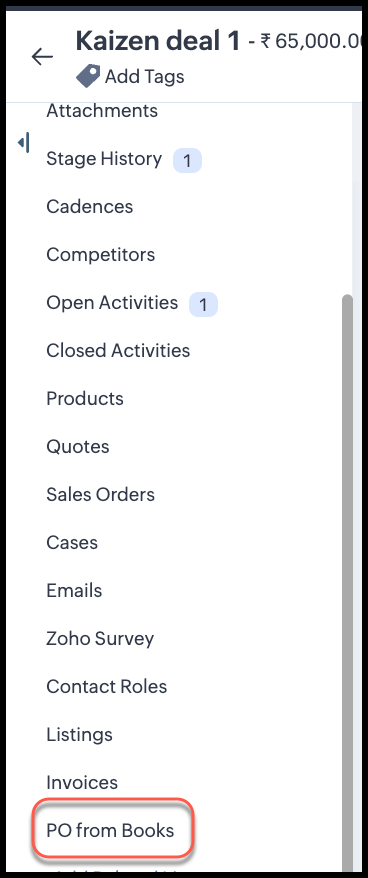
- Reload the page to see the query in action.
Automation Options
You can automatically update the CRM Deal ID in Books POs when a deal is created or a PO is raised.
1. Using Function
- Function triggers on deal creation or a button click in CRM.
- Fetches the PO in Books and updates the CRM Deal ID field using the Books connection.
2. Using Zoho Flow
- Event: Deal created or updated in CRM.
- Action: Update the corresponding PO(s) in Books.
- Works without writing Deluge code.
Both methods require the Books connection and organization ID.
Summary/Best Practices
- Single Deal, Multiple POs: Use single-line CRM Deal ID field in Books.
- Queries and serializer: Filter POs based on cf_crm_deal_id == {{deal_ID}}.
- Automation: Use functions or Zoho Flow for real-time updates.
- Multi-Deal, Single PO: Not supported for related lists; use custom reporting instead.
This setup ensures that sales and finance teams can see all POs for a deal directly in CRM without manual reconciliation.
We hope this post answered your question and you found this useful.
Cheers!
--------------------------------------------------------------------------------------------------------------------------

See Also
Topic Participants
Shylaja S
Sticky Posts
Kaizen #217 - Actions APIs : Tasks
Welcome to another week of Kaizen! In last week's post we discussed Email Notifications APIs which act as the link between your Workflow automations and you. We have discussed how Zylker Cloud Services uses Email Notifications API in their custom dashboard.Kaizen #216 - Actions APIs : Email Notifications
Welcome to another week of Kaizen! For the last three weeks, we have been discussing Zylker's workflows. We successfully updated a dormant workflow, built a new one from the ground up and more. But our work is not finished—these automated processes areKaizen #152 - Client Script Support for the new Canvas Record Forms
Hello everyone! Have you ever wanted to trigger actions on click of a canvas button, icon, or text mandatory forms in Create/Edit and Clone Pages? Have you ever wanted to control how elements behave on the new Canvas Record Forms? This can be achievedKaizen #142: How to Navigate to Another Page in Zoho CRM using Client Script
Hello everyone! Welcome back to another exciting Kaizen post. In this post, let us see how you can you navigate to different Pages using Client Script. In this Kaizen post, Need to Navigate to different Pages Client Script ZDKs related to navigation A.Kaizen #210 - Answering your Questions | Event Management System using ZDK CLI
Hello Everyone, Welcome back to yet another post in the Kaizen Series! As you already may know, for the Kaizen #200 milestone, we asked for your feedback and many of you suggested topics for us to discuss. We have been writing on these topics over the
Recent Topics
WHEN UPDATE ORGANIZATION INFO OLD INVOICES ALSO CHANGE INVOICING DATA
Hi We have updated our tax information because we have become a company, up until now we were an individual. The problem is that when updating the data in the zoho books profile all the old invoices change their tax information as well. Is there a wayInvoice import error - duplicate customer name column - there are no duplicates
It is not allowing the importing of any rows because of a duplicate customer name problem, but there are no duplicates in the custoemr name row. Has anyone dealt with this issue before?[WEBINAR][Feb 2025] Automate your entire financial operations from receipts to reconciliation with Zoho Books & Zoho Expense integration
Hello there, We are hosting a free, live webinar on the importance of travel and expense management solutions for businesses, and how Zoho Expense automatically syncs with Zoho Books to simplify your accounting even further. The webinar is on FebruaryCustomize Layout
I am using "Customize Layot" for customize Quotation template but I try to add logo into the header by "%ScaledLogoImage%" code but dont add logo into header. what is problem?Problem - cant add Users (i.e. Zoho one / CRM Users) to BCC or CC in email, i.e. Sales orders or Retainers
I can go to zoho books email templates, and select any email template, and automatically include any Zoho One user, i.e. member of staff. However in the context of sending an email, it will not let us add a member of staff from the user list, insteadUK MTD ITSA
UK Making Tax Digital for Income Tax I have had notice this is to apply from April 2026. What is Zoho doing about this? I will need to start planning to implement this in the next months so need an update as to what I will and will not be able to do inPartial refunds
I am trying to process refund for a one item invoice, however the refund is partial: i am getting this error while creating credit note, can anyone share some wisdom about thisZoho Books Roadshows are back in the UAE!
Hello there, Business owners and accounting professionals of the UAE, we’re coming to your cities! FTA accredited Zoho Books is now officially one of the Digital Tax Integrators in the UAE. With the newly launched direct VAT filing capabilities, we'reNew user After moving over from QBO
New user observations/suggestions. QBO took away a lot of features I was used to with the desktop version. Chaos ensued. Zoho Books has a lot of what I was used to and a bit more. Good deal Some things I have run into and suggest some upgrades. 1: TheSole Trader - Financial Advisor (Appointed Representative) - Paid via Capital Account but no Invoicing...
Hi. I'm about to venture into a new business after 12 months of intensive learning/exams. A little chuffed if I may say so especially at 52! I really like the look of ZoHo Books for my modest enterprise but I'm in need of some guidance, please. My servicesMulti-Unit Inventory with Flexible Unit Selection (Purchase in One Unit, Sell in Another)
We need multi-unit inventory management in Zoho Books with the flexibility to choose units (e.g., Box or Piece) at the time of purchase or sale. For example, if 1 Box = 10 Pieces, we should be able to record purchases in Boxes but sell either in BoxesDisputed Purchase Invoices
We have recently moved to Zoho Books from Sage. In Sage we were able to post a purchase/vendor invoice but mark it as on dispute. This would usually be a pricing query or if something was damaged. It would show in their ledger, so we could agree theirNo TDS Deduction
In some of our case, where we are reselling items at the same rate we purchased. In this scenario, Indian IT Law has a provision to request customer not to deduct TDS if the transaction value is same. TDS is paid by us (intermediary reseller) before weCBSA - GST CHARGES on imports
Hi there, We have a questions about landed cost categorization. We received a shipment from overseas. CBSA invoiced us for the GST on the items. Now we entered the CBSA-GST as a separate bill and attached it as landed cost to the main invoice based onZoho Books
How do I manually insert opening balance?Sales order & purchase order item links for item details
This is fantastic for checking lots of things, I use it a lot. It would be great to see it extended to invoices & bills On another note, may as well throw in my favourite whinge ..... Wish you guys would get the PO receive differences sorted urgently,Bank charges are applied. Please select a bank account.
Hello, I'm trying to add bank charges to a customer payment, but I get the error message "Bank charges are applied. Please select a bank account." I found this old thread, where it says that I need to "select a Bank account for the 'Deposit To' dropdownHow to add receipts
How to add receiptsSupport for auto-upgrade in TrueSync (for Windows)
WorkDrive TrueSync app now supports auto-upgrading to the latest version for Windows OS. You must manually download and install the TrueSync app version 3.4.0 to avail this feature. Download the latest TrueSync app for Windows (version 3.4.0) SupportedWorkDrive API Documentation
WorkDrive provides users and developers an extensive set of APIs to help integrate functionalities of Zoho WorkDrive with other Zoho applications and third-party tools. We have published the official WorkDrive API Documentation page for all external users.March 15, 2023: Zoho Docs is discontinued
As of today (March 15, 2023) Zoho Docs is discontinued for all users. We would like to thank our customers for trusting us for so many years! Going forward, we're confident you'll enjoy using Zoho WorkDrive for all your advanced file management and collaborationIntroducing WorkDrive 4.0: Enhanced productivity. Advanced data administration. (Phase 1)
Hello All, We're excited to share the release of WorkDrive 4.0, which includes important new features and enhancements focused primarily on productivity, secure collaboration, data administration, integrations, and user experience. Read the official announcementExternal download link limit
Can You please help us to understand this For Zoho WorkDrive external users, the download limit is a maximum of 5 GB total download size and a maximum of 50 first-level files and folders What is the meaning of first level? We are using these files inDynamically catching new file creations
I have a team folder with many subfolders, and in those folders we add new documents all the time. I'd like to have a workflow or script to notify me (and then take other actions) when a file is added anywhere in that structure that ends in "summary.txt".Rotate an Image in Workdrive Image Editor
I don't know if I'm just missing something, but my team needs a way to rotate images in Workdrive and save them at that new orientation. For example one of our ground crew members will take photos of job sites vertically (9:16) on his phone and uploadWorkflow workdrive rollout
Hi! When will workflow be rolled out to all users? Thanks.Creating and managing a Team Folder using WorkDrive TrueSync
Hello everyone, Are you tired of constantly switching between your Desktop TrueSync app and the WorkDrive web app to create and manage Team Folders? We’ve made things easier for you. You can now create and manage Team Folders directly within the TrueSyncEdit images seamlessly with WorkDrive's built-in Image Editor
Are you tired of switching between multiple tools just to make simple edits to your images? We understand the hassle, which is why Zoho WorkDrive now comes with a built-in image editing tool, powered by Zoho Annotator. This tool allows you to edit imagesSupercharge your email workflow with WorkDrive's add-in for Microsoft Outlook
Consider this: You’re handling a critical project, and your inbox is packed with important attachments, email threads, and client communications. The back-and-forth routine of downloading files to your computer, uploading them to WorkDrive, and manuallySecure and promote your content with Custom Watermarking
Imagine this: You’re a professional photographer who regularly shares your work online with potential clients and collaborators. Recently, you notice that some of your images have been reposted without any credit or permission. This not only impacts yourJoin us in Singapore for the Zoho WorkDrive User Group meetup!
Hello, everyone! Exciting news! We'll be hosting an upcoming Zoho WorkDrive user group meetup in the beautiful city of Singapore this November. At this Zoho User Group meetup, we'll guide you through ways to use WorkDrive as a platform and build customWorkDrive TrueSync now supports ARM64-based Windows devices!
We’re excited to announce that the Zoho WorkDrive TrueSync app now fully supports Windows devices with ARM64 architecture! Whether you're working on an ARM-based device or an x64 processor, you can now enjoy the same seamless file synchronization experienceOption to Disable Download for Documents Shared via Permalink
Dear Zoho Writer Team, Currently, when sharing a Writer document using the regular permalink (Collaborators with external users), there is no option to restrict the ability to download the document. While the external share link allows such restrictions,How to Download a File from Zoho WorkDrive Using a Public Link
How to Download a File from Zoho WorkDrive Using a Public Link If you're working with Zoho WorkDrive and want to download a file using a public link, here's a simple method to do so using API or a basic script. This approach helps developers or teamsdomain not verified error
Hi when i try to upload a video from zoho creator widget to zoho work drive iam getting domain not verified error.I don't know what to do .In zoho api console this is my home page url https://creatorapp.zoho.com/ and this is my redirect url:www.google.com.IamLive Webinar: Getting Started with Zoho WorkDrive - A Complete Overview
Hello everyone, We’re excited to invite you to our upcoming live webinar! Discover how to set up your team, bring in your data, and make the most of WorkDrive’s collaboration, organization, AI, and security capabilities. This session is perfect for anyoneCalendly One-way sync- Beta Access
Hello Community, Many of our Zoho Calendar users have expressed their interests in Zoho Calendar and Calendly integration. We've been tightly working on with Calendly team to provide a two-way sync between Calendly and Zoho Calendar. However, there haveThe year that was at Zoho Calendar 2023- Part 2
In continuation with our previous post on all the exciting updates and improvements that have shaped Zoho Calendar over the past 12 months, Lets delve into more: Bring your calendars together- Introducing Zoho Calendar and Outlook calendar synchronisationTip of the week #18: Change the event organizer in Zoho Calendar.
We cannot always be available to conduct an event when we organise one. In these circumstances, you can use Zoho Calendar to change the event organizer at any moment before the event begins. This way, you can avoid cancelling the event while still takingTip of the week #20: Create and manage multiple personal calendars.
Zoho Calendar provides users with the facility to create and manage as many calendars as required. All these calendars can be managed and edited as per user requirements. You can alter the calendar view, make changes to the calendar theme, share the calendarNext Page