Tip #8: Cómo integrar Whatsapp con Zoho Desk
 Este artículo es una adaptación de la versión en inglés
Este artículo es una adaptación de la versión en inglésHace unas semanas presentamos las novedades de Zoho Desk para 2023. Ahora queríamos entrar más en detalle de una de las actualizaciones más esperadas por todos los usuarios de Zoho Desk. Se trata de la integración con Whatsapp business.
WhatsApp es la aplicación de mensajería instantánea más utilizada del mundo, con aproximadamente 2.000 millones de usuarios. La presencia de esta aplicación es razón suficiente para que empresas de todos los tamaños la consideren un canal de atención al cliente. Si tus clientes contactan con frecuencia con tu empresa a través de WhatsApp, te resultará muy beneficioso integrar tu cuenta de WhatsApp Business con tu portal de Zoho Desk.
Algunos requisitos previos
Los siguientes son los requisitos previos para integrar WhatsApp con tu cuenta de Zoho Desk:
- Una cuenta de Facebook Business Manager
- Un negocio verificado
- Una cuenta de WhatsApp Business
- Una línea de crédito de prepago para tu cuenta de WhatsApp Business
- Un número de teléfono registrado para acceder a la API de WhatsApp Business
Notas:
- Después de verificar tu negocio, se revisará para comprobar que cumple las Condiciones de servicio de WhatsApp y la Política de comercio de WhatsApp.
- Si has cambiado la marca de tu dominio, debes habilitar las cookies de terceros en tu navegador antes de iniciar la integración.
- No puedes utilizar números de teléfono de WhatsApp que se estén utilizando actualmente en otros productos. Sólo se pueden utilizar para la integración números de teléfono no utilizados y registrados.
- Aún no es posible migrar los números de teléfono existentes.
El proceso de incorporación
El flujo de incorporación e integración de WhatsApp consta de cuatro pasos. Consistirá en vincular tus cuentas de Facebook y WhatsApp Business, crear tu perfil de WhatsApp Business, verificar tu número de WhatsApp Business y configurar WhatsApp como canal. Asegúrate de haber iniciado sesión en tu cuenta de Facebook en el mismo navegador.
1. Accede a tu cuenta de Zoho Desk con privilegios de administrador.
2. Haz clic en el icono Configuración de la barra superior.
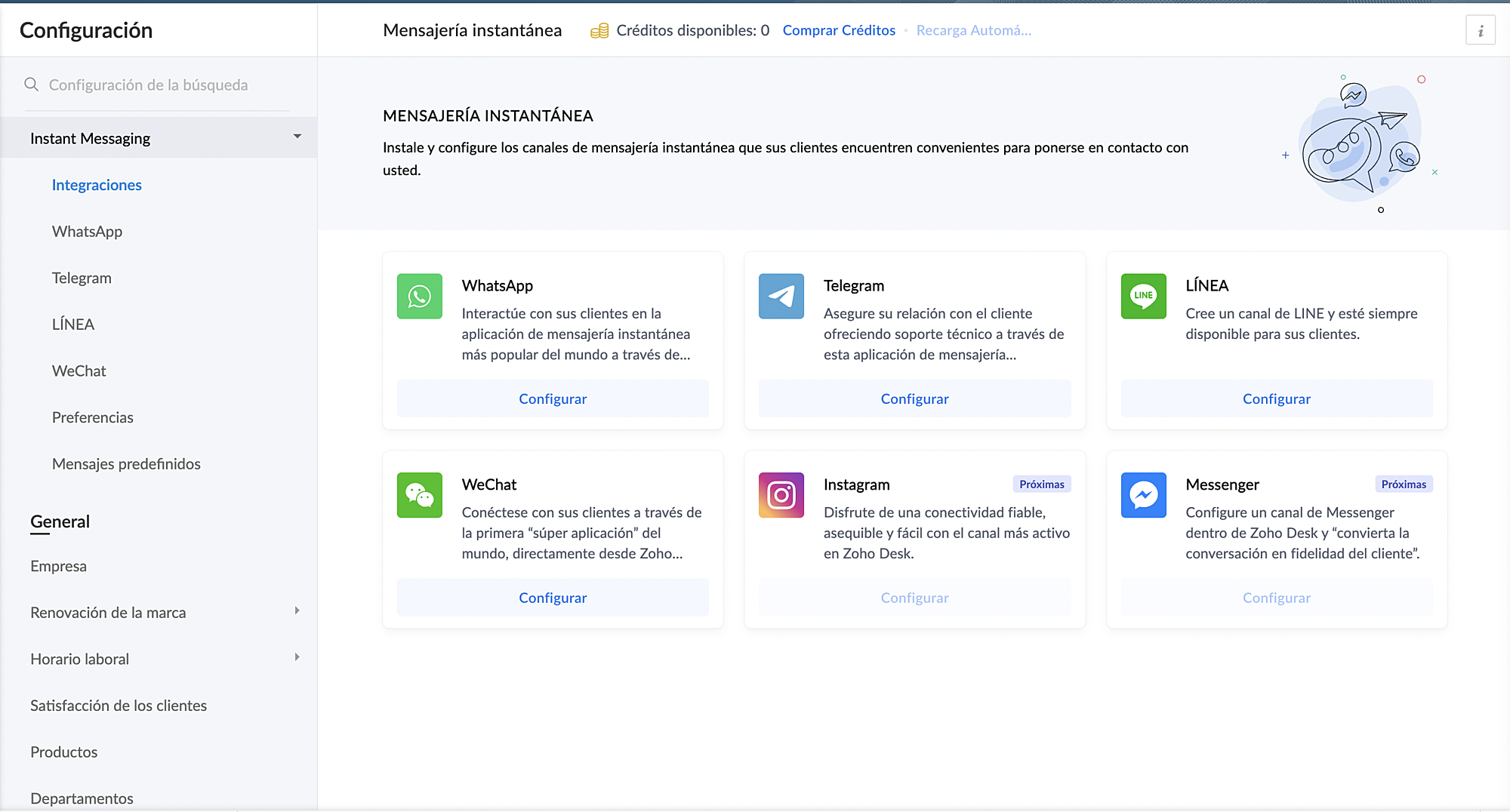
3. En Canales, haz clic en Mensajería instantánea.
4. Haz clic en Configurar correspondiente a WhatsApp en la página Mensajería instantánea.
5. Haz clic en Integrar en la página de WhatsApp.
Se abrirá el cuadro emergente de autenticación de Facebook.
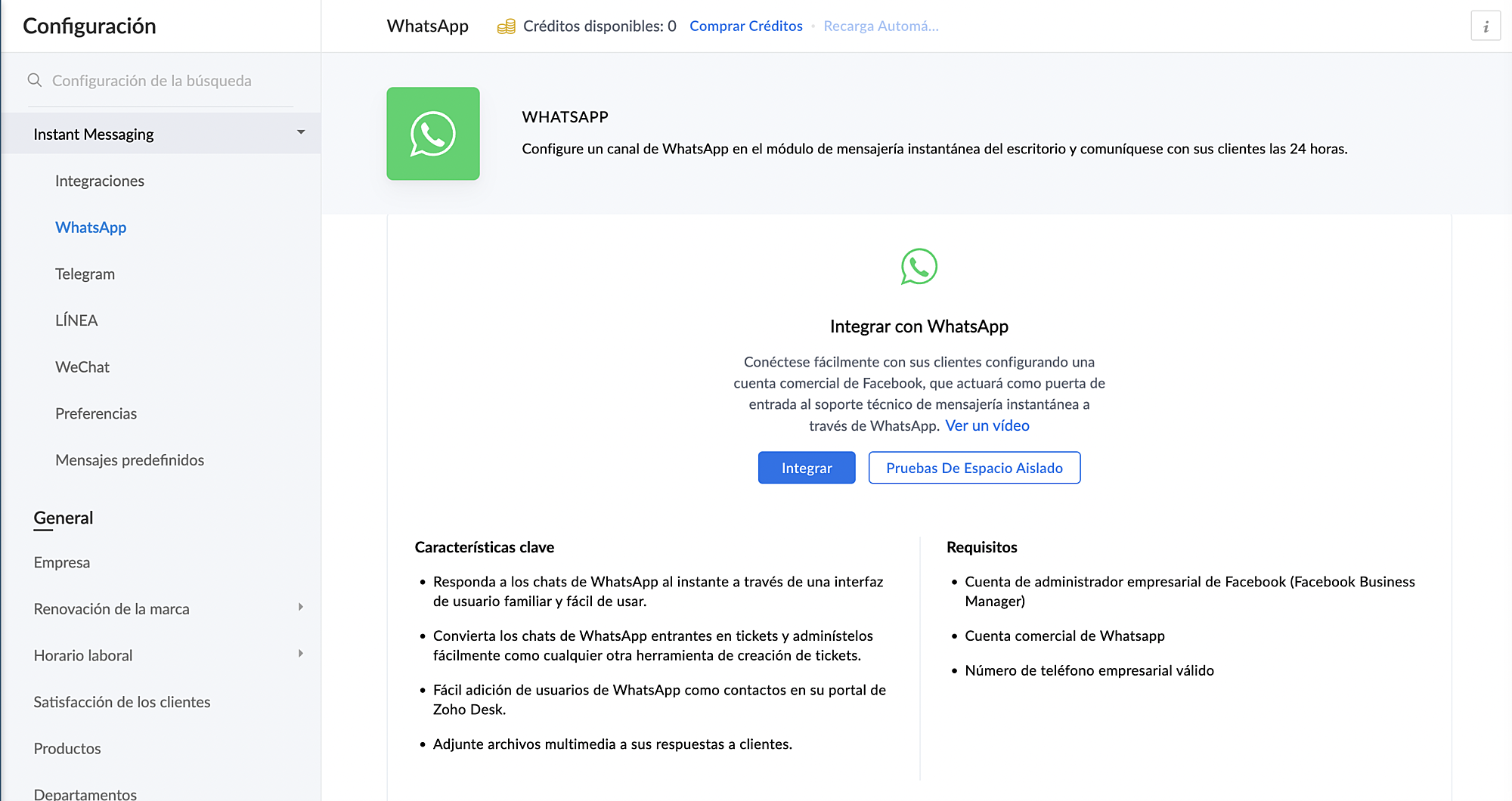
6. Vincula tu cuenta de Facebook y WhatsApp Business:
a. Haz clic en Continuar para vincular tu cuenta de Facebook con Zoho Desk.
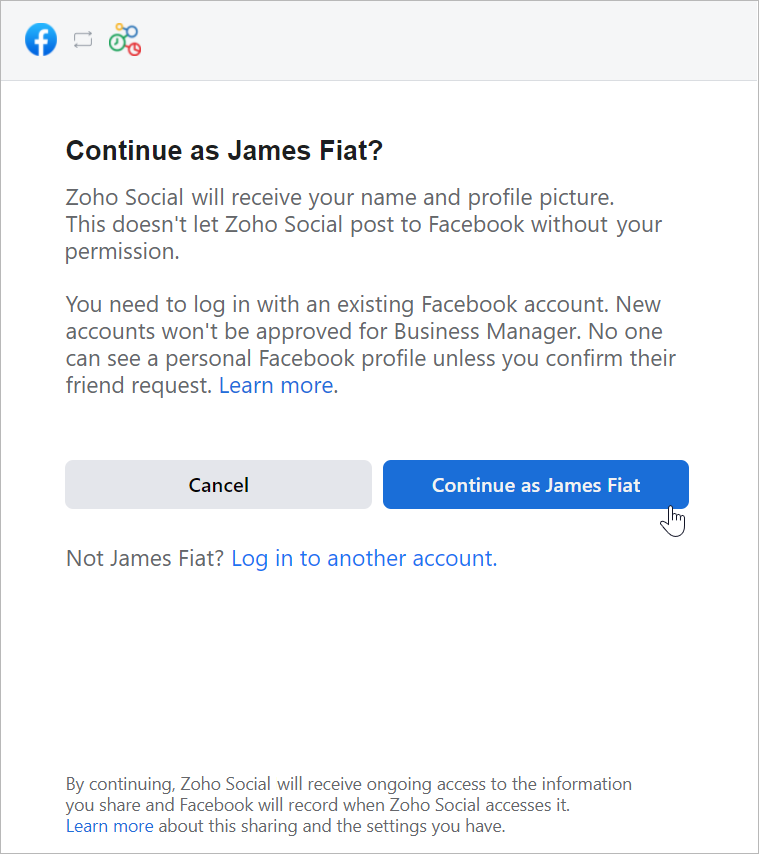
b. Haz clic en Empezar en la ventana Chat para usuarios de WhatsApp.
c. Haz clic en Continuar en la ventana Conectar tu cuenta a Zoho Corporation.
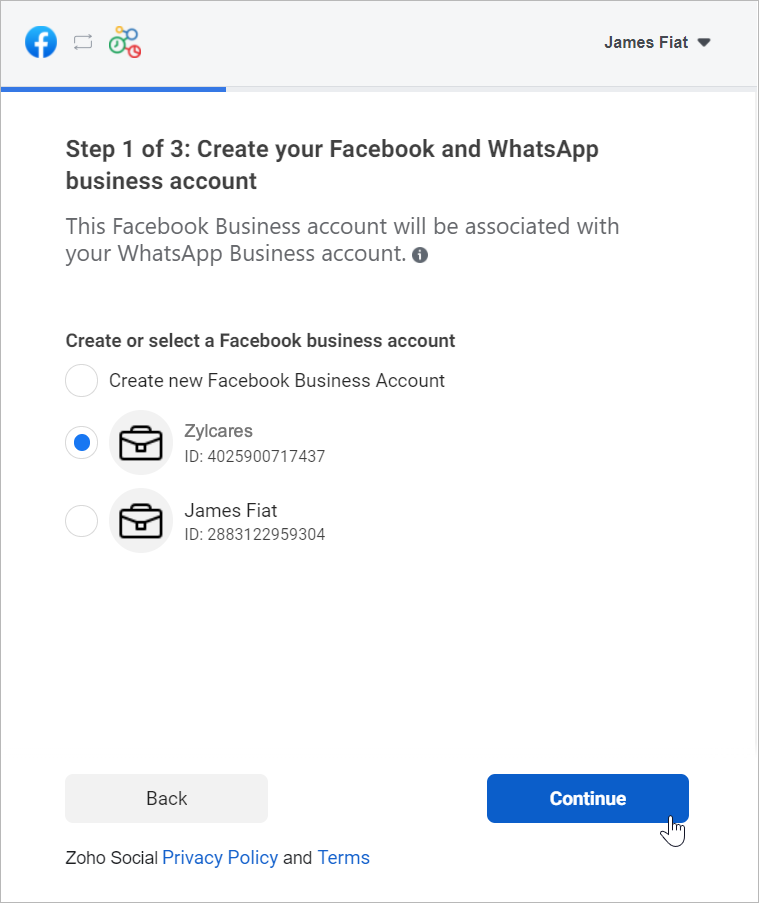
d. Selecciona la cuenta de Facebook Business que deseas vincular y, a continuación, haz clic en Continuar.
e. Selecciona la cuenta de WhatsApp Business vinculada a tu cuenta de Facebook Business y, a continuación, haz clic en Continuar en la siguiente pantalla.
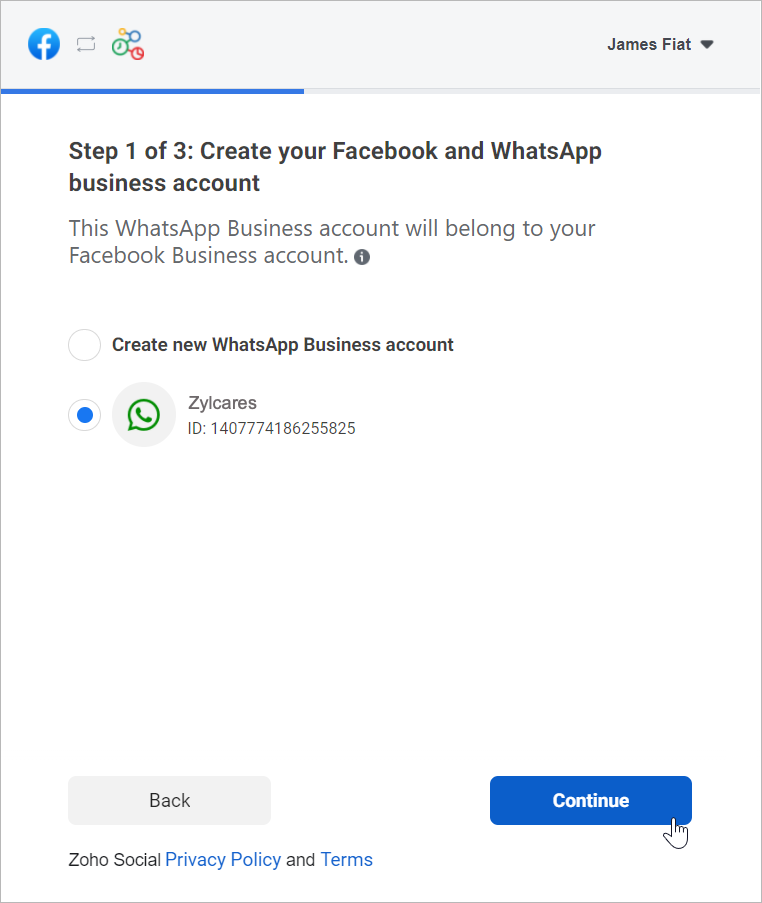
f. Haz clic en Continuar con el paso 2.
1. Crea tu perfil de WhatsApp Business:
a. Introduce el nombre para mostrar de WhatsApp Business que utilizaras para enviar mensajes a los clientes y haz clic en Continuar.
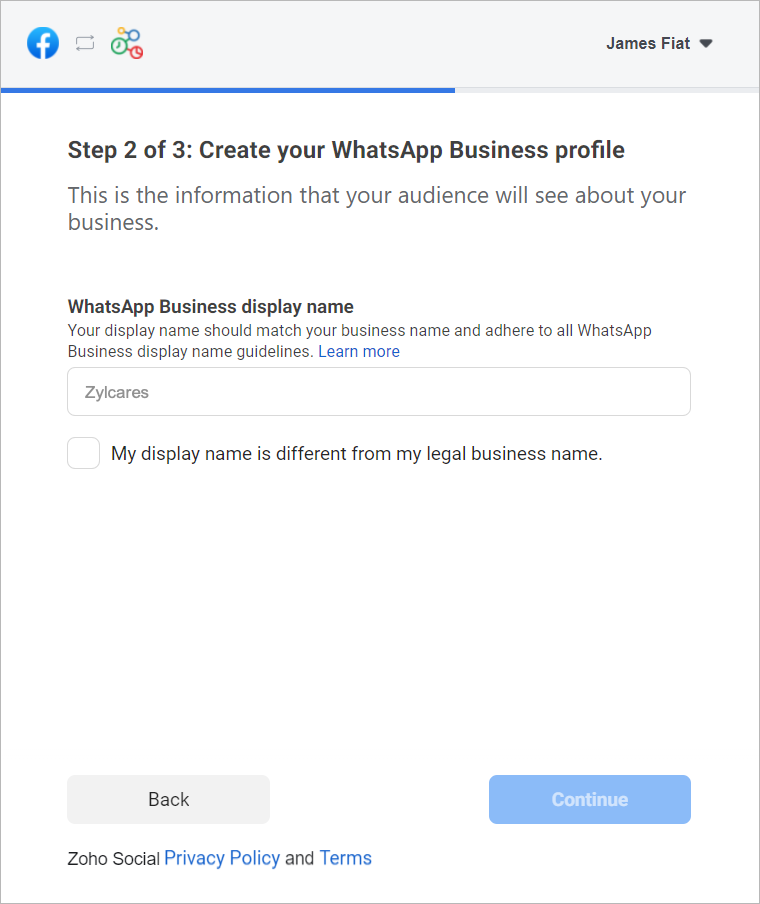
Asegúrate de que el nombre para mostrar cumple las directrices mencionadas aquí.
b. Selecciona la categoría de tu negocio en el menú desplegable.
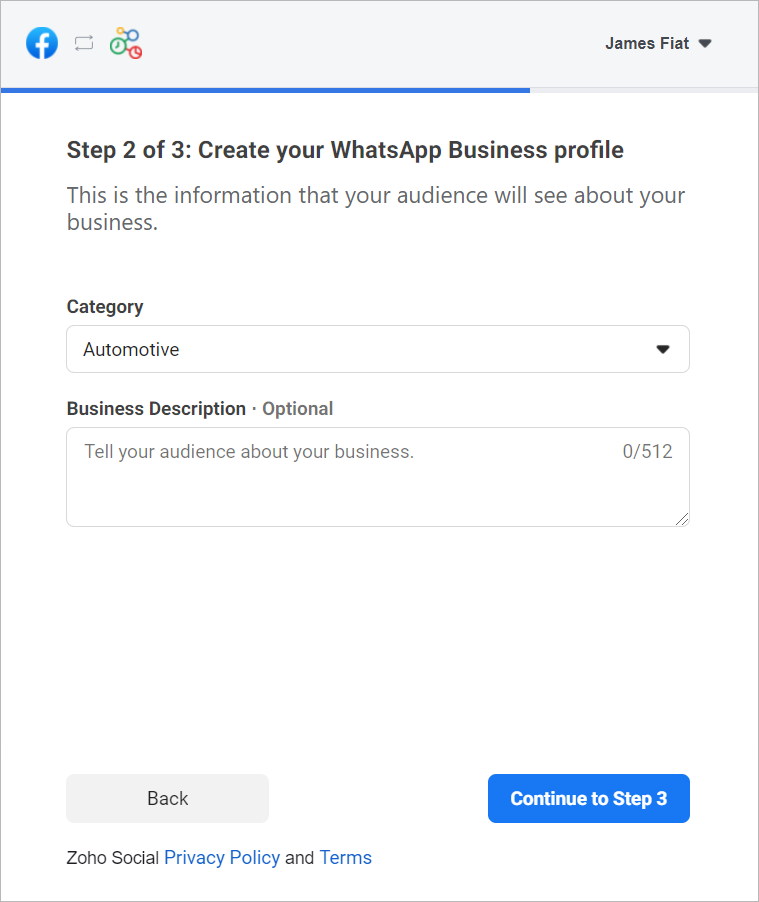
c. Introduce una breve descripción de tu empresa.
Tanto la categoría como la descripción de la empresa serán visibles para los clientes que envíen mensajes a tu empresa.
d. Haz clic en Continuar con el paso 3.
2. Verifica tu número de WhatsApp Business:
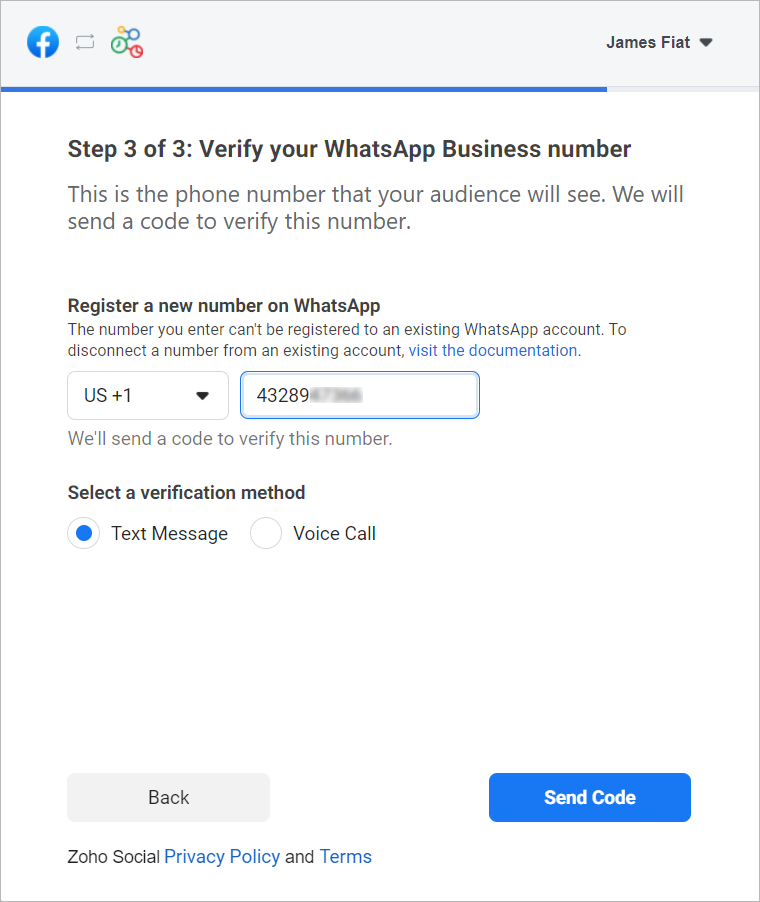
a. Selecciona un número de WhatApp Business existente o introduce un número nuevo para registrarlo.
Nota: No puedes registrar un número que ya esté registrado en WhatsApp Messenger o en la aplicación WhatsApp Business.
b. Selecciona el método de verificación que prefieras. Puedes elegir entre Mensaje de texto o Llamada de voz.
c. Haz clic en Enviar código.
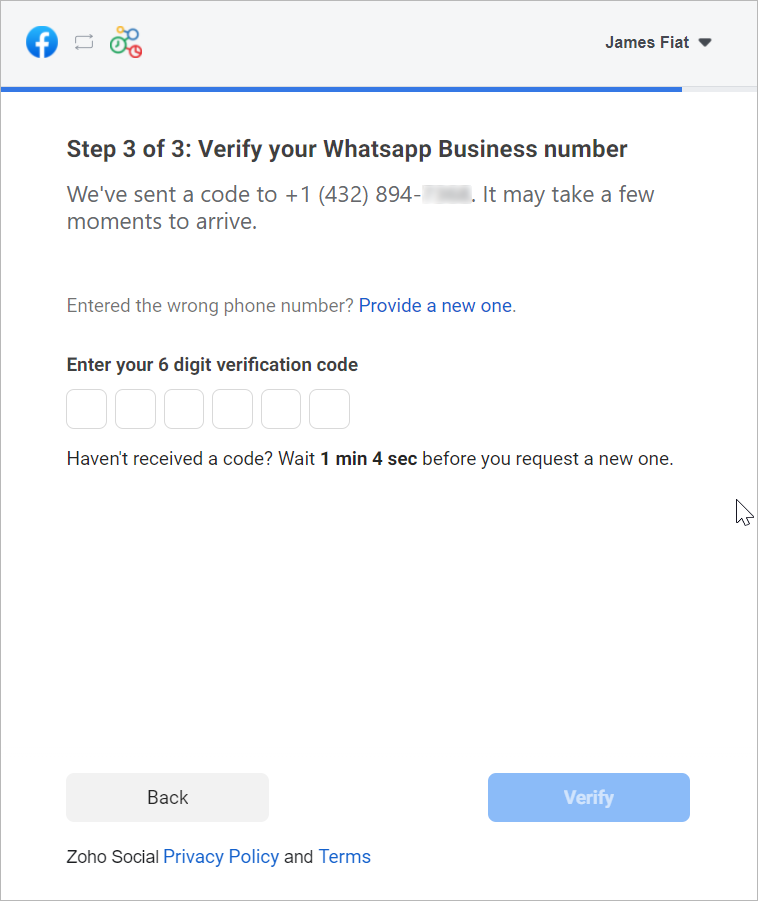
d. En la siguiente ventana, introduce el código de verificación de 6 dígitos recibido en tu número de teléfono de Whatsapp Business.
e. Haz clic en Verificar.
3. Configurar canal de WhatsApp:
a. De vuelta en la página de ajustes de WhatsApp, haz clic en Crear canal.
Nota: El número de canales que crees no puede superar los departamentos de tu cuenta.
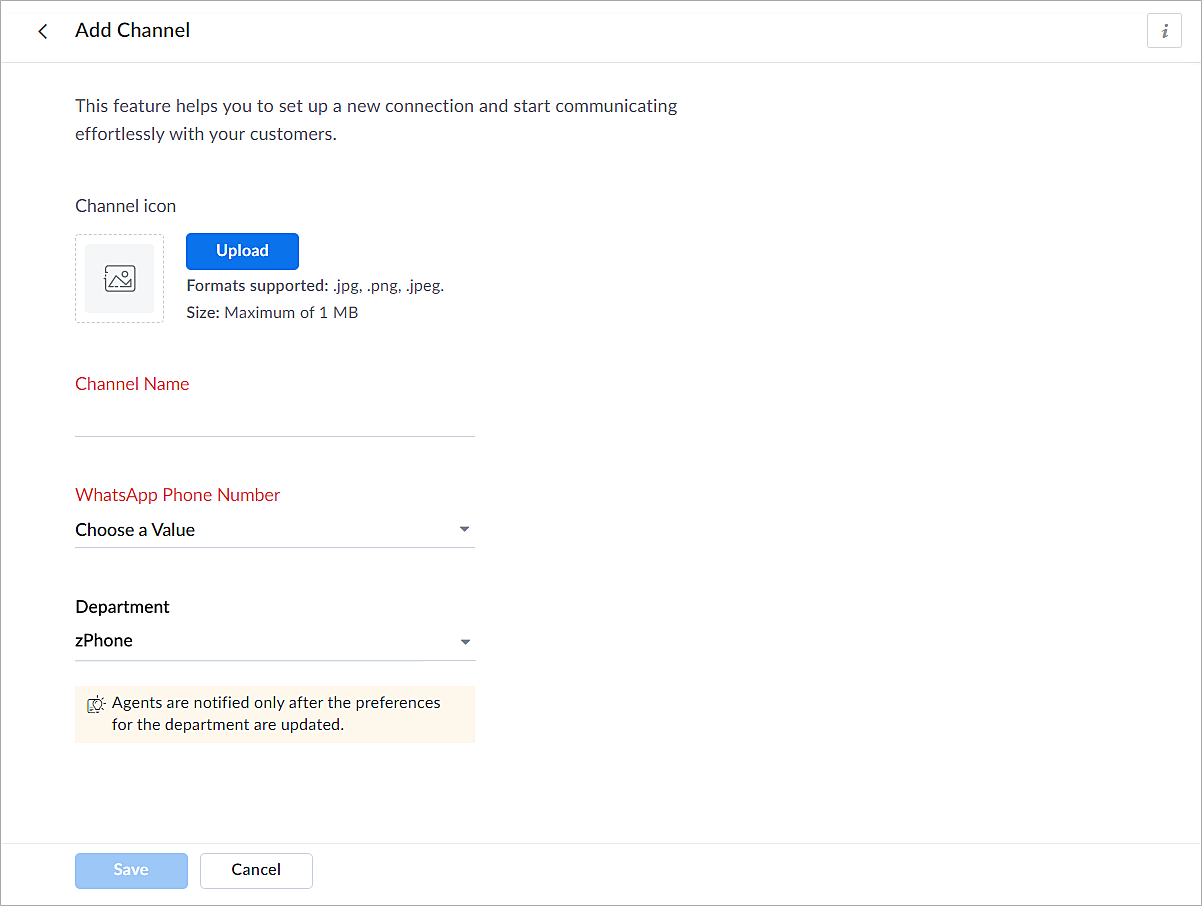
b. En la página Añadir canal, sigue los pasos que se indican a continuación:
i. Carga un icono para el canal.
Nota: El tamaño del icono no puede superar 1 MB y debe estar en formato .jpg, .png o .jpeg.
ii. Introduce un nombre para el canal.
iii. Selecciona el número de teléfono de Whatsapp añadido en el paso 3.
iv. Selecciona el departamento en el que desea recibir los mensajes.
v. Haz clic en Guardar.
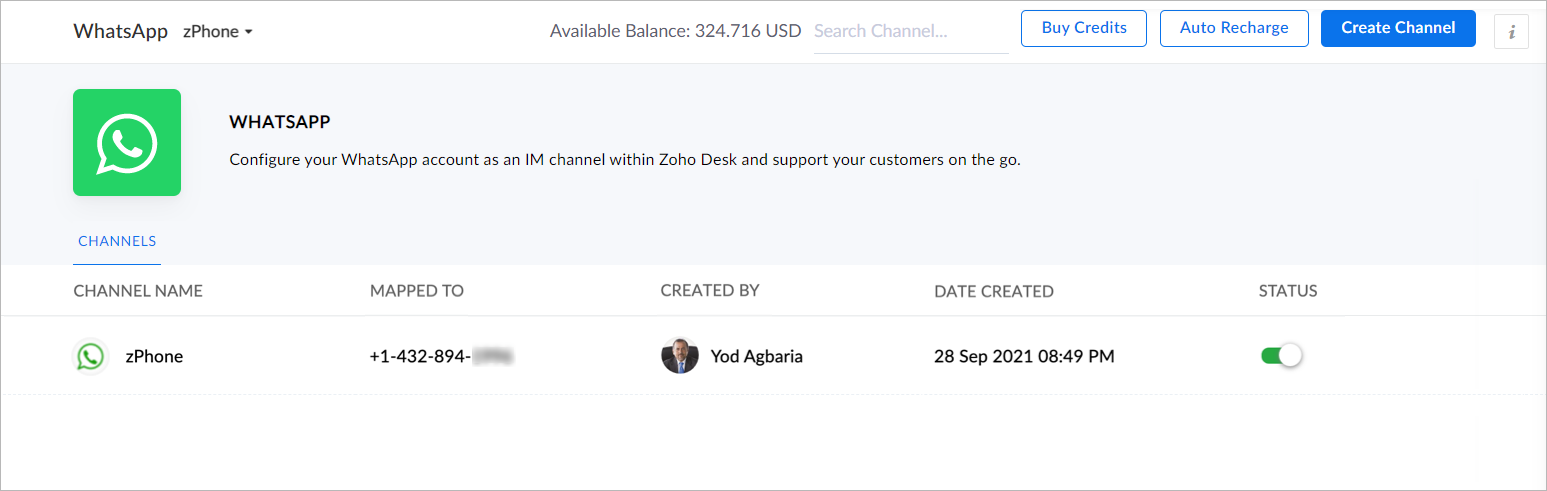
4. Ya has completado el proceso de configuración y estás listo para utilizar la experiencia de prueba.
Verificación empresarial
Durante la experiencia de prueba no verificada, solo podrás enviar mensajes iniciados por la empresa a dos números de teléfono y mantener hasta diez conversaciones iniciadas por clientes durante los primeros 30 días. Transcurridos 30 días, ya no podrás enviar mensajes hasta que completes la verificación de empresa y superes todas las comprobaciones de Whatsapp.
Para establecer una plataforma de conversación en directo de mensajería instantánea de pleno derecho, debes verificar tu cuenta de Facebook Business Manager proporcionando todos los documentos necesarios, incluida la prueba de entidad jurídica y la prueba de acceso a la empresa. Sólo entonces se habilitará tu versión de prueba ampliada, que permite una conversación bidireccional entre tú y un cliente con 1500 mensajes iniciados por el cliente. Recuerda que una conversación es una sesión de 24 horas de mensajería ilimitada con un número de teléfono determinado.
Para desactivar un canal
- Haz clic en el icono Configuración de la barra superior.
- En Canales, haz clic en Mensajería instantánea.
- Haz clic en WhatsApp en la página Mensajería instantánea.
Aparecerán los canales creados en su cuenta.
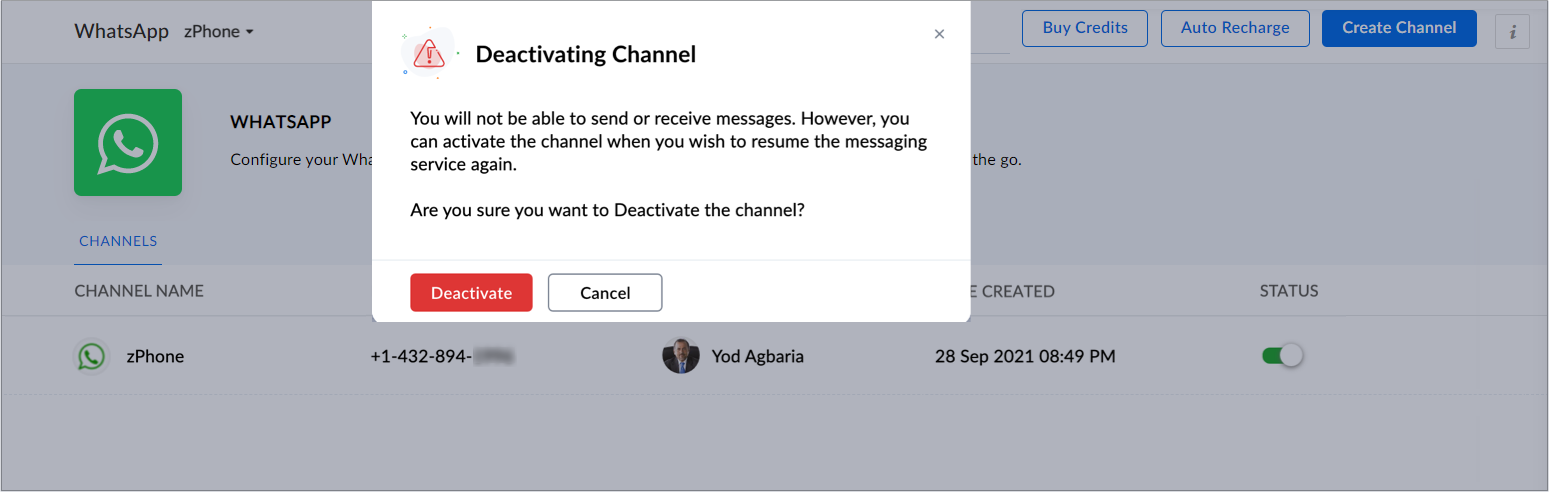
4. Desactiva el botón correspondiente al canal que deseas desactivar.
5. Haz clic en Desactivar en el cuadro de diálogo de confirmación.
El canal quedará desactivado.
Si te ha gustado este pequeño truco y te interesa conocer más trucos sobre el uso de Zoho Desk puedes encontrar más en nuestro foro y puedes darle a seguir en el apartado de Trip and Tricks de Zoho Desk.
¡Nos vemos a la próxima en el foro de Español Zoho Community!
Topic Participants
Lorenza Pasca
Angélica Barrera
Nederlandse Hulpbronnen
Recent Topics
How do I automatically assign the project owner for all tasks in Zoho Projects?
I have been researching for days on how to automatically assign all the tasks to the project owner on creation of the project in Zoho Projects. I have been having to go in and manually change all the task owner from 'unassigned' to the owner of the projectCRM Kiosk - Action for GetRecords
I have a Kiosk screen with GetRecords and want to use the selected records in a custom function. My particular case is to set a lookup value on the selected records. Generally speaking though, I want to work with the selected records in a function. IExtract Archived Projects using Zoho Projects API
In my organization we archive the projects when they are already completed, charged, invoiced, so that only those that are still pending process remain active. I need to access all projects (active and archived) from an external system, but the API v3Email for customer to provide payment information
Is there a way for customers when you set up a subscription to get an email that prompts them to put in their billing information to start their subscription? Also, can you show the subscription in their portal?Unable to display field label from a hidden Single Line Textbox in Description
Hi folks, I'm unable to display my hidden field, e.g. ${zf:SingleLine4} , in my description. I'm pre-filling this hidden Single Line Text box via "Field Alias - Pre-fill URL" settings. I noticed that my decimal form fields work, e.g. ${zf:Decimal}, andLookup fields
Is there any way to add Lookup fields to Zoho FSM -- I do not see the option but I see default lookup fields in different modulesZoho Analytics - Bill Table
Hi I am new to Zoho and mainly work in Books. Recently learned of Zoho Analytics and am exploring it to create reports that would be useful for me. For example, I want to create a bills cash forecast by week for cash flow planning. When I start to createCreating a tax - amount table in Analytics
Hi everyone, I would like to create a report in Zoho Anayltics that creates the tax and amounts in a table. I have been able to create a report that shows me all the tax accounts, but I can't get it combined with the amounts of the accounts. Is thereIs it possible to do custom domains on test accounts that use saml setups?
In Zoho Billing, Is it possible to do custom domains on test accounts that use saml setups for the customer portal?I’m facing an issue while trying to upload a PDF file to a custom file upload field within the Leads module via the Zoho CRM API.
Hi Zoho Team, I’m facing an issue while trying to upload a PDF file to a custom file upload field within the Leads module via the Zoho CRM API. I am able to manually upload a PDF into this field through the UI. I am also able to upload files as attachmentsNo chat option
Chat option is not available in Android app.How to add custom templates in zoho sheets mobile
How can I add custom templates in Zoho spreadsheet mobile?Order Items
Hi .. We have to implement orders with line but each line should have a separate record and not as a subform, does anyone have experience with that kind of solution what is the best practice for that kind of thing ThanksTrello: Invalid Client - Client ID passed does not exist
Hello, I am trying to authorize the Zoho CRM power-up in Trello but always land on the following page: I tried adding a trello client to the Zoho API console but this generated a different client ID to the one in the link of the page in the above picture.Zoho Sprints - Q2 updates for 2025
Hello everyone! We’re excited to share the latest updates from Zoho Sprints for Q2 2025! This quarter, we rolled out a few highly-requested features designed to enhance collaboration and time management across your projects. Here's a look back at theCRM Email Insights Not Working - Status not Changing
I used to be able to see if a customer opened/read an email in CRM, but I no longer get those status changes inside their record. I have everything enabled and I am sending the email from CRM. The experience center has the status' enabled as well. AnyThe use of Ticket statuses
When your support team mark a ticket "Closed" before I had a time to check what your team has done on the ticket - I have to consider this as you consider the ticket closed even if I dont consider it closed. Which automatically produce a negative sentiment."Replace" an existing version of CRM
Hi all, I have a question, I saw an article about this once, but I now cannot find it. I am working with a client who has had their CRM in Zoho One built and extensively modified. But it is non-functional now, and rather than try and unpick the system,Data Import From a private PostgreSQL RDS Instance
Hello All, I feel like the problem I am experiencing has been seen before; however, I am having a difficult time finding any solutions. Hoping the community has some insights. I am trying to import data from a PostgreSQL RDS instance that is behind anAssistance Required: Authentication Error When Sending Credit Application Form
Hi, I'm encountering an error message that states: "Authentication unsuccessful – the user credentials were incorrect." This occurs when I attempt to send the credit application form to our customers. I've attached the form I’m trying to send for yourMissing Fields in Lead Conversion Mapping
I’ve been using Zoho CRM since 2013 to manage leads and convert them into contacts and jobs. When I convert a lead to a customer, I create a new contact and a job. Previously, this process automatically transferred key information from the lead to theAllow selection of select inactive users in User data fields
Hello, We sometimes need to select a previous employee that has an inactive account in the User data field. For example, when doing database cleanup and indicating actions are done by a certain employee that weren't filled out when they were part of theConnection to Zoho One
My org has a Zoho One account, which includes Zoho Social. We are wanting to try linkthread. However, I want to make sure it is set up properly from an account perspective, as I have accidentally created Zoho accounts separate from Zoho One when I didn'tTicket Automatically Created from Closed Chat
Is there a way to prevent a ticket being create for every chat.... or at the very least have it automatically closed.IMPORT INVOICES CSV
Hi, Impossible to import invoices in Zoho books with a csv file. I have also tried with the template. My topic keeps getting closed but I did not get any answer Is there an issue with this fonctionnality ?Related Lists in Email Templates
Hi Zoho team, I would love to see a feature where related list information can easily be added to an email template (instead of mail merge). I have a client who books flights for their customers. They do this through a Flights module so all booked flightsOutlook plugin funktioniert nicht.
DAs Outlook Plugin funktioniert nicht mehr. Ich werde aufgefordert, mich mit der App "OneAuth" anzumelden Intelligente Anmeldung per OneAuth funktioniert nicht zufreidenstellend. Nach erfolgreicher Anmeldungung mittels QR Code lande ich wieder beim QRiOS App Version 3.0 - Customer list gone?
Not sure when this changed, but I seem to have been updated to 3.0 for the phone app (on iOS). I'm pretty sure that I used to have a Customers button that allowed me, for example, to see what appointments a customer has. Has this disappeared or am I justZoho Signature, "For Demo Purpose Only Powered by Zoho Sign"
How to disable this text on the documents for signature. "For Demo Purpose Only Powered by Zoho Sign"Add Resource variable to notification email customisation for Event Type
The notification email customisation feature for Event Type does not include a variable for the Resource field. Without this field, Zoho Bookings cannot be used by any business for resource-based services or event types e.g. room bookings, equipment bookings.Can't find add role button, is iet st because I have the free subscription
Trying to add my accountant in Zoho Books if I press the add accountant button, I get stuck as it says no such role exists, and won't let me continue, I can't find the add roles button, so I am stuck. Is it because I have the free subscription? Also can'tCalendar view all appointments in workspace
In the Calendar page, add the ability to view all appointments in the Workspace. The Manage Calendars filter requires me to select at least one user or resource, and it only lets me select up to five of them. There's no filter option to view the entireTip #13: Identify where your bookings come from with Source Tracking
Source tracking is the practice of identifying where your bookings originated. This is important, because online bookings come from a wide variety of sources like social media platforms, your website, email and ad campaigns, partner websites, organicUnable to Add Notes
I've had a user report that they are unable to add notes to account records. I attempted and found the same issue. There is no option to save the note.Workflow Rule Alert Not Working
I have a workflow rule set (that I've been using for years) that suddenly stopped working. Module - Leads Execute on - Create Alerts - Email Active - Yes When I create my lead I no longer receive my email notification.Unify Overlapping Functionalities Across Zoho Products
Hi Zoho One Team, We would like to raise a concern about the current overlap of core functionalities across various Zoho applications. While Zoho offers a rich suite of tools, many applications include similar or identical features—such as shift management,Can zoho sign collect data feeding Zoho Sign?
I m sending contracts to client who are not in my zoho CRM database yet. Can the data they enter in Zoho sign contract I send them, (that includes...) official company name address first name second name etc, ...Create or update a contact / accountIMAP ACCOUNT ACCESS PROBLEM
Hi! I moved from Gmail some time ago to ZOHO. It works fine and it worked till yesterday. I found out that on my MAC OSX mail client I can not receive emails from ZOHO using IMAP. Gmail is set to IMAP and works OK. My company email account uses POP and works good as well. Is there anybody else who has such problem or this might be something with my email client...? I didi check for the settings but everything is as it was from the beginning. Honestly, I didn't change anything recently. It just stopped.Modified approved time log
I can’t seem to find a way to make change to approve time log entry. The case is the following. We pay the employees every 2 weeks, so employe A enter is time for the 2 weeks and then submit his timesheet. Now is superior approve the time he worked viaI want to Show the product list based on the drop Down
in quotation app , amc form form i have Department drop down field and in subform i have loop up field item description taken from the anothe app PRO I want to show the product list look up based on the deparment selected example if they selected deparmentNext Page
