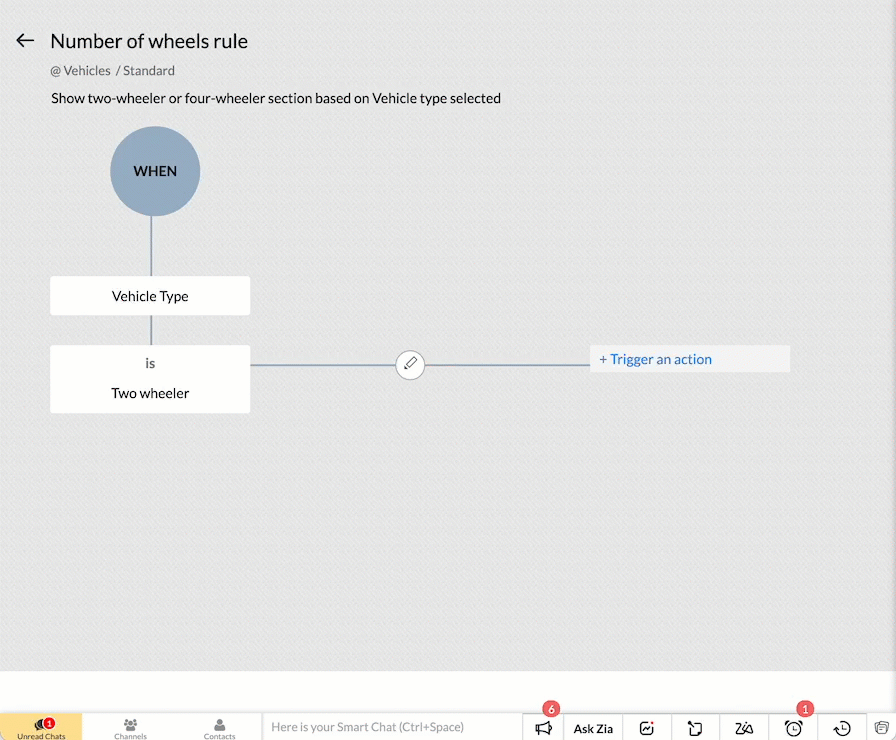Kaizen #63 - Layout Rules in Zoho CRM
Hello and welcome to another week of Kaizen!
This week, we will be discussing Layout Rules in Zoho CRM.
If you need to modify the layout of a module based on user inputs, or to show or hide sections based on the value of a specific field, we have got just the perfect solution for you.
What is a Page Layout?
In simple terms, a page layout is a template where you can add, choose and arrange the fields and sections that will be displayed in a module. Depending on your application requirement, you can either edit the standard layout, or create custom layouts.
What are Layout Rules and why you need them?
Layout rules are a set of criteria that you define to modify the layout of a module. These rules help you keep your layouts clean and clutter-free. Often, you may need to set up dynamic layouts, where the value selected for one field determines the subsequent sections and fields.
For example, in an automobile rental company, the field requirements for a two-wheeler will differ from the ones for a car. By using layout rules, you can display only the relevant sections and fields based on the type of vehicle being rented. This article will use an automobile rental company as an example to explain Layout Rules.
Who can access Layout Rules feature?
Only users with permission to Customize Zoho CRM profile can access this feature.
How and when are Layout rules triggered?
You can trigger the rule when the chosen primary field meets one of the following conditions.
- is
- isn't
- contains
- doesn't contain
- starts with
- ends with
- is empty
- is not empty
You can trigger the following actions when the criteria are met:
- Show Fields - To show specific fields. For example, show the Number of Helmets field only if the Helmets Required is YES.
- Show Sections - To show specific sections. For example, display the Four wheeler section only if the vehicle type is Four wheeler.
- Set Mandatory Fields - To set specific fields mandatory. For instance, make the car type field mandatory if the vehicle type is Four wheeler.
- Show Subforms - To show specific subforms. For example, to show the Accessories Required only if the user chooses to rent accessories.
How to create Layout Rules?
- Go to Setup > Customization > Modules.
- Select the module.
- Go to the Layout Rules section and + New Layout Rule.
- In the New Layout Rule pop-up, enter the following details:
- Rule Name
- Rule Description
- Select the Layout to which the rule is applicable.
- Choose the primary field that controls the rule.
- Choose a condition to initiate the rule.
- Click Next.
- In the Rule Page, click + Trigger an action.
- Select the action and choose the corresponding section/field/subform according to the action you have selected.
- Click Save.
How to trigger more than one action with a condition?
With a single condition, you can trigger more than one action by repeating steps 6 to 8. For instance, if the vehicle type is two-wheeler, you can show the two-wheeler section, and make the bike-type field mandatory.
How to add more criteria to a condition?
To add more than one criteria to the condition, click on Edit Condition after initiating the rule. For example, you can show the Number of seating rows field only if the car type is MUV/SUV AND the seating capacity is greater than 4.
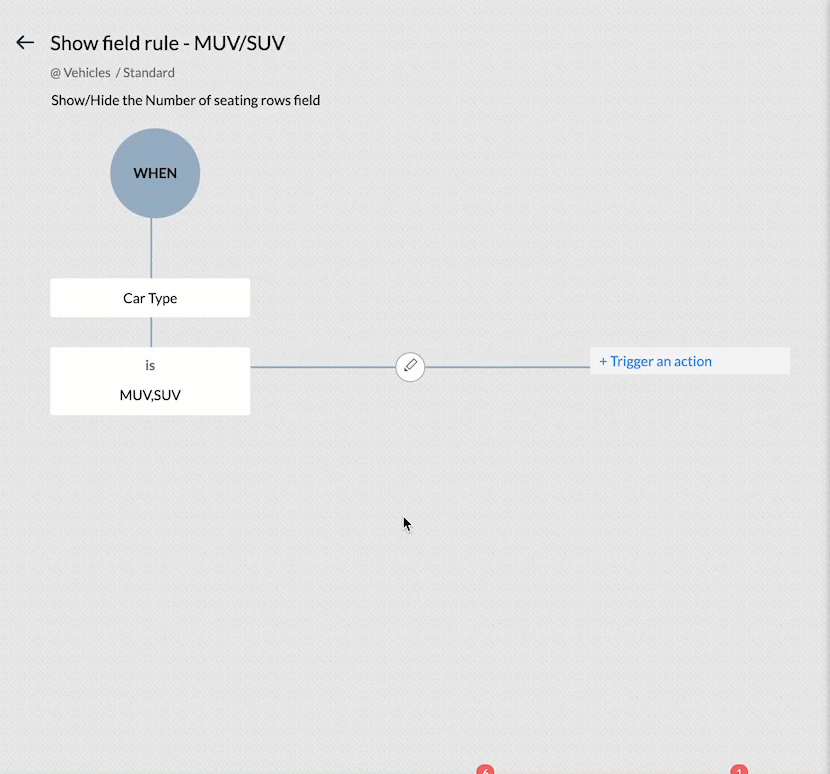
Note : You can add a maximum of five criteria in each condition, combined using AND or OR. You can use the primary field for only one criterion, and this criterion can only have AND operator with others.
How to add more conditions?
To add more conditions and actions depending on the same primary field, click on Choose an option and add them. For example, if the Vehicle Type is Four-wheeler, show the Four wheeler section of the layout.
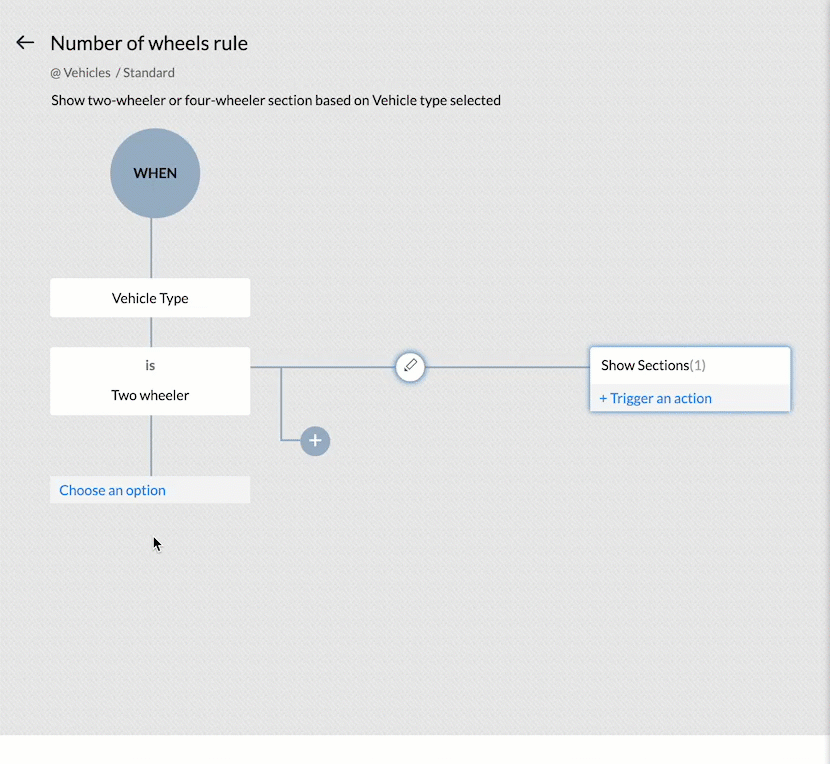
How to make a field mandatory?
Apart from showing specific fields, sections or subforms, you can also make a field mandatory depending on a condition. For example, you can make the Number of Helmets field mandatory if the Helmets Required field is checked.
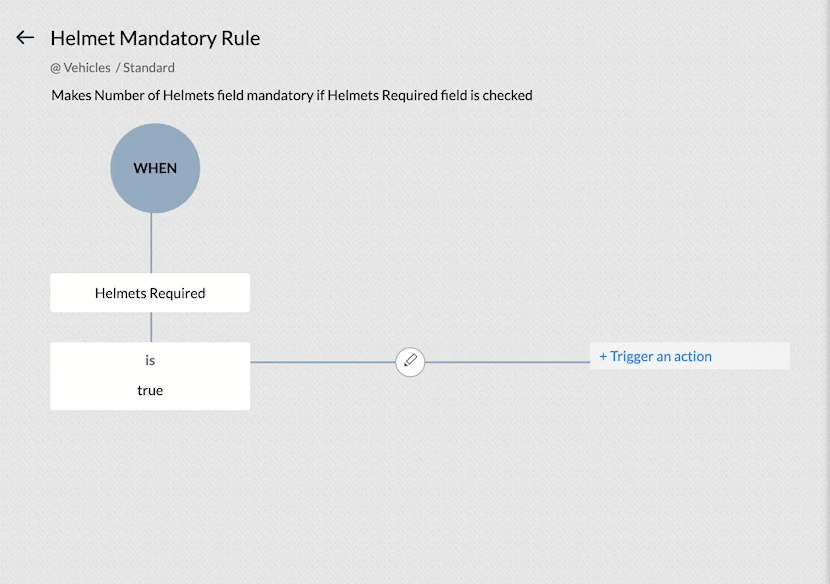
Layout Rules in action
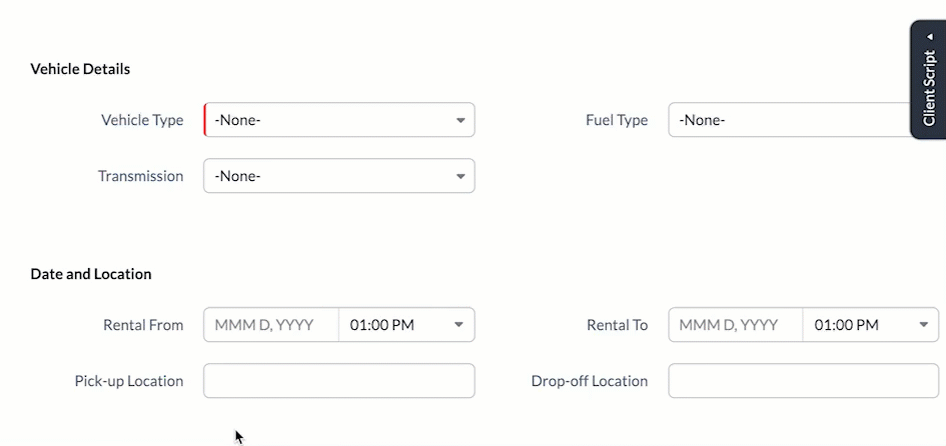
The image illustrates the effects of the layout rules. Two-wheeler or Four-wheeler sections are shown depending on the value of the Vehicle Type field. The Number of Helmets required field becomes mandatory if Helmet Required field is checked. If the car type is MUV or SUV, AND the Maximum seating capacity is more than 5, then the Number of seating rows field is displayed.
API support for Layouts and Layout Rules
If you do not specify the layout while creating a record using API call, the standard layout will be applied by default. If you specify a layout, the record will be assigned to it along with mandatory field check configured for that specific layout. In either scenario, the Show Field/Section/Subform layout rules applicable will be applied to the view record page in the UI.
Mandatory Field Layout Rules
In order to apply the mandatory field rules, you must include the apply_feature_execution key in the input JSON. This is supported for Insert, Update and Upsert Records API from v2.
Currently API support is only available for Mandatory Field Layout Rules, during inserting or updating a record.
Here is the sample JSON to create a record applying the layout rules.
{ "data": [ { "Email": "patricia.boyle@zoho.com", "Name": "Patricia", "Name1" : "Matt", "Mobile_Number" : "999999999", "Vehicle_Type": "Two wheeler", "Bike_Type": "Standard", "Helmets_Required": true, "Layout": { "name": "Standard", "id": "4876876000002670001" } } ], "apply_feature_execution": [ { "name": "layout_rules" } ] } |
In this example, the system will throw the following MANDATORY_NOT_FOUND error since we have made the Number of Helmets field mandatory if the Helmets Required field is True.
{ "data": [ { "code": "MANDATORY_NOT_FOUND", "details": { "layout_rule": { "name": "Helmet Mandatory Rule", "id": "4876876000002695023" }, "api_name": "No_of_Helmets" }, "message": "required field not found", "status": "error" } ] } |
You can use apply_feature_execution key in the Update and Upsert Record APIs to apply mandatory field rules to those records created without apply_feature_execution key.
Show Field/Section/Subform Rules
API support is currently not extended to these rules. When using API calls, you can add values to all fields, even if they are hidden by layout rules. Get Records API returns all the fields in the layout. In other words, using APIs bypasses layout rules for Show Field/Section/Subform.
Points to remember
- You can include the primary field of one layout rule in the "Show Field" and "Set Mandatory Fields" actions for other layout rules, but not as a primary field for another rule.
- The Record Owner field or a multi-select picklist field cannot be the primary field for a rule.
- Layout rules are active when creating a record manually and when creating a record through the API. However, when using the API, only mandatory field rules are applied. Layout rules are not available for records generated via import, webforms or lead convert page. Refer to Layout Rule Exceptions for more details.
- When you edit a primary field associated with a layout rule, and if the actions triggered include making one or more fields mandatory, the system will capture these mandatory fields via a pop-up prompt. For example, when you edit a record, and change the Helmets Required from No to Yes, the Number of Helmets Required field will be captured via a pop-up prompt.
- You cannot use Layout Rules on Auto Number, Lookup, Multi Select Lookup, User Lookup, Formula, File Upload and Multi Line field types.
- Layout Rules are applicable for create, edit and view pages.
We hope you found this post useful. We will meet you next week with another interesting topic!
If you have any questions let us know in the comment section.
Related Links
Topic Participants
Anu Abraham
Juan
Jaya Suriya J
Arbaz
Ishwarya SG
Sticky Posts
Kaizen #152 - Client Script Support for the new Canvas Record Forms
Hello everyone! Have you ever wanted to trigger actions on click of a canvas button, icon, or text mandatory forms in Create/Edit and Clone Pages? Have you ever wanted to control how elements behave on the new Canvas Record Forms? This can be achievedKaizen #142: How to Navigate to Another Page in Zoho CRM using Client Script
Hello everyone! Welcome back to another exciting Kaizen post. In this post, let us see how you can you navigate to different Pages using Client Script. In this Kaizen post, Need to Navigate to different Pages Client Script ZDKs related to navigation A.Kaizen #210 - Answering your Questions | Event Management System using ZDK CLI
Hello Everyone, Welcome back to yet another post in the Kaizen Series! As you already may know, for the Kaizen #200 milestone, we asked for your feedback and many of you suggested topics for us to discuss. We have been writing on these topics over theKaizen #197: Frequently Asked Questions on GraphQL APIs
🎊 Nearing 200th Kaizen Post – We want to hear from you! Do you have any questions, suggestions, or topics you would like us to cover in future posts? Your insights and suggestions help us shape future content and make this series better for everyone.Kaizen #198: Using Client Script for Custom Validation in Blueprint
Nearing 200th Kaizen Post – 1 More to the Big Two-Oh-Oh! Do you have any questions, suggestions, or topics you would like us to cover in future posts? Your insights and suggestions help us shape future content and make this series better for everyone.
Recent Topics
Tip of the week #30: Share calendars publicly in Zoho Calendar.
In Zoho Calendar, calendars that are created under My Calendars can be shared publicly. Making your calendar public allows others to view it. When you need to share your calendar with a larger group, public sharing can help. You can restrict others fromTip of the week #31: Share your personal calendars within organization.
Keep your Organization members aware of what's happening. In Zoho Calendar, you can share your personal calendar with all the members in your organization using the Share with org option.When you enable org sharing for a particular personal calendar,Tip of the Week #33: Appointment scheduler in Zoho Calendar.
In Zoho Calendar, you can use the Schedule Appointment option to share your appointment request form with the public, allowing people to fill out the form to request an appointment with you. This form can be embedded on your website or blog. VisitorsTip of the Week #34: Embed Calendars using Zoho Calendar
You can make your calendars public and visible to the general public by embedding them in your websites/blogs using Zoho Calendar. You can use the embed code to add your own calendars to your website's/ blog's HTML code, and the calendar will appear onTip of the week #35: Migrate to Zoho Calendar from Google Calendar.
If you are looking to move your Google Calendar events to Zoho Calendar, never worry about missing out the events from your Google Calendar. You can migrate the events from Google Calendar using the export option and import it to Zoho Calendar and manageTip of the week #36: Migrate to Zoho Calendar from Outlook Calendar.
If you've been using Outlook calendar and looking to migrate to Zoho Calendar, you can seamlessly export your calendars from Outlook and import them into Zoho Calendar without losing any events, participants, and the reminders set for each event. To migrateShared calendar issues and duplications
Apparently there was a calendar update? Now when I schedule an event for a team member that has shared his calendar with me, the event makes me the organizer and adds the event to my calendar as well. Previous to this "update" I would scheduled an eventSubscribed Calendar
Hi i have subscribed to a calendar for Holidays in Canada it shows all the holidays perfectly but every one of them has the word Canada before the rest of the name is there a way to remove that word Canada? It takes up a lot of space in the square onThe year that was at Zoho Calendar 2023- Part 1
Hello, amazing community members! Happy new year from all of us here at Zoho Calendar. As we begin the new year, we'd like to thank each and everyone of our community members for your unwavering support and love that you have shown for Zoho Calendar.Zoho Calendar 2024: A Year in Review
Hello, community members! Happy new year from all of us here at Zoho Calendar. As we turn the page to a new year, we extend our heartfelt gratitude to every member of our Zoho Calendar community for your continued support and enthusiasm. Your feedbackZoho Calendar not syncing correctly with personal Google Calendar
Coming to this forum as Zoho Calendar support team is not responding, any more. For the past 8 weeks, I have been having an issue with Zoho Calendar not syncing with my personal Google Calendar correctly. I subscribed to Zoho Calendar iCal in my personalMTA - BAD IP reputation by outlook/hotmail
Messages to Microsoft email servers are bouncing back due to poor reputation. Message: 4.7.650 The mail server [136.143.188.206] has been temporarily rate limited due to IP reputation. For e-mail delivery information see https://postmaster.live.com (S775)Zeptomail API error 500 internal server error
Hi Everyone, getting this eror continuously! Can anyone please guide around the same! Zeptomail API error 500 internal server error Best RegardsWaiting multiple days to buy credits, causing my website to suffer
So I own a fairly large website that gets a lot of registered users. I use transmail send activation emails, and also forgot password emails. I sent an email to zoho's presales team when I was only at 4K/10K emails sent, hoping to buy more credits beforeFollow up
Hello, I sent a message 2 days ago but I don't receive any response and I cannot find my ticket here. this is the ticket: Your ticket has been created with the ticket ID 68925465 and subject "Fwd: Fishing-alert" looking forward to seeing your response.What's new in TransMail!
Note: TransMail is now ZeptoMail. Click here to know more. Hello again, everyone! We've recently crossed the 6 months mark of TransMail's launch. In this time post our launch, we have been constantly working on updating our platform and adding new featuresJune 2021 in TransMail!
Note: TransMail is now ZeptoMail. Click here to know more. Hello again, everyone! Hope you and your loved ones are doing well. If you're doing less than fine, we truly hope that things only get better for you. We've had a few updates in the past monthTransMail has a new name—ZeptoMail!
Tried navigating to TransMail's community forum but see a different name now? That's because TransMail has a new name. TransMail is now ZeptoMail! As we’ve grown from an internal service used mainly by other Zoho products to an up-and-coming competitorJuly 2021 in ZeptoMail!
Note: TransMail is now ZeptoMail. Click here to know more. Hello again, everyone! Hope you and your loved ones are doing well. We've had a few updates in the past month in ZeptoMail—some new features and some important announcements. Take look at whatSend Email From the ZeptoMail BY API
What is Zeptomail:- Transactional email service with reliable and fast delivery How we can Create a Connection for Zeptomail in Zoho CRM Go to the Setup Click on Connection Enter Connection Details:- Generate Consumer Key & Consumer Secret Using ZohoCustomer email on Opencart 3
When I place an order, 2 emails are sent: 1) administrator 2) to the user The administrator receives a beautiful letter, but the user receives a damaged letter (see screenshot). What could be the problem?[Zoho Writer Webinar] Learn how to simplify your day-to-day HR operations
Hi Zoho Writer users, We're excited to announce the Zoho Writer webinar for June 2024: Learn how Zoho Writer can simplify your day-to-day HR operations. This webinar will focus on how to automate your entire hiring process and generate various types of[Announcement] Insert image from URL changes in Zoho Writer
Hi Zoho Writer users! We'd like to let you know that we've changed the behavior of the Insert image from URL option in Zoho Writer for security reasons. Earlier behavior Once you inserted an image URL in a Writer document, the image would be fetched from[Zoho Writer Webinar] Learn how to simplify your HR operations: Part 2
Hi Zoho Writer users, We're excited to announce the Zoho Writer webinar for July 2024: Learn how Zoho Writer can simplify your HR operations: Part 2. This webinar will focus on how Zoho Writer can help HR teams streamline and automate their entire hiring[Webinar] Simplifying document workflows in financial services with Zoho Writer
Creating, sharing, and distributing complex documents are constant challenges in the financial services industry. That's why our next webinar is focused on how to simplify these document workflows. Join us on April 10, 2025, for a Zoho Writer webinarDynamic Signature - Record owner
Hi everyone, I’m using Zoho Writer merge templates from Zoho CRM and have two questions: Owner signature: How can I automatically insert the CRM record owner’s signature in the merged document? I’m not sure where this signature is stored or how to referenceWriter sing up problom
Zoho writer sing up prolom faceUnable to copy into a new document
Whe I create a new Writer doc and attemp to copy and past I get this message. The only way to copy into a document is I duplicate an existing document, erase the text and save it under a different name and then paste the information. Not ideal. Can youAdd Comprehensive Accessibility Features to Zoho Writer
Hello Zoho Writer Team, We hope you are doing well. We would like to submit a feature request to enhance Zoho Writer with a full set of accessibility tools, similar to the accessibility options already available in the Zoho Desk agent interface. 🚧 Current[Webinar] Zoho Writer for the manufacturing industry
Creating, sharing, and distributing complex documents are constant challenges in the manufacturing services industry. That's why our next webinar is focused on how to simplify these document workflows. Join us on May 8, 2025, for a Zoho Writer webinar[Webinar] Live demos and user Q&A with Zoho Writer product experts
Join us on June 12, 2025 for live demos based on your use cases and real-world scenarios raised via form. This is also an opportunity to get your questions answered directly by product experts from the Zoho Writer team. Webinar agenda Live demos based[Webinar] Zoho Writer for SCM and logistics
Creating, sharing, and distributing complex documents are constant challenges in the SCM and logistics industry. That's why our next webinar is focused on how to simplify these document workflows. Join us on Jul 10, 2025 for a Zoho Writer webinar designedAutomate insurance document workflows with Zoho Writer
Insurance companies have to deal with creating and managing complex documents and forms, such as policy applications, explanation of benefits documents, brochures, renewals, and claim forms. Handling all of this manually is hugely time and effort intensive,[Webinar] Automate sales and presales workflows with Writer
Sales involves sharing a wide range of documents with customers across the presales, sales, and post-sales stages: NDAs, quotes, invoices, sales orders, and delivery paperwork. Generating and managing these documents manually slows down the overall salesZoho Writer's built-in citation and bibliography generator
Hey researchers and writers! Do you manually format citations and bibliographies, spending hours jumping between apps and tabs? If so, then check out Zoho Writer's built-in "Citations and Bibliography" feature. Imagine you're writing a thesis on the futureSingle and group checkboxes in Zoho Writer's fillable forms
Hey Writer Fam, Are you making the most out of single and group checkboxes in fillable forms in Zoho Writer? Here is a handy tip to optimize your use of checkboxes, both single and group, and enhance your data collection process. Single checkboxes: SingleCollaborate efficiently with Zoho Writer's track changes feature
Hi Zoho Writer Community, Zoho Writer's track changes feature is a simple, built-in solution that helps you and your team work together efficiently. Instead of juggling multiple versions of a document or building up a long email chain of comments, eachZoho Writer's WordPress extensions
Hey Zoho Writer users! Say goodbye to all your WordPress content publishing woes with Zoho Writer's WordPress extensions. Publish content with all your formatting and images, republish content when you update a document, and more—from a single windowTime-saving table hacks
Hey Zoho Writer Community, Do you find yourself using a lot of tables in your documents? We're here to share some of our time-saving hacks that will help you work more efficiently, organize your data, and make your documents look neat and professional.Automating document approval and signing with Zoho Writer and Zoho Sign
Hey Zoho Writer Community! Here's another automation tip to make your processes more efficient! Question: Can I send a document for client approval first, then automatically send it for signing with Zoho Sign if they approve? Since it's the same personNext Page