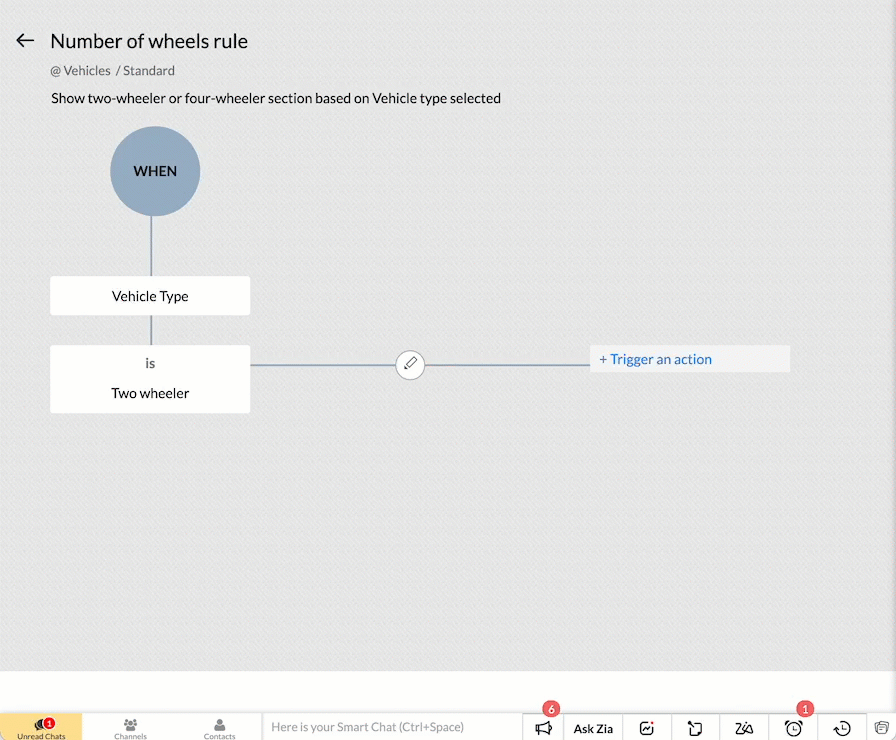Kaizen #63 - Layout Rules in Zoho CRM
Hello and welcome to another week of Kaizen!
This week, we will be discussing Layout Rules in Zoho CRM.
If you need to modify the layout of a module based on user inputs, or to show or hide sections based on the value of a specific field, we have got just the perfect solution for you.
What is a Page Layout?
In simple terms, a page layout is a template where you can add, choose and arrange the fields and sections that will be displayed in a module. Depending on your application requirement, you can either edit the standard layout, or create custom layouts.
What are Layout Rules and why you need them?
Layout rules are a set of criteria that you define to modify the layout of a module. These rules help you keep your layouts clean and clutter-free. Often, you may need to set up dynamic layouts, where the value selected for one field determines the subsequent sections and fields.
For example, in an automobile rental company, the field requirements for a two-wheeler will differ from the ones for a car. By using layout rules, you can display only the relevant sections and fields based on the type of vehicle being rented. This article will use an automobile rental company as an example to explain Layout Rules.
Who can access Layout Rules feature?
Only users with permission to Customize Zoho CRM profile can access this feature.
How and when are Layout rules triggered?
You can trigger the rule when the chosen primary field meets one of the following conditions.
- is
- isn't
- contains
- doesn't contain
- starts with
- ends with
- is empty
- is not empty
You can trigger the following actions when the criteria are met:
- Show Fields - To show specific fields. For example, show the Number of Helmets field only if the Helmets Required is YES.
- Show Sections - To show specific sections. For example, display the Four wheeler section only if the vehicle type is Four wheeler.
- Set Mandatory Fields - To set specific fields mandatory. For instance, make the car type field mandatory if the vehicle type is Four wheeler.
- Show Subforms - To show specific subforms. For example, to show the Accessories Required only if the user chooses to rent accessories.
How to create Layout Rules?
- Go to Setup > Customization > Modules.
- Select the module.
- Go to the Layout Rules section and + New Layout Rule.
- In the New Layout Rule pop-up, enter the following details:
- Rule Name
- Rule Description
- Select the Layout to which the rule is applicable.
- Choose the primary field that controls the rule.
- Choose a condition to initiate the rule.
- Click Next.
- In the Rule Page, click + Trigger an action.
- Select the action and choose the corresponding section/field/subform according to the action you have selected.
- Click Save.
How to trigger more than one action with a condition?
With a single condition, you can trigger more than one action by repeating steps 6 to 8. For instance, if the vehicle type is two-wheeler, you can show the two-wheeler section, and make the bike-type field mandatory.
How to add more criteria to a condition?
To add more than one criteria to the condition, click on Edit Condition after initiating the rule. For example, you can show the Number of seating rows field only if the car type is MUV/SUV AND the seating capacity is greater than 4.
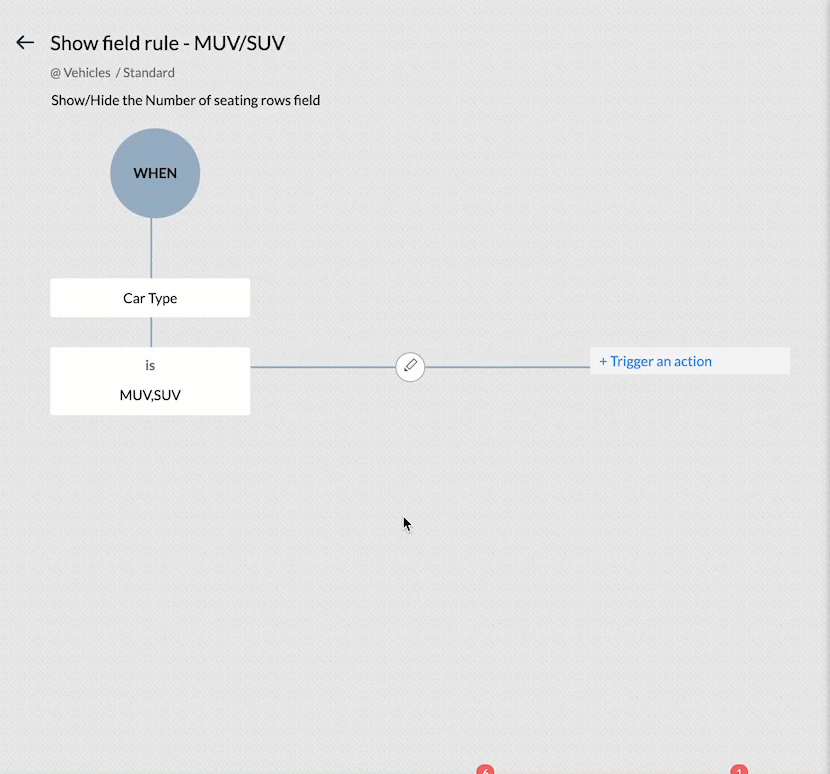
Note : You can add a maximum of five criteria in each condition, combined using AND or OR. You can use the primary field for only one criterion, and this criterion can only have AND operator with others.
How to add more conditions?
To add more conditions and actions depending on the same primary field, click on Choose an option and add them. For example, if the Vehicle Type is Four-wheeler, show the Four wheeler section of the layout.
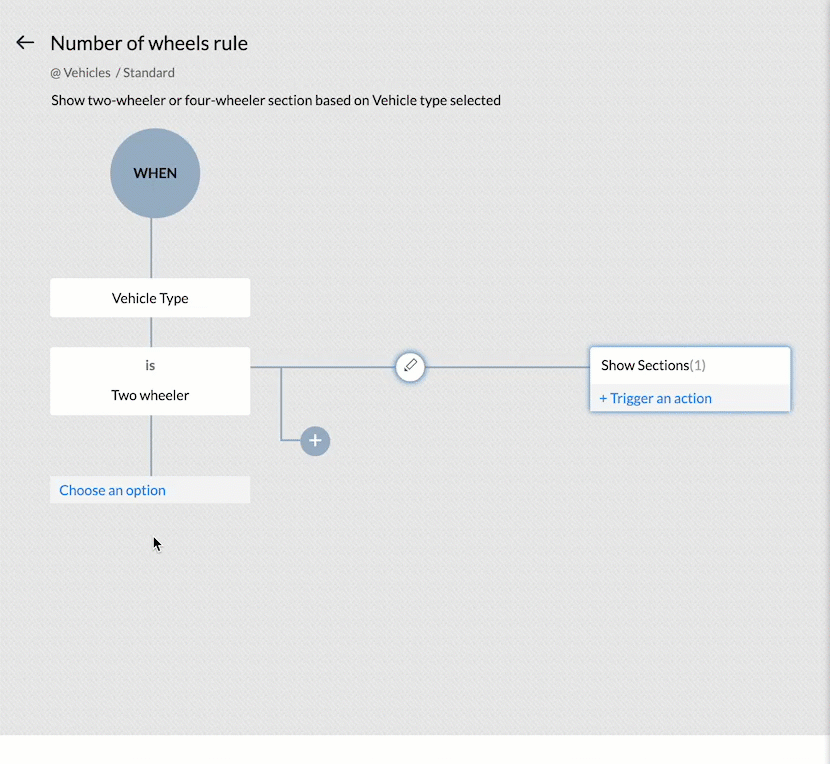
How to make a field mandatory?
Apart from showing specific fields, sections or subforms, you can also make a field mandatory depending on a condition. For example, you can make the Number of Helmets field mandatory if the Helmets Required field is checked.
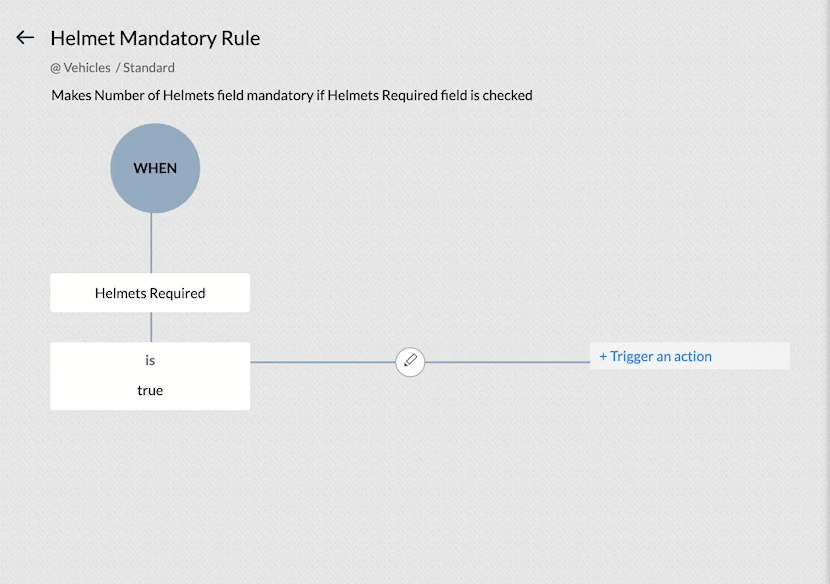
Layout Rules in action
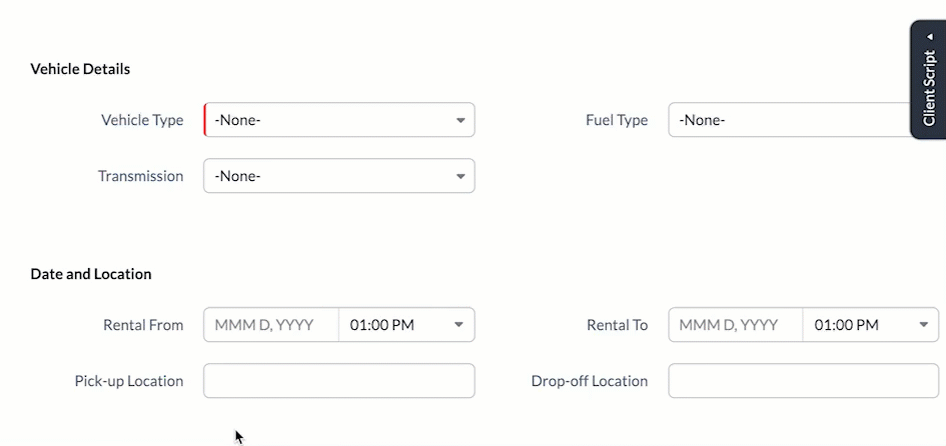
The image illustrates the effects of the layout rules. Two-wheeler or Four-wheeler sections are shown depending on the value of the Vehicle Type field. The Number of Helmets required field becomes mandatory if Helmet Required field is checked. If the car type is MUV or SUV, AND the Maximum seating capacity is more than 5, then the Number of seating rows field is displayed.
API support for Layouts and Layout Rules
If you do not specify the layout while creating a record using API call, the standard layout will be applied by default. If you specify a layout, the record will be assigned to it along with mandatory field check configured for that specific layout. In either scenario, the Show Field/Section/Subform layout rules applicable will be applied to the view record page in the UI.
Mandatory Field Layout Rules
In order to apply the mandatory field rules, you must include the apply_feature_execution key in the input JSON. This is supported for Insert, Update and Upsert Records API from v2.
Currently API support is only available for Mandatory Field Layout Rules, during inserting or updating a record.
Here is the sample JSON to create a record applying the layout rules.
{ "data": [ { "Email": "patricia.boyle@zoho.com", "Name": "Patricia", "Name1" : "Matt", "Mobile_Number" : "999999999", "Vehicle_Type": "Two wheeler", "Bike_Type": "Standard", "Helmets_Required": true, "Layout": { "name": "Standard", "id": "4876876000002670001" } } ], "apply_feature_execution": [ { "name": "layout_rules" } ] } |
In this example, the system will throw the following MANDATORY_NOT_FOUND error since we have made the Number of Helmets field mandatory if the Helmets Required field is True.
{ "data": [ { "code": "MANDATORY_NOT_FOUND", "details": { "layout_rule": { "name": "Helmet Mandatory Rule", "id": "4876876000002695023" }, "api_name": "No_of_Helmets" }, "message": "required field not found", "status": "error" } ] } |
You can use apply_feature_execution key in the Update and Upsert Record APIs to apply mandatory field rules to those records created without apply_feature_execution key.
Show Field/Section/Subform Rules
API support is currently not extended to these rules. When using API calls, you can add values to all fields, even if they are hidden by layout rules. Get Records API returns all the fields in the layout. In other words, using APIs bypasses layout rules for Show Field/Section/Subform.
Points to remember
- You can include the primary field of one layout rule in the "Show Field" and "Set Mandatory Fields" actions for other layout rules, but not as a primary field for another rule.
- The Record Owner field or a multi-select picklist field cannot be the primary field for a rule.
- Layout rules are active when creating a record manually and when creating a record through the API. However, when using the API, only mandatory field rules are applied. Layout rules are not available for records generated via import, webforms or lead convert page. Refer to Layout Rule Exceptions for more details.
- When you edit a primary field associated with a layout rule, and if the actions triggered include making one or more fields mandatory, the system will capture these mandatory fields via a pop-up prompt. For example, when you edit a record, and change the Helmets Required from No to Yes, the Number of Helmets Required field will be captured via a pop-up prompt.
- You cannot use Layout Rules on Auto Number, Lookup, Multi Select Lookup, User Lookup, Formula, File Upload and Multi Line field types.
- Layout Rules are applicable for create, edit and view pages.
We hope you found this post useful. We will meet you next week with another interesting topic!
If you have any questions let us know in the comment section.
Related Links
Topic Participants
Anu Abraham
Juan
Jaya Suriya J
Arbaz
Ishwarya SG
Sticky Posts
Kaizen #152 - Client Script Support for the new Canvas Record Forms
Hello everyone! Have you ever wanted to trigger actions on click of a canvas button, icon, or text mandatory forms in Create/Edit and Clone Pages? Have you ever wanted to control how elements behave on the new Canvas Record Forms? This can be achievedKaizen #142: How to Navigate to Another Page in Zoho CRM using Client Script
Hello everyone! Welcome back to another exciting Kaizen post. In this post, let us see how you can you navigate to different Pages using Client Script. In this Kaizen post, Need to Navigate to different Pages Client Script ZDKs related to navigation A.Kaizen #210 - Answering your Questions | Event Management System using ZDK CLI
Hello Everyone, Welcome back to yet another post in the Kaizen Series! As you already may know, for the Kaizen #200 milestone, we asked for your feedback and many of you suggested topics for us to discuss. We have been writing on these topics over theKaizen #197: Frequently Asked Questions on GraphQL APIs
🎊 Nearing 200th Kaizen Post – We want to hear from you! Do you have any questions, suggestions, or topics you would like us to cover in future posts? Your insights and suggestions help us shape future content and make this series better for everyone.Kaizen #198: Using Client Script for Custom Validation in Blueprint
Nearing 200th Kaizen Post – 1 More to the Big Two-Oh-Oh! Do you have any questions, suggestions, or topics you would like us to cover in future posts? Your insights and suggestions help us shape future content and make this series better for everyone.
Recent Topics
Automating document approval and signing with Zoho Writer and Zoho Sign
Hey Zoho Writer Community! Here's another automation tip to make your processes more efficient! Question: Can I send a document for client approval first, then automatically send it for signing with Zoho Sign if they approve? Since it's the same personCustomization hacks in Zoho Writer - Part 2
Hey community, We're back with some more tricks to personalize your documents, save time, and get in the zone when you work in Writer. Check out part 1 of this post if you haven't already. Let's dive right in! Document ruler units Imagine you're creatingSimplify your tax calculations with Zoho Writer
Hello Zoho Writer Community! Tax season can be stressful, but with Zoho Writer, managing your income tax calculations becomes straightforward and efficient. Here’s an example of how you can use the tables and formulae of Zoho Writer to calculate incomeEnhance document navigation with headings and TOC
Hey Zoho Writer Community! We're back with some useful features in Zoho Writer that can simplify your document creation and navigation process. Let's dive right in! Check out our video on how to make the most of Zoho Writer's heading and table of contentsUse and download in PDF format of Zoho wirter Merge template using deluge
Hello Zoho Developers. Here is some information about Zoho Writer. Writer is not just another online word processor, it's a powerful tool for editing, collaboration, and publishing. Even with its wide range of features, Writer's pared-down user interfaceCustomization hacks in Zoho Writer - Part 3
Hello everyone, Welcome back to Part 3 of our customization tips in Zoho Writer! In this third installment, we'll be diving into some essential customization settings that can enhance your document creation experience. Sender email address in mail mergeDaytime saving timezones messing up writer pdf
Hi, I need help for something I can't figure out. I created a Form to collect data and it is set up with my current Daylight Saving Time (GMT-3). This form is used to generate a contract (pdf Writer) with dates from an event that is being held in 4 monthsIssue with locked content in Writer
Hi, I have seen the documentation which outlines how to lock specific content within a Writer document so that it can't be modified by collaborators, but I have come across an issue. When the editor locks a paragraph for example, then a collaborator can'tDeprecation of certain URL patterns for published Zoho Writer documents
Hi Zoho Writer users! We'd like to let you know that we have deprecated certain URL patterns for published and embedded documents in Zoho Writer due to security reasons. If the published or embedded documents are in any of these URL patterns, then their[Announcement] Enhanced Merge APIs of Zoho Writer for automating document generation using Zoho Apps data
Hi users, With the record_id parameter in Zoho Writer's Merge APIs, fields related to the given record id is automatically fetched from the Zoho app. You don't have to spend time manually mapping the records and fields in the Deluge code. Here is a sample[Important announcement] Removal of Zoho Writer's DocuFiller Add-on
Hi users, Effective 21st Feb. 2025, we will be removing the DocuFiller add-on for Zoho Writer's Fillable Templates. From that point on, the add-on's functionalities, such as sharing or publishing fillable forms for data collection and receiving submissionsUsing Mail Merge Template to Print Documents with One Subform Record's Fields per Document
Hello, We have a Mail Merge template created in Zoho Writer which is not able to perform the functionality which is currently required to automate the documentation task portion of our process. The CRM module we are primarily using is based on a "Loans"Zoho Writer - Option to Export as .zdoc format
I've noticed that it's not possible to export a Zoho Writer Document in the .zdoc format. Isn't zdoc, Zoho Writer's own format? My use case is that I sometimes need to create quite complex documents with floating elements, which sometimes need to becomeProblem with Writer and Workdrive
Hi team, I’m the super admin for our Zoho One org. WorkDrive is active, and Zoho Docs is deprecated for our org. However, Zoho Writer cannot connect to WorkDrive at all — we’ve cleared cache, tried incognito, and restarted several times. I was able toSet to Review for all
We are testing the use of Writer as part of an internal review process for statement of work documents and have found that when the document is changed from Compose to Review by one person, that is not reflected for all others who view the document. IsI’ve noticed that Zoho Sheet currently doesn’t have a feature similar to the QUERY formula in Google Sheets or Power Query in Microsoft Excel.
These tools are extremely helpful for: Filtering and extracting data using simple SQL-like queries Combining or transforming data from multiple sheets or tables Creating dynamic reports without using complex formulas Having a Query-like function in ZohoShortcut to fill a range of cells
Good evening: I'm writing because I haven't been able to find a feature that allows you to select a range of cells, type in one of them, and then use a key combination to type in all of them. In Excel, the keyboard shortcut is Ctrl+Enter. I haven't foundstock
bom/bse : stock details or price =STOCK(C14;"price") not showing issue is #N/A! kindly resolve this problemSOME FEATURES ARE NOT IN THE ZOHO SHEET IN COMPARISION TO ZOHO SHEET
TO ZOHO sir/maam with due to respect i want to say that i am using ZOHO tool which is spreadsheet i want to say that some features are not there in zoho sheet as comparison to MS EXCEL like advance filter and other Features which should be there in ZOHOZoho sheet for desktop
Hi is zoho sheets available for desktop version for windowsSlicers are now available in Zoho Sheet—filter your data interactively
At Zoho Sheet, we diligently track user requests and feedback. In line with this, based on extensive user requests, we've integrated Slicers to pivot tables and are delighted to announce its release. Slicers are interactive visual filters that have add,Tip #18: 6 Trendlines and when to use them in your spreadsheet data?
Charts are a great tool for visualizing and interpreting large chunks of data in spreadsheets. Zoho Sheet offers you 35+ chart options, along with AI-powered chart recommendations based on the data set you select. There are various chart elements thatFeature enhancement: Highlight rows based on a cell value
Hello Sheet users, We're excited to announce a new feature enhacement, shaped directly by your valuable feedback! As you might know, conditional formatting is a great tool for anyone dealing with large data sets. Previously, if you’ve ever wanted to drawPerform customized calculations with the new LAMBDA functions!
We released the LAMBDA function in Zoho Sheet in 2021, enabling customized calculations inside predefined functions. Now, we're extending LAMBDA's capabilities with six new functions. Each of these functions applies LAMBDA to the given input, performsNo chat option
Chat option is not supported.Tip #17: Easily share spreadsheets with non-Zoho account users
With efficient, collaboration-friendly options, Zoho Sheet is a popular choice among users. Sheet's external share links help you collaborate more effectively by sharing your spreadsheets with anyone outside your organization, including users who do notWork seamlessly with Sheet's shortcuts without affecting the browser
Navigating your worksheets and performing specific actions should be a quick and easy process. That's where keyboard shortcuts come in. Shortcut keys help you accomplish tasks more efficiently, eliminating the need to move away from the keyboard. WhatZoho Sheet for iPad: Improved UI, external keyboard support, and more!
The portability and capabilities of the iPad have made it an essential device in the business world. With this in mind, we had launched an exclusive Zoho Sheet app for iPad, with device-specific improvements and enhanced usability. Now, we're improvingUpdated font library: New font styles and custom font options in Zoho Sheet
Zoho Sheet's font library now supports 500+ font styles in 60+ languages! The updated font library is stacked with new font styles, and some of the previously available font styles have been replaced with equivalent options. There are two ways you canThe new Zoho Sheet for Android: Seamless UI and advanced features
At Zoho Sheet, we know mobile apps have become the go-to platforms for creating, sharing, and storing information. And we understand the importance of an efficient and seamless app experience. We've been working hard on improving the overall user experienceZia in Zoho Sheet now makes suggestions on conditional formats, picklists, and checkboxes
Zia, Zoho's popular AI assistant, has been helping users succeed across Zoho applications since inception. In Zoho Sheet, Zia helps users efficiently build reports and analyze data with recommendations about data cleaning, charts, and pivot table. Also,Introducing Data Bars: Graphically represent changes in data within the cells
Conditional formatting has helped millions of spreadsheet users analyze and highlight their data more efficiently. In addition to the classic rules, color scales, and icon sets available in Zoho Sheet, you can now apply Data Bars, a convenient methodVBA attached to button no longer works on external shared sheet
Hi - we have a Sheet that our clients use, which requires them to press a button once they've entered data. The button then triggers a flow via a webhook. The button works fine when editing within Zoho Sheet - however when shared externally it no longercan I use zoho sheet for survey?
Hi I wanna use zoho sheet for my ARY to know consumer better so i wanna have permission to do soHow to Avoid Impacting Other Users When Hiding Columns in Zoho Sheet
Hi Team, We’re experiencing a challenge with the column-hiding feature on Zoho Sheet during collaborative sessions. When one user hides a column, it becomes hidden for all users working on the file, which disrupts others' workflows. In comparison, ExcelTip #19 - Create checkbox tracker in your spreadsheet
Hello Sheet users! We are here with yet another tip to help you get the most out of Zoho Sheet. Spreadsheets can be used to handle a variety of tasks, but ever tried using checkboxes to track the progress of your action items dynamically? Here's a sampleNew features released: Data from Picture for Web, Pattern Fill, and Translation in Zoho Sheet!
Hello Sheet users, In 2024, the Zoho Sheet team focused on research and development to bring new features that add to functionalities like productivity, data management, collaboration, and more. This year, we're all set to roll them out incrementallyWhat are the benefits of procurement software in a growing business setup?
I’ve been exploring tools that can help automate purchasing and vendor-related tasks. I keep hearing about the benefits of procurement software, especially for businesses that are scaling. I want to understand how it helps in streamlining operations,Tip #20 - Three things you probably didn't know you can do with picklists
Hello Zoho Sheet users! We’re back with another quick tip to help you make your spreadsheets smarter. Picklists are a great tool to maintain consistency in your spreadsheet. Manually entering data is time-consuming and often leaves typos and irregularObject required error
Hi, I am getting an 'Object required' error on the line Call HideColumnsOutsideRange(ws, startOfWeek, endOfWeek) when I run the ShowCurrentWeek macro but not when I run the ShowCurrentMonth macro. Any ideas? Regards, GW Option Explicit Sub HideColumnsOutsideRange(wsNext Page