Kaizen #116 - Client Types in Zoho API Console
Hello everyone!
Welcome back to another post in the Kaizen series!
This week, we will discuss different client types available in Zoho API Console, and when to use each.
When you register an app in Zoho API Console, you typically choose a client type based on how your application interacts with Zoho services.
Let us discuss the available client types and how authorization is handled for each.
Available client types
- Server-based
- Client-based
- Self client
- Non-browser-based
- Mobile-based
1. Server-based
If you have a web-based application that runs on a dedicated HTTP server and interacts with Zoho services by calling Zoho APIs via that server, you must register your app with this client type.
This client type is for applications that redirect the users to another URL on a web browser to authorize themselves, where they give consent to your application to use their data.
In other words, you must use this client type when you have a front-end web UI and require user intervention before your app can access user data via the dedicated server.
Consider that you are developing a web-based custom application. Users authorize that app via browser to allow their Zoho CRM data to be accessed and used by that application.
During the registration process in Zoho API Console, you would choose the "Web-based" client type.
OAuth 2.0 would be used for user authentication, allowing your app to securely access and interact with Zoho CRM data on behalf of the users.
Here is a gist of what happens:
- Users visit your website where you have the Login with Zoho button.
- When a user clicks it, that user will be redirected to accounts.zoho.com with the details of your app such as client ID, scope, redirect uri, access type as the URL parameters.
- Your app must make an API call to Zoho Accounts with the client ID, scope, redirect uri, and access type. Users are shown the data that your application wants to use.
- When users give their consent, Zoho redirects them back to your app.This will be the "Redirect URL" you give while registering your app.
- The redirect URL will have the authorization code(grant token) as one of the parameters, along with the location(user's domain).
- Your app must then make API calls from your web server to Zoho Accounts to generate access and refresh tokens with the generated grant token.
- You must store these tokens in your DB to access that user's data in Zoho CRM. While making API calls, you must send this access token in the header.
- Your app must also have the logic to regenerate access tokens from refresh tokens when the access token expires.
Note that your app must take care of storing user's details like email, organization ID, and tokens.
The following image shows the protocol flow.
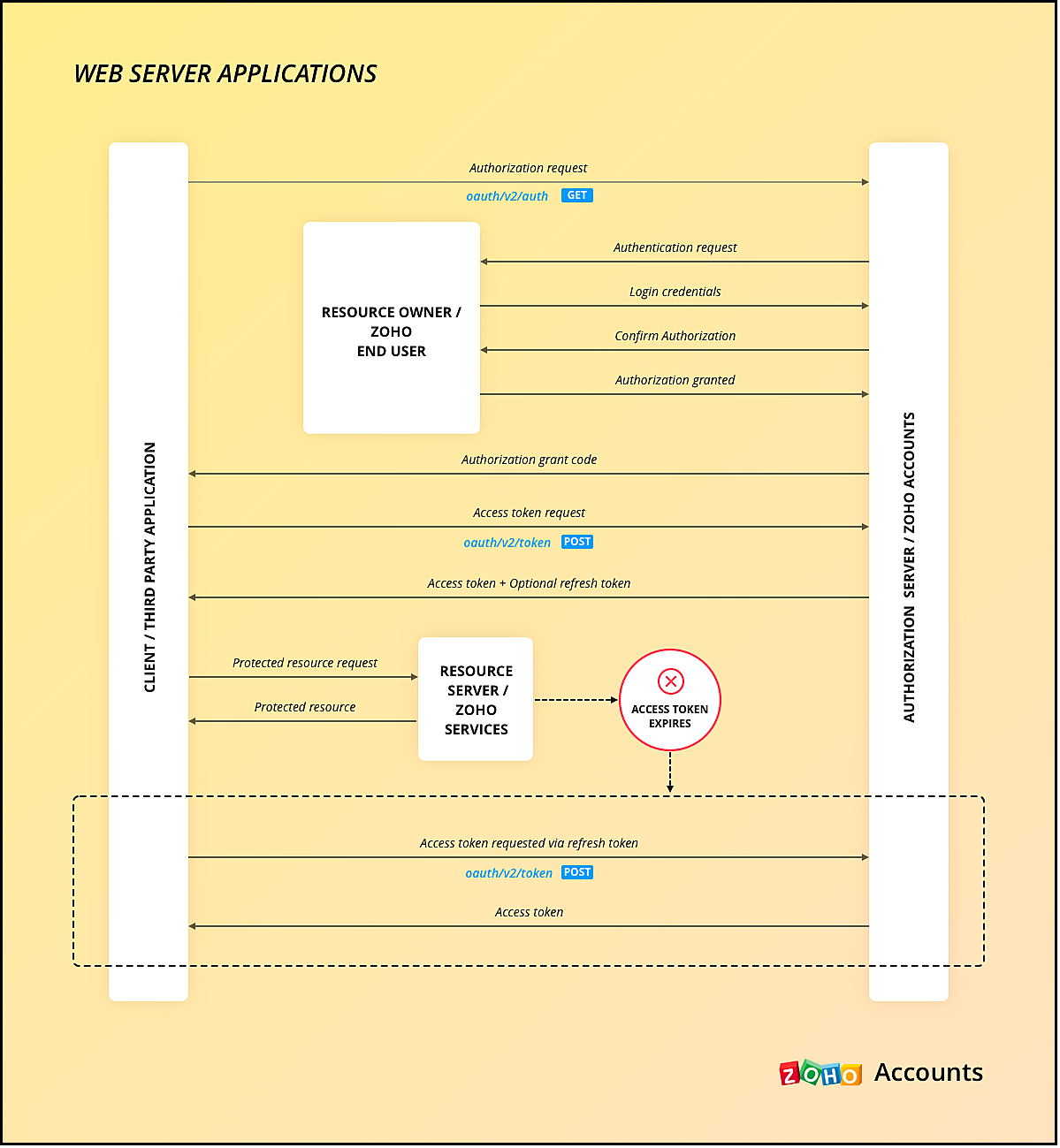
You can use any of our server-side SDKs to simplify this process.
When you use our SDK, all you have to do is, generate the grant token and initialize the SDK with the client details and this token. The SDK takes care of access token generation, refreshing it, and token storage.
Refer to these older Kaizen posts on Integrating a third-party app using Java SDK and Java SDK for Self Client.
For more details, you can refer to the Accounts guide and CRM help doc.
2. Client-based applications
This client type is for applications that do not have a server and run exclusively on a web browser.
This is also called the Implicit flow as your app makes API calls to Zoho only when users are using your app.
This type of application loads data dynamically on the webpage, and accesses Zoho CRM data by making API calls via Javascript.
Consider the same example where there is a Login with Zoho button on your webpage.
Here is a gist of what happens when a user clicks it.
- Your app redirects the user to Zoho Accounts.
- Your app makes the authorization request with the client ID, redirect uri, scope, and response type as token.
- The user is shown the data that your webpage would use.
- When the user gives consent, Zoho Accounts sends the access token to the redirect uri as a parameter, along with the expiry time and the location of user's data in Zoho's accounts server.
- You can include the "email" in your scope parameter in the access token request to get user's information. The response will have a parameter called id_token that will be in the header.payload.signature format. You need to decrypt the payload section of the parameter using the base-64 decryption algorithm to get user information.
- Your app must then make API calls to Zoho with this access token to fetch data.
- When the access token expires, your app must take care of regeneration and storage.
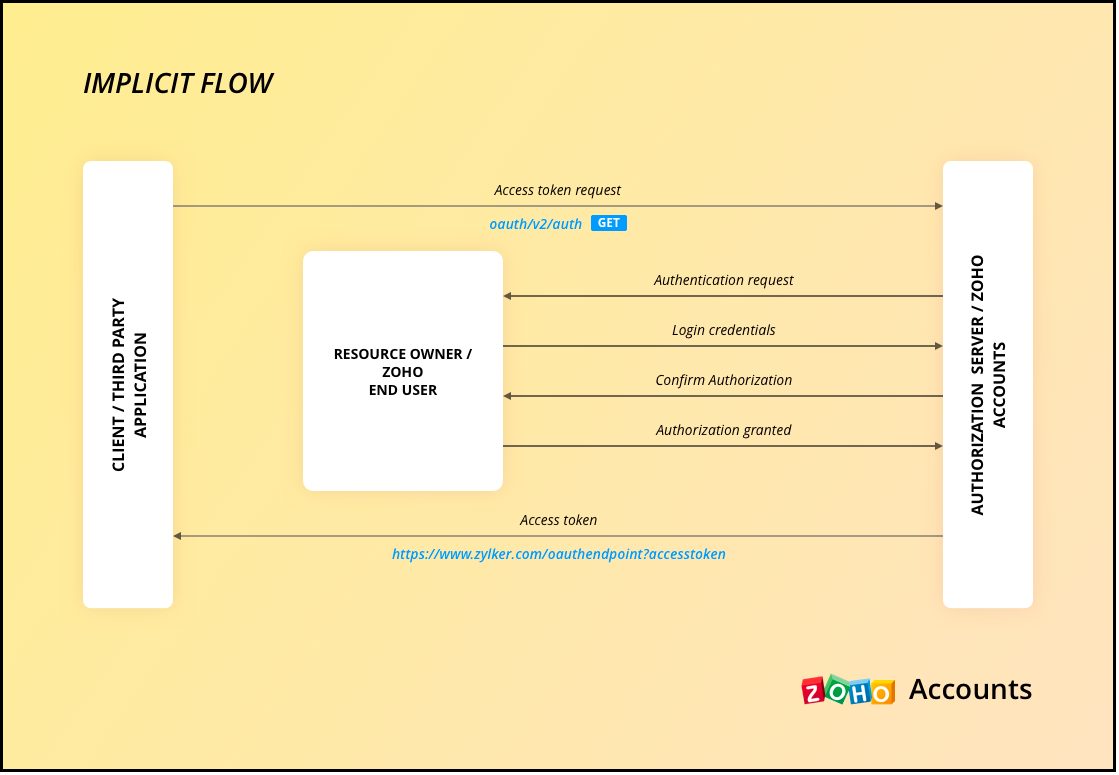
As the API calls are made from your domain to a different domain(zohoapis.com), for security reasons, the browser will throw the CORS error. So, your domain will be registered while registering your app, and Zoho will know to allow the API calls made from that domain.
As the tokens are available on the browser itself, we recommend handling them with care.
When you use our client-side JS SDK, it automatically generates a new access token upon expiry.
3. Self Client Applications
When your application does not have a redirect URL or a UI, but performs only a backend job, and does not need user intervention, then you must choose this client type.
A self client is often used when the application and Zoho services are operated by the same entity, and you want to enable secure communication between them. For example, you have an internal reporting tool and integrate it with Zoho Analytics. In this case, both the tool and Zoho Analytics are operated by the same entity.
Similarly, consider that you have a legacy product management system and want to perform data sync between Zoho CRM and the system, then you must use the self client.
Here is a gist of what happens.
- You register your app as self client in Zoho API Console.
- You will get the client details such as ID and secret.
- You provide the scopes required for your app to access CRM data.
- You will receive the grant token.
- Your app must then make API calls to Zoho Accounts to generate access and refresh tokens.
- Your app can then use this access token to make API calls to Zoho CRM and use data.
You can refer to our older Kaizen post on this topic for more details.
Note that self client apps can also use any of our server-side SDKs. As already said, the SDK takes care of access and refresh token generation, refreshing the access token, and token storage.
4. Non-browser applications
This client type is for devices that do not have a user agent such a web browser. A TV, for instance.
Let us consider an example involving a smart TV application that integrates with Zoho ShowTime. In this scenario, the smart TV application acts as a non-browser client.
Here is how authentication is handled:
- You must register your smart TV app in Zoho API Console with the type "Non-browser application".
- Users install a dedicated Zoho ShowTime application on their smart TVs.
- When users launch the Zoho ShowTime application on their smart TV, they are prompted to authenticate with their Zoho ShowTime account.
- When they successfully authenticate, Zoho Accounts sends the grant token to your app, along with the user-code, device-code and verification URL,The user must go to this verification URL on a browser and enter the user-code to grant permission to the app.
- Meanwhile, your app must poll the accounts server using the grant token to check if the token has been received.
- When the user enters the user code, Zoho Accounts sends the access token to your app.
- Your app can then use the access token to make API calls to Zoho. Your app must take care of token storage and renewals.
Here is the protocol flow. For more details, refer to this doc.
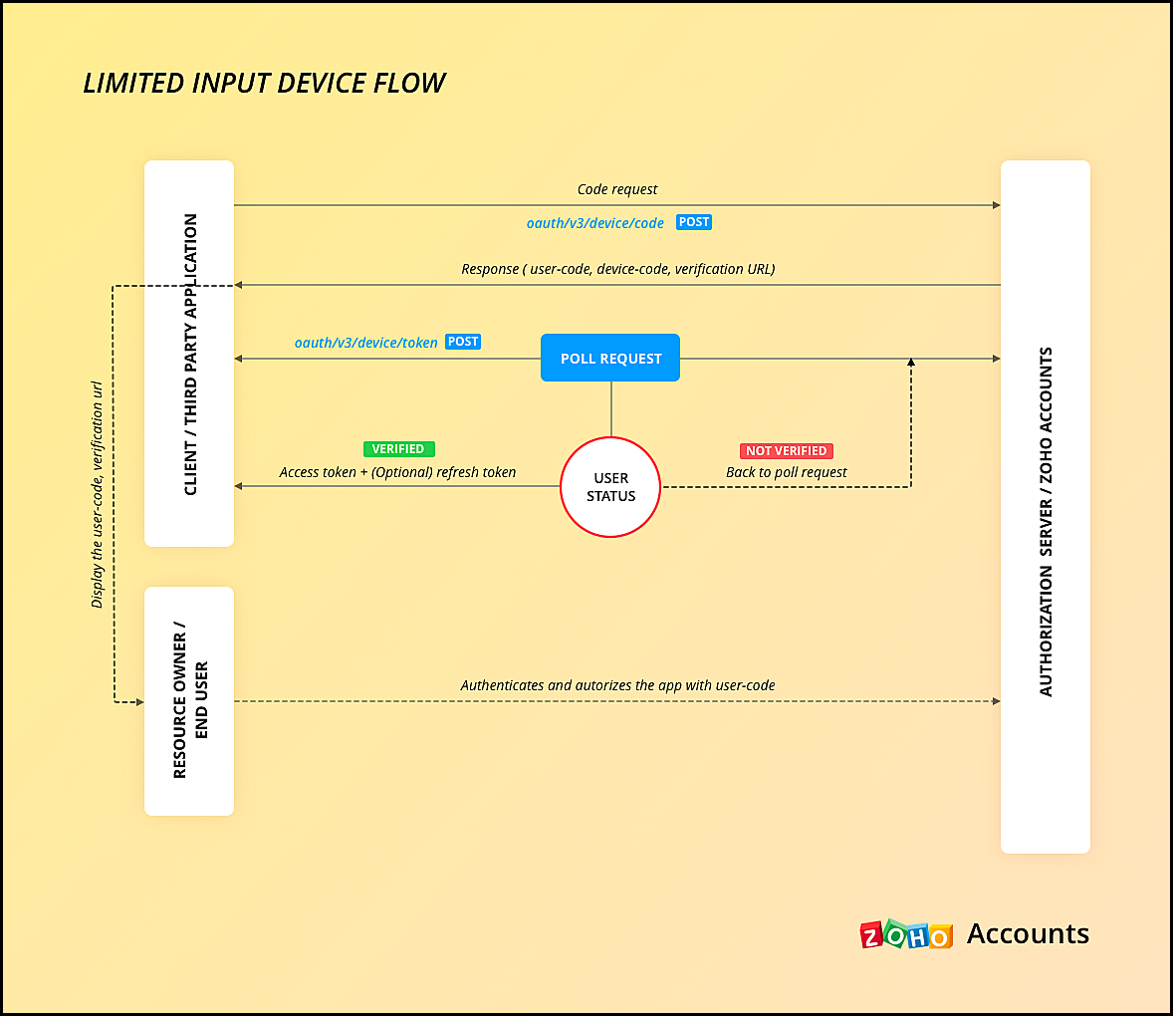
5. Mobile-based applications
You must use this client type when you have developed an app exclusively for mobile devices. The protocol flow is similar to server-based application where a browser session is required for the users to authenticate.
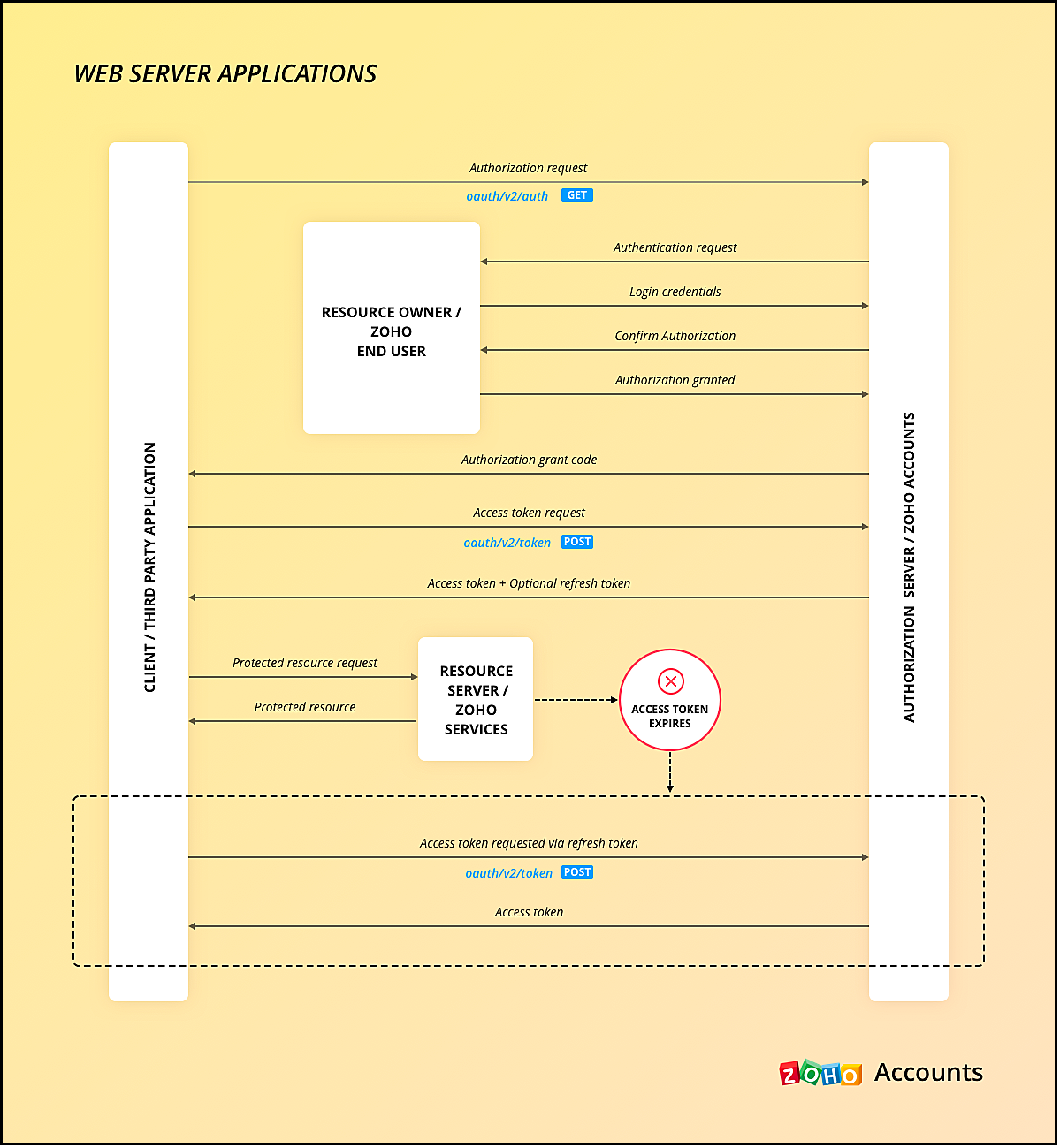
Similar to server-side apps, mobile apps also need to handle redirection, token generation and storage.
If you use any of our Mobile SDKs, the SDK itself handles token generation and storage.
We hope you found this post useful. Let us know your thoughts in the Comment section or write to us at support@zohocrm.com.
Cheers!
Topic Participants
Shylaja S
Piyush Dwivedi
Ishwarya SG
Onur Gulay - Smile Center Turkey®
Sunderjan Siddharth
Sticky Posts
Kaizen #216 - Actions APIs : Email Notifications
Welcome to another week of Kaizen! For the last three weeks, we have been discussing Zylker's workflows. We successfully updated a dormant workflow, built a new one from the ground up and more. But our work is not finished—these automated processes areKaizen #152 - Client Script Support for the new Canvas Record Forms
Hello everyone! Have you ever wanted to trigger actions on click of a canvas button, icon, or text mandatory forms in Create/Edit and Clone Pages? Have you ever wanted to control how elements behave on the new Canvas Record Forms? This can be achievedKaizen #142: How to Navigate to Another Page in Zoho CRM using Client Script
Hello everyone! Welcome back to another exciting Kaizen post. In this post, let us see how you can you navigate to different Pages using Client Script. In this Kaizen post, Need to Navigate to different Pages Client Script ZDKs related to navigation A.Kaizen #210 - Answering your Questions | Event Management System using ZDK CLI
Hello Everyone, Welcome back to yet another post in the Kaizen Series! As you already may know, for the Kaizen #200 milestone, we asked for your feedback and many of you suggested topics for us to discuss. We have been writing on these topics over theKaizen #197: Frequently Asked Questions on GraphQL APIs
🎊 Nearing 200th Kaizen Post – We want to hear from you! Do you have any questions, suggestions, or topics you would like us to cover in future posts? Your insights and suggestions help us shape future content and make this series better for everyone.
Recent Topics
UK MTD ITSA
UK Making Tax Digital for Income Tax I have had notice this is to apply from April 2026. What is Zoho doing about this? I will need to start planning to implement this in the next months so need an update as to what I will and will not be able to do inPartial refunds
I am trying to process refund for a one item invoice, however the refund is partial: i am getting this error while creating credit note, can anyone share some wisdom about thisZoho Books Roadshows are back in the UAE!
Hello there, Business owners and accounting professionals of the UAE, we’re coming to your cities! FTA accredited Zoho Books is now officially one of the Digital Tax Integrators in the UAE. With the newly launched direct VAT filing capabilities, we'reNew user After moving over from QBO
New user observations/suggestions. QBO took away a lot of features I was used to with the desktop version. Chaos ensued. Zoho Books has a lot of what I was used to and a bit more. Good deal Some things I have run into and suggest some upgrades. 1: TheSole Trader - Financial Advisor (Appointed Representative) - Paid via Capital Account but no Invoicing...
Hi. I'm about to venture into a new business after 12 months of intensive learning/exams. A little chuffed if I may say so especially at 52! I really like the look of ZoHo Books for my modest enterprise but I'm in need of some guidance, please. My servicesMulti-Unit Inventory with Flexible Unit Selection (Purchase in One Unit, Sell in Another)
We need multi-unit inventory management in Zoho Books with the flexibility to choose units (e.g., Box or Piece) at the time of purchase or sale. For example, if 1 Box = 10 Pieces, we should be able to record purchases in Boxes but sell either in BoxesDisputed Purchase Invoices
We have recently moved to Zoho Books from Sage. In Sage we were able to post a purchase/vendor invoice but mark it as on dispute. This would usually be a pricing query or if something was damaged. It would show in their ledger, so we could agree theirNo TDS Deduction
In some of our case, where we are reselling items at the same rate we purchased. In this scenario, Indian IT Law has a provision to request customer not to deduct TDS if the transaction value is same. TDS is paid by us (intermediary reseller) before weCBSA - GST CHARGES on imports
Hi there, We have a questions about landed cost categorization. We received a shipment from overseas. CBSA invoiced us for the GST on the items. Now we entered the CBSA-GST as a separate bill and attached it as landed cost to the main invoice based onZoho Books
How do I manually insert opening balance?Sales order & purchase order item links for item details
This is fantastic for checking lots of things, I use it a lot. It would be great to see it extended to invoices & bills On another note, may as well throw in my favourite whinge ..... Wish you guys would get the PO receive differences sorted urgently,Bank charges are applied. Please select a bank account.
Hello, I'm trying to add bank charges to a customer payment, but I get the error message "Bank charges are applied. Please select a bank account." I found this old thread, where it says that I need to "select a Bank account for the 'Deposit To' dropdownHow to add receipts
How to add receiptsSupport for auto-upgrade in TrueSync (for Windows)
WorkDrive TrueSync app now supports auto-upgrading to the latest version for Windows OS. You must manually download and install the TrueSync app version 3.4.0 to avail this feature. Download the latest TrueSync app for Windows (version 3.4.0) SupportedWorkDrive API Documentation
WorkDrive provides users and developers an extensive set of APIs to help integrate functionalities of Zoho WorkDrive with other Zoho applications and third-party tools. We have published the official WorkDrive API Documentation page for all external users.March 15, 2023: Zoho Docs is discontinued
As of today (March 15, 2023) Zoho Docs is discontinued for all users. We would like to thank our customers for trusting us for so many years! Going forward, we're confident you'll enjoy using Zoho WorkDrive for all your advanced file management and collaborationIntroducing WorkDrive 4.0: Enhanced productivity. Advanced data administration. (Phase 1)
Hello All, We're excited to share the release of WorkDrive 4.0, which includes important new features and enhancements focused primarily on productivity, secure collaboration, data administration, integrations, and user experience. Read the official announcementExternal download link limit
Can You please help us to understand this For Zoho WorkDrive external users, the download limit is a maximum of 5 GB total download size and a maximum of 50 first-level files and folders What is the meaning of first level? We are using these files inDynamically catching new file creations
I have a team folder with many subfolders, and in those folders we add new documents all the time. I'd like to have a workflow or script to notify me (and then take other actions) when a file is added anywhere in that structure that ends in "summary.txt".Rotate an Image in Workdrive Image Editor
I don't know if I'm just missing something, but my team needs a way to rotate images in Workdrive and save them at that new orientation. For example one of our ground crew members will take photos of job sites vertically (9:16) on his phone and uploadWorkflow workdrive rollout
Hi! When will workflow be rolled out to all users? Thanks.Creating and managing a Team Folder using WorkDrive TrueSync
Hello everyone, Are you tired of constantly switching between your Desktop TrueSync app and the WorkDrive web app to create and manage Team Folders? We’ve made things easier for you. You can now create and manage Team Folders directly within the TrueSyncEdit images seamlessly with WorkDrive's built-in Image Editor
Are you tired of switching between multiple tools just to make simple edits to your images? We understand the hassle, which is why Zoho WorkDrive now comes with a built-in image editing tool, powered by Zoho Annotator. This tool allows you to edit imagesSupercharge your email workflow with WorkDrive's add-in for Microsoft Outlook
Consider this: You’re handling a critical project, and your inbox is packed with important attachments, email threads, and client communications. The back-and-forth routine of downloading files to your computer, uploading them to WorkDrive, and manuallySecure and promote your content with Custom Watermarking
Imagine this: You’re a professional photographer who regularly shares your work online with potential clients and collaborators. Recently, you notice that some of your images have been reposted without any credit or permission. This not only impacts yourJoin us in Singapore for the Zoho WorkDrive User Group meetup!
Hello, everyone! Exciting news! We'll be hosting an upcoming Zoho WorkDrive user group meetup in the beautiful city of Singapore this November. At this Zoho User Group meetup, we'll guide you through ways to use WorkDrive as a platform and build customWorkDrive TrueSync now supports ARM64-based Windows devices!
We’re excited to announce that the Zoho WorkDrive TrueSync app now fully supports Windows devices with ARM64 architecture! Whether you're working on an ARM-based device or an x64 processor, you can now enjoy the same seamless file synchronization experienceOption to Disable Download for Documents Shared via Permalink
Dear Zoho Writer Team, Currently, when sharing a Writer document using the regular permalink (Collaborators with external users), there is no option to restrict the ability to download the document. While the external share link allows such restrictions,How to Download a File from Zoho WorkDrive Using a Public Link
How to Download a File from Zoho WorkDrive Using a Public Link If you're working with Zoho WorkDrive and want to download a file using a public link, here's a simple method to do so using API or a basic script. This approach helps developers or teamsdomain not verified error
Hi when i try to upload a video from zoho creator widget to zoho work drive iam getting domain not verified error.I don't know what to do .In zoho api console this is my home page url https://creatorapp.zoho.com/ and this is my redirect url:www.google.com.IamLive Webinar: Getting Started with Zoho WorkDrive - A Complete Overview
Hello everyone, We’re excited to invite you to our upcoming live webinar! Discover how to set up your team, bring in your data, and make the most of WorkDrive’s collaboration, organization, AI, and security capabilities. This session is perfect for anyoneCalendly One-way sync- Beta Access
Hello Community, Many of our Zoho Calendar users have expressed their interests in Zoho Calendar and Calendly integration. We've been tightly working on with Calendly team to provide a two-way sync between Calendly and Zoho Calendar. However, there haveThe year that was at Zoho Calendar 2023- Part 2
In continuation with our previous post on all the exciting updates and improvements that have shaped Zoho Calendar over the past 12 months, Lets delve into more: Bring your calendars together- Introducing Zoho Calendar and Outlook calendar synchronisationTip of the week #18: Change the event organizer in Zoho Calendar.
We cannot always be available to conduct an event when we organise one. In these circumstances, you can use Zoho Calendar to change the event organizer at any moment before the event begins. This way, you can avoid cancelling the event while still takingTip of the week #20: Create and manage multiple personal calendars.
Zoho Calendar provides users with the facility to create and manage as many calendars as required. All these calendars can be managed and edited as per user requirements. You can alter the calendar view, make changes to the calendar theme, share the calendarTip of the week #24: Subscribe to the calendars of a Zoho Calendar user.
Calendars that are created by Zoho Calendar users can also be added to your Zoho calendar. All public calendars listed by the users will be available when you enter the email address. You can choose the calendar you need to subscribe to. Once the emailTip of the week #26: Import/ Export calendars in Zoho Calendar.
Any calendar on the web or calendars that you create in any other calendar application can be imported in to Zoho Calendar. This will help you to add the events from the calendars that you import to your Zoho Calendar. You also have the option to exportRemoving calendar for zoho email group
How do I make it so that an email group created in Zoho Mail does NOT have a calendar? I have a couple groups for our phone systems voicemails - one for each department. Voicemail recordings are sent to this groups email address so they have access toTip of the week #27: Edit personal calendars in Zoho Calendar.
In Zoho Calendar, the personal calendars you create can be edited to make changes you need to make. Edit a Personal Calendar The following changes can be made to the personal calendar by editing it: Calendar title Calendar color Reminders and DescriptionTip of the week #28: Show/ hide, enable/ disable and empty/ delete your calendars in Zoho Calendar.
The popularity of online calendars has soared in recent years. It's used both for personal and professional reasons. Calendars have evolved into an effective productivity tool in our lives, from creating events for birthdays and anniversaries to schedulingNext Page