Zoho Cliq 4.0 : Admin Controls and Customization options
Zoho Cliq offers admins a panel where they can set up and manage their organization account. The admins' top concern has been preventing the leak of important organization data. We are excited to announce the release of three such crucial features in Zoho Cliq. Now, admins will have control over managing the resources users have created. They can customize the navigation sidebar and restrict users from arranging the modules. They can also set up role based permissions to restrict downloading or forwarding data.
- Manage resources users create
Admins can manage internal apps that users create. Let's say there are a few apps that have vulnerable code. They can disable the apps to fix and activate them.
They can also handle other actions like assigning ownership to another user or deleting resources that are not necessary. To know how you as an admin can manage your organization resources, refer to the following help doc. - Customize navigation sidebar
Admins can customize the arrangement of the modules in the navigation sidebar and restrict users from changing it. This way, the modules remain constant throughout the entire organization. By simply dragging and dropping modules, you can set up all the important modules on the left side.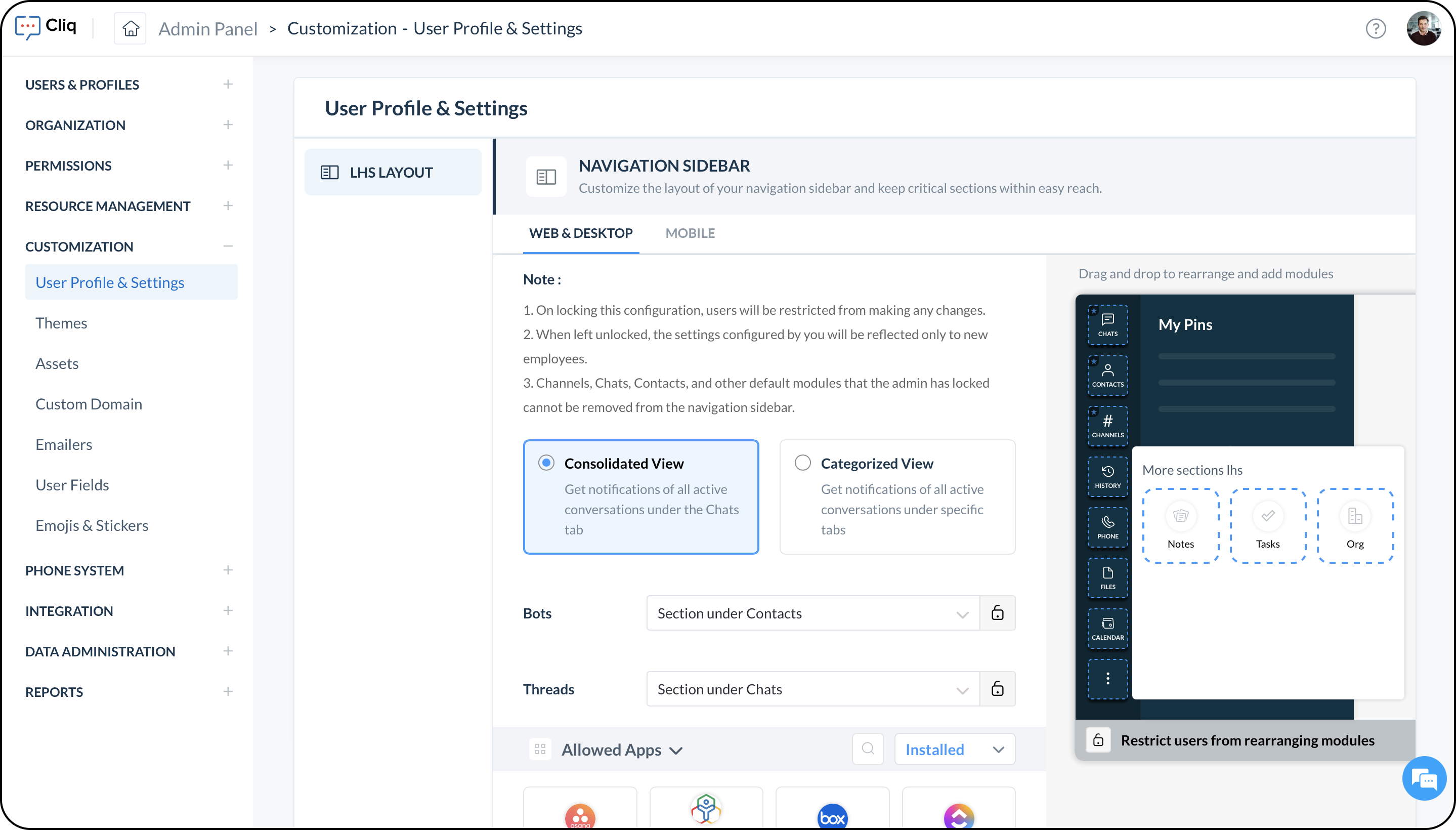
To know how you can set up the navigation sidebar for your organization, refer to the following help doc - Restrict downloading or forwarding dataAdmins can restrict users from downloading or forwarding files based on their roles. This way, your organization's data remains safe, and only authorized roles can exchange sensitive information.
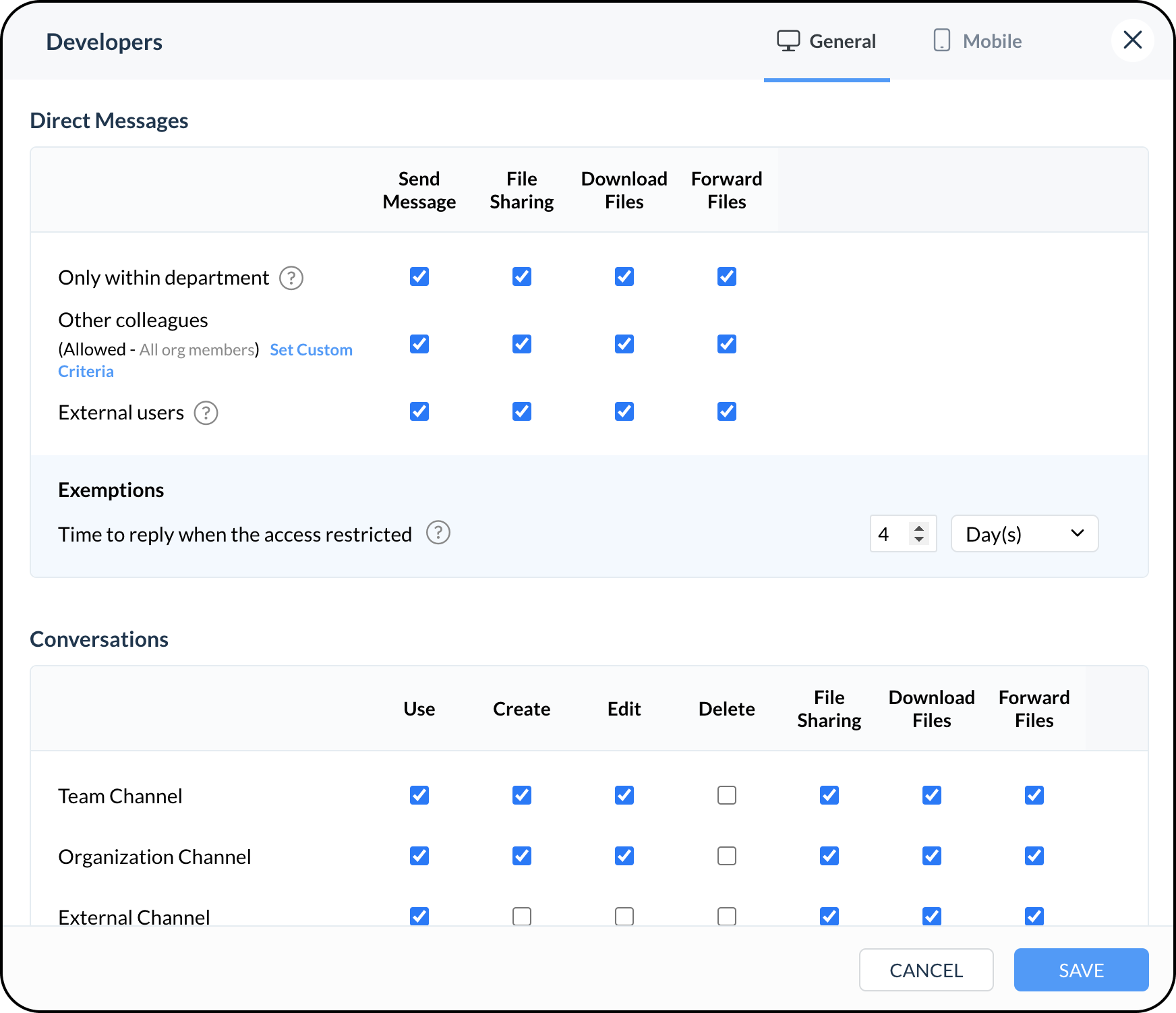 To know how you can enable restriction based on roles for your organization, refer to the following help doc.
To know how you can enable restriction based on roles for your organization, refer to the following help doc. - Message translation
Admins can enable message translation for the organization via Zia or Google Translator.
To know how you can enable message translation for your organization, refer to the following help doc.
Topic Participants
Farheen Fathima R
Sticky Posts
New in Zoho Chat : Search for contacts, files, links & conversations with the all new powerful 'Smart Search' bar.
With the newly revamped 'Smart Search' bar in Zoho Chat, we have made your search for contacts, chats, files and links super quick and easy using Search Quantifiers. Search for a contact or specific conversations using quantifiers, such as, from: @user_name - to find chats or channel conversations received from a specific user. to: @user_name - to find chats or channel conversations sent to a specific user. in: #channel_name - to find a particular instance in a channel. in: #chat_name - to findNew in Zoho Chat: Threaded conversation at its finest best
Perform effective team communication in Zoho Chat with our new 'Reply' option. Converse and stay focussed on the parent conversation, rather than getting entangled in the web of several, never-ending sub threads. To reply to a certain message, all you need to do is hover to the left hand side of the message. Then, click on the three dots to open a pop up menu. Here, click on the Reply button and type the reply to the message in the compose box and press Enter. Voila, that was pretty simple.Changes in Cliq iOS app notification due to iOS 13 and Xcode 11
Hello everyone! With the iOS 13 update, Apple has updated its policy on usage of VoIP push notifications. Over the past few months, we tried our best to provide a similar experience with the updated policy. Changes in iOS 13: With iOS 13, Apple mandates all VoIP push notifications to be reported to the CallKit framework as a new call. If a VoIP push notification is not reported to the CallKit within a designated time window, iOS will terminate the app. If enough VoIP push notifications are notWhat's new in Zoho Cliq - June 2020 updates
Hello again, everyone! I'm back to share with you the recent feature improvements and updates that we've pulled together for enhancing your experience in Cliq. Here's what's new this June for you all in Cliq's web and iOS app! New on Cliq Web: Drag and drop files to a chat in your left side panel Now you can drag and drop attachments from your open conversation window to a specific chat or channel in the left side menu without opening it. Swift up actions and collaborate efficiently with Cliq's4 Things You Should Do Once You Get Started with Cliq
Hey there, new user! You've successfully logged in and set up your organization and you're all set to start working. What's next? Buckle up because here are 4 essential things you need to do first in order to get the most out of your Cliq experience: 1. Invite your colleagues Now that you've set up your Cliq for business, you need to bring in all your employees, of course, because how else can you collaborate with them? To invite your colleagues to Cliq, head on over to the Admin Panel which
Recent Topics
What can we do on our end to improve the Answer bot answers?
Hi, I'm using the Answer bot card in the Codeless bot builder. I've input several questions and their answers in the FAQ section to feed the Answer bot. The text is all in French, as this is the language our customers communicate in. I've tried testingTaxes for EU B2B Transactions
Currently, ZC doesn't seem to have a procedure for validating VAT numbers of businesses purchasing in another EU state, and removing local VAT is valid. This is essential for all inter EU B2B trade.How to upload file to Connect using API?
Hi there. I looked at the API documentation and nowhere did it mention how to use the API method to upload a file even though it is mentioned that it is possible to be done so. Please help.Items Landed Cost and Profit?
Hello, we recently went live with Zoho Inventory, and I have a question about the Landed Cost feature. The FAQ reads: "Tracking the landed cost helps determine the overall cost incurred in procuring the product. This, in turn, helps you to decide theGroup Tax in Service Line Items
Hi FSM Team! I noticed that when you update a tax in the service line item the group tax is not showing up as an option. Let me know what can be done thank you!FSM Improvement Idea - Show an Import button when there is no data
I am setting up FSM for a client and I noticed that there is no option to import data, see screenshot below. Even when you click Create Contact there is only an option to Import from Zoho Invoice. It is only after you add at lease 1 record that the ImportZoho FSM API Delete Record
Hi FSM Team, It would be great if you could delete a record via API. Thank you,OAUTH_SCOPE_MISMATCH Error for Marketing Automation APIs with CRM Plus Account
I'm trying to integrate Marketing Automation journey triggering via API but getting OAUTH_SCOPE_MISMATCH errors. I need clarification on API access for CRM Plus users.Access token generate from the refresh token not working for API
Dear Sir/Madam, When I use my refresh token to obtain new access_token, that token return INVALID_TOKEN when the same API is called. I made sure that my api site is correct and match the auth web site. However the original access_token work fine.Function #4: Schedule Customer Statements
Regularly sending statements to customers is an imperative part of many business processes as it helps foster strong customer relationships and provides timely guidance on payments. While you can generate the statement of accounts and have it sent overLimiting search or dependencies with an asterisk "*".
I have a form with several dependency fields with options still developing for each field. Since these options were developing and not yet ready to be a selection in the field, I placed a filter for the dropdown field. In this filter, I selected fieldsImproved RingCentral Integration
We’d like to request an enhancement to the current RingCentral integration with Zoho. RingCentral now automatically generates call transcripts and AI-based call summaries (AI Notes) for each call, which are extremely helpful for support and sales teams.Cross Data Center Support for 1:1 Chats with External Users
Hello Zoho Cliq Team, We hope you're doing well. We appreciate the recent enhancement that enables cross data center collaboration in external channels, which has already improved communication across distributed teams. However, we’ve noticed that thisSupport Bots and Automations in External Channels
Hello Zoho Cliq Team, How are you? We actively use Zoho Cliq for collaboration, including with our external developers. For this purpose, external channels are a key tool since they work seamlessly within the same interface as all of our other channelsAnswer Bot and Personalized Questions
Hi there, I have the same problem using the SalesIQ Answer Bot and the Zoho Desk Answer Bot (which really need different names, to be honest, in order to avoid confusion...) Customers that visit our website ask questions in the form of "What do you do?"Handling Greetings/Small Talk at the Beginning of a Zobot Conversation
Hello everyone, I’m currently configuring a **Zobot** in Zoho SalesIQ and everything is working as expected, except for one specific scenario at the very beginning of the conversation. My target audience has the habit of starting with a **greeting orRegex in Zoho Mail custom filters is not supported - but it works!
I recently asked Zoho for help using regex in Zoho Mail custom filters and was told it was NOT supported. This was surprising (and frustrating) as regex in Zoho Mail certainly works, although it does have some quirks* To encourage others, here are 3 regexImporting a new list into campaigns
I'm in the middle of switching my email platform to campaigns. I have a list that I want to import, and it overlaps with my existing Zoho CRM list. The fields in my Zoho CTM are more robust. Will this new list that I upload into my campaigns overwritewhen I email a invoice how can i see it was sent and also were i can go to see all emails sent
when I email a invoice how can i see it was sent and also were i can go to see all emails sent?Export Invoices to XML file
Namaste! ZOHO suite of Apps is awesome and we as Partner, would like to use and implement the app´s from the Financial suite like ZOHO Invoice, but, in Portugal, we can only use certified Invoice Software and for this reason, we need to develop/customize on top of ZOHO Invoice to create an XML file with specific information and after this, go to the government and certified the software. As soon as we have for example, ZOHO CRM integrated with ZOHO Invoice up and running, our business opportunitiesShowing description in timesheet and timelogs.
I am wondering if it’s possible in version 5 of Zoho People to have the description show by default or with a manipulation on the user’s part. Let me show you what I mean. As you can see this is the view for the users. Now if they want to see the fullHow can I see content of system generated mails from zBooks?
System generated mails for offers or invices appear in the mail tab of the designated customer. How can I view the content? It also doesn't appear in zMail sent folder.CRM Blueprint Notification by Cliq
Dear Zoho team, In Workflow, there is nofication by cliq, but in blueprint, there is no option as cliq notification. I think it is very convenient to get notified by Cliq , as there are multi modules in apps, but we will always check CliqsZoho People Attendance Regularization – Wrong Total Hours Displayed
While using Zoho People, I observed that the attendance regularization is showing wrong total hours when applied to past dates. For example, if a check-in is added at 10:00 AM and check-out at 6:00 PM for a previous date, the system sometimes calculatesSync Contacts in iOS
What does the "Sync Contacts" feature in the iOS Zoho Mail app do?Live webinar: Craft the ideal sales pitch deck with Show
Every great sale starts with a great story. And your pitch deck? That’s where the story takes shape. But too often, these presentations end up looking generic, overloaded with text, or lacking structure. The good news is, it's easier to fix than you think!Project Statuses
Hi All, We have projects that sometimes may not make it through to completion. As such, they were being marked as "Cancelled". I noticed that these projects still show as "Active" though which seems counter intuitive. In fact, the only way I can get them👋 Welcome to the Zoho MCP Community
Hello all, glad to have you here! This is your space for everything AI agents, MCP tools, and intelligent business apps. This community is for you — developers, partners, creators, and businesses exploring how agents can transform work. Whether you’reSuitability of Zoho One (Single User License) for Multi-State GST Compliance & Cost Analysis
Hello Zoho Team, I am an e-commerce business owner selling on platforms like Amazon, Flipkart, and Meesho, and I'm currently using their fulfillment warehouses. I have two GSTIN registrations and am planning to register for an additional 2-3 to expandDNS Manager
Where Can I find my DNS manager so I can link this to click funnels or AWEBERForwarder
Hi, I tried to add a forwarder from which emails are sent to my main zoho account email . However, it asks me for a code that should be received at the forwarder email, which is still not activated to send to my zoho emial account. So how can I get theForwarder
Hi, I tried to add a forwarder from which emails are sent to my main zoho account email . However, it asks me for a code that should be received at the forwarder email, which is still not activated to send to my zoho emial account. So how can I get theHow do I sync multiple Google calendars?
I'm brand new to Zoho and I figured out how to sync my business Google calendar but I would also like to sync my personal Google calendar. How can I do this so that, at the very least, when I have personal engagements like doctor's appointments, I canNeed to extract date from datetime field
I have a datetime field and need only the date part from it. I am unable to find a built-in function that would be <DateTime>.Date(). I don't think I want to go the string conversion route of converting the datetime to string and then parsing out values and create a date out of it. Any one out there has a better solution to this? Thanks in adavnce. Regards Moiz Tankiwala Smart Training & IT SolutionsHow to Hide Article Links in SalesIQ Answer Bot Responses
I have published an article in SalesIQ, and the Answer Bot is fetching the data and responding correctly. However, it is also displaying the article link, which I don’t want. How can I remove the link so that only the message is shown?New in Cadences: WhatsApp follow-ups, upgraded limits, and options for add-ons
Hello everyone, We're rolling out two key updates to help you engage better and scale smarter with Cadences in Zoho CRM. Reach customers on WhatsApp, directly from Cadences Previously, Cadences have enabled you to automate follow-ups through emails, calls,additional accounts
If I brought 5 emails to my account. Can I later buy additional emails.Issue in Zoho People Regularization – Incorrect Hour Calculation
I have noticed that when applying attendance regularization in Zoho People for previous dates, the total working hours are not calculated correctly. For example, even if the check-in is 10:00 AM and check-out is 6:00 PM, the system shows an incorrectWhy I am unable to configure Zoho Voice with my Zoho CRM account?
I have installed Zoho Voice in my Zoho CRM, but as per the message there is some config needed in Zoho Voice interface. But when I click on the link given in the above message, I get an access denied page.Issue with Hour Calculation in Zoho People Attendance Module
I have noticed an issue in the attendance regularization feature of Zoho People. When trying to regularize past dates, the total working hours are not calculated correctly. For example, if I enter a check-in and check-out time for a previous day, theNext Page