Create an Eye-Catching Announcement Widget for Your Help Center

Hello Everyone!
In this week’s edition, let’s explore how to keep your customers updated with exciting news in the Help Center. See how ZylkerMobile wowed their customers by bringing updates right to their portal.
ZylkerMobile, the renowned brand for electronic gadgets and accessories, has kept its customers engaged and informed with its innovations and releases. Each month, ZylkerMobile updates its customers with new features, highlighting the need to keep them informed about the latest updates. Instead of relying solely on emails, ZylkerMobile decided to showcase these announcements on its Help Center, the self-service portal for its customers.
Here’s how the announcement made its way to the Help Center: A custom widget on the Help Center worked its magic, captivating the users.
How to add this custom widget to your Help Center?
- Go to Setup >> Channels >> Help Center.
- Choose the Help Center portal and click on Help Center Customization.
- Click on Customize in the live theme.
- Select Widgets on the top-left of the screen.
- Under Manage Widgets, click on Custom Widget in the left panel. Click on the + icon, and the Add Widget window will appear.
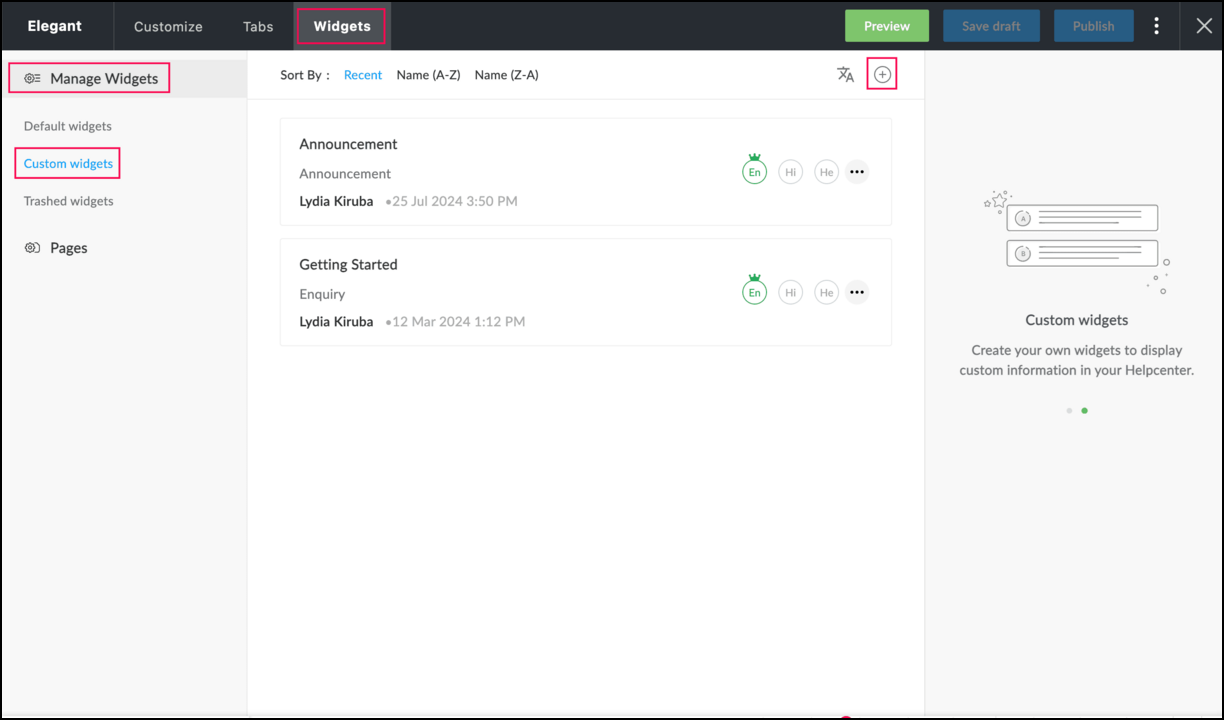
- Add a name for the widget. If you prefer not to display the widget name on the screen, disable the toggle icon.
- Include a Description and select the departments where you want the widget to be visible.
- In the Content section, add the content for the announcement. Use the formatting options to format the content as needed.
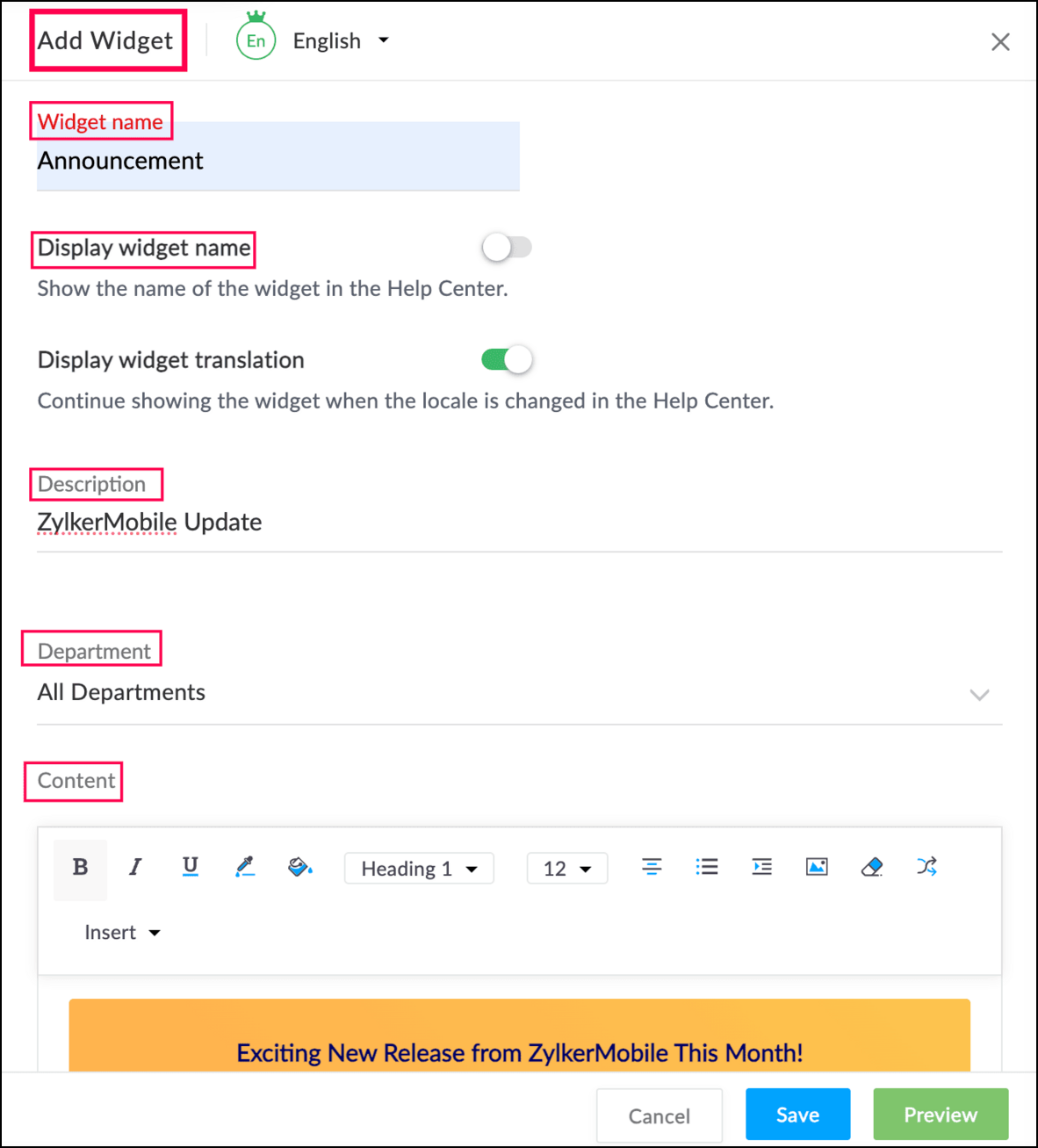
- Click Preview to see how the content will appear, then click Save. Your custom widget is ready.
- On the left panel, click on the gear icon next to Pages to add the custom widget to the Help Center page.
- Ensure Home is selected under Help Center on the left panel.
- Click Custom on the right panel, and you'll see your custom widget listed.
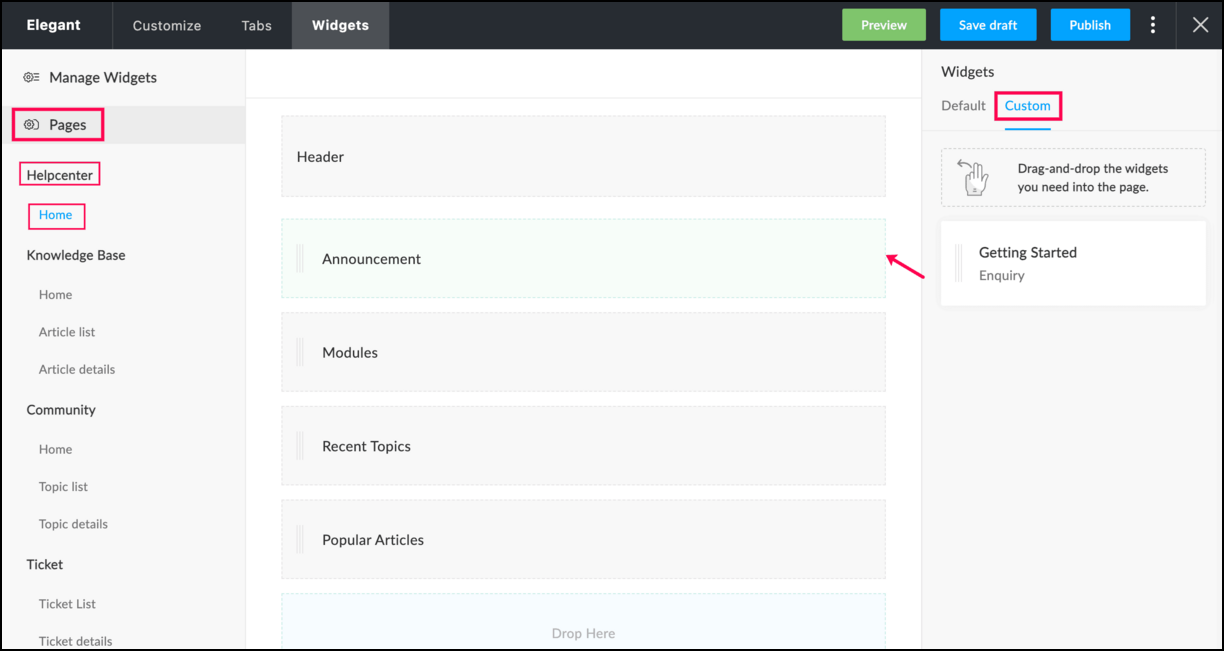
- Drag your custom widget and place the widget under the Header.
- Click Preview to see how the widget is placed on the Help Center page.
- Click Publish and confirm by clicking Publish again.
The custom widget will now appear as a banner, highlighting important announcements for your customers.

With your custom announcement widget in place, you're all set to keep your customers informed and engaged. It's a great way to showcase important updates and ensure that your Help Center remains a dynamic, valuable resource for your users. Give it a try and see the difference it makes!
Stay tuned for more updates from us right here!
Topic Participants
Lydia | Zoho Desk
Kachinga
Shivani | Zoho Desk
Sticky Posts
Register for Zoho Desk Beta Community
With the start of the year, we have decided to take a small step in making the life of our customers a little easier. We now have easy access to all our upcoming features and a faster way to request for beta access. We open betas for some of our featuresShare your Zoho Desk story with us!
Tell us how you use Zoho Desk for your business and inspire others with your story. Be it a simple workflow rule that helps you navigate complex processes or a macro that saves your team a lot of time; share it here and help the community learn and grow with shared knowledge.Tip #1: Learn to pick the right channels
Mail, live chat, telephony, social media, web forms—there are so many support channels out there. Trying to pick the right channels to offer your customers can get pretty confusing. Emails are most useful when the customer wants to put things on record. However, escalated or complicated issues should not be resolved over email because it's slow and impersonal. When you need immediate responses, live chat is more suitable. It's also quick and convenient, so it's the go-to channel for small issues.Welcome to Zoho Desk Community - Say hello here!
Hello everyone! Though we have been here for a while, it’s time to formally establish the Zoho Desk Community; we’re really happy to have you all here! This can be the place where you take a moment to introduce yourself to the rest of the community. We’d love to hear all about you, what you do, what company or industry you work for, how you use Zoho Desk and anything else that you will like to share! Here’s a little about me. I am Chinmayee. I have been associated with Zoho since 2014. I joined hereWebinar 1: Blueprint for Customer Service
With the launch of a host of new features in Zoho Desk, we thought it’ll be great to have a few webinars to help our customers make the most of them. We’re starting off with our most talked about feature, Blueprint in Zoho Desk. You can register for the Blueprint webinar here: The webinar will be delivered by our in-house product experts. This is a good opportunity to ask questions to our experts and understand how Blueprint can help you automate your service processes. We look forward to seeing
Recent Topics
Supervisor Rules - Zoho Desk
Hi, I have set up a Supervisor Rule in Zoho Desk to send an email alert when a ticket has been on hold for 48 hours. Is there a way to change it so that the alert only sends once and not on an hourly basis? Thank you LauraResponseCode 421, 4.7.0 [TSS04] Messages from 136.143.188.51 temporarily deferred due to user complaints
Had email bounce. Let me know if you can fix this. Thanks. MichaelAutomation #15: Automatically Adding Static Secondary Contacts
Rockel is a top-tier client of Zylker traders. Marcus handles communications with Rockel and would like to add Terence, the CTO of Zylker traders to the email conversations. In this case, the emails coming from user address rockel.com should have TerenceNew Zoho triggers Google Dangerous flag due toabnormal charcters
Just signed up and doing my first email test. I sent it to my google email account but it got flagged as Dangerous" due abnormal characters. My DNS setup looks ok. Page snips attached Help Please Thanks, Rick DC PowerWorldIs there a API to fetch tasks in a Board/Section
I am writing a scheduled function that retrieves all the tasks and send an reminder on cliq. I cannot seem to find a API to fetch tasks (by user / board / section) What are the way to fetch tasks?Having trouble fetching contents of Zoho Connect Feeds using the API, requesting alternative API documentation.
I'm trying to retrieve feed/post data from Zoho Connect using the API but facing challenges with the current documentation. What I've tried: OAuth authentication is working correctly (getting 200 OK responses) Tested multiple endpoints: /pulse/nativeapi/v2/feeds,Adding an Account Name to Tasks/Reminders
Does anyone know how to add the related account name to a task? When we look at the list of activities and when the reminders pop up, there is no way of quickly seeing who the account is.Triggering Zoho Flow on Workdrive File Label
Right now Im trying to have a zoho flow trigger on the labeling/classification of a file in a folder. Looking at the trigger options they arent great for something like this. File event occurred is probably the most applicable, but the events it has arentSendMail to multiple recipients
Hi, I'm trying to send an email to a list of recipients. Right now the "to" field is directed to a string variable. (List variables won't work here). In the string variable, how can I make it work? trying "user@app.com;user2@app.com" or "user@app.com; user2@app.com" just failed to send the emails. RavidPopulate drop down field from another form's subform
Hello, I found how to do that, but not in case of a subform. I have a Product form that has a subform for unit and prices. A product might have more than one unit. For example, the product "Brocoli" can be sold in unit at 3$ or in box of 10 at 25 $. BothUsar o Inventory ou módulo customizado no CRM para Gestão de Estoque ?
Minha maior dor hoje em usar o zoho é a gestão do meu estoque. Sou uma empresa de varejo e essa gestão é fundamental pra mim. Obviamente preciso que esse estoque seja visível no CRM, Inicialmente fiz através de módulos personalizados no próprio Zoho CRM,Signup forms behaviour : Same email & multiple submissions
My use case is that I have a signup form (FormA) that I use in several places on my website, with a hidden field so I can see where the contact has been made from. I also have a couple of other signup forms (FormB and FormC) that slight differences. Allgetting error in project users api
Hello, I'm getting a "Given URL is wrong" error when trying to use the Zoho Projects V3 API endpoint for adding users to a project. The URL I'm using is https://projectsapi.zoho.com/api/v3/portal/{portalid}/projects/{projectid}/projectusers/ and it'sChange total display format in weekly time logs
Hi! Would it be possible to display the total of the value entered in the weekly time log in the same format that the user input? This could be an option in the general settings -> display daily timesheet total in XX.XX format or XX:XX.Different Company Name for billing & shipping address
We are using Zoho Books & Inventory for our Logistics and started to realize soon, that Zoho is not offering a dedicated field for a shipping address company name .. when we are creating carrier shipping labels, the Billing Address company name gets alwaysHow to display historical ticket information of the total time spent in each status
Hi All, Hoping someone can help me, as I am new to Zoho Analytics, and I am a little stuck. I am looking to create a bar chart that looks back over tickets raised in the previous month and displays how much time was spent in each status (With Customer,Zoho Projects iOS app update: Global Web Tabs support
Hello everyone! In the latest version(v3.10.10) of the Zoho Projects app update, we have brought in support for Global Web Tabs. You can now access the web tabs across all the projects from the Home module of the app. Please update the app to the latestZoho Community Weekend Maintenance: 13–15 Sep 2025
Hi everyone, We wanted to give you a heads-up that Zoho Community will undergo scheduled maintenance this weekend. During this period, some community features will be temporarily unavailable, while others will be in read-only mode. Maintenance Window:Agent Performance Report
From data to decisions: A deep dive into ticketing system reports An agent performance report in a ticketing system provides a comprehensive view of how support agents manage customer tickets. It measures efficiency and quality by tracking key performanceShow both Vendor and Customers in contact statement
Dear Sir, some companies like us working with companies as Vendor and Customers too !!! it mean we send invoice and also receive bill from them , so we need our all amount in one place , but in contact statement , is separate it as Vendor and Customer,Pourquoi dans zohobooks version gratuite on ne peut ajouter notre stock d'ouverture??
Pourquoi dans zohobooks version gratuite on ne peut ajouter notre stock d'ouverture ??How can I adjust column width in Zoho Books?
One issue I keep running into is as I show or hide columns in reports, the column widths get weird. Some columns have text cut off while others can take a fourth of the page for just a few characters. I checked report layout guides and my settings, butInvalid value passed for file_name
System generated file name does not send file anymore - what is the problem?Custom Function for Estimates
Hey everyone, I was wondering if there was a way to automate the Subject of an estimate whenever one is created or edited: * the green box using following infos: * Customer Name and Estimate Date. My Goal is to change the Subject to have this format "<MyFirm>-EstimateThis domain is not allowed to add. Please contact support-as@zohocorp.com for further details
I am trying to setup the free version of Zoho Mail. When I tried to add my domain, theselfreunion.com I got the error message that is the subject of this Topic. I've read your other community forum topics, and this is NOT a free domain. So what is theSearch in module lists has detiorated
Every module has a problem with the search function :-/YouTube Live #1: AI-powered agreement management with Zia and Zoho Sign
Hi there! We're excited to announce Zoho Sign’s first YouTube live series, where you can catch the latest updates and interact with our Zoho Sign experts, pose questions, and discover lesser-known features. We're starting off by riding the AI wave inSearch in module lists has detiorated
Every module has a problem with the search function :-/Sales Receipts Duplicating when I run reports why and how do we rectify this and any other report if this happens
find attached extract of my reportAdd Zoho Forms to Zoho CRM Plus bundle
Great Zoho apps like CRM and Desk have very limited form builders when it comes to form and field rules, design, integration and deployment options. Many of my clients who use Zoho CRM Plus often hit limitations with the built in forms in CRM or Desk and are then disappointed to hear that they have to additionally pay for Zoho Forms to get all these great forms functionalities. Please consider adding Zoho Forms in the Zoho CRM Plus bundle. Best regards, Mladen Svraka Zoho Certified Consultant andBigin: filter Contacts by Company fields
Hello, I was wondering if there's a way to filter the contacts based on a field belonging to their company. I.e.: - filter contacts by Company Annual Revenue field - filter contacts by Company Employee No. field In case this is not possibile, what workaroundHas Zoho changed the way it searches Items?
Right now all of our searches have broken and we can no longer search using the SKU or alias. It was fine last night and we came in this morning to broken.....this is impacting our operations now.Refunds do not export from Shopify, Amazon and Esty to Zoho. And then do not go from Zoho inventory to Quickbooks.
I have a huge hole in my accounts from refunds and the lack of synchronisation between shopify , Amazon and Etsy to Zoho ( i.e when I process a refund on shopify/ Amazon or Etsy it does not come through to Zoho) and then if I process a manual credit note/CRM->INVENTORY, sync products as composite items
We have a product team working in the CRM, as it’s more convenient than using Books or Inventory—especially with features like Blueprints being available. Once a product reaches a certain stage, it needs to become visible in Inventory. To achieve this,Zoho Calendar not working since a few days
Hey there, first off a minor thing, since I just tried to enable the Calendar after reading this in another topic (there was no setting for this though) : For some reason my current session is showing me based in New York - I'm in Germany, not using aMonthly timesheet, consolidation of time by project
I have time logs for various jobs for project. Is it possible to consolidate the time spent for each job, when I am generating a timesheet for a month? I am getting the entries of jobs done on each day when I generate a timesheet for a month For exampleBuilding a Strong Online Identity with G-Tech Solutions
In today’s fast-moving world, having a strong online identity is essential for every business. https://gtechsol.com.au helps businesses establish a digital presence that reflects their vision and values. By focusing on innovation and quality, they createSending emails from an outlook account
Hi, I need to know if it's possible to send automatic emails from an Outlook account configured in Zoho CRM and, if so, how I can accomplish that. To give you some context, I set up a domain and created a function that generates PDF files to be sent laterStruggling with stock management in Zoho CRM – is Zoho Inventory the solution?
My biggest pain point today with Zoho is inventory management. I run a retail business and reliable stock management is absolutely critical. Obviously, I need this inventory to be visible inside the CRM. At first, I tried handling it through custom modulesNimble enhancements to WhatsApp for Business integration in Zoho CRM: Enjoy context and clarity in business messaging
Dear Customers, We hope you're well! WhatsApp for business is a renowned business messaging platform that takes your business closer to your customers; it gives your business the power of personalized outreach. Using the WhatsApp for Business integrationNext Page