WorkDrive - Intégrations
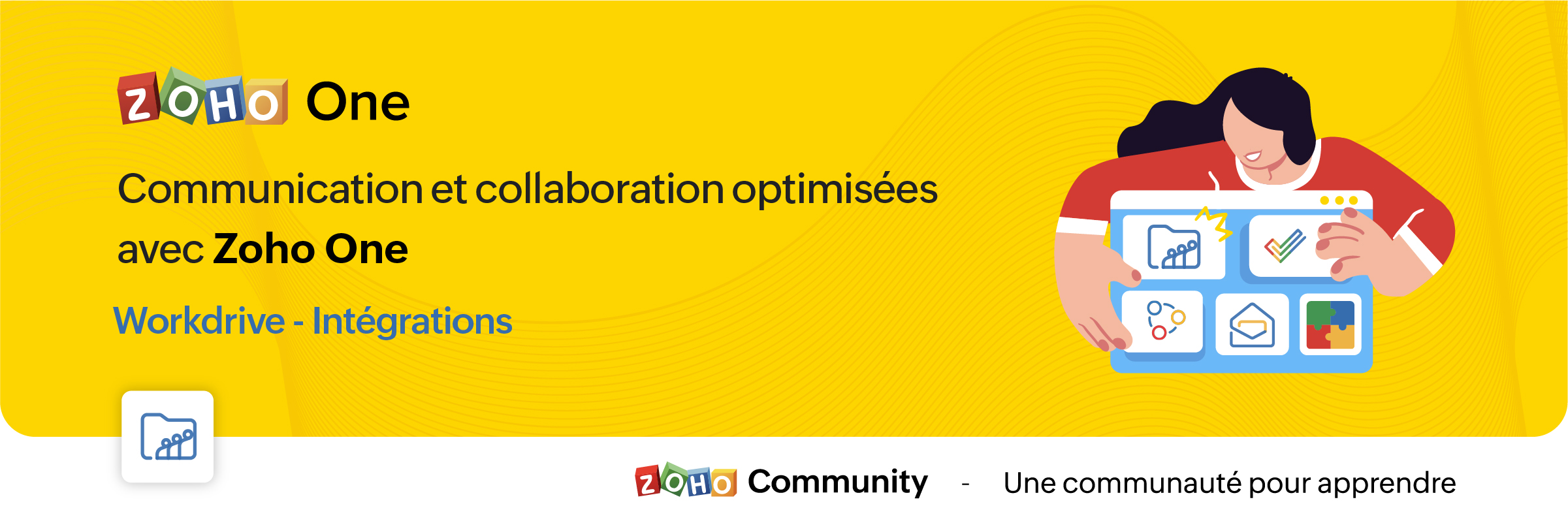
La croissance de l'adoption des services en cloud entraîne la prolifération des silos d'information. Pour y surmonter, l'intégration des applications permet la transmission des données sans faille d'une application à l'autre.
Découvrons comment les différentes intégrations de Zoho WorkDrive permettent la transmission des données vers d'autres applications de Zoho et de tiers.
Intégration avec les applications Zoho
Zoho Connect
L'intégration de Zoho WorkDrive avec Zoho Connect vous permet d'accéder à votre stockage WorkDrive de deux façons :
- En insérant des fichiers de WorkDrive vers Zoho Connect.
- En ajoutant des fichiers directement dans le stockage WorkDrive à partir de Connect.
Insérer des fichiers de WorkDrive dans Zoho Connect :
Dans ce cas, les fichiers seront insérés en tant que liens et pourront être accessibles aux utilisateurs en fonction des autorisations de partage choisies lors de la publication.
- En haut de votre page "Mes flux" dans Zoho Connect, cliquez sur l'éditeur de texte pour créer un message.
- Cliquez sur l'icône du trombone sous l'éditeur. La page du sélecteur de fichiers s'ouvre.
- Cliquez sur l'onglet Zoho WorkDrive en haut.
- Sélectionnez les fichiers désirés dans votre compte WorkDrive, cliquez sur "Choisir".
- Une fenêtre contextuelle s'affiche avec trois options permettant de déterminer qui peut accéder aux fichiers.
- Membres avec droit d'accès dans Zoho WorkDrive : les utilisateurs qui ont une autorisation existante pour accéder au fichier peuvent uniquement accéder au fichier lorsque vous le partagez dans le post Connect.
- Membres de la même équipe dans Zoho WorkDrive : seuls les membres de la même équipe peuvent accéder au fichier. Dans ce cas, vous devrez choisir l'un des niveaux d'accès au fichier suivant : "Afficher", "Modifier" ou "Afficher et commenter".
- Toute personne sur Internet : toute personne qui peut accéder à ce poste Connect aura un accès complet au fichier.
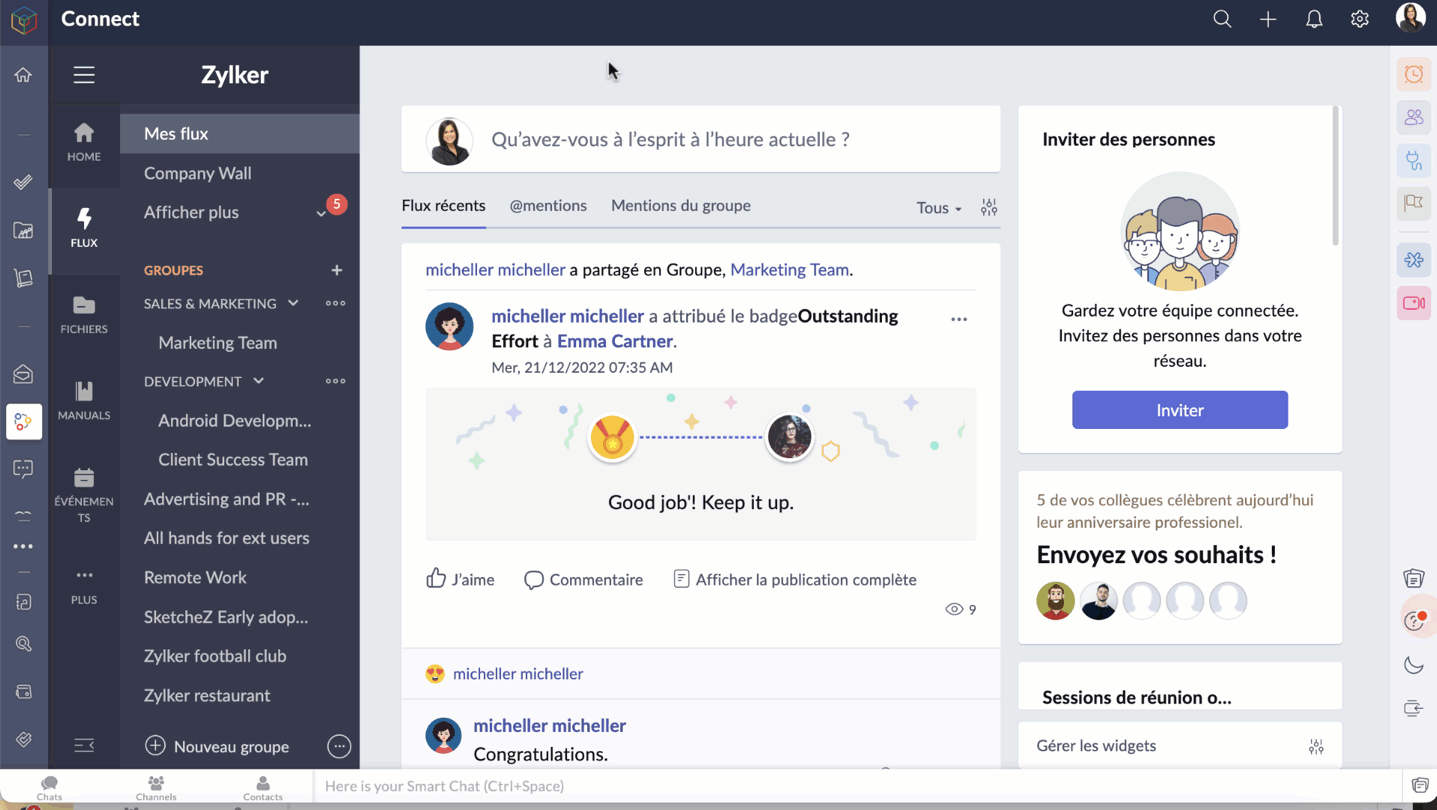
Ajouter des fichiers à WorkDrive à partir de Zoho Connect
Accédez aux pièces jointes sur n'importe quel message Connect que vous voulez ajouter dans le compte WorkDrive.
- Cliquez sur l'icône "Plus d'options".
- Cliquez sur "Ajouter au cloud" pour afficher la page du téléchargeur de fichiers.
- Allez sur l'onglet Zoho WorkDrive, sélectionnez le dossier pour y ajouter le fichier.
- Cliquez sur "Ajouter" pour enregistrer le fichier sur votre compte WorkDrive.
Bon à savoir :
Seuls les membres ayant un rôle d'administrateur, d'organisateur et d'éditeur peuvent ajouter des fichiers de Zoho Connect à un dossier d'équipe WorkDrive.
Zoho Mail
L'intégration de Zoho WorkDrive pour Zoho Mail permet d'accéder à votre stockage WorkDrive de quatre façons :
- Joindre les fichiers de Zoho WorkDrive lors de l'envoi d'un e-mail dans Zoho Mail.
- Enregistrer les pièces jointes des e-mails directement sur WorkDrive à partir de l'e-mail.
- Définir des filtres pour enregistrer automatiquement les e-mails et les pièces jointes sur WorkDrive.
- Enregistrer une copie de votre e-mail (fichier .eml) dans WorkDrive.
Ajouter des fichiers à partir de WorkDrive
Le composant de Picker de WorkDrive dans Zoho Mail permet aux utilisateurs d'insérer des fichiers de leur compte WorkDrive en tant que pièce jointe ou lien. Les données partagées en tant que lien sont accessibles aux destinataires en fonction des autorisations de partage choisies par l'utilisateur.
- À partir du rédacteur de l'e-mail, sélectionnez l'icône WorkDrive à partir de la barre d'outils.
- Sélectionnez les fichiers exigés à partir du widget Zoho WorkDrive, cliquez sur "Pick".
- Choisissez comment vous souhaitez partager l'élément sélectionné. Il peut être envoyé sous la forme d'un lien ou d'une copie téléchargeable du fichier. Si vous choisissez de joindre une copie, les fichiers seront téléchargés et joints en tant que copie dans le mail (les fichiers Writer, Sheet et Show ne peuvent pas être téléchargés et joints en tant que copie).
- Si vous choisissez de joindre un lien, l'expéditeur devra choisir qui peut accéder au fichier. Il peut s'agir de l'une des personnes suivantes :
- Seul le destinataire de cet e-mail peut accéder au fichier (l'utilisateur doit faire partie de la même équipe pour y accéder).
- Seuls les membres qui ont déjà accès au fichier.
- Seuls les membres de la même équipe peuvent accéder au fichier.
- N'importe qui sur Internet peut accéder au fichier.
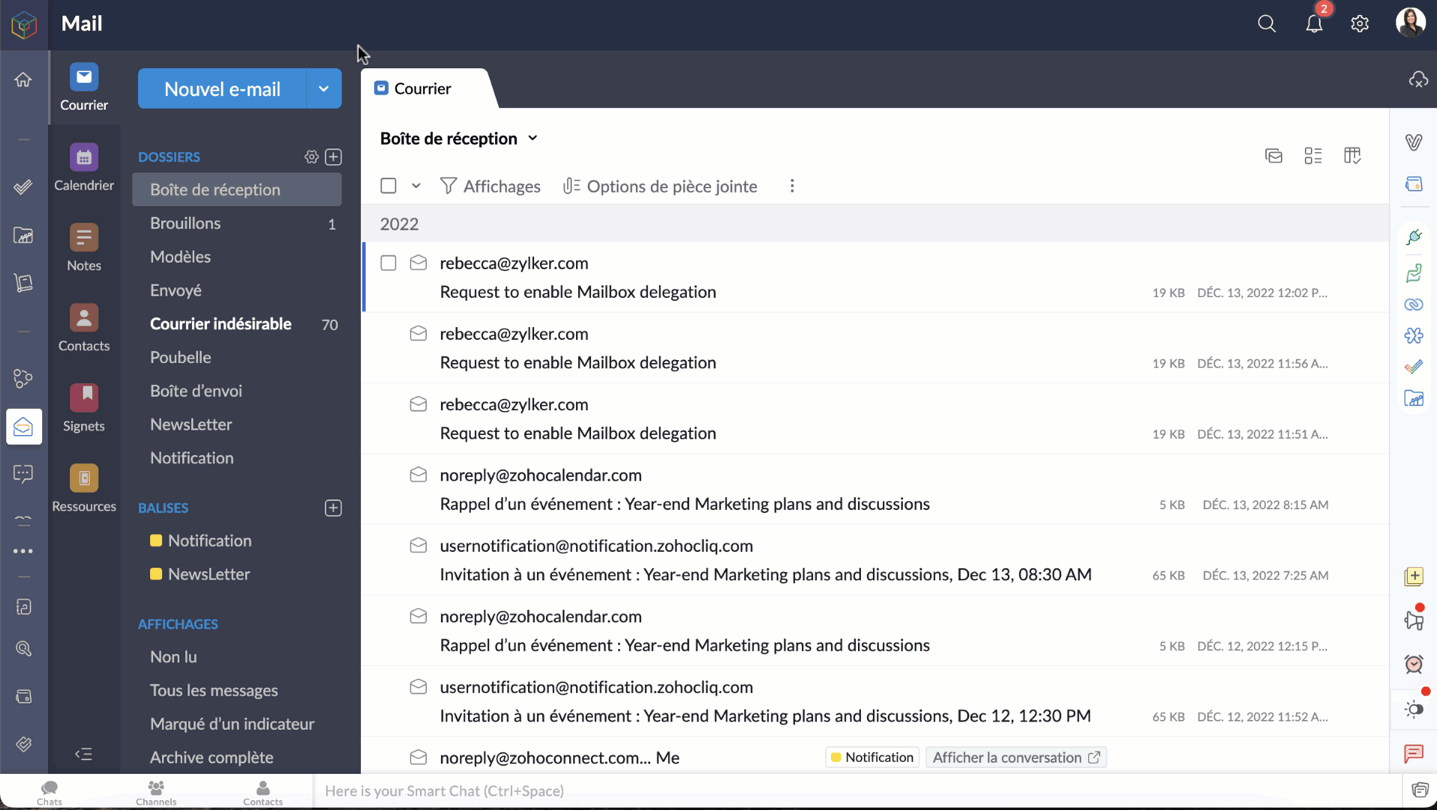
Bon à savoir
- Une personne qui n'est pas un administrateur ou un organisateur n'aura que l'option "Seuls les membres qui ont déjà accès au fichier" pour joindre un fichier.
- Le fichier joint dans l'e-mail ne peut être consulté que par les utilisateurs qui ont déjà accès au fichier.
- La dernière option, "N'importe qui sur Internet", n'est pas autorisée si l'option de partage externe est désactivée dans les paramètres de l'équipe WorkDrive, du dossier d'équipe ou de mes dossiers.
- En choisissant l'option, "qui est la même option d'équipe", l'expéditeur devra choisir le niveau de permission du fichier pour le destinataire. Votre fichier sera ajouté comme un lien, qui peut être vu et accessible aux destinataires selon les autorisations de partage que vous choisissez.
Enregistrer les pièces jointes des e-mails directement dans WorkDrive
Les utilisateurs sont autorisés à enregistrer les fichiers joints qu'ils reçoivent dans Zoho Mail via des e-mails, des flux de messages, des notes et des tâches, directement sur leur compte WorkDrive.
- Sélectionnez la pièce jointe que vous souhaitez ajouter à votre compte WorkDrive.
- Cliquez sur l'icône "Plus d'options".
- Passez la souris sur "Ajouter au cloud" et choisissez "Ajouter à WorkDrive".
- Seuls les membres ayant des rôles d'administrateur, d'organisateur et d'éditeur peuvent ajouter des fichiers de Zoho Mail à un dossier d'équipe WorkDrive.

Définir des filtres pour enregistrer automatiquement les e-mails et les pièces jointes dans WorkDrive
Les filtres dans Zoho Mail aident les utilisateurs à organiser leurs e-mails automatiquement, en définissant des actions. Ils permettent également d'automatiser certaines actions pour les e-mails qui répondent à des conditions précises.
Un de ces filtres qui intègrent Zoho Mail et WorkDrive est le filtre "Ajouter à WorkDrive". En utilisant ce filtre, les utilisateurs de Zoho Mail peuvent automatiquement stocker les e-mails et les fichiers joints qu'ils reçoivent par e-mail dans leur compte WorkDrive, en fonction de certaines conditions définies.
- Zoho Mail >> Paramètres >> Filtres >> Filtre des e-mails entrants >> Nouveau filtre.
- Saisissez les informations suivantes
- Nom du filtre - un nom qui identifie le filtre.
- Type de condition - indique la combinaison de conditions qui doivent être vérifiées (OR, AND, Tous les e-mails entrants).
- Conditions - les paramètres qui doivent être satisfaits par les e-mails.
- Dans la section "Actions", faites défiler les options et sélectionnez "Ajouter au WorkDrive" dans la première case.
- Dans la deuxième case, choisissez l'une des options suivantes :
- Pièce jointe seulement - enregistrer seulement les fichiers joints.
- E-mail (EML) + pièce jointe - enregistrer l'email et la pièce jointe au format .eml.
- E-mail (HTML) + pièce jointe - enregistrer l'e-mail et la pièce jointe au format .HTML.
- Le WorkDrive eWidget apparaît. Choisissez le dossier WorkDrive dans lequel le fichier joint sera enregistré, enregistrez ce filtre.
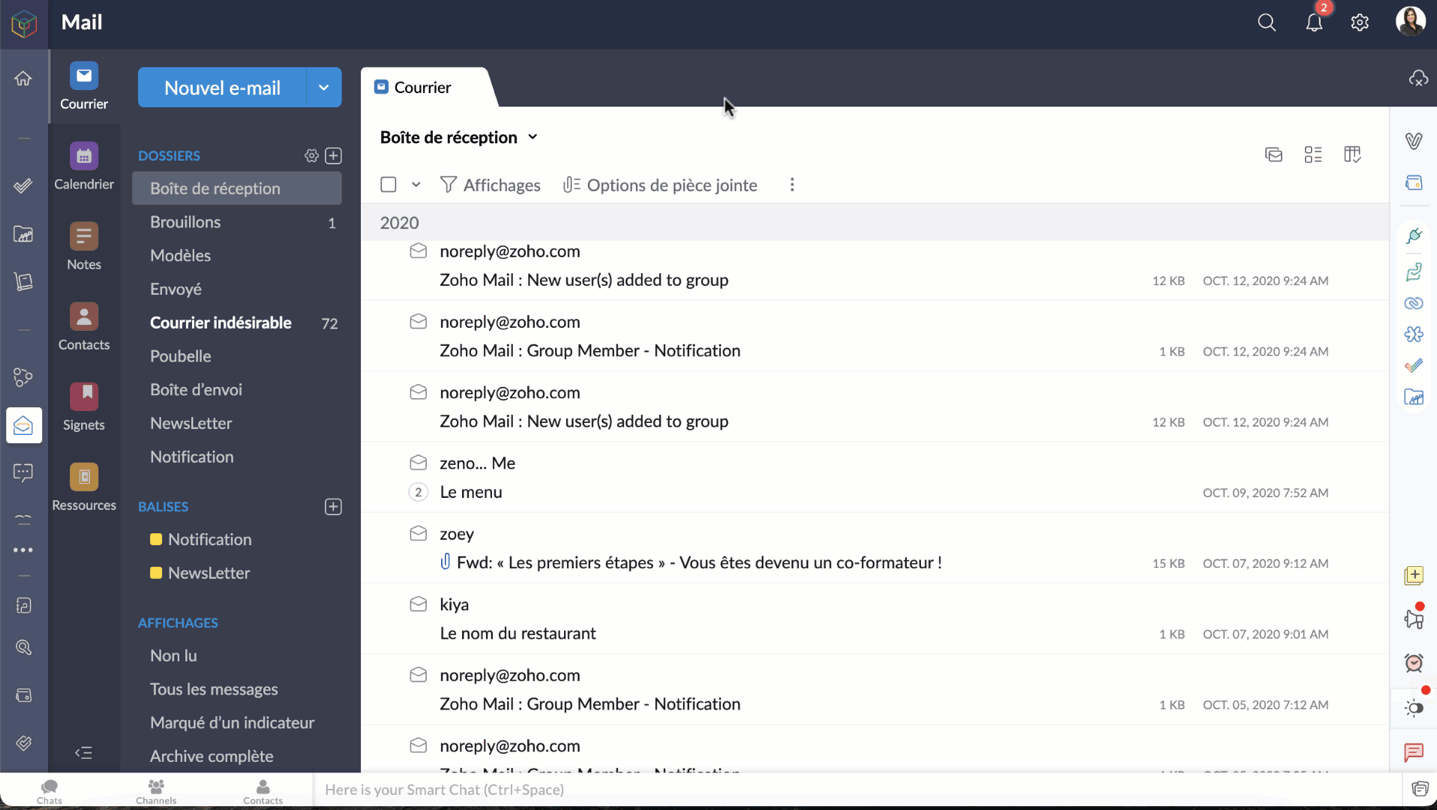
Bon à savoir:
Lors de la création de ce filtre, vous pouvez uniquement définir votre stockage "Mes dossiers" ou vos "Dossiers d'équipe" dans lesquels vous avez un rôle d'administrateur, d'organisateur ou d'éditeur, comme dossier de destination.
Enregistrer une copie de votre courriel (fichier .eml) sur WorkDrive
Les utilisateurs peuvent désormais enregistrer le contenu entier d'un e-mail en tant que copie sur WorkDrive au format de fichier EML (Electronic Mail Format). De cette façon, vous pouvez avoir une copie de secours des e-mails importants et les afficher directement depuis WorkDrive lorsque vous en avez besoin.
- Accéder à votre compte Zoho Mail
- Sélectionnez l'e-mail, faites un clic droit.
- Cliquez sur "Ajouter à" et sélectionnez WorkDrive (fichier .eml) dans la liste des options.
- Depuis le WorkDrive eWidget sélectionnez un dossier WorkDrive vers lequel le fichier EML doit être téléchargé et ajoutez.
- L'e-mail sélectionné sera téléchargé en tant que fichier EML dans WorkDrive.

- Un fichier EML contient le contenu de l'e-mail ainsi que des détails tels que l'objet, l'adresse e-mail de l'expéditeur, l'adresse e-mail du destinataire, la date et l'heure de l'e-mail et les pièces jointes (le cas échéant).
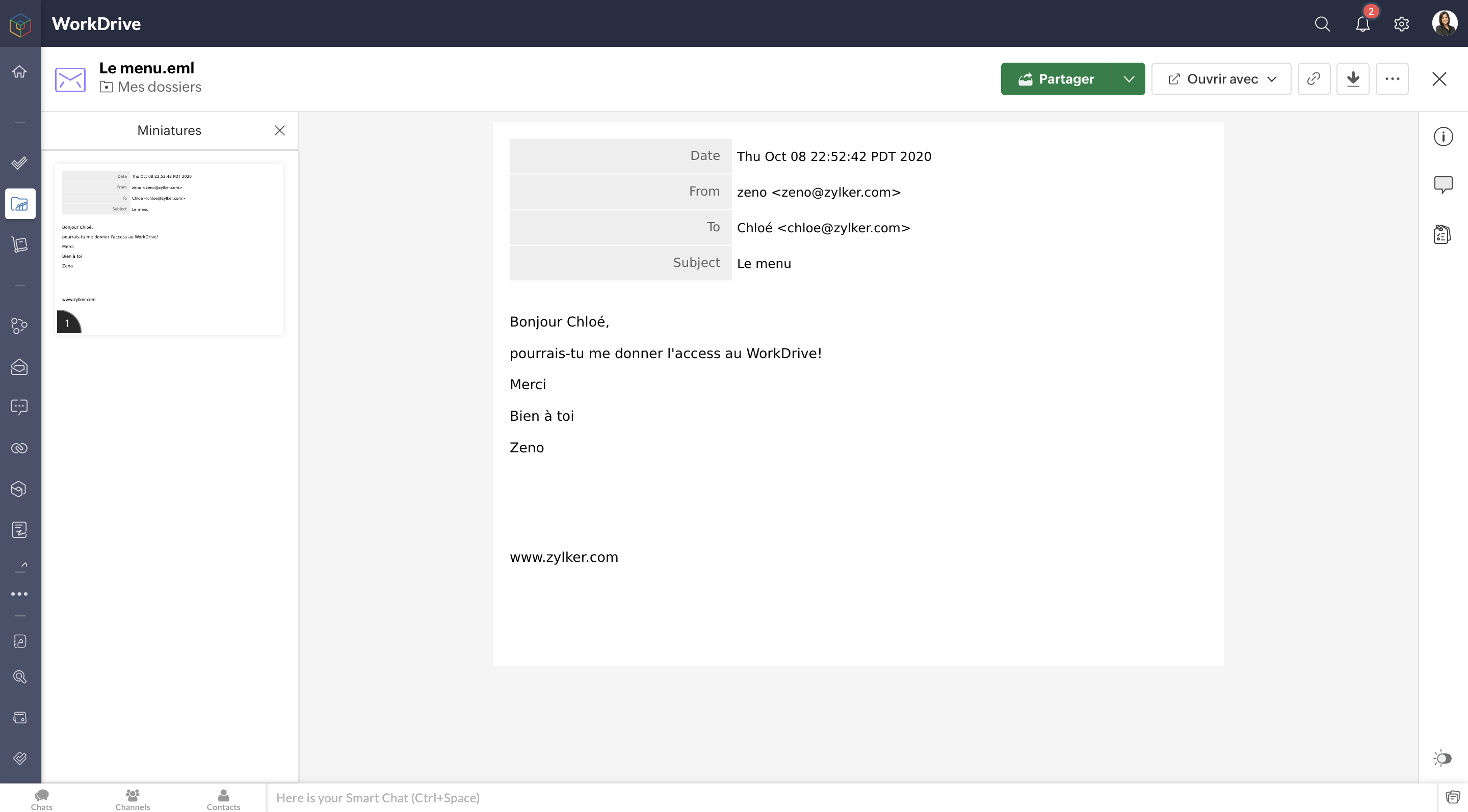
Zoho Projects
Pour en savoir plus sur les intégrations de Zoho Workdrive avec Zoho Projects, vous pouvez consulter l'article que nous avons déjà rédigé sur ce lien .
Cela ne s'arrête pas là. En passant par Zoho Flow, vous pouvez créer de multiples intégrations : par exemple, vous pouvez intégrer Zoho CRM et Zoho WorkDrive et enregistrer tous les documents signés dans Zoho CRM, facilitant ainsi l'accès aux documents à des fins ultérieures.
N'hésitez pas à nous faire part de vos questions dans la partie commentaires ci-dessous.
L'équipe Zoho France
Topic Participants
Kinjal Lodaya
Sticky Posts
Collaboration sans faille avec Zoho One
Bonjour à tous, Dans cet article nous allons voir comment Zoho One permet une collaboration à différents niveaux . La façon dont nous travaillons évolue. À mesure que les entreprises se mondialisent, la plupart des activités sont menées en équipe.
Recent Topics
Unable to copy into a new document
Whe I create a new Writer doc and attemp to copy and past I get this message. The only way to copy into a document is I duplicate an existing document, erase the text and save it under a different name and then paste the information. Not ideal. Can youKaizen #157: Flyouts in Client Script
Hello everyone! Welcome back to another exciting edition of our Kaizen series, where we explore fresh insights and innovative ideas to help you discover more and expand your knowledge!In this post, we'll walk through how to display Flyouts in Client ScriptAdmin Control Over Profile Picture Visibility in Zoho One
Hello Zoho Team, We hope you are doing well. Currently, as per Zoho’s design, each user can manage the visibility of their profile picture from their own Zoho Accounts page: accounts.zoho.com → Personal Information → Profile Picture → Profile PicturePublished Course Not Reflecting In Hub
Hi! I am trying to create micro-learning courses for our team to be available for self-guided learning. I have published the courses with enrollment settings open to all users of the hub, but they don't appear to be available for enrollment. Am I missingUnlock Locked Users via Zoho One Mobile App
Hello Zoho One Team, We have noticed that in the Zoho One web admin panel, we can unlock a locked user when needed. However, when using the Zoho One mobile app, there is no indication that a user is locked, nor is there an unlock button similar to whatTip #47- Stay Ahead with Automated Scheduled Reports in Zoho Assist- 'Insider Insights'
We’ve made it easier for you to stay informed, even when you’re busy managing remote sessions! With Scheduled Reports in Zoho Assist, you can now automatically receive detailed insights about your remote support and unattended access activities directlyColour Coded Flags in Tasks Module List View
I really like the colour coded flags indicating the status of the tasks assigned to a Contact/Deal in the module list view. It would be a great addition to have this feature available in the list view of activities/tasks. I understand you have the DueUploading data to S3
Has anyone successfully uploaded data from Creator to S3 using the InvokeURL command or any other method in Deluge? (keywords: S3, AWS, Amazon, bucket)UPS Label size when generated via Zoho
We've integrated UPS with Zoho inventory. When creating and downloading the shipping labels they are created in a larger paper size. I'd like them to be generated to print on a 4x6 printer. Zoho have told me I need to do this within our UPS portal. UPSCredit Management: #4 Credits on Unused Period
Recall a familiar situation. You sign up for a monthly gym membership. You pay the subscription fee upfront, get motivated, and show up consistently for the first week. Then, suddenly, you get caught up in work deadlines, travel plans, or a dip in motivation.Zoho Analytics Automatically Deletes Queries and Reports When a Synced CRM Field Is Removed
We’ve encountered a serious and recurring issue that poses a massive data integrity risk for any Zoho Analytics customer using Zoho CRM integration. When a field is deleted in Zoho CRM — even an unused one — Zoho Analytics automatically deletes everyPrevent new Record Association
Hello all, We have a small sales organization therefore, it's helpful for everyone on the sales team to be able to view the full list of accounts to assist in preventing duplicate accounts from being created. However we want to prevent people from creatingTip of the Week #73– Automate workflow with Make integration.
Make is a no-code workflow automation platform designed to connect your favorite apps and automate repetitive tasks across services. By integrating Make with Zoho TeamInbox, you can streamline everyday inbox management and save valuable time. With thisViewing attachments
I'm using a Web Form integrated in my web site to collect Leads several info, including a image upload. In order to to approve each lead, we have to view the image uploaded. Unfortunately, in the Leads view, the Attachments can only be downloaded, notKaizen #89 - Color Coding using Client Script
Hello everyone! Welcome back to another exciting Kaizen post. Today let us see how you can apply color codes to the List and Detail Pages of Zoho CRM using Client Script. Need for color code in Zoho CRM When you mark things with different colors as aInstant Sync of Zoho CRM Data?
With how valuable Zoho Analytics is to actually creating data driven dashboards/reports, we are surprised that there is no instant or near instant sync between Zoho CRM and Zoho Analytics. Waiting 3 hours is okay for most of our reports, but there areIs it possibly to directly set the tax amount on order instead of indirectly via tax rates?
We own an eCommerce application and want to funnel submitted orders from that system into Zoho. We're already calculating tax in our application and just need a way to set it in Zoho. We tried to use Zoho's tax objects for tax by setting the rates toZoho account sign in with passkey
Hello, I am trying to sign in using passkey, but the option doesn't show up in the web and is disabled in Oneauth on mobile, saying the admin has restricted the use. On the Admin page in Security MFA I can find no option for passkey. Help would be greatlyRescheduled US meetups: Zoho Desk user meetups are coming to seven U.S. cities in October and November, 2025
Hello to our Zoho Desk users in the United States, We're excited to share the revised dates for the upcoming Zoho User Groups happening across the US this summer. Our product experts are heading to seven cities throughout the country, and for the firstChecklists as templates
Is it possible to save checklists as templates to reuse them in other tasks? Example: I have a web project. I maintain individual web URLs as tasks. Within the tasks the same checklist should be used again and again: - Page created in CMS - PropertiesSend mass email using my secondary email
Hello, When I send an email to just one person from Zoho CRM, a complete email editor appears, where I can choose which of my email addresses I want to use in the From field. When I send a mass email, there is not such option. I can only select the emailZOHO TEAM INBOX Calendar Integration
The Problem: Clients send meeting invitations to our TeamInbox address. TeamInbox receives these invites, but we cannot accept them. We do not use individual inboxes for transparency purposes. Ideal Solution: A way to accept calendar invites sent to ourUnearned / Deferred Revenue Automatic Calculation for Subscriptions
As a SaaS business, we have multiple active subscriptions with varying dates and amounts. Is there a way to have a monthly automatic calculation for all of them that debits or credits the unearned revenue and revenue accounts accordingly? Alternatively,Zoho Desk Limit for Comma Separated Queries
Hi, I have just discovered a limit that I believed is not mentioned in any of Zoho's documentations. My search query looks like so: "query: {"accountId":"786050000091629966,786050000163589273,786050000163589427,786050000162753705,786050000162112971,786050000161987643,786050000160752868,786050000167089504,786050000167089378,786050000167089024,786050000167070005,786050000166295256,786050000128153693,786050000110560021,786050000046594575,786050000039106461,786050000002225356,786050000076889093,786050000047895103,786050000043365354,786050000044765191,786050000041790249,786050000040359116,786050000037945198,786050000024605077,786050000000525015,786050000155333895,786050000157741437,786050000000718125,786050000011574353,","departmentId":"786050000042648070","status":"Finished","sortBy":"createdTime","customField2":"cf_completion_date:2025-01-28T03:00:00.000Z,2025-10-28T03:00:00.000Z","customField3":"cf_billed:false"}"Module Name doesn't exist
I am trying to create a module named Activity, with plural Activities, but I have an error that module name already exists. This module is doesn't exist, and I don't have a single field called Activity or Activities.Zoho Desk iOS and Android app update: AI powered: Reply Assistance and Refine Messages on IM module.
Hello everyone! We are excited to introduce new AI powered features on the IM module of the Zoho Desk app. Reply Assistance: Reply Assistance generates suggested responses for incoming chat messages, which you can directly insert into the conversationUnify All Zoho Video Meeting Experiences into One Standardized Platform
Hi Zoho Team, We would like to share an important user experience concern regarding the current state of video meeting functionality across the Zoho ecosystem. The Problem Within Zoho, there are multiple ways to initiate or schedule a video meeting: ZohoIs it possible to embed Youtube shorts?
Hi Zoho desk support, This is Ryan from Accuver America. While I'm trying to create a knowledge base article with embed video, I ran into this issue. "www.youtube.com refuse to connect" A little bit background is that because this video is recorded onSplit functionality - Admins need ability to do this
Admins should be able to split an expense at any point of the process prior to approval. The split is very helpful for our account coding, but to have to go back to a user and ask them to split an invoice that they simply want paid is a bit of an inDelegates - Access to approved reports
We realized that delegates do not have access to reports after they are approved. Many users ask questions of their delegates about past expense reports and the delegates can't see this information. Please allow delegates see all expense report activity,How to include total km for multiple trips in expense report.
Whenever I create a mileage report it only shows the total dollar amount to be reimbursed. The mileage for each individual trip is included but I also need to see the total distance for all trips in a report? How do I do this?Get logged in user ID in Deluge script
Hello all, How do I get the id of the logged-in user in a deluge script? the "zoho.loginuserid" function actually returns the users email address or whatever the user id they use to login to zoho with and not the id of the user record, and given thatItem Details Field - New Barcode / Document option?
Is this a new feature??? its in both books and inventory.Shared Mailbox - Mark as read for all users
Hi all, Maybe someone can help me out. At the moment we have a shared mailbox without streams. When a users reads an mail or marks it as read other users will not see this. How can we resolve this? We now archive the mails when read and followed up. HoweverHow do I increase the email attachment size in Zoho CRM ?
It looks like I'm limited to 10MB when sending an attachment using the email widget on a record in Zoho CRM. Is there a way to increase the size? Or can I use some other tool? From what I'm reading online, I'm maxed out at 10MB. Any insight would be greatlyCan I export to PDF in Zoho Learn
I have seen help pages where export to pdf options are available but I do not see that option available from the application. I see that exprt is available in my free trial version but that is only to html pages. I need to be able to export my manualsZoho Sites "pages" management page
I have 80 plus pages on zoho sites. When I go to the "pages" link to view and edit pages, They are not in any kind of order, so I spend lots of time searching for pages when I need to edit or create new. How can I change the view order of all my pagesStaff rules
Hi! Do you people know what are the default staff rules when a new booking is created? We have two staff members in my team (me as the admin, and my employee). As we share the same services, I'm wondering how Zoho will pick the staff for new apointments.Add Image Upload Field to Zoho Bookings Registration Form
Hi, We would like to request the addition of an image upload field to the Zoho Bookings registration form. Currently, Zoho Bookings only supports text-based fields (e.g., Single Line, Multi-Line, Email, Checkbox, Dropdown, Radio Button, and Date), butMerge Tags Output Incorrect Placeholder Text After CRM Sync
Hi everyone, I’m experiencing an issue with merge tags in Zoho Campaigns after last sync of contacts and leads from Zoho CRM (days before everything worked perfectly). Here’s the situation (seems like a default configuration in Campaigns) : My leads haveNext Page