Tip #8: Cómo integrar Whatsapp con Zoho Desk
 Este artículo es una adaptación de la versión en inglés
Este artículo es una adaptación de la versión en inglésHace unas semanas presentamos las novedades de Zoho Desk para 2023. Ahora queríamos entrar más en detalle de una de las actualizaciones más esperadas por todos los usuarios de Zoho Desk. Se trata de la integración con Whatsapp business.
WhatsApp es la aplicación de mensajería instantánea más utilizada del mundo, con aproximadamente 2.000 millones de usuarios. La presencia de esta aplicación es razón suficiente para que empresas de todos los tamaños la consideren un canal de atención al cliente. Si tus clientes contactan con frecuencia con tu empresa a través de WhatsApp, te resultará muy beneficioso integrar tu cuenta de WhatsApp Business con tu portal de Zoho Desk.
Algunos requisitos previos
Los siguientes son los requisitos previos para integrar WhatsApp con tu cuenta de Zoho Desk:
- Una cuenta de Facebook Business Manager
- Un negocio verificado
- Una cuenta de WhatsApp Business
- Una línea de crédito de prepago para tu cuenta de WhatsApp Business
- Un número de teléfono registrado para acceder a la API de WhatsApp Business
Notas:
- Después de verificar tu negocio, se revisará para comprobar que cumple las Condiciones de servicio de WhatsApp y la Política de comercio de WhatsApp.
- Si has cambiado la marca de tu dominio, debes habilitar las cookies de terceros en tu navegador antes de iniciar la integración.
- No puedes utilizar números de teléfono de WhatsApp que se estén utilizando actualmente en otros productos. Sólo se pueden utilizar para la integración números de teléfono no utilizados y registrados.
- Aún no es posible migrar los números de teléfono existentes.
El proceso de incorporación
El flujo de incorporación e integración de WhatsApp consta de cuatro pasos. Consistirá en vincular tus cuentas de Facebook y WhatsApp Business, crear tu perfil de WhatsApp Business, verificar tu número de WhatsApp Business y configurar WhatsApp como canal. Asegúrate de haber iniciado sesión en tu cuenta de Facebook en el mismo navegador.
1. Accede a tu cuenta de Zoho Desk con privilegios de administrador.
2. Haz clic en el icono Configuración de la barra superior.
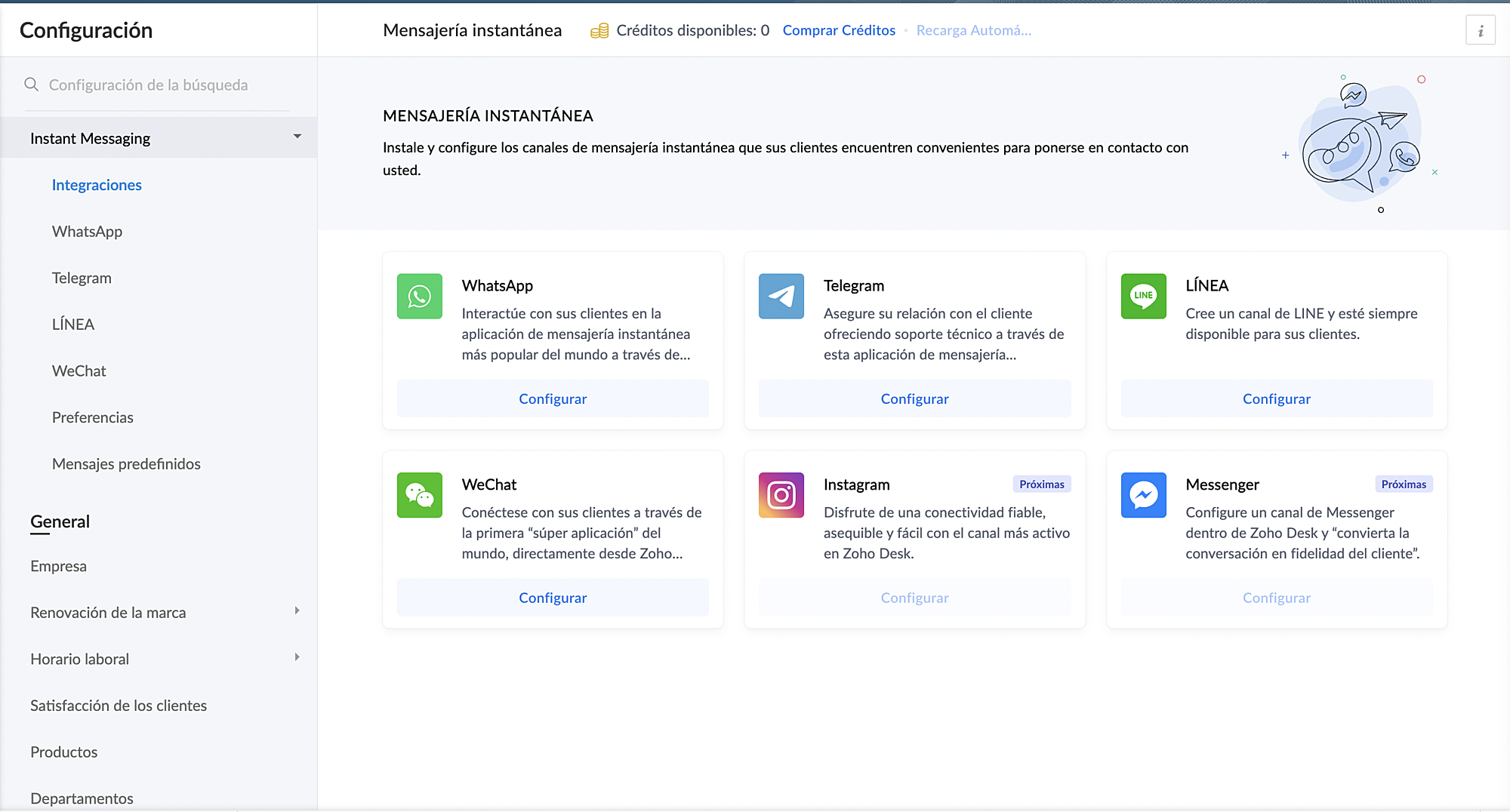
3. En Canales, haz clic en Mensajería instantánea.
4. Haz clic en Configurar correspondiente a WhatsApp en la página Mensajería instantánea.
5. Haz clic en Integrar en la página de WhatsApp.
Se abrirá el cuadro emergente de autenticación de Facebook.
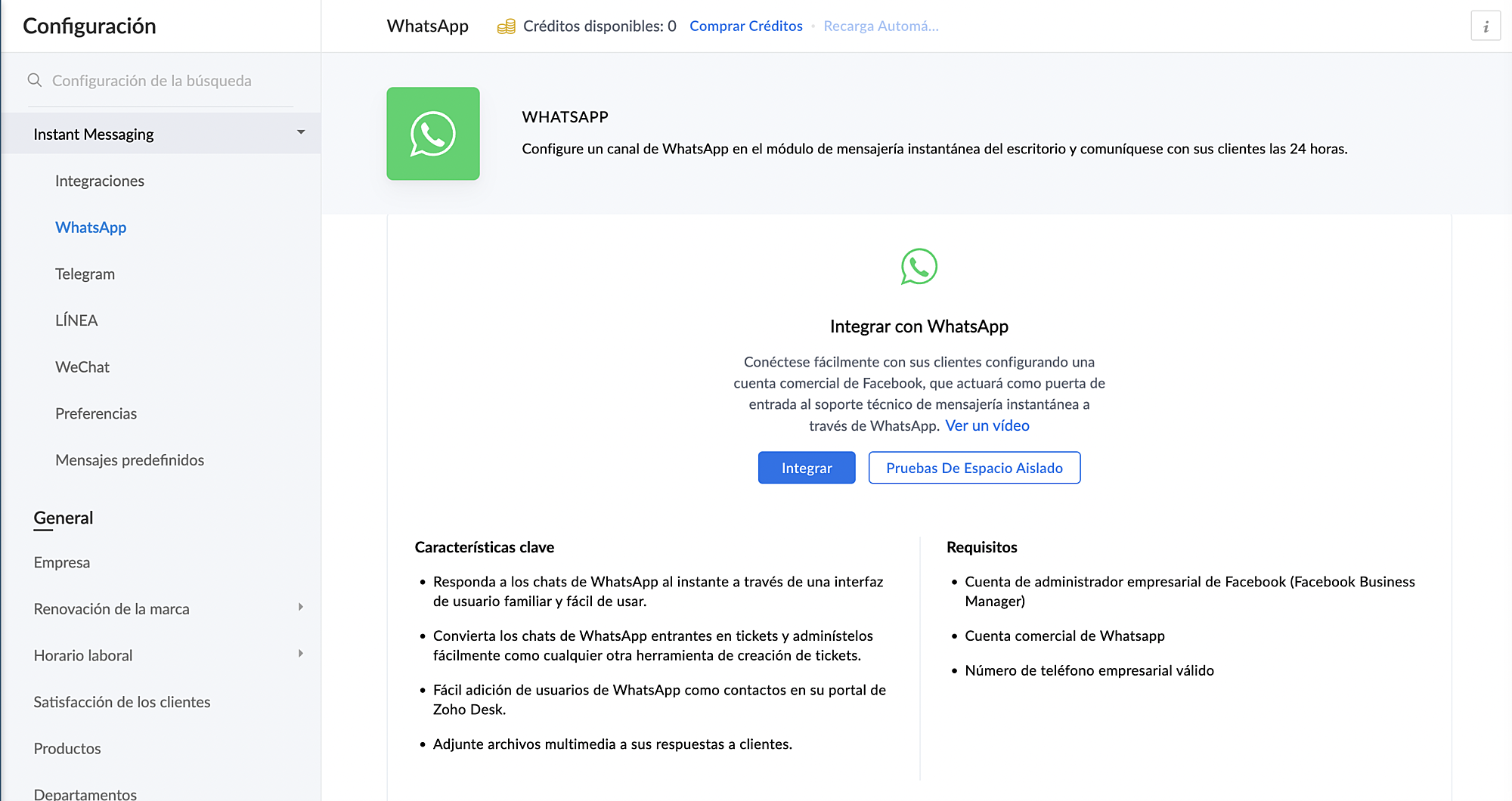
6. Vincula tu cuenta de Facebook y WhatsApp Business:
a. Haz clic en Continuar para vincular tu cuenta de Facebook con Zoho Desk.
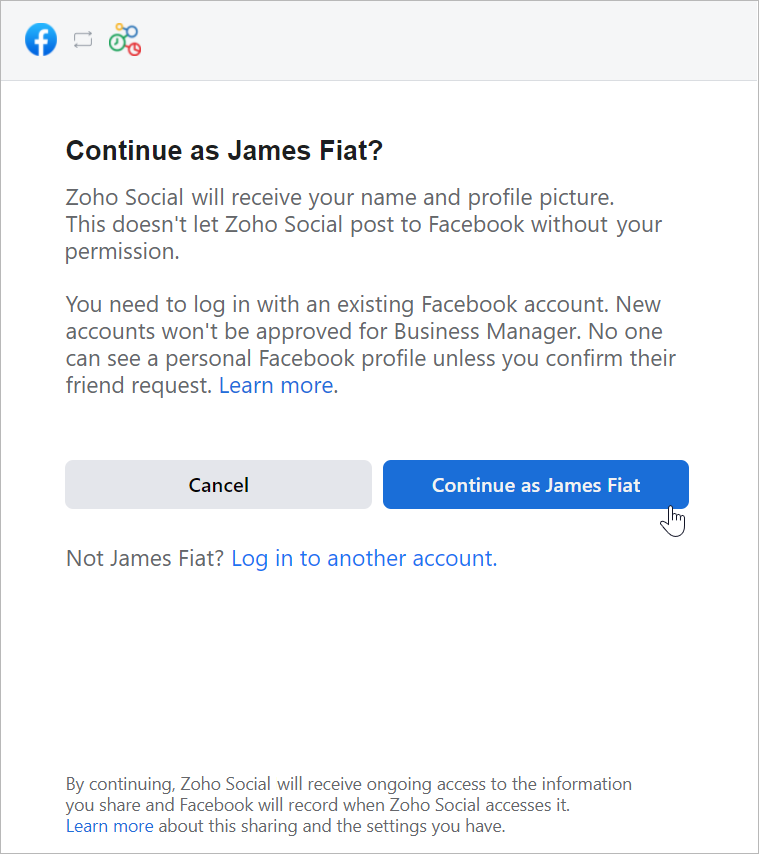
b. Haz clic en Empezar en la ventana Chat para usuarios de WhatsApp.
c. Haz clic en Continuar en la ventana Conectar tu cuenta a Zoho Corporation.
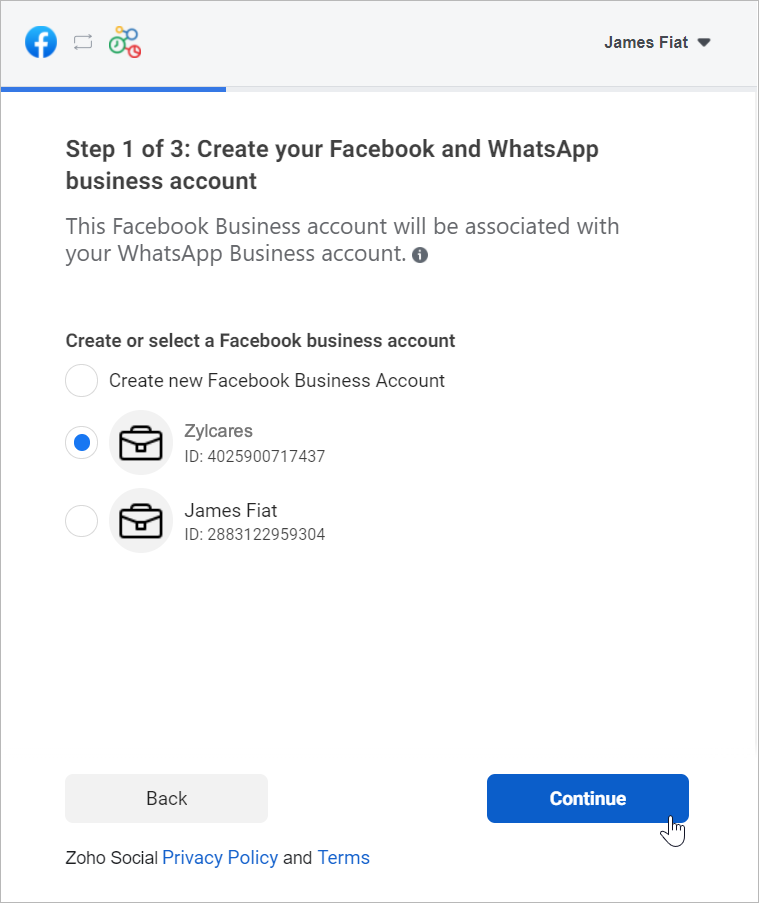
d. Selecciona la cuenta de Facebook Business que deseas vincular y, a continuación, haz clic en Continuar.
e. Selecciona la cuenta de WhatsApp Business vinculada a tu cuenta de Facebook Business y, a continuación, haz clic en Continuar en la siguiente pantalla.
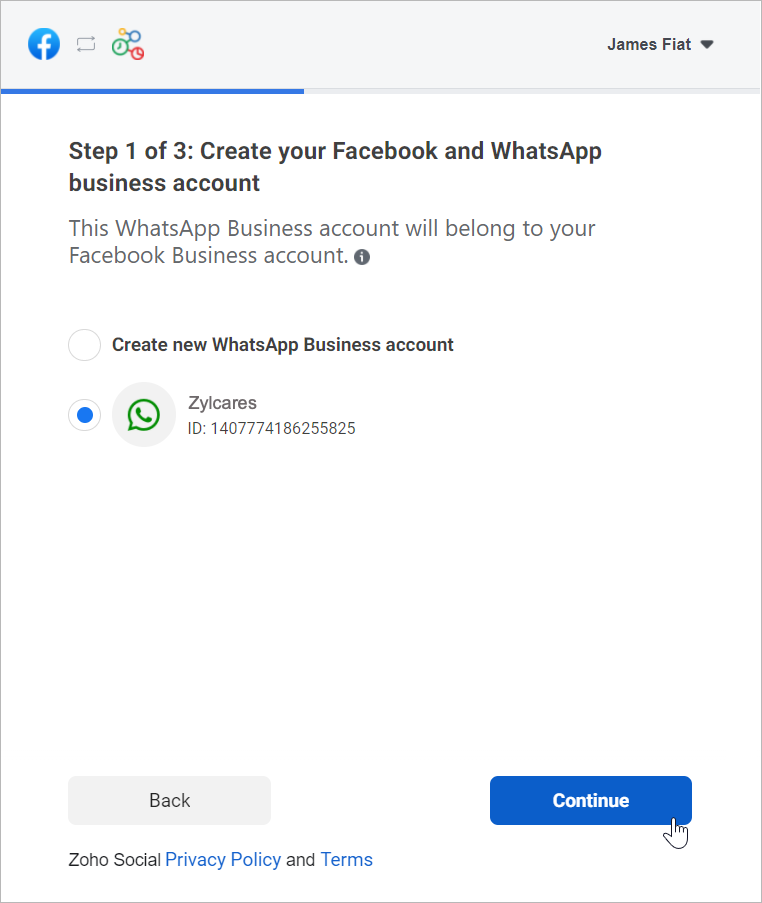
f. Haz clic en Continuar con el paso 2.
1. Crea tu perfil de WhatsApp Business:
a. Introduce el nombre para mostrar de WhatsApp Business que utilizaras para enviar mensajes a los clientes y haz clic en Continuar.
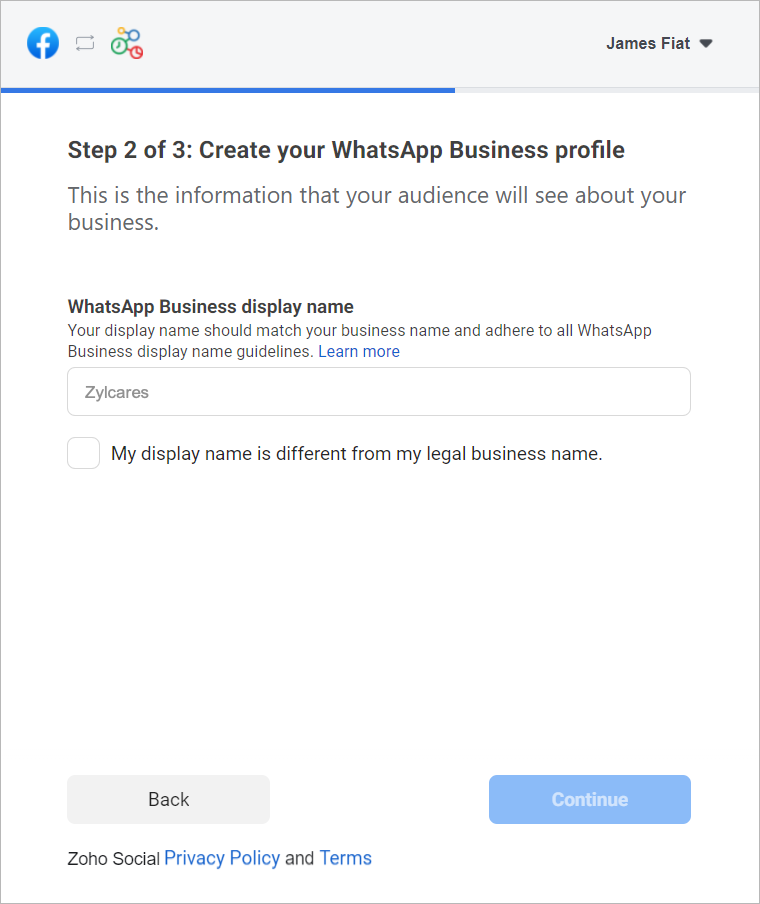
Asegúrate de que el nombre para mostrar cumple las directrices mencionadas aquí.
b. Selecciona la categoría de tu negocio en el menú desplegable.
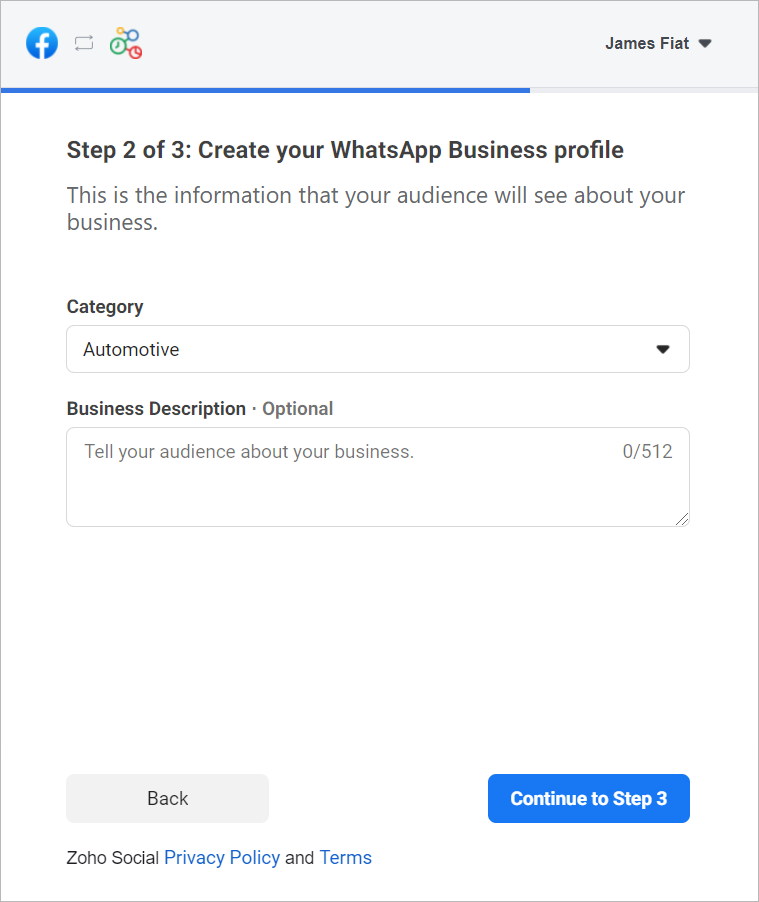
c. Introduce una breve descripción de tu empresa.
Tanto la categoría como la descripción de la empresa serán visibles para los clientes que envíen mensajes a tu empresa.
d. Haz clic en Continuar con el paso 3.
2. Verifica tu número de WhatsApp Business:
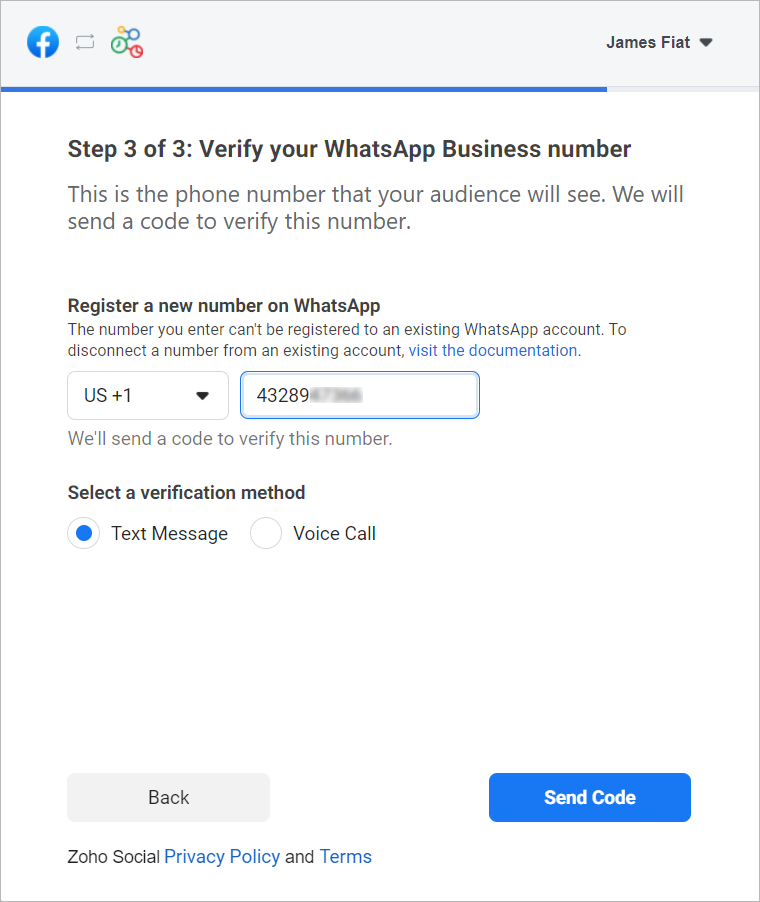
a. Selecciona un número de WhatApp Business existente o introduce un número nuevo para registrarlo.
Nota: No puedes registrar un número que ya esté registrado en WhatsApp Messenger o en la aplicación WhatsApp Business.
b. Selecciona el método de verificación que prefieras. Puedes elegir entre Mensaje de texto o Llamada de voz.
c. Haz clic en Enviar código.
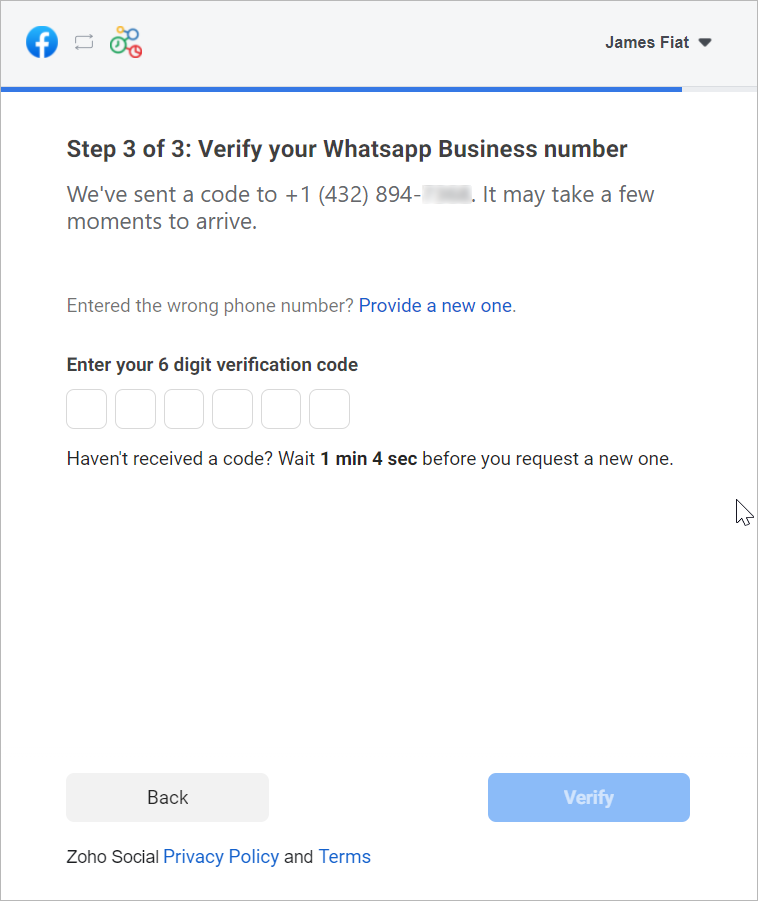
d. En la siguiente ventana, introduce el código de verificación de 6 dígitos recibido en tu número de teléfono de Whatsapp Business.
e. Haz clic en Verificar.
3. Configurar canal de WhatsApp:
a. De vuelta en la página de ajustes de WhatsApp, haz clic en Crear canal.
Nota: El número de canales que crees no puede superar los departamentos de tu cuenta.
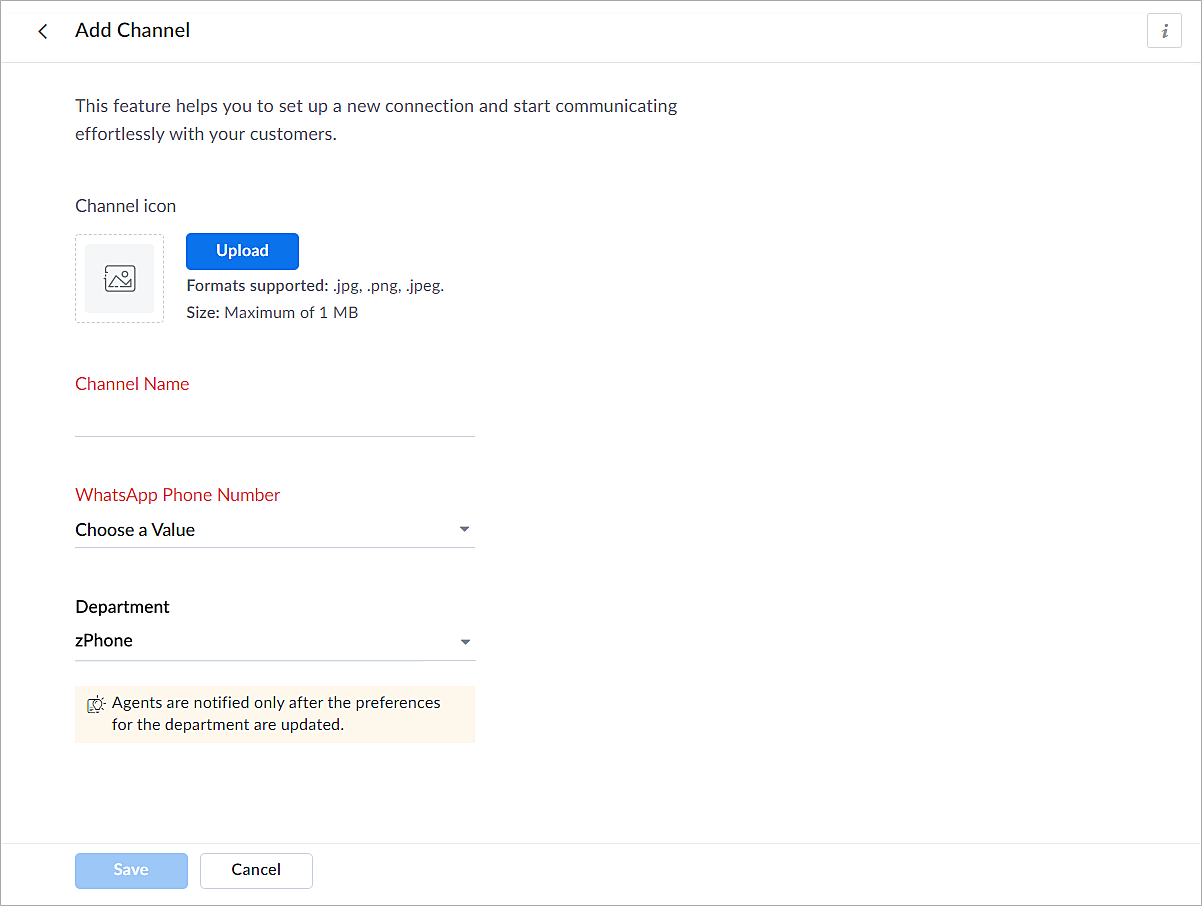
b. En la página Añadir canal, sigue los pasos que se indican a continuación:
i. Carga un icono para el canal.
Nota: El tamaño del icono no puede superar 1 MB y debe estar en formato .jpg, .png o .jpeg.
ii. Introduce un nombre para el canal.
iii. Selecciona el número de teléfono de Whatsapp añadido en el paso 3.
iv. Selecciona el departamento en el que desea recibir los mensajes.
v. Haz clic en Guardar.
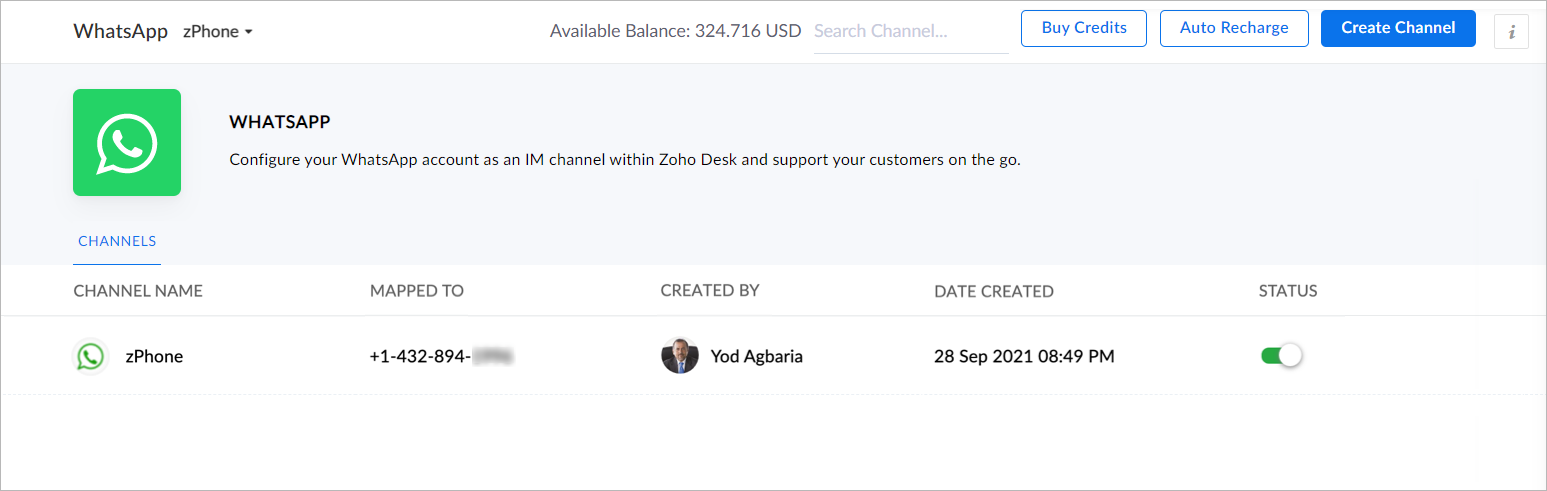
4. Ya has completado el proceso de configuración y estás listo para utilizar la experiencia de prueba.
Verificación empresarial
Durante la experiencia de prueba no verificada, solo podrás enviar mensajes iniciados por la empresa a dos números de teléfono y mantener hasta diez conversaciones iniciadas por clientes durante los primeros 30 días. Transcurridos 30 días, ya no podrás enviar mensajes hasta que completes la verificación de empresa y superes todas las comprobaciones de Whatsapp.
Para establecer una plataforma de conversación en directo de mensajería instantánea de pleno derecho, debes verificar tu cuenta de Facebook Business Manager proporcionando todos los documentos necesarios, incluida la prueba de entidad jurídica y la prueba de acceso a la empresa. Sólo entonces se habilitará tu versión de prueba ampliada, que permite una conversación bidireccional entre tú y un cliente con 1500 mensajes iniciados por el cliente. Recuerda que una conversación es una sesión de 24 horas de mensajería ilimitada con un número de teléfono determinado.
Para desactivar un canal
- Haz clic en el icono Configuración de la barra superior.
- En Canales, haz clic en Mensajería instantánea.
- Haz clic en WhatsApp en la página Mensajería instantánea.
Aparecerán los canales creados en su cuenta.
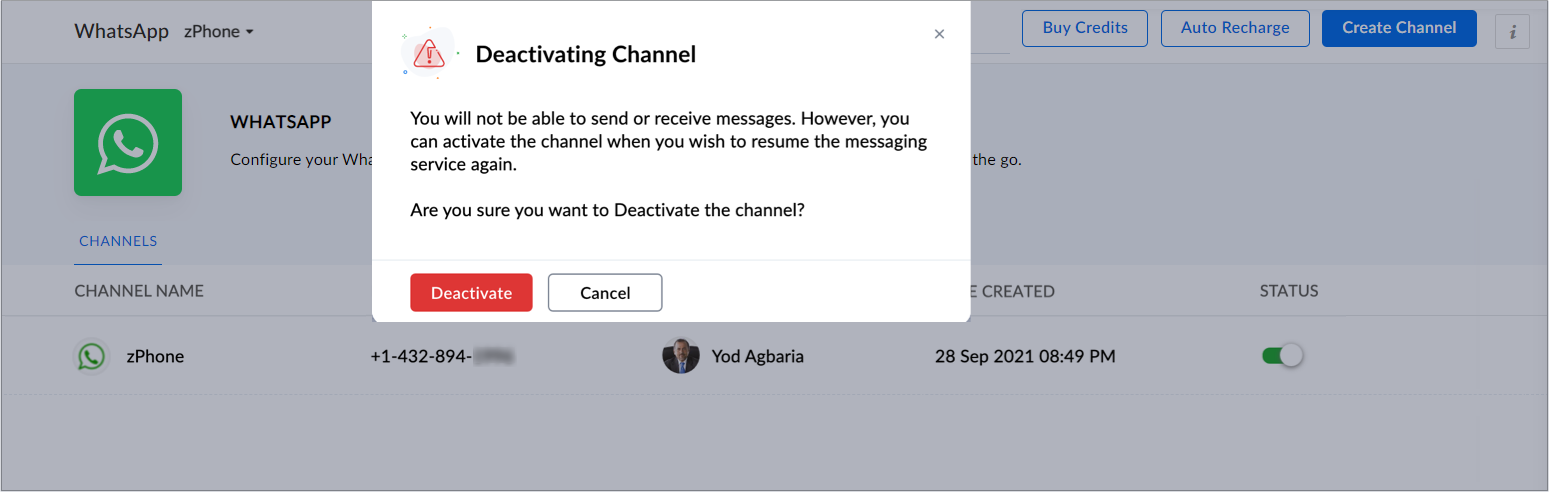
4. Desactiva el botón correspondiente al canal que deseas desactivar.
5. Haz clic en Desactivar en el cuadro de diálogo de confirmación.
El canal quedará desactivado.
Si te ha gustado este pequeño truco y te interesa conocer más trucos sobre el uso de Zoho Desk puedes encontrar más en nuestro foro y puedes darle a seguir en el apartado de Trip and Tricks de Zoho Desk.
¡Nos vemos a la próxima en el foro de Español Zoho Community!
Topic Participants
Lorenza Pasca
Angélica Barrera
Recent Topics
Where can we specify custom CSS in Zoho Forms custom theme ?
I'm using a form with a dark theme. The OTP popup window is unreadable, because for some reason, the OTP popup background fixes color to white, but still takes the font color specified in the custom theme. This ends up as white on white for me, renderingMCP no longer works with Claude
Anyone else notice Zoho MCP no longer works with Claude? I'm unable to turn this on in the claude chat. When I try to toggle it on, it just does nothing at all. I've tried in incognito, new browsers, etc. - nothing seems to work.Enable History Tracking for Picklist Values Not Available
When I create a custom picklist field in Deals, the "Enable History Tracking for Picklist Values" option is not available in the Edit Properties area of the picklist. When I create a picklist in any other Module, that option is available. Is there a specific reason why this isn't available for fields in the Deals Module?The reason I switched away from Zoho Notebook
My main reason for switching to Zoho was driven by three core principles: moving away from US-based products, keeping my data within India as much as possible, and supporting Indian companies. With that intent, I’ve been actively de-Googling my digitalAdd RTL and Hebrew Support for Candidate Portal (and Other Zoho Recruit Portals)
Dear Zoho Recruit Team, I hope you're doing well. We would like to request the ability to set the Candidate Portal to be Right-to-Left (RTL) and in Hebrew, similar to the existing functionality for the Career Site. Currently, when we set the Career SiteAbility to Edit YouTube Video Title, Description & Thumbnail After Publishing
Hi Zoho Social Team, How are you? We would like to request an enhancement to Zoho Social that enables users to edit YouTube video details after the video has already been published. Your team confirmed that while Zoho Social currently allows editing theSend Supervisor Rule Emails Within Ticket Context in Zoho Desk
Dear Zoho Desk Team, I hope this message finds you well. Currently, emails sent via Supervisor Rules in Zoho Desk are sent outside of the ticket context. As a result, if a client replies to such emails, their response creates a new ticket instead of appendingFree Webinar : Unlock AI driven business insights with Zoho Inventory + Zoho Analytics
Are you tired of switching between apps and exporting data to build customized reports? Say hello to smarter & streamlined insights! Join us for this exclusive webinar where we explore the power of the Zoho Inventory–Zoho Analytics integration. LearnCritical Issue: Tickets Opened for Zoho Support via the Zoho Help Portal Were Not Processed
Hi everyone, We want to bring to your attention a serious issue we’ve experienced with the Zoho support Help Portal. For more than a week, tickets submitted directly via the Help Portal were not being handled at all. At the same time no alert was postedHide/Show Subform Fields On User Input
Hello, Are there any future updates in Hide/Show Subform Fields "On User Input"?Cloning Item With Images Or The Option With Images
Hello, when I clone an item, I expect the images to carry over to the cloned item, however this is not the case in Inventory. Please make it possible for the images to get cloned or at least can we get a pop up asking if we want to clone the images asArchiving Contacts
How do I archive a list of contacts, or individual contacts?WorkDrive and CRM not in sync
1/ There is a CRM file upload field with WorkDrive file set as the source: 2/ Then the file is renamed in WorkDrive (outside CRM): 3/ The File in CRM is not synced after the change in WorkDrive; the file name (reference) in CRM record is not updated (hereCustom validation in CRM schema
Validation rules in CRM layouts work nicely, good docs by @Kiran Karthik P https://help.zoho.com/portal/en/kb/crm/customize-crm-account/validation-rules/articles/create-validation-rules I'd prefer validating data input 'closer to the schema'Adding Default Module Image into mail merge field
As with most people finding their way to these forums i have a specific requirement that doesn't seem to be supported by Zoho I have created 2 custom modules to suit my purpose 1 is an inventory type module that lists aluminium extrusions, and all relevantSync Data from MA to CRM
Currently, it's a one-way sync of data from the CRM to MA. I believe we should have the ability to select fields to sync from MA to the CRM. The lead score is a perfect example of this. In an ideal world we would be able to impact the lead score of aIs it possible to roll up all Contact emails to the Account view?
Is there a way to track all emails associated with an Account in one single view? Currently, email history is visible when opening an individual Contact record. However, since multiple Contacts are often associated with a single Account, it would be beneficialUpdate CRM record action
Currently, MA only offers a "Push Data" action to push data to a CRM module. This action is built to cover the need to both create a new record and update an existing record. Because it has been implemented this way all required fields on the CRM moduleNotes badge as a quick action in the list view
Hello all, We are introducing the Notes badge in the list view of all modules as a quick action you can perform for each record, in addition to the existing Activity badge. With this enhancement, users will have quick visibility into the notes associatedWhat's new in Zoho One 2025
Greetings! We hope you have all had a chance by now to get hands-on with the new features and updates released as part of ZO25. Yes, we understand that you may have questions and feedback. To ensure you gain a comprehensive understanding of these updates,Good news! Calendar in Zoho CRM gets a face lift
Dear Customers, We are delighted to unveil the revamped calendar UI in Zoho CRM. With a complete visual overhaul aligned with CRM for Everyone, the calendar now offers a more intuitive and flexible scheduling experience. What’s new? Distinguish activitiesAdd deluge function to shorten URLs
Zoho Social contains a nice feature to shorten URLs using zurl.co. It would be really helpful to have similar functionality in a Deluge call please, either as an inbuilt function or a standard integration. My Creator app sends an email with a personalisedEdit default "We are here to help you" text in chat SalesIQ widget
Does anyone know how this text can be edited? I can't find it anywhere in settings. Thanks!Quick way to add a field in Chat Window
I want to add Company Field in chat window to lessen the irrelevant users in sending chat and set them in mind that we are dealing with companies. I request that it will be as easy as possible like just ticking it then typing the label then connectingHow to create a two way Sync with CRM Contacts Module?
Newbie creator here (but not to Zoho CRM). I want to create an app that operates on a sub-set of CRM Contacts - only those with a specific tag. I want the app records to mirror the tagged contacts in CRM. I would like it to update when the Creator appZoho Sheet for Desktop
Does Zoho plans to develop a Desktop version of Sheet that installs on the computer like was done with Writer?Allow Manual Popup Canvas Size Control
Hello Zoho PageSense Team, We hope you're doing well. We would like to request an enhancement to the PageSense popup editor regarding popup sizing. Current Limitation: Currently, the size (width and height) of a popup is strictly controlled by the selectedWhere is the settings option in zoho writer?
hi, my zoho writer on windows has menu fonts too large. where do i find the settings to change this option? my screen resolution is correct and other apps/softwares in windows have no issues. regardsHow to set page defaults in zoho writer?
hi, everytime i open the zoho writer i have to change the default page settings to - A4 from letter, margins to narrow and header and footer to 0. I cannot set this as default as that option is grayed out! so I am unable to click it. I saved the documentDevelop and publish a Zoho Recruit extension on the marketplace
Hi, I'd like to develop a new extension for Zoho Recruit. I've started to use Zoho Developers creating a Zoho CRM extension. But when I try to create a new extension here https://sigma.zoho.com/workspace/testtesttestest/apps/new I d'ont see the option of Zoho Recruit (only CRM, Desk, Projects...). I do see extensions for Zoho Recruit in the marketplace. How would I go about to create one if the option is not available in sigma ? Cheers, Rémi.How to import data from PDF into Zoho Sheet
I am looking to import Consolidated Account Statement (https://www.camsonline.com/Investors/Statements/Consolidated-Account-Statement) into zoho sheet. Any help is appreciated. The pdf is received as attachment in the email, this document is passwordZoho Projects Android app: Integration with Microsoft Intune
Hello everyone! We’re excited to announce that Zoho Projects now integrates with Microsoft Intune, enabling enhanced security and enterprise app management. We have now added support for Microsoft Intune Mobile Application Management (MAM) policies throughCant't update custom field when custom field is external lookup in Zoho Books
Hello I use that : po = zoho.books.updateRecord("purchaseorders",XXXX,purchaseorder_id,updateCustomFieldseMap,"el_books_connection"); c_f_Map2 = Map(); c_f_Map2.put("label","EL ORDER ID"); c_f_Map2.put("value",el_order_id); c_f_List.add(c_f_Map2); updateCustomFieldseMapWrapping up 2025 on a high note: CRM Release Highlights of the year
Dear Customers, 2025 was an eventful year for us at Zoho CRM. We’ve had releases of all sizes and impact, and we are excited to look back, break it down, and rediscover them with you! Before we rewind—we’d like to take a minute and sincerely thank youAbout Zoneminder (CCTV) and Zoho People
Hi team I would like to implement a CCTV service for our branches, with the aim of passively detecting both the entry and exit of personnel enrolled in Zoho Peeple, but my question is: It is possible to integrate Zoho People with Zoneminder, I understandIntroducing the Zoho Projects Learning Space
Every product has its learning curve, and sometimes having a guided path makes the learning experience smoother. With that goal, we introduce a dedicated learning space for Zoho Projects, a platform where you can explore lessons, learn at your own pace,Create CRM Deal from Books Quote and Auto Update Deal Stage
I want to set up an automation where, whenever a Quote is created in Zoho Books, a Deal is automatically created in Zoho CRM with the Quote amount, customer details, and some custom fields from Zoho Books. Additionally, when the Sales Order is convertedHow to show branch instead of org name on invoice template?
Not sure why invoices are showing the org name not the branch name? I can insert the branch name using the ${ORGANIZATION.BRANCHNAME} placeholder, but then it isn't bold text anymore. Any other ideas?Admin asked me for Backend Details when I wanted to verify my ZeptoMail Account
Please provide the backend details where you will be adding the SMTP/API information of ZeptoMail Who knows what this means?Unable to remove the “Automatically Assigned” territory from existing records
Hello Zoho Community Team, We are currently using Territory Management in Zoho CRM and have encountered an issue with automatically assigned territories on Account records. Once any account is created the territory is assigned automatically, the AutomaticallyNext Page