Tip #8: Cómo integrar Whatsapp con Zoho Desk
 Este artículo es una adaptación de la versión en inglés
Este artículo es una adaptación de la versión en inglésHace unas semanas presentamos las novedades de Zoho Desk para 2023. Ahora queríamos entrar más en detalle de una de las actualizaciones más esperadas por todos los usuarios de Zoho Desk. Se trata de la integración con Whatsapp business.
WhatsApp es la aplicación de mensajería instantánea más utilizada del mundo, con aproximadamente 2.000 millones de usuarios. La presencia de esta aplicación es razón suficiente para que empresas de todos los tamaños la consideren un canal de atención al cliente. Si tus clientes contactan con frecuencia con tu empresa a través de WhatsApp, te resultará muy beneficioso integrar tu cuenta de WhatsApp Business con tu portal de Zoho Desk.
Algunos requisitos previos
Los siguientes son los requisitos previos para integrar WhatsApp con tu cuenta de Zoho Desk:
- Una cuenta de Facebook Business Manager
- Un negocio verificado
- Una cuenta de WhatsApp Business
- Una línea de crédito de prepago para tu cuenta de WhatsApp Business
- Un número de teléfono registrado para acceder a la API de WhatsApp Business
Notas:
- Después de verificar tu negocio, se revisará para comprobar que cumple las Condiciones de servicio de WhatsApp y la Política de comercio de WhatsApp.
- Si has cambiado la marca de tu dominio, debes habilitar las cookies de terceros en tu navegador antes de iniciar la integración.
- No puedes utilizar números de teléfono de WhatsApp que se estén utilizando actualmente en otros productos. Sólo se pueden utilizar para la integración números de teléfono no utilizados y registrados.
- Aún no es posible migrar los números de teléfono existentes.
El proceso de incorporación
El flujo de incorporación e integración de WhatsApp consta de cuatro pasos. Consistirá en vincular tus cuentas de Facebook y WhatsApp Business, crear tu perfil de WhatsApp Business, verificar tu número de WhatsApp Business y configurar WhatsApp como canal. Asegúrate de haber iniciado sesión en tu cuenta de Facebook en el mismo navegador.
1. Accede a tu cuenta de Zoho Desk con privilegios de administrador.
2. Haz clic en el icono Configuración de la barra superior.
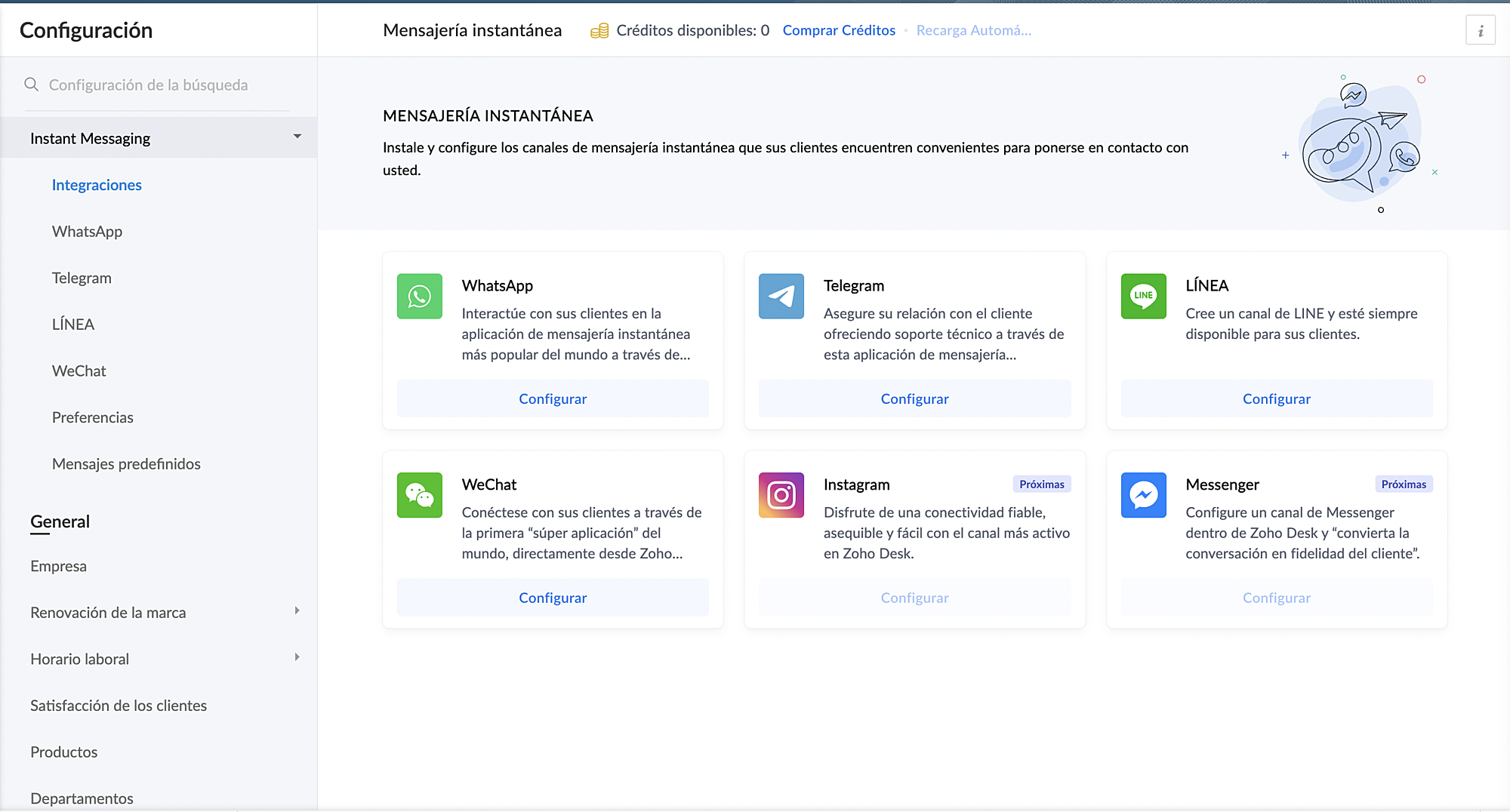
3. En Canales, haz clic en Mensajería instantánea.
4. Haz clic en Configurar correspondiente a WhatsApp en la página Mensajería instantánea.
5. Haz clic en Integrar en la página de WhatsApp.
Se abrirá el cuadro emergente de autenticación de Facebook.
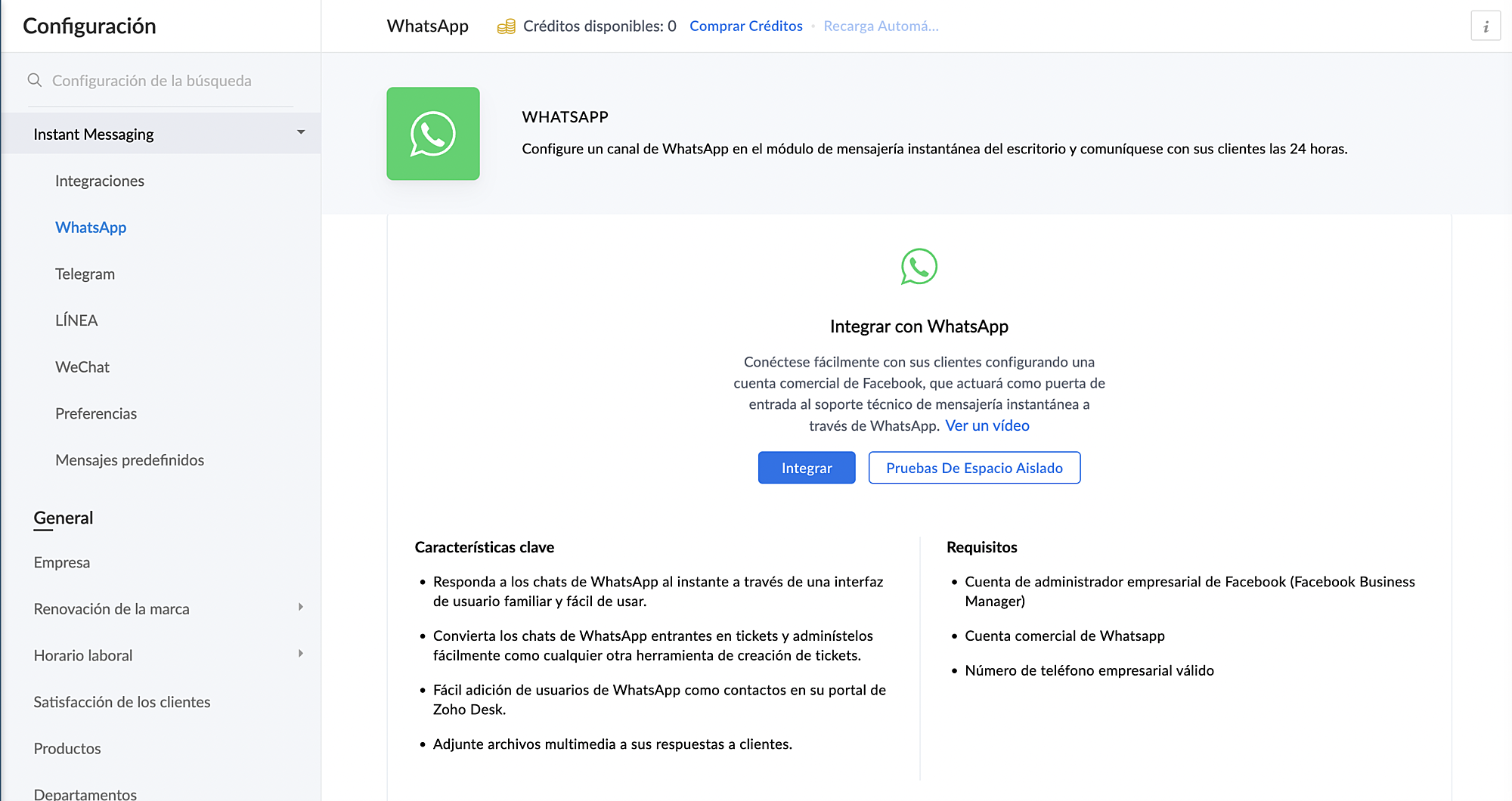
6. Vincula tu cuenta de Facebook y WhatsApp Business:
a. Haz clic en Continuar para vincular tu cuenta de Facebook con Zoho Desk.
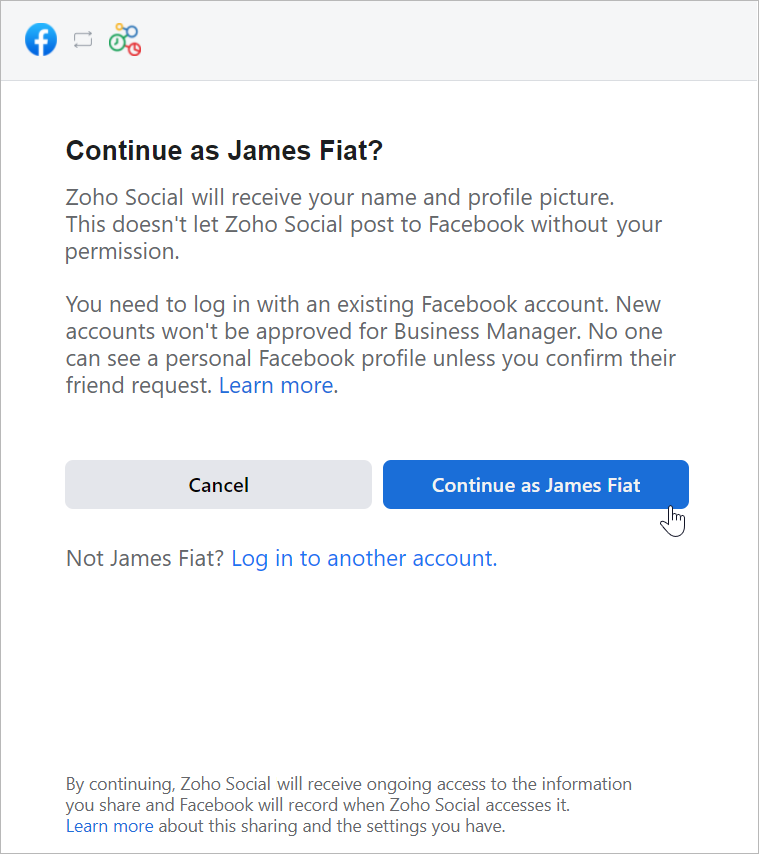
b. Haz clic en Empezar en la ventana Chat para usuarios de WhatsApp.
c. Haz clic en Continuar en la ventana Conectar tu cuenta a Zoho Corporation.
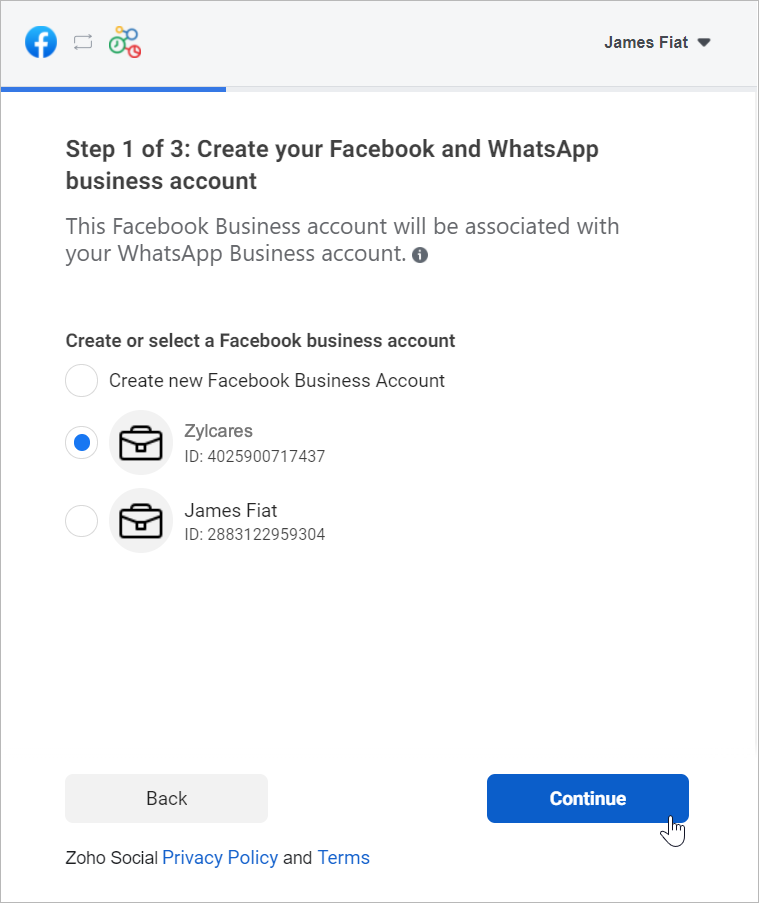
d. Selecciona la cuenta de Facebook Business que deseas vincular y, a continuación, haz clic en Continuar.
e. Selecciona la cuenta de WhatsApp Business vinculada a tu cuenta de Facebook Business y, a continuación, haz clic en Continuar en la siguiente pantalla.
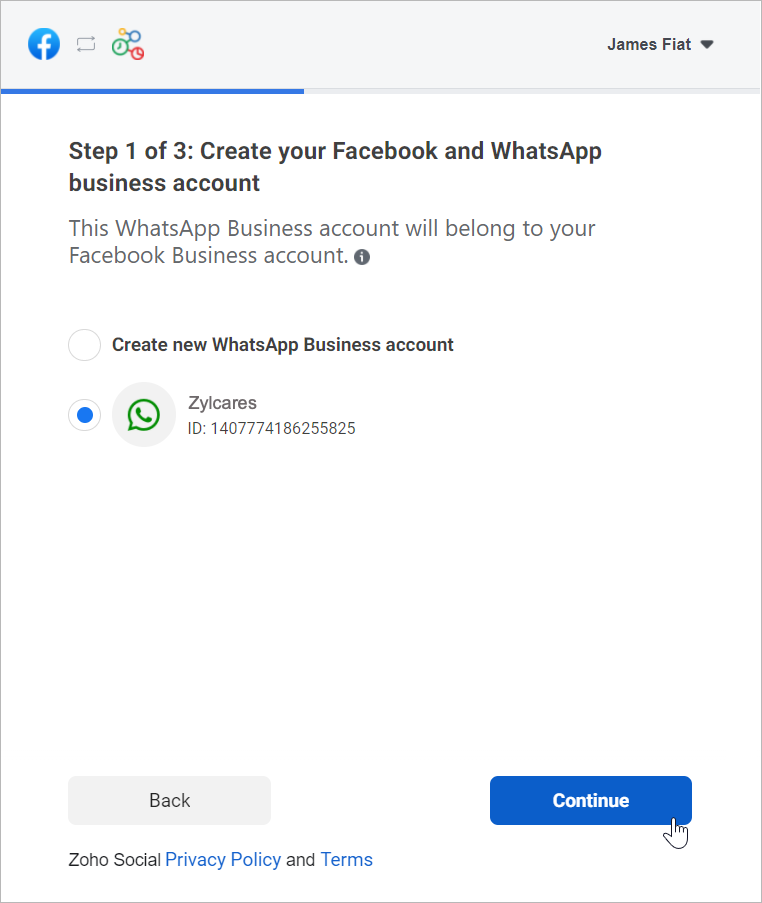
f. Haz clic en Continuar con el paso 2.
1. Crea tu perfil de WhatsApp Business:
a. Introduce el nombre para mostrar de WhatsApp Business que utilizaras para enviar mensajes a los clientes y haz clic en Continuar.
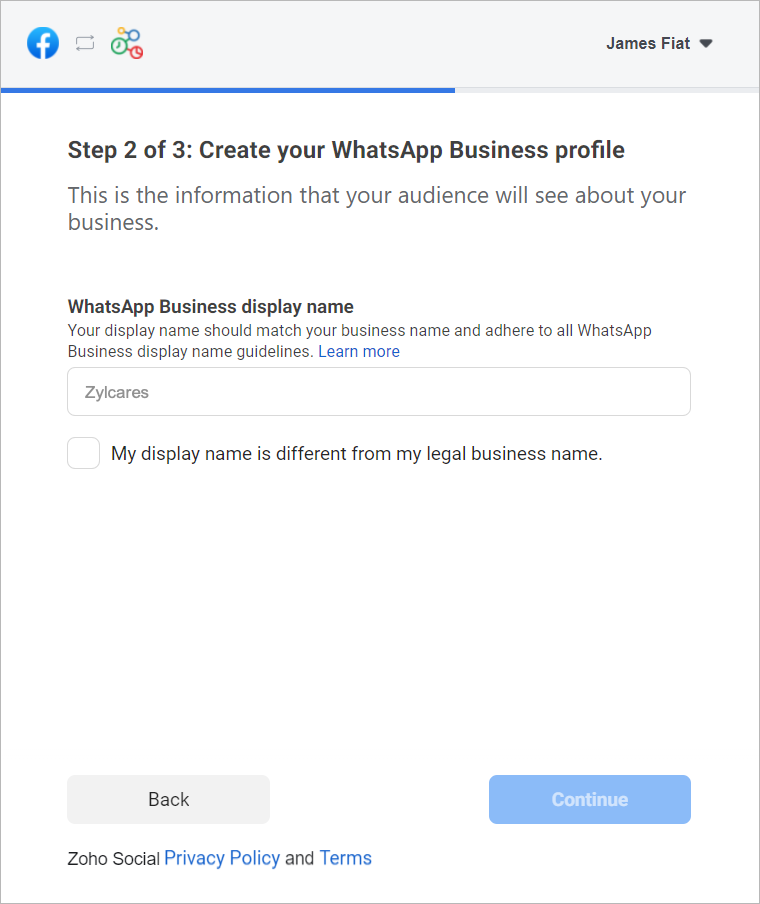
Asegúrate de que el nombre para mostrar cumple las directrices mencionadas aquí.
b. Selecciona la categoría de tu negocio en el menú desplegable.
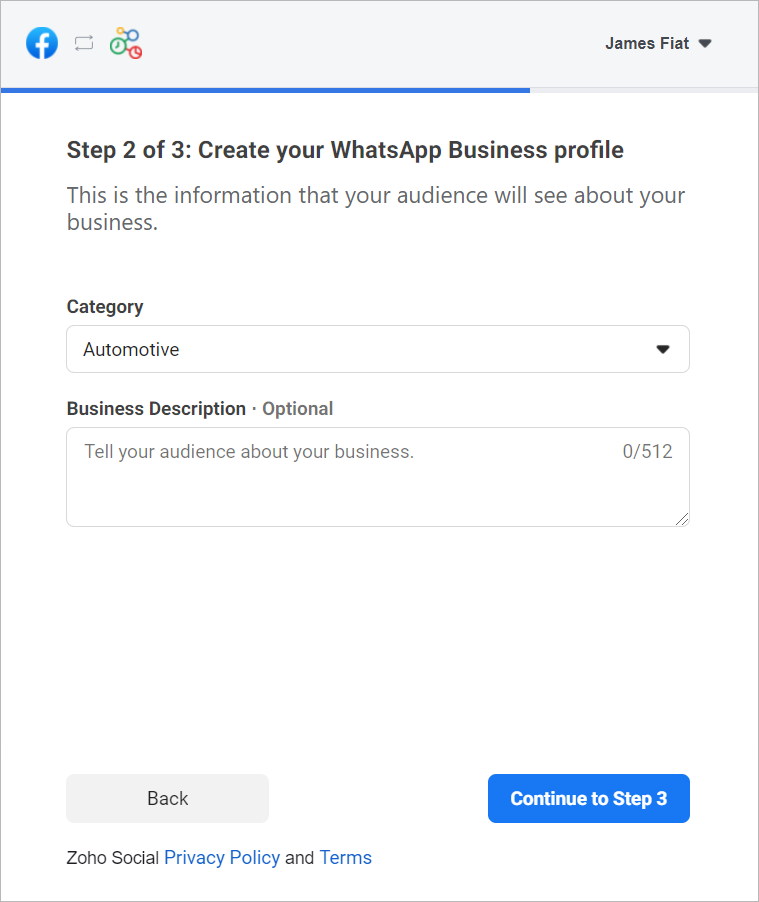
c. Introduce una breve descripción de tu empresa.
Tanto la categoría como la descripción de la empresa serán visibles para los clientes que envíen mensajes a tu empresa.
d. Haz clic en Continuar con el paso 3.
2. Verifica tu número de WhatsApp Business:
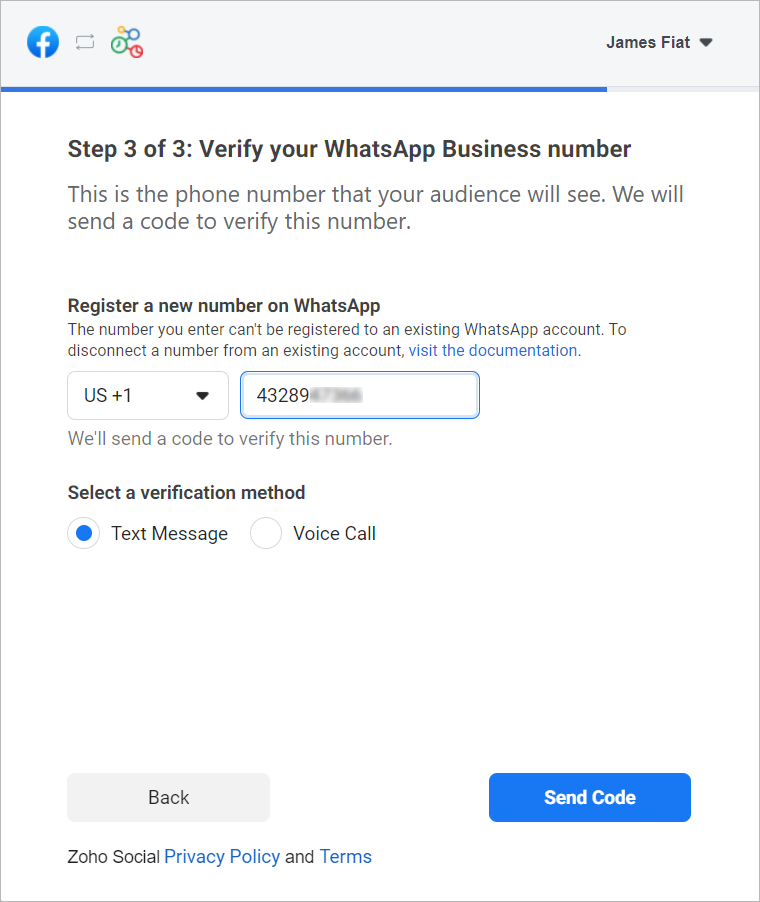
a. Selecciona un número de WhatApp Business existente o introduce un número nuevo para registrarlo.
Nota: No puedes registrar un número que ya esté registrado en WhatsApp Messenger o en la aplicación WhatsApp Business.
b. Selecciona el método de verificación que prefieras. Puedes elegir entre Mensaje de texto o Llamada de voz.
c. Haz clic en Enviar código.
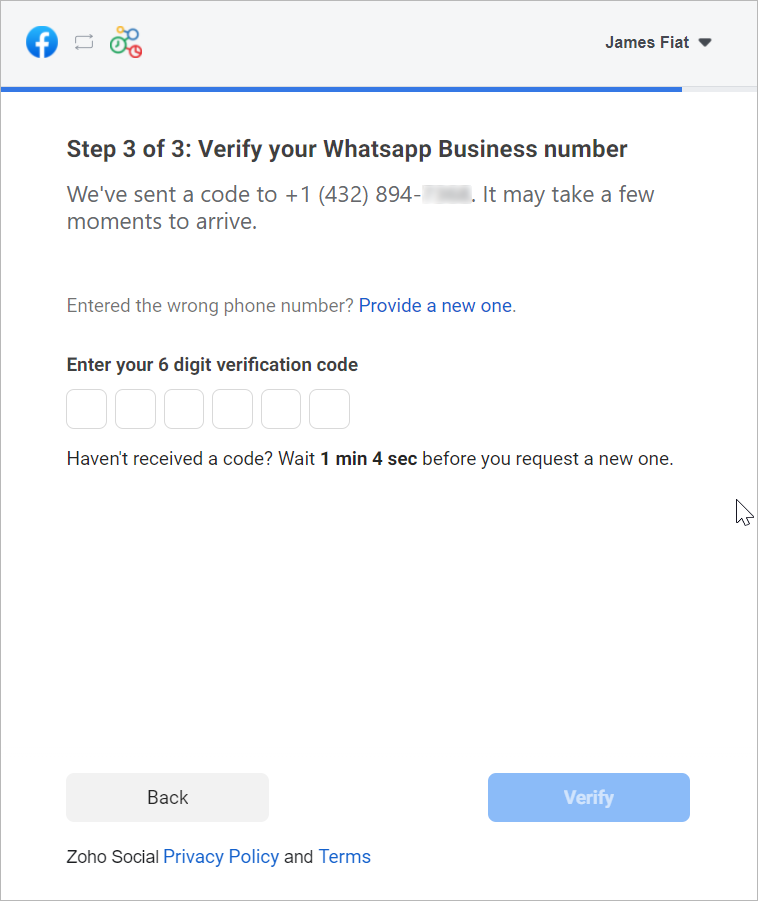
d. En la siguiente ventana, introduce el código de verificación de 6 dígitos recibido en tu número de teléfono de Whatsapp Business.
e. Haz clic en Verificar.
3. Configurar canal de WhatsApp:
a. De vuelta en la página de ajustes de WhatsApp, haz clic en Crear canal.
Nota: El número de canales que crees no puede superar los departamentos de tu cuenta.
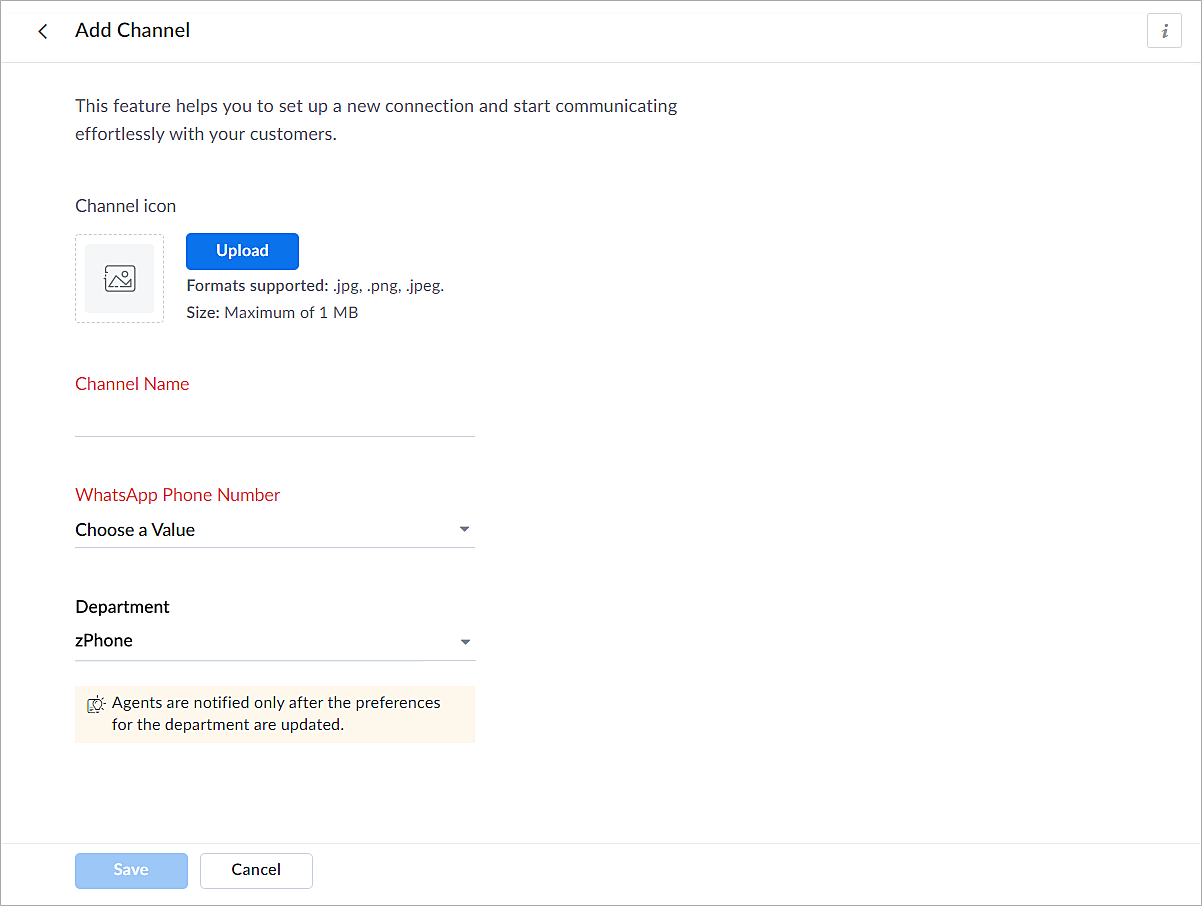
b. En la página Añadir canal, sigue los pasos que se indican a continuación:
i. Carga un icono para el canal.
Nota: El tamaño del icono no puede superar 1 MB y debe estar en formato .jpg, .png o .jpeg.
ii. Introduce un nombre para el canal.
iii. Selecciona el número de teléfono de Whatsapp añadido en el paso 3.
iv. Selecciona el departamento en el que desea recibir los mensajes.
v. Haz clic en Guardar.
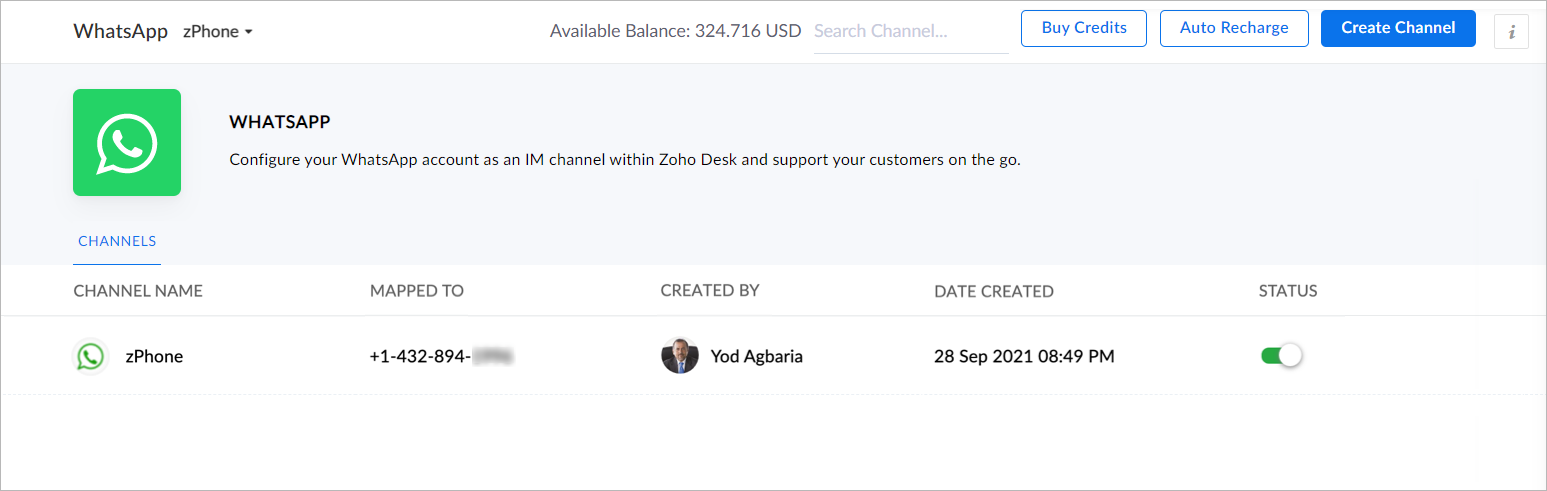
4. Ya has completado el proceso de configuración y estás listo para utilizar la experiencia de prueba.
Verificación empresarial
Durante la experiencia de prueba no verificada, solo podrás enviar mensajes iniciados por la empresa a dos números de teléfono y mantener hasta diez conversaciones iniciadas por clientes durante los primeros 30 días. Transcurridos 30 días, ya no podrás enviar mensajes hasta que completes la verificación de empresa y superes todas las comprobaciones de Whatsapp.
Para establecer una plataforma de conversación en directo de mensajería instantánea de pleno derecho, debes verificar tu cuenta de Facebook Business Manager proporcionando todos los documentos necesarios, incluida la prueba de entidad jurídica y la prueba de acceso a la empresa. Sólo entonces se habilitará tu versión de prueba ampliada, que permite una conversación bidireccional entre tú y un cliente con 1500 mensajes iniciados por el cliente. Recuerda que una conversación es una sesión de 24 horas de mensajería ilimitada con un número de teléfono determinado.
Para desactivar un canal
- Haz clic en el icono Configuración de la barra superior.
- En Canales, haz clic en Mensajería instantánea.
- Haz clic en WhatsApp en la página Mensajería instantánea.
Aparecerán los canales creados en su cuenta.
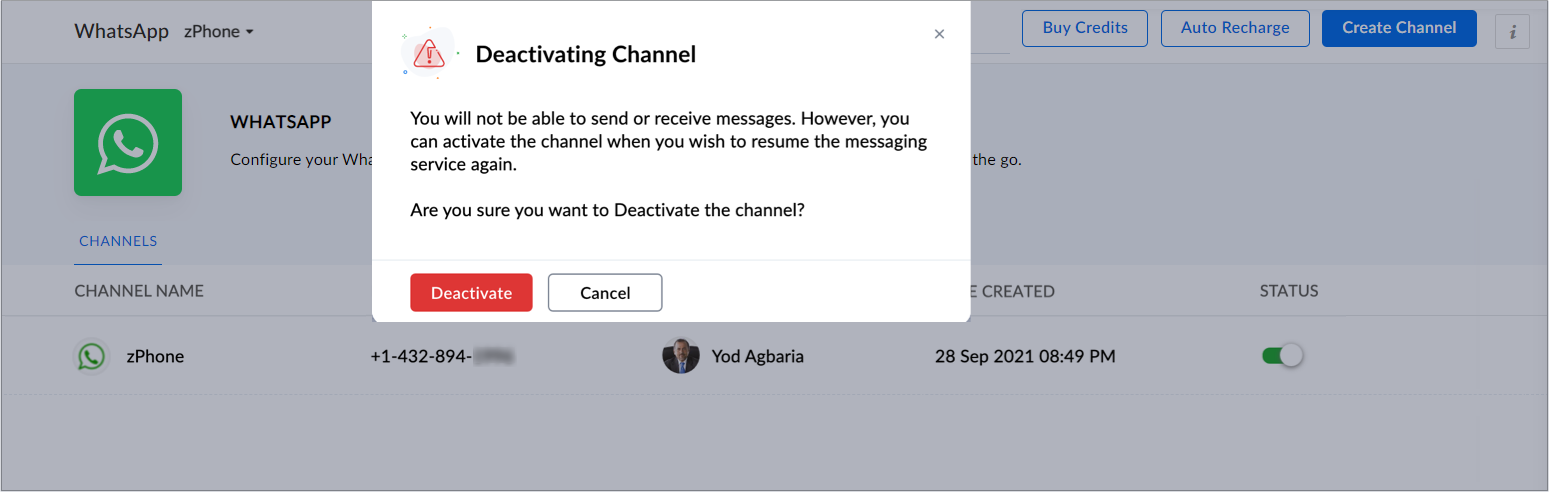
4. Desactiva el botón correspondiente al canal que deseas desactivar.
5. Haz clic en Desactivar en el cuadro de diálogo de confirmación.
El canal quedará desactivado.
Si te ha gustado este pequeño truco y te interesa conocer más trucos sobre el uso de Zoho Desk puedes encontrar más en nuestro foro y puedes darle a seguir en el apartado de Trip and Tricks de Zoho Desk.
¡Nos vemos a la próxima en el foro de Español Zoho Community!
Topic Participants
Lorenza Pasca
Angélica Barrera
Recent Topics
Error AS101 when adding new email alias
Hi, I am trying to add apple@(mydomain).com The error AS101 is shown while I try to add the alias.Trigger workflow base on email clic
Searching the help and forum, I see that there were workflow trigger rules based on email. But now, I can't find this type of trigger when I create a custom workflow. What I'm looking for would be to automate the sending of an email for a new prospect,Bigin Form Acknowledgement
How to troubleshoot and find out why form acknowledgement is not sending emails after form submission?Option to Customize Career Site URL Without “/jobs/Careers”
Dear Zoho Recruit Team, I hope you are doing well. We would like to request an enhancement to the Career Site URL structure in Zoho Recruit. In the old version of the career site, our URL was simply: 👉 https://jobs.domain.com However, after moving toZoho Mail POP & IMAP Server Details
Hello all! We have been receiving a number of requests regarding the errors while configuring or using Zoho Mail account in POP/ IMAP clients. The server details vary based on your account type and the Datacenter in which your account is setup. EnsureEver since the new Android App udpates notifications are not working
notifications are not working for the app is its closed I followed the tutuorial to the notificaction fixed and everythig seems to be right but notifications are not workigZoho Analytics & Zoho Desk - but not all desks
I have several desks in our company and one of those is used by our HR department. I want to bring through the data to the shared Zoho Analytics workspace - except for the HR desk. Can this be excluded at data import stage ?Incoming Emails Not Showing Up in Zoho Inbox
Hi - I have my Zoho email account set up to forward a copy of all incoming emails to a secondary Gmail address, whilst retaining the original email in the Zoho inbox. However, all my incoming emails are currently not showing up in my Zoho inbox, so I'mHow to retrieve my following requests on this forum?
Sorry, but I did not find the proper subforum for this question.How to list emails in a folder, e.g. Inbox, on multiple pages when using Zoho mail webpage?
Something as shown in the figure. There are totally 50 emails in Sent folder. If "Mail per page" equals 20, then the Sent folder is split into 3 pages. When I wander through Sent folder, I can just select a specific page to jump to. BTW, it seems thatUnable to Create Zoho Booking via the Book Appointment API
Its giving the below error { "response": { "errormessage": "Error setting value for the variable:customer_details\n null", "status": "Error" } } Request: POST Url: https://www.zohoapis.in/bookings/v1/json/appointment attached Zoho-oauthtokenSHEET - Send email when a cell changes
I would like to create a custom function for Zoho Sheet that triggers when a paticular cell changes to a specific value. This would result in sending an email to a recipient (this would be an address that remains the same and included in the script). Example: = IF(N4= "Drafted", <>EmailFunction) 1) Cell N4 changes to "Drafted" 2) Email is sent to recipient or alternatively 3) Post to chat channel I have found the Custom function editor in Sheet. I am not bad at scripting, butApply transaction rules to multiple banks
Is there any way to make transaction rules for one bank apply to other banks? It seems cumbersome to have to re-enter the same date for every account.【開催報告】 福岡 ユーザー交流会 2025/8/8(金)
皆さま、こんにちは。コミュニティチームの中野です。 8/8(金)に、福岡 ユーザー交流会を開催しました。 本投稿では、その様子をお届けします。当日の登壇資料などもこちらに共有しますので、参加できなかった皆さまもご参照ください。 今年初の開催となる福岡 ユーザー交流会では、CreativeStudio樂合同会社 前田さんによるZoho CRM / Sign / Survey の事例セッションのほか、 Zoho社員セッションでは、Zoho Forms の活用法を解説。 さらに、「見込み客・顧客データの管理/活用方法」をテーマに参加者同士でZohono me llegan los correos a Zoho mail
No puedo recibir correos pero sí enviarlos, ya hice la modificación de MX y la verificación de teléfonos, qué es lo que ocurre? graciasError: Invalid login: 535 Authentication Failed
I have used zoho with nodemailer. const transporter = nodemailer.createTransport({ host: 'smtp.zoho.com', port: 465, secure: true, auth: { user: 'example@example.com', pass: 'password' } }); While sending the mail, it shows the following error: Error:Zoho Renewal
Hello, If I am not going for zoho email renewal. will i get back my free zoho account? and if yes then is it possible to get back my all free user. how many user get back 10 or 25?javax.mail.authenticationfailedexception 535 authentication failed
Hi, I am facing 535 authentication failed error when trying to send email from zoho desktop as well as in webmail. Can you suggest to fix this issue,. Regards, RekhaNot reciving emails
Apparently i cannot recive emails on my adress contact@sportperformance.ro I can send, but do not recive. The mail i'm trying to send from mybother adress gets sent and doesn't bounce back... but still doesn't get in my inbox. Please adviseNot receiving MailChimp verification e-mail
It seems that their verification e-mails are blocked. I can receive their other e-mails, but not their verification of domain ownership e-mail. I've checked and double checked how I typed the e-mail, using different e-mails (my personal e-mail can receive it), white listing the domain and all that is left is for the IP's to be white listed, but I don't have that power. If a staff member could take a look at this -> http://mailchimp.com/about/ips/ And perhaps white list them for me, that would beCreating my 2nd email account
After creating my first email address, I decided to get another email address. I would like to use this new address as the primary address too. I don't know how to set it up there doesn't seem to be an option for thatCannot - create more email account - Unusual activity detected from this IP. Please try again after some time
Hello, I come across the error message in Control Panel. Unusual activity detected from this IP. Please try again after some time and i cannot create any more users We are an IT company and we provide service for another company Please unlock us."Unable to send message;Reason:553 Relaying disallowed. Invalid Domain"
Good day. When I try to send mail through ZOHO mail I get the following error : "Unable to send message;Reason:553 Relaying disallowed. Invalid Domain" I need help with this. My zohomail is : @eclipseweb.site Thank you,Transfert de domaine pour création des comptes emails
Bonjour , je ne parviens point à créer des mails avec le domaine 'raeses.org' suite à la souscription du domaine auprès d'un autre hébergeur, dont j'ai fait la demande du code de transfert qui est le suivant : J2[U8-l0]p8[ En somme, attente de l'activationHelp! Unable to send message;Reason:554 5.1.8 Email Outgoing Blocked.
Kindly help me resolved this issue that i am facing here.How are people handling estimates with Zoho inventory?
We are often using Zoho Books for estimates that then get converted to invoices within Books. We would like the sales team to migrate entirely to Zoho Inventory and no longer need to use Zoho Books so that they are only on one system. How are people managingRelative Date Searches
Currently in the search options, it has "date", "from date" and "to date". I think it would be great if there were options like "date greater than x days ago" and "date less than x days ago". I realise that as a once off you can just use the existingPerformance is degrading
We have used Mail and Cliq for about three years now. I used to use both on the browser. Both have, over the past 6 months, had a severe degradation in performance. I switched to desktop email, which appeared to improve things somewhat, although initialAsk the Experts 23: Customize, utilize, and personalize with Zoho Desk
Hello everyone! It's time for the next round of Ask the Experts (ATE). This month is all about giving Zoho Desk a complete makeover and making it truly yours. Rebrand Zoho Desk with your organization’s details, customize ticket settings based on yourDear Zoho CEO: Business Growth is about how you prioritise!
All of us in business know that when you get your priorities right, your business grows. Zoho CRM and Zoho Books are excellent products, but sadly, Zoho Inventory continues to lag behind. Just this morning, I received yet another one-sided email aboutPayroll In Canada
Hi, When can we expect to have payroll in Canada with booksPlease review and re-enable outgoing emails for my domain
Hello Zoho Support, I have recently purchased a new domain and set up email hosting with Zoho. However, my account shows "Outgoing Email Blocked". I am a genuine user and not sending bulk/spam emails. Please review and re-enable outgoing emails for myPayroll without tax integrations (i.e. payroll for international)
It seems as though Zoho waits to develop integrations with local tax authorities before offering Zoho Payroll to Zoho customers in a country. Please reconsider this approach. We are happy Zoho Books customers, but unhappy that we have to run payroll ingoingout e mail block
info@ozanrade.com.trIncoming mails blocked
Zoho User ID : 60005368884 My mail Id is marketing#axisformingtechnology.com .I am getting following message "Your Incoming has been blocked and the emails will not be fetched in your Zoho account and POP Accounts. Click here to get unblocked." PleaseAssistance Needed: Ticket Status Not Updating and Sorting by Last Customer Reply in Zoho Desk
Hello, I’m facing two issues in Zoho Desk that I’d like your guidance on: Ticket Status Not Updating: When a customer replies to a ticket, the status does not change to Reopened. Instead, it remains in Waiting on Customer, even after the customer’s responseConfiguring Email Notifications with Tautulli for Plex
Hi I'm new to Zoho. I am from Canada and I have a I use a web based application called Tautulli for Plex that monitors my Plex media server. It also sends a newsletter to my followers. To set this up they require a "From" email address., a smtp serverIs there a way to automatically add Secondary Contacts (CCs) when creating a new ticket for specific customers?
Some of our customers want multiple contacts to receive all notifications from our support team. Is there a way to automatically add secondary contacts to a ticket when our support team opens a new ticket and associates it with an account? This wouldHow to Set Up Zoho Mail Without Cloudflare on My Website
I'm having some trouble with Cloudflare here in Pakistan. I want to configure Zoho Mail for my domain, but I'm not sure how to set it up without going through Cloudflare. My website, https://getcrunchyrollapk.com/ , is currently using CF, but I'd likeSpam is Being Forwarded
I am filtering a certain sender directly to the Trash folder. Those messages are still being forwarded. Is this supposed to happen?Next Page