Tip #8: Cómo integrar Whatsapp con Zoho Desk
 Este artículo es una adaptación de la versión en inglés
Este artículo es una adaptación de la versión en inglésHace unas semanas presentamos las novedades de Zoho Desk para 2023. Ahora queríamos entrar más en detalle de una de las actualizaciones más esperadas por todos los usuarios de Zoho Desk. Se trata de la integración con Whatsapp business.
WhatsApp es la aplicación de mensajería instantánea más utilizada del mundo, con aproximadamente 2.000 millones de usuarios. La presencia de esta aplicación es razón suficiente para que empresas de todos los tamaños la consideren un canal de atención al cliente. Si tus clientes contactan con frecuencia con tu empresa a través de WhatsApp, te resultará muy beneficioso integrar tu cuenta de WhatsApp Business con tu portal de Zoho Desk.
Algunos requisitos previos
Los siguientes son los requisitos previos para integrar WhatsApp con tu cuenta de Zoho Desk:
- Una cuenta de Facebook Business Manager
- Un negocio verificado
- Una cuenta de WhatsApp Business
- Una línea de crédito de prepago para tu cuenta de WhatsApp Business
- Un número de teléfono registrado para acceder a la API de WhatsApp Business
Notas:
- Después de verificar tu negocio, se revisará para comprobar que cumple las Condiciones de servicio de WhatsApp y la Política de comercio de WhatsApp.
- Si has cambiado la marca de tu dominio, debes habilitar las cookies de terceros en tu navegador antes de iniciar la integración.
- No puedes utilizar números de teléfono de WhatsApp que se estén utilizando actualmente en otros productos. Sólo se pueden utilizar para la integración números de teléfono no utilizados y registrados.
- Aún no es posible migrar los números de teléfono existentes.
El proceso de incorporación
El flujo de incorporación e integración de WhatsApp consta de cuatro pasos. Consistirá en vincular tus cuentas de Facebook y WhatsApp Business, crear tu perfil de WhatsApp Business, verificar tu número de WhatsApp Business y configurar WhatsApp como canal. Asegúrate de haber iniciado sesión en tu cuenta de Facebook en el mismo navegador.
1. Accede a tu cuenta de Zoho Desk con privilegios de administrador.
2. Haz clic en el icono Configuración de la barra superior.
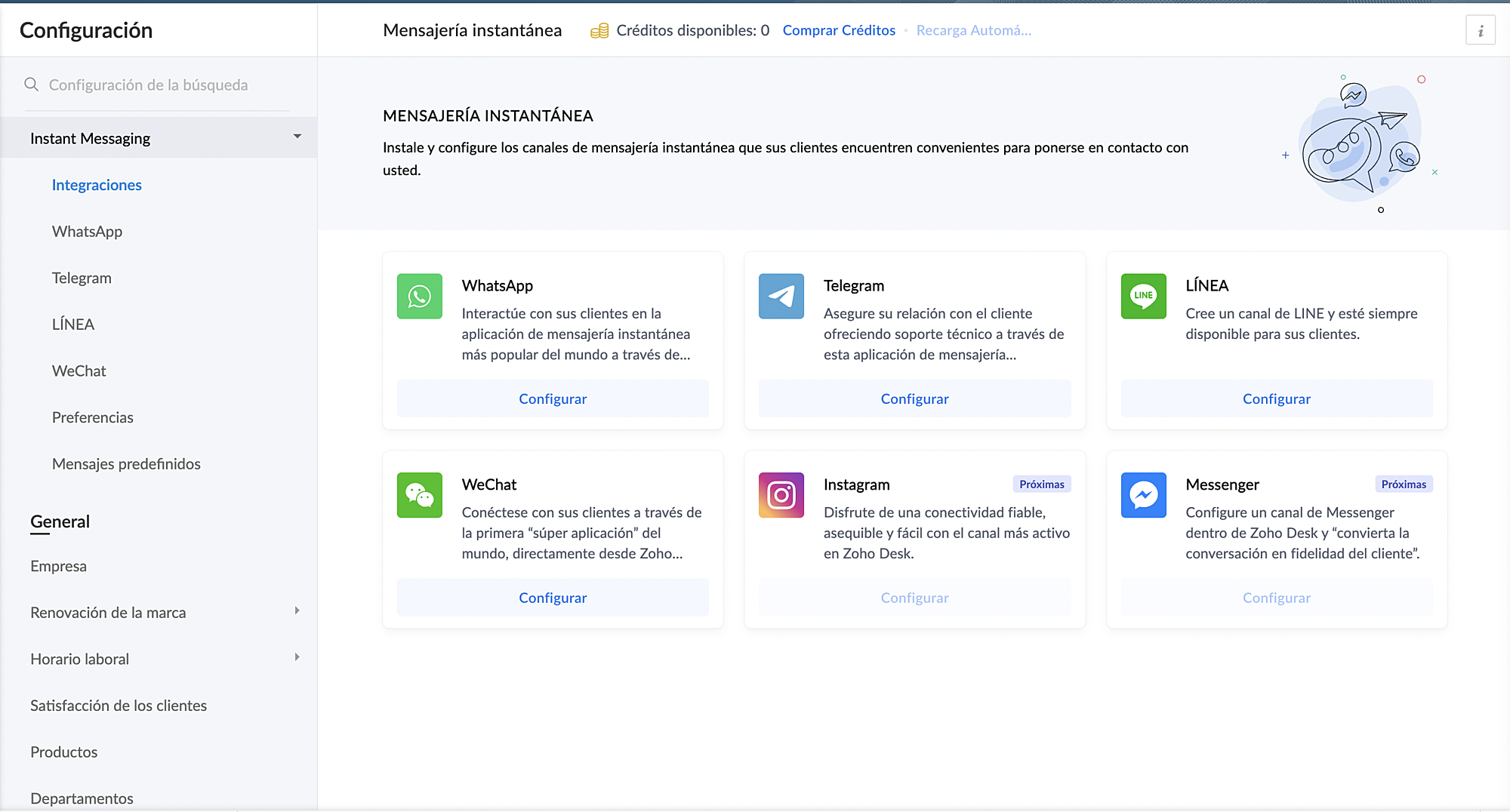
3. En Canales, haz clic en Mensajería instantánea.
4. Haz clic en Configurar correspondiente a WhatsApp en la página Mensajería instantánea.
5. Haz clic en Integrar en la página de WhatsApp.
Se abrirá el cuadro emergente de autenticación de Facebook.
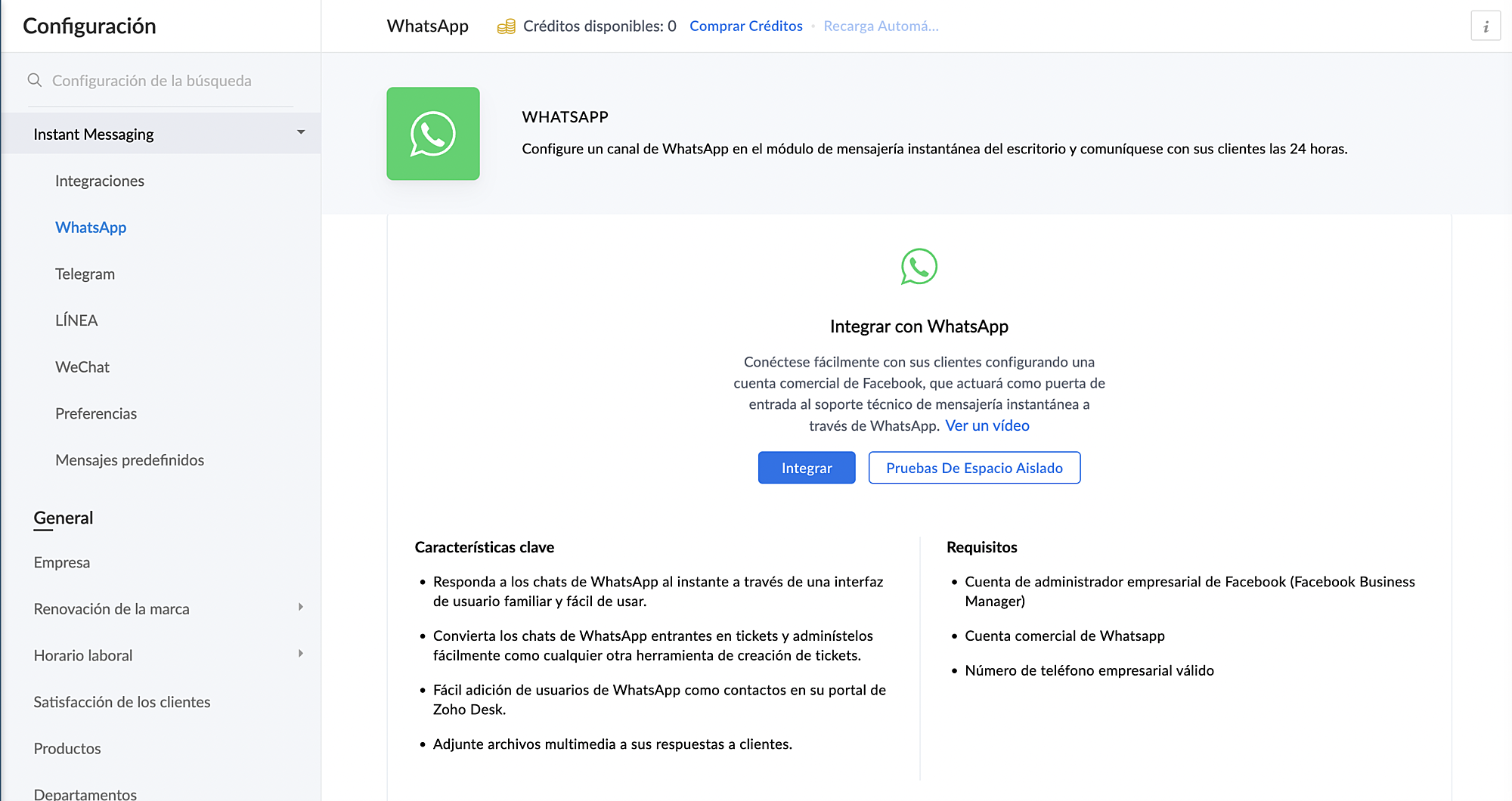
6. Vincula tu cuenta de Facebook y WhatsApp Business:
a. Haz clic en Continuar para vincular tu cuenta de Facebook con Zoho Desk.
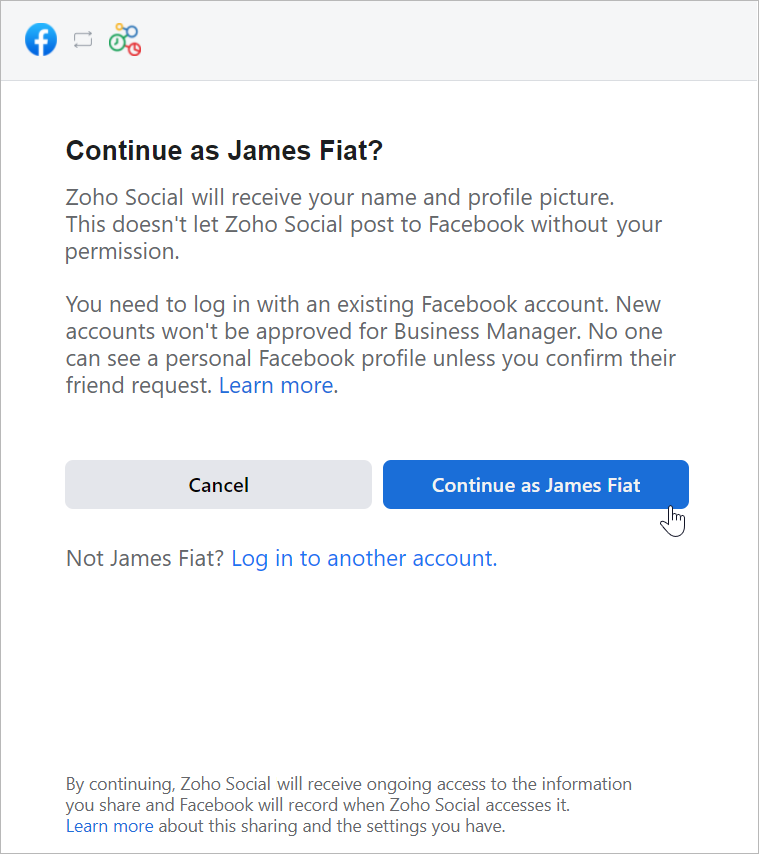
b. Haz clic en Empezar en la ventana Chat para usuarios de WhatsApp.
c. Haz clic en Continuar en la ventana Conectar tu cuenta a Zoho Corporation.
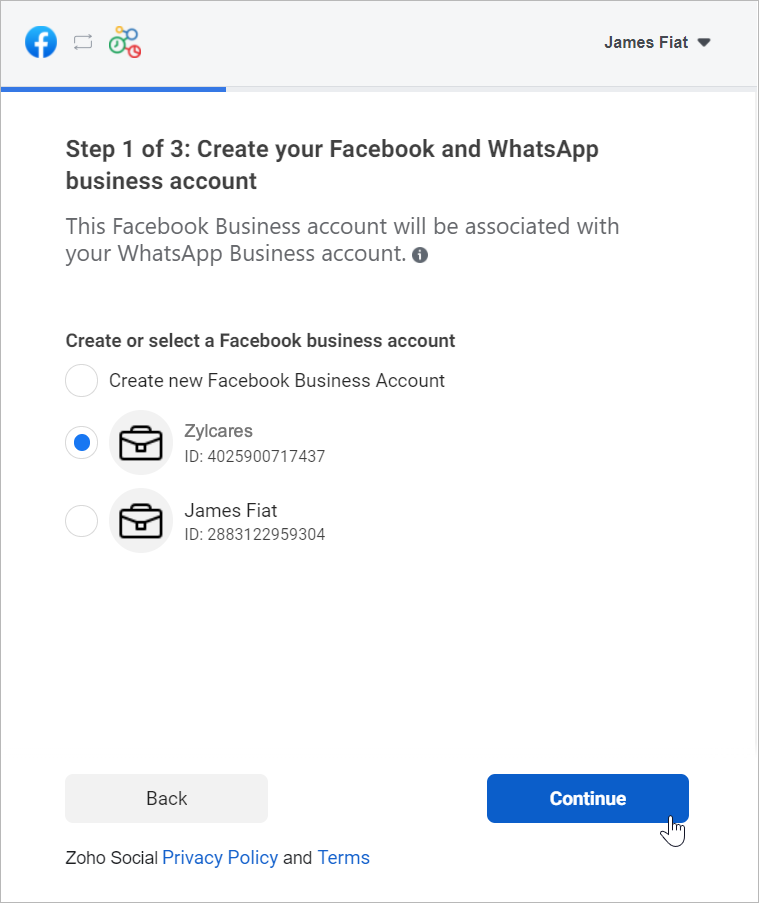
d. Selecciona la cuenta de Facebook Business que deseas vincular y, a continuación, haz clic en Continuar.
e. Selecciona la cuenta de WhatsApp Business vinculada a tu cuenta de Facebook Business y, a continuación, haz clic en Continuar en la siguiente pantalla.
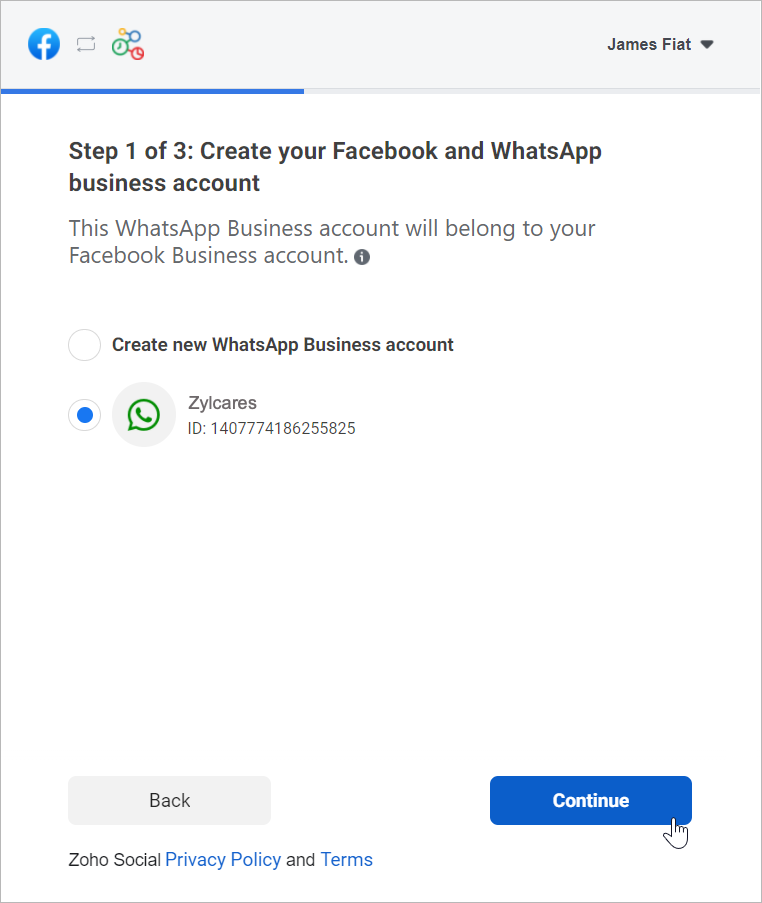
f. Haz clic en Continuar con el paso 2.
1. Crea tu perfil de WhatsApp Business:
a. Introduce el nombre para mostrar de WhatsApp Business que utilizaras para enviar mensajes a los clientes y haz clic en Continuar.
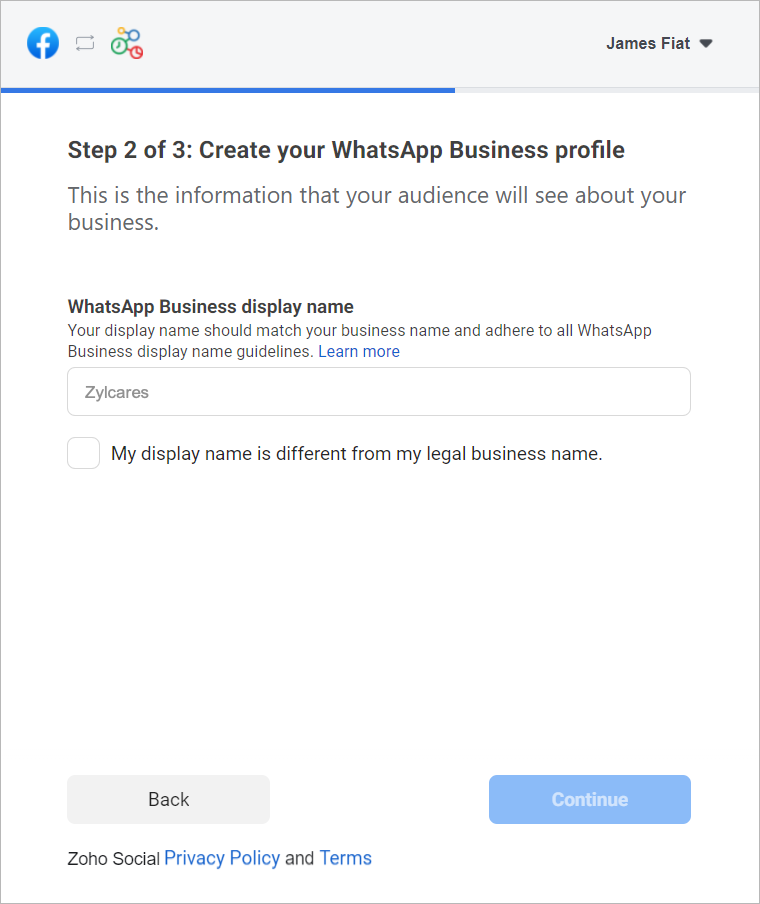
Asegúrate de que el nombre para mostrar cumple las directrices mencionadas aquí.
b. Selecciona la categoría de tu negocio en el menú desplegable.
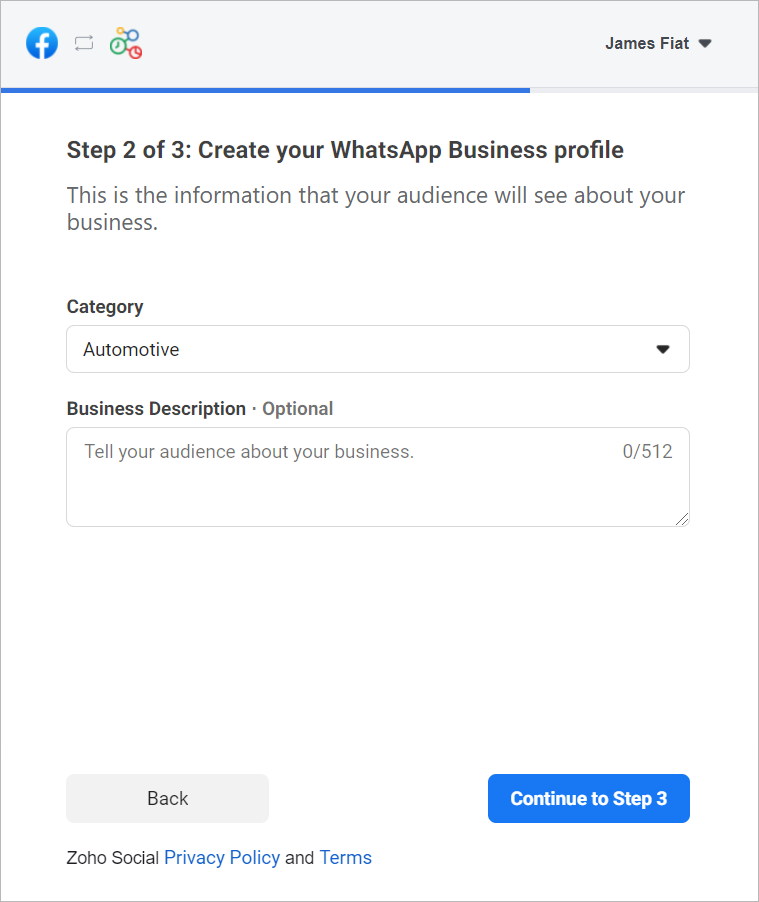
c. Introduce una breve descripción de tu empresa.
Tanto la categoría como la descripción de la empresa serán visibles para los clientes que envíen mensajes a tu empresa.
d. Haz clic en Continuar con el paso 3.
2. Verifica tu número de WhatsApp Business:
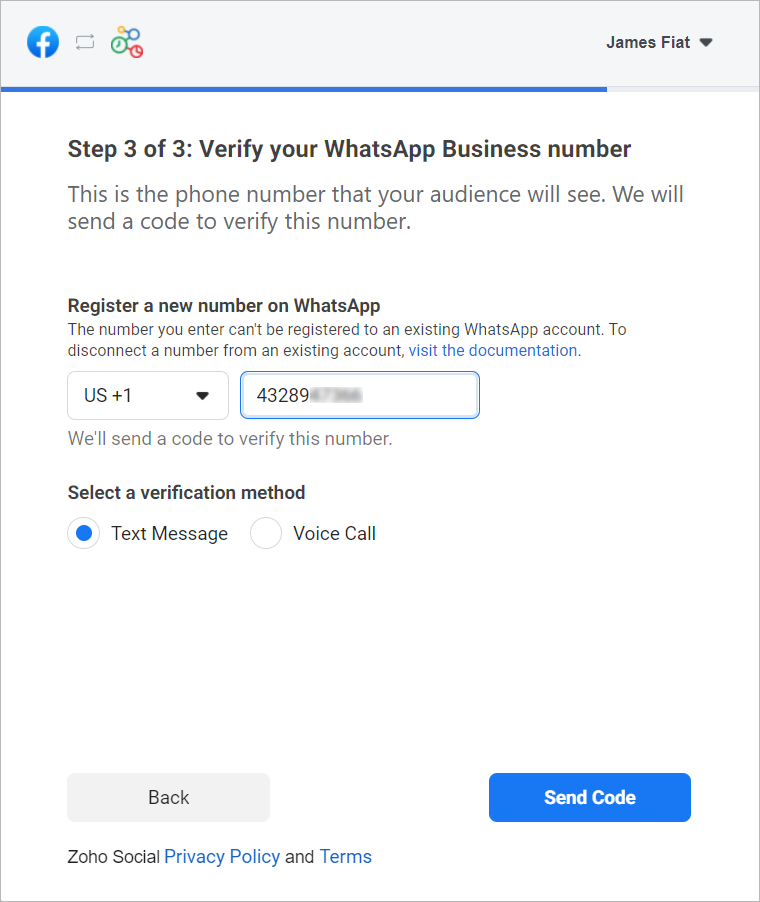
a. Selecciona un número de WhatApp Business existente o introduce un número nuevo para registrarlo.
Nota: No puedes registrar un número que ya esté registrado en WhatsApp Messenger o en la aplicación WhatsApp Business.
b. Selecciona el método de verificación que prefieras. Puedes elegir entre Mensaje de texto o Llamada de voz.
c. Haz clic en Enviar código.
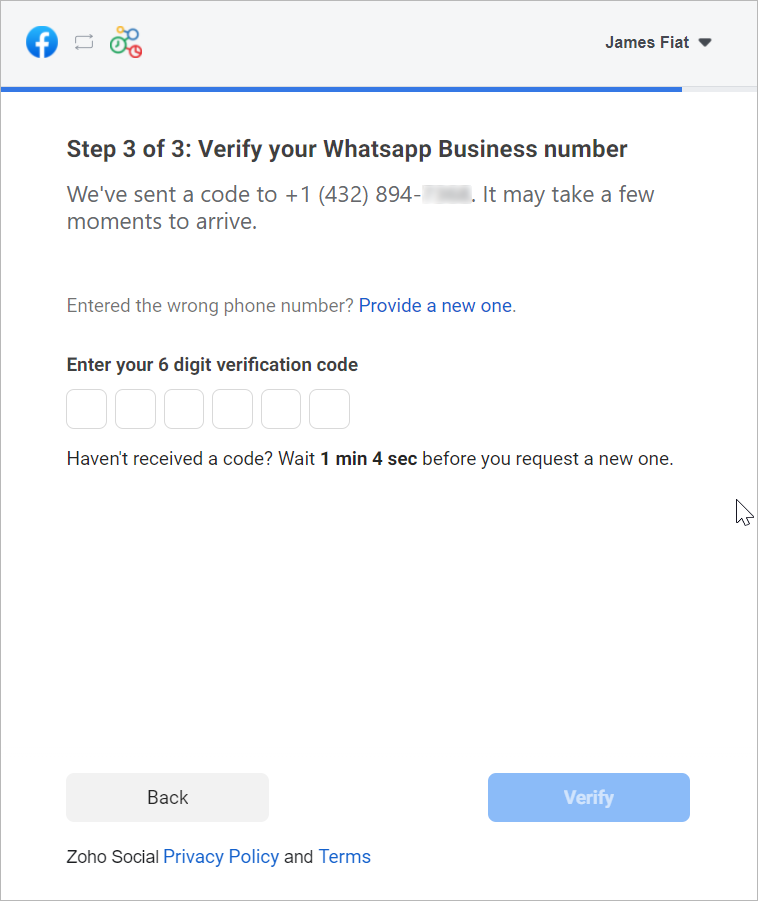
d. En la siguiente ventana, introduce el código de verificación de 6 dígitos recibido en tu número de teléfono de Whatsapp Business.
e. Haz clic en Verificar.
3. Configurar canal de WhatsApp:
a. De vuelta en la página de ajustes de WhatsApp, haz clic en Crear canal.
Nota: El número de canales que crees no puede superar los departamentos de tu cuenta.
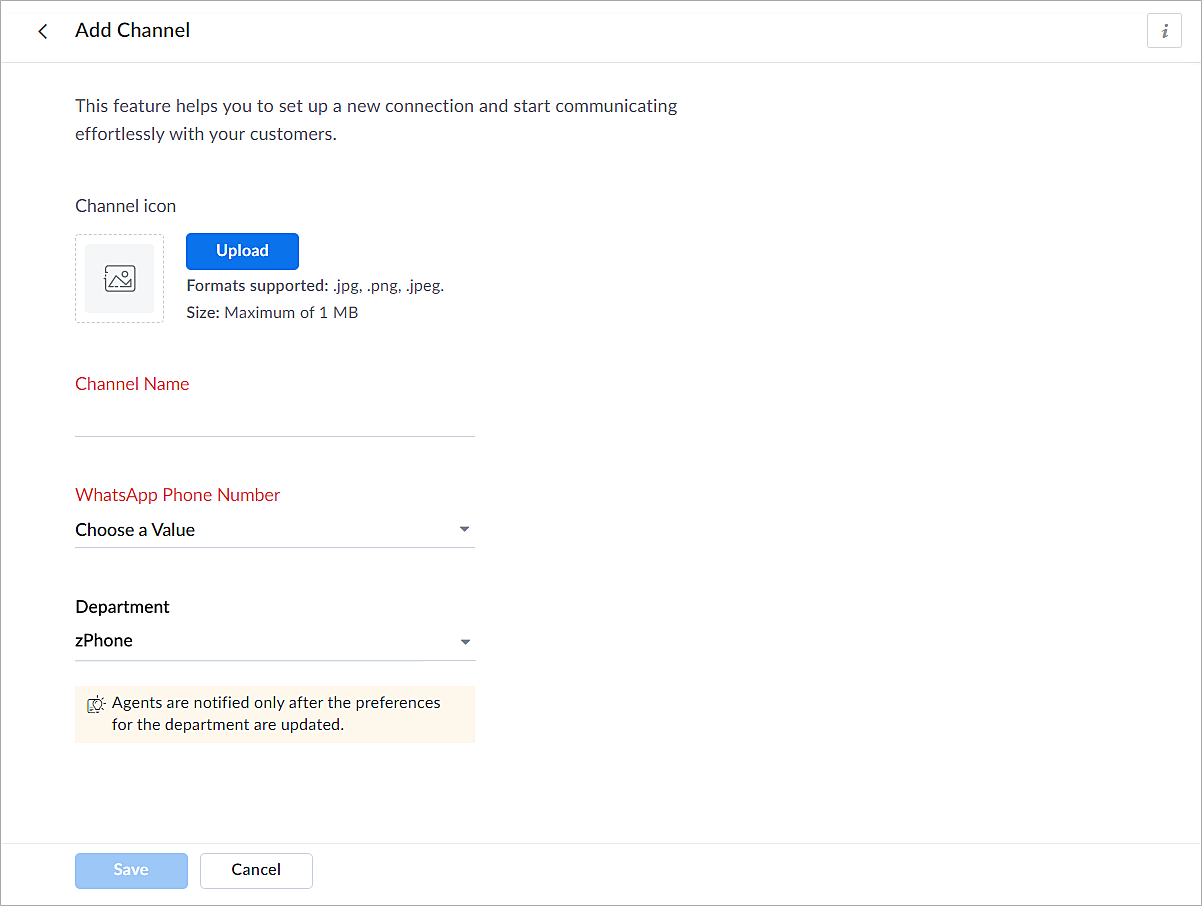
b. En la página Añadir canal, sigue los pasos que se indican a continuación:
i. Carga un icono para el canal.
Nota: El tamaño del icono no puede superar 1 MB y debe estar en formato .jpg, .png o .jpeg.
ii. Introduce un nombre para el canal.
iii. Selecciona el número de teléfono de Whatsapp añadido en el paso 3.
iv. Selecciona el departamento en el que desea recibir los mensajes.
v. Haz clic en Guardar.
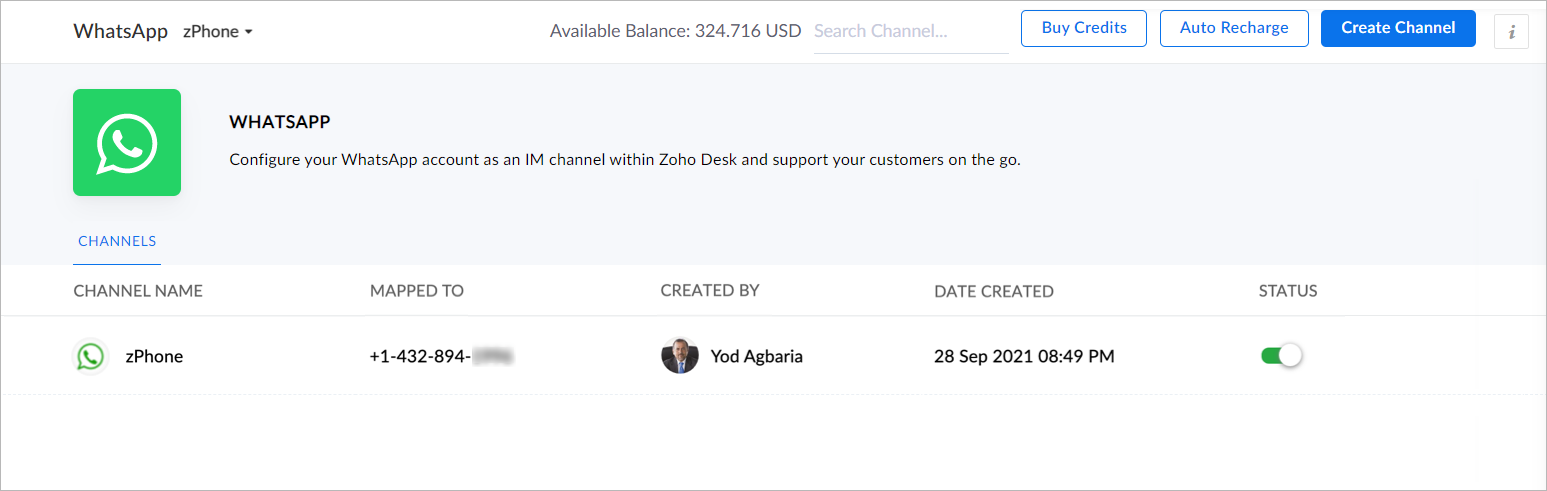
4. Ya has completado el proceso de configuración y estás listo para utilizar la experiencia de prueba.
Verificación empresarial
Durante la experiencia de prueba no verificada, solo podrás enviar mensajes iniciados por la empresa a dos números de teléfono y mantener hasta diez conversaciones iniciadas por clientes durante los primeros 30 días. Transcurridos 30 días, ya no podrás enviar mensajes hasta que completes la verificación de empresa y superes todas las comprobaciones de Whatsapp.
Para establecer una plataforma de conversación en directo de mensajería instantánea de pleno derecho, debes verificar tu cuenta de Facebook Business Manager proporcionando todos los documentos necesarios, incluida la prueba de entidad jurídica y la prueba de acceso a la empresa. Sólo entonces se habilitará tu versión de prueba ampliada, que permite una conversación bidireccional entre tú y un cliente con 1500 mensajes iniciados por el cliente. Recuerda que una conversación es una sesión de 24 horas de mensajería ilimitada con un número de teléfono determinado.
Para desactivar un canal
- Haz clic en el icono Configuración de la barra superior.
- En Canales, haz clic en Mensajería instantánea.
- Haz clic en WhatsApp en la página Mensajería instantánea.
Aparecerán los canales creados en su cuenta.
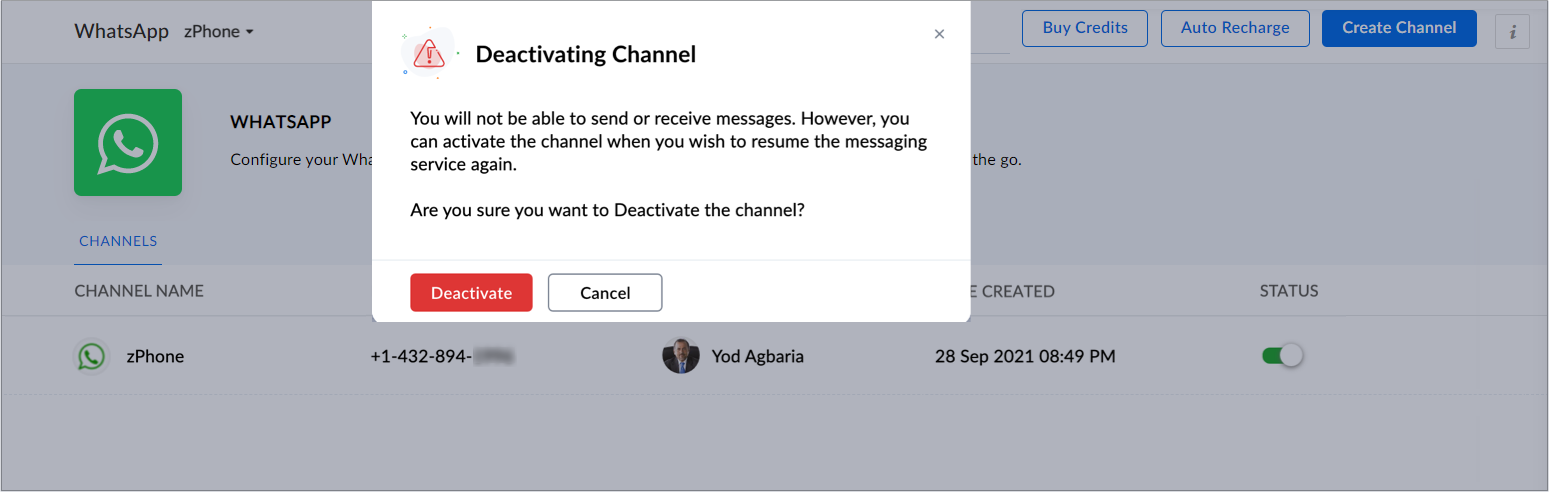
4. Desactiva el botón correspondiente al canal que deseas desactivar.
5. Haz clic en Desactivar en el cuadro de diálogo de confirmación.
El canal quedará desactivado.
Si te ha gustado este pequeño truco y te interesa conocer más trucos sobre el uso de Zoho Desk puedes encontrar más en nuestro foro y puedes darle a seguir en el apartado de Trip and Tricks de Zoho Desk.
¡Nos vemos a la próxima en el foro de Español Zoho Community!
Topic Participants
Lorenza Pasca
Angélica Barrera
Recent Topics
【Zoho Projects】サンドボックス機能(テスト環境)リリースのお知らせ
本投稿は、本社のZoho コミュニティに投稿された以下の記事を参照し作成したものです。 Sandbox - Your Secure Testing Space in Zoho Projects ユーザーの皆さま、こんにちは。コミュニティチームの中野です。 本投稿では、Zoho Projects のサンドボックス機能リリースについてご紹介します。 サンドボックス(テスト環境)とは? Zoho Projects の「サンドボックス」は、新たな設定を作成、検証、そして既存の処理を妨げることなく本番環境に適用することができるテスト環境です。Sending from domain alias
In the Control Panel/Domains, I have set up some domains as aliases for my main domain. Only my main domain has mail hosting. The other domains are verified as aliases for the main domain, and emails sent to <user>@<alias domain> arrive successfully atDifficult to Purchase More users
It's surprisingly difficult and un-intuitive to purchase more user licenses in Zoho One under the new UI. It's not actually possible to do it anywhere from the admin interface. You have to leave the admin/directory section, then click your profile icon,How to link web sales payments through Stripe to invoices?
I have just set up an online shop website which accepts payments through Stripe. The payment appears in Zoho Books through the Stripe feed as 'Sales without invoices'. In order to keep Zoho Inventory in step, I manually (for now) create a Sales InvoiceAnnouncing New Features in Trident for macOS (v.1.22.0)
Hello everyone! Trident for macOS (v.1.22.0) is here with thoughtful updates to improve your daily workflow. Here's a quick look at what's new. Switch email response type easily. You can now switch between Reply, Reply All, and Forward directly in theLayout Rules / Quick create
Hello, is there a way to create a layout rule for quick create option? Regards, KatarzynaZoho Notebook Will Not Open After App Install
I am a new user of Notebook. I was able to successfully import my data from Evernote and the product is working well on a Windows 11 computer and Pixel device. I have also installed Notebook on a Samsung S6 lite tablet however the software freezes onProject template after project creation
How can I apply a project template AFTER the project has been created?Leads, contacts, deals table view is not sorting
i am unable to sort the table view of leads, contacts and dealsConditional Layouts On Multi Select Field
How we can use Conditional Layouts On Multi Select Field field? Please help.Zoho CRM Multi-select values not translated
Hello! I have some issue with translate custom multi-select fields in zoho CRM in other language. I download export file, but it has all my custom fields and picklist values exept multi-select fields picklist values. Please, help me to undestand, isUnable to Download Invoices via API – Code 57 Authorization Error
I’m integrating the Zoho Billing API with the scopes ZohoInvoice.invoices.CREATE,ZohoInvoice.invoices.READ. I’ve completed the OAuth2 flow successfully, including generating the auth code, access token, and refresh token. All tokens are valid and fresh.Weekly Tips : Stay in loop with Conversation View
You receive a series of emails back and forth with a client regarding a project update. Instead of searching through your inbox for each separate email, you would want to see the entire email conversation in one place to understand the context quicklyIntroducing Zoho PDF Editor: Your free online PDF editing tool
Edit your PDFs effortlessly with Zoho PDF Editor, Zoho's new free online PDF editing tool. Add text, insert images, include shapes, embed hyperlinks, and even transform your PDFs into fillable forms to collect data and e-signatures. You can edit PDFsRSC Connectivity Linkedin Recruiter RPS
It seems there's a bit of a push from Linkedin Talent Solutions to keep integrations moving. My Account Manager confirmed that Zoho Recruit is a Certified Linkedin Linkedin Partner but does not have RSC as of yet., (we knew that :-) She encouraged meWater-Scrum-Fall approach for finance institutions with Zoho Projects Plus
Finance is a highly regulated sector with strict rules and compliance requirements. Handling sensitive client data and complex transactions like multi-currency deals requires elaborate workflows and precise management. Implementing project managementGet instant summaries of your notes with the help of Zia
Hello all, We've added a simple yet powerful feature to Zoho CRM that we're excited for you to try: Zia Notes Summary. It's designed to make the daily lives of a CRM user a bit easier by giving you quick summaries of your CRM notes. Whether it's a glanceZoho one web page are not available
Why I am not able to enter to zoho one web page?Zoho People > Onboarding > Candidate do not view all the data field on the Employee Onboarding
Hello In my onboarding portal I do not see all the fields that i want the candidate to fill in In my Employee Onboarding Form These details i can see In the work information, i have enable the Company View but in the Employee Portal i do not see I haveHas anyone implemented a ""switch"" to redirect emails in production for testing?
Hi everyone, In our production Zoho CRM we have a fairly complex setup with multiple Blueprints and Deluge functions that send emails automatically — to managers and internal staff — triggered by workflows. We’re looking for a way to *test changes safely*,Restrict Access/Shared Access
Sometimes access to documents that go out from Zoho Sign need to be restricted or shared. For example: 1) HR department send out employment contracts. Any Zoho Sign admin can view them. Access should be restricted to those that HR would allow to viewTip#44: Integrate with Xero to manage your financial operations
Managing your project finances becomes more efficient with Xero integration in Zoho Sprints. With this integration, you can sync your Zoho Sprints data with Xero. Once you sync them to Xero, you can easily create invoices in Xero. This feature significantlyZoho People Onboarding Unable to Convert to User
Hello All I need help in this onboarding of candidate Currently at this stage the candidate is just being offered and we are filling in his details however not all information are fill up. The candidate is still using his/her personal email When i tryIntegration with SharePoint Online
Is there an integration where we can add a Zoho Sign link to the context menu of a document in the SharePoint document library. Then, we could directly initiate a workflow of sending a document for signature from a document library in SharePoint onlWhite screen when connecting Zoho Cliq and Zoho People for birthday notifications
Hi everyone, I'm new to Zoho and I'm trying to set up the employee birthday notifications, following this guide: Automating Employee Birthday Notifications in Zoho Cliq But when I try to connect Zoho Cliq with Zoho People, I just get a white screen andWord file is messed up when i upload it to zoho sign
Hi. I am trying to upload a word file to zoho sign and when i do that it ruins the file, It adds spaces and images are on top of each other. What can i do? Thanks.Annotate widget?
Is there something in creator or any zoho app that allows me to have an image markup field item in the form? I need to be able to complete a form that also allows the user to mark up a preloaded image. Other compay's call this an image markup field orDashboards / Home Page - Logged In User
Lots of the dashboards that we use reference the Logged In User. We also set up Home Pages for specific roles, where the Logged In User is referenced within the custom view. As an admin, that means that these views are often blank when customizing andI'm pissed as fuck
What the hell Zoho! Always the same goddam problem. It takes time because the simplest things just don't fucking work. Today it just took me 3 hours to complete and send a 1page privacy letter to a client. And you know what 99% of the document was alreadyConfigure Notifications for API Limit
Hello developers, APIs are essential for businesses today as they enable seamless integration between different software systems, automate workflows, and ensure real-time data sync. To ensure that admins are notified well in advance before APIs reachIntroducing Blueprints for Custom Modules!
Hello developers, We've added a new feature called Blueprints in Custom Modules. Blueprints are the online representation of a business process. In Zoho Books, you can use Blueprints to design a process flow using states and transitions. Developers canCampaign Links Blocked as Phishing- Help!
We sent a Campaign out yesterday. We tested all of the links beforehand. One of the links is to our own website. After the fact, when we open up the Campaign in our browser, the links work fine. The links in the emails received, however, opened in a newZoho Tables July 2025 Update: Smart Creation, Smarter Automation
We’re excited to introduce a powerful set of updates across Web, Android and iOS/iPad apps. From AI-assisted base creation to advanced automations and mobile enhancements, this release is packed with features to help you build faster, automate better,Zoho Voice est désormais en France !
Nous avons des nouveautés très intéressantes qui vont transformer la façon dont vous communiquez avec vos clients. Zoho Voice, la solution de téléphonie d'entreprise et de centre de contact basée sur le cloud est arrivée en France ! Vous pouvez enfinNumbers in MA
I have an issue rationalising the various numbers around MA2. Not convinced that any are truly accurate. However have a specific problem in that i have a list with 1301 records in the list view. When i come to email there is only 1289 Then have anotherAndroid mobile app unable to log in
When I open the mobile up for zoho mail it asks me to sign in, but when i push the sign in button nothing happens. Tried uninstalling and reinstalling still not workingPie chart in Zoho Analytics shows ridicoulous numer of decimals of a percentage.
Is there a way to set the number of decimals of a percentage value in the Pie chart? Now it displays 15 decimals instead of a round-off value. The value is a count and percentage calculated in the chart, so there is no number of decimals that can be specifiedZoho People > Leave Management > Unable to import balance leave
Hello Zoho I am unable to import balance leave into the system I have follow the steps It show only 5 fields - the date field i am unable to select from date and to date Error Date in excelsheetNarrative 4: Exploring the support channels
Behind the scenes of a successful ticketing system - BTS Series Narrative 4 - Exploring the support channels Support channels in a ticketing system refer to the various communication methods that customers use to contact a business for assistance. TheseTip of the Week #65– Share email drafts with your team for quick feedback.
Whether you're replying to a tricky customer question or sharing a campaign update, finding the right words—and the right tone—can be tough. You just wish your teammates could take a quick look and give their suggestions before you send it. Sometimes,Next Page