Tip #8: Cómo integrar Whatsapp con Zoho Desk
 Este artículo es una adaptación de la versión en inglés
Este artículo es una adaptación de la versión en inglésHace unas semanas presentamos las novedades de Zoho Desk para 2023. Ahora queríamos entrar más en detalle de una de las actualizaciones más esperadas por todos los usuarios de Zoho Desk. Se trata de la integración con Whatsapp business.
WhatsApp es la aplicación de mensajería instantánea más utilizada del mundo, con aproximadamente 2.000 millones de usuarios. La presencia de esta aplicación es razón suficiente para que empresas de todos los tamaños la consideren un canal de atención al cliente. Si tus clientes contactan con frecuencia con tu empresa a través de WhatsApp, te resultará muy beneficioso integrar tu cuenta de WhatsApp Business con tu portal de Zoho Desk.
Algunos requisitos previos
Los siguientes son los requisitos previos para integrar WhatsApp con tu cuenta de Zoho Desk:
- Una cuenta de Facebook Business Manager
- Un negocio verificado
- Una cuenta de WhatsApp Business
- Una línea de crédito de prepago para tu cuenta de WhatsApp Business
- Un número de teléfono registrado para acceder a la API de WhatsApp Business
Notas:
- Después de verificar tu negocio, se revisará para comprobar que cumple las Condiciones de servicio de WhatsApp y la Política de comercio de WhatsApp.
- Si has cambiado la marca de tu dominio, debes habilitar las cookies de terceros en tu navegador antes de iniciar la integración.
- No puedes utilizar números de teléfono de WhatsApp que se estén utilizando actualmente en otros productos. Sólo se pueden utilizar para la integración números de teléfono no utilizados y registrados.
- Aún no es posible migrar los números de teléfono existentes.
El proceso de incorporación
El flujo de incorporación e integración de WhatsApp consta de cuatro pasos. Consistirá en vincular tus cuentas de Facebook y WhatsApp Business, crear tu perfil de WhatsApp Business, verificar tu número de WhatsApp Business y configurar WhatsApp como canal. Asegúrate de haber iniciado sesión en tu cuenta de Facebook en el mismo navegador.
1. Accede a tu cuenta de Zoho Desk con privilegios de administrador.
2. Haz clic en el icono Configuración de la barra superior.
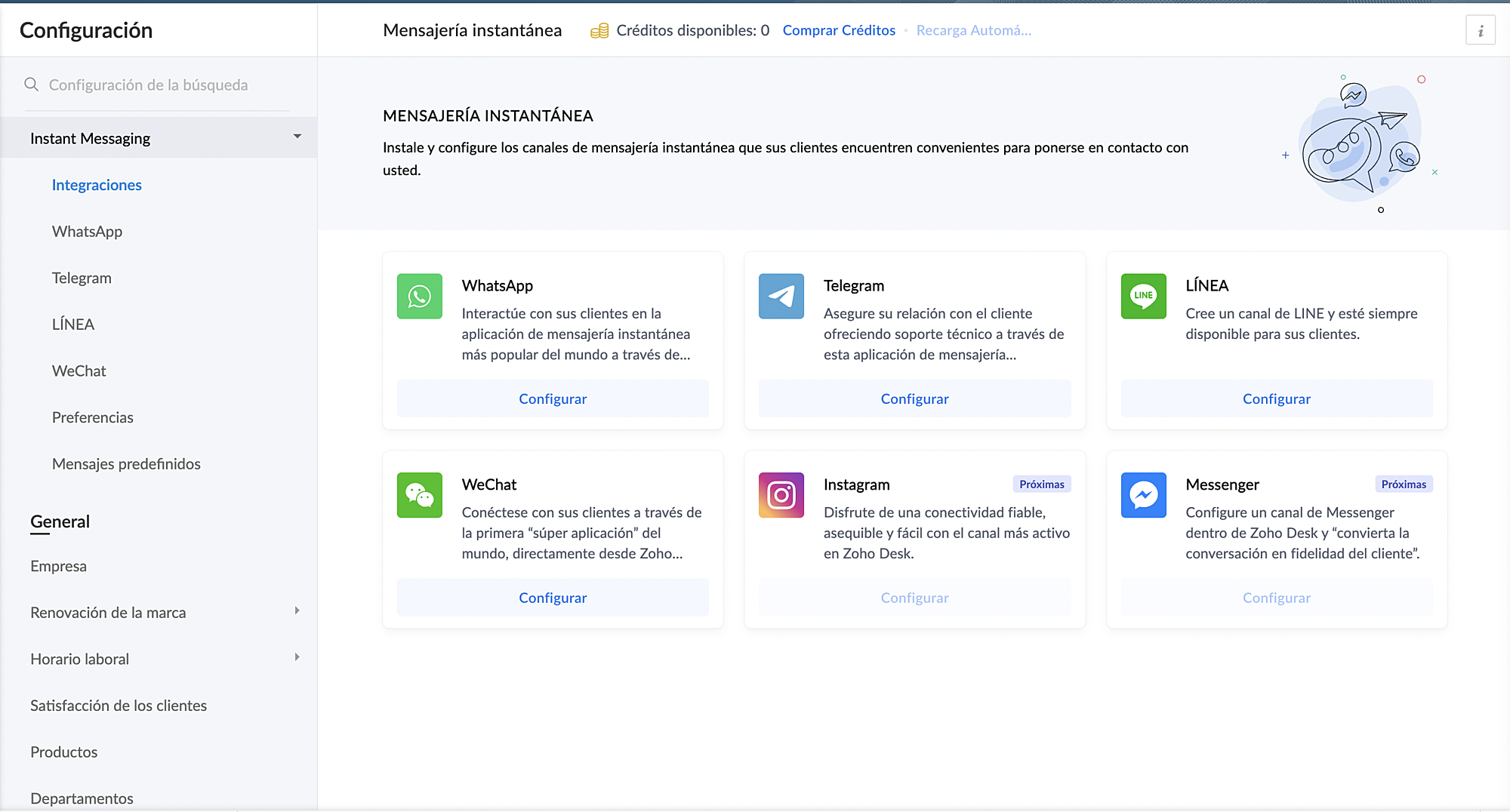
3. En Canales, haz clic en Mensajería instantánea.
4. Haz clic en Configurar correspondiente a WhatsApp en la página Mensajería instantánea.
5. Haz clic en Integrar en la página de WhatsApp.
Se abrirá el cuadro emergente de autenticación de Facebook.
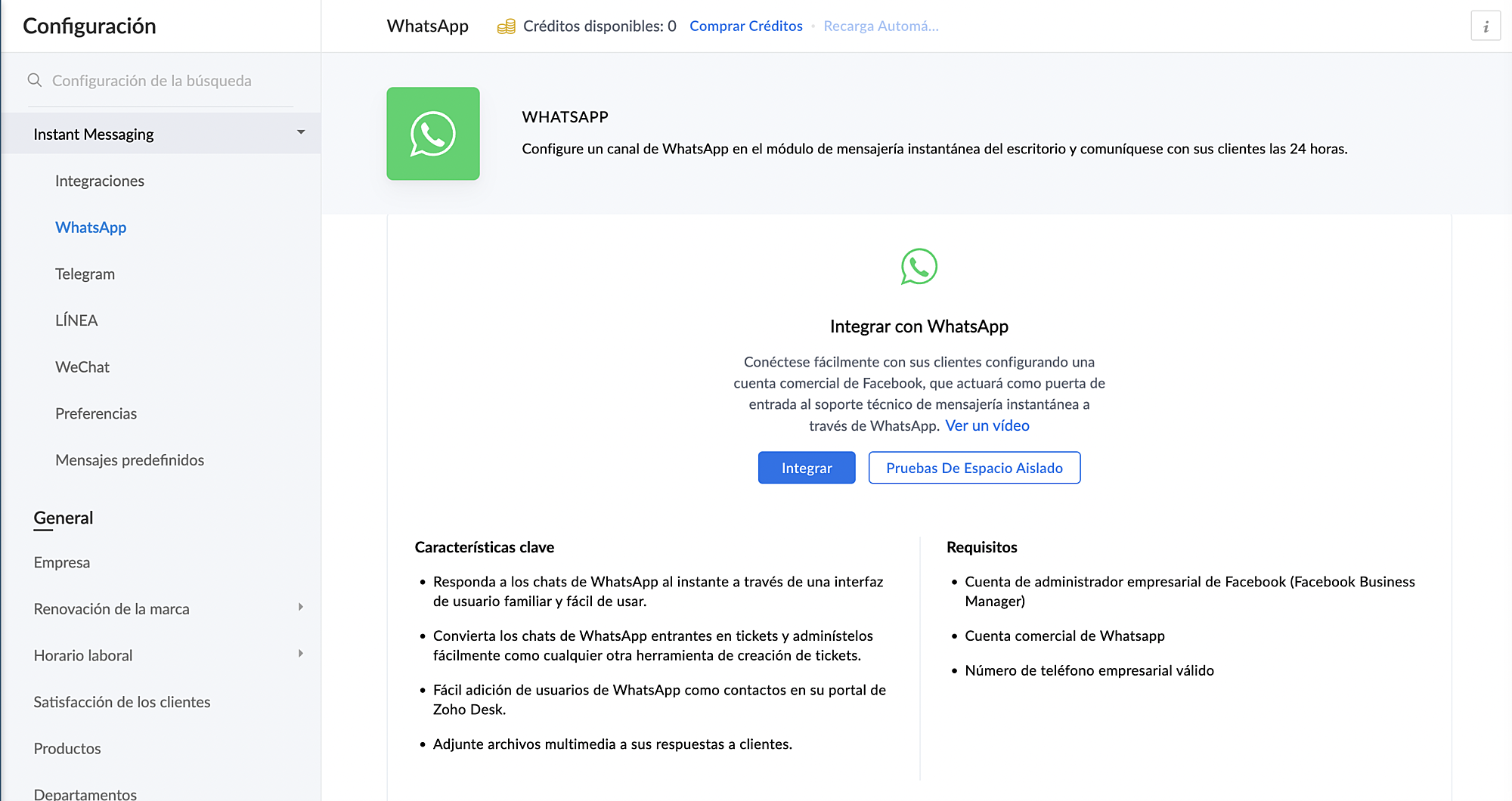
6. Vincula tu cuenta de Facebook y WhatsApp Business:
a. Haz clic en Continuar para vincular tu cuenta de Facebook con Zoho Desk.
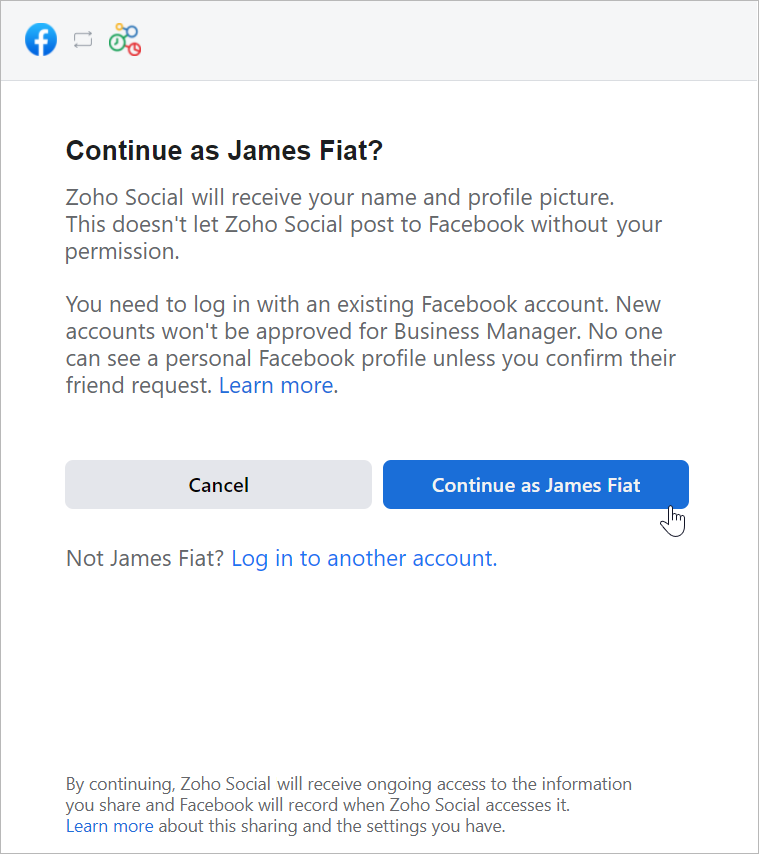
b. Haz clic en Empezar en la ventana Chat para usuarios de WhatsApp.
c. Haz clic en Continuar en la ventana Conectar tu cuenta a Zoho Corporation.
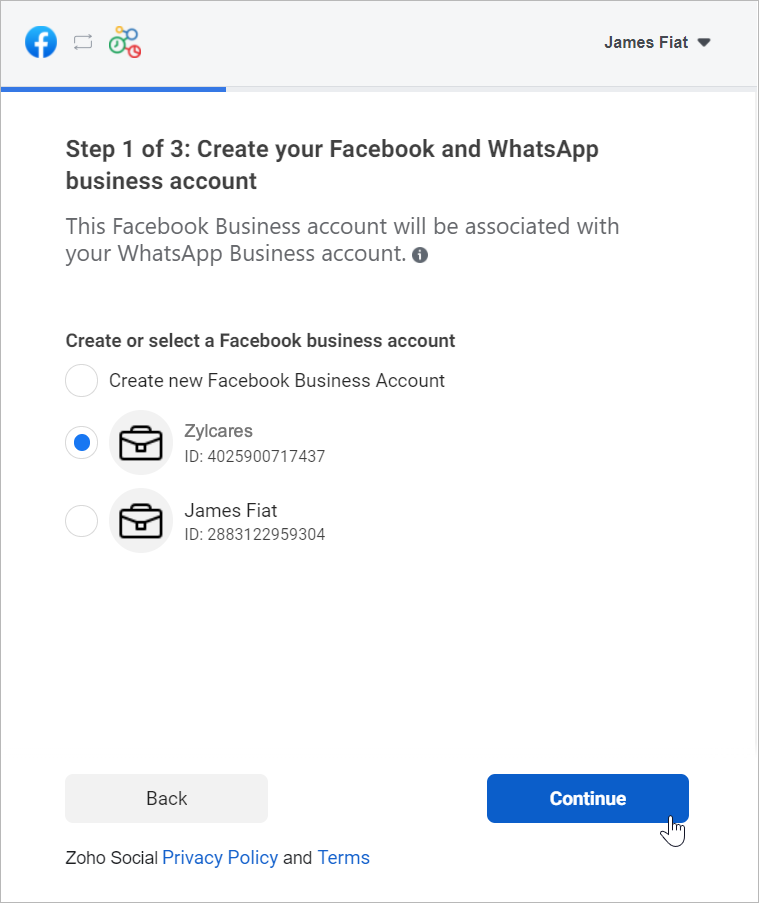
d. Selecciona la cuenta de Facebook Business que deseas vincular y, a continuación, haz clic en Continuar.
e. Selecciona la cuenta de WhatsApp Business vinculada a tu cuenta de Facebook Business y, a continuación, haz clic en Continuar en la siguiente pantalla.
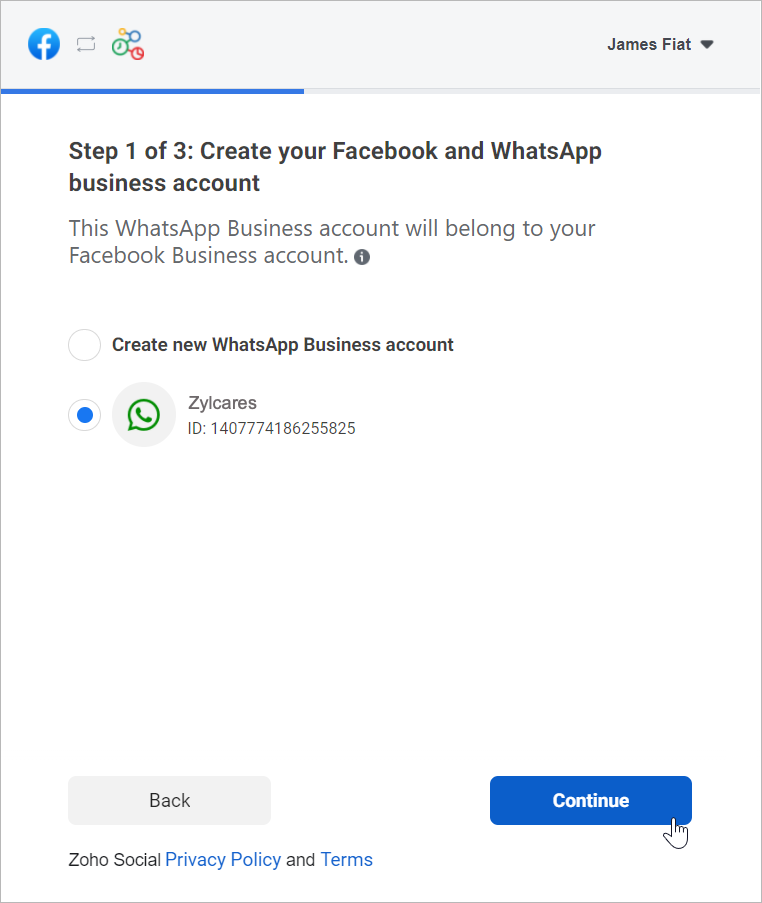
f. Haz clic en Continuar con el paso 2.
1. Crea tu perfil de WhatsApp Business:
a. Introduce el nombre para mostrar de WhatsApp Business que utilizaras para enviar mensajes a los clientes y haz clic en Continuar.
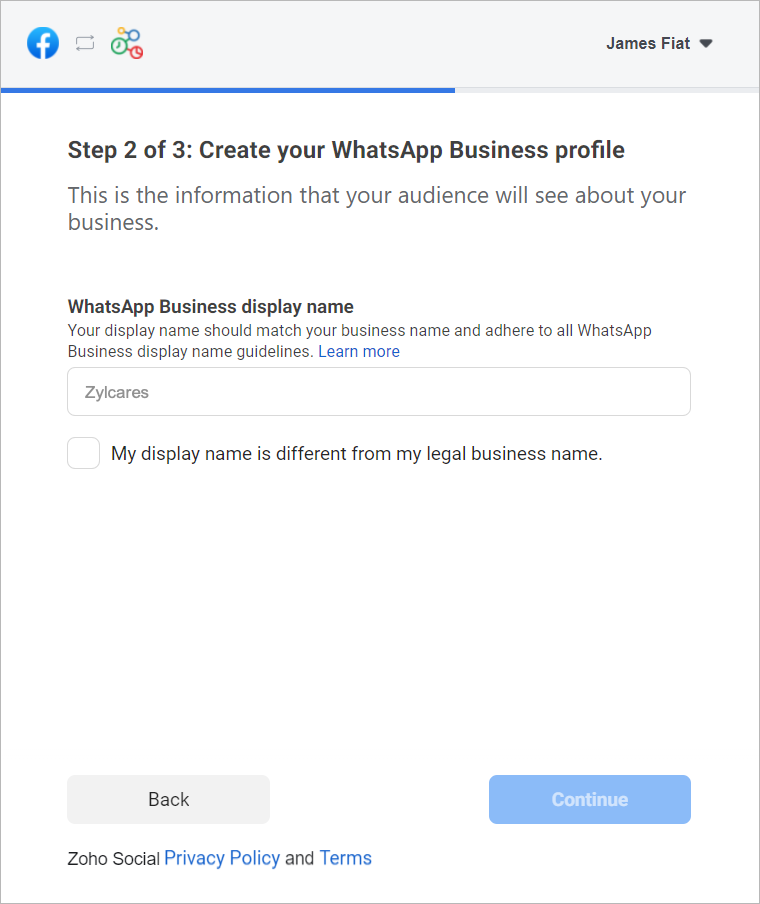
Asegúrate de que el nombre para mostrar cumple las directrices mencionadas aquí.
b. Selecciona la categoría de tu negocio en el menú desplegable.
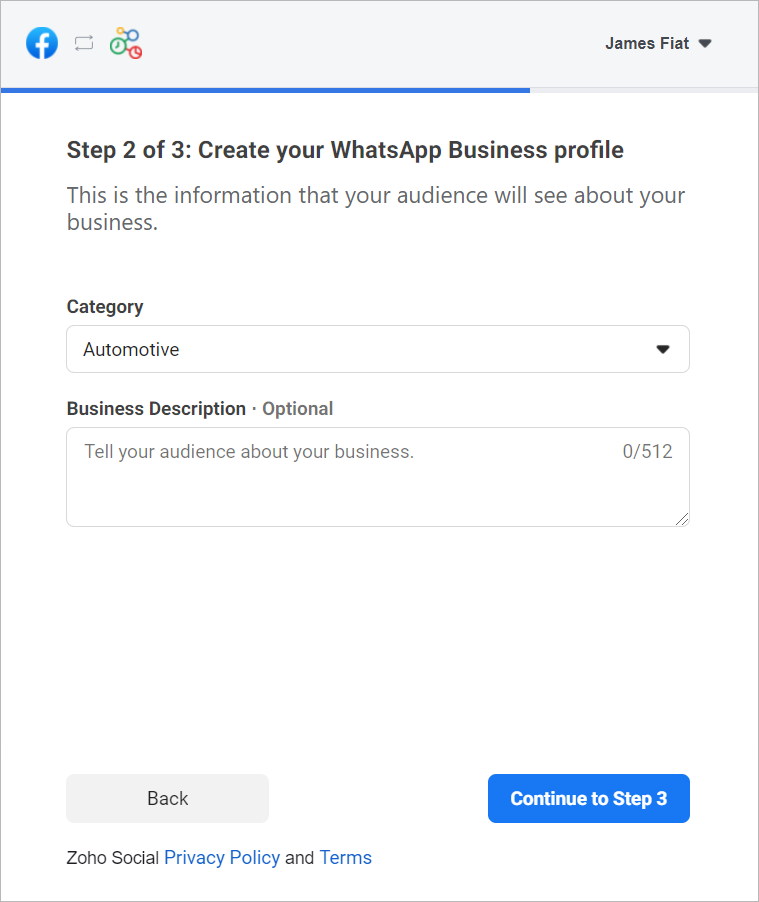
c. Introduce una breve descripción de tu empresa.
Tanto la categoría como la descripción de la empresa serán visibles para los clientes que envíen mensajes a tu empresa.
d. Haz clic en Continuar con el paso 3.
2. Verifica tu número de WhatsApp Business:
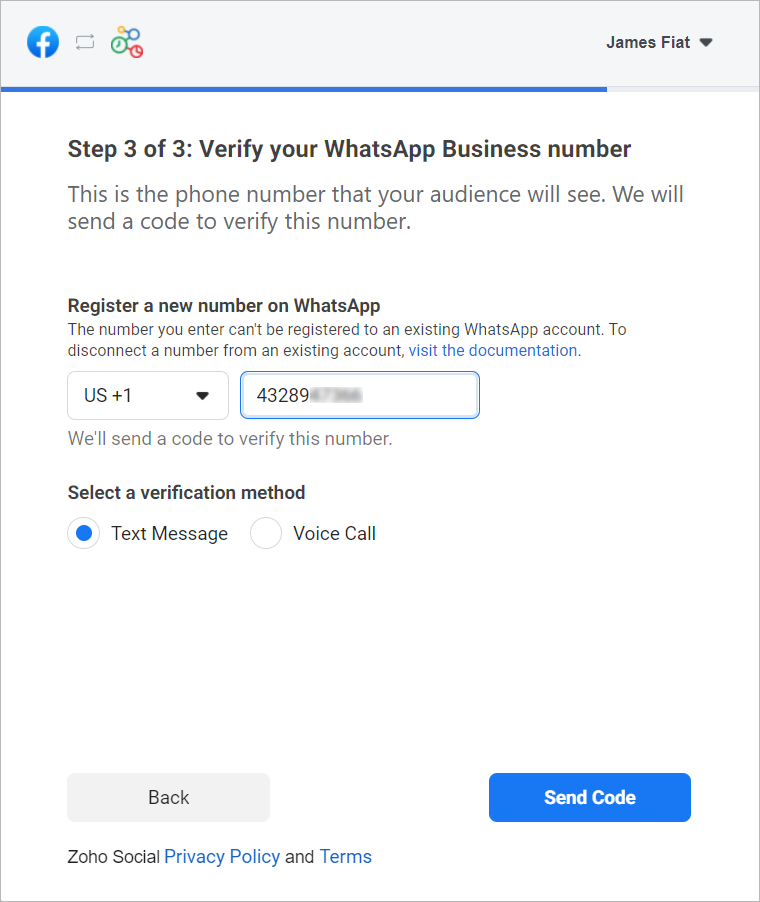
a. Selecciona un número de WhatApp Business existente o introduce un número nuevo para registrarlo.
Nota: No puedes registrar un número que ya esté registrado en WhatsApp Messenger o en la aplicación WhatsApp Business.
b. Selecciona el método de verificación que prefieras. Puedes elegir entre Mensaje de texto o Llamada de voz.
c. Haz clic en Enviar código.
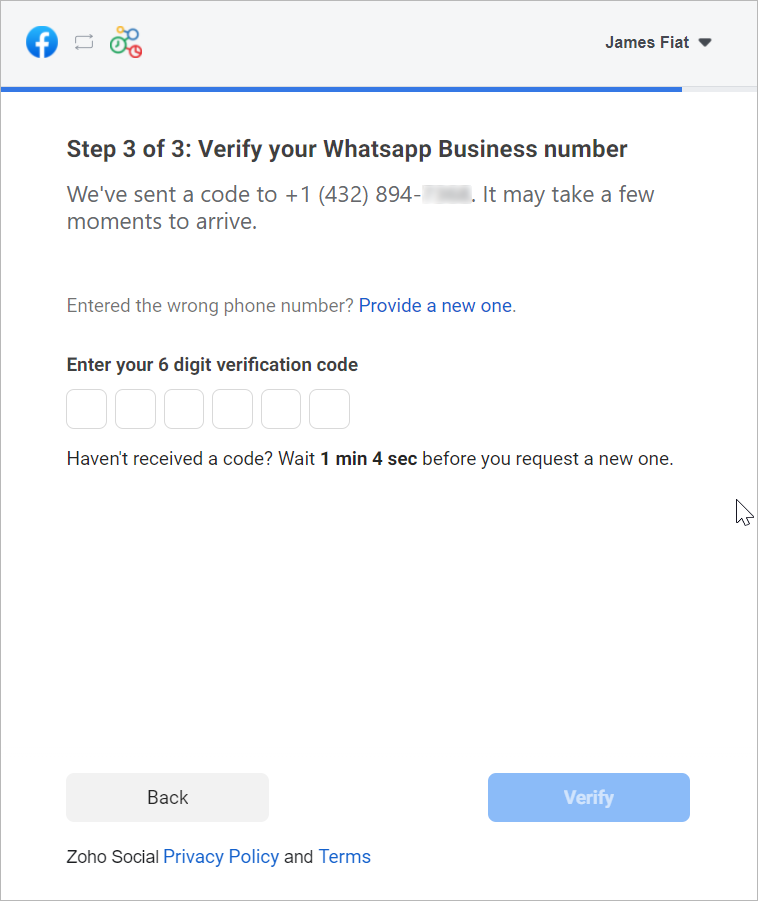
d. En la siguiente ventana, introduce el código de verificación de 6 dígitos recibido en tu número de teléfono de Whatsapp Business.
e. Haz clic en Verificar.
3. Configurar canal de WhatsApp:
a. De vuelta en la página de ajustes de WhatsApp, haz clic en Crear canal.
Nota: El número de canales que crees no puede superar los departamentos de tu cuenta.
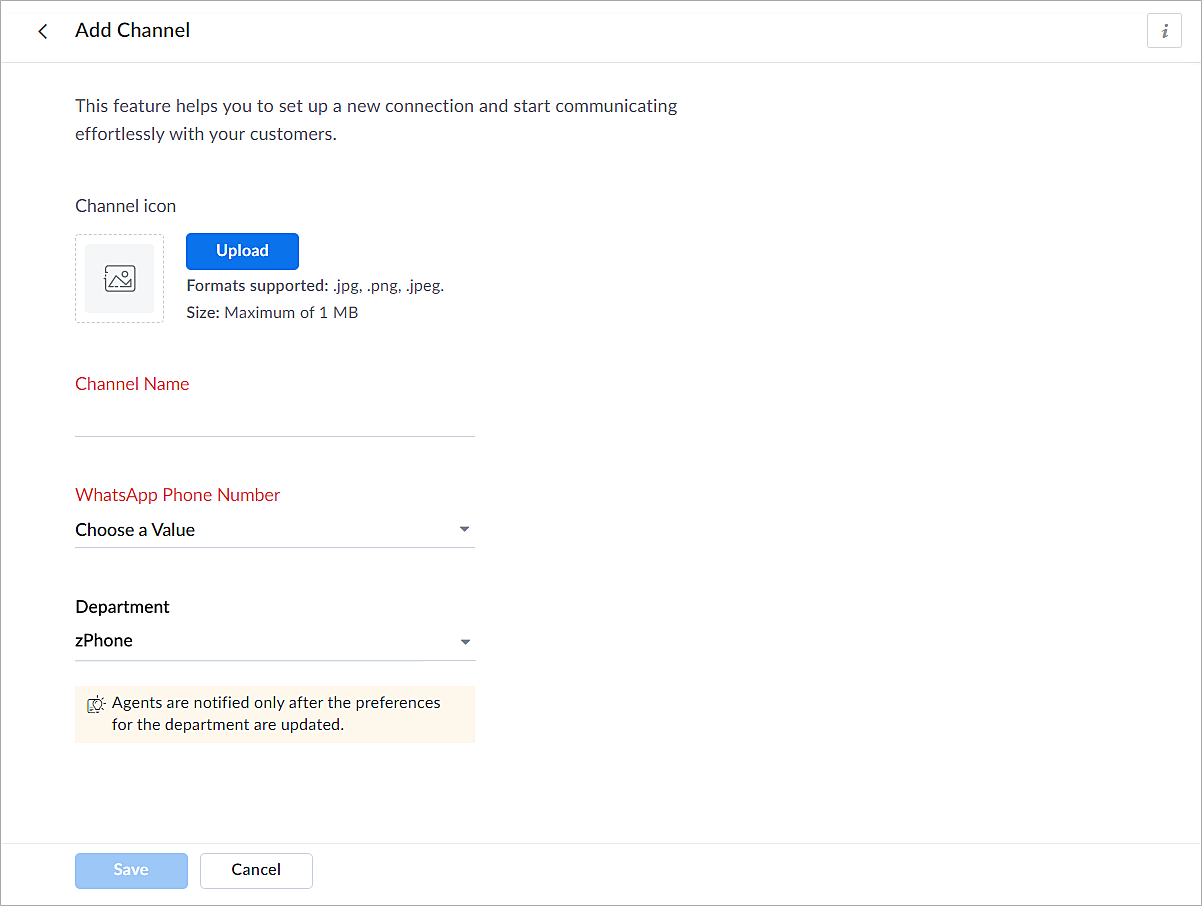
b. En la página Añadir canal, sigue los pasos que se indican a continuación:
i. Carga un icono para el canal.
Nota: El tamaño del icono no puede superar 1 MB y debe estar en formato .jpg, .png o .jpeg.
ii. Introduce un nombre para el canal.
iii. Selecciona el número de teléfono de Whatsapp añadido en el paso 3.
iv. Selecciona el departamento en el que desea recibir los mensajes.
v. Haz clic en Guardar.
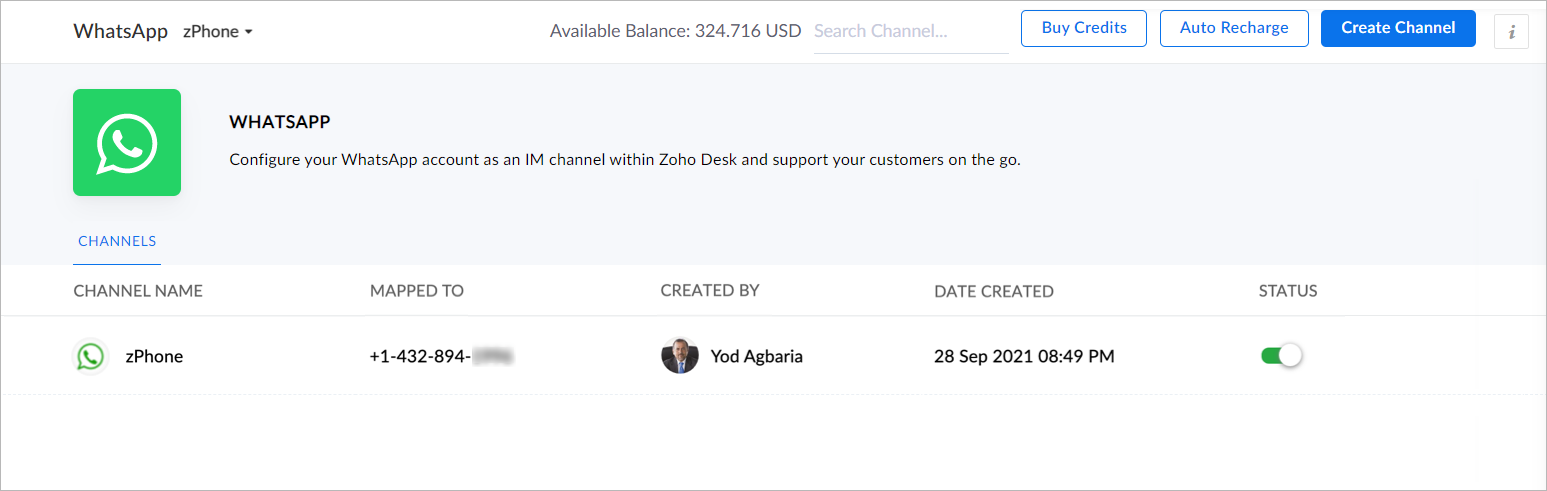
4. Ya has completado el proceso de configuración y estás listo para utilizar la experiencia de prueba.
Verificación empresarial
Durante la experiencia de prueba no verificada, solo podrás enviar mensajes iniciados por la empresa a dos números de teléfono y mantener hasta diez conversaciones iniciadas por clientes durante los primeros 30 días. Transcurridos 30 días, ya no podrás enviar mensajes hasta que completes la verificación de empresa y superes todas las comprobaciones de Whatsapp.
Para establecer una plataforma de conversación en directo de mensajería instantánea de pleno derecho, debes verificar tu cuenta de Facebook Business Manager proporcionando todos los documentos necesarios, incluida la prueba de entidad jurídica y la prueba de acceso a la empresa. Sólo entonces se habilitará tu versión de prueba ampliada, que permite una conversación bidireccional entre tú y un cliente con 1500 mensajes iniciados por el cliente. Recuerda que una conversación es una sesión de 24 horas de mensajería ilimitada con un número de teléfono determinado.
Para desactivar un canal
- Haz clic en el icono Configuración de la barra superior.
- En Canales, haz clic en Mensajería instantánea.
- Haz clic en WhatsApp en la página Mensajería instantánea.
Aparecerán los canales creados en su cuenta.
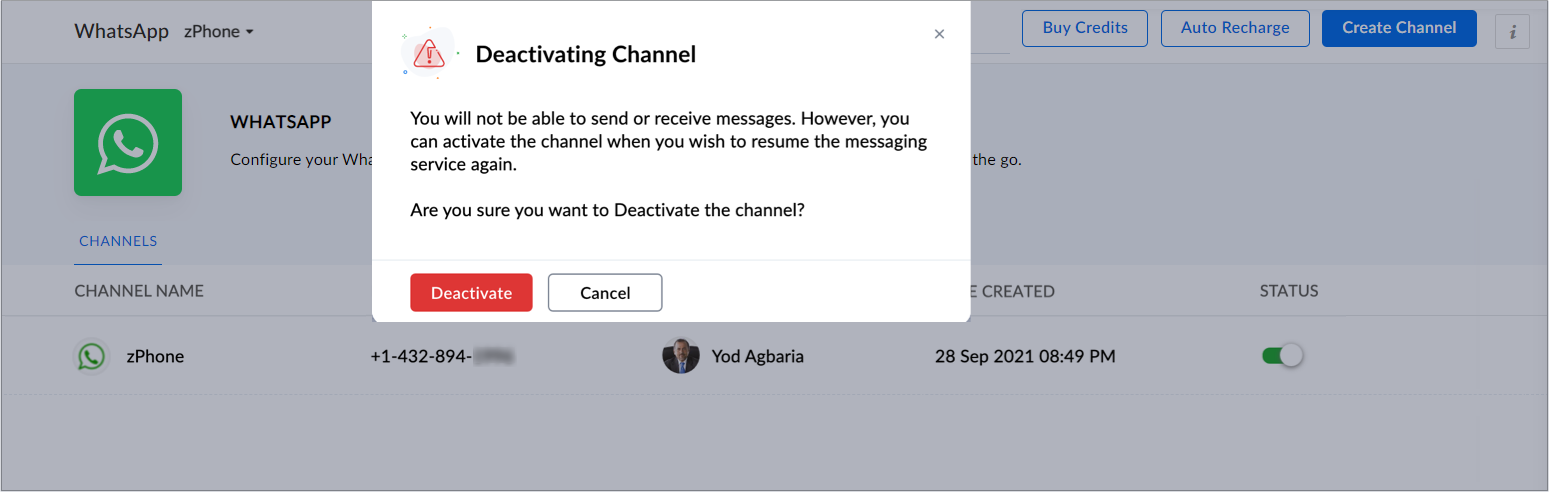
4. Desactiva el botón correspondiente al canal que deseas desactivar.
5. Haz clic en Desactivar en el cuadro de diálogo de confirmación.
El canal quedará desactivado.
Si te ha gustado este pequeño truco y te interesa conocer más trucos sobre el uso de Zoho Desk puedes encontrar más en nuestro foro y puedes darle a seguir en el apartado de Trip and Tricks de Zoho Desk.
¡Nos vemos a la próxima en el foro de Español Zoho Community!
Topic Participants
Lorenza Pasca
Angélica Barrera
Recent Topics
Add Microsoft Entra ID to Zoho One
Hi! Have anyone tried the Zoho connection to Microsoft Entra ID (https://help.zoho.com/portal/en/kb/one/admin-guide/directory-stores/articles/add-microsoft-azure-to-zoho-one?action=kbArticleFollow&actionId=4014605732522 ) This is a big operation and youMultiple Respondents for One Survey Submission?
Does anyone know of a way to allow multiple respondents to complete only one survey and then also see (while completing the survey) the responses for their fellow colleagues who already answered that question? The situation is that our new customers have within their own organization, multiple employees that will need to assist in the one survey response. Since we don't always know which new respondent is the "who" that will have the answer, we need multiple respondents to be able to view the responseCan you remove the title from the forms?
I am placing the iframes for my forms on my website. Is it possible to remove or hide the title of the form so that it doesn't show up on the website? Is it possible to place text in the form like "clicking submit will take you to paypal." thanksLost the ability to sort by ticket owner
Hi all, in the last week or so, we have lost the ability to sort tickets by Ticket Owner. Unlike the other columns which we can hover over and click on to sort, Ticket Owner is no longer clickable. Is it just us, or are other customers seeing this too?Mask Name Field in Report
Is it possible to have the Name field as "Last Name, First Name" in a scheduled report.Custom Project View by Project Group
Hi Zoho Team, I used to have a custom project view which showed all my active projects (not cancelled or completed) and the list was separated into projects groups. Some time ago, possibly a couple of months ago, I began to see all projects even cancelledUnable to attach the file via the API.
We are trying to attach files to a Candidate in Zoho Recruit using the API. We reviewed the following API documentation: 🔗 Upload Attachment While this API does allow file attachment via a URL, that’s not what we want — we do not want to attach public-facingZoho Books (UK) needs to be able to submit a CT600 CTSA return
As well as a VAT Return, most (if not all) small businesses have to submit a CT600 Corporation Tax Self-Assessment. There are many providers who do this (like Xero) bujt not Zoho. Can you add this to the request list please? Many thanks SteveStock Update After Approver 1 Approval in Multi-Level Approval Flow
Hi Team, We have configured a multi-level approval process for POs/Bills. Our requirement is to update the item stock quantity based on the billed quantity immediately after Approver 1 approves the bill. Please find the script attached below. However,Zoho Form Auto Fill
I am setting up a Zoho form for my independent sales reps to request quotes. Their names are in the first field under a dropdown menu. The next field is their email address. I want the email address field to automatically be filled in when they selectImage Resolution Restriction Option in Zoho Forms File Upload
Hi Zoho Forms Team, Greetings, We would like to request a feature enhancement for Zoho Forms regarding the file upload field. Currently, Zoho Forms allows us to restrict the file size of uploaded images, but not the image resolution (in megapixels). ThisCan't select Leave type while applying a leave
Hello, while trying to apply a leave, I can't find any leave type among the options in the Leave type select: Here are my leave settings. Daily: Hourly: Tried to clear cache and to navigate from another browser, but the problem persists. Any hint? ThankMes débuts sur Zoho Forms | 13 champs à l'export ! seulement
Bonjour, je débute sur Zoho Forms, je viens de créer un formulaire avec tests dans la foulée et je n'ai que 13 champs qui remontent sur mon export CSV alors que j'ai plus de questions et champs qui devraient remonter. J'ai actuellement une formule payanteIntroducing real-time document commenting and collaboration in Zoho Sign
Hi, there! We are delighted to introduce Document commenting, a feature that helps you communicate with your recipients more efficiently for a streamlined document signing process. Some key benefits include: Collaborate with your recipients easily withoutAdding Photos Into Form (as a form creator)
As the form creator, is it possible to add images to my form? (I don’t mean adding an image upload field, but rather inserting a JPG file into the form so that users can view the image.)[Training] AI-Powered Application Development Bootcamp 2.0 - Zoho Creator
Hello everyone, Ready to take your app-building skills to the next level with the power of AI? We’re excited to invite you to AI-Powered Application Development Bootcamp 2.0—a 90-minute, live training session designed to help developers, business users,What is the easiest/fastest way to attach an email or PDF to a Zoho record?
Hi everyone, We use Outlook with Office 365 and have the need to either ideally attach a .msg email directly to an account or custom module in Zoho, or if not attach just the PDF that would be sent in that email. The Zoho plugin is very basic for OutlookFree webinar! Close deals faster with Zoho Sign from Zoho CRM
Hello, Are you tired of chasing down signatures and getting stuck with paperwork delays in your sales process? With the seamless integration between Zoho Sign and Zoho CRM, you can create and send documents for signing online, close deals faster, andFiles stores in Library Marketing Automation
Hi, How can i switch from card view to list view in Marketing Automation My Files.?Paid for upgrade and no change
I paid the $24.99 rate to upgrade to Pro version and no change when I signed out and signed back in.Issue with Code Snippet Styling Overlap in Zoho Landing Page
Dear Support Team, I have encountered an issue on the Zoho Landing Page while working with code snippets. When I try to create a custom script and add HTML, CSS, and JavaScript within the code snippet, the styling appears to overlap and affect other codeAdding yearly Calander
How to add Yearly calander and employee data from admin consoleZoho Leave Policy > Portugal maternity Leave 120 days or 150 days
Hello All In this Portugal maternity Leave policy, the government allow employee to apply 120 days they will have 100% paid salary if they apply 150 days they take 80% of the paid salary minimum 1 days and maximum 120 days or 150 days Should i setup thisFeature Request - Copy Reschedule Link
Hi Bookings Team, I had a client contact me today, to let me know that she can't make a meeting she booked this week. I can't remember if I included a reschedule link in email notifications, but I was thinking that it would be great if I could just openeCommerce ZUG Virtual Meetup – Critical Role of e-Signatures in eCommerce
Hello there! Are you in the ecommerce industry and looking for a secure, compliant e-signature solution to handle all your paperwork? From vendor onboarding and supplier contracts to internal HR and finance workflows, speed, scalability, and customerZoho Desk iOS app update: Archived ticket list view
Hello everyone! In the latest iOS version(v2.10.7) of the Zoho Desk app update, we have brought in support to access the 'Archived Ticket views' on the 'Ticket Views' screen. Tickets that have been Closed and inactive for 120+ days will be automaticallyChart of Accounts
Is it possible to reorder chart of accounts manually? Currently, when creating new sub accounts accounts, they appear in order they were created i.e. not in alphabetical or numerical order based on manually assigned account codes. It's very messy! Also,Zoho People Candidate Unable to see Non Admin Data
Hello All I have assign this user as specific user as Group CEO and have access all legal entity, business unit division When i login to the user and look into onboarding i do not see any data in the candidate view This is the admin view that i have 2Issues With Image Formatting when Importing Word Documents as Articles
Hello, I am having formatting issues when importing .docx files into articles. The documents look fine on Word, but once they are imported into an article, the images will overlap text and other images. Occasionally there will be added space between imagesZOHO COMMERCE 2.0 – Réinventer la vente, repenser la valeur
Il y a cinq ans, nous avons lancé Zoho Commerce pour accompagner les entreprises dans la vente en ligne. À cette époque, notre objectif était clair : simplifier l'e-commerce. Aujourd’hui, le marché a évolué, tout comme les attentes des entrepreneurs.Business hours in reports
Hi. If I activate the business hours for my tickets. Does it affect in reports? I mean, if before, without working hours a ticket comes in on a Monday and closes the following Monday, in the resolution time in working hours I get 7 days. I want to knowZia Field Prediction - Unable to Validate Dataset Entries
Lastly, whenever we want to create a new field prediction, the status gets stuck in Incomplete and when I try to annotate tickets, I get an error message saying "Unable to validate dataset entries." I've tried deleting and recreating the prediction, butUsing an article already existing in Zoho Desk KB as a resolution for another tickets
Hi, I've read about the Resolution tab of the Tickets and the ability of adding a Resolution to the Knowledge Base so that both agents and customers be able to access this information. However, and considering several tickets may be solved by following the same procedure, here's my question: if, for a ticket, I solved it and added the way I solved it as an article in our KB, is it possible to grab that article and use it as a resolution for another tickets with similar characteristics? If it's not,How to create knowledge base article from api?
How to create knowledge base article from api?Disabling Smart Writing Assistant
Hello, I've found this article when looking to disable the Zoho Smart Writing Assistant in our Zoho Desk environment. I appreciate that the article is for another Zoho solution, however, I was still unable to disable this feature! Could we please haveAppend tags to records on import
Dear Customers, We hope you're well! Tags in Zoho CRM are humble labels you can earmark your records with for quick classification and recognition. You can tag records one by one when you have only a few records to update; you can automate tagging when"Recently Changed Payload Format" for webhooks in Zoho Billing
We are seeing a message about recently changed payload format for webhooks in zoho billing. I cannot find any notification about this change can you give me more information on this?Kaizen #198: Using Client Script for Custom Validation in Blueprint
Nearing 200th Kaizen Post – 1 More to the Big Two-Oh-Oh! Do you have any questions, suggestions, or topics you would like us to cover in future posts? Your insights and suggestions help us shape future content and make this series better for everyone.Zoho People Created a UBO/Group CEO Profile to view all employees
Hello All I have created a specific role UBO/ Group CEO Profile that is able to access to view all employees information Applicability i have input all the legal entity, business unit and division which most employees are added. I have also given accessWe've updated the webhook payload format
We’ve updated the default payload format for webhooks as part of our ongoing efforts to standardize the webhook format across Zoho Finance suite of applications. Note: This change is also applicable for the webhooks configured from the Developer Portal.Next Page