Tip #19: Protect your business from data loss
Hello everyone,
We hope you're finding our WorkDrive Tips and Tricks series helpful.
For today's tip, we'll teach you how to restore deleted files and folders from the Admin Console.
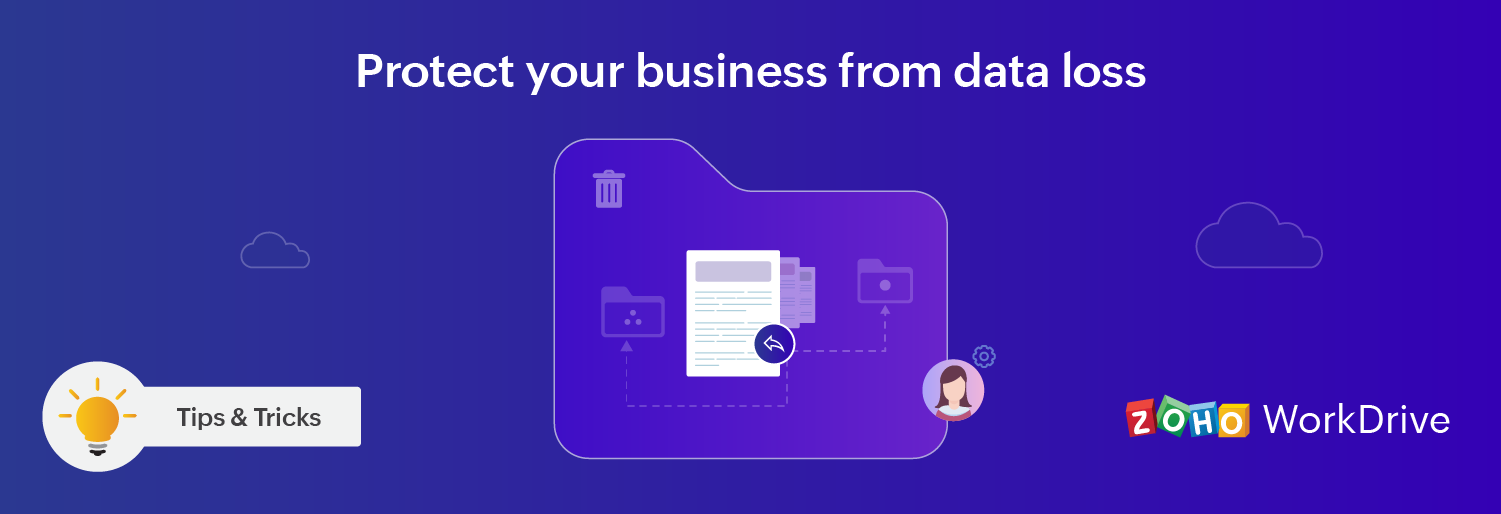
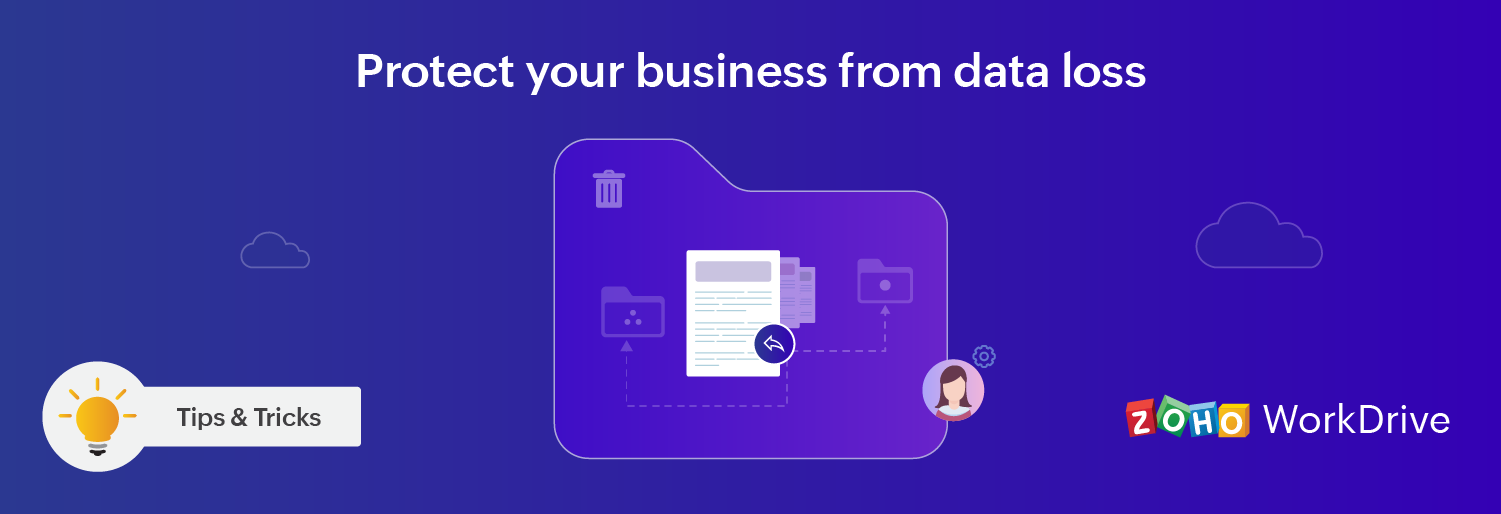
Data is a highly valuable resource, which businesses require to function. If you fail to protect your data, you risk stunting your business' growth and losing the trust of your customers.
Let's consider a scenario where one of your team members has accidentally deleted a vital business report, which you need to present to your client shortly. You've been searching for ways to restore it, but nothing works.
Fortunately, Zoho WorkDrive lets team admins restore any data deleted by their team members, during a specified retention period.
Sign into your WorkDrive account as a team Admin, and navigate to the Data Administration tab in the Admin Console. Click on the Manage Deleted Items tab. From here, you'll be able to:
- Restore files that are deleted from a Team Folder's Trash
- Restore files that are deleted from a My Folder's Trash

Note: The ability to restore deleted files and folders from the Admin Console is only available with the WorkDrive Business plan. With the Business plan, your files will be permanently deleted after 7/30/90/120 days, based on the team's data retention policy.
Learn more about custom data retention policies
Learn more about custom data retention policies
We hope you find this tip helpful. If you have any questions, feel free to drop them in the comments below or email us at support@zohoworkdrive.com.
Stay tuned for more valuable tips every week from Zoho WorkDrive!