Tips and Tricks #46: Get your priorities straight with WorkDrive Labels
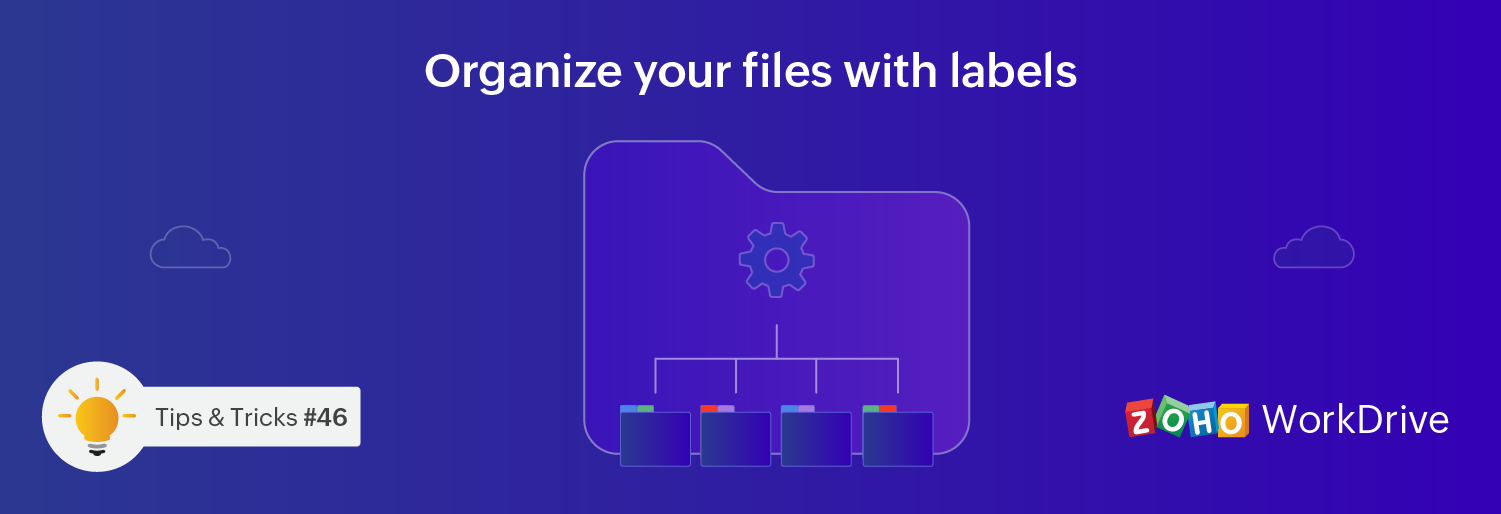
Hello everyone,
We hope you're finding our WorkDrive Tips and Tricks series useful. For tips on specific topics, leave a comment below, and we'll add it to our series. Now, let's get into this month's tip.
When there’s a lot of information and files to go through, figuring out at a glance what's important can be difficult. This is why tagging your files with labels helps you quickly find what you need and pick which work items to prioritize.
WorkDrive Labels are available to individual users so you can set up tags based on your own preferences. This way, you know which label to look at when you need something. Assigning multiple labels to a file helps you identify the type, status, associated tasks, and requirements of the file.
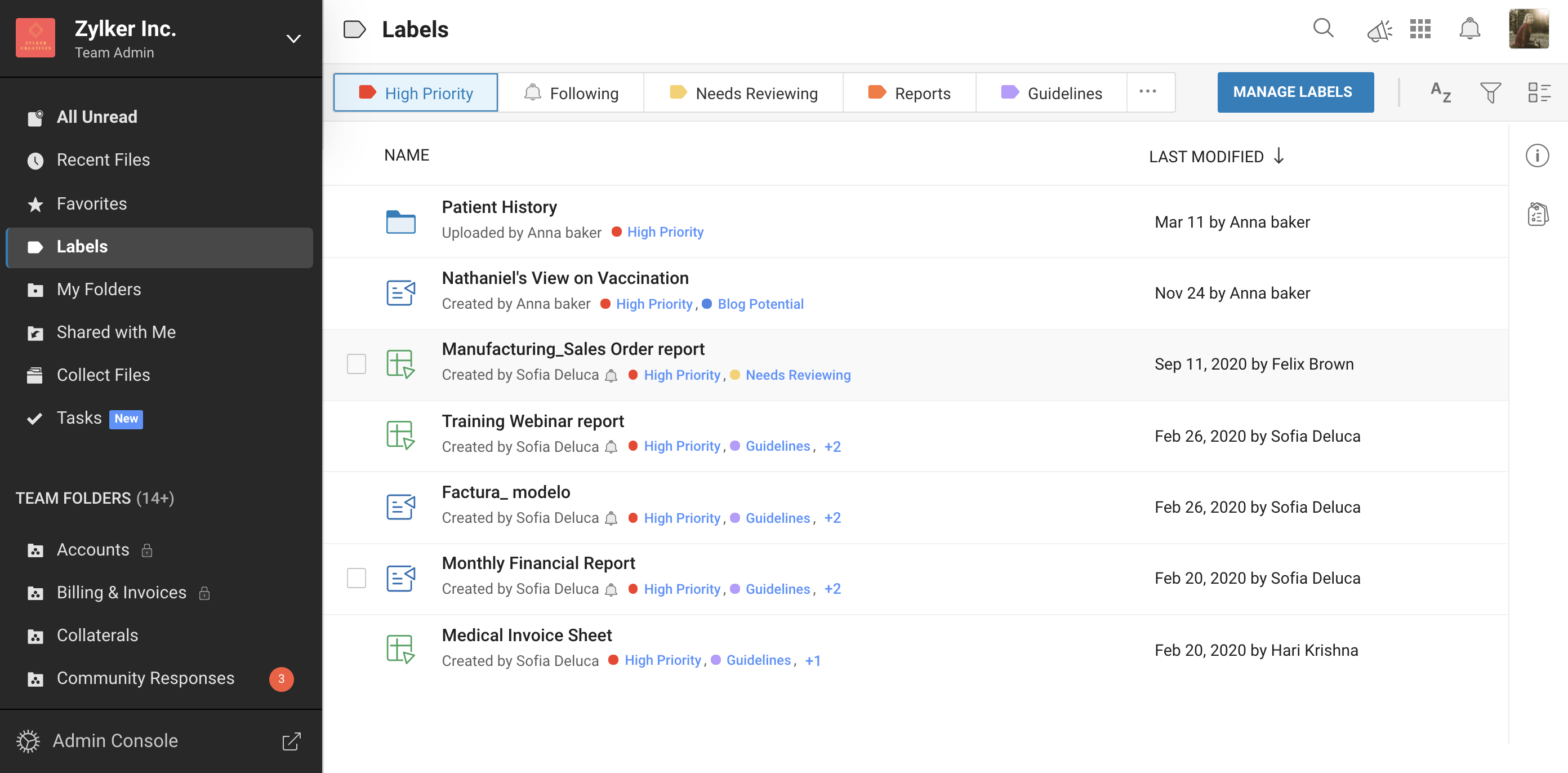
Labels are universal to a user and you’ll be able to see any label you’ve applied to a file in every section of WorkDrive. This means you’ll never be lost while navigating a large number of files and folders. You can easily remove labels from files when they are no longer relevant and add new labels as required.

Bonus: In the Labels tab, you can see the list of files tagged for a particular label. Use the Manage Labels option under the Labels tab to order your labels the way you want. Once arranged, they will be visible in that order until you change them.
Refer to our Labels article for more details on the Labels feature in WorkDrive.
We hope you find these tips helpful! If you have any questions, please ask us in the comments below or email us at support@zohoworkdrive.com.