Map Dependency Fields in Zoho CRM using APIs

Map dependency fields with a use case
- Parent Field - Issue Type: The value chosen here determines which options appear in the dependent field.
- Child Field - Sub-Issue: The available options change dynamically based on the selected value in the parent field.
Issue Type | Sub-Issue |
Login Issue | Forgot Password, Account Locked, 2FA Not Working |
Payment Issue | Credit Card Declined, Refund Not Received, Double Charge |
Feature Request | New Integration, UI Enhancement, Report Customization |
Without map dependency
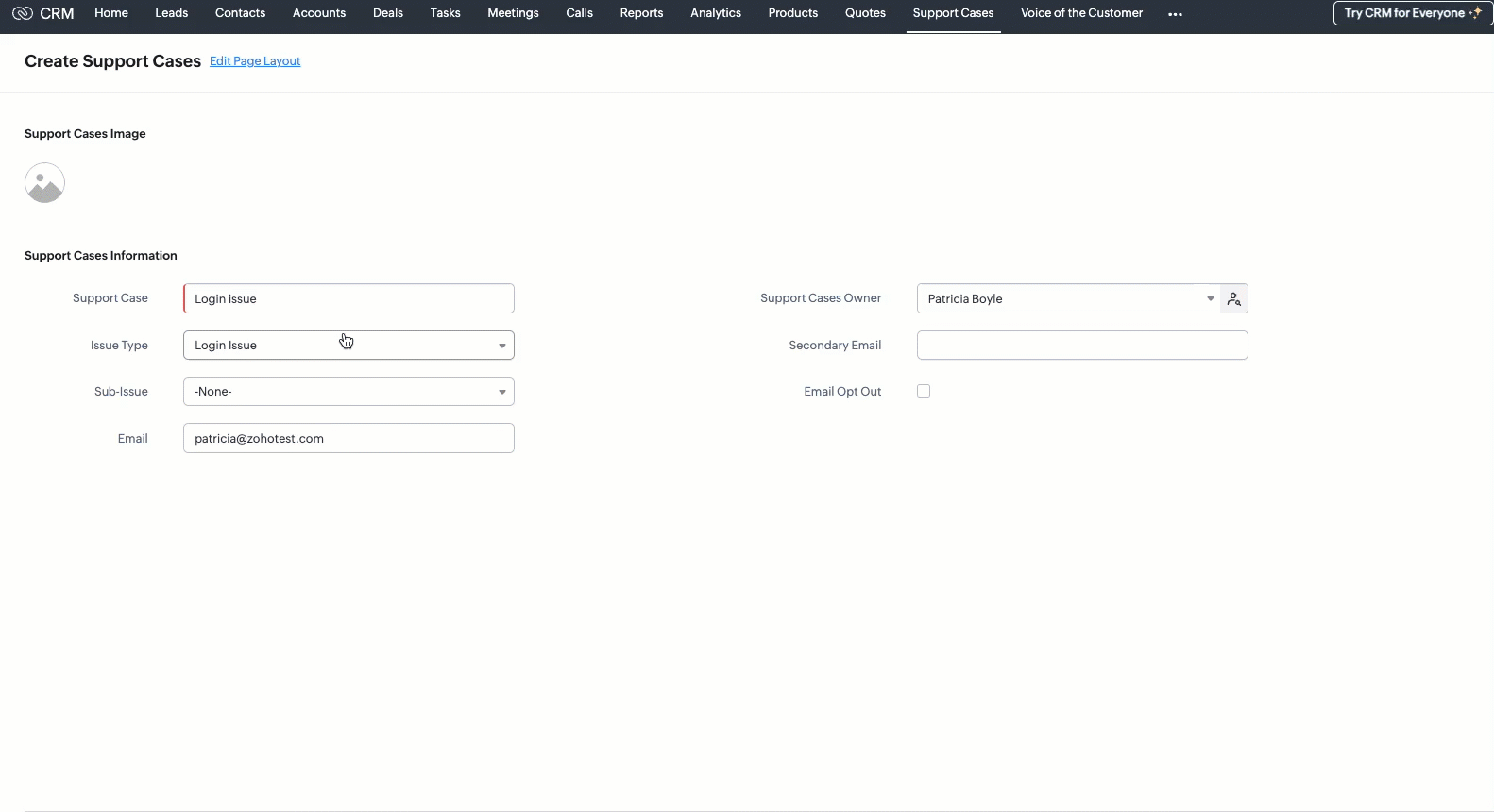 Without configuring a map dependency, the Sub-Issue picklist would always display all available options - regardless of the selected Issue Type. For example, users might see options like Forgot Password, Double Charge, and Report Customization all at once. This can easily confuse users and lead to incorrect selections, such as choosing Double Charge under Login Issue.
Without configuring a map dependency, the Sub-Issue picklist would always display all available options - regardless of the selected Issue Type. For example, users might see options like Forgot Password, Double Charge, and Report Customization all at once. This can easily confuse users and lead to incorrect selections, such as choosing Double Charge under Login Issue.With map dependency
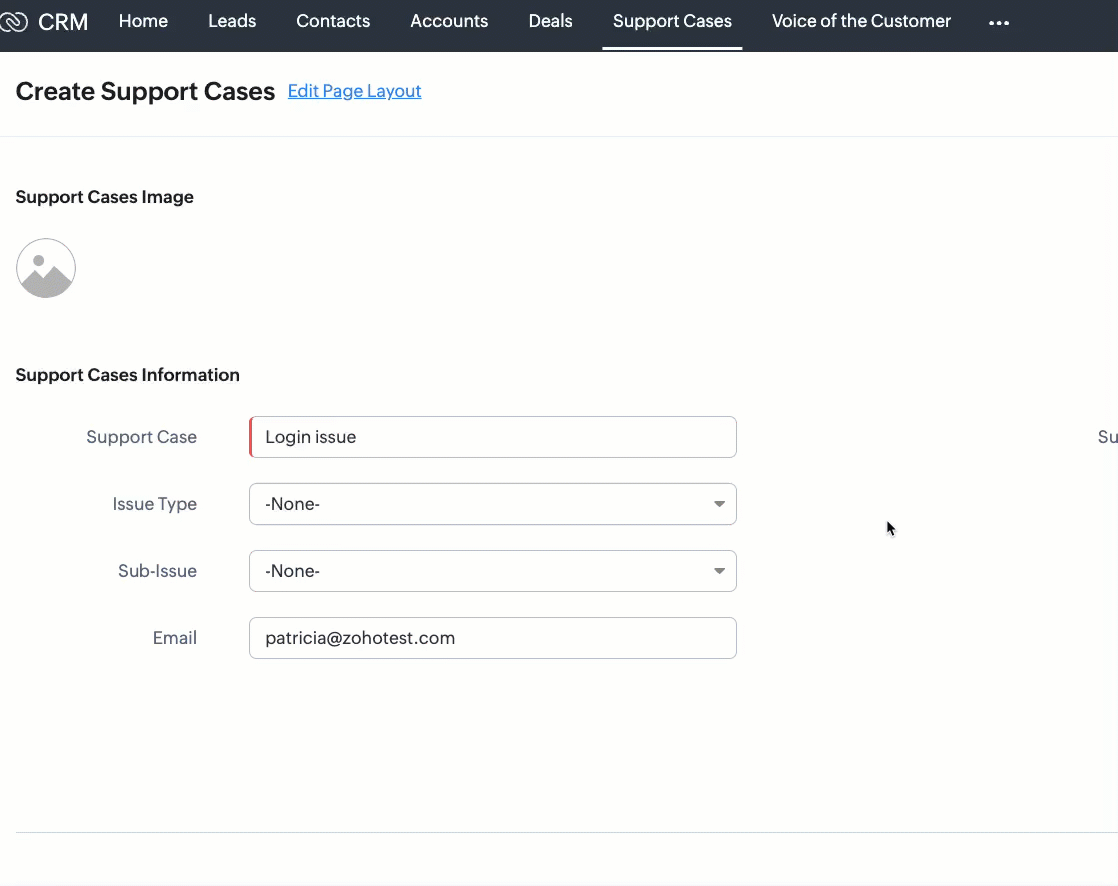 With mapping dependencies, you can guide users to make correct selections by showing only the relevant options in the child field based on the option selected in the parent field.
With mapping dependencies, you can guide users to make correct selections by showing only the relevant options in the child field based on the option selected in the parent field.Mapping picklist options in UI
- Go to Setup → Customization → Modules and Fields.
- Select the desired module. In this case, Support Cases.
- Click the ⋯ (more) icon next to the module name.
- Select Map Dependency Fields.
- On the Map Dependency Fields page, click the New button to create a new dependency.
- Choose the Parent Field and Child Field you want to map.
- Click Next button.
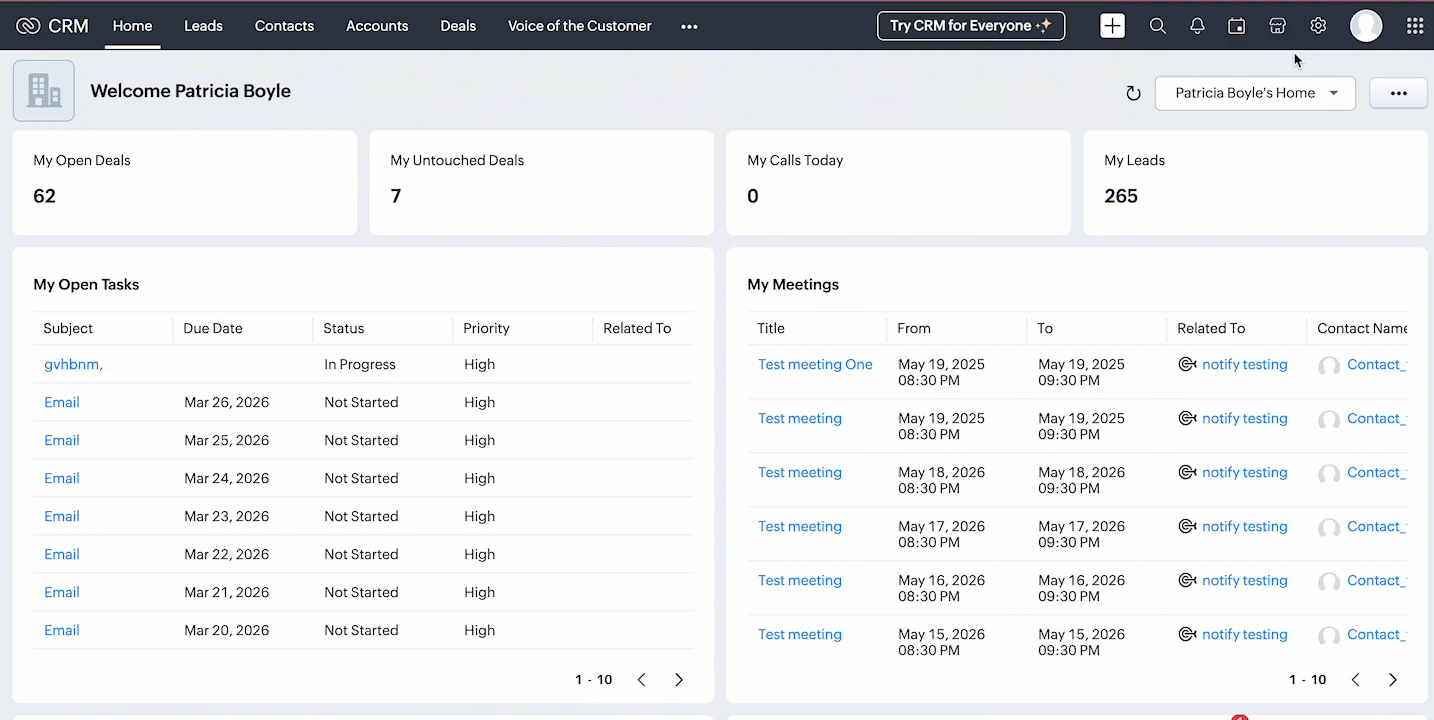
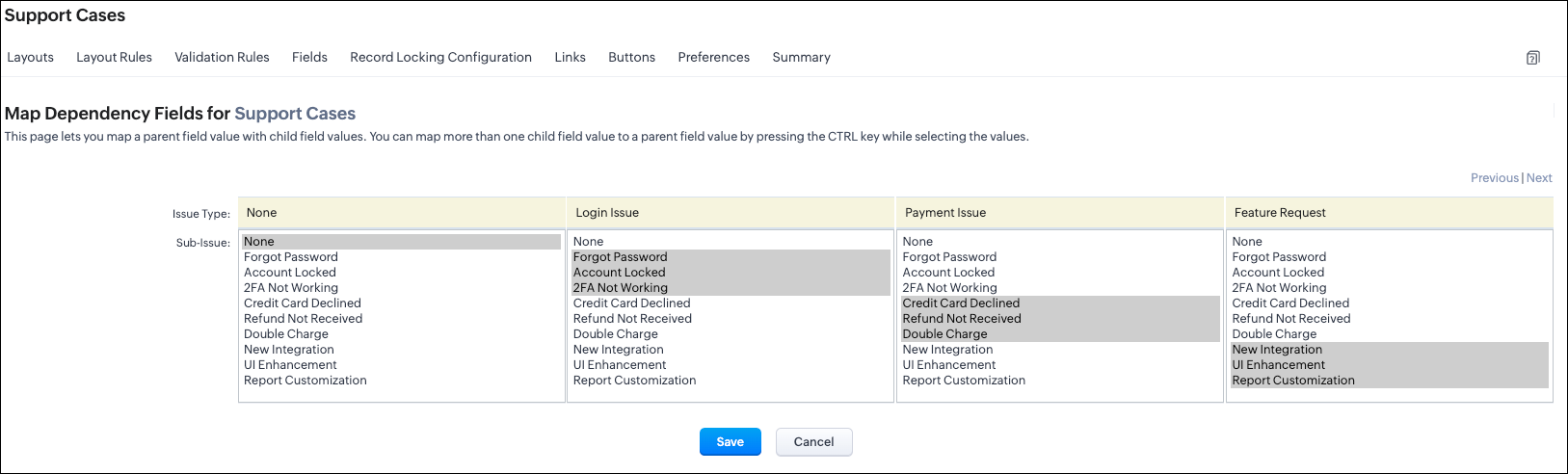 UI options mapping view
UI options mapping viewMapping picklist options via API
- Modules Metadata API - To know the API name of the module.
- Endpoint: GET - /settings/modules
- Here, the API name of the Support Cases module is Support_Cases.
- Layouts Metadata API - Since dependencies are layout-specific, this API helps you identify the layout ID and all the available picklist fields for mapping. It also provides detailed metadata such as the layout ID, field IDs, and the corresponding picklist value IDs.
- Endpoint: GET /settings/layouts?module=Support_Cases
Create Dependency using the POST Map Dependency
{ "map_dependency": [ //Array that contains one or more dependency mappings { "parent": { // Mandatory - Represents the parent picklist "api_name": "Issue_Type", //Mandatory - API name of the parent field "id": "5725767000007985243" // Mandatory - Unique ID of the parent picklist }, "pick_list_values": [ //Mandatory - List of parent picklist values and their corresponding child mappings { "display_value": "-None-", "maps": [ { "display_value": "-None-", "actual_value": "-None-", "id": "5725767000007985204" } ], "actual_value": "-None-", "id": "5725767000007985249" }, { "display_value": "Login Issue", "maps": [ { "display_value": "Forgot Password", //Label shown in the UI for the parent value "actual_value": "Forgot Password", //Actual stored value of the parent picklist option "id": "5725767000007985185" //Mandatory - Unique ID of the parent picklist option }, { "display_value": "Account Locked", "actual_value": "Account Locked", "id": "5725767000007985187" }
], "actual_value": "Login Issue", //Actual value of the parent field's option "id": "5725767000007985242" //Mandatory - Unique ID of the parent field's option }, { "display_value": "Payment Issue", "maps": [ { "display_value": "Credit Card Declined", "actual_value": "Credit Card Declined", "id": "5725767000007985191" }, { "display_value": "Refund Not Received", "actual_value": "Refund Not Received", "id": "5725767000007985193" }, { "display_value": "Double Charge", "actual_value": "Double Charge", "id": "5725767000007985195" } ], "actual_value": "Payment Issue", "id": "5725767000007985244" }, { "display_value": "Feature Request", "maps": [ { "display_value": "New Integration", "actual_value": "New Integration", "id": "5725767000007985197" }, { "display_value": "UI Enhancement", "actual_value": "UI Enhancement", "id": "5725767000007985199" }, { "display_value": "Report Customization", "actual_value": "Report Customization", "id": "5725767000007985201" } ], "actual_value": "Feature Request", "id": "5725767000007985246" } ], "child": { //Mandatory - Represents the child field "api_name": "Sub_Issue", //Mandatory - API name of the child field "id": "5725767000007985186" //Mandatory - Child picklist field ID } } ] } |
{ "map_dependency": [ { "code": "SUCCESS", "details": { "id": "5725767000008174001" }, "message": "map dependency created", "status": "success" } ] } |
Retrieve the configured field mappings using the GET Mapped Dependency Fields API
{ "map_dependency": [ { "parent": { "api_name": "Issue_Type", "id": "5725767000007985243" }, "internal": false, "active": true, "id": "5725767000008180001", "source": 1, "category": 0, "pick_list_values": [ { "display_value": "-None-", "maps": [ { "display_value": "-None-", "actual_value": "-None-", "id": "5725767000007985204" } ], "actual_value": "-None-", "id": "5725767000007985249" }, { "display_value": "Login Issue", "maps": [ { "display_value": "Forgot Password", "actual_value": "Forgot Password", "id": "5725767000007985185" }, { "display_value": "Account Locked", "actual_value": "Account Locked", "id": "5725767000007985187" }, { "display_value": "2FA Not Working", "actual_value": "2FA Not Working", "id": "5725767000007985189" } ], "actual_value": "Login Issue", "id": "5725767000007985242" }, . . . ], "child": { "api_name": "Sub_Issue", "id": "5725767000007985186" } } ] } |
Update the existing mapped options using the PUT Mapped Dependency Fields API
{ "map_dependency": [ { "parent": { "api_name": "Issue_Type", "id": "5725767000007985243" }, "pick_list_values": [ { "display_value": "-None-", "maps": [ { "display_value": "Login Issue", "maps": [ { "display_value": "Forgot Password", "actual_value": "Forgot Password", "id": "5725767000007985185" }, { "display_value": "Account Locked", "actual_value": "Account Locked", "id": "5725767000007985187" }, { // mapped a new option to the existing mapping "display_value": "2FA Not Working", "actual_value": "2FA Not Working", "id": "5725767000007985189" } ], "actual_value": "Login Issue", "id": "5725767000007985242" } ], "child": { "api_name": "Sub_Issue", "id": "5725767000007985186" } } ] } |
Delete existing dependency using the DELETE Mapped Dependency Fields API
{ "map_dependency": [ { "code": "SUCCESS", "details": { "id": "5725767000008174001" }, "message": "map dependency deleted", "status": "success" } ] } |
Assigning picklist values using the Insert Records API
{ "data" : [ { "Name" : "Support Case 1", "Support_Case" : "Login Issue", "Issue_Type" : "Login Issue", "Sub_Issue":"Forgot Password" } ] } |
FAQs
- Map picklists within the main form, or
- Map picklists within the same subform.
Topic Participants
Subramanian K
Sticky Posts
Kaizen #222 - Client Script Support for Notes Related List
Hello everyone! Welcome to another week of Kaizen. The final Kaizen post of the year 2025 is here! With the new Client Script support for the Notes Related List, you can validate, enrich, and manage notes across modules. In this post, we’ll explore howKaizen #217 - Actions APIs : Tasks
Welcome to another week of Kaizen! In last week's post we discussed Email Notifications APIs which act as the link between your Workflow automations and you. We have discussed how Zylker Cloud Services uses Email Notifications API in their custom dashboard.Kaizen #216 - Actions APIs : Email Notifications
Welcome to another week of Kaizen! For the last three weeks, we have been discussing Zylker's workflows. We successfully updated a dormant workflow, built a new one from the ground up and more. But our work is not finished—these automated processes areKaizen #152 - Client Script Support for the new Canvas Record Forms
Hello everyone! Have you ever wanted to trigger actions on click of a canvas button, icon, or text mandatory forms in Create/Edit and Clone Pages? Have you ever wanted to control how elements behave on the new Canvas Record Forms? This can be achievedKaizen #142: How to Navigate to Another Page in Zoho CRM using Client Script
Hello everyone! Welcome back to another exciting Kaizen post. In this post, let us see how you can you navigate to different Pages using Client Script. In this Kaizen post, Need to Navigate to different Pages Client Script ZDKs related to navigation A.
Recent Topics
Add Customer in Books on Creator Form Submit Params
Hi guys, Were integrating a creator app with books however what were doing is adding a books customer on submit of creator form. We have some parameters but some fields aren't coping, All were seeing is the contact name in books,. Any help of the params for this would be great. below is a sample of the script... response = zoho.books.createRecord("contacts", "XXXXXXXXX", { "contact_name" : input.Name, "address" : input.Email });Weekly Tips: Protect Confidential Information with PGP in Zoho Mail
We deal with confidential information almost every day, whether it is being sent out or received. Though emails sent using Zoho Mail are encrypted both during transit and at rest, attempts to access and steal your sensitive data are always a threat thatSuggestion : link KB with Accounts
Hi Zoho teams. I think it could be good to link KB articles with : accounts in order to easily find articles dedicated to some account specificities. I tried to use tags , but tags are free text with not easy way to retrieve it directly from ticket or list article for one tag. Tickets : It would be a good way to measure usage of KB directly from ticket when we don't need to copy/paste KB in solution. And : Great Tool , keep going !Drag and Drop in Creator Application
Hi, I am in the planning phase of a new application and I would like to use 'Drag and Drop' in the user interface of my new Creator application that I am sketching out, but I don't seem to be able to find any reference that this is available to developers. In my instance I have table of entries and I would like to be able to allow users to move an entry to another table (much like you do in your own interface when creating a Pivot Table report. In addition, I would like the user to be able to re-orderIs there any way to integrate Zoho with Zapier?
Is there any way to integrate Zoho with Zapier? I'd like to use it to create a workflow, sharing posts from our Wordpress website to all our channels.Popular Articles Report
From data to decisions: A deep dive into ticketing system reports Content management teams can use various metrics to assess the effectiveness of knowledge base articles, improve content quality, and ensure articles are regularly updated. Predefined articleInvoice Ref. Field
Hello Team, Currently, the Invoice Ref. field is set to a Number type with a maximum limit of 9 digits. However, we often receive customer invoices that contain up to 12 digits. In some cases, the invoice reference includes not only numbers but also letters60 Days Into Zoho - Tiktok Branding Startup -7 Questions?!
Wsp Everybody I co-own a TikTok Branding / Consulting Startup & have been using Zoho for the past 60 days - Am now looking to make our overall operations & processes more Efficient & Effective! Curious to know how others are using the platform & what'sTurning off the new UI
Tried the new 'enhanced' UI and actively dislike it. Anyone know how to revert back?XML format to import knowledgebase into Zoho Desk
Hi, We just started to use Zoho Desk and want to import our knowledgebase from our old support system (Freshdesk) to Zoho Desk. Can anyone give us information about the format of xml file to import? There is no explanation on the related page.Pushing Zoho People leave into Microsoft calendar: how to chose how "event" is shown (busy, free etc)
Hi, how can I select how a "leave" event is pushed into Microsoft calendar? I want for leave "working elsewhere" to show as working elsewhere and NOT as busy.Duplicate Accounts
Hi There, I am looking for a solution, script, workflow or anything to solve an issue we have - in our customers section we have a rule that doesn't allow duplicates, however Zoho will allow customers with xxxxx and xxxxx PLC or LTD so effectivley weError with If formula
I've got this super simple If formula, what is the reason for the error? If ( LEN(${Leads.Trial Slot Option}) == 3,'y','n') Syntax Error. Check the examples for any functions you're using to see if you formatted them correctly. Make sure your fields areAnnouncing Multi-language Support in Zoho FSM
Zoho FSM now speaks your language. The much-awaited multi-language support is now available in Zoho FSM. The following languages are supported in Zoho FSM: Dutch (Nederlands) English - United Kingdom English - United States French (français) French -Creating multiple CRM leads from a Zoho Forms subform
Hi all, We have a heavily used intake form that is used for new leads as a part of our intake. There is a subform that allows the lead to add additional team members, their titles and other basic info. That form submission creates a new Lead and the subformFree webinar! Build smarter apps with Zoho Sign and Zoho Creator
Hello, Bring the power of digital signatures to the apps you build in Zoho Creator! Connect Zoho Sign as a microservice and enable seamless e-signature workflows in your applications. This integration allows you to automate signing tasks using Deluge.Restrict Addresses in Zoho Forms?
In the address field, is there a way to restrict the addresses that auto populate (via Zoho Maps or Google Maps) to a specific state (I know it's possible with the country). Additionally, how often does the address in Zoho Maps get updated? Certain addressesUnable to send message;Reason:553 Relaying disallowed. Invalid Domain
i have facing the issue "Unable to send message;Reason:553 Relaying disallowed. Invalid Domain" if i verify domain evertthing i did but still face the same error.ZohoMail is so close to being Perfect BUT
Why don’t you have HILIGHTING???!! I've been trying to find a substitute for Edison Mail but I want & need hilighting (preferably in more than just yellow)! Is this even on your To Do list? I’m so disappointed. 🙄Weekly Tips: Secure your attachment downloads with Zoho Mail
Safety is one of our main concerns, whether it’s about device security or online protection. We use tools like fingerprint scanners, facial recognition, and two-factor authentication to keep our devices and email accounts secure. We use methods like OTPResume Harvester: New Enhancements for Faster Sourcing
We’re excited to share a set of enhancements to Resume Harvester that make sourcing faster and more flexible. These updates help you cut down on repetitive steps, manage auto searches more efficiently, and review candidate profiles with ease. Why we builtLooking for best practices to import data from SAP Business One (on-prem) into Zoho Analytics via Zoho DataPrep / Databridge — daily automated schedule
Hi all, I’m using SAP Business One on-prem (SQL Server / or HANA — depending on DB backend) as our ERP. I want to build a pipeline that, every morning at 9:00 AM IST: pulls transactional data (invoices, customers, products, stock, etc.) from SAP B1, loadsZoho One Unified Portal - Applications
Hello, It is great to see the work on the New Unified Customer Portal. Thanks for that. The number of applications is limited though. It is now only around the Zoho Books ecosystem (Books, Expense...) and Zoho Social. = Are other applications plannedUsing a third party service provider want to move directly with Zoho
Hi good day I’m currently using Zoho but I’m using a third party service provider I want to move directly with you guys I’m using Zoho email and invoices and my domain please let me know if it’s possible to move away from the third party provider my emailMarketing Tip #10: Start a customer loyalty program
Winning a new customer is great, but keeping them coming back is even better. A loyalty program rewards repeat buyers with points, giving them more reasons to shop again. Over time, this builds trust and long-term relationships. Try this today: Set upZia Actions: AI-powered Workflow Automation for Faster and Smarter Execution
Hello everyone, Updated on 12th Dec 2025 Zia actions for Workflow is available for Enterprise edition ONLY. These features are currently available in the following DCs: US, CA, EU, IN, and AU Email Auto reply and Content Generation are available as EarlyDo Individual Forums within Categories, in Desk Community, Produce Their Own RSS Feed?
Do Individual Forums within Categories, in Desk Community, Produce Their Own RSS Feed? If not, can anyone share a work-around that could help me get an RSS feed for individual category forums?Incremental Migration Issue – Ticket Showing Resolution on Dec 9 Despite Urgent MX Cutover (Ticket ID: 152080262)
I am experiencing an issue with Zoho Mail incremental migration from Rackspace. The initial full migration completed successfully, but the incremental migration for one mailbox failed immediately with the message: “User not exist” This appears to be aChange Last Name to not required in Leads
I would like to upload 500 target companies as leads but I don't yet have contact people for them. Can you enable the option for me to turn this requirement off to need a Second Name? Moderation update (10-Jun-23): As we explore potential solutions forResend Client Portal Invitation + View Email Delivery Status
Hi Zoho Team, We hope you are doing well. We would like to request two important enhancements related to the Zoho Creator Client Portal invitation process. At the moment, when we add a user to the Client Portal, Zoho Creator automatically sends an invitationGet user last login
1. Is there a way to programmatically get the last user login to trigger certain workflows? 2. Is there a way to programmatically access the custom fields on a user's account?Seeking Zoho Creator Expert (Delivery Management App / Logistics Ops) — Built & Deployed Before
Hi everyone, We’re building a Delivery Management App (focused on delivery operations for now) using Zoho Creator. We’re looking for a Zoho Creator expert who has already developed and deployed a similar delivery/workflow system and can assist us withAdding Multiple Files to a Zoho Vault Entry
There is a old blog post talking about adding multiple file attachments to one Zoho Vault Secret: https://www.zoho.com/blog/vault/introducing-new-features-in-zoho-vault-powerful-password-sharing-wider-storing.html Is that still possible, I can see howFNB South Africa Bank Feed
I should've thought this wouldn't work. As suspect, Zoho claims to be able to pull bank feeds from First National Bank (South Africa), but fails everytime. I suppose Xero (or even Sage One) is the way to go? If they (miraculously) get it to work again,Dropshipping Address - Does Not Show on Invoice Correctly
When a dropshipping address is used for a customer, the correct ship-to address does not seem to show on the Invoice. It shows correctly on the Sales Order, Shipment Order, and Package, just not the Invoice. This is a problem, because the company beingZoho unreliable
Some mails are delivered, others not. How can I trust Zoho any more? Some friends get my e-mail, some don't. Same with receiving e-mails: Some I get, some not. If I use Google, everything works well. But Zoho?!!! How to solve this problem? I already reported this problem before, but didn't get any reply. Thanks, Kimthe custom domain forwards by default to the old career site / how to switch it off??
dear friends, how to switch off the old version of the career site?? The set up custom domain forwards directly to the old site, so that I cant publish it... Any ideas? Thank you! KR, VictoriaPreserve Ticket Issue Mapping When Migrating from Jira to Zoho Projects
Hello Zoho Projects Team, We hope you are doing well. We are currently exploring a full migration from Jira to Zoho Projects, and we identified a critical limitation during the migration process involving Zoho Desk integration. Current Situation: We useRecording Shopify/Amazon fees in Zoho Books - Zoho Inventory
We are currently flushing out the connections between Shopify/Amazon and Zoho Inventory. For other users of Zoho Books - Zoho Inventory, where and at what point do you record the merchant fees associated with theses channels? I have gotten mixed responsesPre-fill webforms in Recruit
I don't want to use the career site portal (as I have my own already), but I would like to direct users to the application forms for each role, from my website job pages. Is there a way to pre-fill fields in Recruit application forms, so that I only haveNext Page
