View subform entries without viewing a record in Zoho CRM | Kiosk Studio Session #8
In a nutshell
Have you ever wanted to take a quick peek at a record's subform?
Examples might be invoiced items in an invoice, ordered items in a sales order, or purchased items in a purchase order.
Let's say you're viewing your list of invoices in Zoho CRM and there's a button next to an invoice. When you click it, you see the invoiced items (subform entries) for that invoice—and you can do the same for every invoice in the list. And imagine you can quickly add a subform entry or delete multiple entries—all without ever opening a record.
With Kiosk Studio, you can now quickly build this for your CRM users.
Want to replicate this option in multiple modules? Simply clone the kiosk and rework it to suit each module. Easy work with Kiosk Studio!
Have you ever wanted to take a quick peek at a record's subform?
Examples might be invoiced items in an invoice, ordered items in a sales order, or purchased items in a purchase order.
Let's say you're viewing your list of invoices in Zoho CRM and there's a button next to an invoice. When you click it, you see the invoiced items (subform entries) for that invoice—and you can do the same for every invoice in the list. And imagine you can quickly add a subform entry or delete multiple entries—all without ever opening a record.
With Kiosk Studio, you can now quickly build this for your CRM users.
Want to replicate this option in multiple modules? Simply clone the kiosk and rework it to suit each module. Easy work with Kiosk Studio!
Hello everyone,
Modules in Zoho CRM often contain subforms, which are collections of individual entries related to the specific module you're looking at. For example, records in an invoice module might contain the products/services for which each customer has been billed, all added as entries in a subform, along with other details like quantity, list price, and so on.
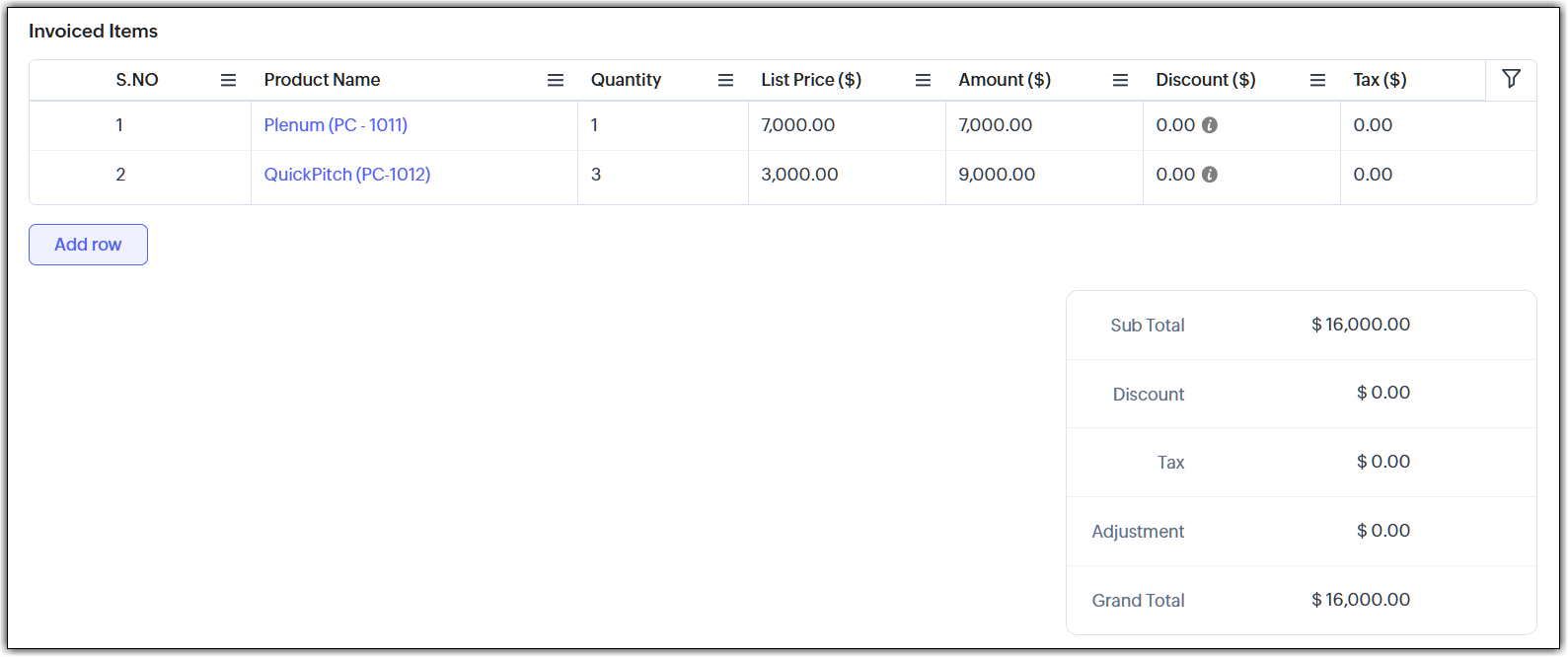
In the past, working with a subform has usually involved opening a record, scrolling down, making changes, saving them, and then returning to the list view. Doing that for multiple records ends up in a slow workflow for your end users.
Speed it up with Kiosk Studio
What if you could add a button that made the following possible?
- Click the button and instantly see the invoiced items tied to that invoice.
- Need to add a new item? Do that right there.
- Want to remove one or more items? Select and delete—again, without opening that record.
You can make this happen with Kiosk Studio. Let's look at how.
Scenario
Members of your finance team open the Invoices module and are surprised to see a new addition. Next to each invoice is a button: “View Invoiced Items.”

They decide to try it out:
Your teams can zoom through their workflows and make small changes quickly—all thanks to this new button. You can even clone this kiosk for other modules, like Sales Orders, Quotes, and so on.
Behind the button
The button that you see in the UI is connected to a kiosk.

Let's see how this kiosk is configured:
As you can see, we can quickly configure the kiosk using elements like GetRecords, Screens, and others.
The code for the adding and removing subform entries is attached to this article. Please note that the code in these files will give you a rough idea of what to do, but you'll have to tweak it and make it better before you use it in your account.
The code for the adding and removing subform entries is attached to this article. Please note that the code in these files will give you a rough idea of what to do, but you'll have to tweak it and make it better before you use it in your account.
New to Kiosk Studio? Get up to speed quickly by checking out the following resources:
- For a basic overview, check out Kiosk Studio: An overview.
- If you'd like to learn more about the various elements found in kiosks, check out Elements of a kiosk.
- For instructions on how to create and embed kiosks, see Working with Kiosk Studio.
- If you run into difficulties, submit a ticket and get help from our support team.
Check out previous Kiosk Studio session posts here:
- Session #1 covers how to view customers from the same industry.
- Session #2 covers how to build a call script kiosk.
- Session #3 looks at streamlining appointments.
- Session #4 shows how kiosks can simplify sales for bank employees.
- Session #5 helps you review loan applications quickly.
- Session #6 packs an entire service request workflow into a single kiosk.
- Session #7 helps you create your own convert feature.
Got a Kiosk Studio success story or creative use case? Share it in the comments—we might feature yours in an upcoming post!
Topic Participants
Kiran Karthik P
Sticky Posts
Elevate your CX delivery using CommandCenter 2.0: Simplified builder; seamless orchestration
Most businesses want to create memorable customer experiences—but they often find it hard to keep them smooth, especially as they grow. To achieve a state of flow across their processes, teams often stitch together a series of automations using WorkflowPresenting ABM for Zoho CRM: Expand and retain your customers with precision
Picture this scenario: You're a growing SaaS company ready to launch a powerful business suite, and are looking to gain traction and momentum. But as a business with a tight budget, you know acquiring new customers is slow, expensive, and often deliversNimble enhancements to WhatsApp for Business integration in Zoho CRM: Enjoy context and clarity in business messaging
Dear Customers, We hope you're well! WhatsApp for business is a renowned business messaging platform that takes your business closer to your customers; it gives your business the power of personalized outreach. Using the WhatsApp for Business integrationZoho CRM: Sales Rep Professional Certification Program on Coursera
We are happy to share that we have published the Zoho Sales Representative Professional Certificate in partnership with Coursera, a leading platform for online learning and career development that offers access to courses and degrees from leading universitiesEnhancements to the formula field in Zoho CRM: Auto-refresh formulas with the "Now" function, stop formula executions based on criteria, and include formulas within formulas
Dear Customers, We hope you're well! By their nature, modern businesses rely every day on computations, whether it's to calculate the price of a product, assess ROI, evaluate the lifetime value of a customer, or even determine the age of a record. With
Recent Topics
Need Inactive accounts to be visible in Reports in Zoho Books
I N=need Inactive accounts to be visible in Reports in Zoho Books to do recons of the accounts but when i see the same they are not visible in the Accountant - Account Transactions reportunblock e-mail
please unblock my e-mails info@meatnews.gr and myrtokaterini@meatnews.grAdd Zoho Mail for users who do not need Zoho One
We have licenses for ZOho One for teams that need to use the suite of products that Zoho One offers. We have 8 more people who only need email access and we would like to add just a Zoho Mail. They do not need the Zoho One license. We are currentlyZoho Projects - Q2 Updates | 2025
Hello Users, With this year's second quarter behind us, Zoho Projects is marching towards expanding its usability with a user-centered, more collaborative, customizable, and automated attribute. But before we chart out plans for what’s next, it’s worthZML vs HTML Snippet - which is better?
Are there certain use cases where one is better than the other?Auto CheckOut Based On Shift.
This Deluge script runs on a scheduled basis to automatically set the 'Actual_Check_Out' time for employees who haven't manually checked out. If the current time is past their scheduled 'Shift_End_Time', the script updates the check-out time to matchHow to remove some users in zoho accounts
How to remove some users in Zoho accounts.how to differentiate if whatsapp comes from certain landing page?
I create a Zobot in SalesIQ to create a Whatsapp bot to capture the lead. I have 2 landing pages, one is SEO optimized and the other want is optimized for leads comes from Google Ads. I want to know from which landing page this lead came through WhatsAppCustomizing Form Questions per Recipient Group in Zoho Campaigns/Forms
Hello everyone, I would like to ask if it’s possible in Zoho Campaigns or Zoho Forms to send out a campaign where the form questions can be customized based on the group of recipients. Use case example: I have prepared 20 questionnaire questions. ForInfinite loop of account verification
Hi I can't do anything on my zoho account. I always get this message Hi Sheriffo Ceesay As a security measure, you need to link your phone number with this account and verify it to proceed further. When ever I supply the details, it displays that the number is associated with another account. I don't have any other account on zoho so this is really annoying.Load PO_Date field (Purchase Order) with current date in Deluge
Hi, I'm not a full time developer, just helping to customize our CRM, in the small company I work for. There must be something wrong with me, because I can't do something so simple as complete a field with the current date in a function using Deluge.Zoho CRM in Microsoft Power Automate Custom Connector
Hi everyone, I’m building a Power Automate flow that integrates Microsoft Bookings with Zoho CRM. The goal is to automatically create a meeting (event) in Zoho CRM whenever a new appointment is booked via Microsoft Bookings. To achieve this, I createdSpell check sucks
Come on guys, it's 2024 and your spell check is completely retarded. You gotta fix it.How to include total km for multiple trips in expense report.
Whenever I create a mileage report it only shows the total dollar amount to be reimbursed. The mileage for each individual trip is included but I also need to see the total distance for all trips in a report? How do I do this?New in Cadences: Option to Resume or Restart follow-ups when re-enrolling records into a Cadence, and specify custom un-enrollment criteria
Managing follow-ups effectively involves understanding the appropriate timing for reaching out, as well as knowing when to take a break and resume later, or deciding if it's necessary to start the follow-up process anew. With two significant enhancementsOutgoing blocked: Unusual activity detected.
I just made payment for my Zohomail Today and have been debited so i will like to be Unblocked because this is what it says (Outgoing blocked: Unusual activity detected) Thank you i await your swift responsesZoho One Login Issue - Unable to receive OTP
Hi Support Team, I am experiencing a unique login issue with Zoho One. I am attempting to log in from India using Zoho Login credentials provided by a USA-based client. Their Zoho account is hosted on a US data center. After entering the username andQuestion Regarding Managing Sale Items in Zoho Books
Good day, I was wondering about something. Right now, Zoho Books doesn’t seem to have a way to flag certain items as being on sale. For example, if I want a list of specific items to be on sale from October 1 to October 12, the user would have to exportIn the Zoho Creator Customer Payment form i Have customer field on select of the field Data want to fetch from the invoice from based on the customer name In the Customer Payment form i Have subf
In the Zoho Creator Customer Payment form i Have customer field on select of the field Data want to fetch from the invoice from based on the customer name In the Customer Payment form i Have subform update Invoice , there i have date field,Invoice numberProblem of Import Client Users From CRM and or Expense
I am premium plan user on Projects. I have about 500 customers on Expense and CRM that integrated with each other. According to at below link, I am trying to import clients from CRM, system not allowed to select any customer. If I import from Expense,Unable to see free plan option
Hello Zoho Support Team, I hope you are doing well. I am trying to sign up for Zoho Mail, but I am unable to see the option for the free plan. Could you please guide me on how I can access or activate the free plan? Thank you for your assistance.unblock my zoho mail account. outlines@zoho.com
please unblock my zoho mail account, outlines@zoho.comdomain not verified error
Hi when i try to upload a video from zoho creator widget to zoho work drive iam getting domain not verified error.I don't know what to do .In zoho api console this is my home page url https://creatorapp.zoho.com/ and this is my redirect url:www.google.com.Iamequest to Disassociate Bigin from Zoho One and Migrate to Standalone (Upgrade to Bigin Premier – 3 Seats, Annual)
Dear Zoho One Support Team, I’m writing to request your assistance to disassociate (remove) the Bigin application from our Zoho One organization while preserving all existing Bigin data. After the disconnection is successfully completed, we intend toSMTP email sending problem
Hello, I've sent emails before, but you haven't responded. Please respond. My work is being disrupted. I can't send emails via SMTP. Initially, there were no problems, but now I'm constantly receiving 550 bounce errors. I can't use the service I paidbilling
hi, I am being billed $12/year, and I can't remember why. My User ID is 691273115 Thanks for your help, --Kitty PearlSyncing Zoho Forms with Bigin - Embedding issue?
Hello everyone, I created a Zoho Form for a page on my GoDaddy website to collect leads, which then transfers the data to Bigin. However, I'm facing an issue where it doesn't seem to work properly. I've integrated Zoho Forms with Bigin and tried embeddingHow to add receipts
How to add receiptsUnable to enable tax checkboxes
Hi Zoho Commerce Support, I'm writing to report an issue I'm having with the tax settings in my Zoho Commerce store. I've created several tax rates under Settings > Taxes, but all of them appear with the checkbox disabled. When I try to enable a checkbox,Does Zoho Learn integrate with Zoho Connect,People,Workdrive,Project,Desk?
Can we propose Zoho LEarn as a centralised Knowledge Portal tool that can get synched with the other Zoho products and serve as a central Knowledge repository?Zoho Commerce - Enable Company Name and Tax Number collection for B2B orders in Global Edition
Please enable Company Name and Tax Details option on checkout settings in Zoho Commerce Global Edition. It is still important to collect Company Name and Tax Number for B2B sales in many countries. My business is based in Ireland (in the EU) and I haveZoho CRM: how can I control which contacts to sync with Outlook?
I was just playing around syncing contacts from Zoho to MS Outlook (MS365 account.) The problem is our firm has hundreds of thousands of contacts and I don't want to bury my contacts list in outlook. Any help with this is greatly appreciated.ZohoSign and ZohoBooks Integration/Workflow
Hello All, We utilize ZohoSign for signatures on tax eFiles. We utilize Dynamic KBA. Additionally, we use ZohoBooks for invoicing for these services. Is there a way to accomplish the following: Send a copy of the Tax Return, Invoice and eFiles in oneManage monthly tasks with projectsf
Hi All I run a finance and operations team where we need both teams to complete monthly tasks to ensure we hit our deadlines. Can Zoho projects be used for this. There many finance focused tools but we have Zoho one so want to explore Thanks WillZoho Suite is very slow
Since today Zoho is incredibly slow over all applications! What's going on?How can I track which zoho users are actively using Zoho CRM
I have several licenses of Zoho CRM. We now need to add a new user. I could purchase a new license, but before I do, I would like to see if any of our existing users are not actively using the license assigned to them. How can I determine the activityIs anyone else having trouble saving a custom image in their email signature, or is it just me?
When I try to save the image I get an error that says "Operation Failed" I opened a support ticket two weeks ago and received a response that it would be debugged, but it still isn’t workingCombine and hide invoice lines
In quickbooks we are able to create a invoice line that combines and hides invoices lines below. eg. Brochure design $1000 (total of lines below, the client can see this line) Graphic Design $600 (hidden but entered to reporting andOption to Disable Knowledge Base Section in Feedback Widget Popup Hello Zoho Desk Team
Hello Zoho Desk Team, How are you? We are actively using Zoho Desk and would like to make more use of the Feedback Widget. One of the ways we implement it is through the popup option. At the moment, the popup always displays the Knowledge Base section,The Social Wall: August 2025
Hello everyone, As summer ends, Zoho Social is gearing up for some exciting, bigger updates lined up for the months ahead. While those are in the works, we rolled out a few handy feature updates in August to keep your social media management running smoothly.Next Page