Kaizen #113 - Raising Signals in Zoho CRM through Zoho Flow
Hello everyone!
Welcome back to another post in the Kaizen series!
Last week, we discussed raising signals in Zoho CRM through functions. This week, we will discuss raising signals in Zoho CRM using Zoho Flow.
What is Zoho Flow?
Zoho Flow is an integration platform that allows you to automate workflows and connect various applications, including Zoho CRM. Using Zoho Flow to raise a signal in CRM can be beneficial in certain scenarios, particularly when you want to automate processes, trigger event-specific actions, or integrate CRM data with other applications.
Raising Signals using Zoho Flow
Consider the use case of Typeform. Typeform is an application that allows you to create forms and share them.
Let's consider you have a form in Typeform, where you get the details such as the Last Name, Company, Email. You also have a question if the user wants a demo of the product, and if yes, a convenient date for the same.
The aim is to create a lead in Zoho CRM when a form is submitted from the details obtained on the form in Typeform. You want to check if the user wants a demo. If yes, you want to raise a signal in Zoho CRM and create a task.
For data transfer to happen between Typeform, Zoho CRM and Zoho Flow, you must create connections with Zoho CRM and Zoho Flow, Typeform and Zoho Flow, respectively, and authorize them.
Here is a gist of the process.
- Create a flow and choose the app that triggers the flow. In our case, it is Typeform that triggers the flow when a form is submitted.
- Next, you must choose the Typeform trigger. In our case, it is form submission.
- Now, create a connection between Zoho Flow and Typeform. This requires you to sign in to Typeform and provide your consent.
- Configure the trigger and choose the right form from the list of forms displayed.
- In Zoho Flow's Builder, you can see an action block for Typeform.
- Next, you want to create a lead in Zoho CRM from the details submitted on the form.
- For this, choose the app as Zoho CRM and create a connection between Zoho CRM and Zoho Flow, and authorize it.
- After authorization, choose the "Create or Update Lead" action block, and map the necessary fields.
- Add the Decision action block to check if the user wants a demo.
- If yes, add the Raise Signal action block.
- Test and debug your flow and then enable it.
Let us discuss these steps in detail.
1. Creating a flow
- Log in to Zoho Flow.
- Give a name, description, and choose the folder for the flow.
- Click Create.
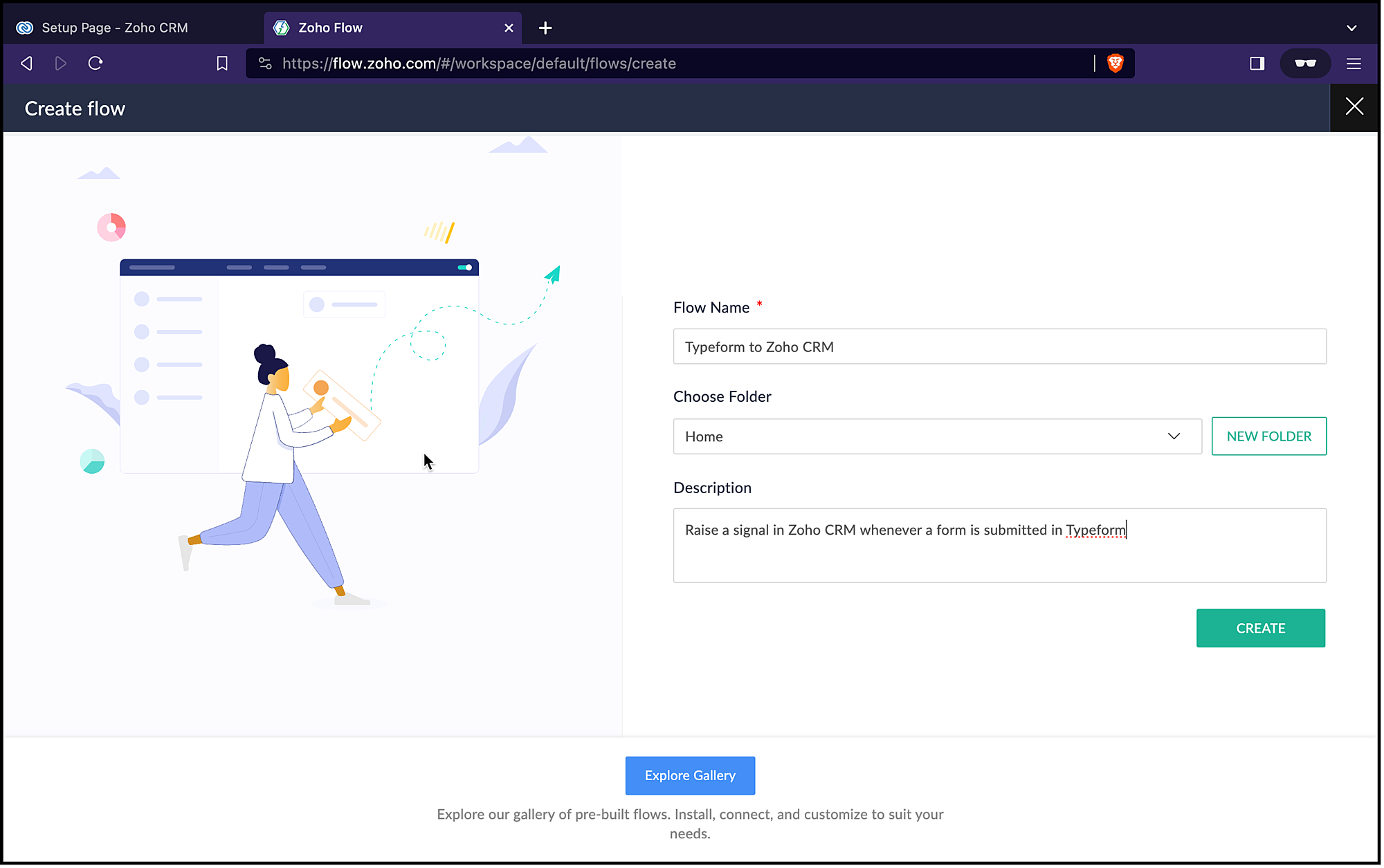
2. Choosing the trigger for the flow
- Since it is an app(Typeform) that triggers the flow, choose App and click Configure.
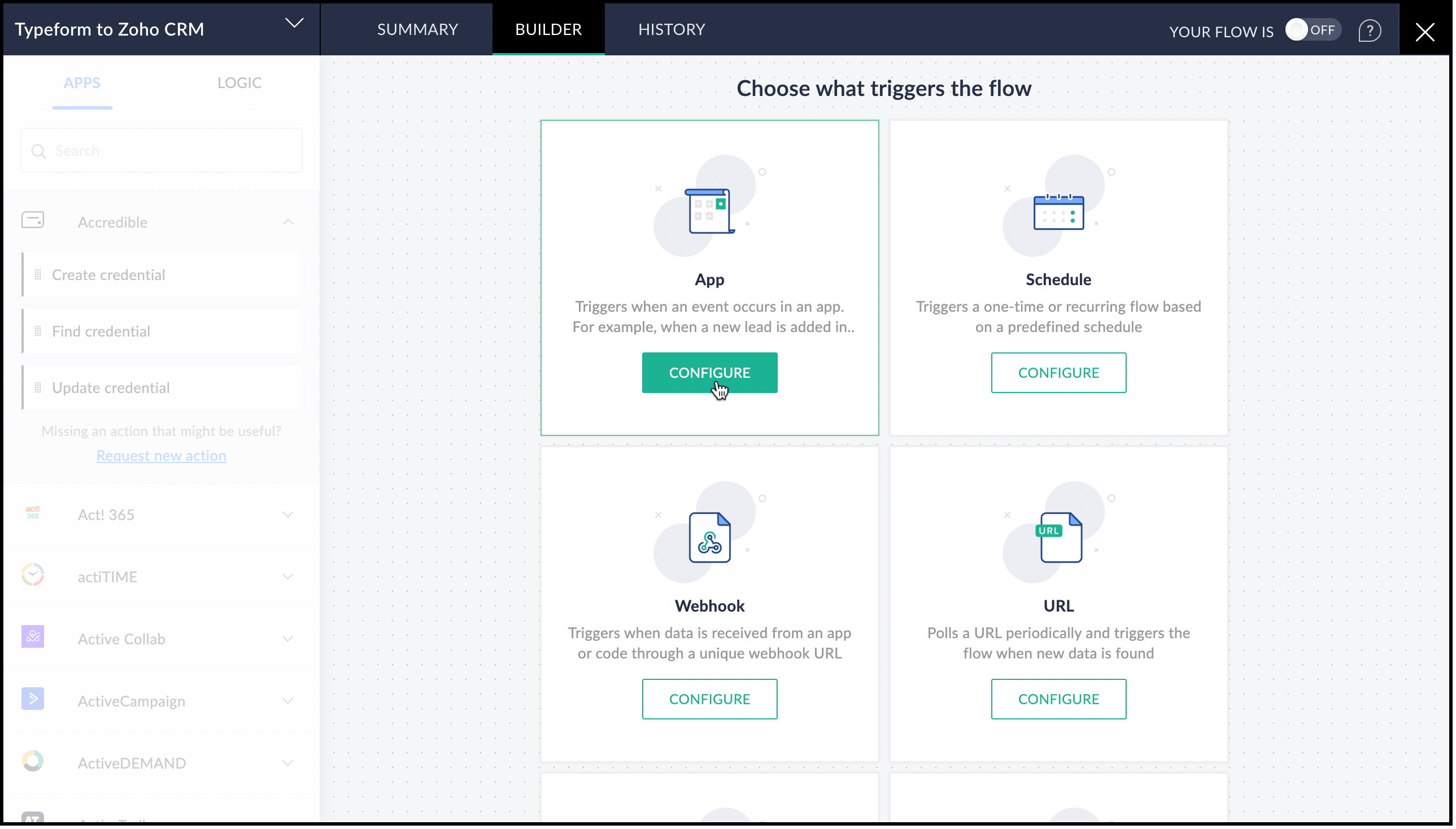
- From the list of applications displayed, search for Typeform.
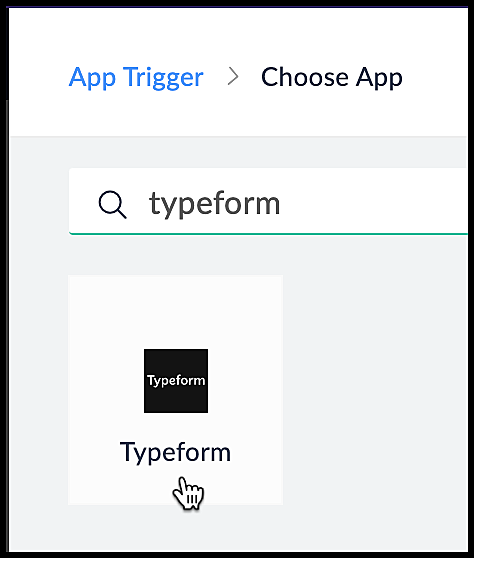
- Choose the Typeform trigger. In our case, it is Entry Submitted. Click Next.
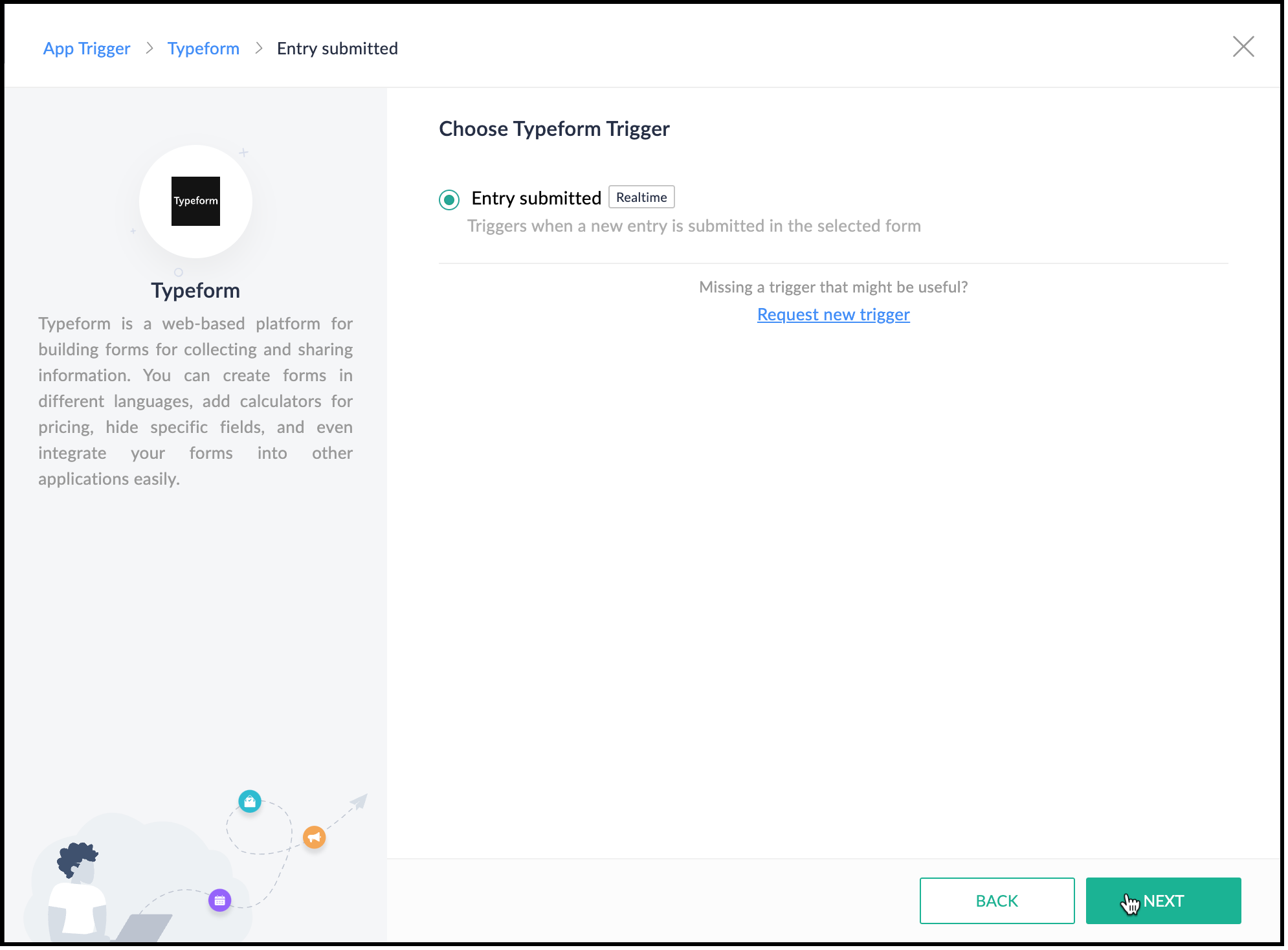
3. Creating a connection between Zoho Flow and Typeform
- Create a connection between Zoho Flow and Typeform for Zoho Flow to access Typeform's data. Click Connect.
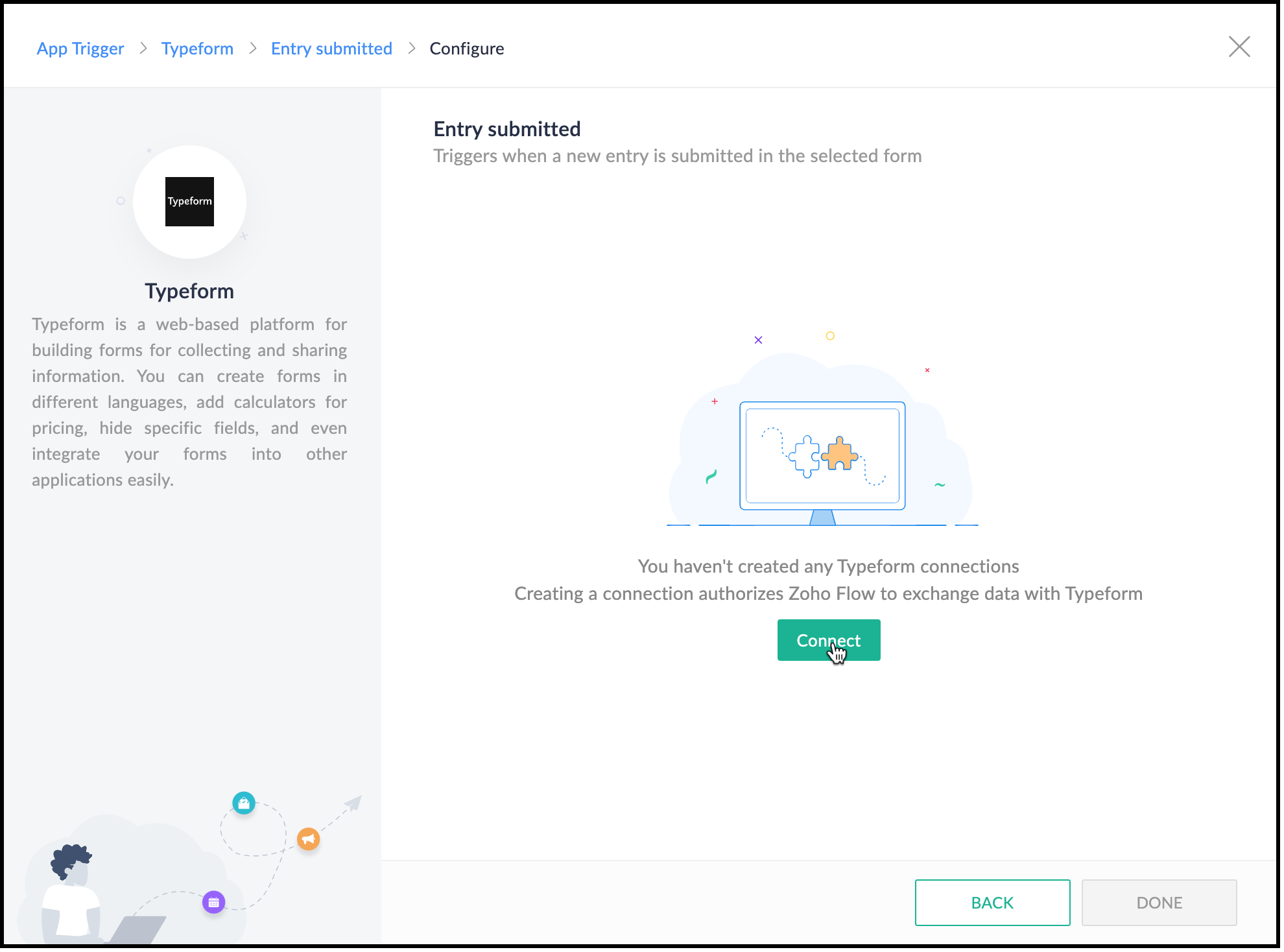
- Specify a connection name and choose what this connection should execute—All triggers and actions or specific triggers and actions.
- Click Authorize.
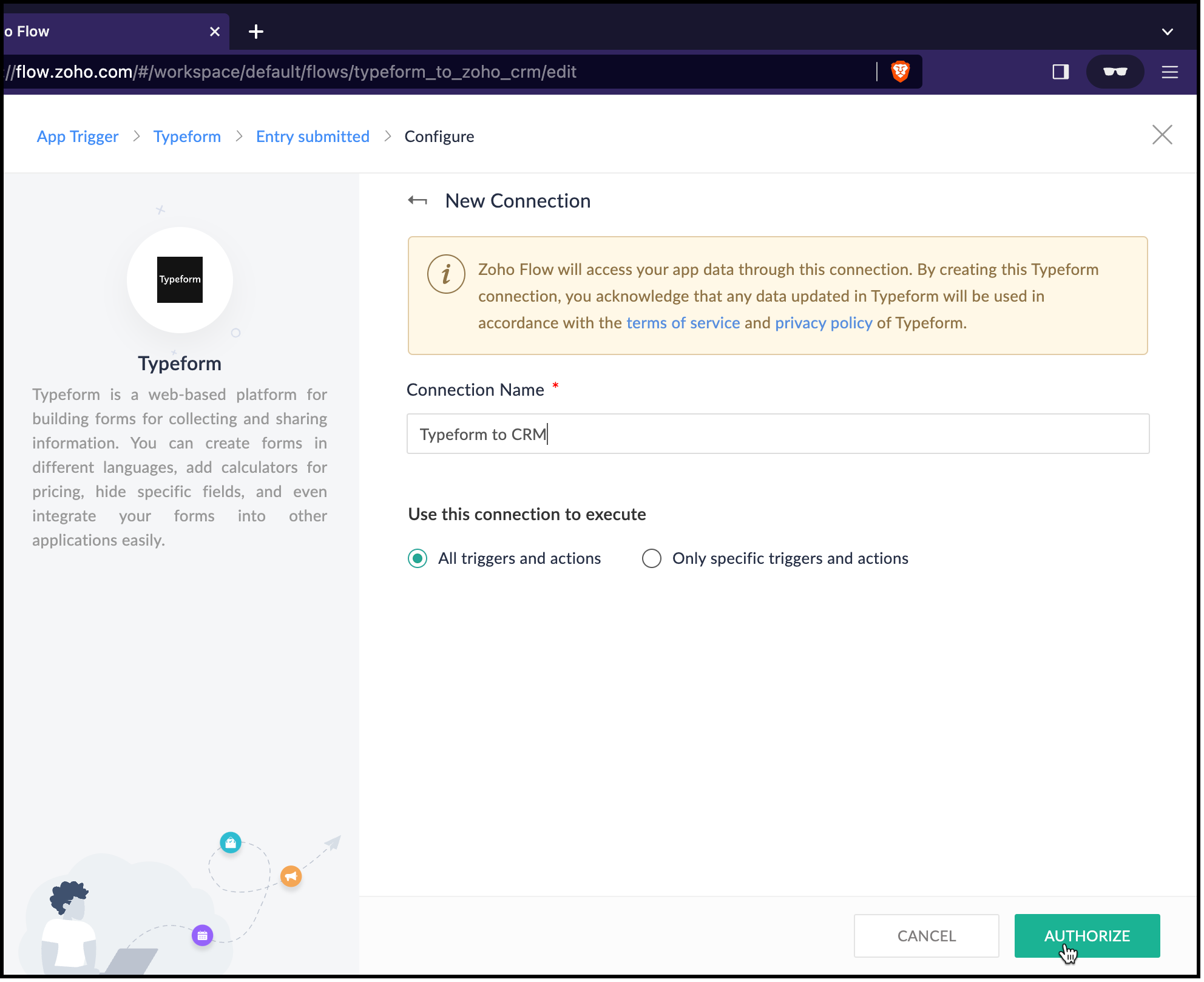
- You will be redirected to Typeform. Log in to Typeform and provide your consent for Zoho Flow to use Typeform's data.
- Now, choose the form that you want Zoho Flow to use and click Done.
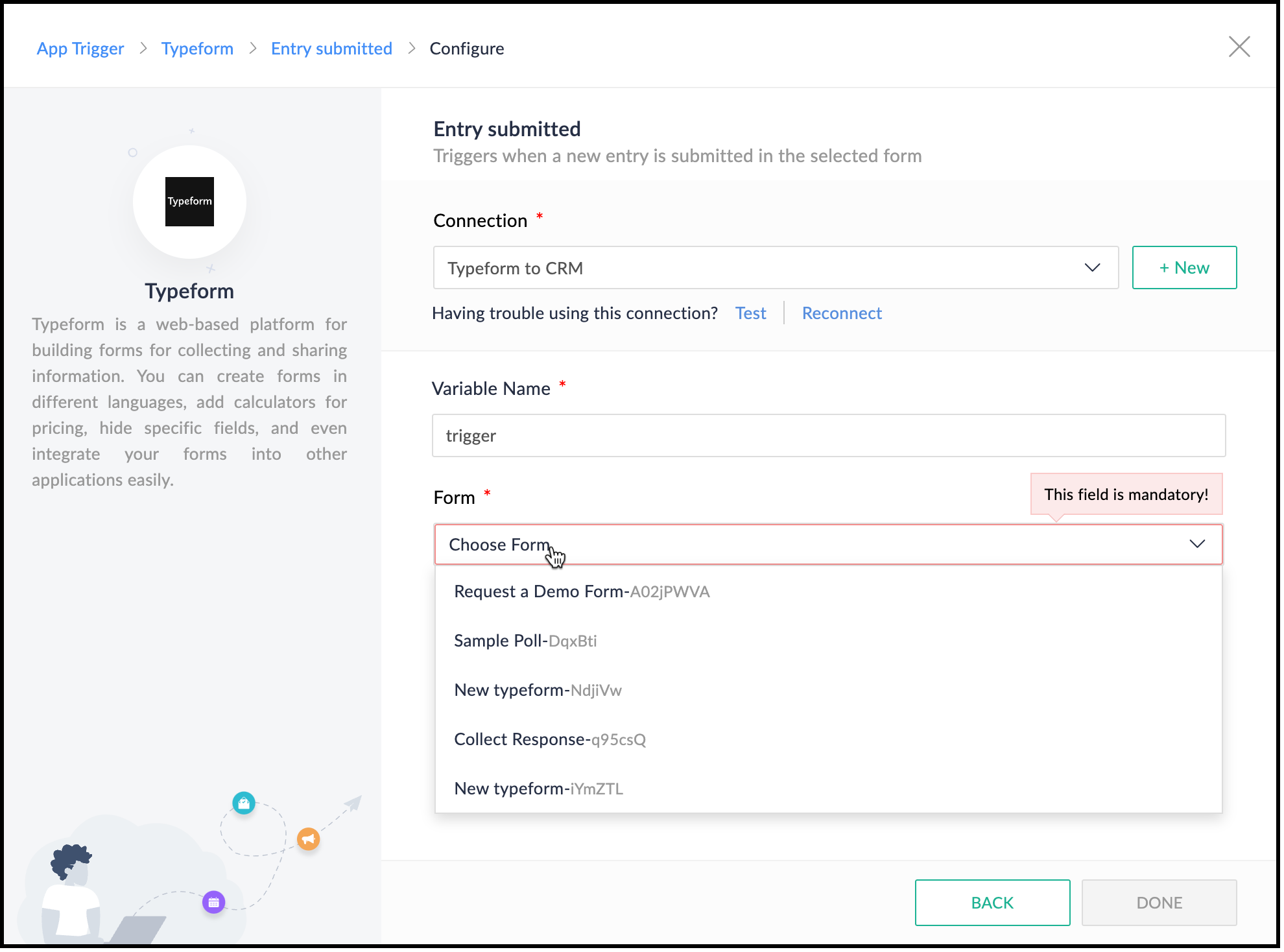
- Zoho Flow's Builder opens and you can see an action block for Typeform already in place.
4. Creating a lead in Zoho CRM
- After connecting Typeform and Zoho Flow, you want to create a lead in Zoho CRM. Choose the Create or Update Lead action block.
- For this, you must first connect Zoho Flow and Zoho CRM.
- Specify a connection name and choose what the connection should execute—All triggers and actions or specific triggers and actions.
- Click Authorize.

- You will be redirected to Zoho CRM's login page. Provide your credentials and your consent for Zoho Flow to use Zoho CRM.
- After successful authorization, the Create Lead form opens.
- The variable name will already be populated.
- Map the Owner ID in CRM, here.
- You can see that Last Name, Company, and Email are mandatory fields in the Leads module. These details are to be collected from the form and mapped with the fields in CRM.
- On the right pane, you can see the form. Click the drop-down arrow. You can see the fields on the form.
- Place the cursor on the Company field and click the field on the form that holds this data. It is the field "Give us your last name, please." field here. You can see that the field is populated by the $ key.
- Similarly, map the other fields.
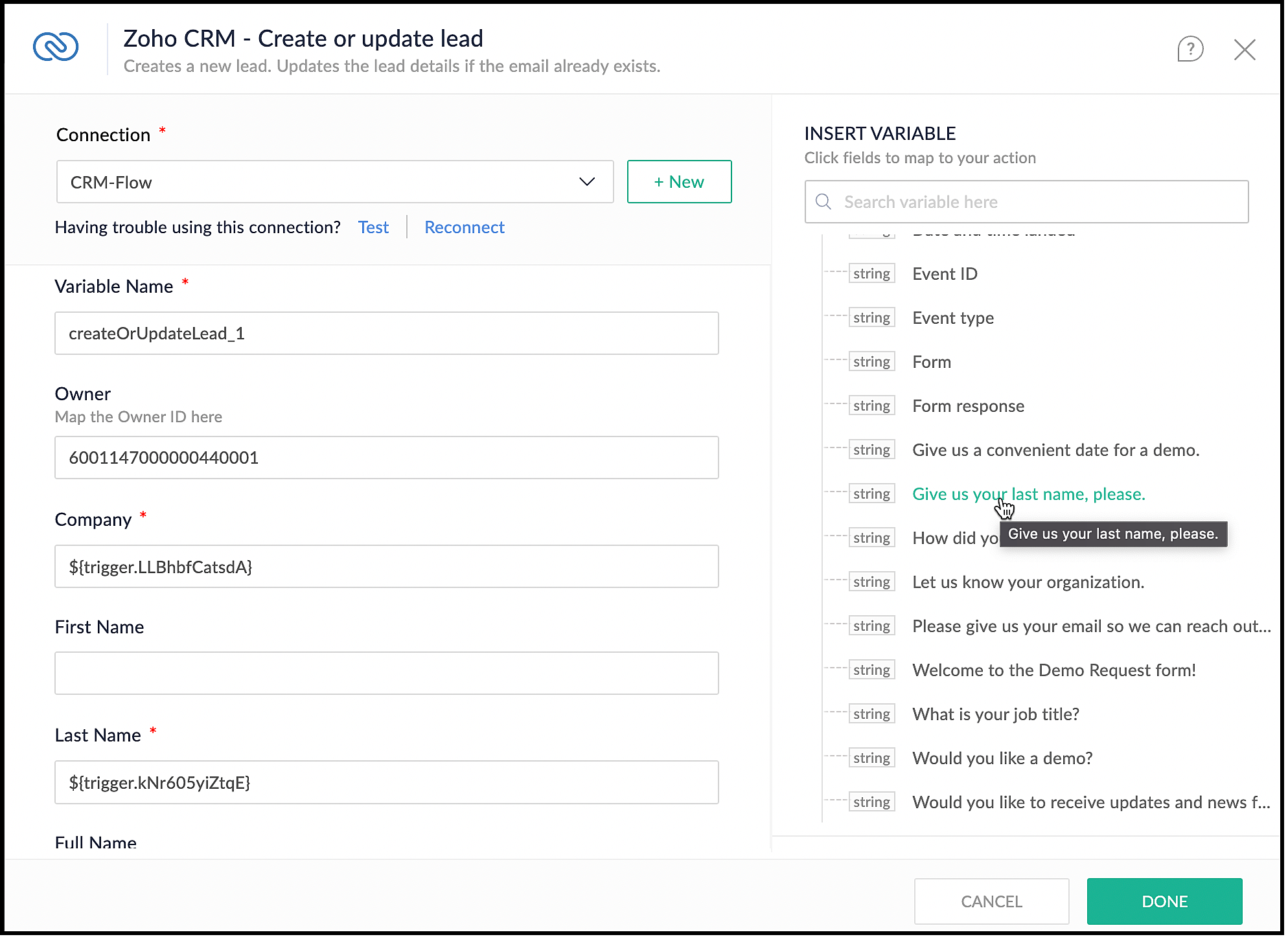
- Click Done.
5. Checking if a demo is needed
- You want to check if the user needs a demo, and raise the signal in CRM only when they need it.
- On the left pane, click Logic.
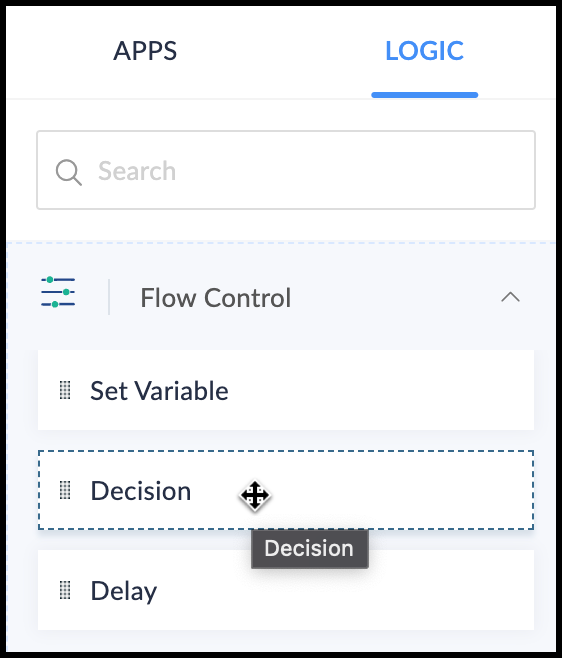
- Drag and drop the Decision block in the Builder.
- Choose the criteria to make the decision. In our case, the criterion is "Would you like a demo?", the operator is "contains" or "equals", and the value is "Yes".
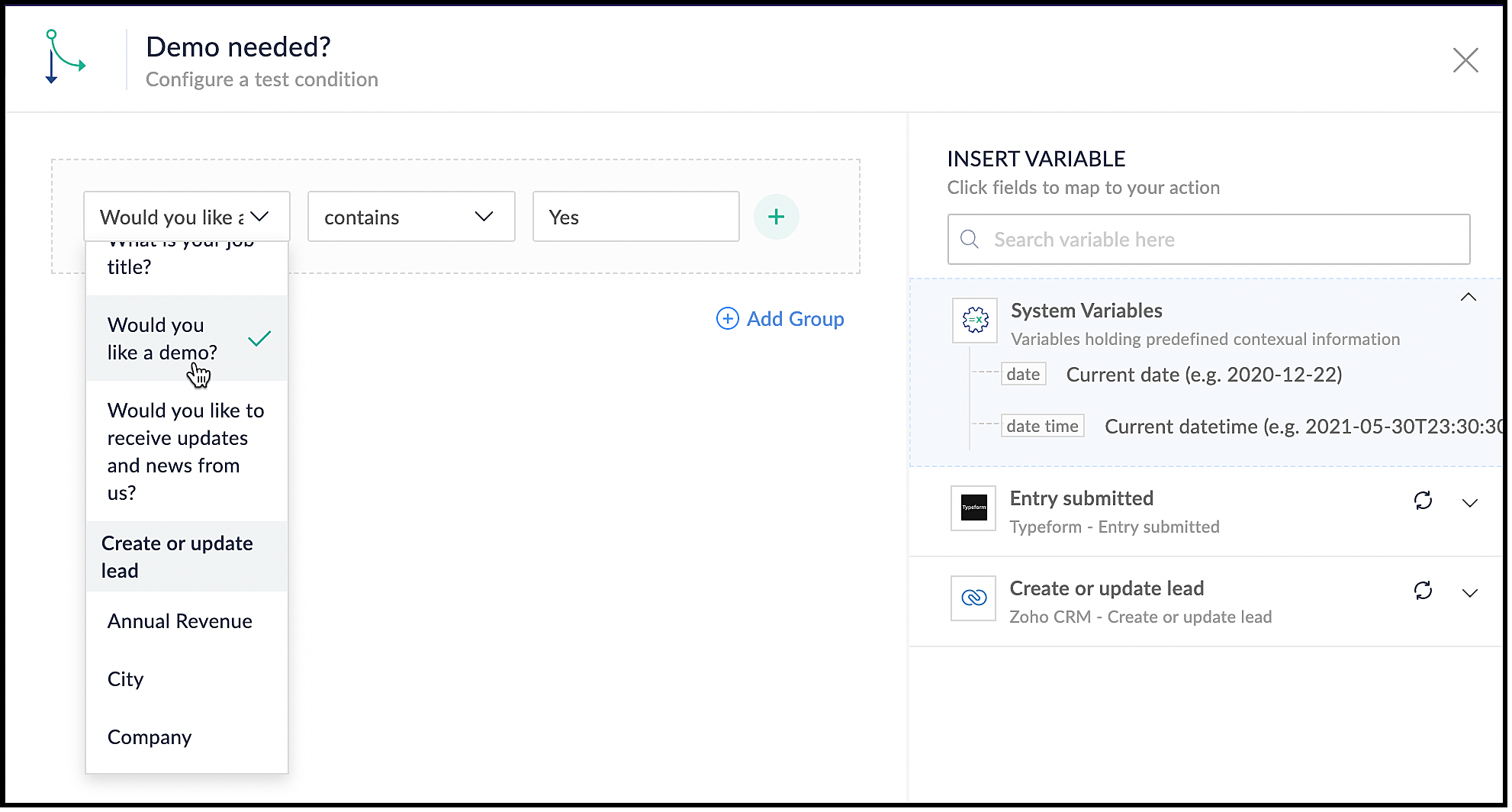
- Click Done.
6. Using the Raise Signal action block
- When the user wants a demo, you want to raise a signal in CRM and create a task.
- In the Builder, on the left, under Apps, search for Zoho CRM.
- Click the drop-down and choose the Raise Signal block.
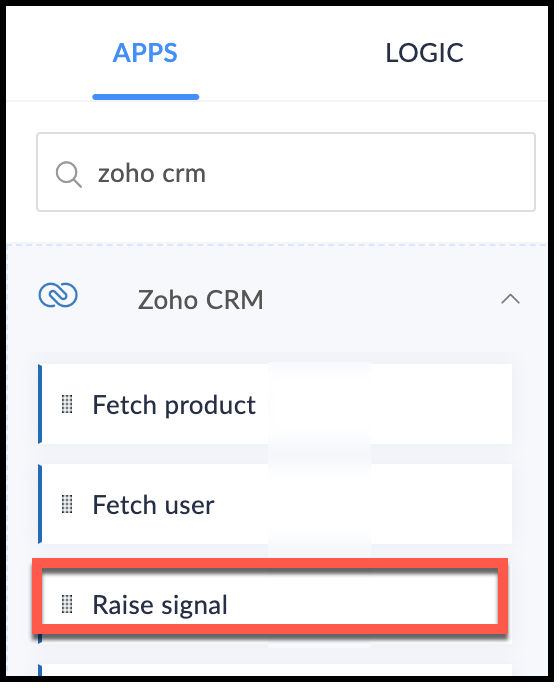
- The Raise Signal form opens.
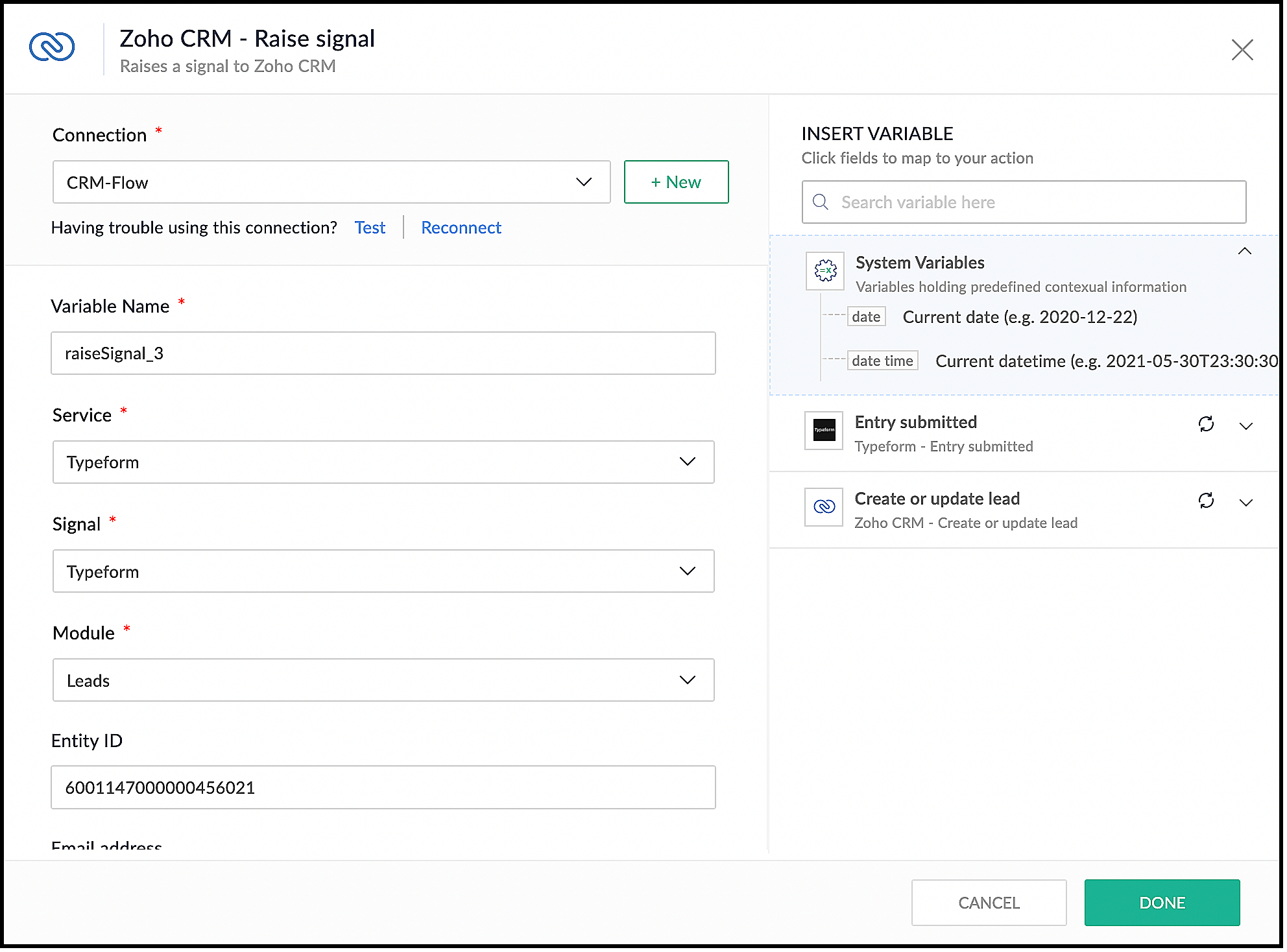
- Choose the module you want to associate the signal to and the record ID.
- Specify the Subject of the Signal.
- You can also construct the message you want to see when the signal is raised. For this, under the Message field, map your message with the right field on your form in Typeform. The right pane shows the list of fields available for you to map from the form's response.
- Click Done.
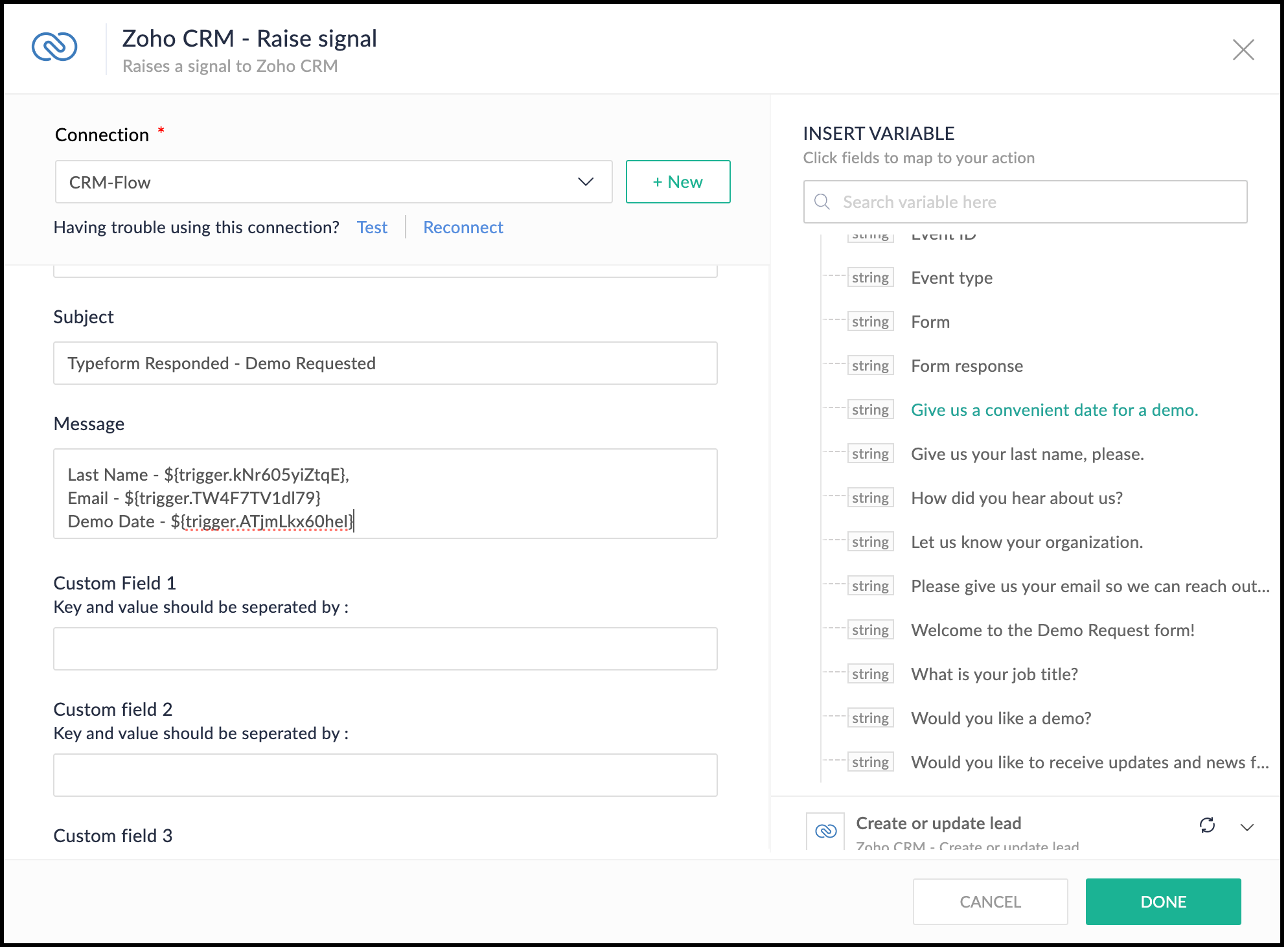
- This is what the complete flow would look like.
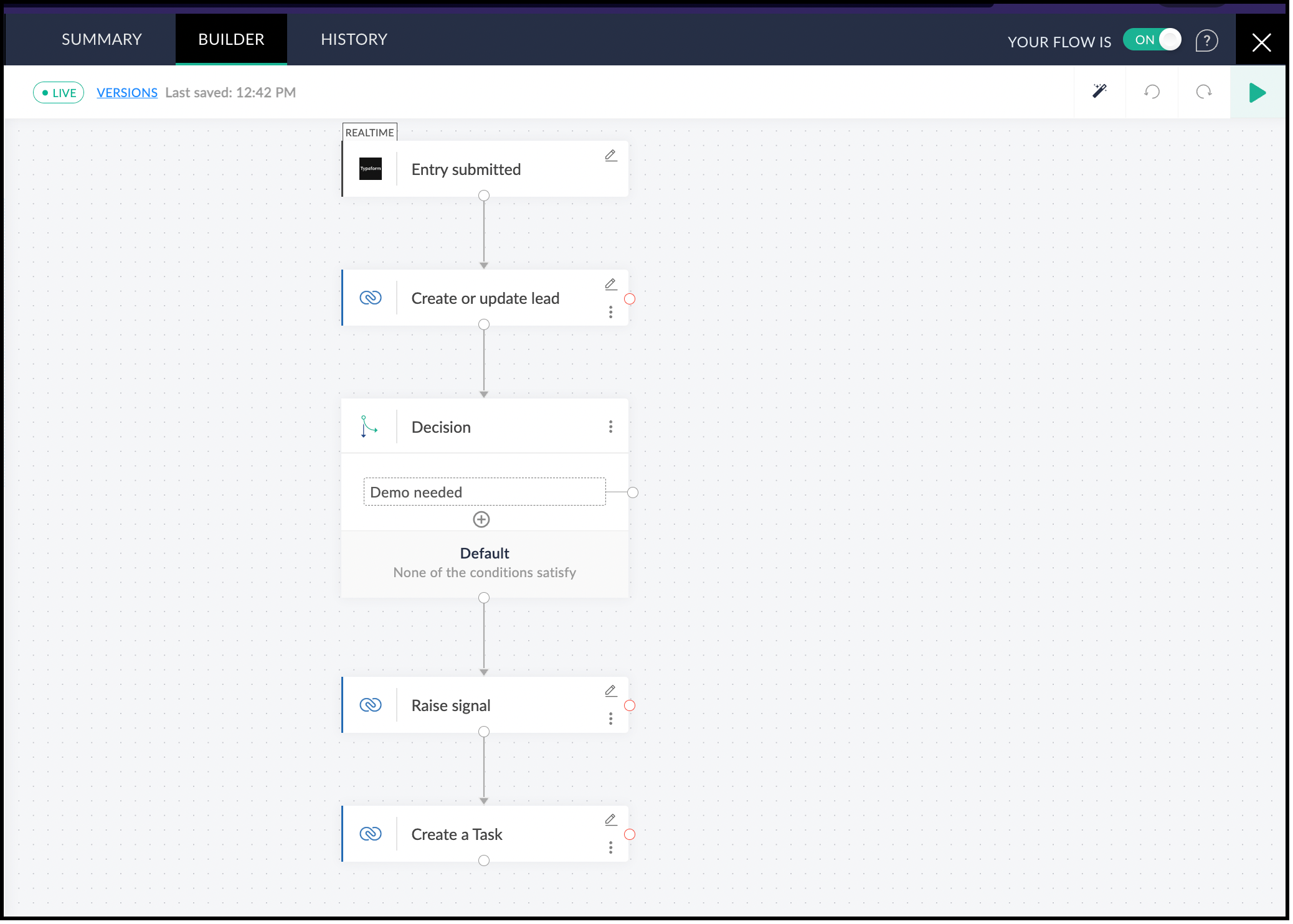
7. Testing the Flow
- Click the Play button in the builder at the top-right corner.
- Submit a test form in Typeform. This triggers the flow.
- In Zoho Flow, you can see the data for the form you submitted. Click Test.
- You can now see the action blocks being executed for Typeform and the subsequent action blocks.
- Each block has input and output tabs. Click them to see the execution.
8. Viewing the Signal in Zoho CRM
- Log in to Zoho CRM.
- Click the bell icon at the top-right corner.
- You can see the signal. Click the notification and you can view the body of the signal.

- You can also see that a lead with the name Smith will be created.
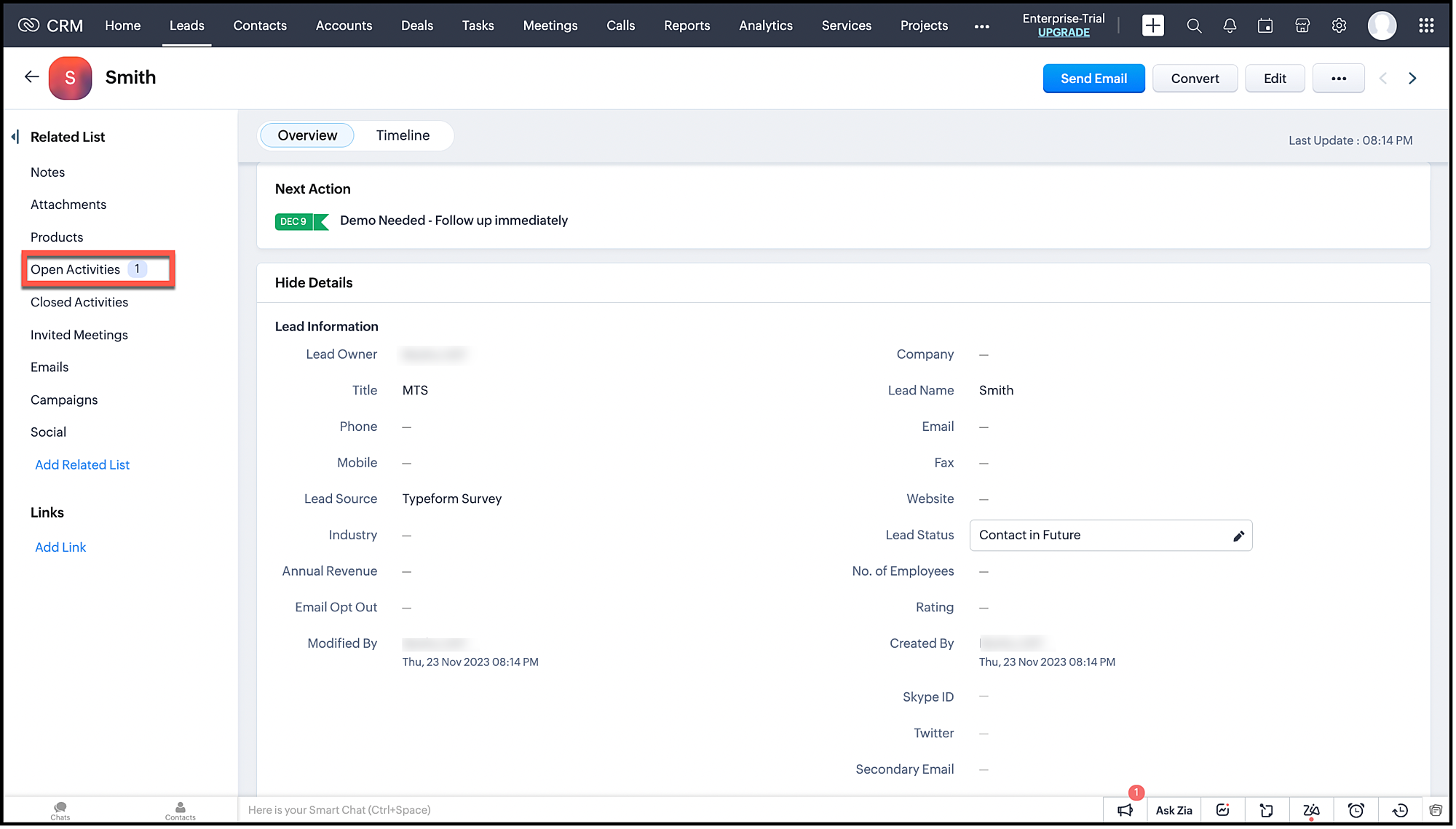
- This lead will also have an associated task.
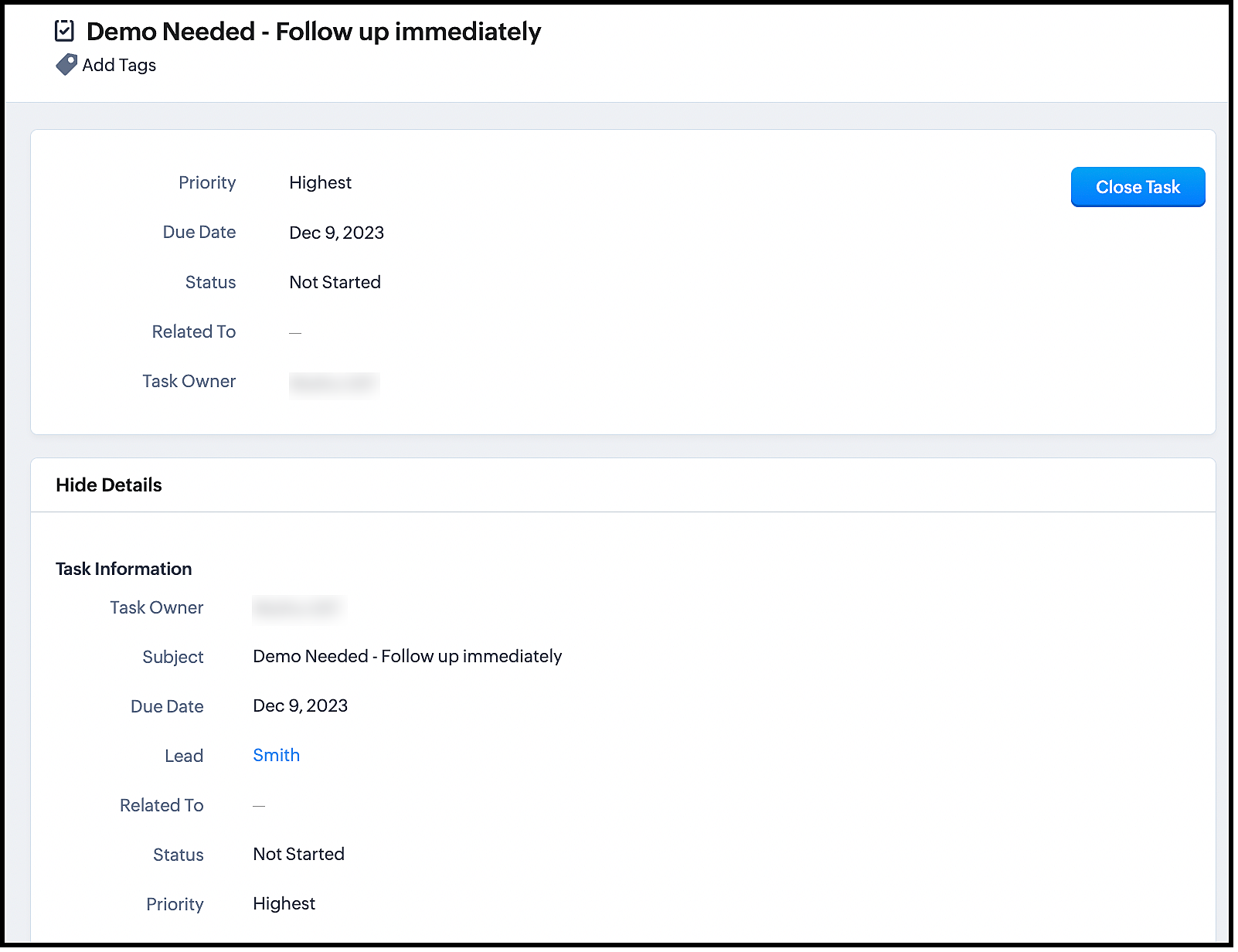
Now, turn on your flow and get instant notifications whenever users submit the form.
The advantage of using Zoho Flow is that it takes care of the logic of raising the signal through the Raise Signal action block, and does not require you to write the function in CRM. This also does not require much coding knowledge.
Once you set up the flow, it automates the entire process of lead generation, raising a signal and other actions.
Zoho Flow supports multiple apps and therefore, integrating between Zoho CRM and other apps through Zoho Flow is much easier.
We hope you liked this post. Let us know your questions in the comments.
Cheers!
Topic Participants
Shylaja S
Sticky Posts
Kaizen #216 - Actions APIs : Email Notifications
Welcome to another week of Kaizen! For the last three weeks, we have been discussing Zylker's workflows. We successfully updated a dormant workflow, built a new one from the ground up and more. But our work is not finished—these automated processes areKaizen #152 - Client Script Support for the new Canvas Record Forms
Hello everyone! Have you ever wanted to trigger actions on click of a canvas button, icon, or text mandatory forms in Create/Edit and Clone Pages? Have you ever wanted to control how elements behave on the new Canvas Record Forms? This can be achievedKaizen #142: How to Navigate to Another Page in Zoho CRM using Client Script
Hello everyone! Welcome back to another exciting Kaizen post. In this post, let us see how you can you navigate to different Pages using Client Script. In this Kaizen post, Need to Navigate to different Pages Client Script ZDKs related to navigation A.Kaizen #210 - Answering your Questions | Event Management System using ZDK CLI
Hello Everyone, Welcome back to yet another post in the Kaizen Series! As you already may know, for the Kaizen #200 milestone, we asked for your feedback and many of you suggested topics for us to discuss. We have been writing on these topics over theKaizen #197: Frequently Asked Questions on GraphQL APIs
🎊 Nearing 200th Kaizen Post – We want to hear from you! Do you have any questions, suggestions, or topics you would like us to cover in future posts? Your insights and suggestions help us shape future content and make this series better for everyone.
Recent Topics
July 2021 in ZeptoMail!
Note: TransMail is now ZeptoMail. Click here to know more. Hello again, everyone! Hope you and your loved ones are doing well. We've had a few updates in the past month in ZeptoMail—some new features and some important announcements. Take look at whatSend Email From the ZeptoMail BY API
What is Zeptomail:- Transactional email service with reliable and fast delivery How we can Create a Connection for Zeptomail in Zoho CRM Go to the Setup Click on Connection Enter Connection Details:- Generate Consumer Key & Consumer Secret Using ZohoCustomer email on Opencart 3
When I place an order, 2 emails are sent: 1) administrator 2) to the user The administrator receives a beautiful letter, but the user receives a damaged letter (see screenshot). What could be the problem?[Announcement] Insert image from URL changes in Zoho Writer
Hi Zoho Writer users! We'd like to let you know that we've changed the behavior of the Insert image from URL option in Zoho Writer for security reasons. Earlier behavior Once you inserted an image URL in a Writer document, the image would be fetched fromDynamic Signature - Record owner
Hi everyone, I’m using Zoho Writer merge templates from Zoho CRM and have two questions: Owner signature: How can I automatically insert the CRM record owner’s signature in the merged document? I’m not sure where this signature is stored or how to referenceWriter sing up problom
Zoho writer sing up prolom faceUnable to copy into a new document
Whe I create a new Writer doc and attemp to copy and past I get this message. The only way to copy into a document is I duplicate an existing document, erase the text and save it under a different name and then paste the information. Not ideal. Can you[Webinar] Live demos and user Q&A with Zoho Writer product experts
Join us on June 12, 2025 for live demos based on your use cases and real-world scenarios raised via form. This is also an opportunity to get your questions answered directly by product experts from the Zoho Writer team. Webinar agenda Live demos basedZoho Writer's built-in citation and bibliography generator
Hey researchers and writers! Do you manually format citations and bibliographies, spending hours jumping between apps and tabs? If so, then check out Zoho Writer's built-in "Citations and Bibliography" feature. Imagine you're writing a thesis on the futureSingle and group checkboxes in Zoho Writer's fillable forms
Hey Writer Fam, Are you making the most out of single and group checkboxes in fillable forms in Zoho Writer? Here is a handy tip to optimize your use of checkboxes, both single and group, and enhance your data collection process. Single checkboxes: SingleCollaborate efficiently with Zoho Writer's track changes feature
Hi Zoho Writer Community, Zoho Writer's track changes feature is a simple, built-in solution that helps you and your team work together efficiently. Instead of juggling multiple versions of a document or building up a long email chain of comments, eachZoho Writer's WordPress extensions
Hey Zoho Writer users! Say goodbye to all your WordPress content publishing woes with Zoho Writer's WordPress extensions. Publish content with all your formatting and images, republish content when you update a document, and more—from a single windowTime-saving table hacks
Hey Zoho Writer Community, Do you find yourself using a lot of tables in your documents? We're here to share some of our time-saving hacks that will help you work more efficiently, organize your data, and make your documents look neat and professional.Automating document approval and signing with Zoho Writer and Zoho Sign
Hey Zoho Writer Community! Here's another automation tip to make your processes more efficient! Question: Can I send a document for client approval first, then automatically send it for signing with Zoho Sign if they approve? Since it's the same personCustomization hacks in Zoho Writer - Part 2
Hey community, We're back with some more tricks to personalize your documents, save time, and get in the zone when you work in Writer. Check out part 1 of this post if you haven't already. Let's dive right in! Document ruler units Imagine you're creatingSimplify your tax calculations with Zoho Writer
Hello Zoho Writer Community! Tax season can be stressful, but with Zoho Writer, managing your income tax calculations becomes straightforward and efficient. Here’s an example of how you can use the tables and formulae of Zoho Writer to calculate incomeEnhance document navigation with headings and TOC
Hey Zoho Writer Community! We're back with some useful features in Zoho Writer that can simplify your document creation and navigation process. Let's dive right in! Check out our video on how to make the most of Zoho Writer's heading and table of contentsUse and download in PDF format of Zoho wirter Merge template using deluge
Hello Zoho Developers. Here is some information about Zoho Writer. Writer is not just another online word processor, it's a powerful tool for editing, collaboration, and publishing. Even with its wide range of features, Writer's pared-down user interfaceCustomization hacks in Zoho Writer - Part 3
Hello everyone, Welcome back to Part 3 of our customization tips in Zoho Writer! In this third installment, we'll be diving into some essential customization settings that can enhance your document creation experience. Sender email address in mail mergeDaytime saving timezones messing up writer pdf
Hi, I need help for something I can't figure out. I created a Form to collect data and it is set up with my current Daylight Saving Time (GMT-3). This form is used to generate a contract (pdf Writer) with dates from an event that is being held in 4 monthsIssue with locked content in Writer
Hi, I have seen the documentation which outlines how to lock specific content within a Writer document so that it can't be modified by collaborators, but I have come across an issue. When the editor locks a paragraph for example, then a collaborator can'tDeprecation of certain URL patterns for published Zoho Writer documents
Hi Zoho Writer users! We'd like to let you know that we have deprecated certain URL patterns for published and embedded documents in Zoho Writer due to security reasons. If the published or embedded documents are in any of these URL patterns, then theirUsing Mail Merge Template to Print Documents with One Subform Record's Fields per Document
Hello, We have a Mail Merge template created in Zoho Writer which is not able to perform the functionality which is currently required to automate the documentation task portion of our process. The CRM module we are primarily using is based on a "Loans"Problem with Writer and Workdrive
Hi team, I’m the super admin for our Zoho One org. WorkDrive is active, and Zoho Docs is deprecated for our org. However, Zoho Writer cannot connect to WorkDrive at all — we’ve cleared cache, tried incognito, and restarted several times. I was able toSet to Review for all
We are testing the use of Writer as part of an internal review process for statement of work documents and have found that when the document is changed from Compose to Review by one person, that is not reflected for all others who view the document. IsI’ve noticed that Zoho Sheet currently doesn’t have a feature similar to the QUERY formula in Google Sheets or Power Query in Microsoft Excel.
These tools are extremely helpful for: Filtering and extracting data using simple SQL-like queries Combining or transforming data from multiple sheets or tables Creating dynamic reports without using complex formulas Having a Query-like function in Zohostock
bom/bse : stock details or price =STOCK(C14;"price") not showing issue is #N/A! kindly resolve this problemSOME FEATURES ARE NOT IN THE ZOHO SHEET IN COMPARISION TO ZOHO SHEET
TO ZOHO sir/maam with due to respect i want to say that i am using ZOHO tool which is spreadsheet i want to say that some features are not there in zoho sheet as comparison to MS EXCEL like advance filter and other Features which should be there in ZOHOZoho sheet for desktop
Hi is zoho sheets available for desktop version for windowsTip #18: 6 Trendlines and when to use them in your spreadsheet data?
Charts are a great tool for visualizing and interpreting large chunks of data in spreadsheets. Zoho Sheet offers you 35+ chart options, along with AI-powered chart recommendations based on the data set you select. There are various chart elements thatPerform customized calculations with the new LAMBDA functions!
We released the LAMBDA function in Zoho Sheet in 2021, enabling customized calculations inside predefined functions. Now, we're extending LAMBDA's capabilities with six new functions. Each of these functions applies LAMBDA to the given input, performsTip #17: Easily share spreadsheets with non-Zoho account users
With efficient, collaboration-friendly options, Zoho Sheet is a popular choice among users. Sheet's external share links help you collaborate more effectively by sharing your spreadsheets with anyone outside your organization, including users who do notWork seamlessly with Sheet's shortcuts without affecting the browser
Navigating your worksheets and performing specific actions should be a quick and easy process. That's where keyboard shortcuts come in. Shortcut keys help you accomplish tasks more efficiently, eliminating the need to move away from the keyboard. WhatZoho Sheet for iPad: Improved UI, external keyboard support, and more!
The portability and capabilities of the iPad have made it an essential device in the business world. With this in mind, we had launched an exclusive Zoho Sheet app for iPad, with device-specific improvements and enhanced usability. Now, we're improvingThe new Zoho Sheet for Android: Seamless UI and advanced features
At Zoho Sheet, we know mobile apps have become the go-to platforms for creating, sharing, and storing information. And we understand the importance of an efficient and seamless app experience. We've been working hard on improving the overall user experienceZia in Zoho Sheet now makes suggestions on conditional formats, picklists, and checkboxes
Zia, Zoho's popular AI assistant, has been helping users succeed across Zoho applications since inception. In Zoho Sheet, Zia helps users efficiently build reports and analyze data with recommendations about data cleaning, charts, and pivot table. Also,VBA attached to button no longer works on external shared sheet
Hi - we have a Sheet that our clients use, which requires them to press a button once they've entered data. The button then triggers a flow via a webhook. The button works fine when editing within Zoho Sheet - however when shared externally it no longercan I use zoho sheet for survey?
Hi I wanna use zoho sheet for my ARY to know consumer better so i wanna have permission to do soHow to Avoid Impacting Other Users When Hiding Columns in Zoho Sheet
Hi Team, We’re experiencing a challenge with the column-hiding feature on Zoho Sheet during collaborative sessions. When one user hides a column, it becomes hidden for all users working on the file, which disrupts others' workflows. In comparison, ExcelWhat are the benefits of procurement software in a growing business setup?
I’ve been exploring tools that can help automate purchasing and vendor-related tasks. I keep hearing about the benefits of procurement software, especially for businesses that are scaling. I want to understand how it helps in streamlining operations,Next Page