Automating appointment status and customer feedback collection
Hello community members,
In the spirit of elevating your scheduling game for 2024, we're bringing you a couple of useful workarounds that can enhance your overall Bookings experience.
We have divided the community post into two halves. In the first half, we will show how to automate the appointment status to Completed. This action ensures that emails are automatically triggered after the appointment is completed. In the second half, we will explore how to add and prefill the feedback form in your customer emails. This will allow you to efficiently gather feedback from customers.
In an effort to streamline the entire process, we're merging both topics into a single post. This aims to automate updating the appointment status to completed, triggering the completion email to customers, and seamlessly integrating our Zoho Survey form for actively collecting valuable feedback.
In an effort to streamline the entire process, we're merging both topics into a single post. This aims to automate updating the appointment status to completed, triggering the completion email to customers, and seamlessly integrating our Zoho Survey form for actively collecting valuable feedback.
Automating the appointment status
Currently, updating an appointment's status to Completed is a manual process in Zoho Bookings. However, with our new workaround, you can now streamline this task through automation. We've included steps below that will make it so that once an appointment has ended, its status will automatically switch to Completed.
Note that if you mark an appointment as No show, your selection will not be overwritten by this new workaround.
If you're still concerned about this, consider editing the content of the appointment completion trigger email, providing generic content suitable for both attendees and non-attendees. This guarantees that even if all appointments are marked as completed, a generic email with relevant information will be sent to all customers.
Prerequisites for automating the appointment status
1. Zoho Bookings basic or premium subscription.
2. Zoho Flow paid subscription
How to automate
A. First, we'll create a new flow in Zoho Flow:
1. Sign in to Zoho Flow.
2. Select the Create flow option.
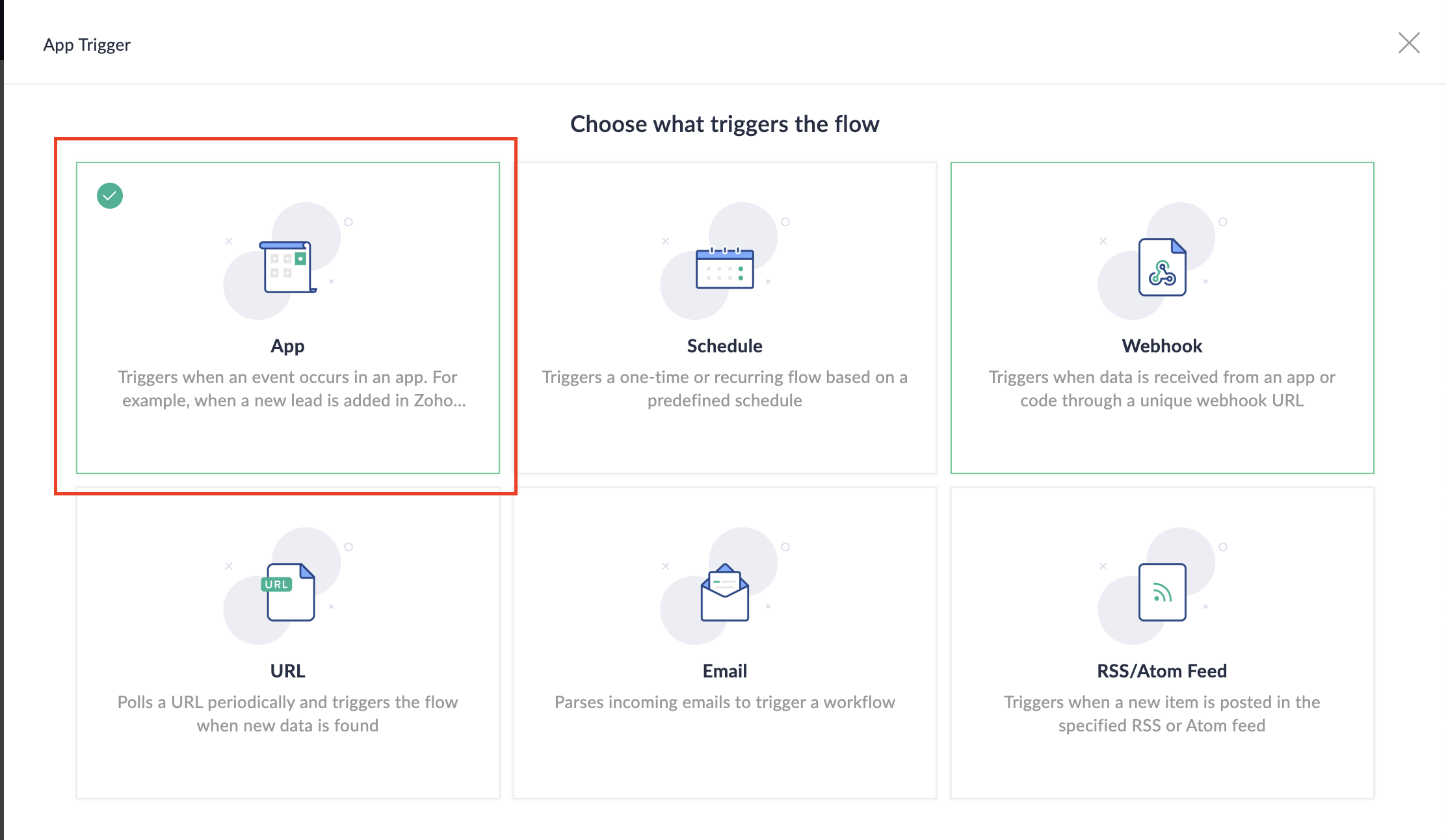
3. Select App and search for Zoho Bookings in the search bar.
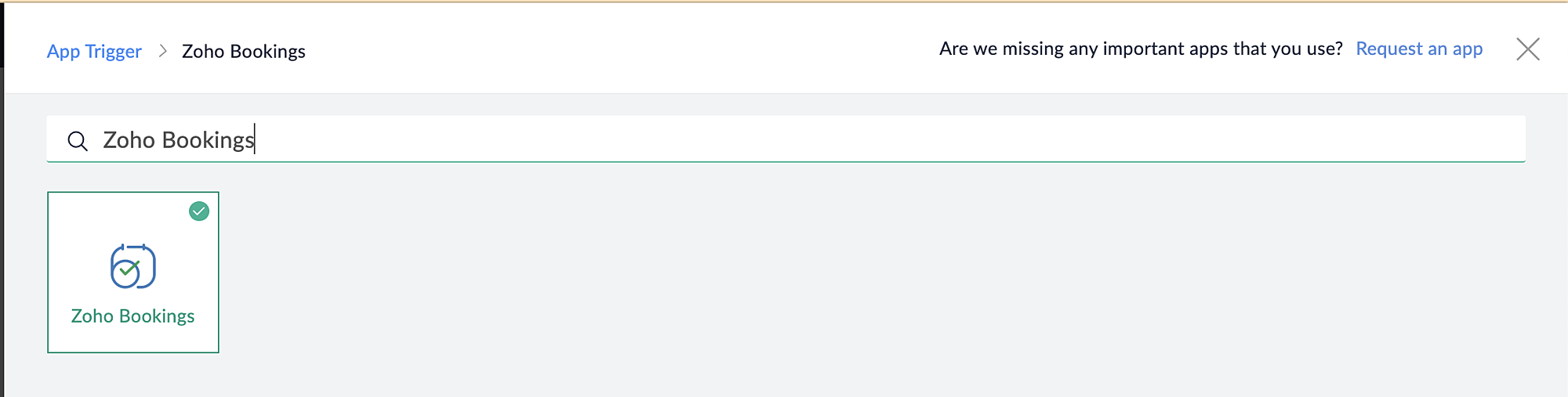
4. Select the Appointment booked trigger.
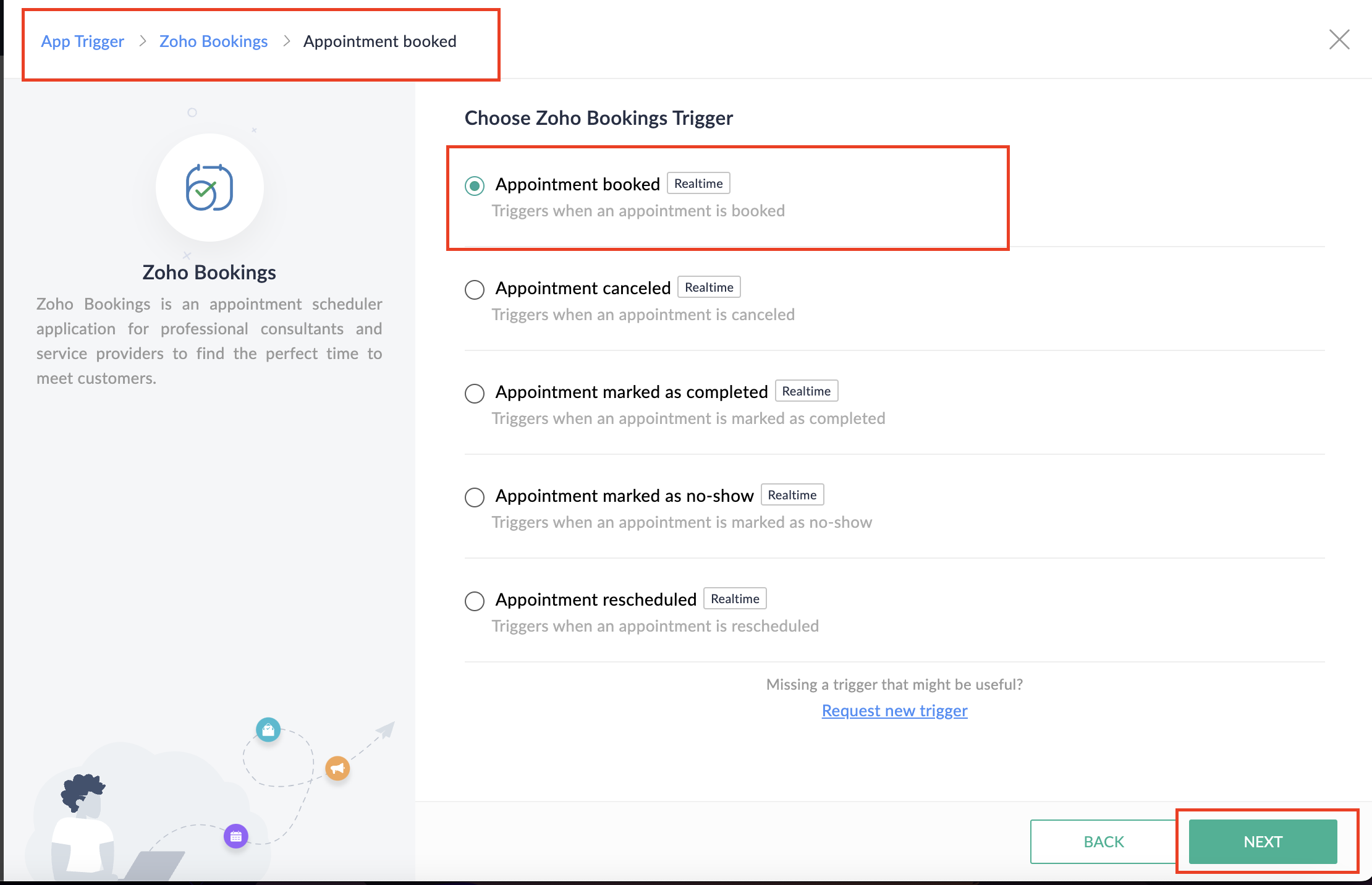
5. Select the Connection and Variable Name.
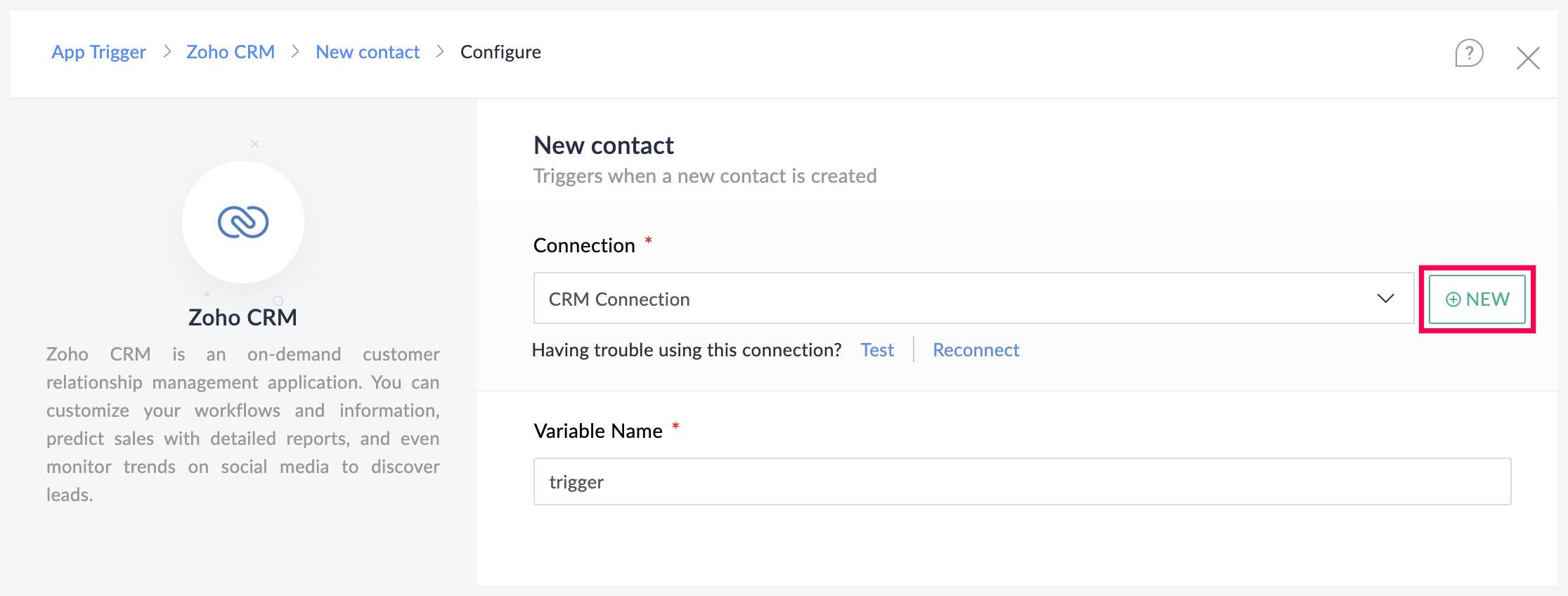
6. Click Done.
You have now created a new flow for Zoho Bookings.
Other helpful links for this process:
- How to create a flow in Zoho Flow: Create a flow from scratch
- How to create connection in Zoho Flow: Create a Connection
B. Next, let's configure the logic:
1. Navigate to the Logic tab in Zoho Flow.
2. Click the Flow Control dropdown and select Delay.
3. Drag and drop the Delay function to the bottom of the Appointment booked trigger.
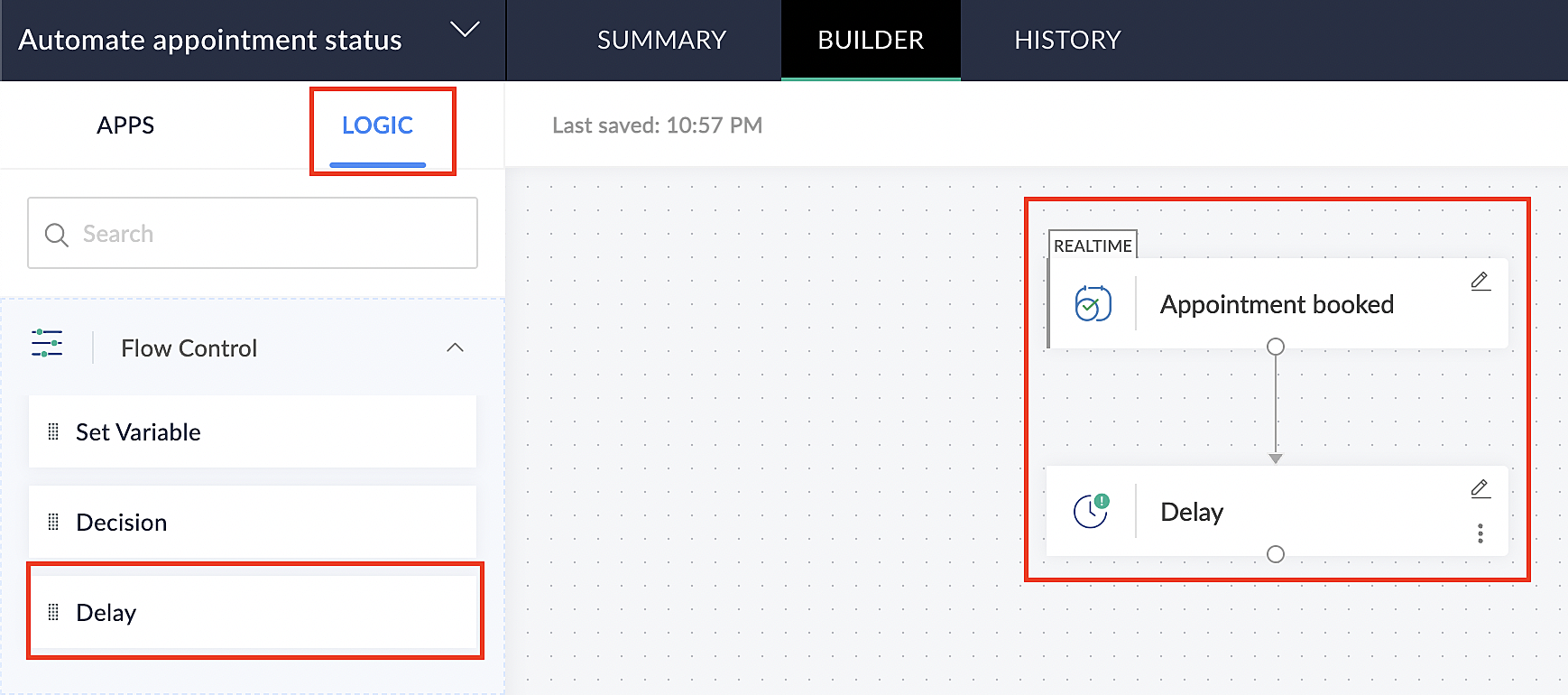
4. Click on the edit icon next to the Delay function.
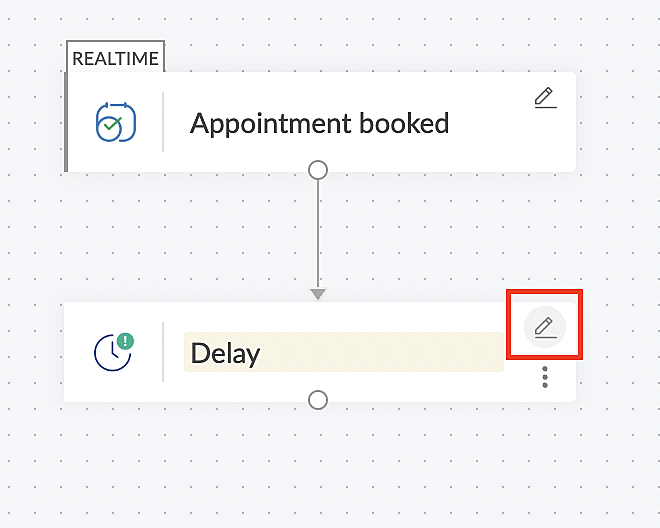
5. In the Delay For the column, select the appointment end time variable from the available Zoho Bookings variables.
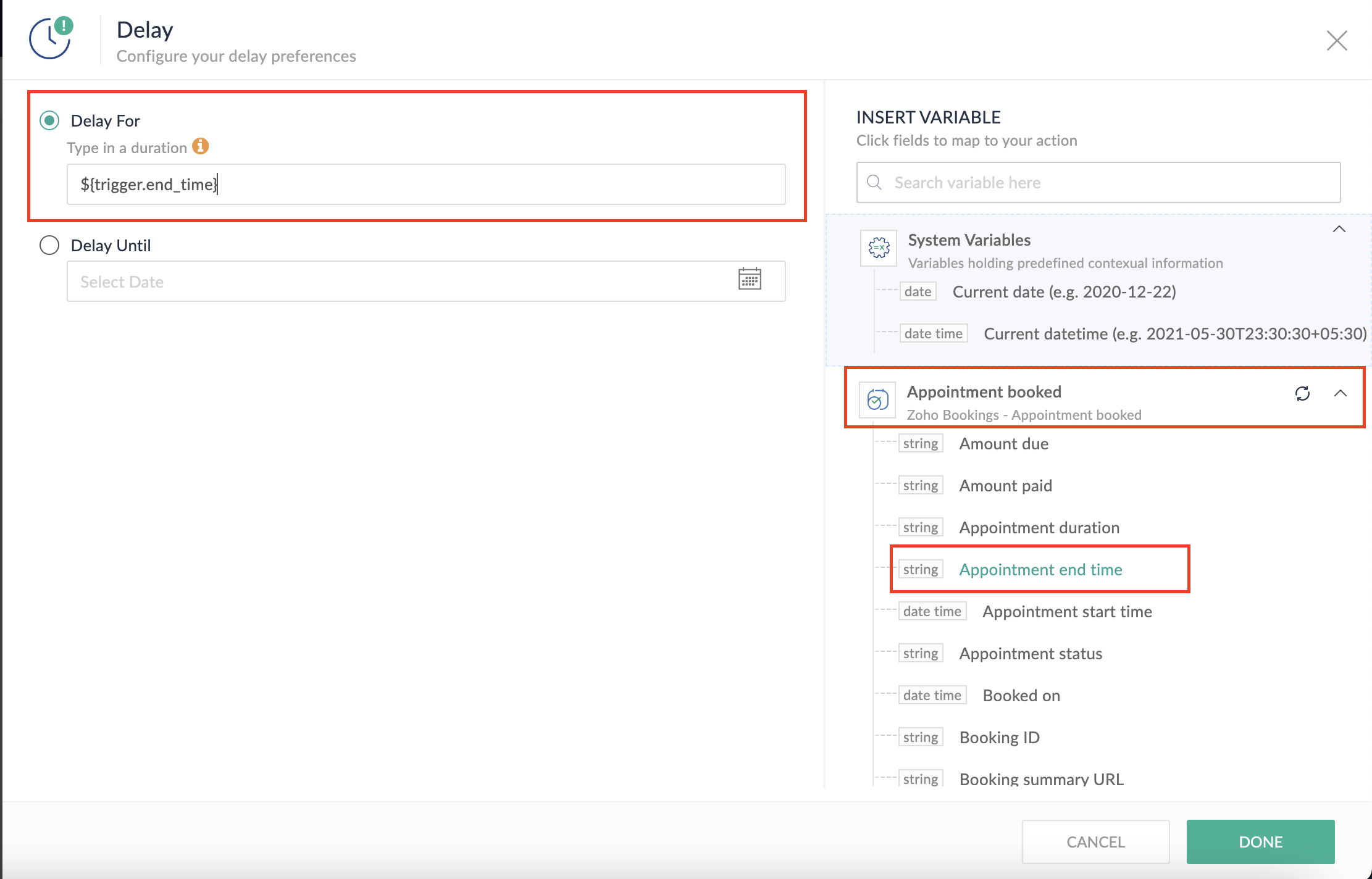
Completing this steps helps us ensure that this workflow executes exclusively at the end of each appointment.
C. We can now allocate additional time for any necessary actions:
For example, let's consider extending the remaining actions by an extra 5 minutes. This extension grants you additional time to update the appointment status.
1. From the Logic tab, drag and drop another Delay action to the bottom of the first Delay action.
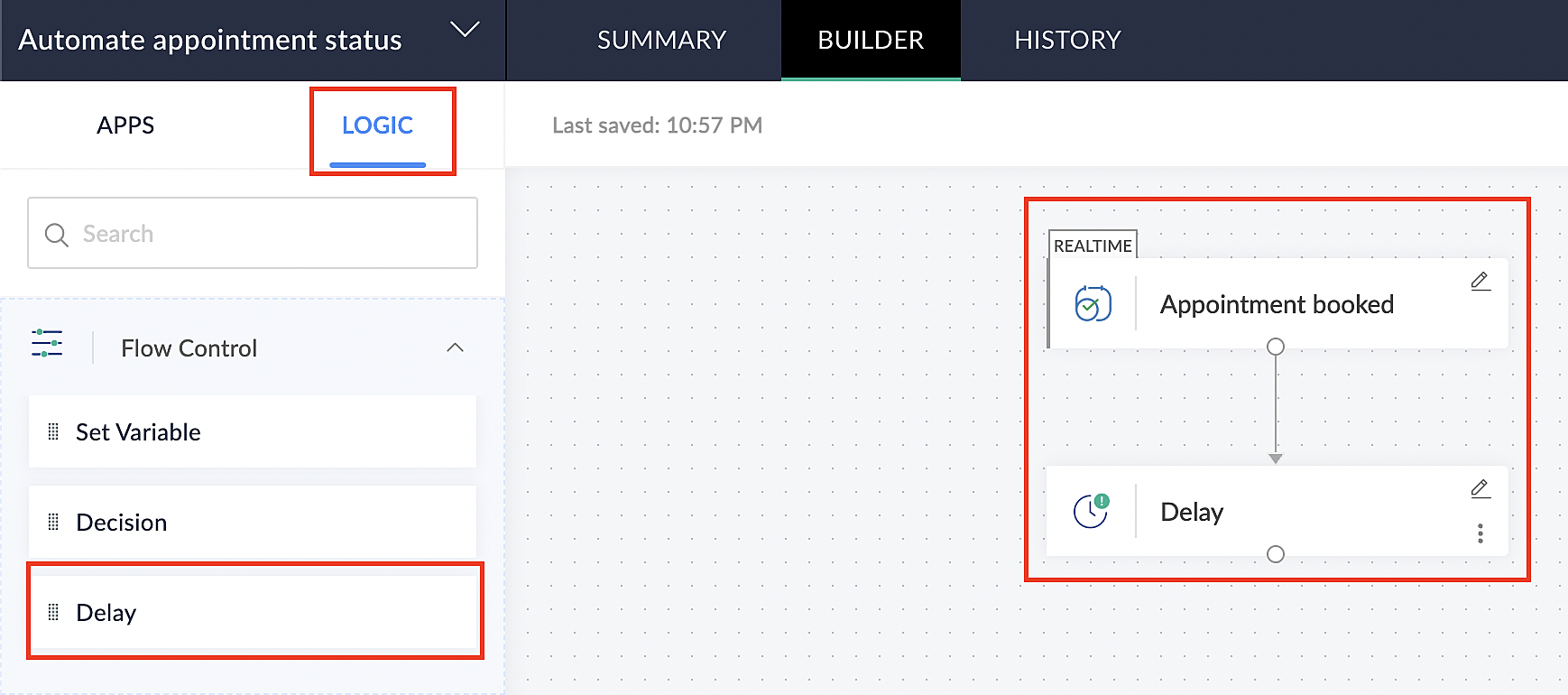
2. Click on the edit icon next to the Delay function.
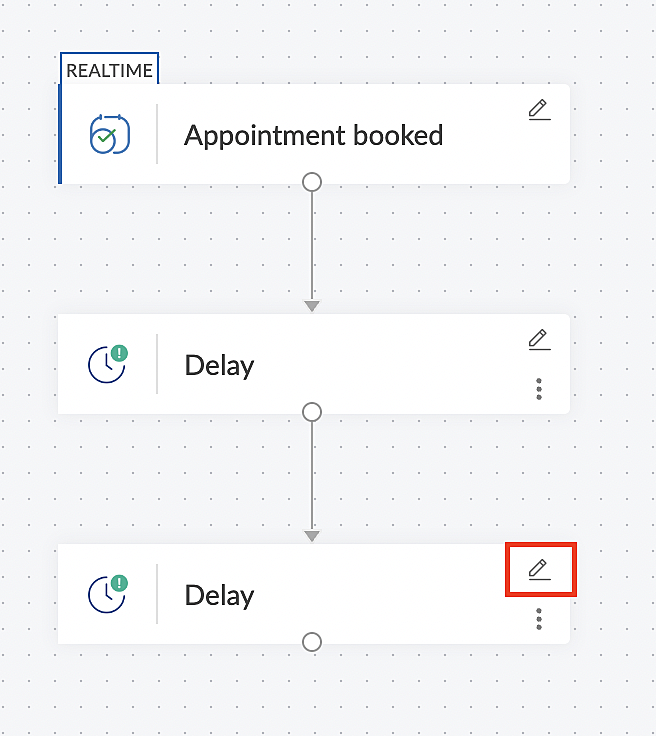
3. In the Delay For column, set the desired extra time based on your preference. If going by our proposed example, we'd configure an additional 5 minutes.
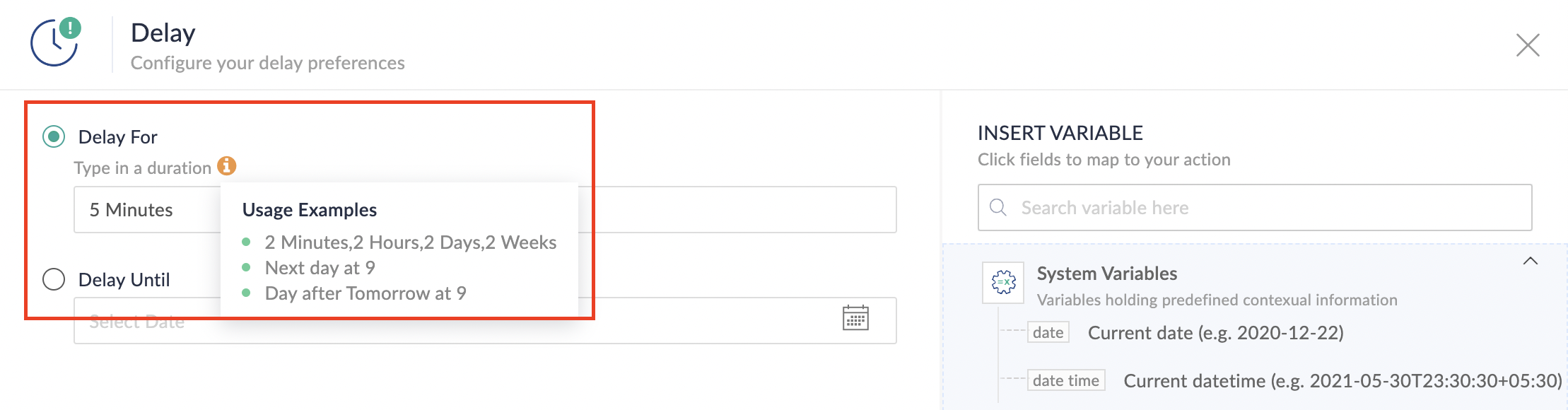
For more details: Delay
Note: If you decide not to include extra time and prefer to execute the flow precisely at the end of the appointment duration, you do not need to complete this section of steps.
D. Finally, let's configure a custom function
Through this step, we'll ensure our ended appointment's status updates to Completed (as long as no other status has been selected).
1. From the Logic tab, click the Custom Functions dropdown.
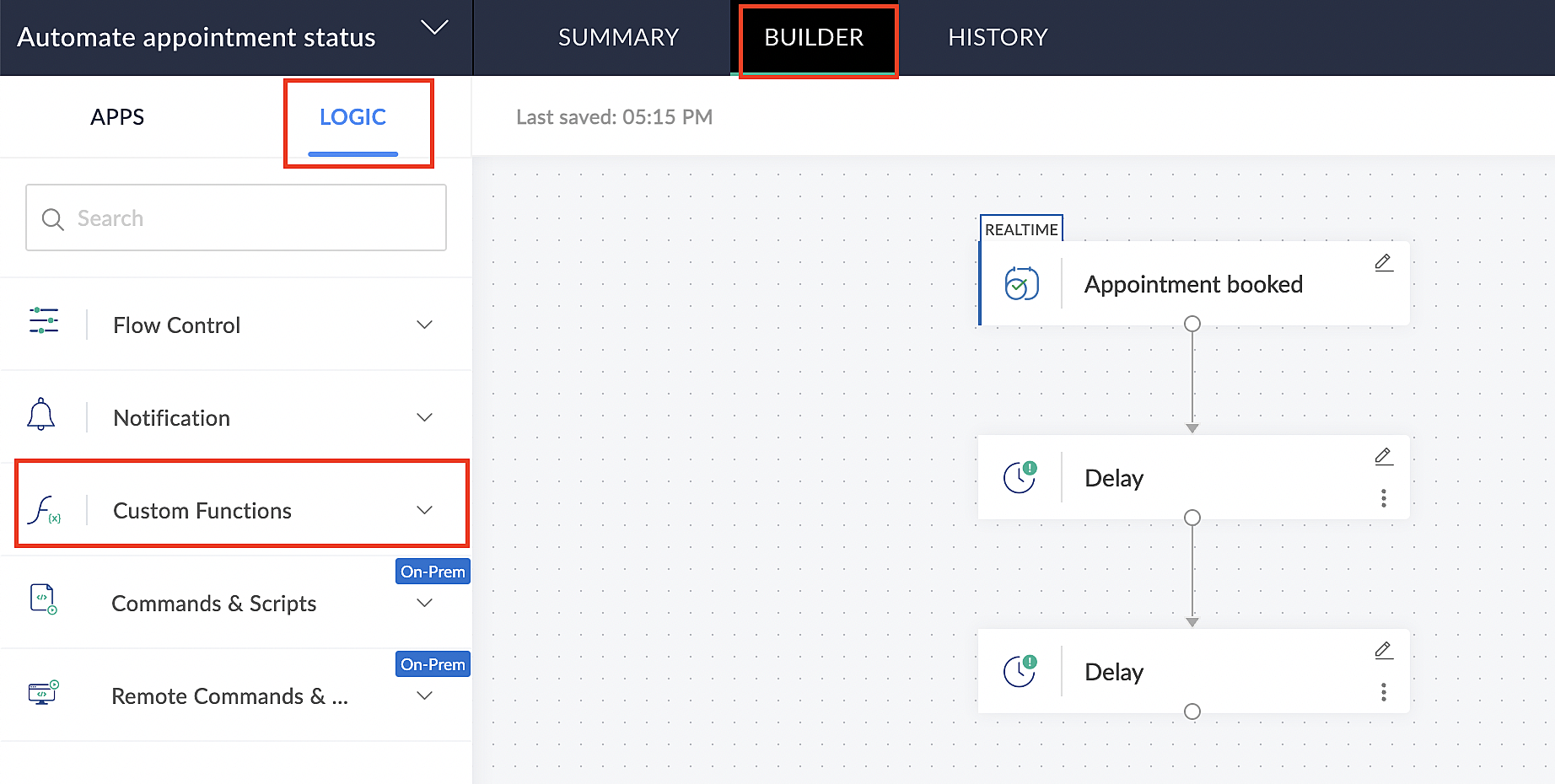
For more details: Custom Functions
2. Click +Custom Function.
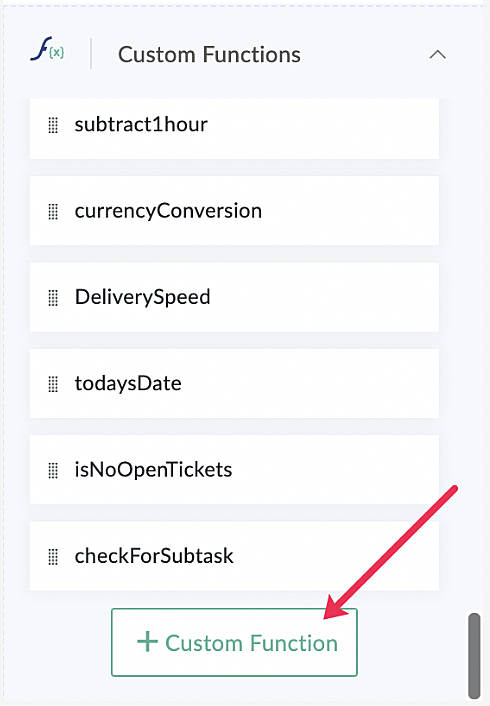
3. Add a relevant name for the function under Function Name, and set the Return Type as void - Returns nothing from the dropdown.
4. Under Input parameters, type bookingID and select string from the dropdown as shown in the screenshot below.
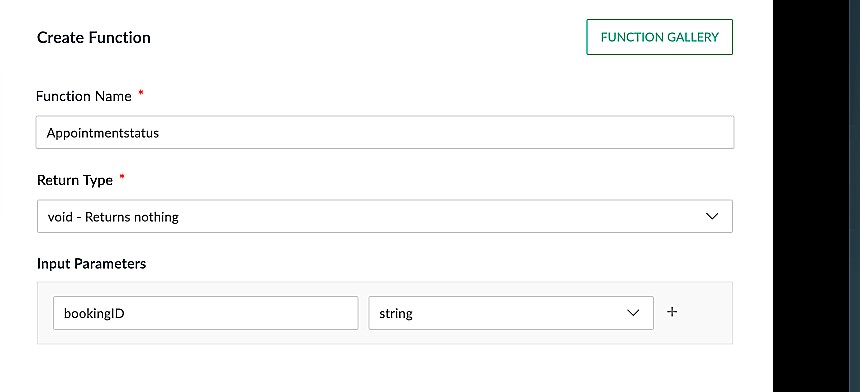
5. Click Create to open the Deluge script page, where we will enter our code for execution.
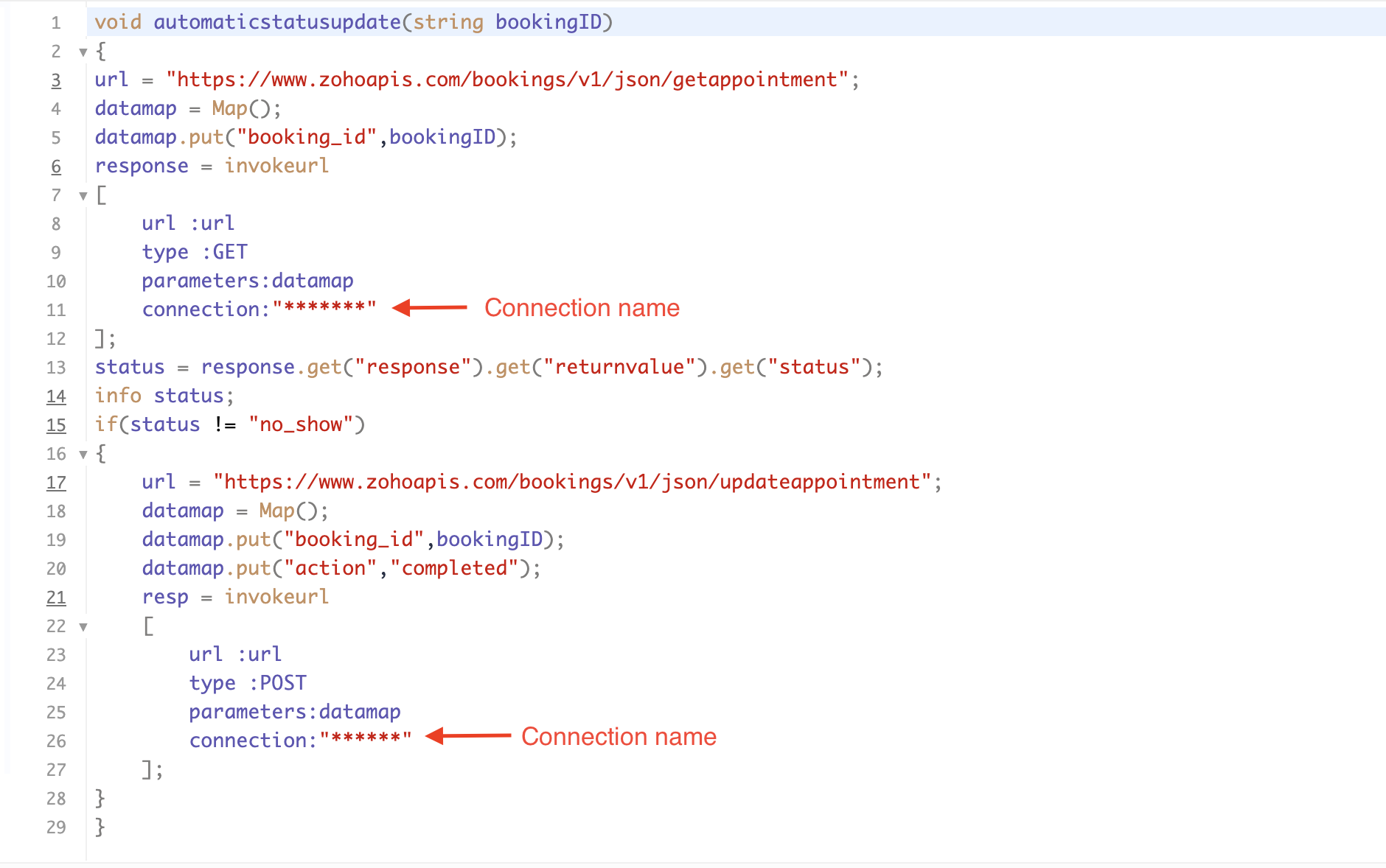
If you're interested, here is a brief explanation of the code:
Line 1: To pass the input data below to the code.
- Booking ID: Identifies the specific booking for fetching details and checking the status.
Line 3: Set up the API endpoint URL based on the Zoho Bookings account's data center.
- More details: Domain-specific API URLs
Line 3–12: We utilize the Get Appointment API' to retrieve the appointment details. For more details: Get Appointment API
Line 13: Here, we're fetching the status of the respective appointment from the response of the Get Appointment API.
Line 15: Implement an 'if' condition to execute the code only if the appointment status is not No show.
Line 16–27: In this step, we utilize the 'Update Appointment API to mark the appointment status as Completed' when the condition specified in line 15 of the code is met.
This is how the final flow will look:

This is how the final flow will look:

Note: The described flow is tailored for newly scheduled appointments. For cases where appointments are initially scheduled and later rescheduled, a separate flow must be created. The flow for rescheduled appointments follows the same steps outlined above, with the only modification being the initial trigger. Instead of the 'Appointment booked' trigger, please substitute it with the 'Appointment rescheduled' trigger in step A (steps B, C, and D remain the same).
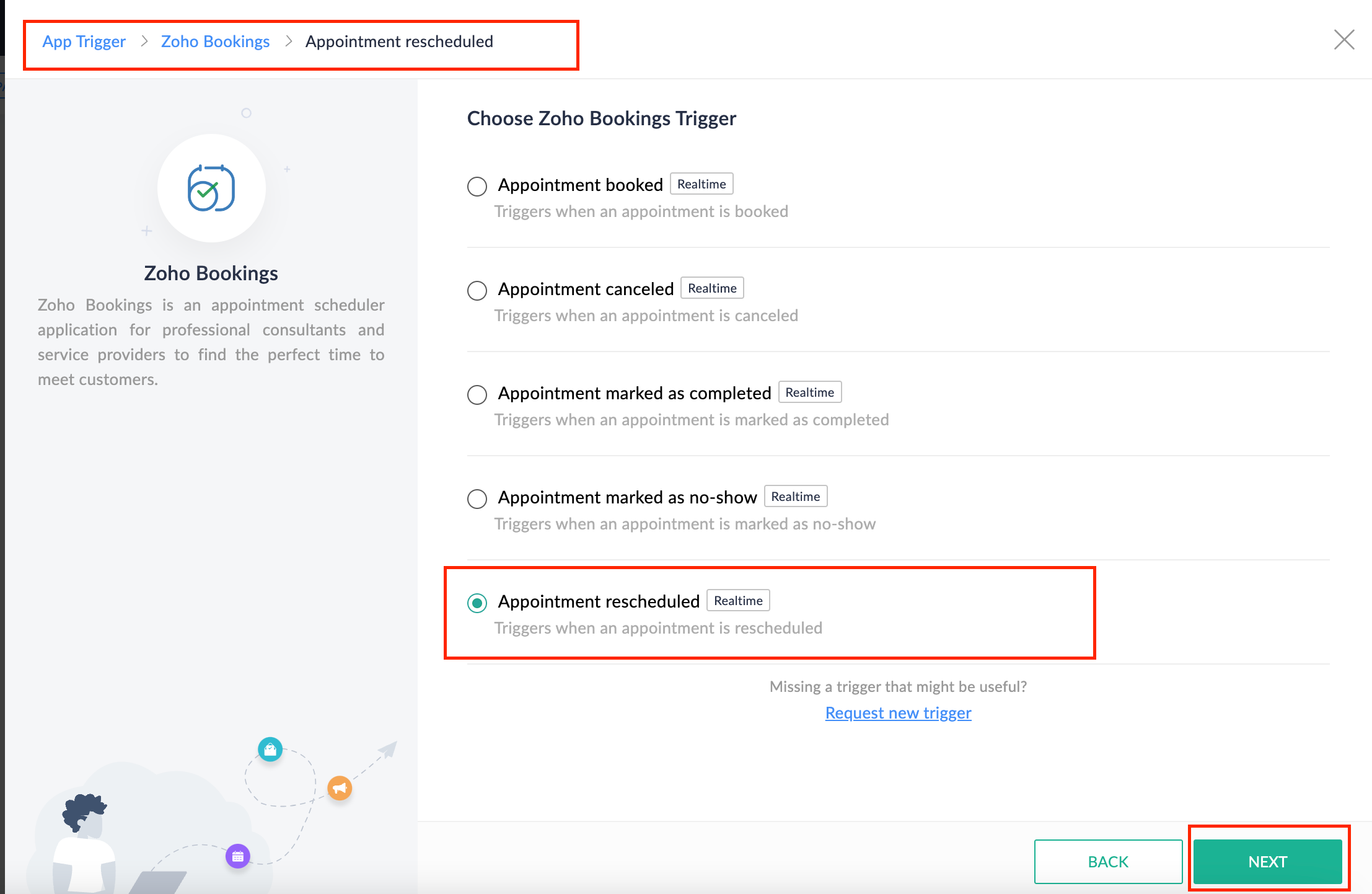
Collecting feedback with surveys
Ensuring a seamless and positive customer experience is a top priority for every appointment. An integral part of this process involves gathering feedback from customers after the appointment's completion. This valuable feedback not only helps understand their sentiments but also provides insights for continuous improvement.
Let's explore how to leverage Zoho Survey to collect valuable feedback from customers. Additionally, we'll delve into the process of pre populating survey fields with the customer's name extracted from the appointment.
How to create a survey in Zoho survey:
You have the option to create a new survey from scratch or choose from templates or existing surveys.
For more details, refer to: Create a Survey.
As an example, let's use the Customer Feedback Survey from the templates.
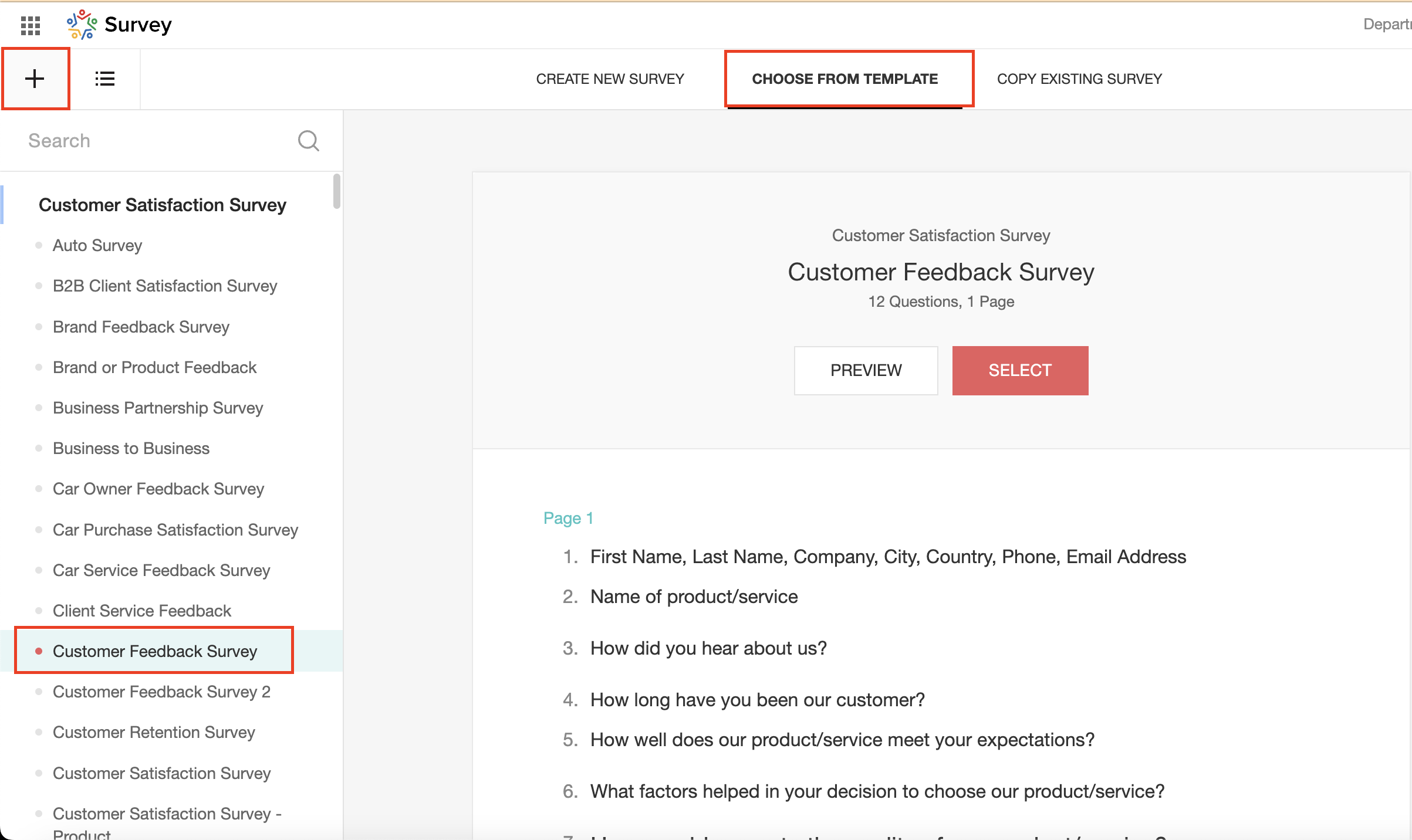
To enhance your survey experience, you have the flexibility to edit the survey form and select specific fields for inclusion.
Now, let's take a closer look at streamlining the customer experience by auto-populating the field inputs in Zoho survey with customer details. This additional step eliminates the need for customers to add their information manually, contributing to an enhanced overall experience.
1. Click on the Actions button (three dots) next to the Last Name field, and choose Edit.
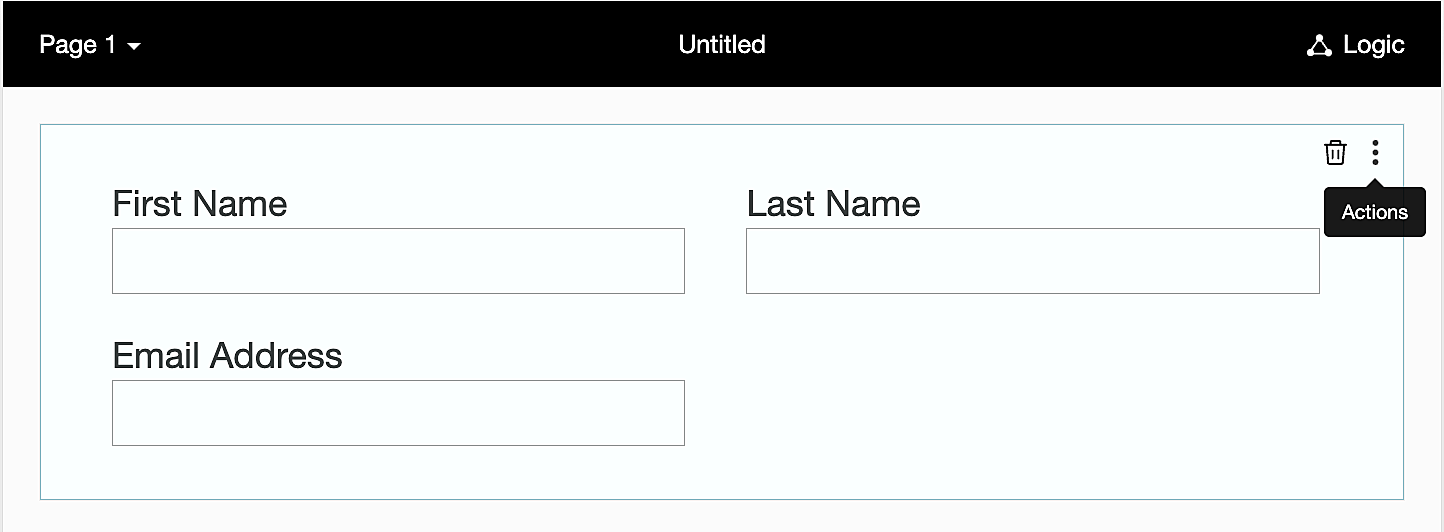
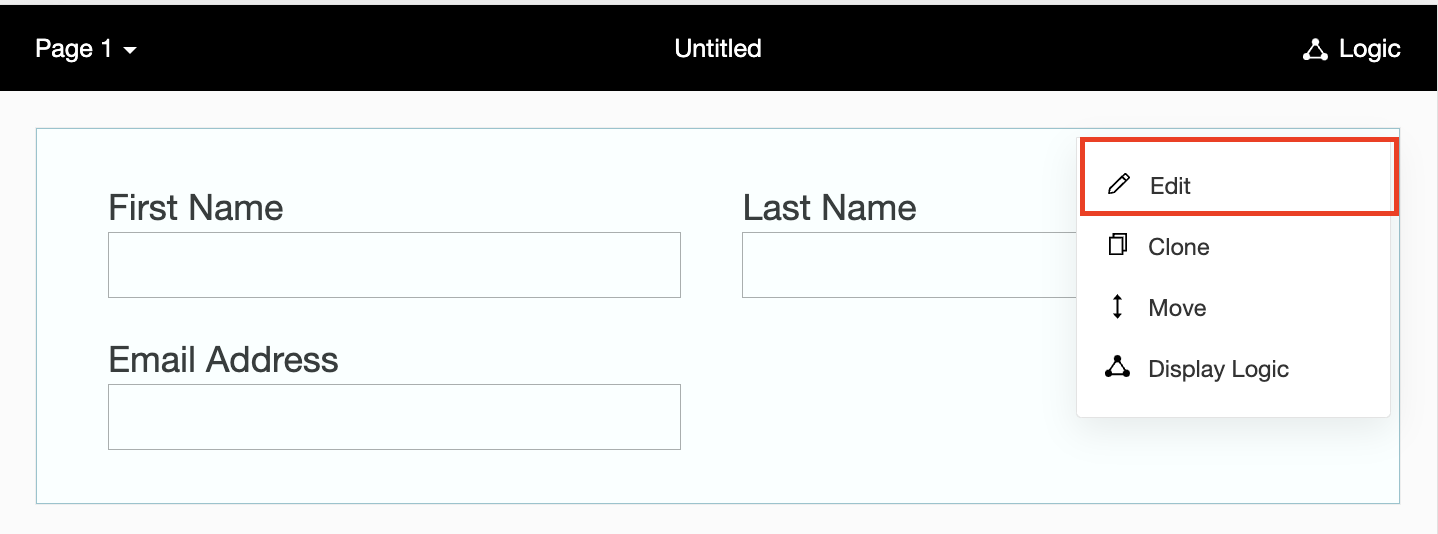
2. Click on Advanced options and check the box next to Prepopulate answer.
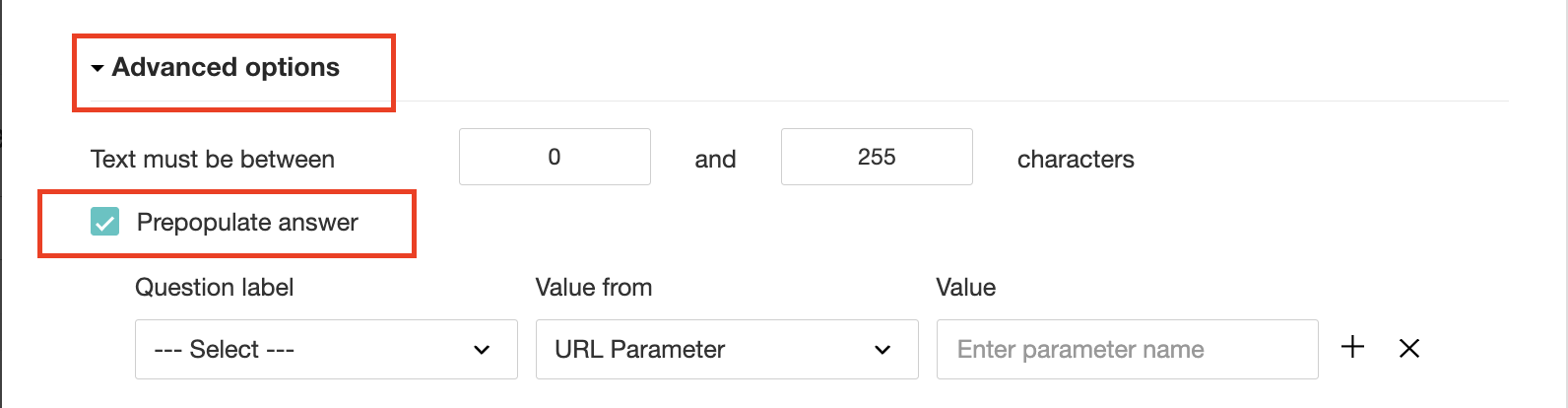
3. Select First Name, Last Name, and Email Address under Question label and URL parameter in each corresponding Value from field.
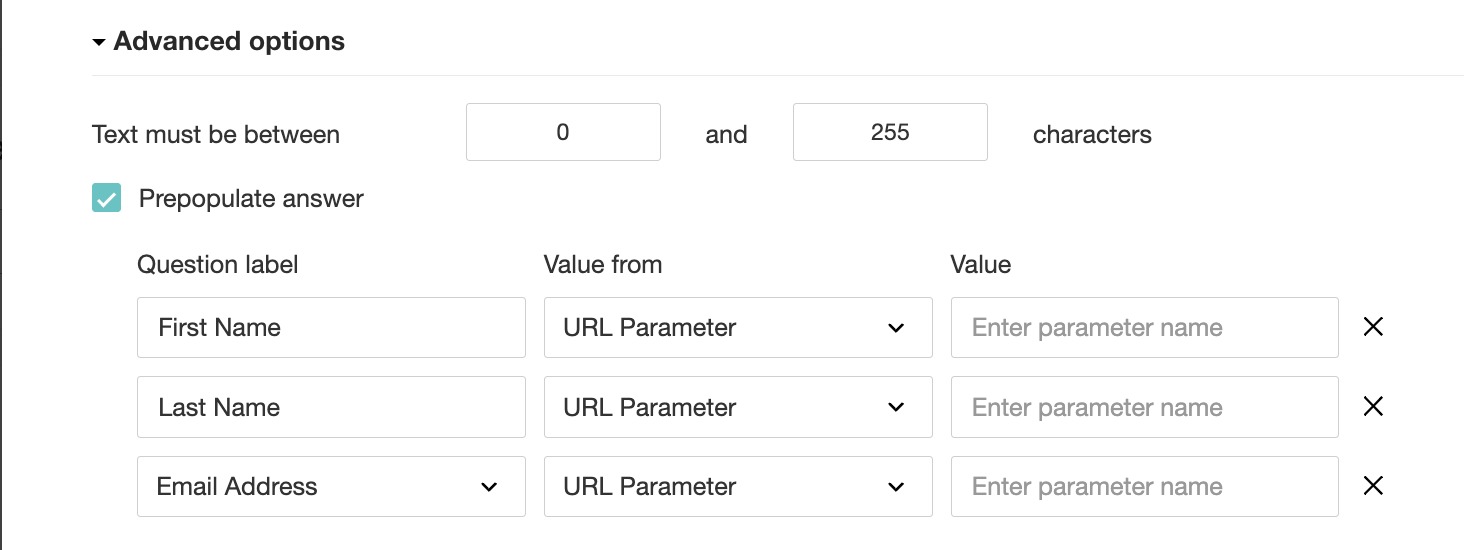
4. In the Value field, configure the parameter name (e.g., firstname, lastname, email). Once configured, this parameter name will be used in the survey link to prefill the fields in the survey form. Customize it as per your requirements, ensuring consistency with the term used in the survey URL.
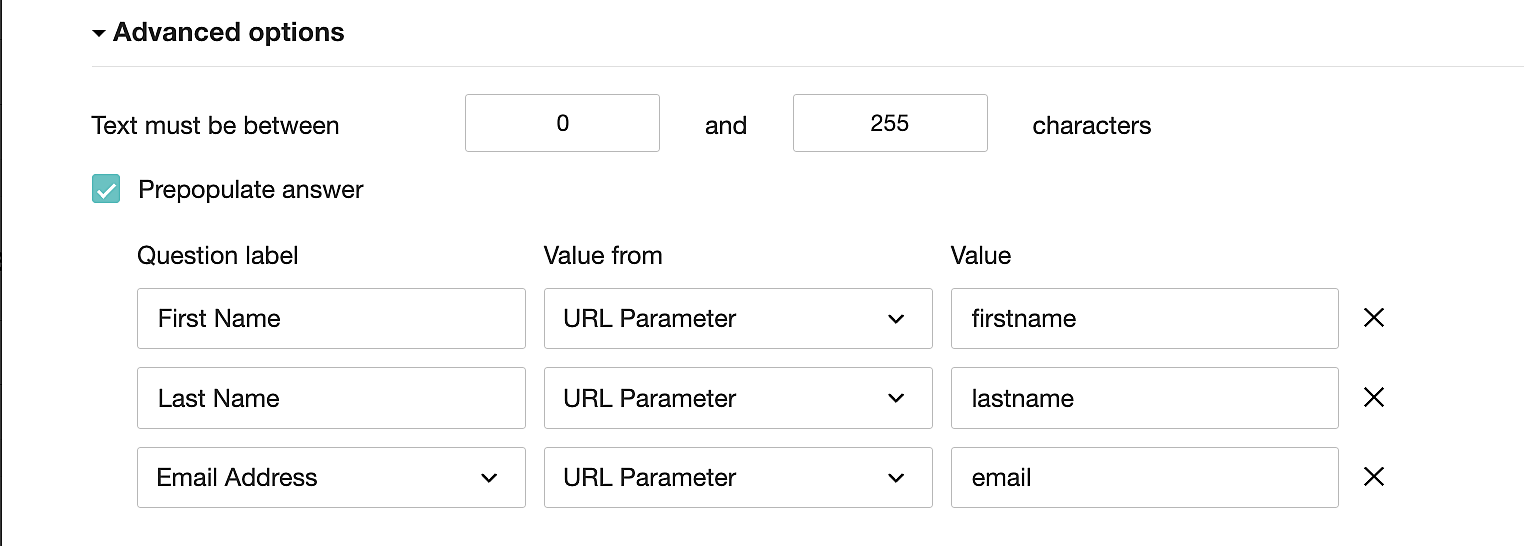
To publish the survey, go to the Launch tab and click on the Publish button to obtain the Zoho Survey URL.
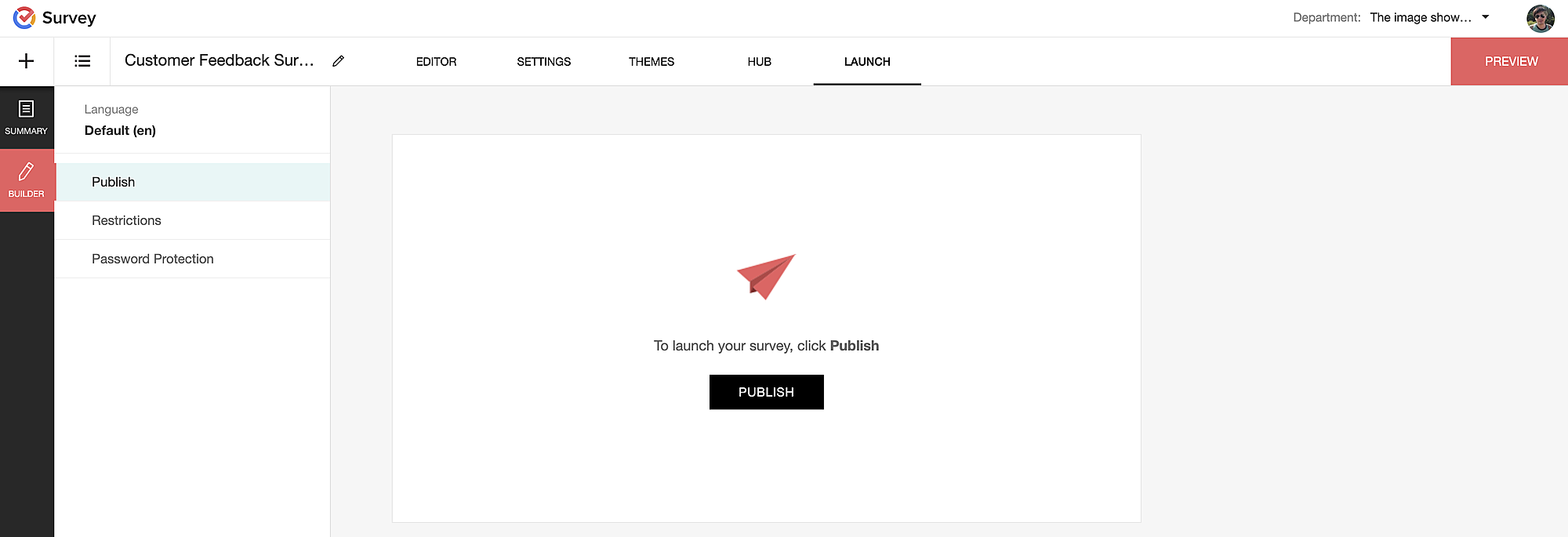
Pre-populating fields in the Zoho Survey form
Once we have the Zoho Survey URL, we'll need to match the configured parameter name and variables from the Zoho Bookings email notifications. These variables play a crucial role in dynamically fetching customer information and populating it in the Zoho Survey form.
For details about variables in Zoho Bookings email notifications, refer to this link: Pre-defined variables
We'll now edit the survey URL to align the variables with the configured Value, or parameter name, from our prepopulated answer settings.
Let's say this is our survey URL:
https://survey.zohopublic.com/zs/E****h
We'll want to use a question mark ("?") at the end of the survey URL and an ampersand ("&") to separate different parameter names.
Here's what that would look like using our example Value names from earlier:


Now, let's map the parameter names to the Zoho Bookings variables.
It would look like this:

For more details: Autofill
Where to use the Zoho Survey URL
To enable the automatic sending of the Zoho Survey URL to customers upon updating the appointment status to Completed, follow these steps in the Zoho Bookings application:
For one-on-one services:
1. Click on Service in the top left corner.
2. Select the desired one-on-one service.
3. Choose Service Notifications.
4. Navigate to the For Customers tab.
5. Click Customize next to the Mark As Completed' trigger to access the email content.
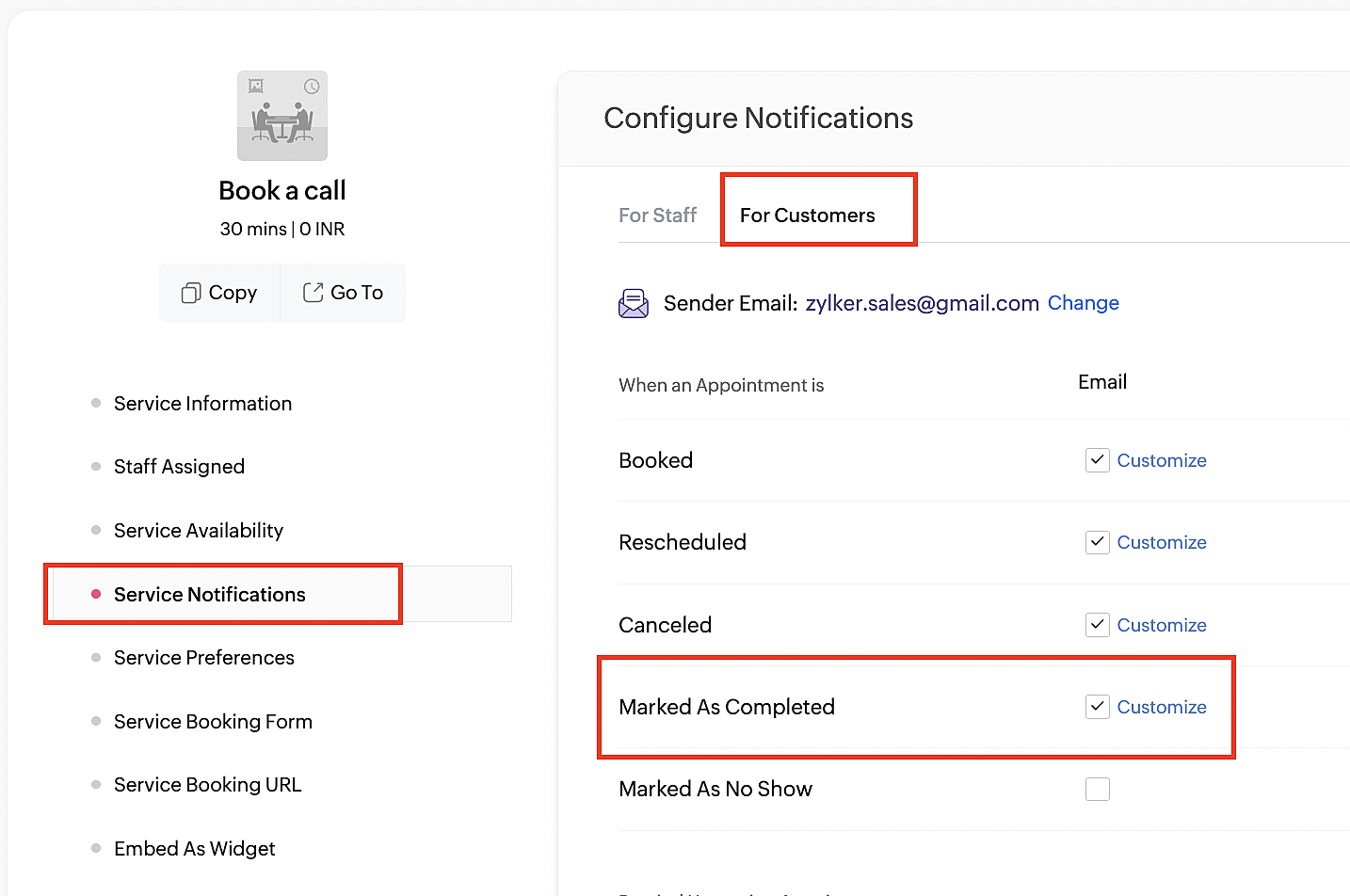
6. Enter your desired name for the button. For example, you might use something like 'Please fill out the survey'.
7. Select the entered text and click on the Add Link icon. Paste the configured Zoho Survey URL in the URL box. This will convert your text into a hyperlink that leads to the survey.
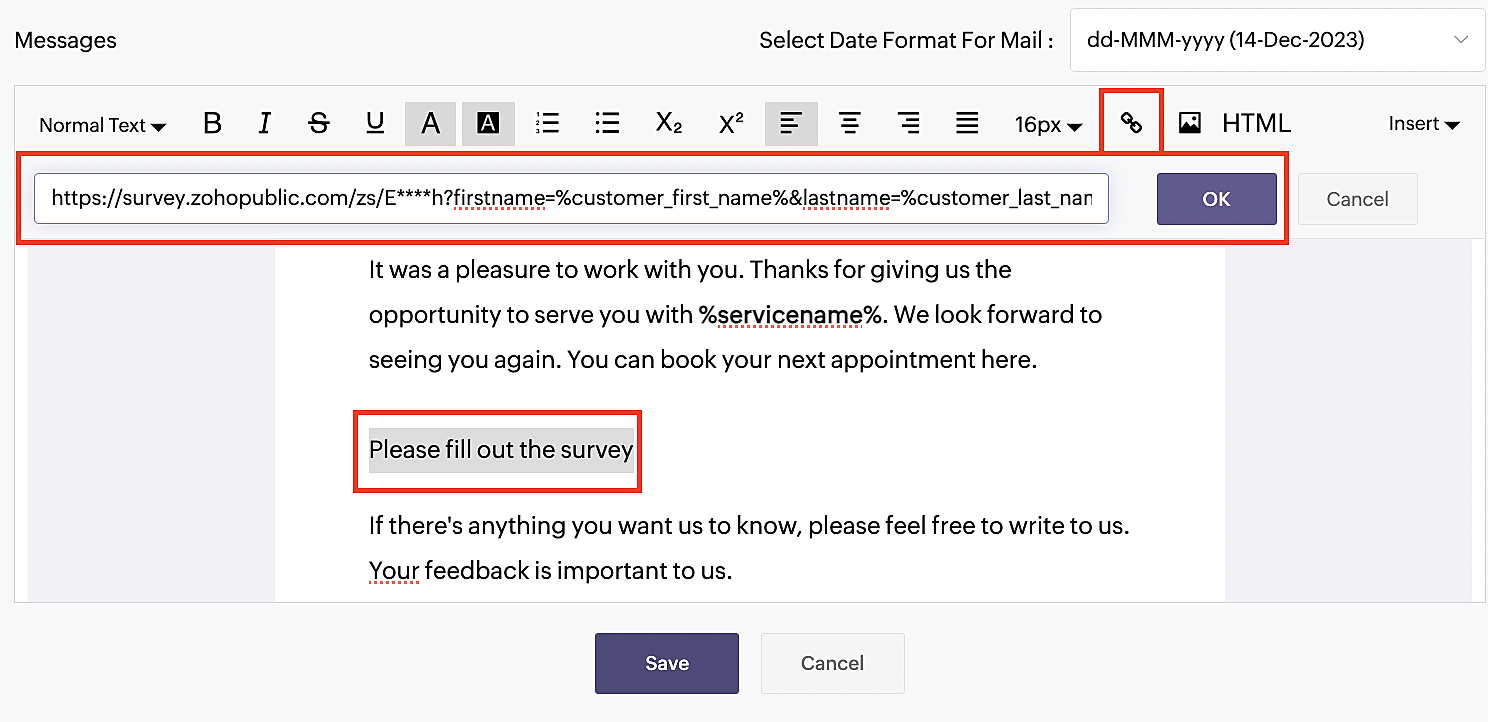
For group and resource booking services, please follow the same steps under Workspaces > Notifications.
For more details: Workspace Notifications
With the completion of this step, we have incorporated the Zoho Survey URL with dynamic variables, facilitating the dynamic autofill of customer data.
To wrap it up
With the successful implementation of the configuration described above, the entire process of automating status updates and collecting feedback is now seamlessly integrated, promising an elevated and enhanced product experience for all users.
If you have any questions or need assistance with your configuration, please email us at hello@zohobookings.com or support@zohobookings.com.
Topic Participants
Kaushik S
Sticky Posts
Approve or deny appointments based on criteria
Hey, community members! Have you ever wondered how to automatically approve or deny appointments? While we're still working on building that feature, we've got an alternative method to cancel appointments if they don't meet your specific criteria. Let
Recent Topics
Canvas View - Print
What is the best way to accomplish a print to PDF of the canvas view?5名限定 課題解決型ワークショップイベント Zoho ワークアウト開催のお知らせ(8/21)
ユーザーの皆さま、こんにちは。Zoho ユーザーコミュニティチームの藤澤です。 8月開催のZoho ワークアウトについてお知らせします。 今回はZoomにてオンライン開催します。 ▷▷参加登録はこちら:https://us02web.zoom.us/meeting/register/eVOEnBsSQ2uvX4WN5Z5DeQ ━━━━━━━━━━━━━━━━━━━━━━━━ Zoho ワークアウトとは? Zoho ユーザー同士で交流しながら、サービスに関する疑問や不明点の解消を目的とした「ZohoNew in Zoho Forms: Inline OTP Verification
Hello form builders, We are excited to announce the launch of Inline OTP Verification in Zoho Forms, a smarter way to ensure the authenticity of the contact details you collect. Until now, OTP Verification in Zoho Forms worked as a pre-access step: respondentsZoho Mail : Associate emails with Meeting records and allow multiple emails to be assocaited at once
Is there a workaround that would allow either of these? I want to associate emails with Meeting records. I also would like to be able to select multiple emails at once for association with a record.Create task from email
Is there a way on mobile to create a task from an email? I use this feature a lot and when traveling now I read email on mobile. By the time I get to my office I forget about them since I didn't add it to a task. Is this feature missing on moble?Zoho Socials - Unable to view Channels and SmartQ
Hi, The channel Facebook has been added by the admin, however, it is not visible on the User level (employee). Other channels are visible. Also, we have the premium account, and SmartQ is not working. Can anyone help? Regards, PriyankaEliminating Manual Consolidation: Automating Currency Field Sync from Task to Project
Hello Everyone, A Custom function is a user-written set of code to achieve a specific requirement. Set the required conditions needed as when to trigger using the Workflow rules (be it Tasks / Project) and associate the custom function to it. Requirement:We want to set the "Converted from Lead" value in Deals using a Workflow or via a Deluge script. How?
For use in Zoho Analytics, we need the field "Converted from Lead" filled in our deal records. This field is empty everywhere, because we do not create deals directly when converting a lead to a contact. We want to do that using the API or a workflowSales Orders: Quoted_Items + items in another subform -> into Ordered_Items ?
hello, When creating Sales Orders, is it posible to inherit/fill the Ordered_Items with all the items from Quoted_Items + all the items from a customized subform with similar fields? Since you can create a sales order in different ways (convert, new -How to cancel the GSTR1 pushed to GSTN
How to cancel the GSTR1 Pushed to GSTN, some rectifications to be done in HSN & SAC codeZoho Books API — Invalid Operation Type / Scope does not exist
Hello Team, We are unable to use the Zoho Books API from our registered application. We’ve already: Created a client in Zoho API Console using (Admin in Books) Generated the OAuth code and token successfully Used the correct scopes: ZohoBooks.fullaccess,ZohoOauth.userinfo.READEnhancements in Canvas
Dear All, Greetings! Canvas lets you design the record details page to suit your brand or business preferences. We are glad to introduce the following enhancements to uplift your design experience. Reusable Components Style Presets Let's go! ReusableMinimum order quantity
Is there a way to enforce a minimum order quantity - ie has to have a minimum of 250?【Zoho CRM】ポータル機能のアップデート:UIとポータルの作成フローの変更
ユーザーの皆さま、こんにちは。コミュニティチームの藤澤です。 今回は「Zoho CRM アップデート情報」の中から、ポータル機能のアップデートをご紹介します。 目次 概要 ユーザーグループの作成フローの変更 ユーザーグループ詳細画面内のタブについて 「タブと権限」タブについて 「設定」タブについて 概要 UIとポータルの作成フローが変更されました。ポータルの新機能に先立ち、UIを一部変更しました。タブやオプションの配置を見直し、機能へよりアクセスしやすくなっています。 また、「ポータルユーザーの種類」は今後、「ユーザーグループ」と呼称され、ページ上のボタンも「ユーザーグループを作成する」に変更されます。Tax on Imported goods charged by Shipping Company
Hi Folks, I imported goods from outside Canada, for better understanding I will give an example data. imported goods value: 2000$ The shipping company sent me an invoice containing the following information: Custom duty on imported goods: 400$ AdministrationZoho Webinar via Social Media
Hello, is it possible to stream a Zoho Webinar via Social Media like Linkedin or Facebook?Add Hebrew & RTL Support to Feedback Widget
Hello Zoho Desk Team, How are you? We are using Zoho Desk and would like to utilize the Feedback Widget. While Zoho Desk itself supports Hebrew and RTL, the Feedback Widget unfortunately does not. We kindly request that Hebrew and full RTL support beOAUTH2 isn't working with Power Automate and N8N (Zoho Desk)
Hello, I am trying to set up an OAuth2 connection to the Zoho Desk API, but the authentication flow fails immediately. I am experiencing this issue in two separate platforms: Microsoft Power Automate (using a Custom Connector) and n8n. Instead of beingKit Items Breaking Automations - "Provide mapped components for all kit items"
This has been brought up in other threads, but I believe this issue warrants its own topic. Whenever a sales document (Estimate, Sales Order, Invoice) is created or manipulated programmatically, trying to include a Kit as an Item throws this error: "ProvideShow item Cost value on Item screen
The Item screen shows Accounting Stock and Physical Stock. It would be very helpful if value information could be displayed here as well, for instance Cost Price. Currently, to find the Cost Price (as used for inventory valuations) from inside the itemMark shipment as delivered via api
Hellloooo again Zoho guys !! More help required if you would be so kind, pleeeezz..... var options = { 'method' : 'post', 'contentType' : 'application/json', 'muteHttpExceptions' : true }; var myPackNo = encodeURIComponent('###################');Setting Alternative units for an item.
Hello Team, How to create alternate units for an item. We are placing orders for stocks in boxes. One box contain 24 items. At the time of selling we have two categories of buyers wholesalers and retailers. So the sales will be in PCS and in boxes also.Zoho Inventory search when adding items to SO/PO, etc.
I do not see that Zoho Inventory searches within the item name for an item lookup. We have many products with variants. So when I search for a product, say a lighting system, and it comes in different sizes and colors, I can only get those products whereItem Group Attributes
Hello, I would like to see more attributes under grouped items. We sell car parts, there are several suppliers for the same part but under different brands. We want to group them together but the attributes under groups are lacking. For example, the productsRemove HTML Format - Deluge
Hello @all if you want to delete the HTML format from the text please follow the script. Data = "Text"; info Data..replaceAll("<(.|\n)*?>" , "").replaceAll(" " , " "); Apart from this if you require anything please let me know Thanks & Regards PiyushUsing multiple languages in template
I wanted to add the company name in the template in arabic. I found a way through the header and footer option, except when i print the quotation the arabic disappears both in the top and bottom of the page. I have attached pictures of the before andADDING 5% VAT TO PURCHASE ORDERS GENERATED ON ZOHO BOOKS UAE
Please guide on how to add 5% VAT to Purchase Orders generated on ZOHO Books UAE edition.Import from /csv file, some items fail with the error "Specify Tax Or Tax Exemption".
Hello! I am trying to import a csv file of all of my expenses for a complete financial year. I get errors for some items with the error message "Specifiy Tax or Tax Exemption". These errors only occur on lines where I have "Postage" as the expense account.About maximum number of requests per minute
Hi, Our company has integrated Zoho inventory and we're using the shipping order creation and update functions and so on. Currently we're receiving "For security reasons you have been blocked for some time as you have exceeded the maximum number of requestsApproval - Report/Views
Hi, On Zoho Desk - Is there a way to report on pending approvals, or a view or similar?"Zoho CRM Integration" option is missing in Zoho Social Settings
I am trying to integrate my Zoho Social account with my Zoho CRM account. I am on the Professional Trial plan and my user role is "Brand Admin". However, I cannot find the "Zoho CRM Integration" or "Lead Generation" option anywhere in my Zoho Social settings.Error 553
Não estou conseguindo enviar ou receber e-mail, sempre dando o erro 553, sendo que há mais de um mês o domínio está pago e liberado. Preciso de um suporte urgenteAutomate insurance document workflows with Zoho Writer
Insurance companies have to deal with creating and managing complex documents and forms, such as policy applications, explanation of benefits documents, brochures, renewals, and claim forms. Handling all of this manually is hugely time and effort intensive,Create PDFs with Text so that we can copy from a generated PDF
Currently, any information that a user enters into a field cannot be highlighted and copied from the PDF that Zoho Sign renders. For example, if someone were to provide a phone number in a Zoho Sign text field, you would not be able to copy the phoneHow To Insert Data into Zoho Table using Api
Hi Community, I have created a table inside zoho tables. How do I insert data into table using API. Please tell the exact endpoint and payload , I just have to insert data into table columns. Also tell how to find tableid, viewid, baseid etc. which areHow do I delete a folder in Marketing Automation?
Folders are used across contact lists and segments, and email templates. How do I delete a folder once it's been created?Portal Approval Process
Hi Zoho team and fellow users, I am seeking a method to establish a multi-step approval process between a Zoho user and a portal user (Custom Portal) to review and approve requests through the Custom Portal. For instance, within this setup, one of theNarrative 8: Intelligent in-app support that's instantly available anytime and anywhere
Behind the scenes of a successful ticketing system - BTS Series Narrative 8: Intelligent in-app support that's instantly available anytime and anywhere The App Support Across Platforms (ASAP) add-on for Zoho Desk is an independent application that integratesNavigation issue — unable to return to Customer page after opening Receipt from Transactions
Steps to reproduce: Open a Customer record. Go to Transactions tab and open a Receipt by clicking its receipt number. After viewing the receipt, clicking browser Back or closing the receipt does not reliably return me to the original Customer record (IThermal Printer Option Needed for Delivery Challan Templates
Currently in Zoho Books, the Delivery Challan template only supports A4 and A5 page sizes. However, in many businesses (especially retail and hardware), we use thermal printers (like 3-inch or 4-inch rolls) to print delivery challans. It would be veryNext Page