Automating appointment status and customer feedback collection
Hello community members,
In the spirit of elevating your scheduling game for 2024, we're bringing you a couple of useful workarounds that can enhance your overall Bookings experience.
We have divided the community post into two halves. In the first half, we will show how to automate the appointment status to Completed. This action ensures that emails are automatically triggered after the appointment is completed. In the second half, we will explore how to add and prefill the feedback form in your customer emails. This will allow you to efficiently gather feedback from customers.
In an effort to streamline the entire process, we're merging both topics into a single post. This aims to automate updating the appointment status to completed, triggering the completion email to customers, and seamlessly integrating our Zoho Survey form for actively collecting valuable feedback.
In an effort to streamline the entire process, we're merging both topics into a single post. This aims to automate updating the appointment status to completed, triggering the completion email to customers, and seamlessly integrating our Zoho Survey form for actively collecting valuable feedback.
Automating the appointment status
Currently, updating an appointment's status to Completed is a manual process in Zoho Bookings. However, with our new workaround, you can now streamline this task through automation. We've included steps below that will make it so that once an appointment has ended, its status will automatically switch to Completed.
Note that if you mark an appointment as No show, your selection will not be overwritten by this new workaround.
If you're still concerned about this, consider editing the content of the appointment completion trigger email, providing generic content suitable for both attendees and non-attendees. This guarantees that even if all appointments are marked as completed, a generic email with relevant information will be sent to all customers.
Prerequisites for automating the appointment status
1. Zoho Bookings basic or premium subscription.
2. Zoho Flow paid subscription
How to automate
A. First, we'll create a new flow in Zoho Flow:
1. Sign in to Zoho Flow.
2. Select the Create flow option.
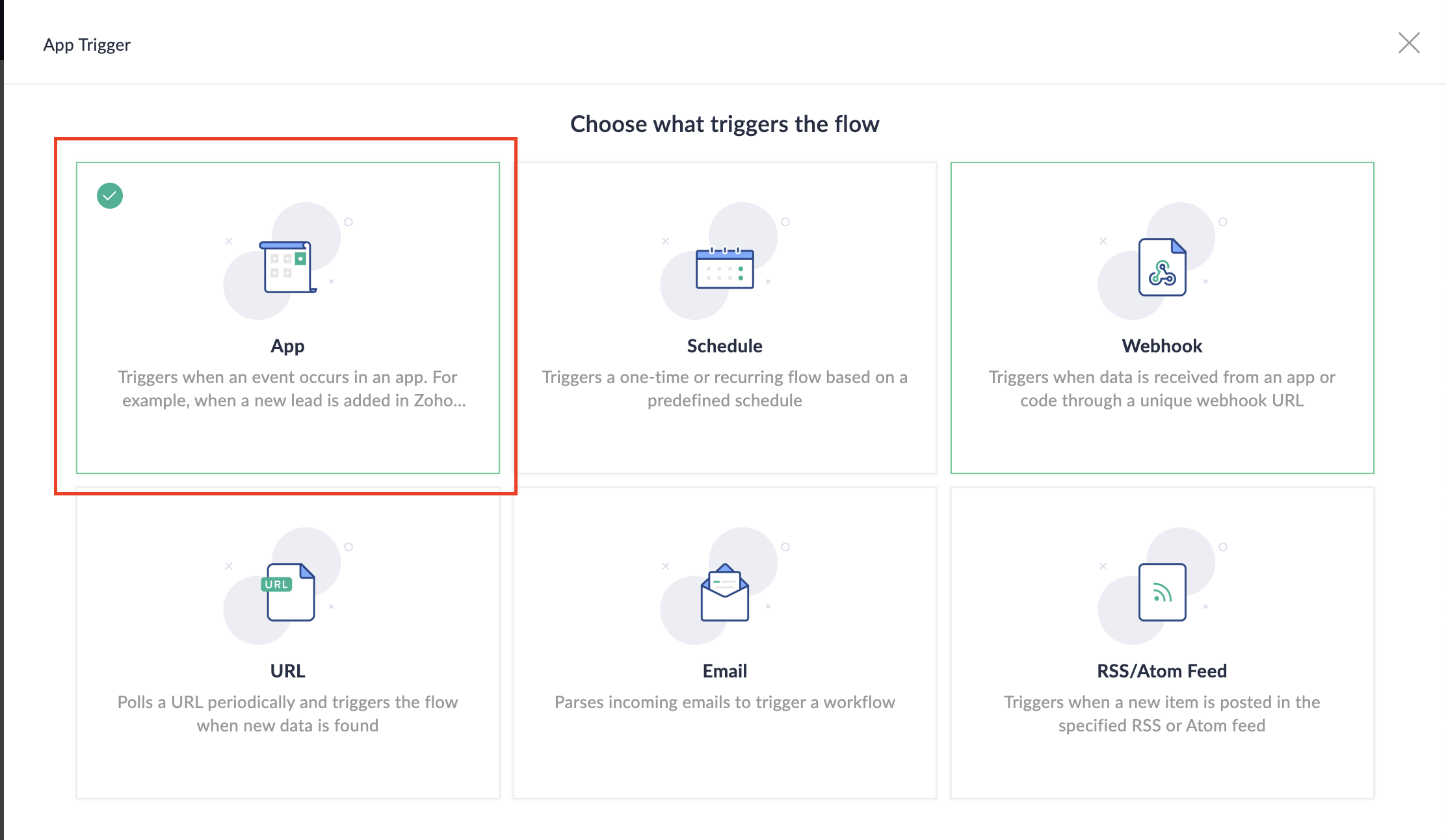
3. Select App and search for Zoho Bookings in the search bar.
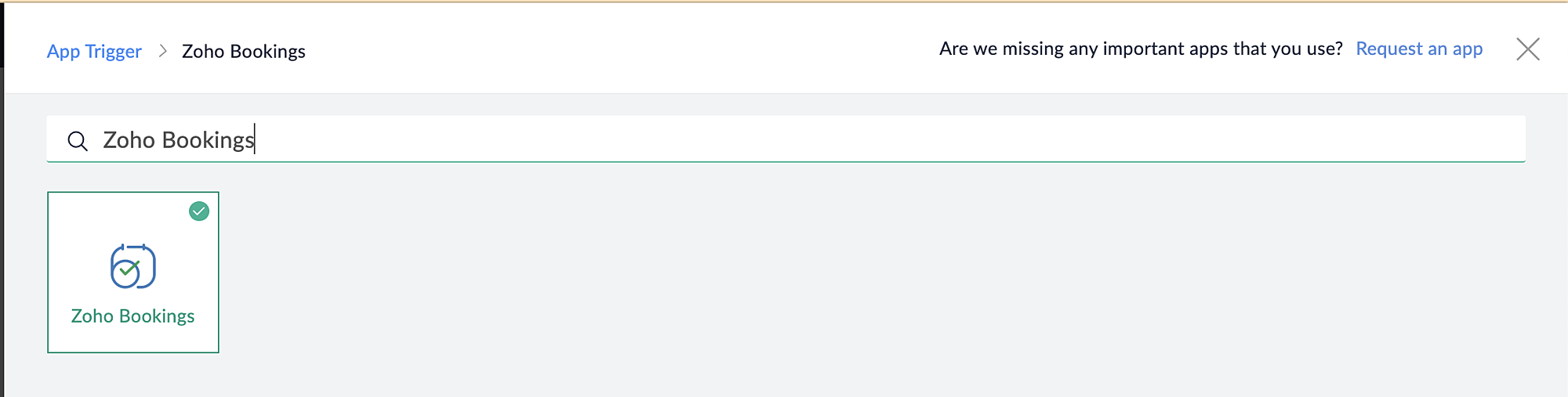
4. Select the Appointment booked trigger.
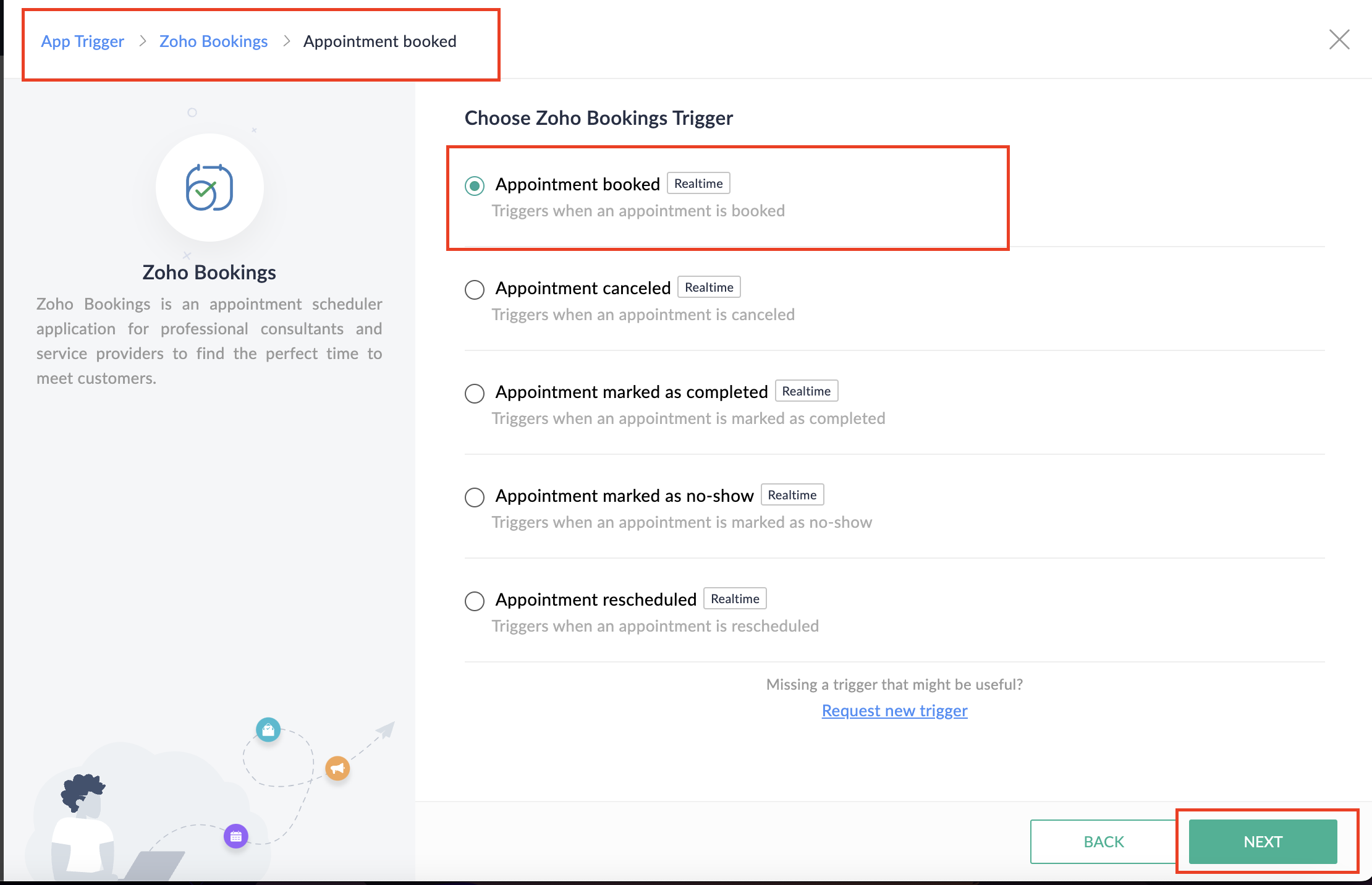
5. Select the Connection and Variable Name.
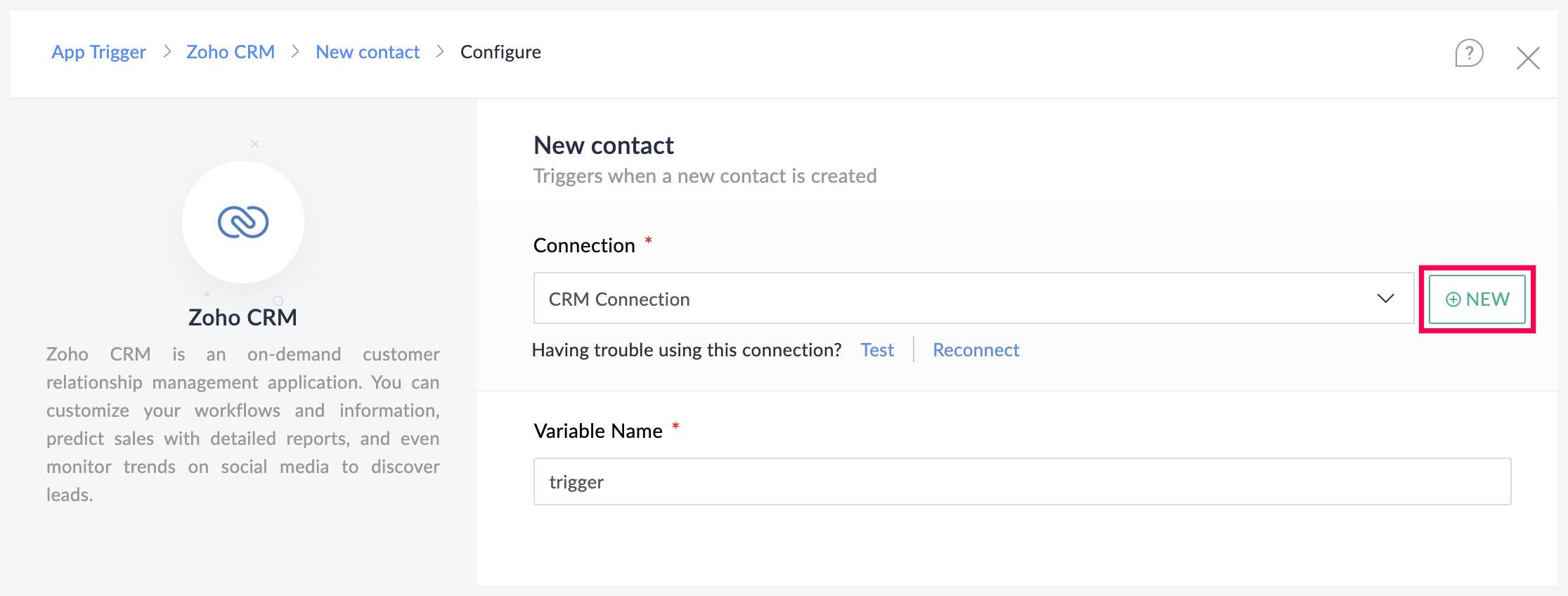
6. Click Done.
You have now created a new flow for Zoho Bookings.
Other helpful links for this process:
- How to create a flow in Zoho Flow: Create a flow from scratch
- How to create connection in Zoho Flow: Create a Connection
B. Next, let's configure the logic:
1. Navigate to the Logic tab in Zoho Flow.
2. Click the Flow Control dropdown and select Delay.
3. Drag and drop the Delay function to the bottom of the Appointment booked trigger.
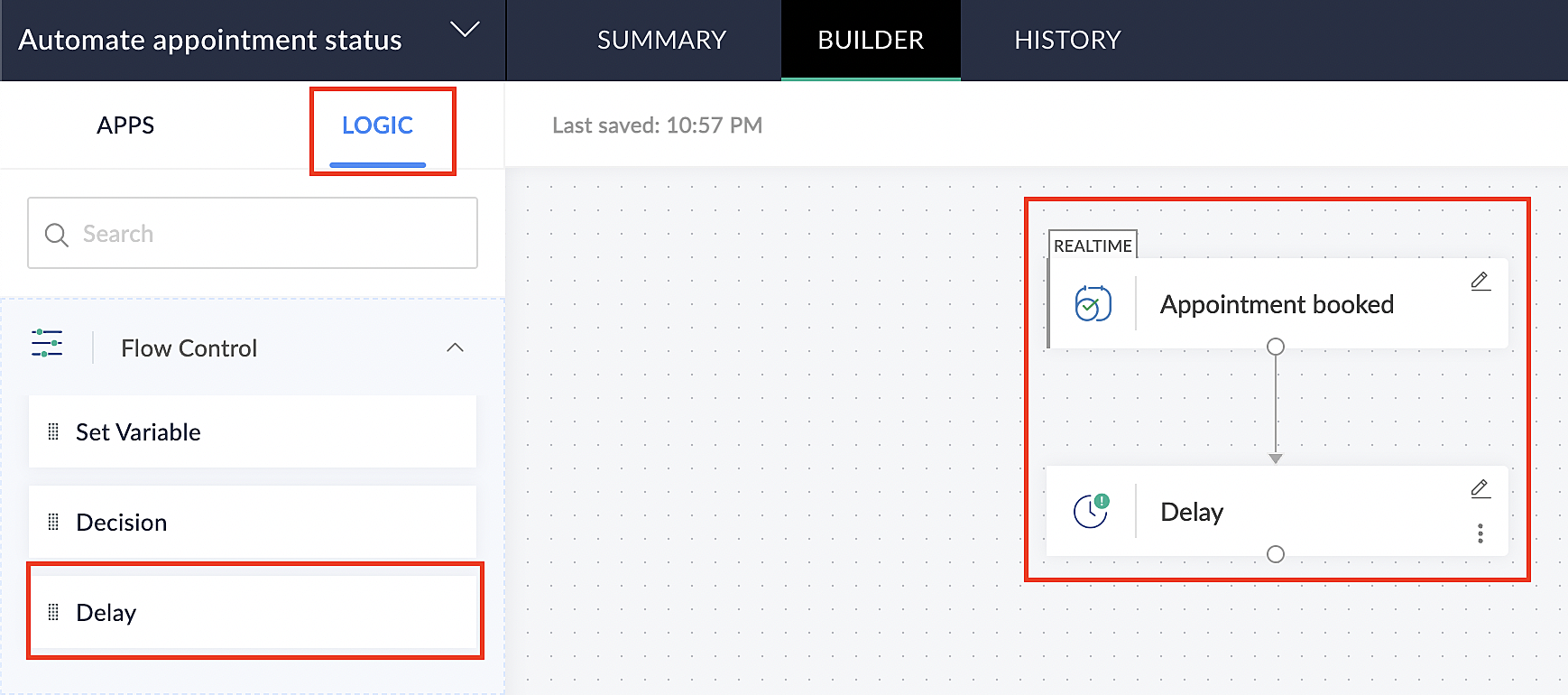
4. Click on the edit icon next to the Delay function.
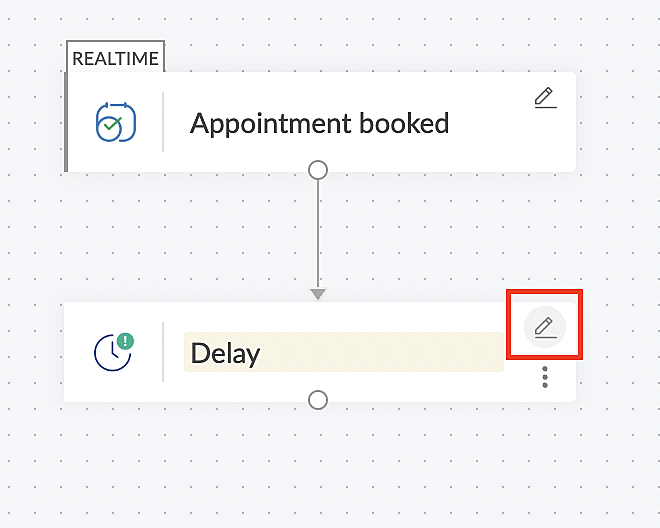
5. In the Delay For the column, select the appointment end time variable from the available Zoho Bookings variables.
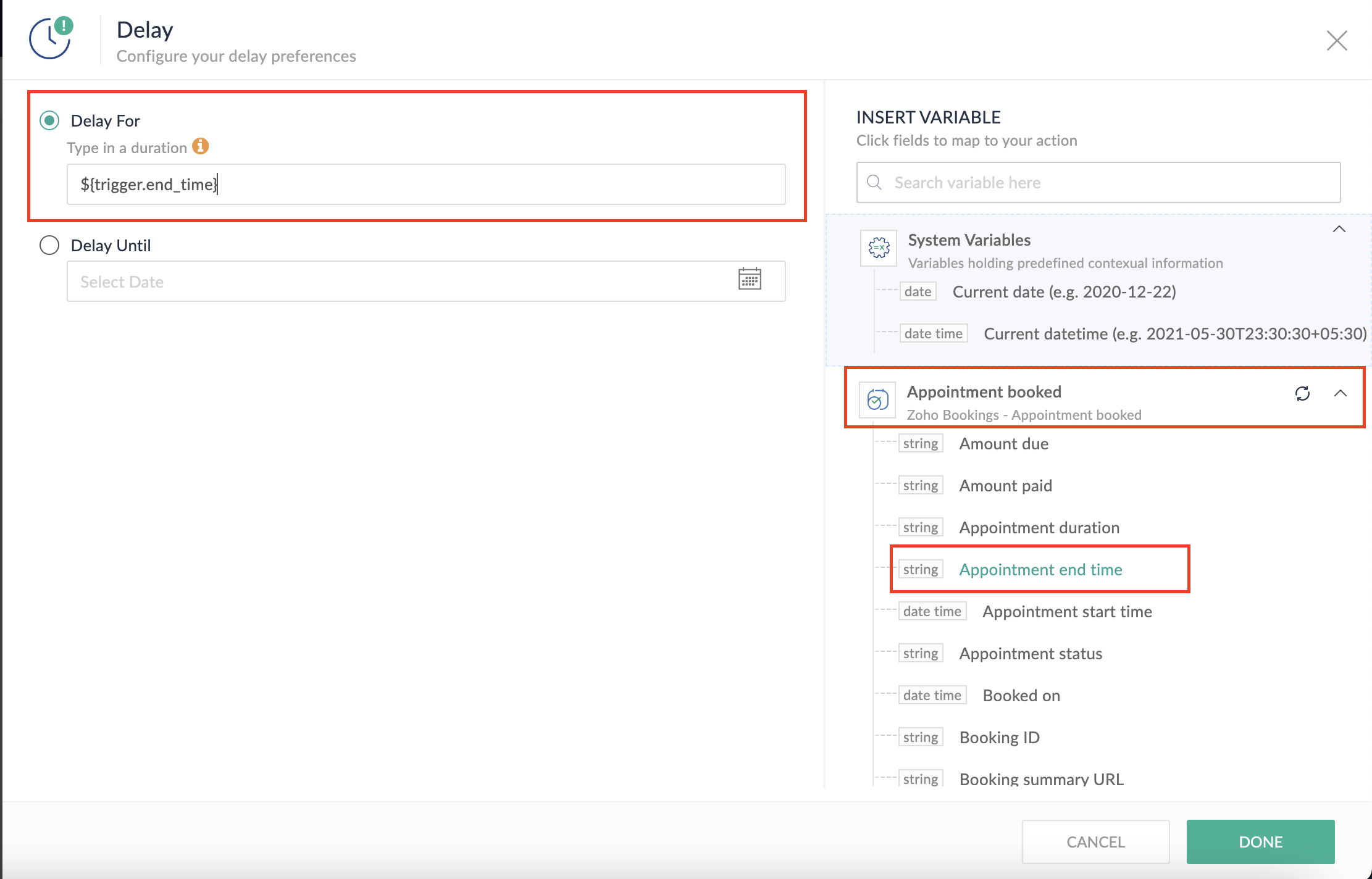
Completing this steps helps us ensure that this workflow executes exclusively at the end of each appointment.
C. We can now allocate additional time for any necessary actions:
For example, let's consider extending the remaining actions by an extra 5 minutes. This extension grants you additional time to update the appointment status.
1. From the Logic tab, drag and drop another Delay action to the bottom of the first Delay action.
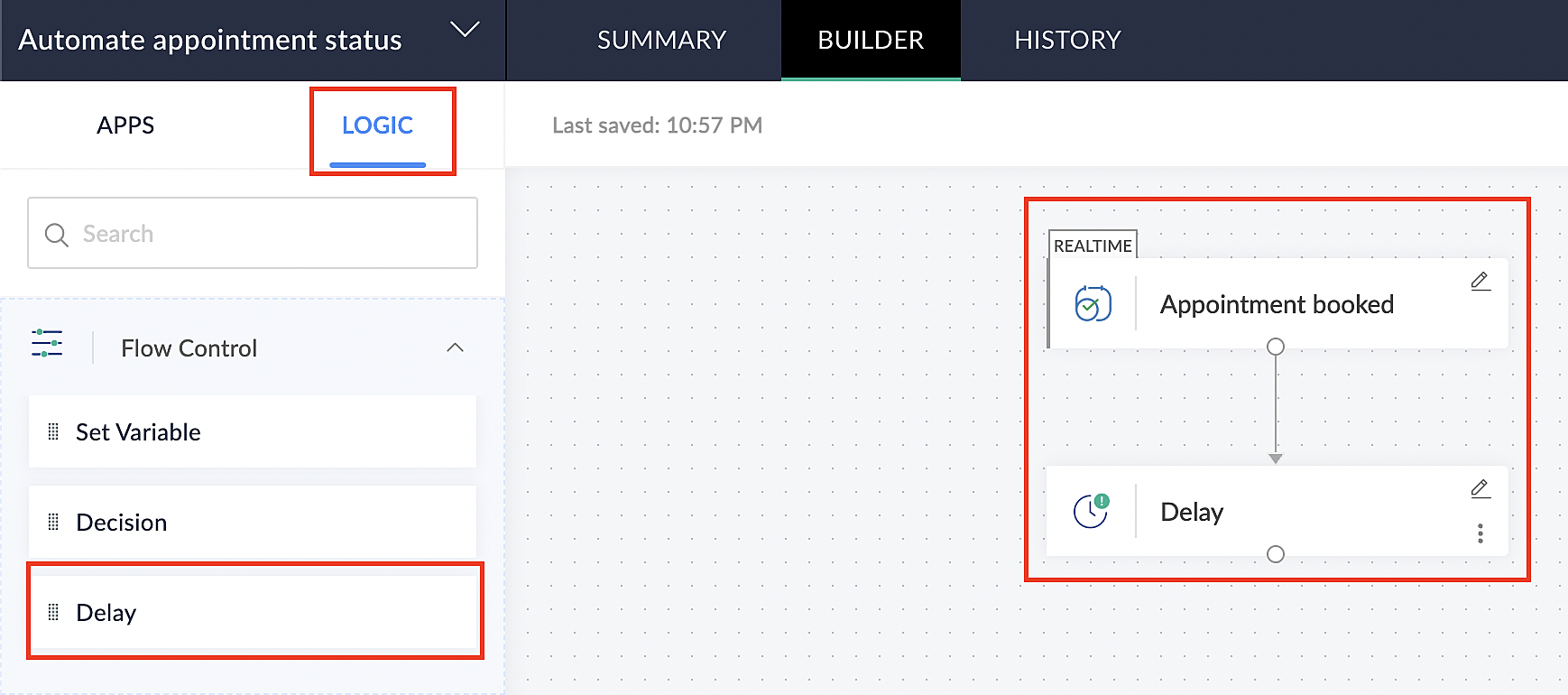
2. Click on the edit icon next to the Delay function.
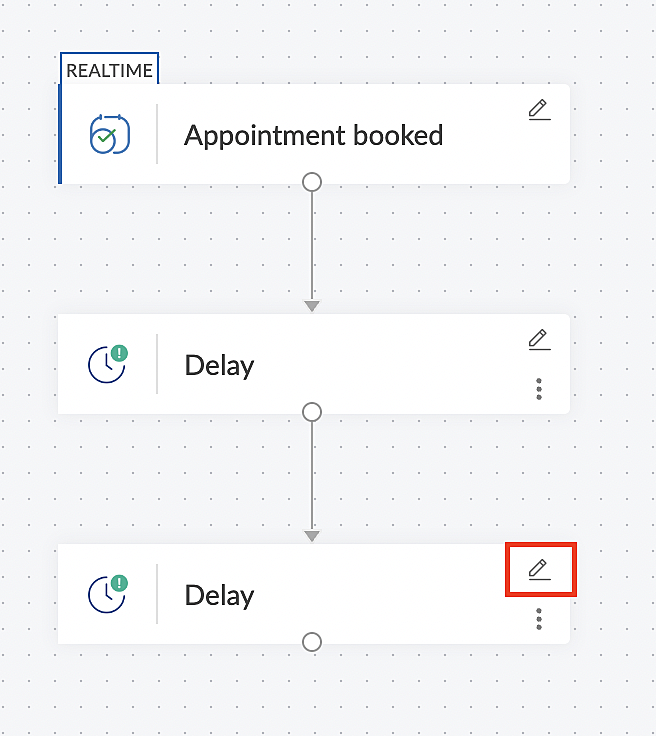
3. In the Delay For column, set the desired extra time based on your preference. If going by our proposed example, we'd configure an additional 5 minutes.
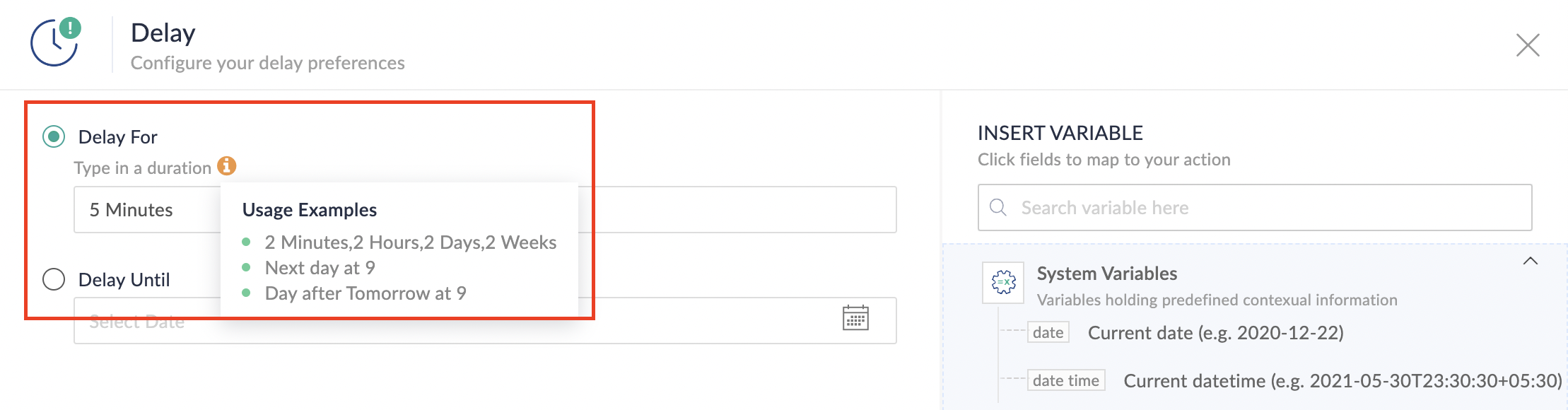
For more details: Delay
Note: If you decide not to include extra time and prefer to execute the flow precisely at the end of the appointment duration, you do not need to complete this section of steps.
D. Finally, let's configure a custom function
Through this step, we'll ensure our ended appointment's status updates to Completed (as long as no other status has been selected).
1. From the Logic tab, click the Custom Functions dropdown.
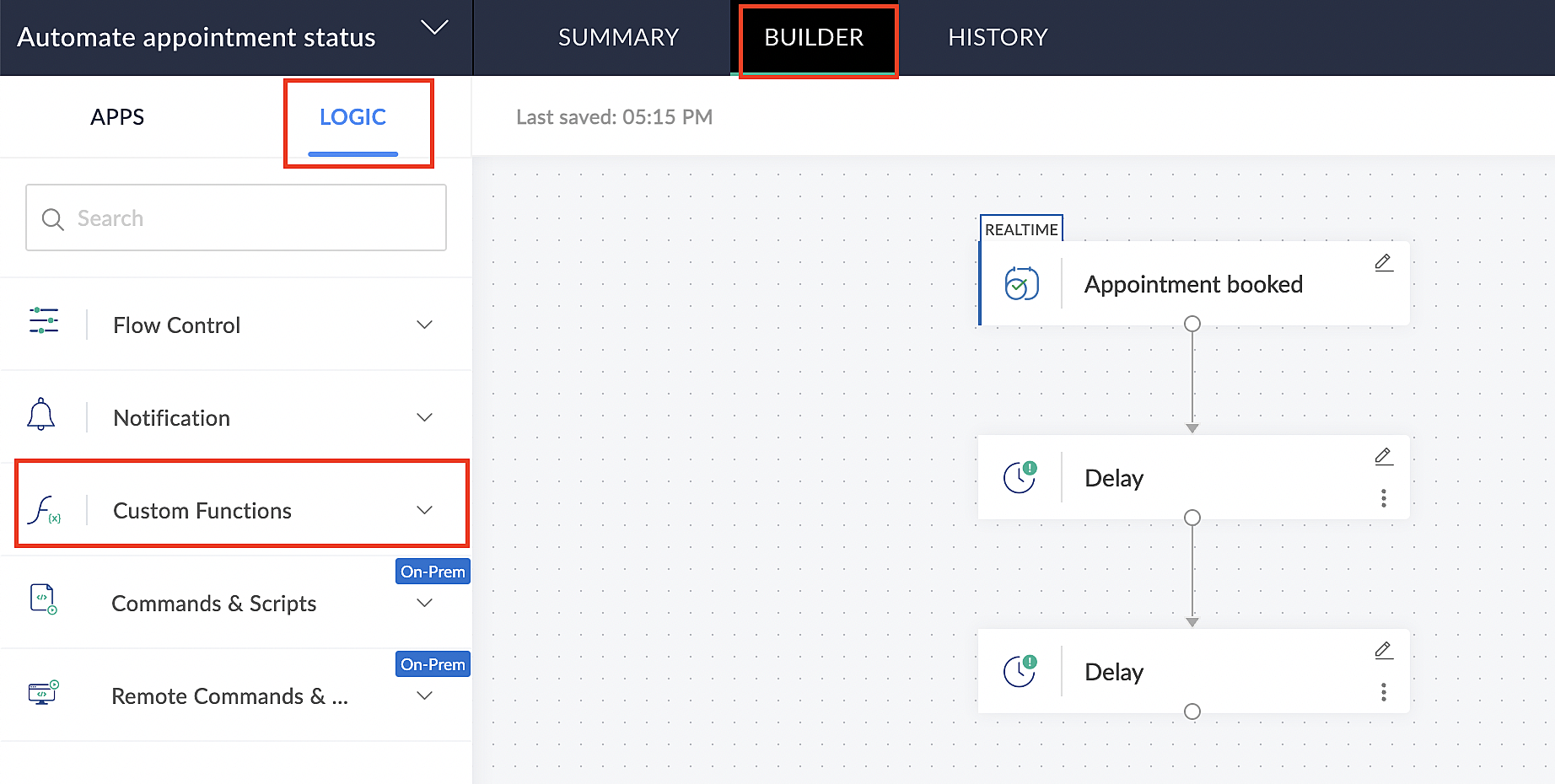
For more details: Custom Functions
2. Click +Custom Function.
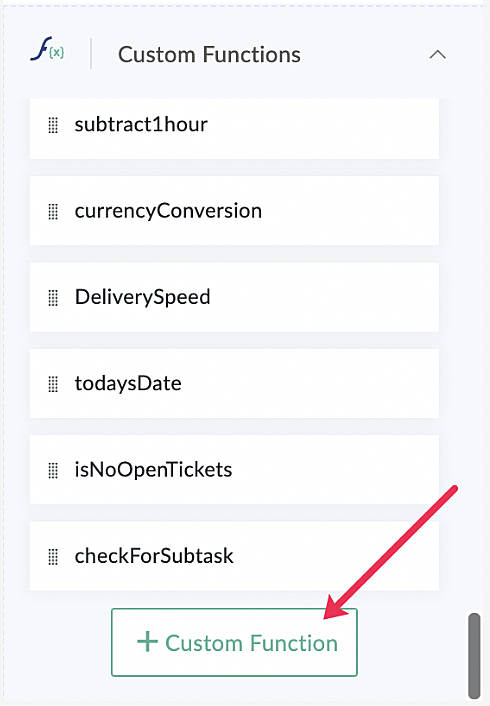
3. Add a relevant name for the function under Function Name, and set the Return Type as void - Returns nothing from the dropdown.
4. Under Input parameters, type bookingID and select string from the dropdown as shown in the screenshot below.
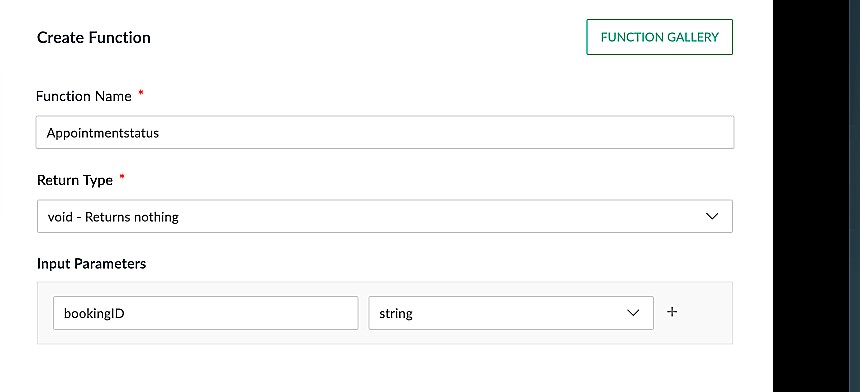
5. Click Create to open the Deluge script page, where we will enter our code for execution.
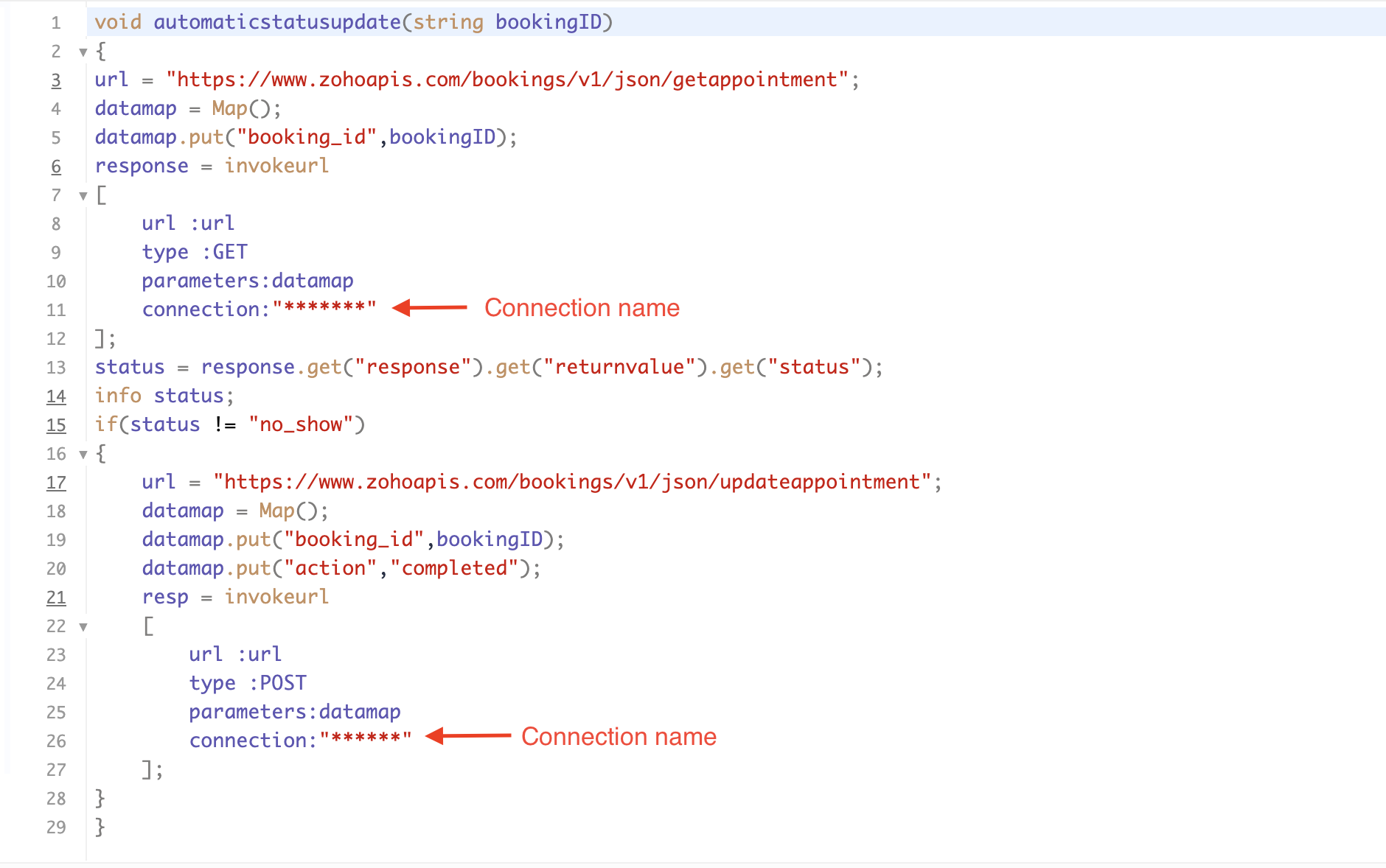
If you're interested, here is a brief explanation of the code:
Line 1: To pass the input data below to the code.
- Booking ID: Identifies the specific booking for fetching details and checking the status.
Line 3: Set up the API endpoint URL based on the Zoho Bookings account's data center.
- More details: Domain-specific API URLs
Line 3–12: We utilize the Get Appointment API' to retrieve the appointment details. For more details: Get Appointment API
Line 13: Here, we're fetching the status of the respective appointment from the response of the Get Appointment API.
Line 15: Implement an 'if' condition to execute the code only if the appointment status is not No show.
Line 16–27: In this step, we utilize the 'Update Appointment API to mark the appointment status as Completed' when the condition specified in line 15 of the code is met.
This is how the final flow will look:

This is how the final flow will look:

Note: The described flow is tailored for newly scheduled appointments. For cases where appointments are initially scheduled and later rescheduled, a separate flow must be created. The flow for rescheduled appointments follows the same steps outlined above, with the only modification being the initial trigger. Instead of the 'Appointment booked' trigger, please substitute it with the 'Appointment rescheduled' trigger in step A (steps B, C, and D remain the same).
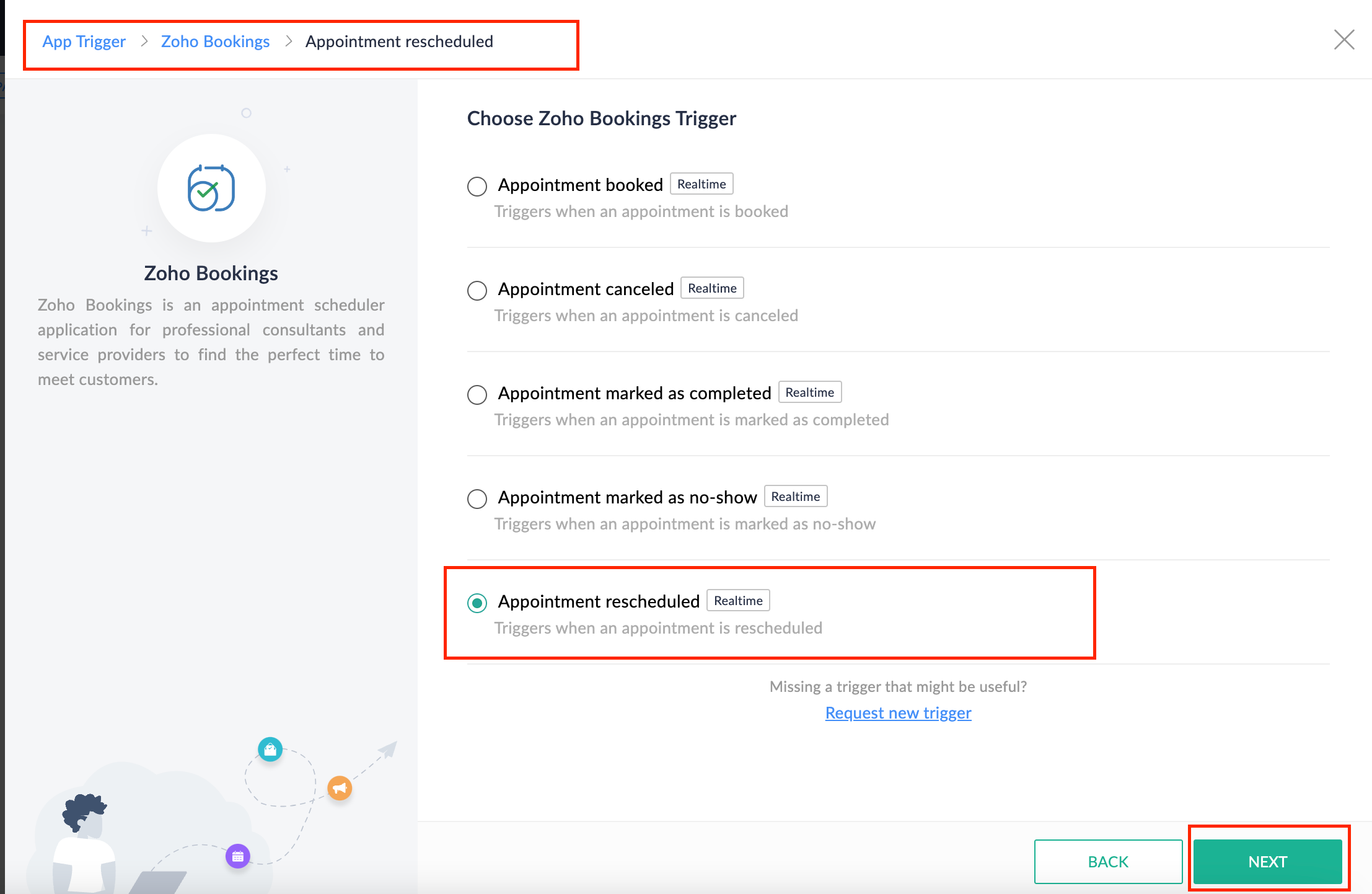
Collecting feedback with surveys
Ensuring a seamless and positive customer experience is a top priority for every appointment. An integral part of this process involves gathering feedback from customers after the appointment's completion. This valuable feedback not only helps understand their sentiments but also provides insights for continuous improvement.
Let's explore how to leverage Zoho Survey to collect valuable feedback from customers. Additionally, we'll delve into the process of pre populating survey fields with the customer's name extracted from the appointment.
How to create a survey in Zoho survey:
You have the option to create a new survey from scratch or choose from templates or existing surveys.
For more details, refer to: Create a Survey.
As an example, let's use the Customer Feedback Survey from the templates.
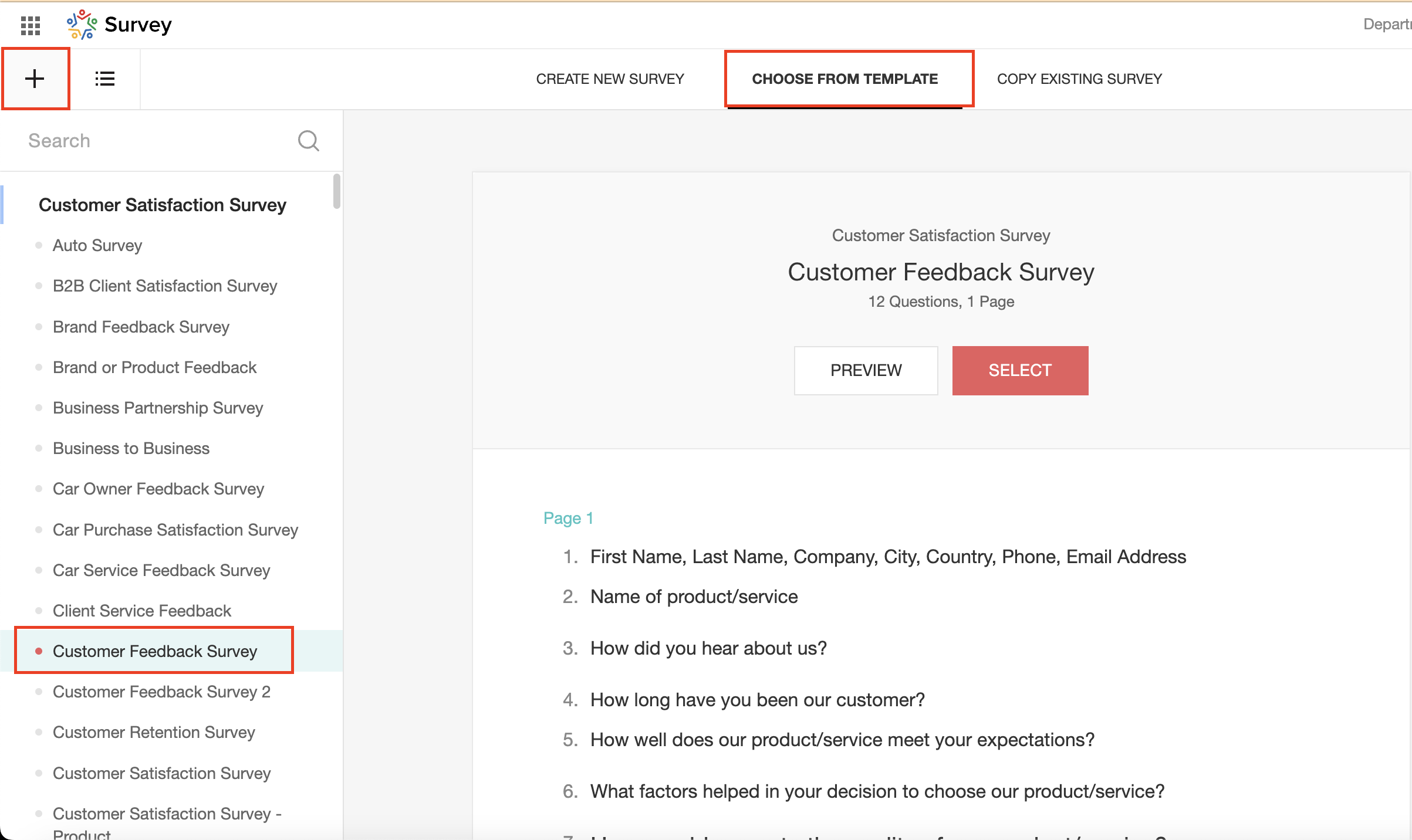
To enhance your survey experience, you have the flexibility to edit the survey form and select specific fields for inclusion.
Now, let's take a closer look at streamlining the customer experience by auto-populating the field inputs in Zoho survey with customer details. This additional step eliminates the need for customers to add their information manually, contributing to an enhanced overall experience.
1. Click on the Actions button (three dots) next to the Last Name field, and choose Edit.
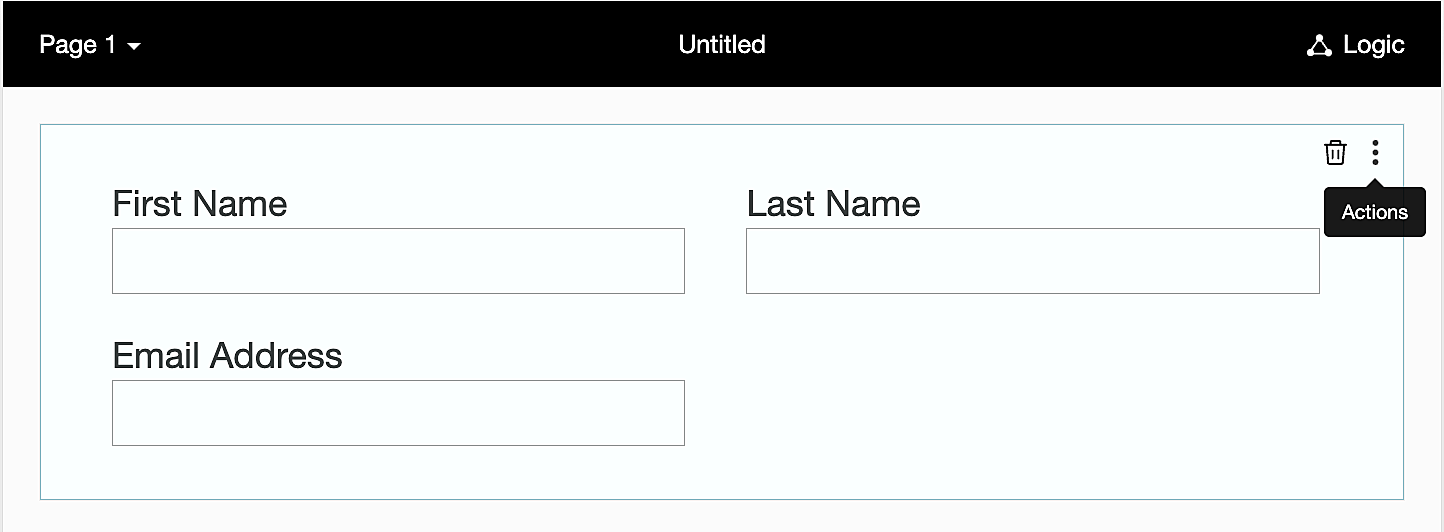
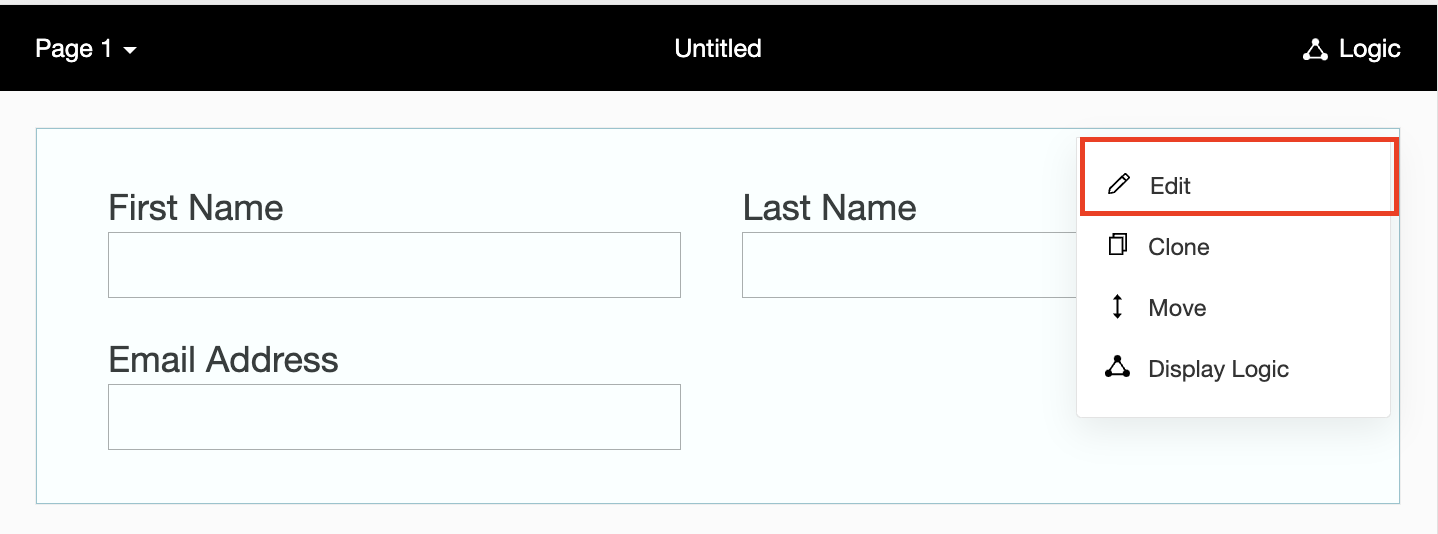
2. Click on Advanced options and check the box next to Prepopulate answer.
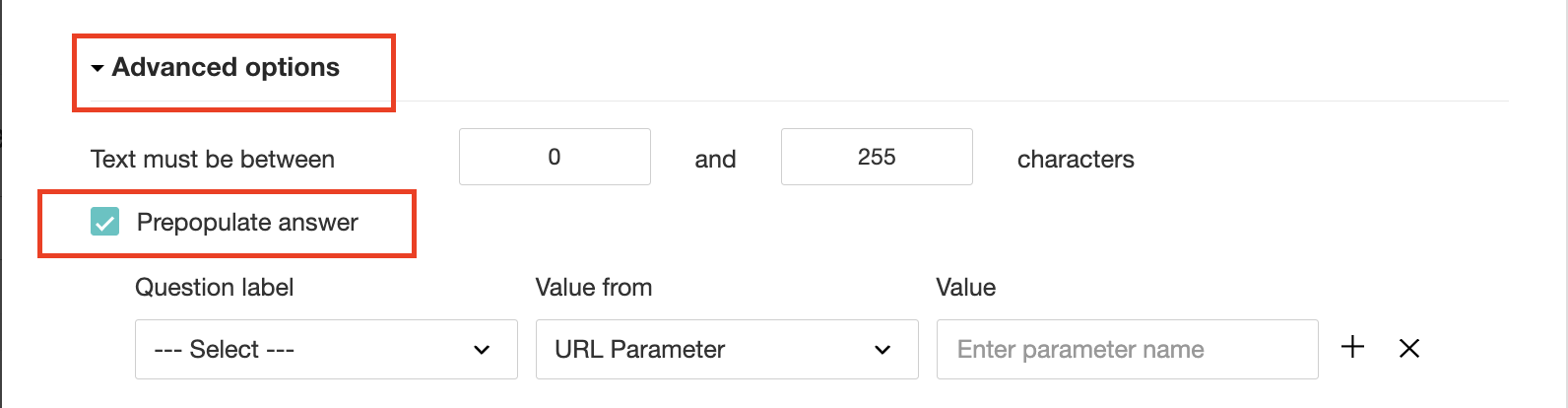
3. Select First Name, Last Name, and Email Address under Question label and URL parameter in each corresponding Value from field.
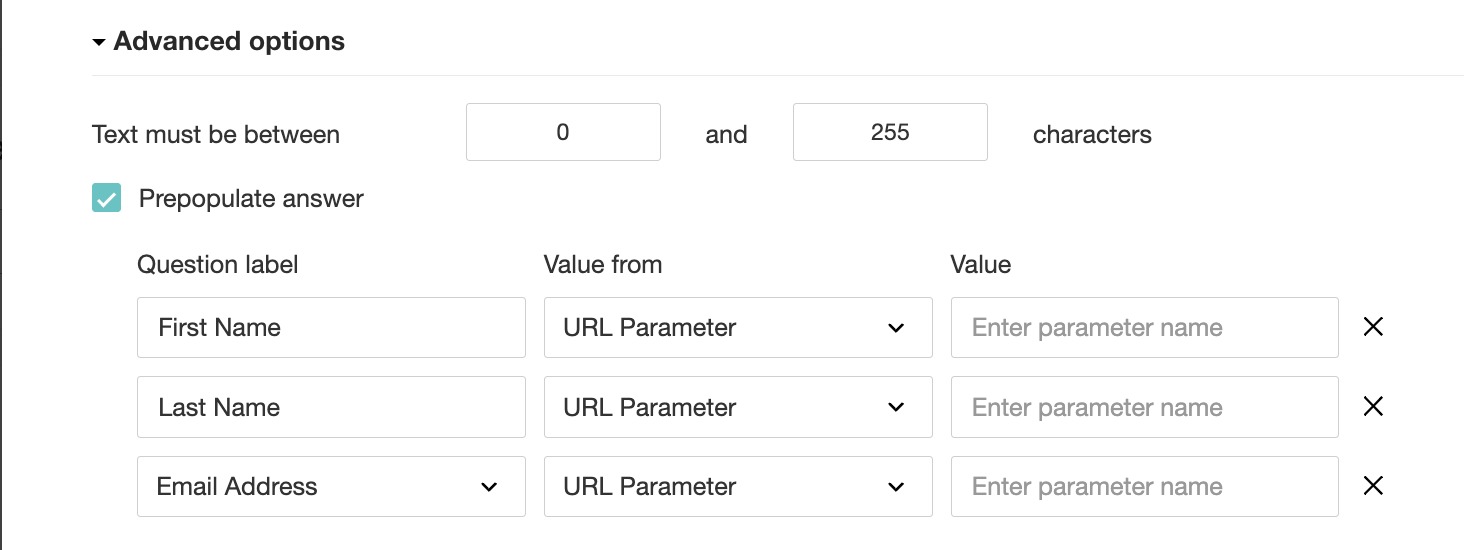
4. In the Value field, configure the parameter name (e.g., firstname, lastname, email). Once configured, this parameter name will be used in the survey link to prefill the fields in the survey form. Customize it as per your requirements, ensuring consistency with the term used in the survey URL.
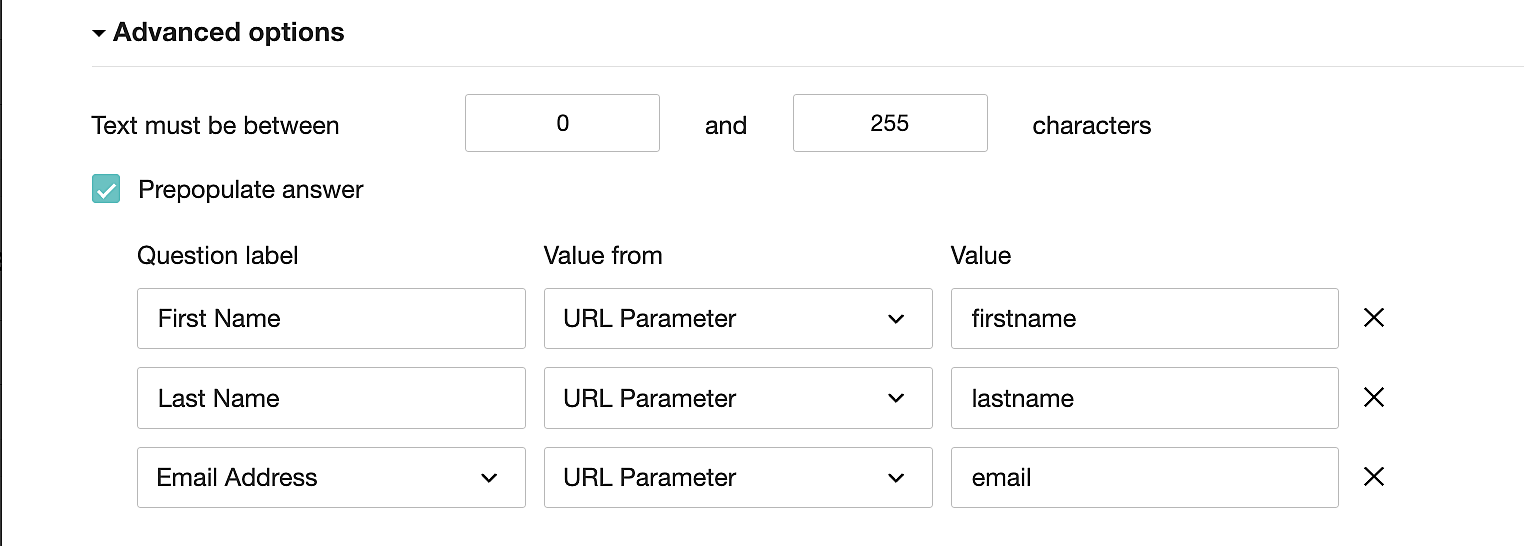
To publish the survey, go to the Launch tab and click on the Publish button to obtain the Zoho Survey URL.
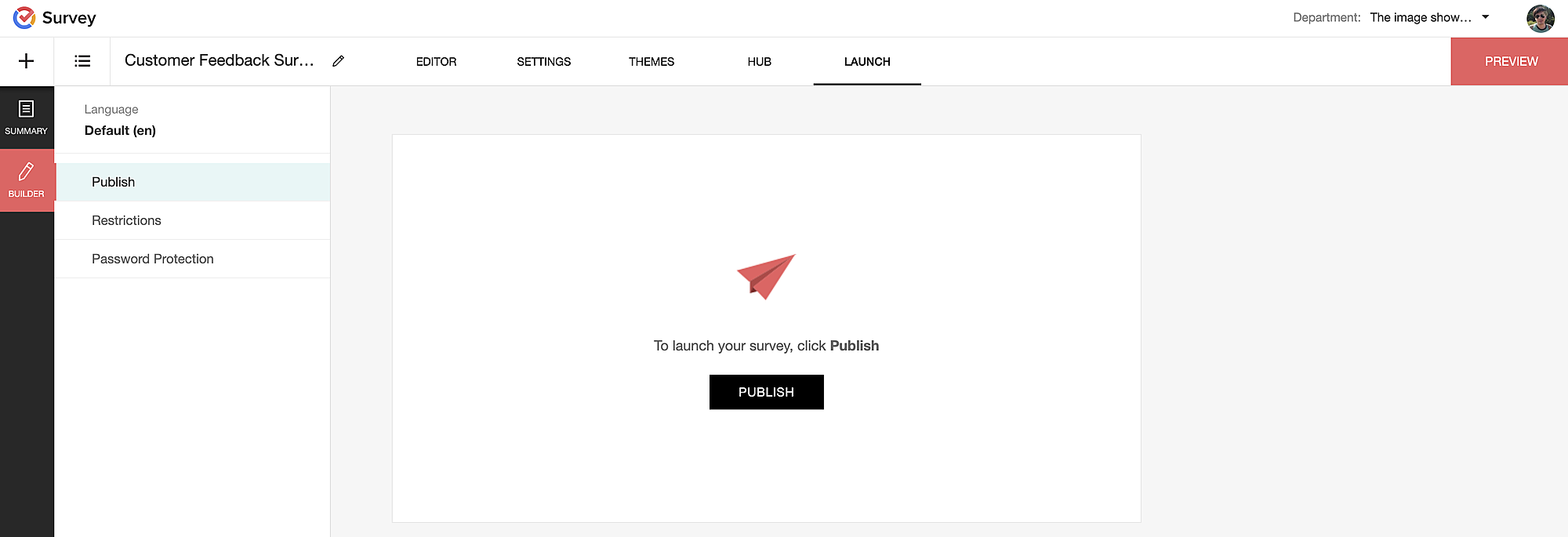
Pre-populating fields in the Zoho Survey form
Once we have the Zoho Survey URL, we'll need to match the configured parameter name and variables from the Zoho Bookings email notifications. These variables play a crucial role in dynamically fetching customer information and populating it in the Zoho Survey form.
For details about variables in Zoho Bookings email notifications, refer to this link: Pre-defined variables
We'll now edit the survey URL to align the variables with the configured Value, or parameter name, from our prepopulated answer settings.
Let's say this is our survey URL:
https://survey.zohopublic.com/zs/E****h
We'll want to use a question mark ("?") at the end of the survey URL and an ampersand ("&") to separate different parameter names.
Here's what that would look like using our example Value names from earlier:


Now, let's map the parameter names to the Zoho Bookings variables.
It would look like this:

For more details: Autofill
Where to use the Zoho Survey URL
To enable the automatic sending of the Zoho Survey URL to customers upon updating the appointment status to Completed, follow these steps in the Zoho Bookings application:
For one-on-one services:
1. Click on Service in the top left corner.
2. Select the desired one-on-one service.
3. Choose Service Notifications.
4. Navigate to the For Customers tab.
5. Click Customize next to the Mark As Completed' trigger to access the email content.
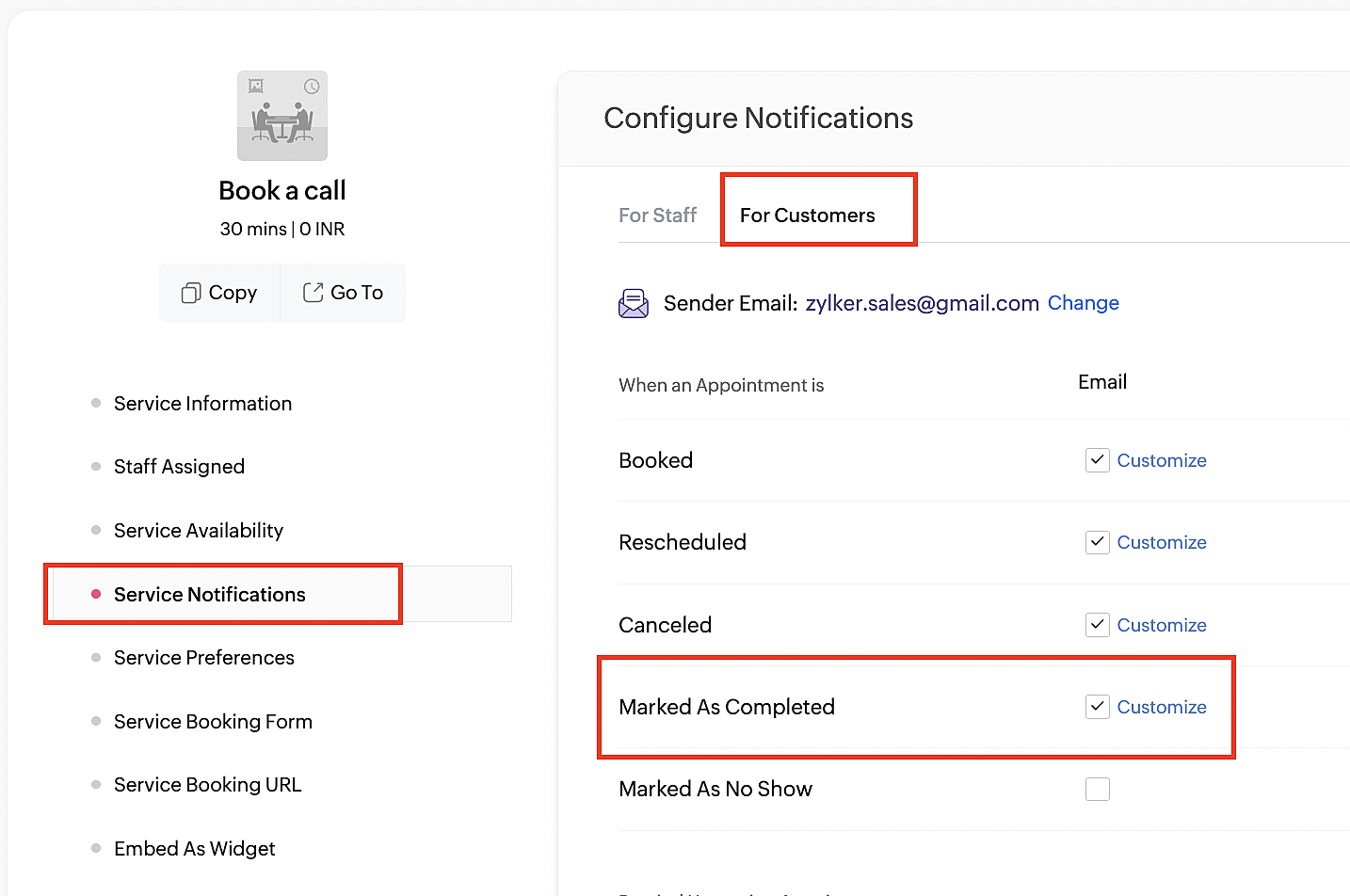
6. Enter your desired name for the button. For example, you might use something like 'Please fill out the survey'.
7. Select the entered text and click on the Add Link icon. Paste the configured Zoho Survey URL in the URL box. This will convert your text into a hyperlink that leads to the survey.
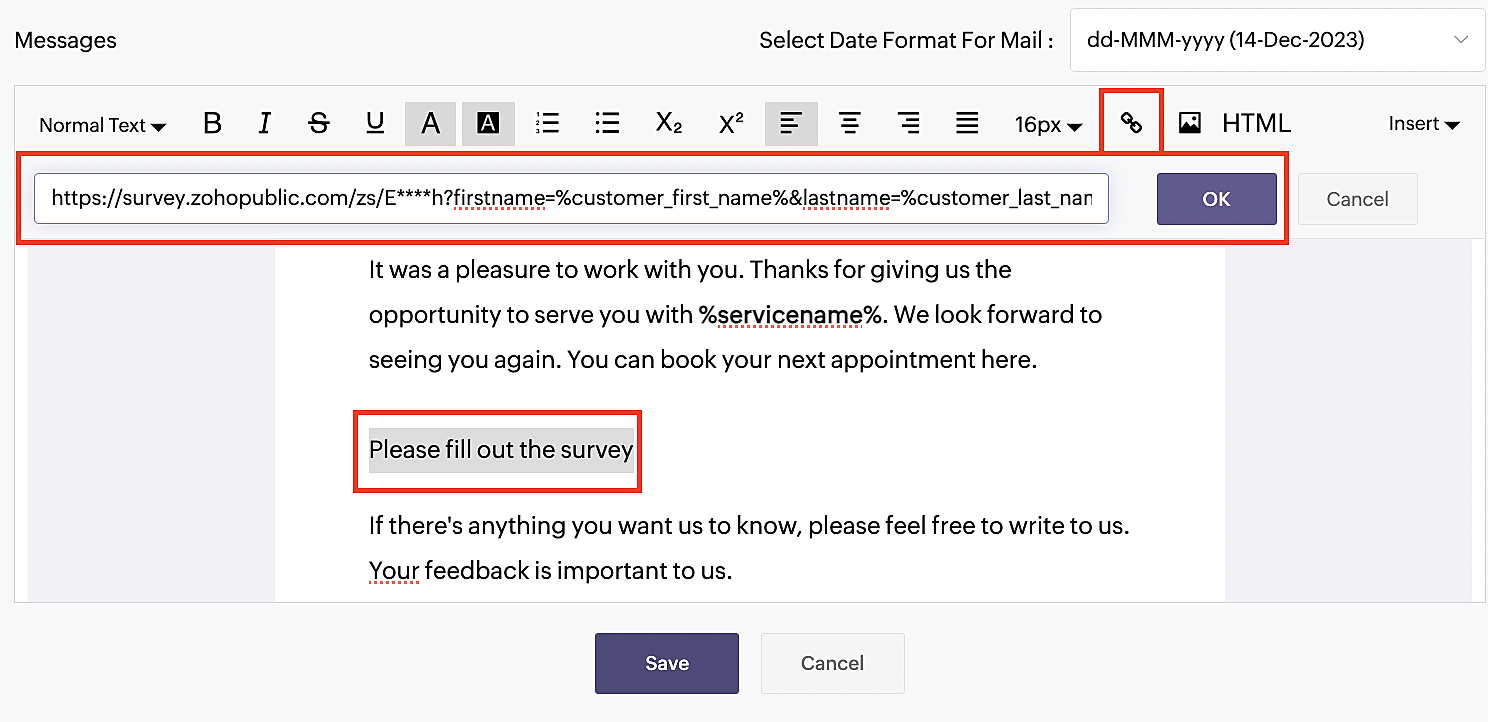
For group and resource booking services, please follow the same steps under Workspaces > Notifications.
For more details: Workspace Notifications
With the completion of this step, we have incorporated the Zoho Survey URL with dynamic variables, facilitating the dynamic autofill of customer data.
To wrap it up
With the successful implementation of the configuration described above, the entire process of automating status updates and collecting feedback is now seamlessly integrated, promising an elevated and enhanced product experience for all users.
If you have any questions or need assistance with your configuration, please email us at hello@zohobookings.com or support@zohobookings.com.
Topic Participants
Kaushik S
Sticky Posts
Approve or deny appointments based on criteria
Hey, community members! Have you ever wondered how to automatically approve or deny appointments? While we're still working on building that feature, we've got an alternative method to cancel appointments if they don't meet your specific criteria. Let
Recent Topics
Zoho desk desktop application
does zoho desk has a destop applicaion?How can I view Help Center articles in 'Sandbox' mode?
I have published some help center articles but when I try to preview the knowledge base page, it says 'We have no content to display'.Is this possible with Campaigns?
My company is currently moving CRM's from Monday to Zoho One. Currently, our marketing lead process is send out 7 sms messages over 14 days if the lead is in a certain status. If we don't get a response the lead is put into a "Closed" status. Do we buyTracking leads through the sales process
Our leads are being generated via paid google ads and are arriving to us with UTM data showing lead sources, campaign mediums and campaign names. I want to track the progress of those leads as they migrate through our sales funnel while maintaining aError 403: Forbidden When Updating Email Signature via API
Hi Zoho Desk team, First, congratulations again on the excellent Zoho API. But, I’m encountering an issue while attempting to update an email signature via the API. Whenever I make a request to update the signature, the response returns an HTTP 403 ForbiddenOpening & working multiple tickets
We work in multiple tickets at the same time. Currently to do this, we have to open multiple instances of Desk. Is there a way to do this by just opening multiple ticket tabs within 1 instance of Desk?Different content per social media account..
Is there a way to add different content per social media account on one post?Merge tickets
Hello, I am attempting to merge two tickets; however, the option to merge does not appear to be available. Could you kindly confirm if this feature has been relocated or removed? Additionally, could you please provide guidance on the correct process toAdd "Merge by Ticket ID" Option on Ticket Screen
Dear Zoho Team, We would like to request a new feature for the ticket interface in Zoho Desk. Specifically, we propose adding a button to the ticket screen that allows users to merge the current ticket with another ticket by directly providing the secondUsing tickets to train Zia
Hi Team, I would like to know if there is any way that Zia can also learn from previous tickets in addition to the articles from the knowledge base. Since we have most of our knowledge curerently in the tickets and that this is hard to combine into aUnable to delete Junk Lead and Not Qualified from the Lead Status field
Are Junk Lead and Not Qualified default fields or something that cannot be deleted? I have gone into the Leads module and made sure there are no records using these values. Other values have a minus sign that allows me to remove them, but these two fields do not have that option.Welcome Link Expired
Hi The links sent to the users didn't get clicked on in time and now all the links have expired. Is there a way to send a new link without deleting them and re-adding them>Alert for Back Navigation in Zoho Creator Widgets on Mobile Apps
In Zoho Creator widgets, when a user navigates back on mobile devices, the data within the widget is reset. This leads to a loss of any unsaved changes or inputs, causing frustration for users. To enhance user experience, we need to implement a confirmationZoho Developer Community Monthly Digest - December 2024
Hello everyone! As we step into the new year, let’s reflect on the strides we’ve made together and gear up for the exciting opportunities 2025 holds. This month’s digest highlights key updates, engaging discussions, and upcoming events designed to keepAllow "add new" option to picklists and multiselection fields from add or edit pages
Hello zoho, please insert an add option (ie +)sign) to pick and multiselect fields so we can add new options while entering or editing records. For example. in my lead module, while adding a new record, I realized I had a new lead source. I went to myNeed warehouse listed on packing slips
We ship from several locations, and have a separate warehouse set up for each location in Zoho. I need the warehouse related to each SO to show up on the packing list. How do I make that happen?Enhancements to Zoho Corp Help Center "Team Requests" View
Dear Zoho Team, I hope this message finds you well. The ability to view both my tickets and my team’s tickets in the Zoho Corp Help Center is a fantastic feature, especially as the focal point for Zoho in our organization. However, we’ve encountered aWe've revised the pricing model of CRM portal user licenses
Hello everyone, We’re making important updates to our pricing structure for portal user licenses, effective from the next payment cycle. The new slab-based pricing is as follows: Previously, these portal user licenses were priced at $5/ user/ month. AsZoho and Hostaway webhok integration.
I want to receive data coming from hostaway webhook and receive it in zoho crm to create or update record in a module based on conditions. The hostaway webhook sends data every time a reservation is created or modified or cancelled. The hostaway sendsA recap of Zoho Sprints 2024
Unable to create custom fields for shipment order
I'm unable to create custom fields for shipment orders, even though the custom fields are set up correctly. A request to the following endpoint: https://www.zohoapis.com/inventory/v1/settings/preferences/customfields?organization_id=${ZOHO_ORGANIZATION_ID}&entity=shipment_orderRecords per page in New UI
It seems the new UI lack of "Records per page" function, it is very handy if you are looking for a data that you don't know the exact search term, but you know it may "between" few entries. without a "page" function, we kind of have to keep page down and page, the autoload is not that fast, and you are dealing with thousands of entries. Could we please have the "records per page" function back to New UI (also it shows total counts of the record) Looking forward to hear from you.zet pack not working
We are using the zet pack command to package our Zoho extension. However, after running the command, the extension gets packed, but the resulting package is empty. We've attached a screenshot for reference. Could you please assist us with resolving thisCSV File Added to Form - Parse and Map to Fields
Hi, I apologize, I can't seem to find a clear explanation or help article on how to parse a CSV file. On validate, I process this deluge script. fileContent = Collection(input.File_upload.content); result = fileContent.values(); info result; What I want to do is create a record (in another form), and map certain fields to fields in the form. I can get values, which is the whole file but no keys. If I use result = fileContent.keys(); I get "0" As you can see from CSV, my first line is my map andEncountered an error while creating a bill in Zoho Inventory: {"code":6,"message":"Invalid data provided"}
I attempted to create a bill using the Zoho Inventory API, but I received an error: {"code":6,"message":"Invalid data provided"}. However, when I made the same request again, it was successful. Does anyone have insights on why this happened?Free user licenses across all Portal user types
Greetings everyone, We're here with some exciting and extensive changes to the availability of free user licenses in CRM Portals. This update provides users with access to all Portal user types for free to help them diversify their user licenses and exploreCustom "Filter By" in Client Portal
Currently our client portal only shows items for that specific person that is logged on to the portal, we want the current logged user to see all items for that user's company. An example would be invoices, so the current user would see all invoices forWhy do I need to send the Customer ID in the Create Purchase Order Request?
I'm trying to create a purchase order using this endpoint https://www.zoho.com/inventory/api/v1/purchaseorders/#create-a-purchase-order Unfortunately, I'm getting this error { "code": 4, "message": "Invalid value passed for Customer ID" } The doc doesn'tHow to Retrieve Serial Numbers of Items in Zoho Inventory via API?
Hello, I am currently working with the Zoho Inventory API and need to retrieve the serial numbers associated with specific items in our inventory. After reviewing the documentation, I couldn’t find an endpoint dedicated to fetching serial numbers formerging email accounts
previously I was using 5 mail pop mailboxes within VO , 2 of them are becoming obsolete so I was thinking about deleting the obsolete ones and merge the remainders into my main account mailbox within VO , is this possible ? thnx in advance.ZohoPeople API - Retrieve leave type IDs
Hi All, I have created a leave type in Zoho People UI. Now I need to fetch the Leave Type ID of it. As per the documentation[1] I used the curl request [2]. But I ended up with the error response from the API. {"response":{"message":"Error occurred","errors":{"message":"Server Error Occured","code":7031},"status":1,"uri":"/api/leave/getLeaveTypes"}} The new API[3] does not tell anything on how to retrieve the Leave Type ID. Have you done any changes to the API recently. If so please let me knowInadequate Customer Support
Hello & Greetings! I have been a pro Zoho user since the last 2 years and I would admit that the apps that are being offered are good, however the support we receive has a lot more to achieve. This being a design issue rather than a staff issue. BeingIncorrect Closing Stock Amount value
Act as Zoho Inventory Expert. We are a construction company, OVAL Projects Engineering Limited. We started using Zoho Inventory for Stock Management.I have multiple warehouses. I have encountered a problem while generating custom warehouse wise inventoryUser tiers
I am trying to add tiers of users. I would like: Me - CEO Next Tier down - Managers Next tier down - All the salepeople reporting to each manager I can only seem to add myself with mansagers below. Surely I can add more tiers?The Next Chapter for CRM for Everyone: Moving from Early Access to Phased Rollout for Customers
#CRM25Q1 Hello Everyone, Until now, CRM for Everyone has been available in early access mode exclusively for users who opted to try the new version. We are now transitioning to a phased release, starting with the basic edition. We are thrilled to announceZoho vault uses only password to unlock not a TouchID
TouchID works when normally openning app but when called from keyboard while browsing or trying to log to another app it shows only password option to unlock. This behaviour is only on iPad Mini witch latest 18.2OSUnable to add Guest Members
We are having issues adding Guest Members to our Cliq account. We have sent out a number of request but it seems that only some people are able to access the platform. Others have received a message stating that they need to be granted access from anWebhook when estimate is refused is not firing
Hello, I use a workflow through make that sends estimate with zoho books (I paid books and sign). -Those estimates when accepted are firing the webhook that I create in zoho sign (photo 1) -However when refused they are not firing the webhook that I createdInvoice status on write-off is "Paid" - how do I change this to "Written off"
HI guys, I want to write off a couple of outstanding invoices, but when I do this, the status of the invoices shows as "Paid". Clearly this is not the case and I need to be able to see that they are written off in the customer's history. Is there a wayCreate a custom button to modify custom fields in zoho Inventory
I am needing a script for two buttons, 1. Button will add todays date to a custom field named cf_sent_to_sov 2. Button will mark a checkbox or unmark a checkbox field named cf_parts_ordered I have been trying to figure out deluge but have not got anywhereNext Page