Recover your Zoho account
If you can't sign in to your Zoho account due to issues with your password or MFA, you can try to recover your account on your own using the instructions given below.
Select how you sign in to your Zoho account to proceed:
I'm signing in using password + OTP authenticator/SMS-based OTP/Security key
I'm signing in using password + OneAuth
I'm signing in using OneAuth passwordless sign-in
If you still can't recover your account, contact us at support@zohoaccounts.com. Our support team will assist you in recovering your account.
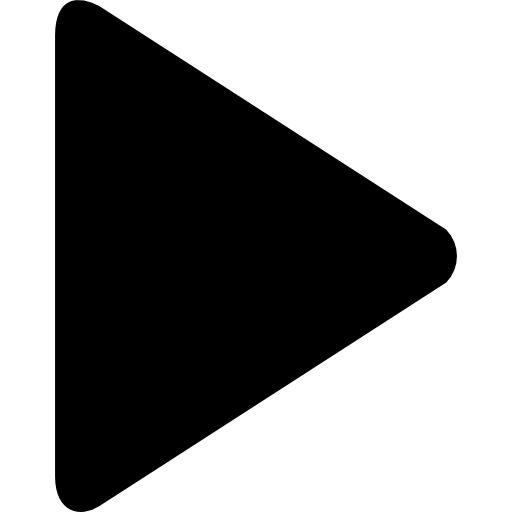 I'm signing in using only a password
I'm signing in using only a password
In case you forget your password, you can reset your account password and then proceed to access your Zoho account. To reset your password, you need to have access to your recovery email address or the recovery mobile number.
If you don't have access to them, contact us at support@zohoaccounts.com. Our support team will assist you in resetting your password.
If you are a user in an organization, you can also contact your org administrator to reset your password.
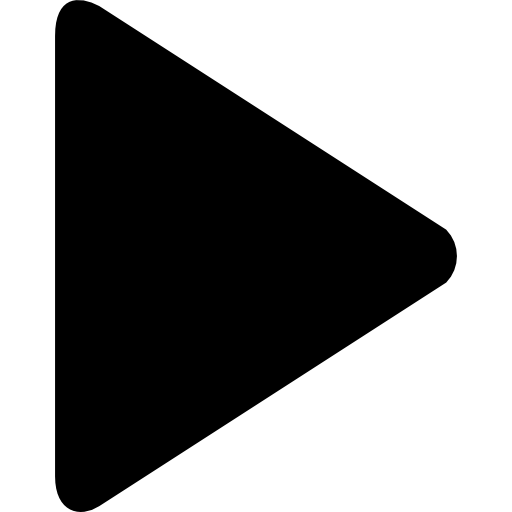 I'm signing in using OTP authenticator/SMS-based OTP/Security key
I'm signing in using OTP authenticator/SMS-based OTP/Security key
Choose why you are not able to sign in:
 I don't have access to my OTP authenticator/mobile number/Security key
I don't have access to my OTP authenticator/mobile number/Security key
What is needed to recover my account?
One of the following:
An alternate MFA mode (if configured)
How to recover my account?
If you have a trusted browser, you can use it to sign in to your account, as you won't be asked for verification using MFA. Once you sign in to your account, reconfigure MFA.
If you don't have a trusted browser, you can follow the steps below to recover your account:
Go to the Zoho Accounts sign-in page.
Enter your username, then click NEXT.
Enter your password, then click SIGN IN.
If you have set up other MFA modes, click Problem signing in?, and use them to sign in. Once you get in to your account, reconfigure MFA.
If you haven't set up any other MFA mode, click Can't access your mobile device?.
Click Use backup verification code.
Enter one of the 12-digit backup codes you have generated previously, then click VERIFY to sign in to your account.
How to avoid this in the future?
You can check out our in-house authentication app, OneAuth and configure it as your MFA mode. OneAuth has three recovery modes which will help you recover it easily if you ever lose access to your device and uninstalled the app.
 I don't remember my password
I don't remember my password
What is needed to recover my account?
Access to your recovery email address or recovery mobile number.
How to recover my account?
Reset your Zoho account password, then use the new password to sign in to your account. While resetting your password, you will be asked to verify your identity using your OTP authenticator/mobile number.
How to avoid this in the future?
You can check out the passwordless sign-in mode we offer through our authentication app–OneAuth to avoid the hassle of remembering passwords.
 I can neither remember my password, nor do I have access to my OTP authenticator/mobile number/Security key
I can neither remember my password, nor do I have access to my OTP authenticator/mobile number/Security key
Contact our Zoho Accounts support team at support@zohoaccounts.com to recover your account. After verifying your identity, you will be provided with a password reset URL and a backup verification code with instructions on how to recover your account.
How to avoid this in the future?
- You can generate backup verification code and save them. These codes will allow you to sign in to your account if you don't have access to your MFA mode.
- To avoid the hassle of remembering passwords, you can check out the passwordless sign-in mode we offer through our authentication app, OneAuth. OneAuth has multiple recovery modes that will allow you to regain access to your account if you ever lose access to the app.
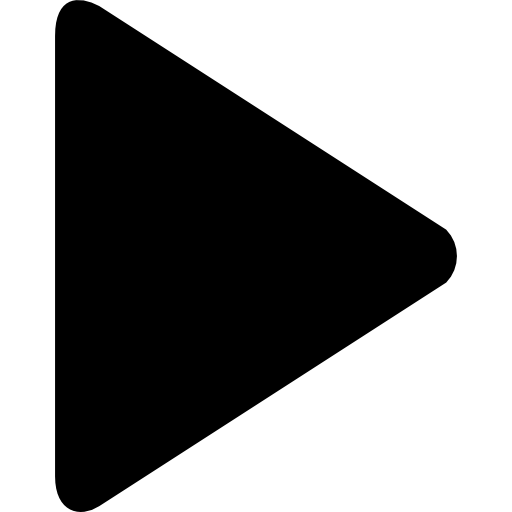 I'm signing in using OneAuth (password based sign-in)
I'm signing in using OneAuth (password based sign-in)
Choose why you are not able to sign in:
I can neither remember my password no do I have access to my OneAuth app
Password + OneAuth sign-in >>
 I don't have access to OneAuth
I don't have access to OneAuth
What is needed to recover my account?
One of the following:
An alternate MFA mode (if configured)
A trusted browser (for the alternate method)
How to recover my account?
First, you will need to recover OneAuth on your mobile device, which you can then use it to sign in to your account.
Install and open OneAuth on your mobile device.
Tap Sign in.
Enter your username, then tap NEXT.
Enter your password, then tap SIGN IN.
Tap Sign in another way.
If you have set up another MFA mode, tap Problem Signing in?, and verify using your alternate MFA mode to sign in to OneAuth.
If you haven't set up another MFA mode, tap Can't access your mobile device.
Choose one of the following based on what you have set as recovery mode:
Use backup verification code
Sign in using passphrase
Sign in using backup mobile number
Enter the 12-digit backup code/passphrase/OTP sent to the backup mobile number and tap VERIFY. You will be signed in to OneAuth.
Use OneAuth to sign in to your Zoho account.
Alternate method
If you have a trusted browser, you can use it to sign in to your account, as you won't be asked for verification using MFA. Once you sign in to your account, reconfigure MFA.
 I don't remember my password
I don't remember my password
What is needed to recover my account?
Access to your recovery email address or recovery mobile number
How to recover my account?
Reset your Zoho account password, then use the new password to sign in to your account. While resetting your password, you will be asked to verify your identity using one of OneAuth's sign-in modes.
 I can neither remember my password, nor do I have access to OneAuth
I can neither remember my password, nor do I have access to OneAuth
Contact our Zoho Accounts support team at support@zohoaccounts.com to recover your account. After verifying your identity, you will be provided with a password reset URL and a backup verification code with instructions on how to recover your account.
How to avoid this in the future?
- Make sure to configure at least one of the recovery modes available in OneAuth. They will help you in recovering your OneAuth account if ever lose access to it.
- To avoid the hassle of remembering passwords, check out the passwordless sign-in mode of OneAuth.
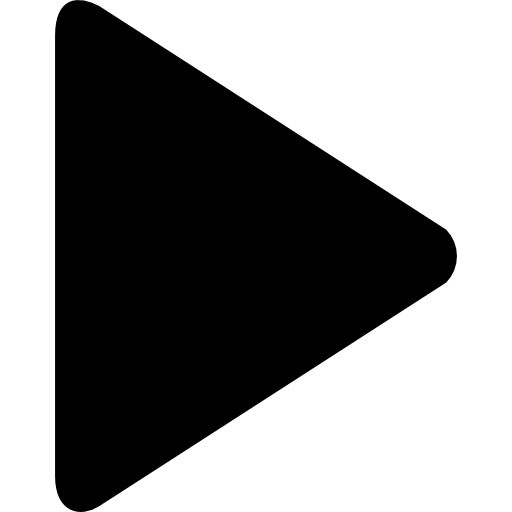 I'm signing in using OneAuth passwordless sign-in
I'm signing in using OneAuth passwordless sign-in
If you don't have access to your OneAuth app, you can regain access if you have set up one of the following recovery modes: Passphrase, Backup verification codes, Backup mobile number. After you get access to OneAuth, you can use it to sign in to your Zoho account as usual.
If you haven't set up a recovery mode, write to us at support@zohoaccounts.com. Our support team will verify your identity and provide you with a backup code to sign in to your account.
What is needed to recover my account?
One of the following:
An alternate MFA mode (if configured)
A trusted browser (for the alternate method)
How to recover my account?
First, you will need to recover OneAuth on your mobile device, which you can then use it to sign in to your account.
Install and open OneAuth on your new mobile device.
Tap Sign in.
Enter your username, then tap NEXT.
Tap Sign in another way , then tap Problem Signing in?.
Select one of the options and verify yourself:
Password verification : Enter your password to proceed
Sign in via email address : Enter the OTP sent to your email address to proceed
Identity provider : Sign in with your IdP to proceed
Choose one of the following based on what you have set as recovery mode:
Use backup verification code
Sign in using passphrase
Sign in using backup mobile number
Enter the 12-digit backup code/passphrase/OTP sent to the backup mobile number and tap VERIFY. You will be signed in to OneAuth.
Use OneAuth to sign in to your Zoho account.
How to avoid this in th e future?
If you have a trusted browser, you can use it to sign in to your account, as you won't be asked for verification using MFA. Once you sign in to your account, reconfigure MFA.
Zoho CRM Training Programs
Learn how to use the best tools for sales force automation and better customer engagement from Zoho's implementation specialists.
Zoho DataPrep Personalized Demo
If you'd like a personalized walk-through of our data preparation tool, please request a demo and we'll be happy to show you how to get the best out of Zoho DataPrep.
You are currently viewing the help pages of Qntrl’s earlier version. Click here to view our latest version—Qntrl 3.0's help articles.
Zoho Sheet Resources
Zoho Forms Resources
Zoho Sign Resources
Zoho TeamInbox Resources
Related Articles
Troubleshoot sign-in related issues
Please select the issue you have while signing in to your account: Getting an error when trying to sign in Having issues with multi-factor authentication (MFA) and couldn't access the account Having issues connecting to mail client Forgot the account ...Troubleshoot MFA related issues
Introduction If you have set up multi-factor authentication (MFA ) to protect your Zoho account and have issues signing into your account, we will help you regain your account access. The first thing you need to do after regaining account access is ...Backup Verification codes
What are backup verification codes? Backup verification codes are a set of 12-digit codes that you can use to recover your Zoho account if you lose access to your MFA device or have issues signing in using MFA. These codes can be generated from ...Recover OneAuth account
Zoho OneAuth offers a secure way to sign in to your Zoho account and other 2FA supported online accounts. However, there may be instances where you could get locked out of your OneAuth account, such as: You uninstalled OneAuth from your device ...What are primary and recovery mobile numbers?
The primary mobile number is used to sign into your account and the recovery mobile numbers are used only to recover your account. You can only have one primary mobile number for your Zoho account, but you can have multiple recovery mobile numbers.















