Automating appointment status and customer feedback collection
Hello community members,
In the spirit of elevating your scheduling game for 2024, we're bringing you a couple of useful workarounds that can enhance your overall Bookings experience.
We have divided the community post into two halves. In the first half, we will show how to automate the appointment status to Completed. This action ensures that emails are automatically triggered after the appointment is completed. In the second half, we will explore how to add and prefill the feedback form in your customer emails. This will allow you to efficiently gather feedback from customers.
In an effort to streamline the entire process, we're merging both topics into a single post. This aims to automate updating the appointment status to completed, triggering the completion email to customers, and seamlessly integrating our Zoho Survey form for actively collecting valuable feedback.
In an effort to streamline the entire process, we're merging both topics into a single post. This aims to automate updating the appointment status to completed, triggering the completion email to customers, and seamlessly integrating our Zoho Survey form for actively collecting valuable feedback.
Automating the appointment status
Currently, updating an appointment's status to Completed is a manual process in Zoho Bookings. However, with our new workaround, you can now streamline this task through automation. We've included steps below that will make it so that once an appointment has ended, its status will automatically switch to Completed.
Note that if you mark an appointment as No show, your selection will not be overwritten by this new workaround.
If you're still concerned about this, consider editing the content of the appointment completion trigger email, providing generic content suitable for both attendees and non-attendees. This guarantees that even if all appointments are marked as completed, a generic email with relevant information will be sent to all customers.
Prerequisites for automating the appointment status
1. Zoho Bookings basic or premium subscription.
2. Zoho Flow paid subscription
How to automate
A. First, we'll create a new flow in Zoho Flow:
1. Sign in to Zoho Flow.
2. Select the Create flow option.
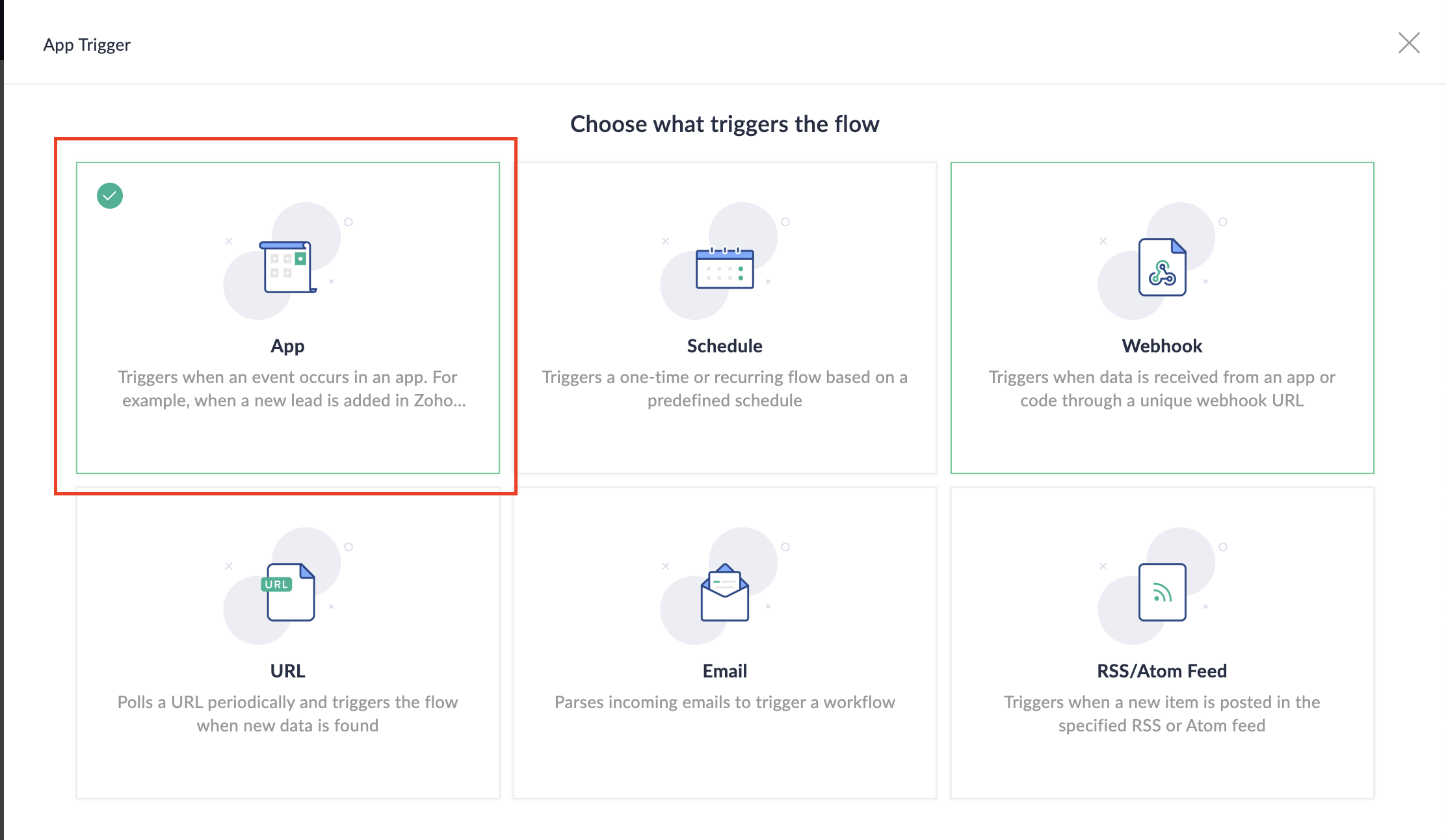
3. Select App and search for Zoho Bookings in the search bar.
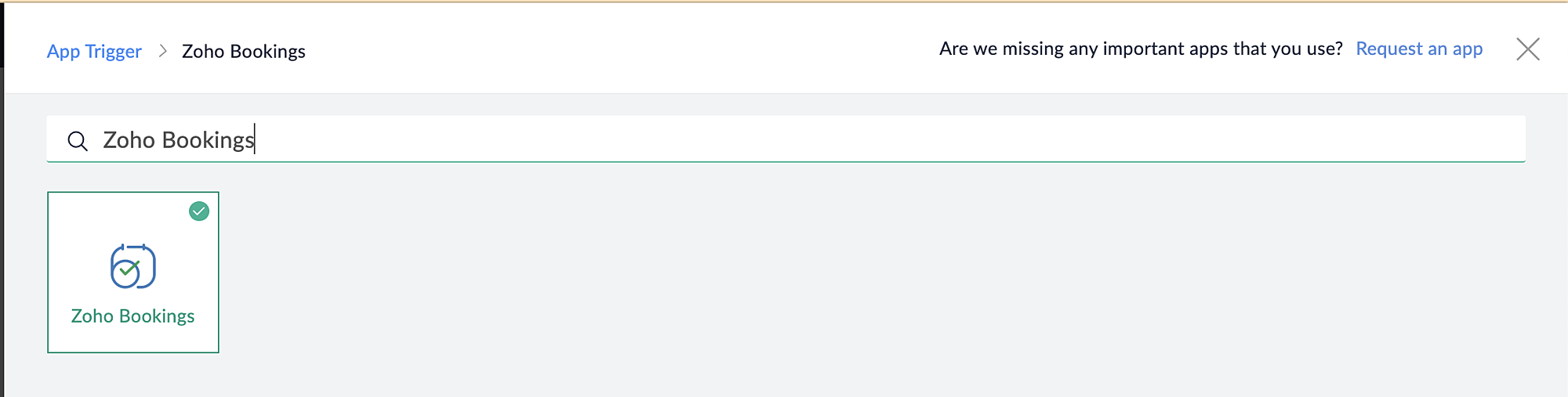
4. Select the Appointment booked trigger.
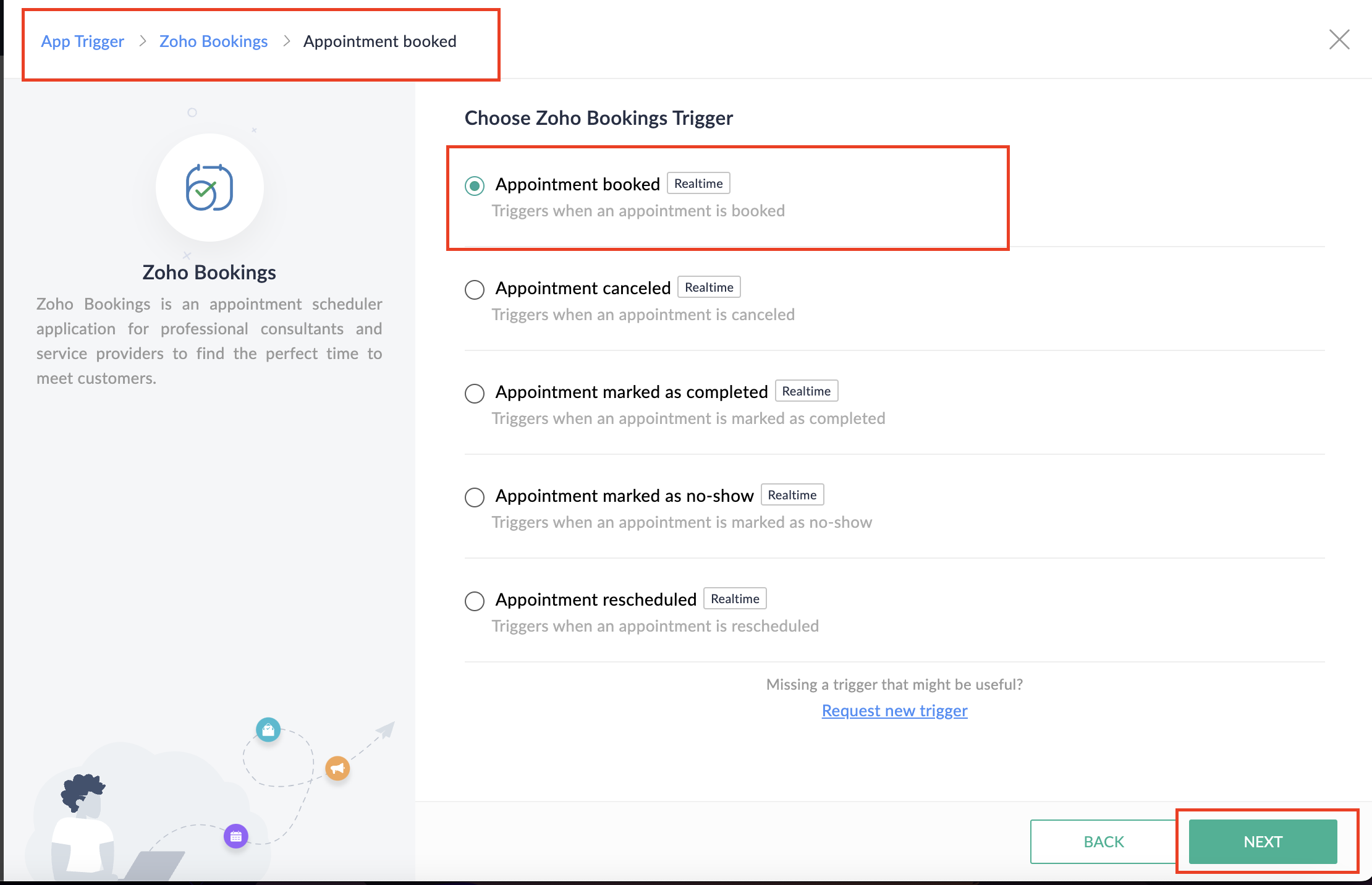
5. Select the Connection and Variable Name.
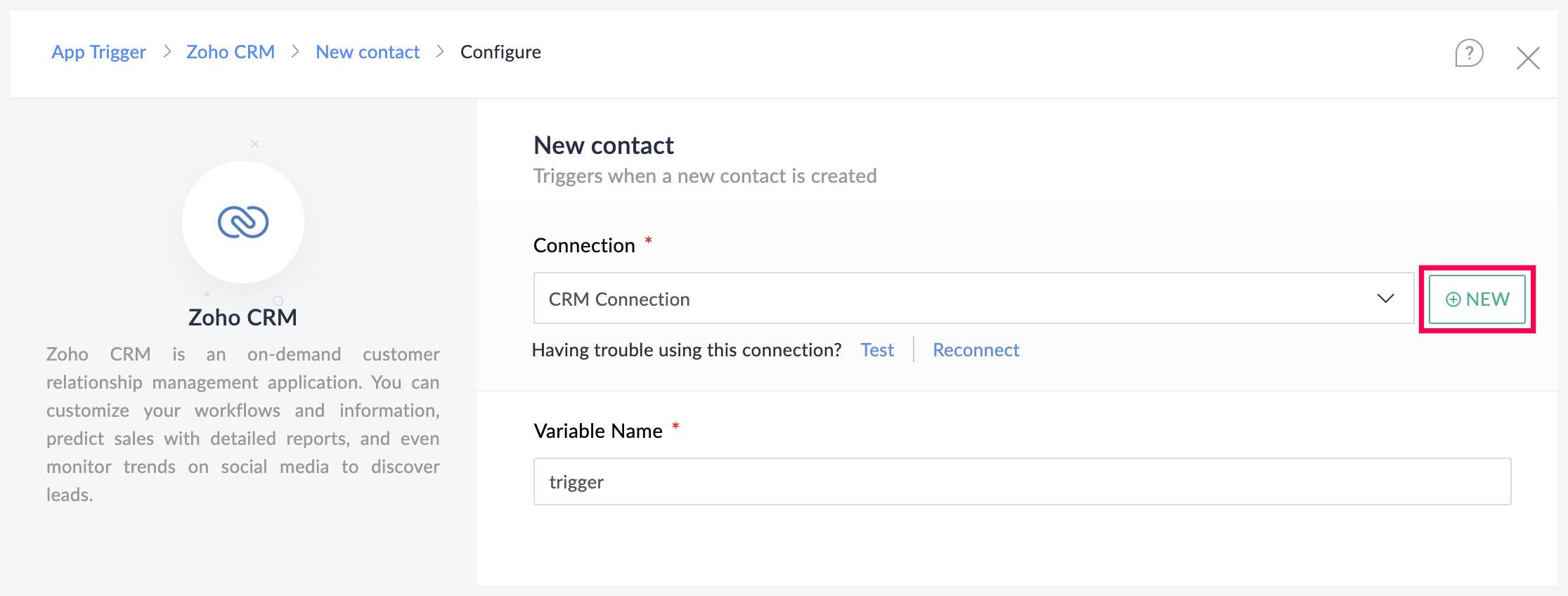
6. Click Done.
You have now created a new flow for Zoho Bookings.
Other helpful links for this process:
- How to create a flow in Zoho Flow: Create a flow from scratch
- How to create connection in Zoho Flow: Create a Connection
B. Next, let's configure the logic:
1. Navigate to the Logic tab in Zoho Flow.
2. Click the Flow Control dropdown and select Delay.
3. Drag and drop the Delay function to the bottom of the Appointment booked trigger.
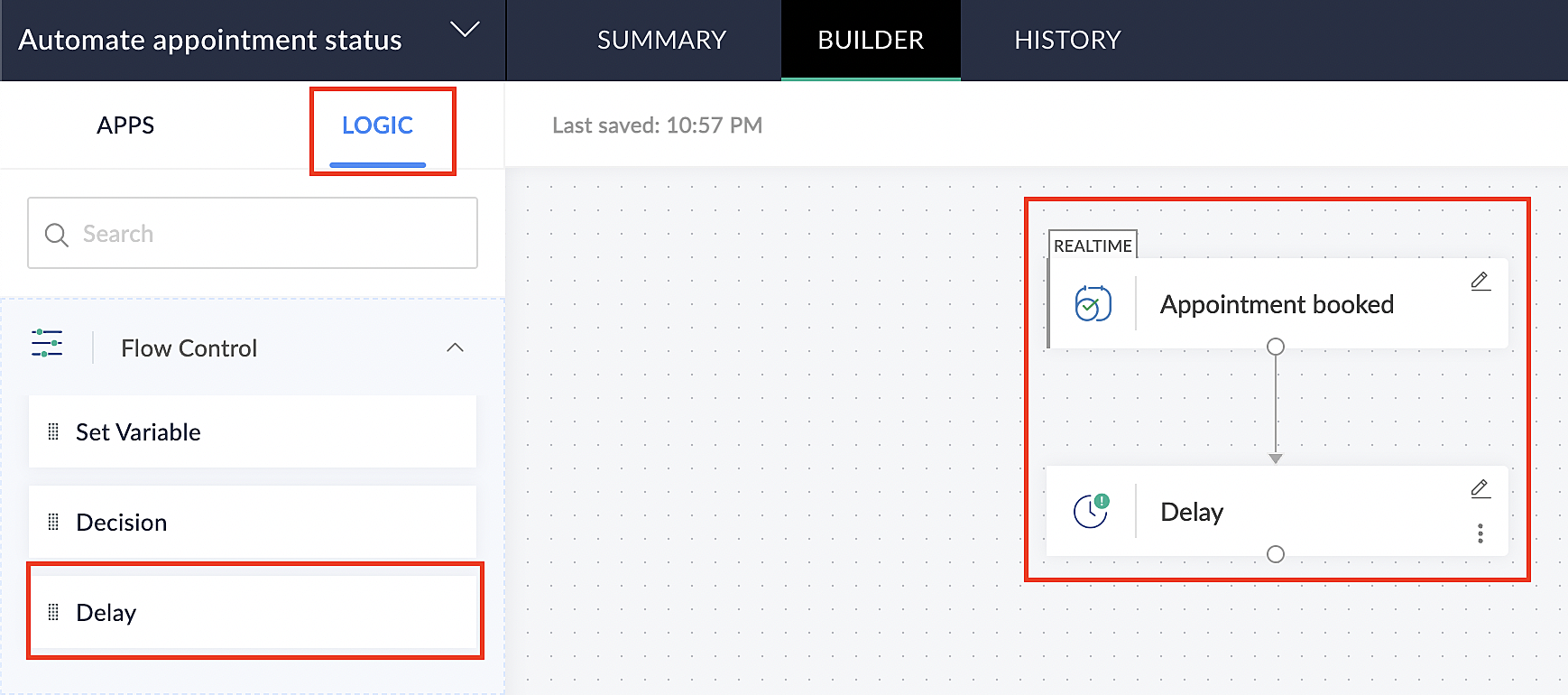
4. Click on the edit icon next to the Delay function.
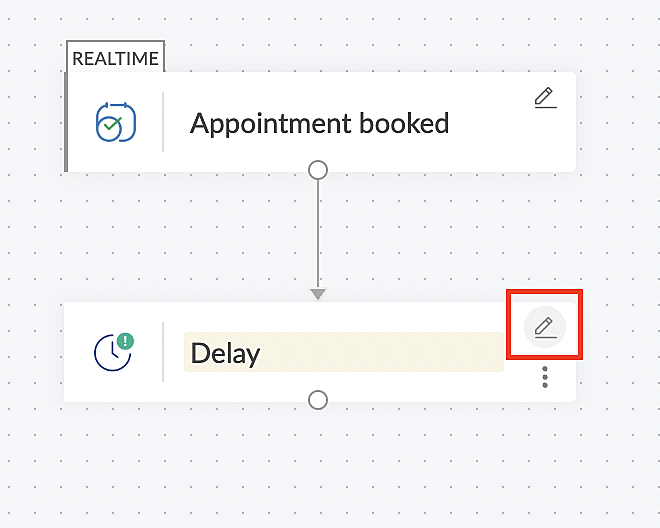
5. In the Delay For the column, select the appointment end time variable from the available Zoho Bookings variables.
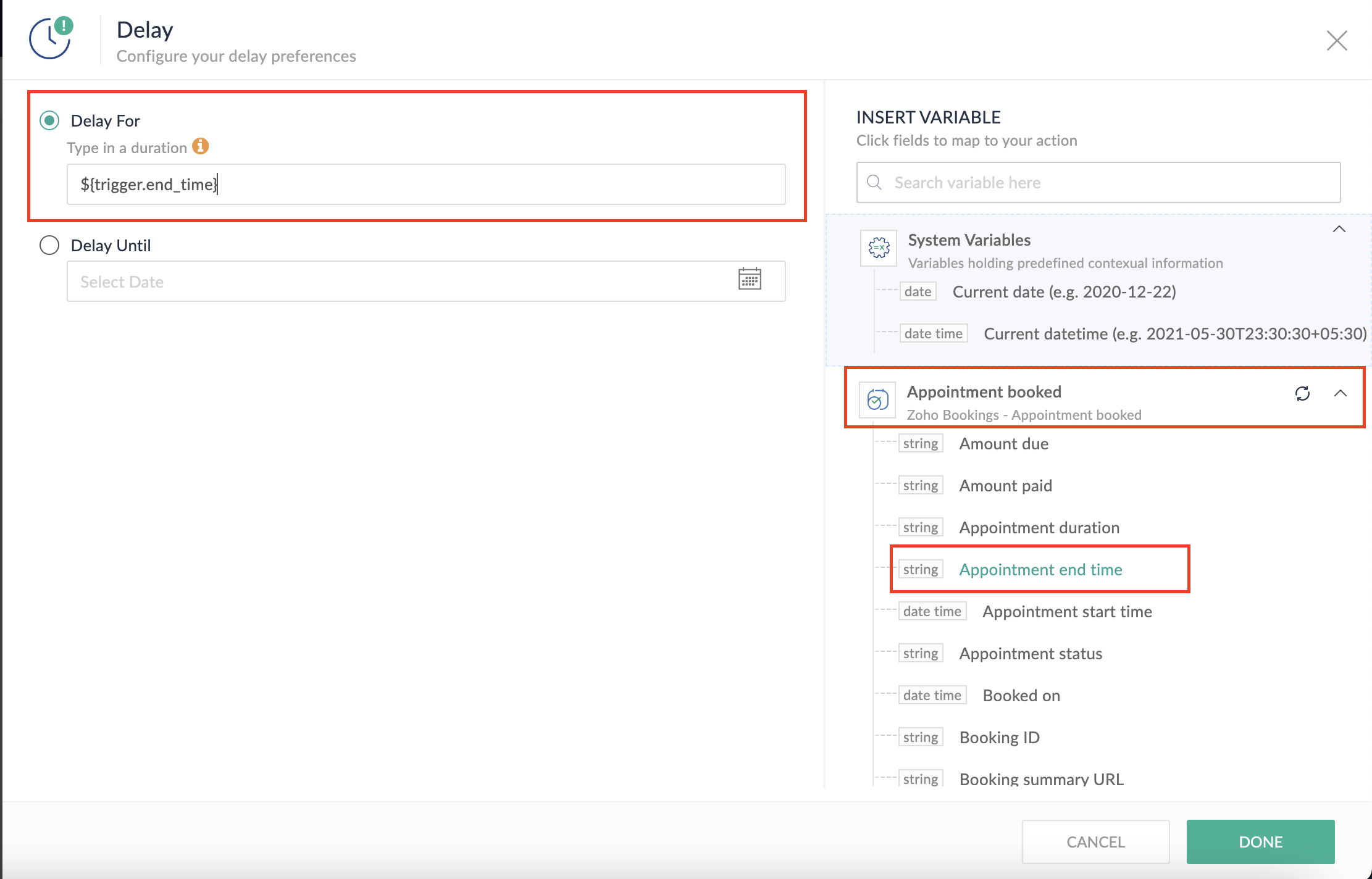
Completing this steps helps us ensure that this workflow executes exclusively at the end of each appointment.
C. We can now allocate additional time for any necessary actions:
For example, let's consider extending the remaining actions by an extra 5 minutes. This extension grants you additional time to update the appointment status.
1. From the Logic tab, drag and drop another Delay action to the bottom of the first Delay action.
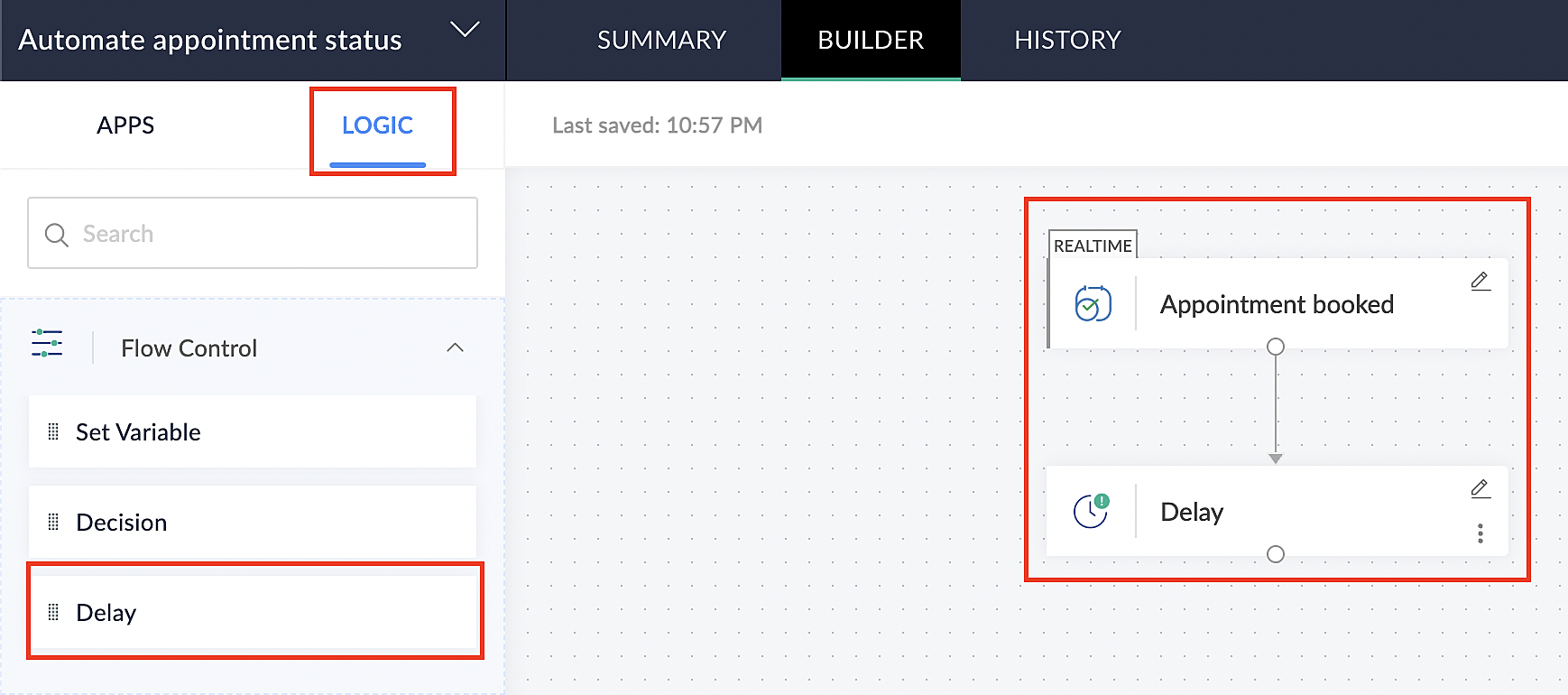
2. Click on the edit icon next to the Delay function.
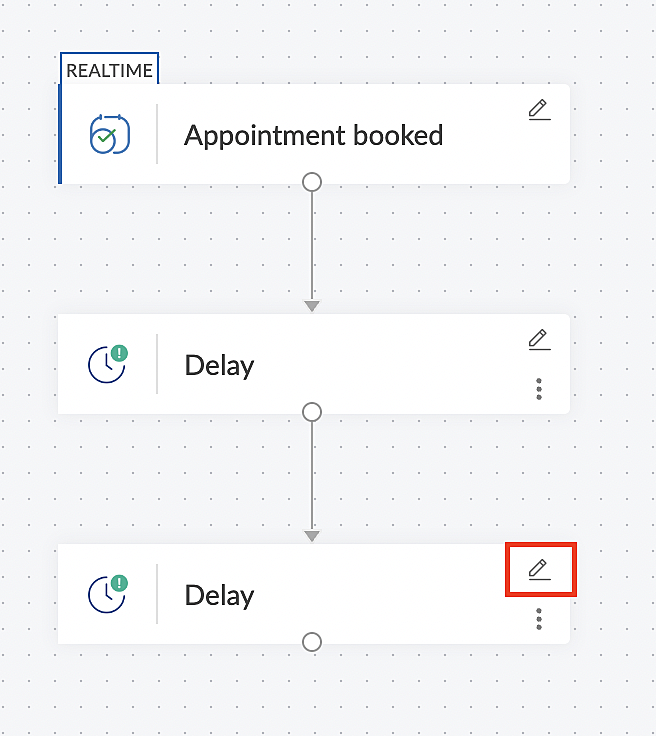
3. In the Delay For column, set the desired extra time based on your preference. If going by our proposed example, we'd configure an additional 5 minutes.
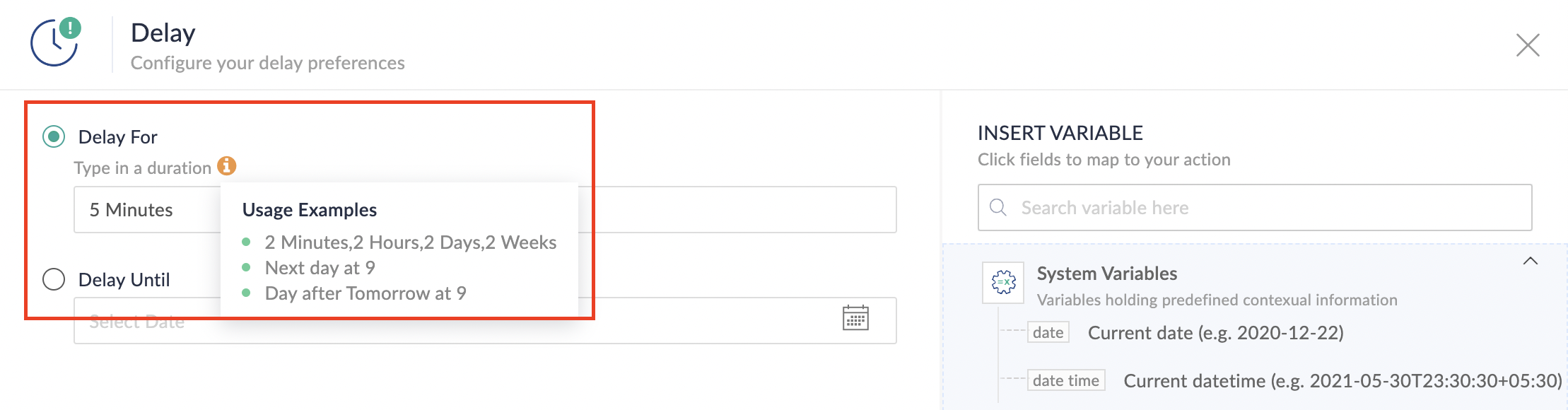
For more details: Delay
Note: If you decide not to include extra time and prefer to execute the flow precisely at the end of the appointment duration, you do not need to complete this section of steps.
D. Finally, let's configure a custom function
Through this step, we'll ensure our ended appointment's status updates to Completed (as long as no other status has been selected).
1. From the Logic tab, click the Custom Functions dropdown.
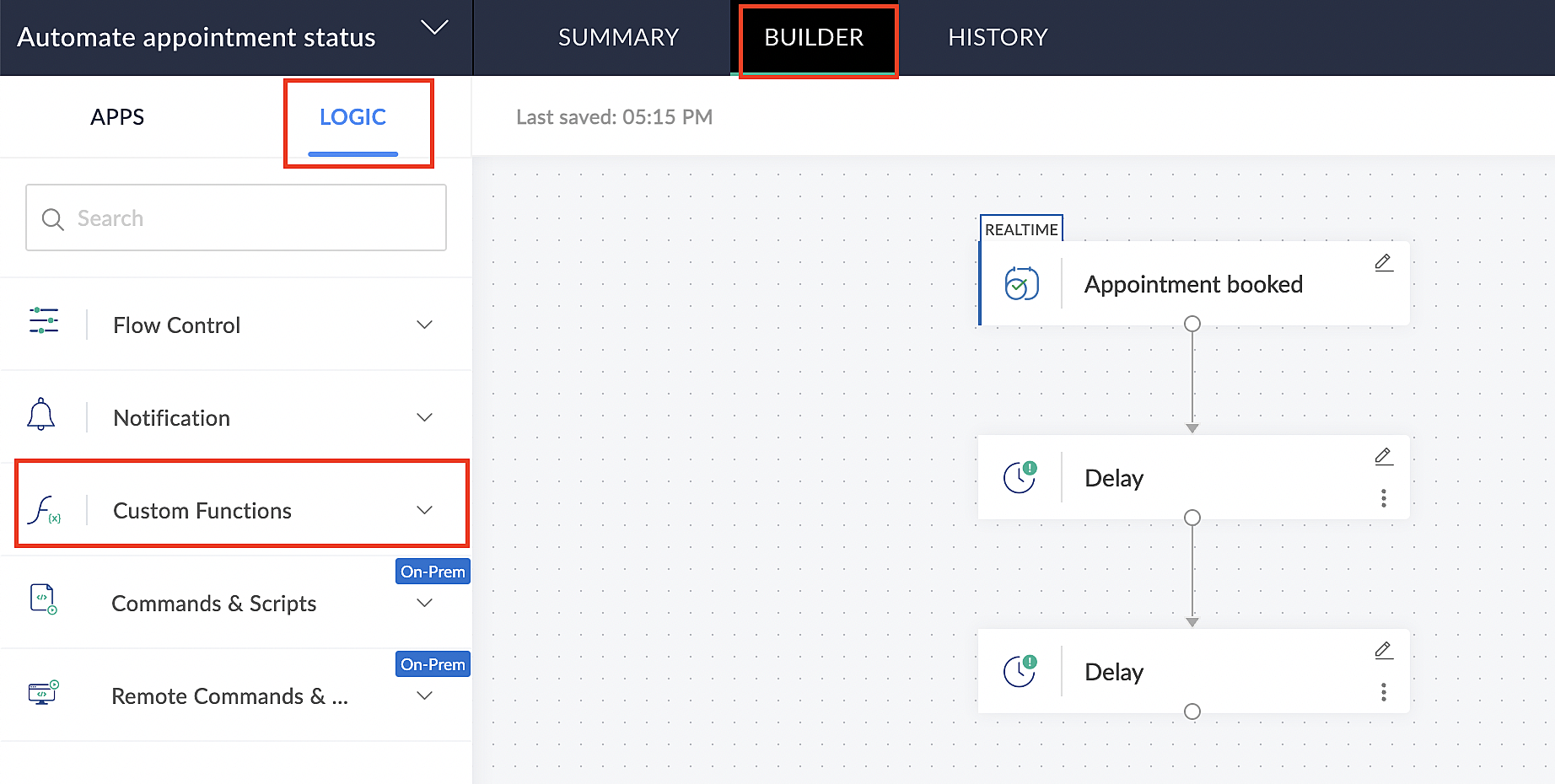
For more details: Custom Functions
2. Click +Custom Function.
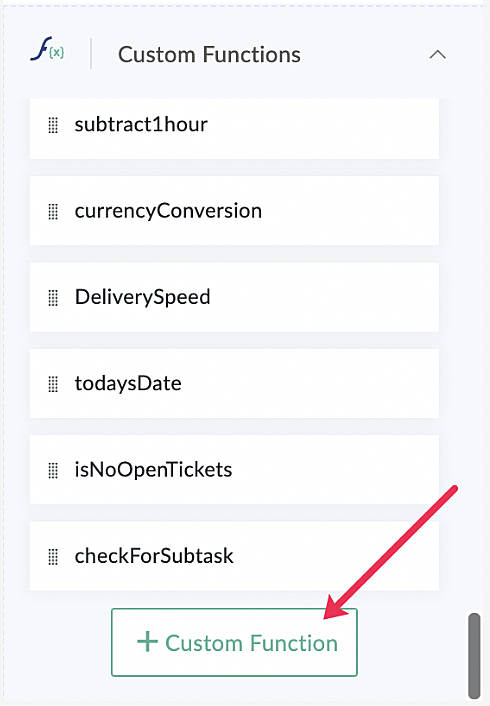
3. Add a relevant name for the function under Function Name, and set the Return Type as void - Returns nothing from the dropdown.
4. Under Input parameters, type bookingID and select string from the dropdown as shown in the screenshot below.
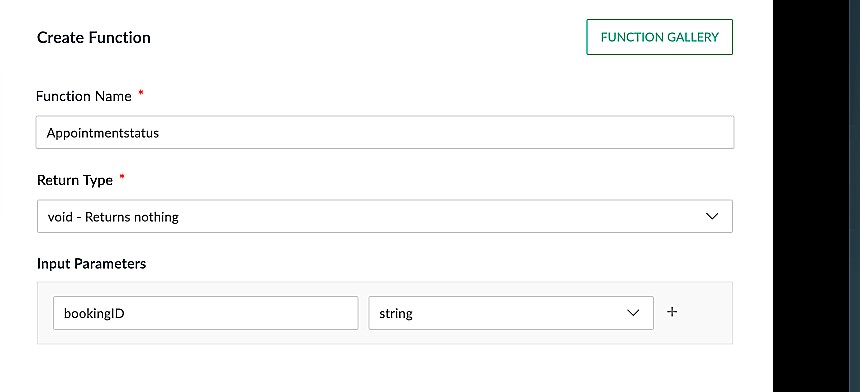
5. Click Create to open the Deluge script page, where we will enter our code for execution.
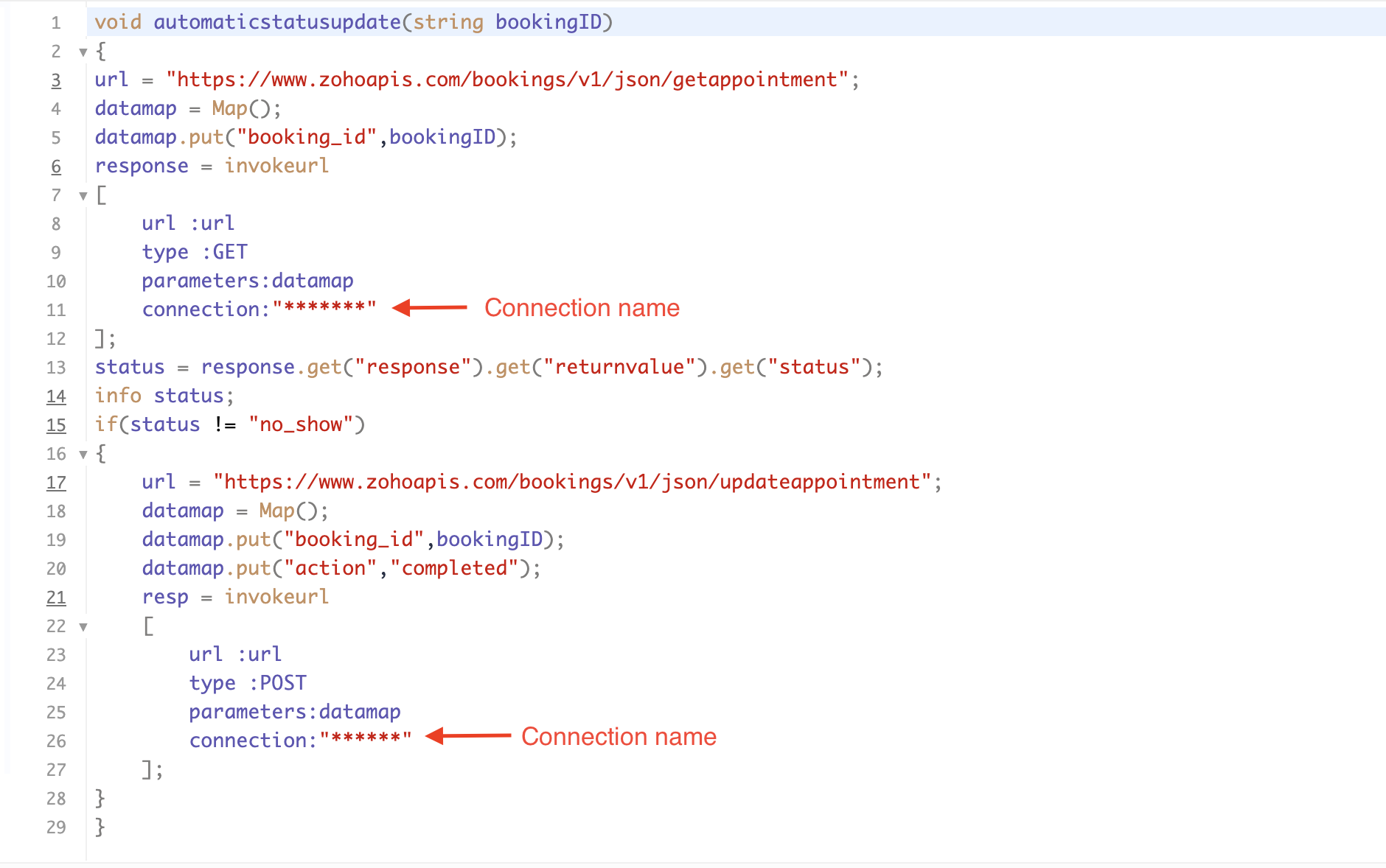
If you're interested, here is a brief explanation of the code:
Line 1: To pass the input data below to the code.
- Booking ID: Identifies the specific booking for fetching details and checking the status.
Line 3: Set up the API endpoint URL based on the Zoho Bookings account's data center.
- More details: Domain-specific API URLs
Line 3–12: We utilize the Get Appointment API' to retrieve the appointment details. For more details: Get Appointment API
Line 13: Here, we're fetching the status of the respective appointment from the response of the Get Appointment API.
Line 15: Implement an 'if' condition to execute the code only if the appointment status is not No show.
Line 16–27: In this step, we utilize the 'Update Appointment API to mark the appointment status as Completed' when the condition specified in line 15 of the code is met.
This is how the final flow will look:

This is how the final flow will look:

Note: The described flow is tailored for newly scheduled appointments. For cases where appointments are initially scheduled and later rescheduled, a separate flow must be created. The flow for rescheduled appointments follows the same steps outlined above, with the only modification being the initial trigger. Instead of the 'Appointment booked' trigger, please substitute it with the 'Appointment rescheduled' trigger in step A (steps B, C, and D remain the same).
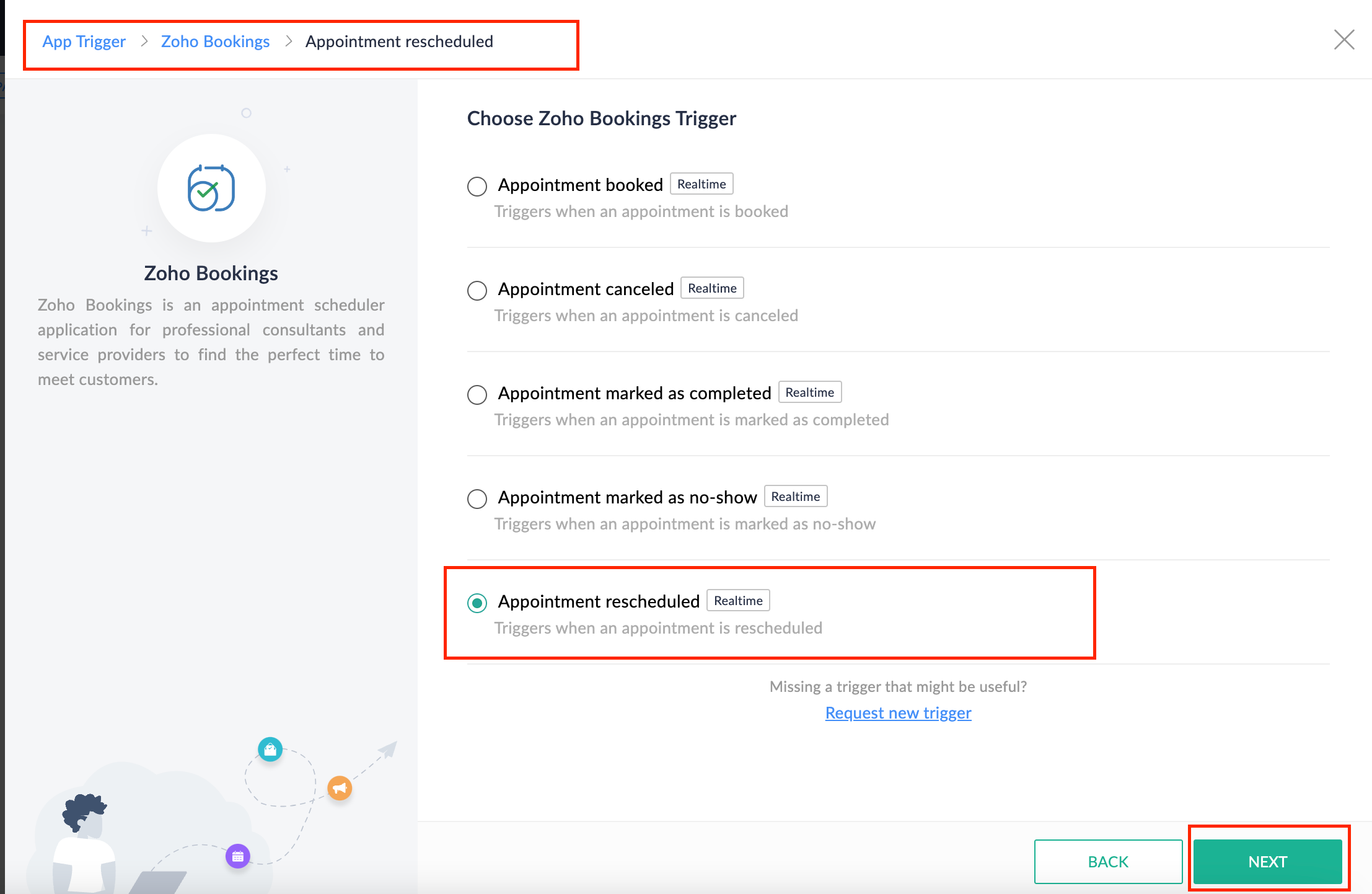
Collecting feedback with surveys
Ensuring a seamless and positive customer experience is a top priority for every appointment. An integral part of this process involves gathering feedback from customers after the appointment's completion. This valuable feedback not only helps understand their sentiments but also provides insights for continuous improvement.
Let's explore how to leverage Zoho Survey to collect valuable feedback from customers. Additionally, we'll delve into the process of pre populating survey fields with the customer's name extracted from the appointment.
How to create a survey in Zoho survey:
You have the option to create a new survey from scratch or choose from templates or existing surveys.
For more details, refer to: Create a Survey.
As an example, let's use the Customer Feedback Survey from the templates.
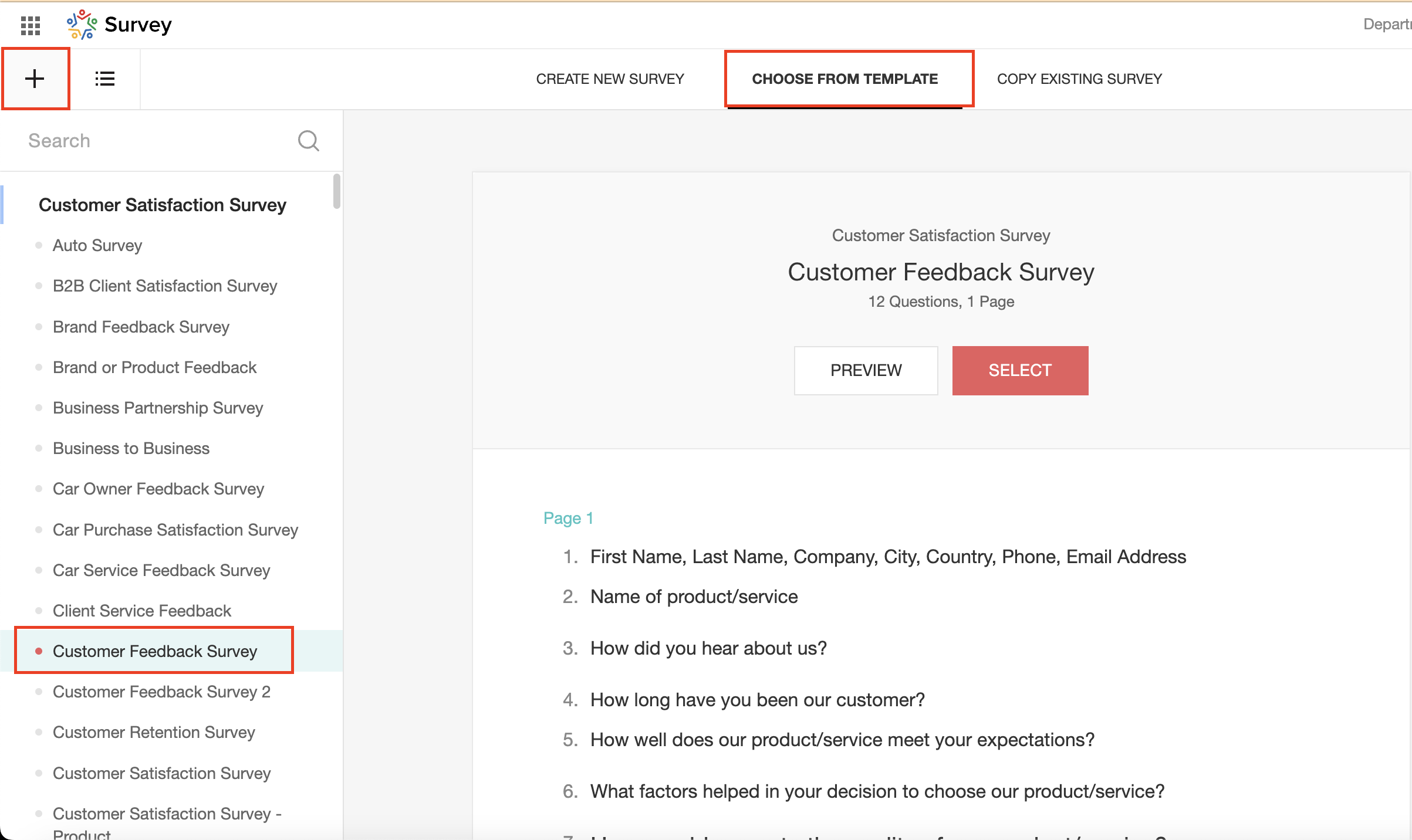
To enhance your survey experience, you have the flexibility to edit the survey form and select specific fields for inclusion.
Now, let's take a closer look at streamlining the customer experience by auto-populating the field inputs in Zoho survey with customer details. This additional step eliminates the need for customers to add their information manually, contributing to an enhanced overall experience.
1. Click on the Actions button (three dots) next to the Last Name field, and choose Edit.
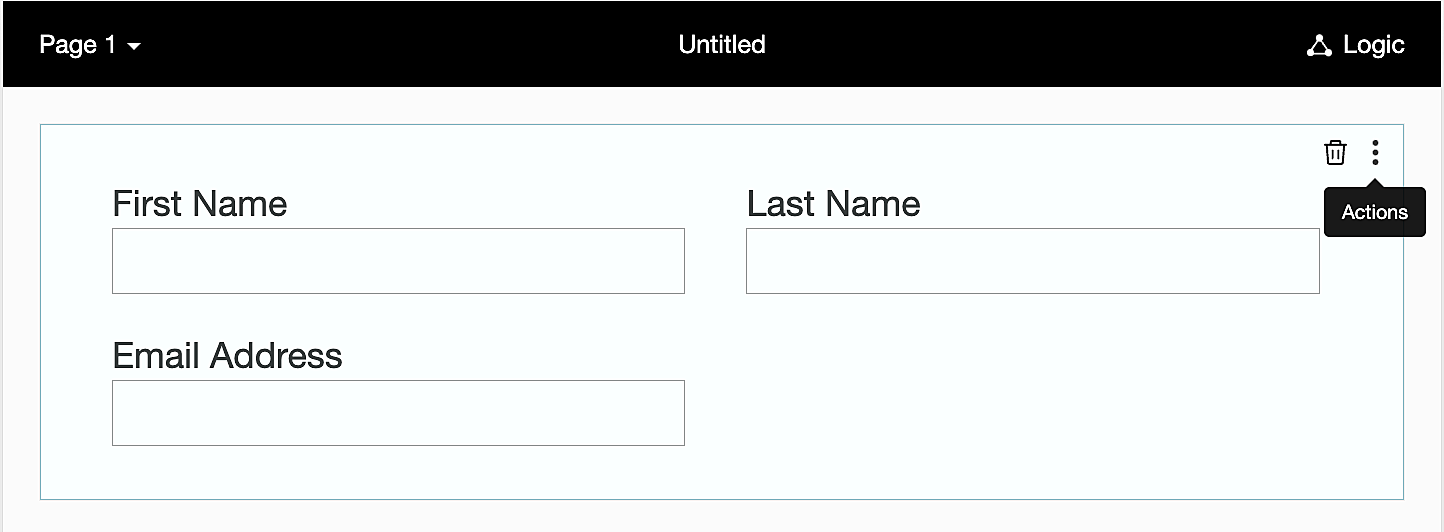
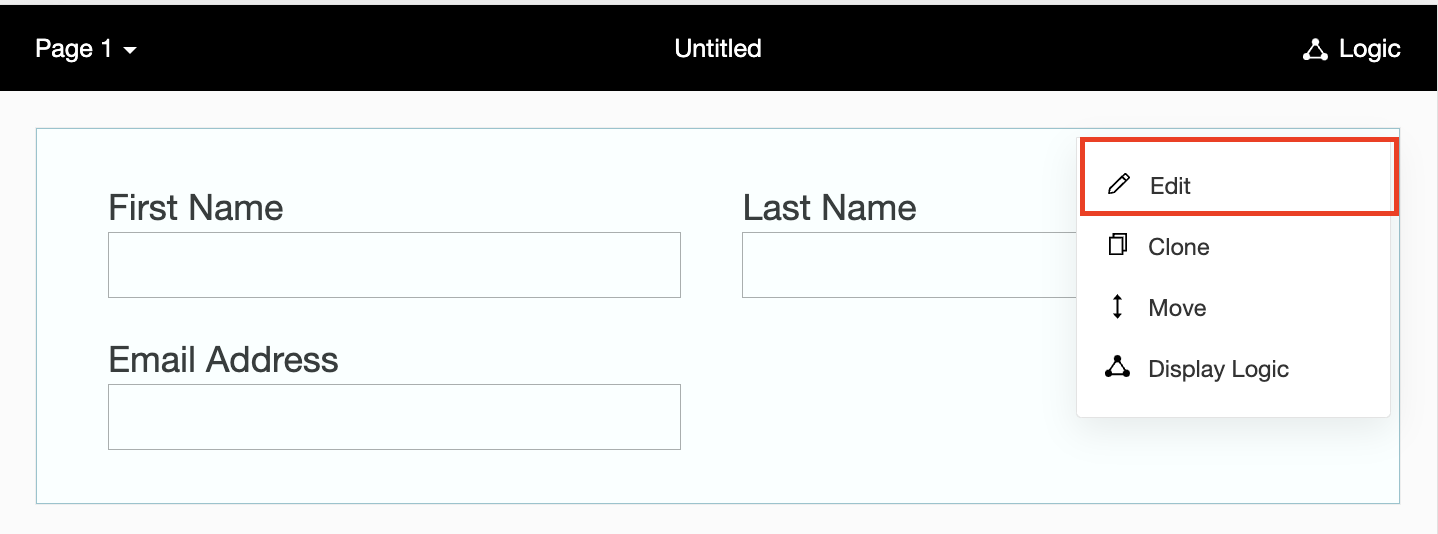
2. Click on Advanced options and check the box next to Prepopulate answer.
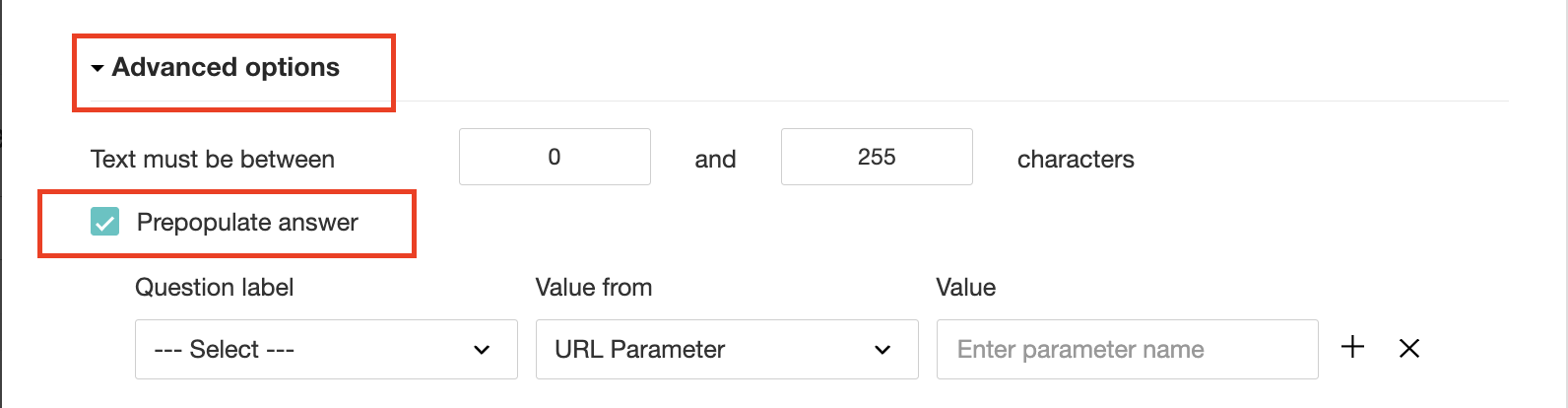
3. Select First Name, Last Name, and Email Address under Question label and URL parameter in each corresponding Value from field.
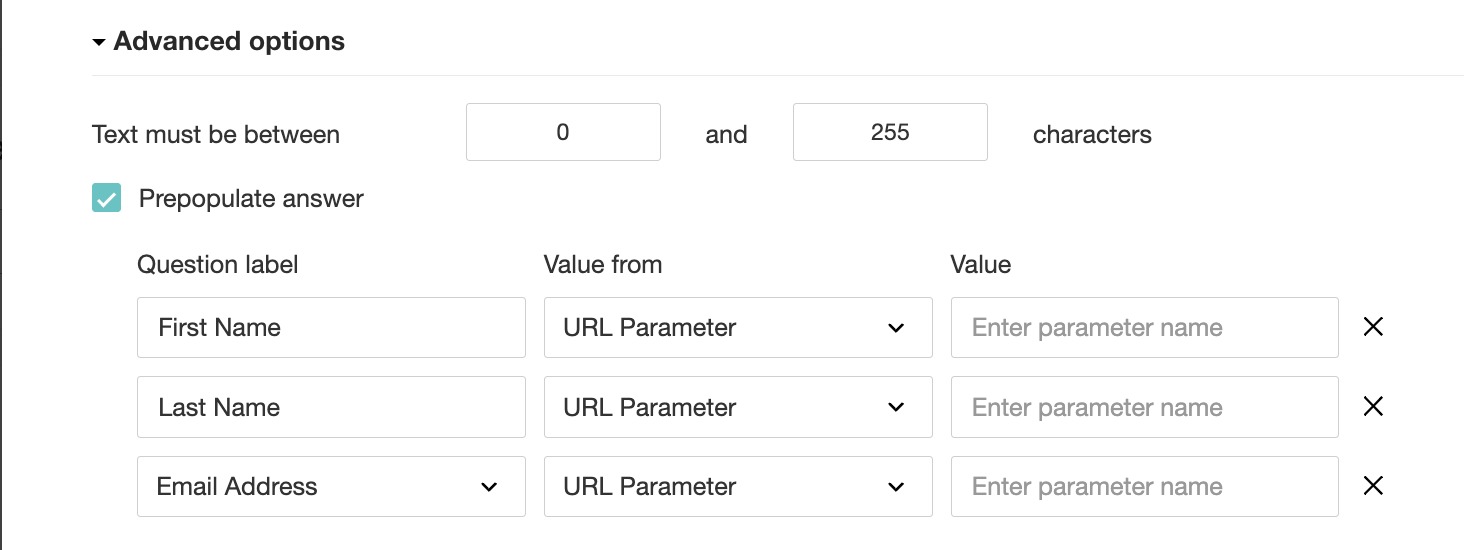
4. In the Value field, configure the parameter name (e.g., firstname, lastname, email). Once configured, this parameter name will be used in the survey link to prefill the fields in the survey form. Customize it as per your requirements, ensuring consistency with the term used in the survey URL.
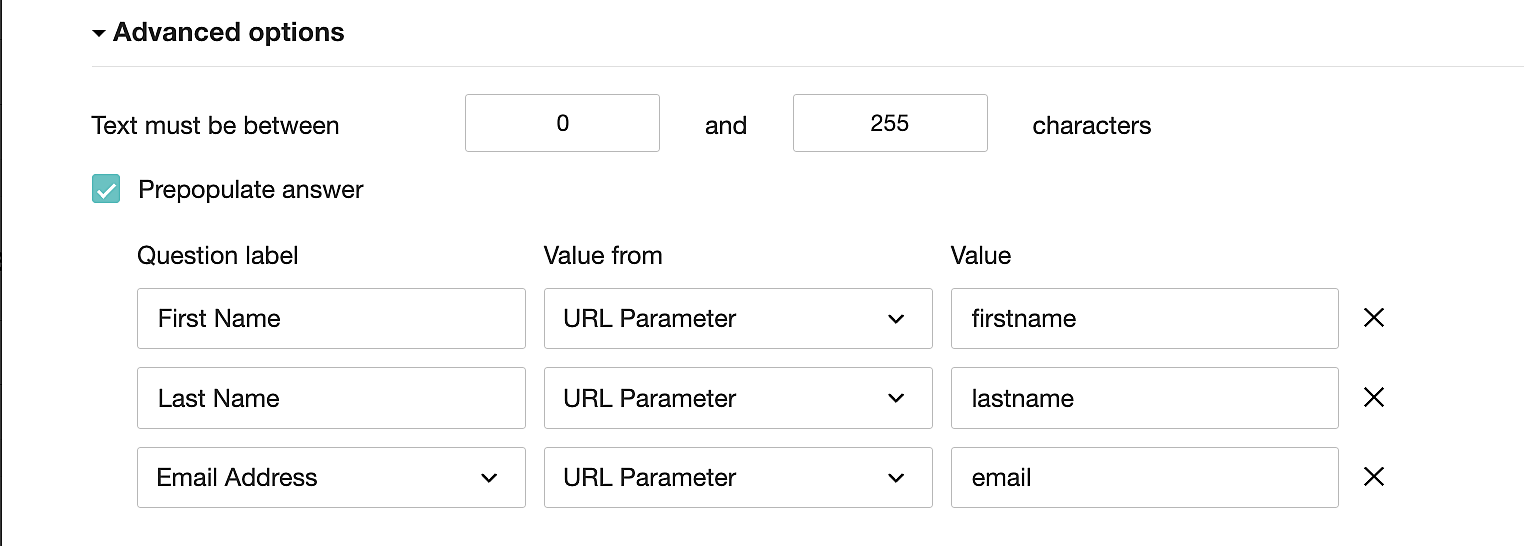
To publish the survey, go to the Launch tab and click on the Publish button to obtain the Zoho Survey URL.
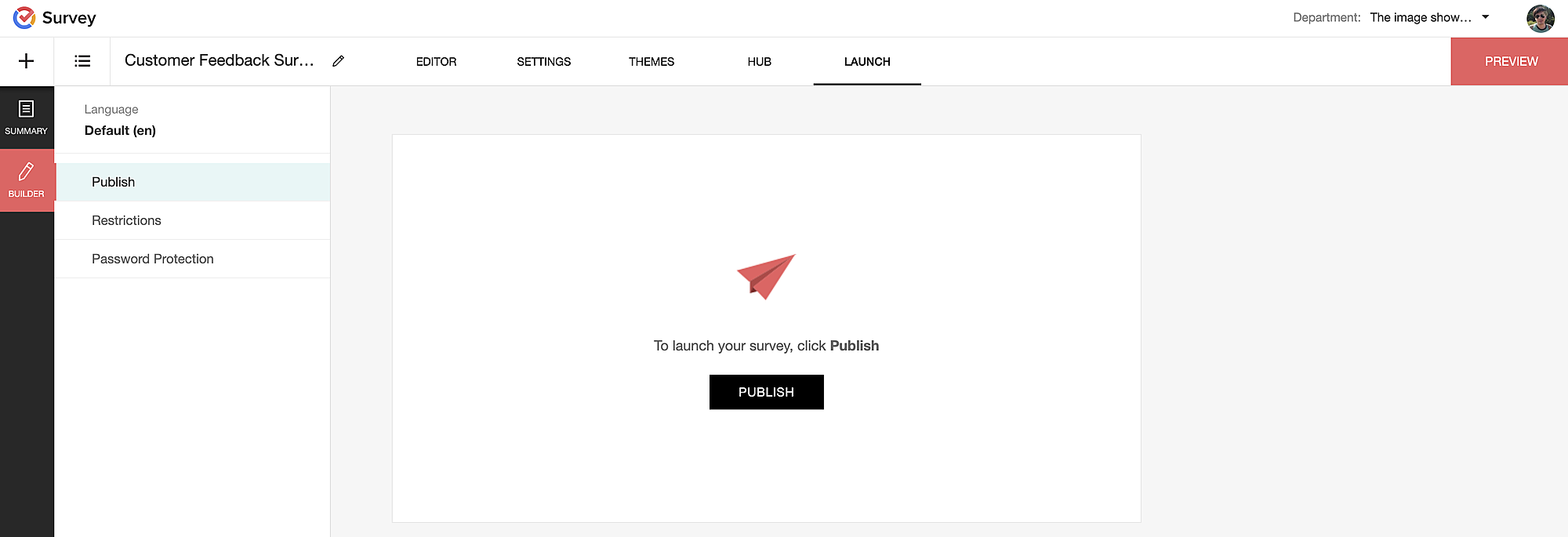
Pre-populating fields in the Zoho Survey form
Once we have the Zoho Survey URL, we'll need to match the configured parameter name and variables from the Zoho Bookings email notifications. These variables play a crucial role in dynamically fetching customer information and populating it in the Zoho Survey form.
For details about variables in Zoho Bookings email notifications, refer to this link: Pre-defined variables
We'll now edit the survey URL to align the variables with the configured Value, or parameter name, from our prepopulated answer settings.
Let's say this is our survey URL:
https://survey.zohopublic.com/zs/E****h
We'll want to use a question mark ("?") at the end of the survey URL and an ampersand ("&") to separate different parameter names.
Here's what that would look like using our example Value names from earlier:


Now, let's map the parameter names to the Zoho Bookings variables.
It would look like this:

For more details: Autofill
Where to use the Zoho Survey URL
To enable the automatic sending of the Zoho Survey URL to customers upon updating the appointment status to Completed, follow these steps in the Zoho Bookings application:
For one-on-one services:
1. Click on Service in the top left corner.
2. Select the desired one-on-one service.
3. Choose Service Notifications.
4. Navigate to the For Customers tab.
5. Click Customize next to the Mark As Completed' trigger to access the email content.
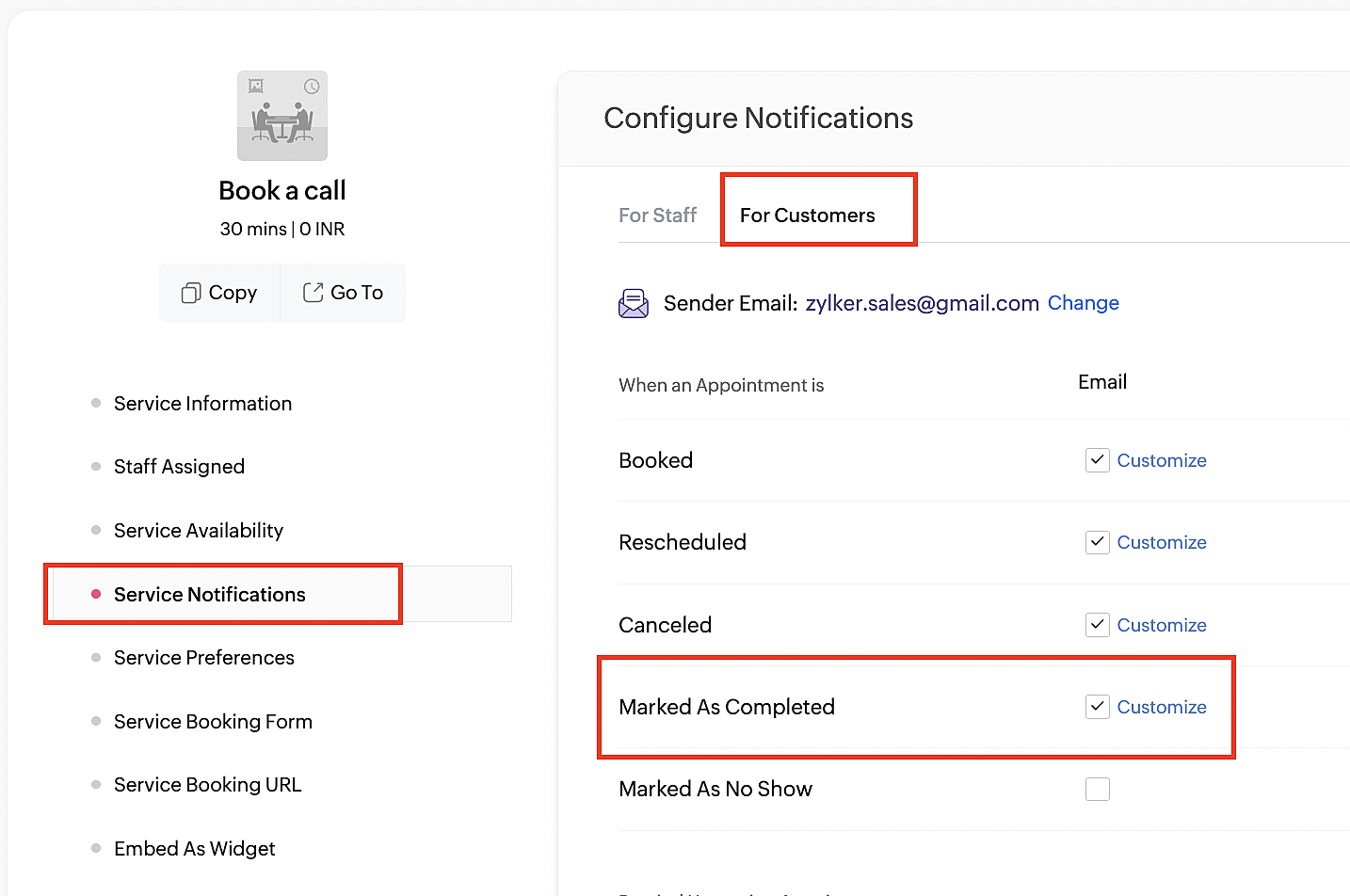
6. Enter your desired name for the button. For example, you might use something like 'Please fill out the survey'.
7. Select the entered text and click on the Add Link icon. Paste the configured Zoho Survey URL in the URL box. This will convert your text into a hyperlink that leads to the survey.
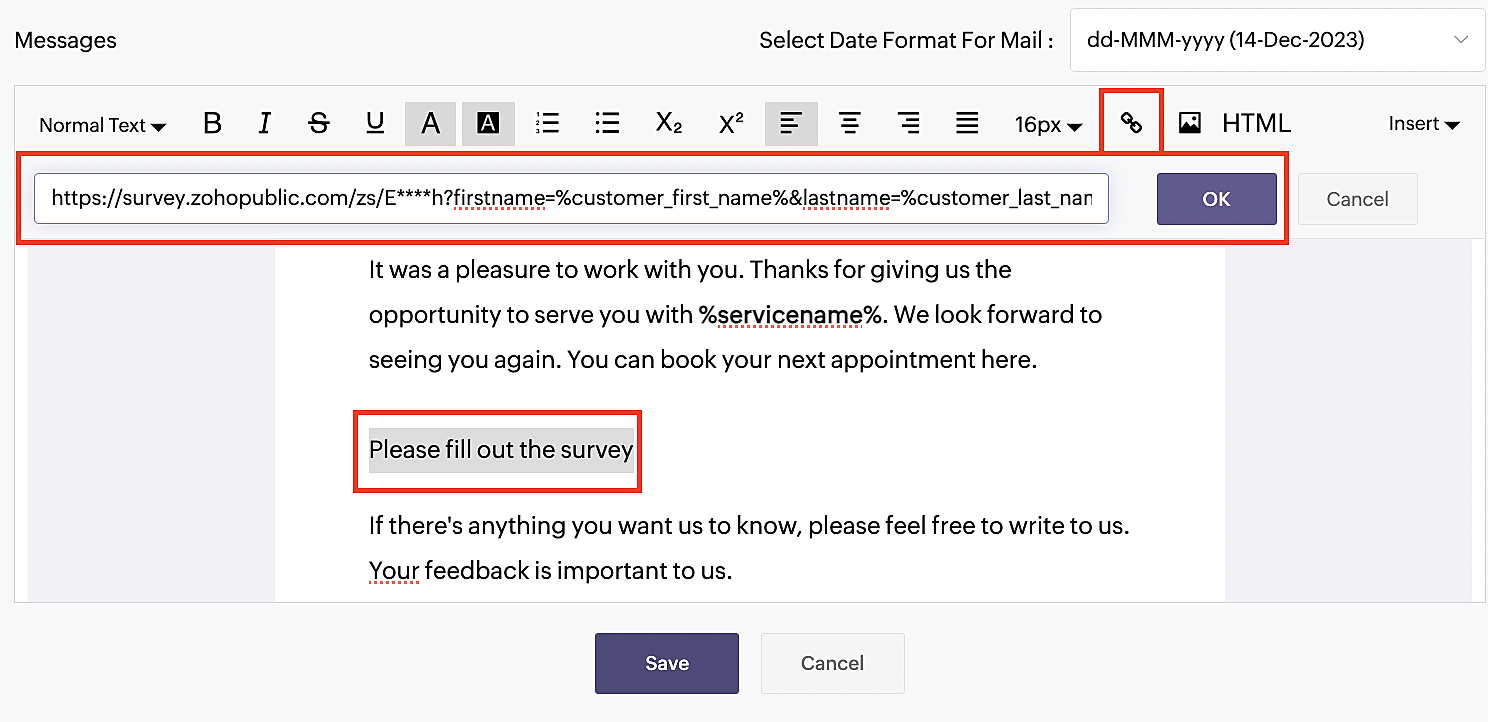
For group and resource booking services, please follow the same steps under Workspaces > Notifications.
For more details: Workspace Notifications
With the completion of this step, we have incorporated the Zoho Survey URL with dynamic variables, facilitating the dynamic autofill of customer data.
To wrap it up
With the successful implementation of the configuration described above, the entire process of automating status updates and collecting feedback is now seamlessly integrated, promising an elevated and enhanced product experience for all users.
If you have any questions or need assistance with your configuration, please email us at hello@zohobookings.com or support@zohobookings.com.
Topic Participants
Kaushik S
Sticky Posts
Approve or deny appointments based on criteria
Hey, community members! Have you ever wondered how to automatically approve or deny appointments? While we're still working on building that feature, we've got an alternative method to cancel appointments if they don't meet your specific criteria. Let
Recent Topics
error : Object code : 6500
b3 = map(); b3.put("name", "Test Project Name"); updateprojects2 = invokeurl [ url :"https://projectsapi.zoho.eu/restapi/portal/era0130/projects/169495000000928007/" type :PUT parameters: b3 connection:"in2" ]; info b3 ; info updateprojects2; ------------How to book GST paid in zoho books
hi, i am a new user to Zoho books and not able to book GST paid in books, kindly suggest how i can book it in books. thanks, siddharthI got unknown charge from Zoho
Good day, I need help disputing a charge I don't know from, zoho. I have ZohoMail and ZeptoMail. I purchase credits for ZeptoMail, and for ZohoMail I am not subcribed.How can I see content of system generated mails from zBooks?
System generated mails for offers or invices appear in the mail tab of the designated customer. How can I view the content? It also doesn't appear in zMail sent folder.Function 56: Automatically enable the option for customers to pay via bank account
Hello everyone and welcome back to our series! One of the key features of Zoho Books is its integration with multiple payment gateways, allowing you to receive online payments for your invoices. This ensures faster payments, automates payment trackingAttach Files to Your Notecards and share them on the go!
Hey everyone! We’re excited to share a feature many of you have been asking for — you can now attach files directly to your text notecards and share with ease! 🙌 This update was built with your feedback in mind, especially for those who wanted a simpleCan i connect 2 instagram accounts to 1 brand?
Can i connect 2 instagram accounts to 1 brand? Or Do i need to create 2 brands for that? also under what subscription package will this apply?Workdrive on Android - Gallery Photo Backups
Hello, Is there any way of backing up the photos on my android phone directly to a specific folder on Workdrive? Assuming i have the workdrive app installed on the phone in question. EmmaIntegración Books para cumplir la ley Crea y Crece y Ley Antifraude (VeriFactu)
Hola: En principio, en julio de 2025, entra en vigor la ley Crea y Crece y Ley Antifraude (VeriFactu). ¿Sabéis si Zoho va a cumplir con la ley para cumplir con la facturación electrónica conectada a Hacienda? GraciasHow to add a % Growth column for year-over-year comparison (2024 vs 2025)
Hello, I am trying to build a monthly revenue comparison between 2024 and 2025 in Zoho CRM Analytics. My current setup is: Module: Deals (Affaires) Filter: Stage = Closed Won Date field: Closing Date Grouping: By Month Metrics: Sum of Amount for 2024,How to searchByCriteria records that are under approval?
I need to search for both approved and pending approval records Is that possible with this method? Or I need to a different method? var priceReqID = $Page.record_id; log(priceReqID); var records = ZDK.Apps.CRM.Price_List_Item.searchByCriteria("Price_Request:equals:"How to add Simple Analytics to Zoho Pages?
I have a website with Zoho Pages, how do I add Simple Analytics on it? They seem to have code they need to be embedded https://docs.simpleanalytics.com/scriptEnd Date in Zoho Bookings
When I give my appointments a 30 minutes time I would expect the software not to even show the End Time. But it actually makes the user pick an End Time. Did I just miss a setting?Cant seem to delete an email account
Hello, I have researching for 4 days how to delete an email account and I am absolutely without a clue. The email account I am trying to delete is support<AT>fyshoes<dot>com. It's the first email account I made and it (is???) was associated with the super user (me). I have since changed it to adming<AT>fychoes<dot>com and I see the support email in my list but I just cant seem to get rid of it. Ultimately I want to associate that email account with another user that I want to add. This is reallyCommerce Order as Invoice instead of Sales Order?
I need a purchase made on my Commerce Site to result in an Invoice for services instead of a Sales Order that will be pushed to Books. My customers don't pay until I after I add some details to their transaction. Can I change the settings to make thisImport data into Multi-Select lookup field from CSV/Excel
How to import data into a multi-select lookup field from the CSV/Excel Sheet? Let's say I have an Accounts multi-select lookup field in the Deals module and I want to import the Deals with Accounts field. Steps:- 1. Create/edit a multi-select lookup fieldSync desktop folders instantly with WorkDrive TrueSync (Beta)
Keeping your important files backed up and accessible has never been easier! With WorkDrive desktop app (TrueSync), you can now automatically sync specific desktop folders to WorkDrive Web, ensuring seamless, real-time updates across devices. Important:Script that deletes a record?
We're using WP Plugin "Integration for WooCommerce and Zoho Pro", and have created a couple of Feeds to send data to Zoho. We are trying to create Contact records, but only based upon condition. Tried to make it with small Deluge function and Workflow,A formula that capitalises the first letter of each word
Hi all, is there a zoho formula that can capitalise the first letter of each word in a string? INITCAP only capitalises the first letter of the first word.Quotes in Commerce?
In Zoho Ecommerce, I need to be able to generate quotes, negotiate with customers, and then generate invoices. Currently, I plan to integrate Zoho CRM to generate quotes. After negotiation and confirmation, I will push the details to Zoho Ecommerce toZoho Commerce - Mobile Application
Does Zoho Commerce have a mobile application for customers to place an order?Register user through Phone Number by Generating OTP
In zoho commerce , I am developing website on online food store Inilialy the user get verification code to their email for registering there account for login. But I need to login using phone number by generating OTP automatically rather than verificationUnable to change sales_order status form "not_invoiced" to "invoiced"
I am automating process of creating of invoice from sales_orders by consolidated sales_orders of each customer and creating a single invoice per customer every month. I am doing this in workflow schedule custom function where i create invoice by gettingCustom Buttons for Mass Actions
Hello everyone, We’ve just made Custom Buttons in Zoho Recruit even more powerful! You can now create Bulk Action Buttons that let you perform actions on multiple records at once, directly from the List View. What’s new? Until now, custom buttons wereZoho Vault Passwords
Is there a way to consume Zoho Vault Manager passwords using the API? Thanks in advance.Is the ChatGPT Assistant integration capable of recognizing WhatsApp voice messages?
I was wondering: if a visitor sends me a voice message on WhatsApp, would the assistant be able to transcribe it and reply to them?Zoho Creator to Zoho CRM Images
Right now, I am trying to setup a Notes form within Zoho Creator. This Notes will note the Note section under Accounts > Selected Account. Right now, I use Zoho Flow to push the notes and it works just fine, with text only. Images do not get sent (there【Zoho CRM】レポート機能のアップデート
ユーザーの皆さま、こんにちは。コミュニティチームの藤澤です。 今回は「Zoho CRM アップデート情報」の中から、レポート機能のアップデートをご紹介します。 目次 1. レポートのエクスポート時のレコードIDの表示について 2. 通貨項目の表示について 3. レポートの削除の監査ログへの反映について 1. レポートのエクスポート時のレコードIDの表示について これまで、レポートをエクスポートするとファイルにレコードIDが必ず含まれていました。レコードIDが識別子として役立つ場合もありますが、実際には多くの企業で参照されることはありません。Translation in zoho bookings
We cant translate zoho booking emails. The general text we can change. But what about text like: ""Here a link to join the meeting online:"" and "Add to Zoho Calendar" and "Add to Google Calendar"? No professional business have mixed languages. Its lookingIs there any way to bill one client in different currencies on different invoices?
I have some customers who have their currency set as USD and most of their billing is done in USD. However, from time to time I have a need to bill them in my base currency GBP for some specific invoices, but there seems to be no way of doing this that I can see. The only workaround that I can see is to create two client records for the same client, one for USD billing and one for GBP billing, but this is not an ideal situation. Is it likely that the (hopefully!) soon to arrive multi-currency supportAPI name for all fields in Zoho Project (Standard or custom)
Hi! I struggle to find easily all API name of all field in Zoho Project to build my API rest with other services. We can find them very fast in CRM but not in PRoject. Could you share a function to get the list of all API Name of any field of an AppZoho Assist not rendering NinjaTrader chart properly
Hi everyone. Just installed and testing Zoho Assist. I want to display my laptop' screen (Windows 11) on a monitor connected to my Mac mini. The laptop is running a stock trading program called NinjaTrader. Basically, when running, this program displaysHow can I adjust column width in Zoho Books?
One issue I keep running into is as I show or hide columns in reports, the column widths get weird. Some columns have text cut off while others can take a fourth of the page for just a few characters. I checked report layout guides and my settings, butDropshipping Address - Does Not Show on Invoice Correctly
When a dropshipping address is used for a customer, the correct ship-to address does not seem to show on the Invoice. It shows correctly on the Sales Order, Shipment Order, and Package, just not the Invoice. This is a problem, because the company beingBest way to schedule bill payments to vendors
I've integrated Forte so that I can convert POs to bills and make payments to my vendors all through Books. Is there a way to schedule the bill payments as some of my vendors are net 30, net 60 and even net 90 days. If I can't get this to work, I'll haveLink(s) between Notes
Hello Everyone, It would be great if links could be created between notes. Let's say we have 5 Notes A, B, C , D, E. I would like to be able to link Note A to Note B but not in other way, so no link appears in Note B linking to Note A. An so on, linkingOption to Hide Project Overview for Client Profiles
In Zoho Projects, the Project Overview section is currently visible to client profiles by default. While user profiles already have the option to restrict or hide access to the project overview, the same flexibility isn’t available for client profiles.Zoho Books | Product updates | August 2025
Hello users, We’ve rolled out new features and enhancements in Zoho Books. From the right sidebar where you can manage all your widgets, to integrating Zoho Payments feeds in Zoho Books, explore the updates designed to enhance your bookkeeping experience.Regex in Zoho Mail custom filters is not supported - but it works!
I recently asked Zoho for help using regex in Zoho Mail custom filters and was told it was NOT supported. This was surprising (and frustrating) as regex in Zoho Mail certainly works, although it does have some quirks* To encourage others, here are 3 regexFeature Request: Assign Documents to Already Entered Bills, Expenses, Invoices, etc.
Hi Zoho Team, We are regular users of the Documents module in Zoho Books and appreciate its ability to keep financial records well-organized. However, we’ve noticed a limitation: There is no way to attach a document from the "Documents > Files" sectionNext Page