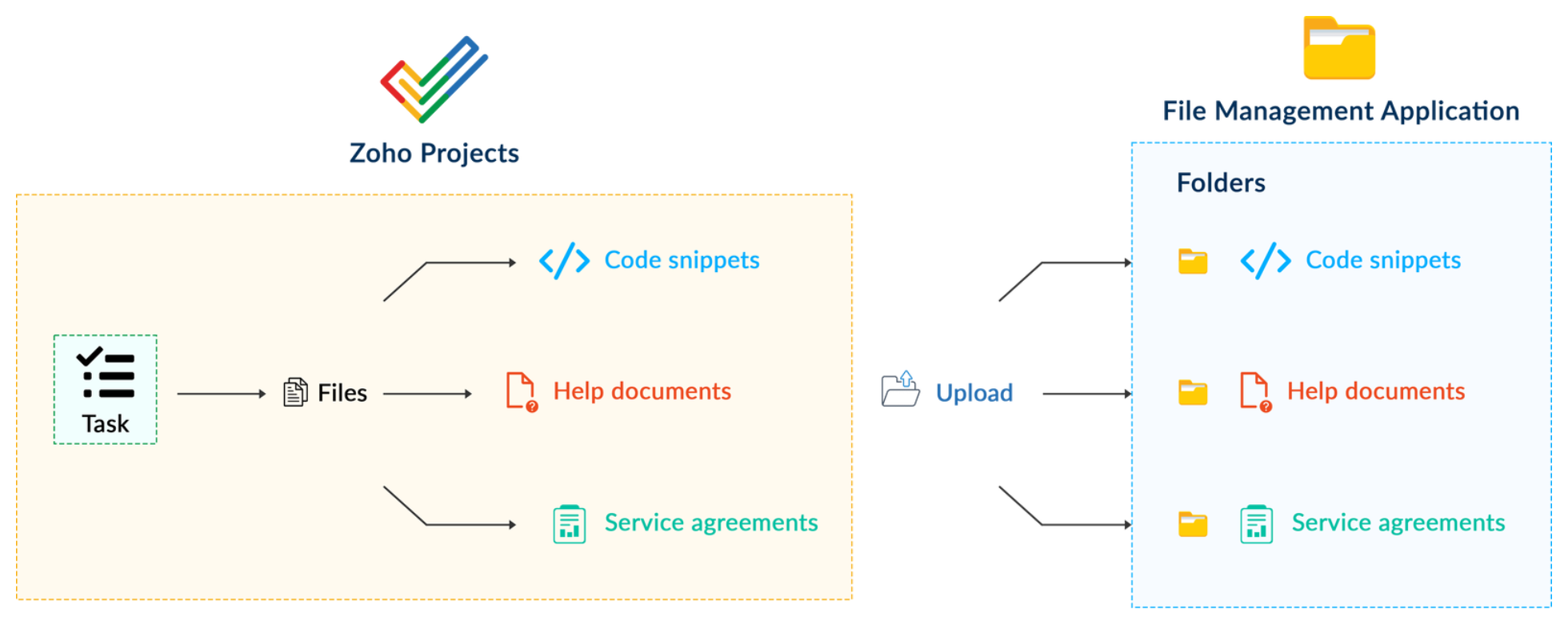Building extensions #5: Integrating applications with Zoho Projects through Connections
In our last post, we discussed the essential features that a Zoho Projects extension can provide. Starting with this post andin every subsequent post going forward, we'll go through each of those features in depth, one by one, with an example use case.
In this post, we'll explore the Connections feature in detail.
Connections: When and why?
Creating a tightly coupled integration requires the establishment of a secure connection between applications. To achieve this secured connection, the Sigma platform provides the Connection feature that can be used to establish a secure link and perform data operations across applications seamlessly and efficiently through an extension.
Use case
Working on development-related tasks might require dealing with a variety of files, such as code snippets, help documents, or service level agreements. While several file management applications are available to securely store and organize data, manually handling file storage between applications remains challenging.
For our example, let's use Zoho Projects to manage all tasks, and Dropbox to manage and store data.
What is the difficulty faced?
Dropbox offers a file request feature that allows you to collect files and organize them into folders. However, as we talked about in our previous post, manually categorizing and uploading task-related files to their respective file request folders in Dropbox would be a time-consuming and laborious activity. Instead, it would be more efficient to integrate Dropbox with Zoho Projects so that uploading task files to Dropbox file request folders can be done instantly from within Zoho Projects.
How can it be sorted?
You can create a connection between Zoho Projects and Dropbox. With the secure connection setup, the file request folders available in Dropbox can be listed on the task details page of Zoho Projects through an extension. You may then easily upload files from Zoho Projects to their corresponding folders in Dropbox, saving time and making you more organized.
What are the components required to achieve this use case?
- A connection between Zoho Projects and Dropbox.
- An extension configuration that includes:
- Creating an extension
- Configuring the plugin manifest
- Setting up the widget code to display the Dropbox file request folders inside the Zoho Projects task details page.
Now, let's see how we can achieve each of these components.
1. Creating a secure connection using the Connection feature
- Log in or sign up into developer.zoho.com.
- Go to Sigma and access your workspace.
- Once you enter your workspace, select the Connections section in Sigma.
Note: Connections created in Zoho Projects are also accessible within the Connections section in Sigma. These connections can be used in extensions to connect with other applications.
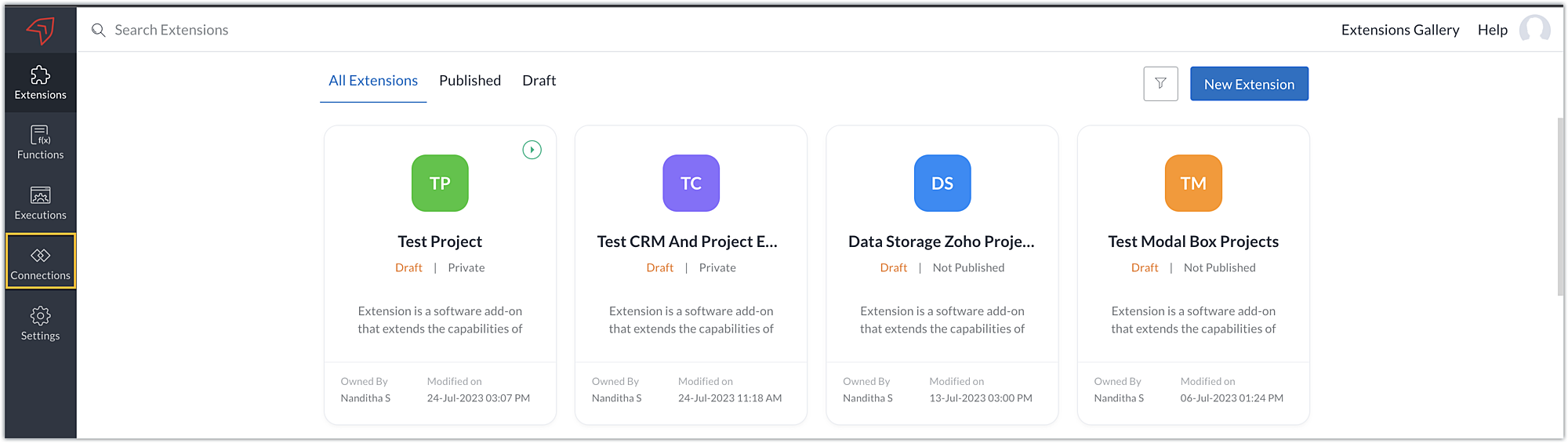
- Choose the service as Zoho Projects and select your Zoho Projects organization. Click on Create Connection.

- Sigma offers a list of default services from which you can choose and easily connect with Zoho Projects. If the application you want to integrate isn’t in the default list, you can add and build a connection with it using the custom services option.
Note: If you’re looking to connect Zoho Projects with another Zoho Product that also follows the OneAuth authentication mechanism, select the service Zoho OneAuth from the Default Services list to create the connection.
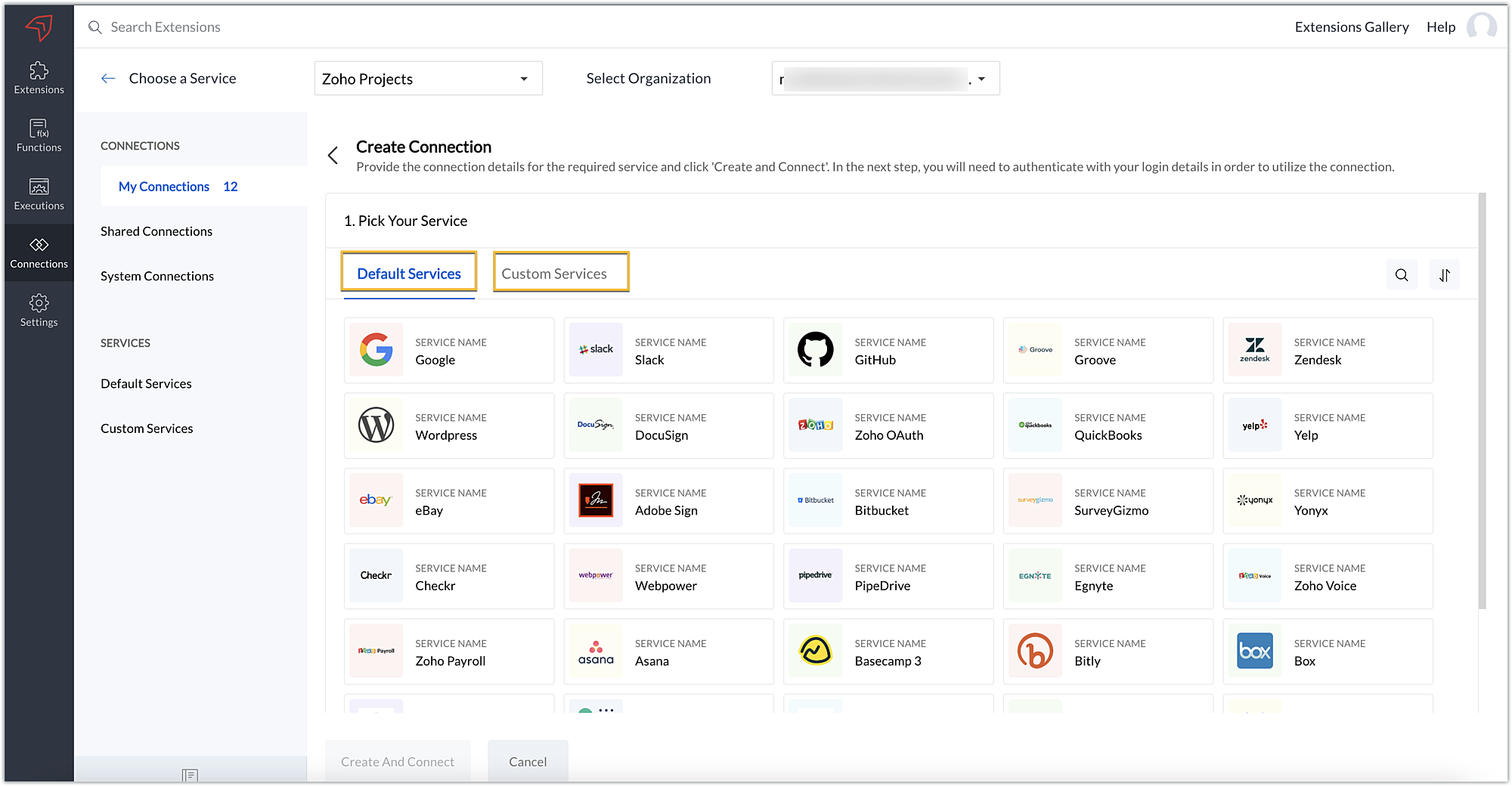
- In our example, the application to connect with Zoho Projects is Dropbox, and because it’s in the Default Services list, go ahead and choose Dropbox.
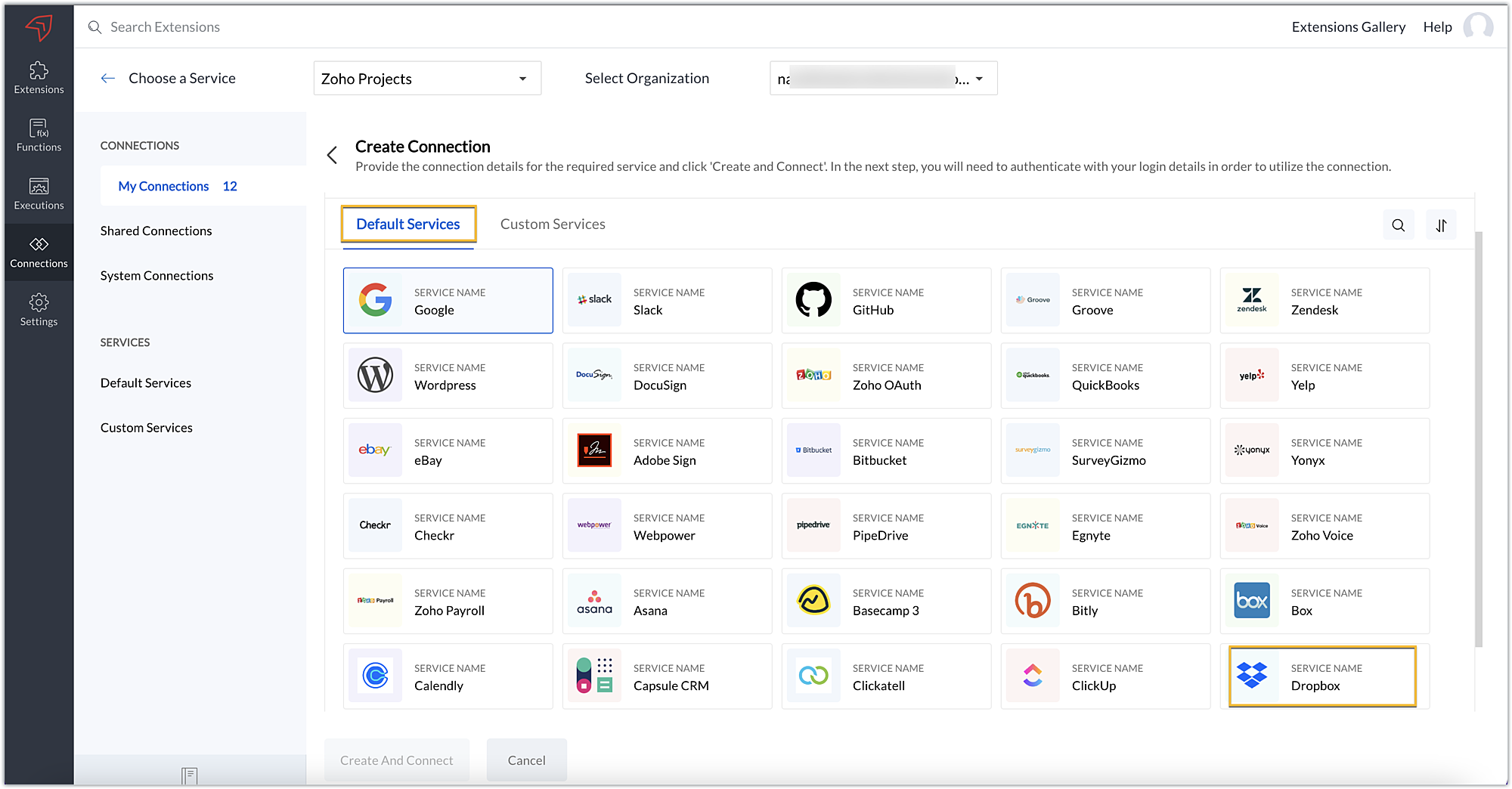
- After choosing the service, enter the connection name. A connection link name will be populated automatically.
- Toggle Use credentials of login user to Yes if you want every user installing the extension to access the connection using their own login credentials, or No if admin credentials are enough to access the connection.
- In our example, we'll proceed with the former. So toggle to Yes, and then click Create and connect.
Note: For services in which the option to choose the scopes is displayed, choose the necessary scopes, and then click Create and connect.
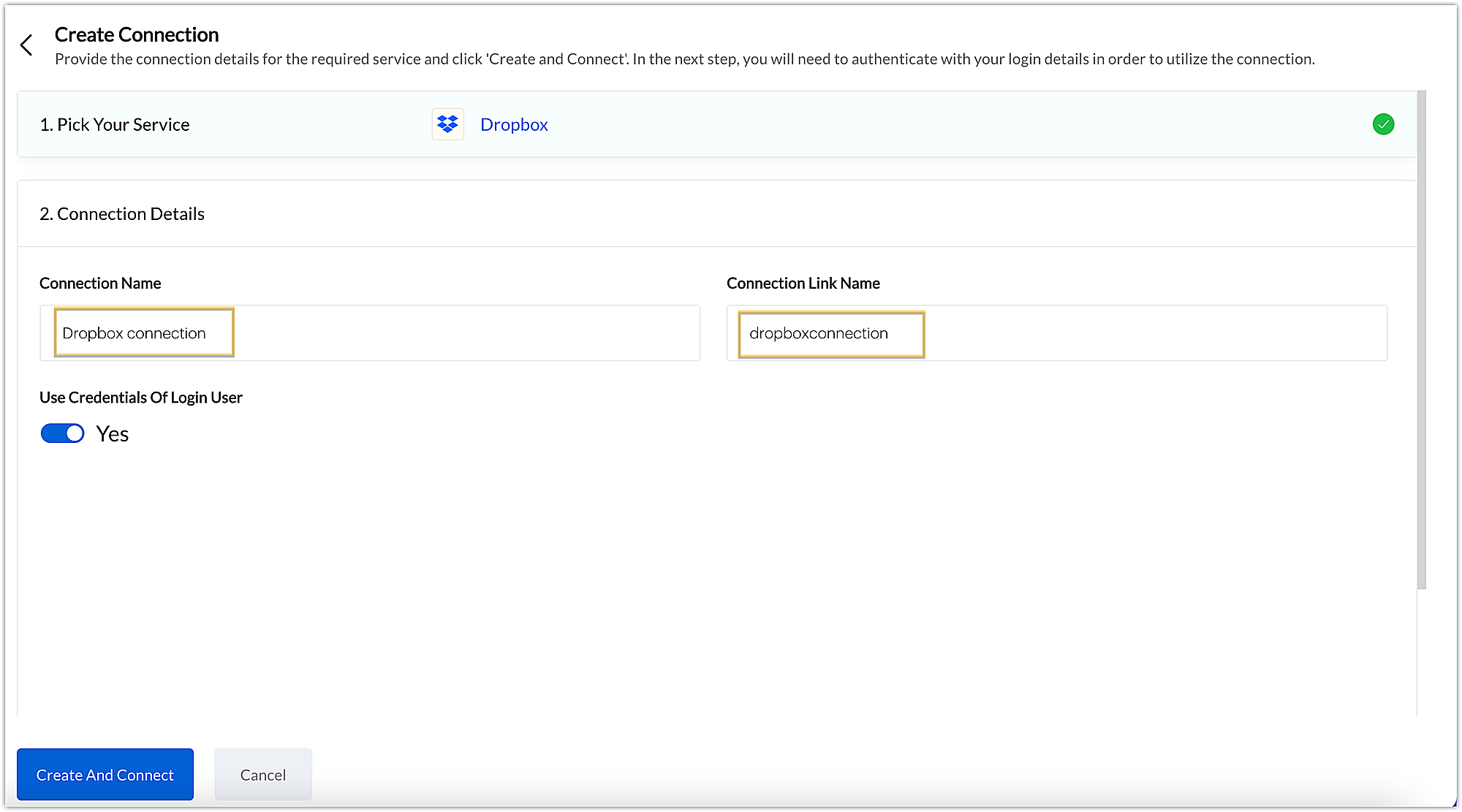
- You’ll be directed through a series of authorization steps before being prompted to connect with Dropbox by entering your login information.
- The connection will be established successfully once you sign in with Dropbox, and you will be redirected to the Connection Summary details page in Sigma.
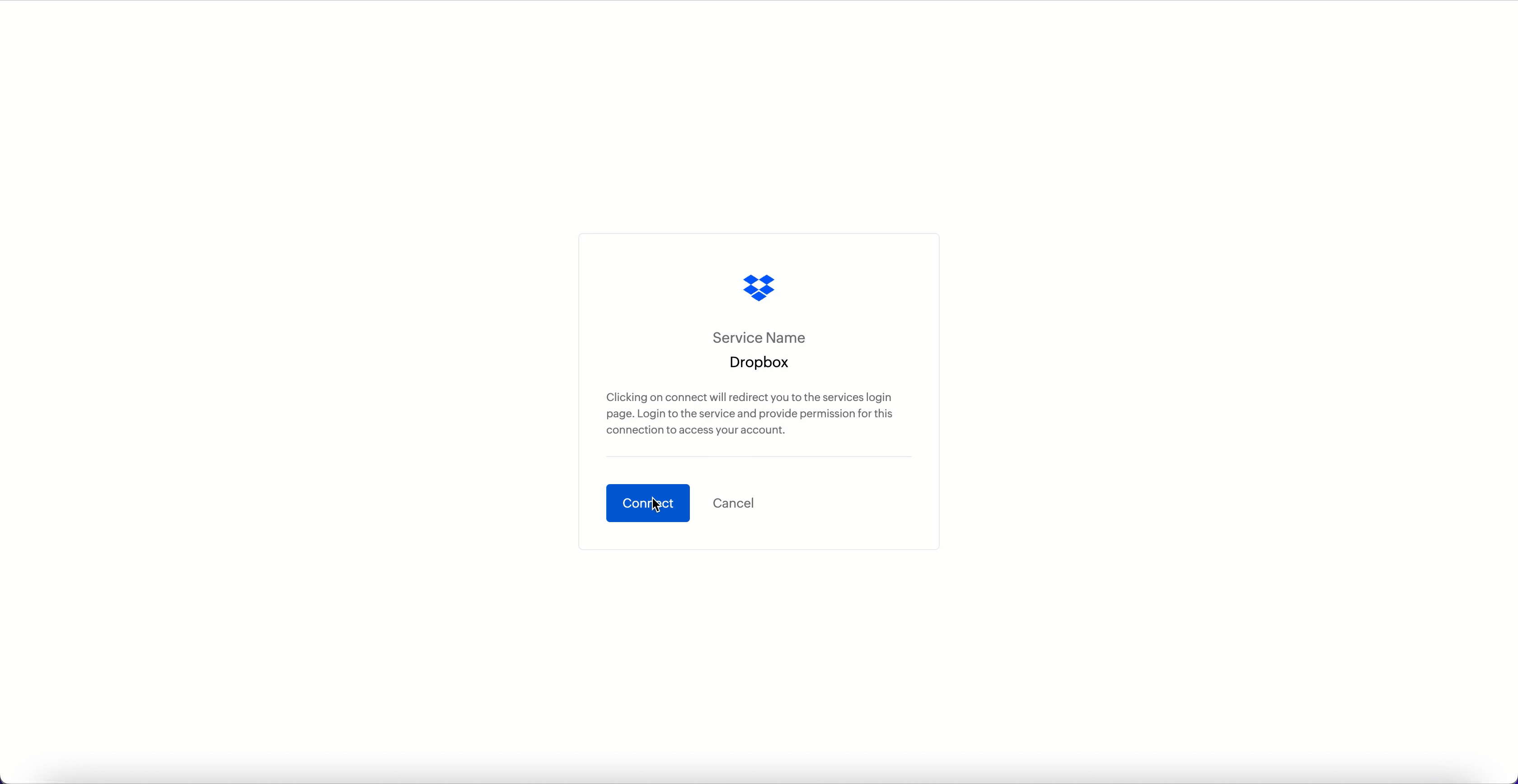
- To access this connection as part of an extension, you’ll need to configure the sample code provided under the JSON section in the plugin-manifest.json file. We’ll explore this in the next section.
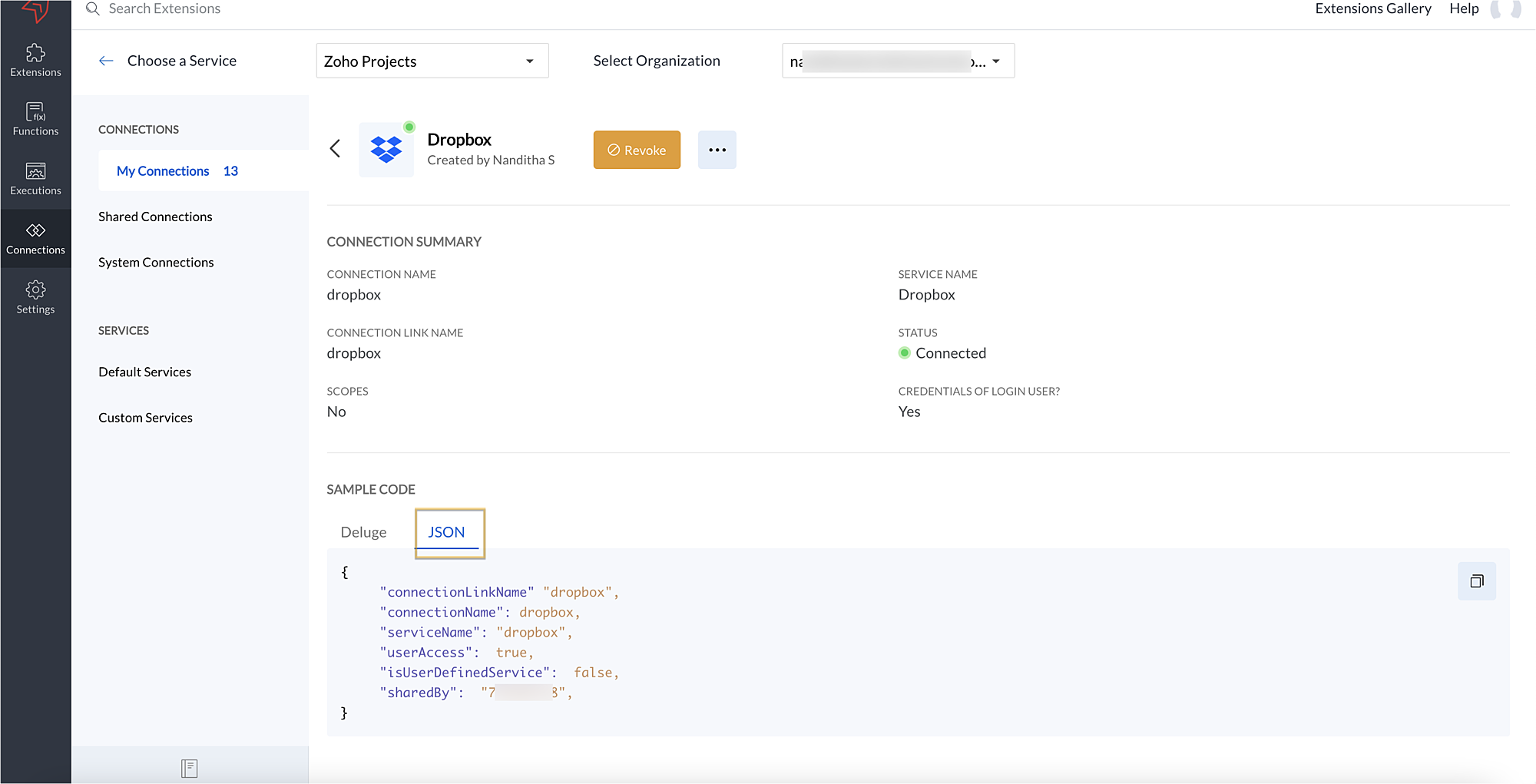
2. Extension configuration
Now that we've successfully established our connection, let's look at how we can achieve our use case feature of displaying the Dropbox file request folder within the Zoho Projects task detail page. As mentioned earlier, to accomplish this, we’ll need to implement the following measures.
A. Create an extensionB. Configure the plugin-manifest.json fileC. Set up the widget code
Let's explore these steps in order.
A. Create an extension
- Create an extension for Zoho Projects using the Sigma cloud editor.
B. Configure the plugin-manifest.json file
- As previously stated, to access the connection established between Zoho Projects and Dropbox, the connection must first be configured in the plugin-manifest.json file.
- Copy the JSON sample code from the Connection Summary Details page and paste it into the plugin-manifest.jsonfile as the value for the connections key.
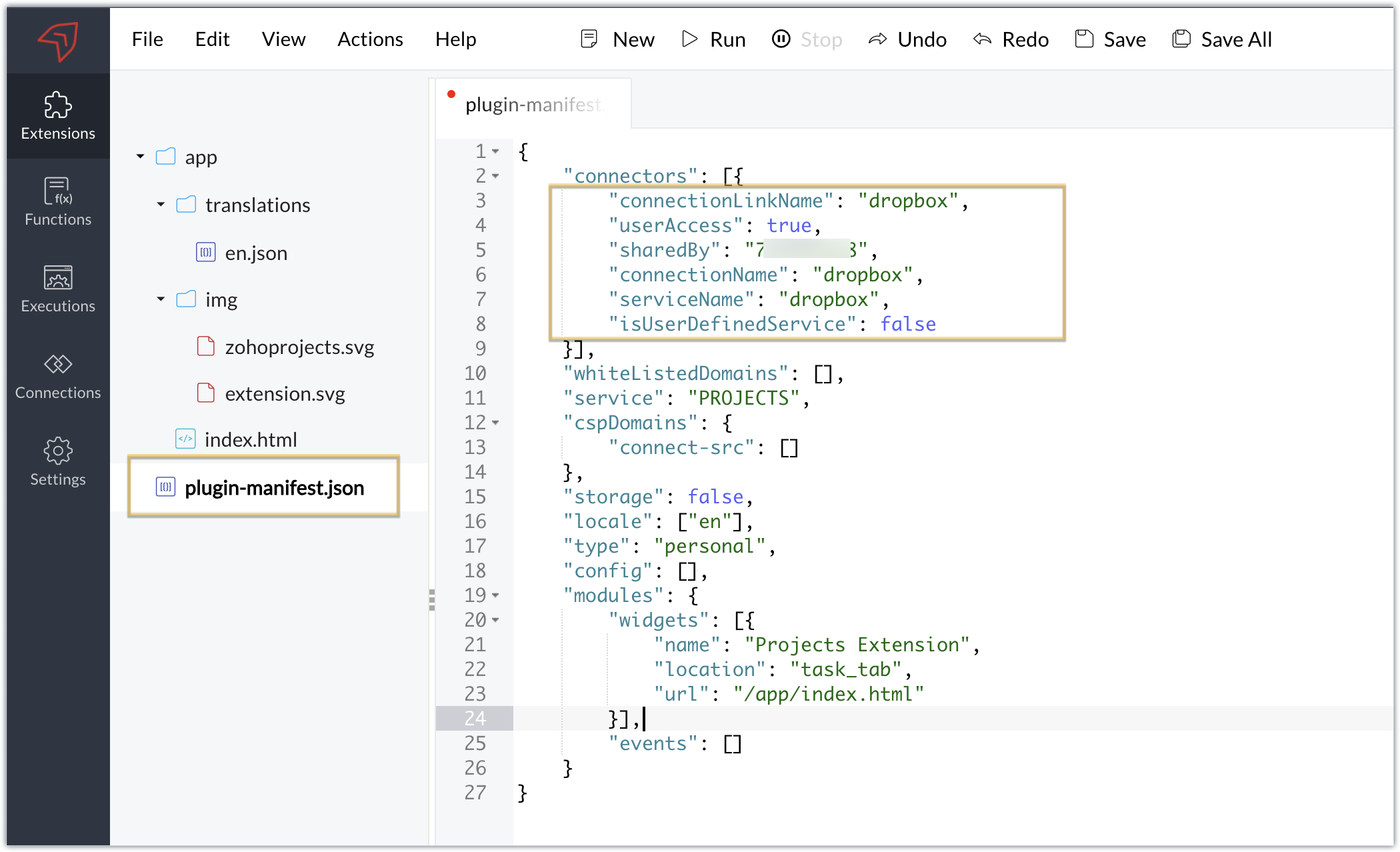
- You will also need to white list the Dropbox domain for Dropbox calls to be processed without being blocked.
- Include the domain in the plugin-mainfest.json file as the value for the whiteLitsedDomains key.
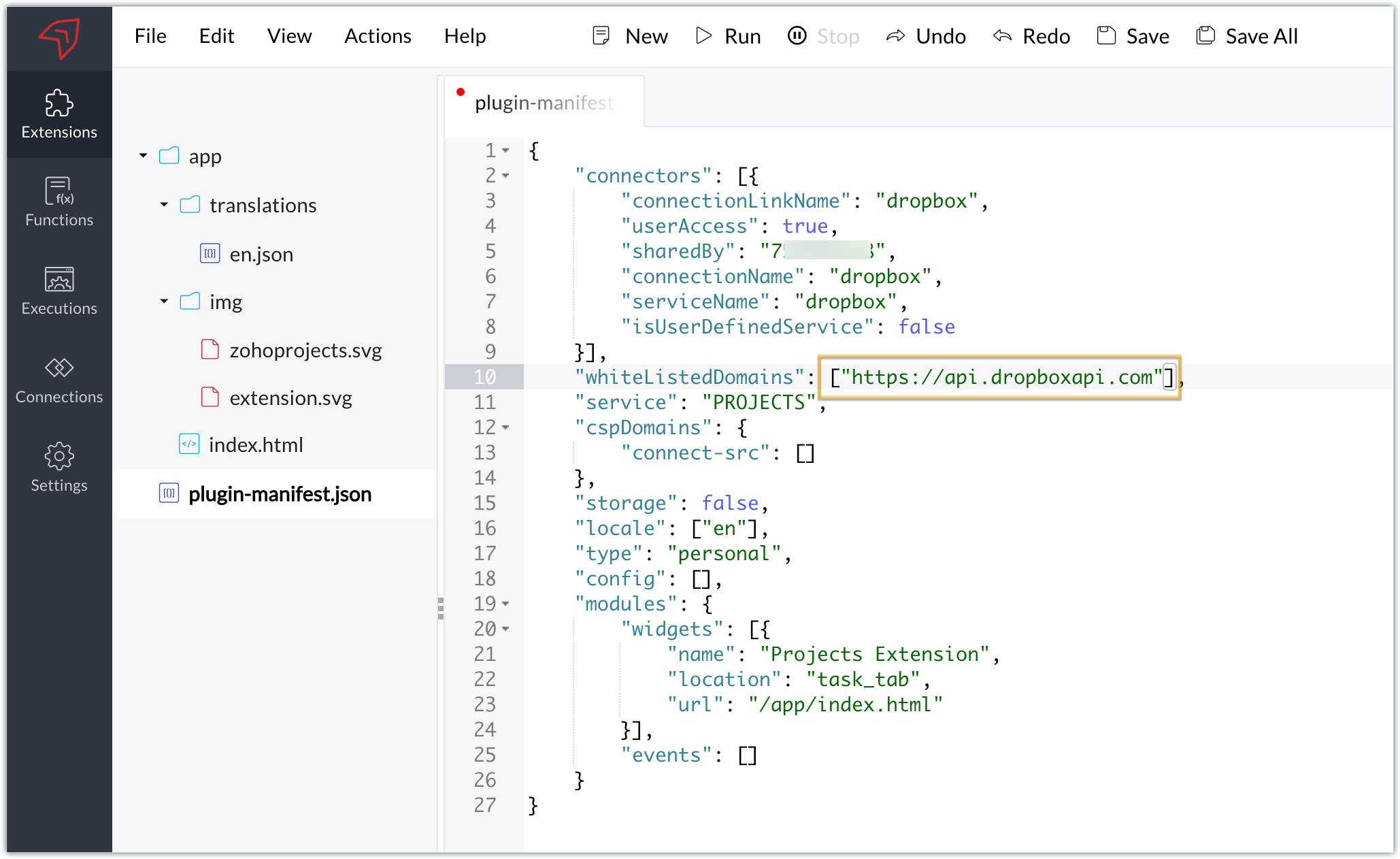
- As we saw in our earlier post, the plugin-manifest.json file includes a widget called Projects Extension by default. For our example, because we’re connecting with Dropbox and constructing a widget that will include Dropbox request folders to upload files, enter the widget name and location.
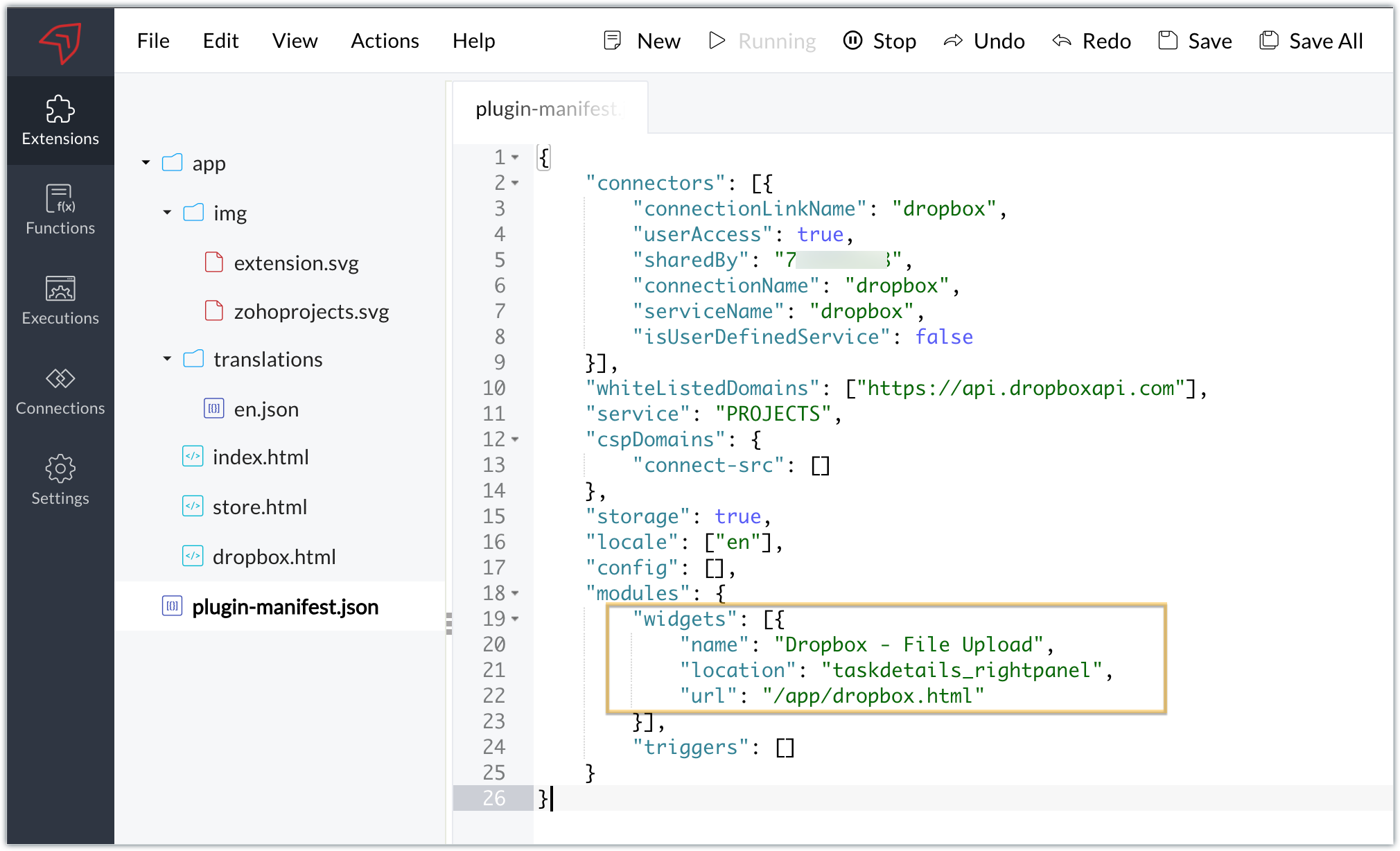
- The final configured plugin-manifest.json file for our example would be as follows:
- {
- "connectors": [{
- "connectionLinkName": "dropbox",
- "userAccess": true,
- "sharedBy": "xxxxxxx",
- "connectionName": "dropbox",
- "serviceName": "dropbox",
- "isUserDefinedService": false
- }],
- "whiteListedDomains": ["https://api.dropboxapi.com"],
- "service": "PROJECTS",
- "cspDomains": {
- "connect-src": []
- },
- "storage": true,
- "locale": ["en"],
- "config": [],
- "modules": {
- "widgets": [{
- "name": "Dropbox - File Upload",
- "location": "taskdetails_rightpanel",
- "url": "/app/dropbox.html"
- }],
- "triggers": []
- }
- }
C. Setting up the widget code
Now, that we’ve created an extension and configured the plugin manifest file, let's finally set up the widget code in order to display all Dropbox file request folders inside our task details right panel.
Dropbox.html widget code: Please find the widget code snippet as an attachment in this post.
- In this widget code, we’ve invoked the Dropbox API to list file request folders by constructing and passing the required data along with the connection we had established for Dropbox.
- The API will be invoked and return all of the file request folders in the task details right panel, from which users can click on the link and directly upload files to Dropbox from within a task in Zoho Projects itself.
Sample output
- Once the code is setup, publish and install the extension to check the functionality in the Zoho Projects portal.
- Enter a task and click the extensions icon in the right panel.
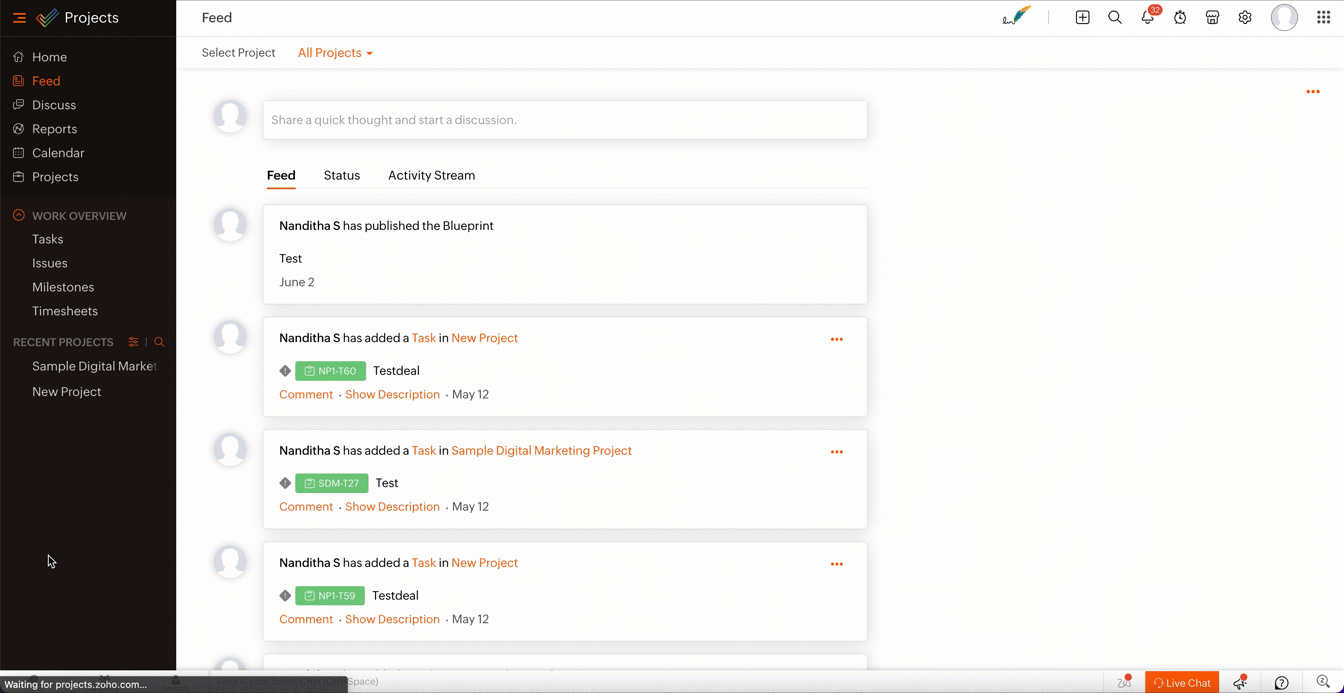
- From the lists of your Dropbox file requests, select the requests to which you wish to upload files.
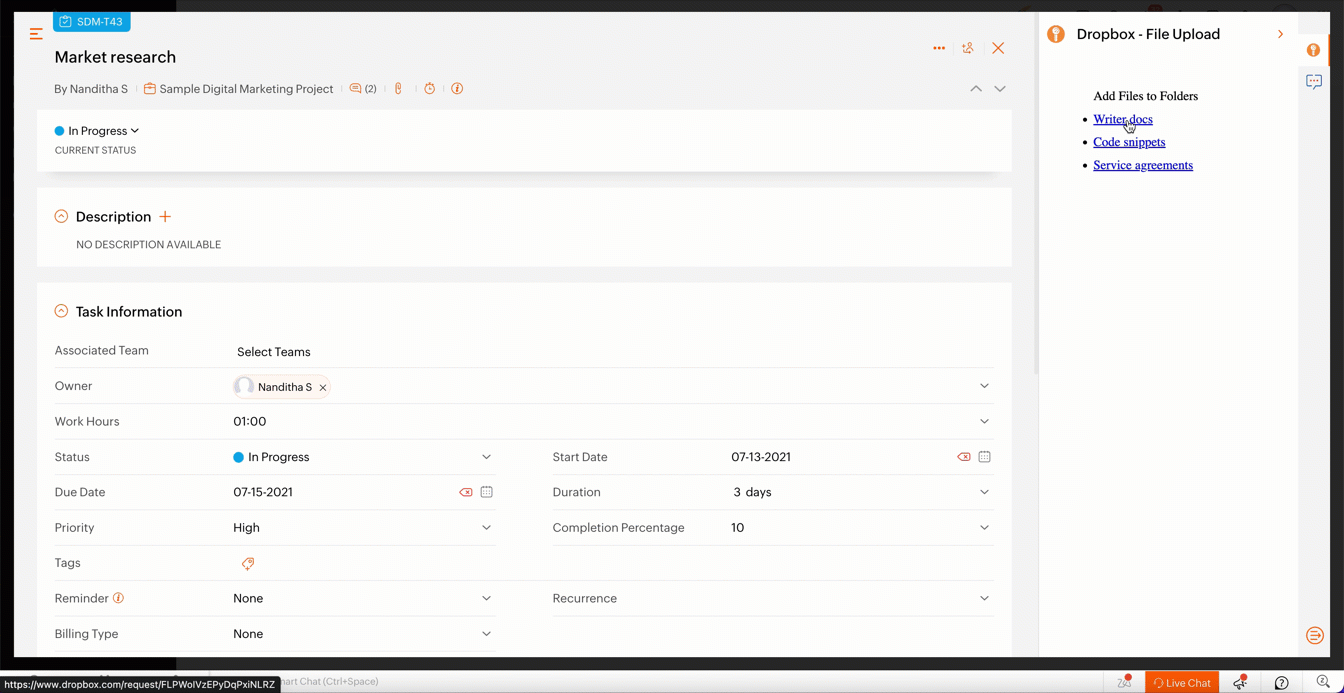
- The file will be successfully uploaded in the respective Dropbox file request.
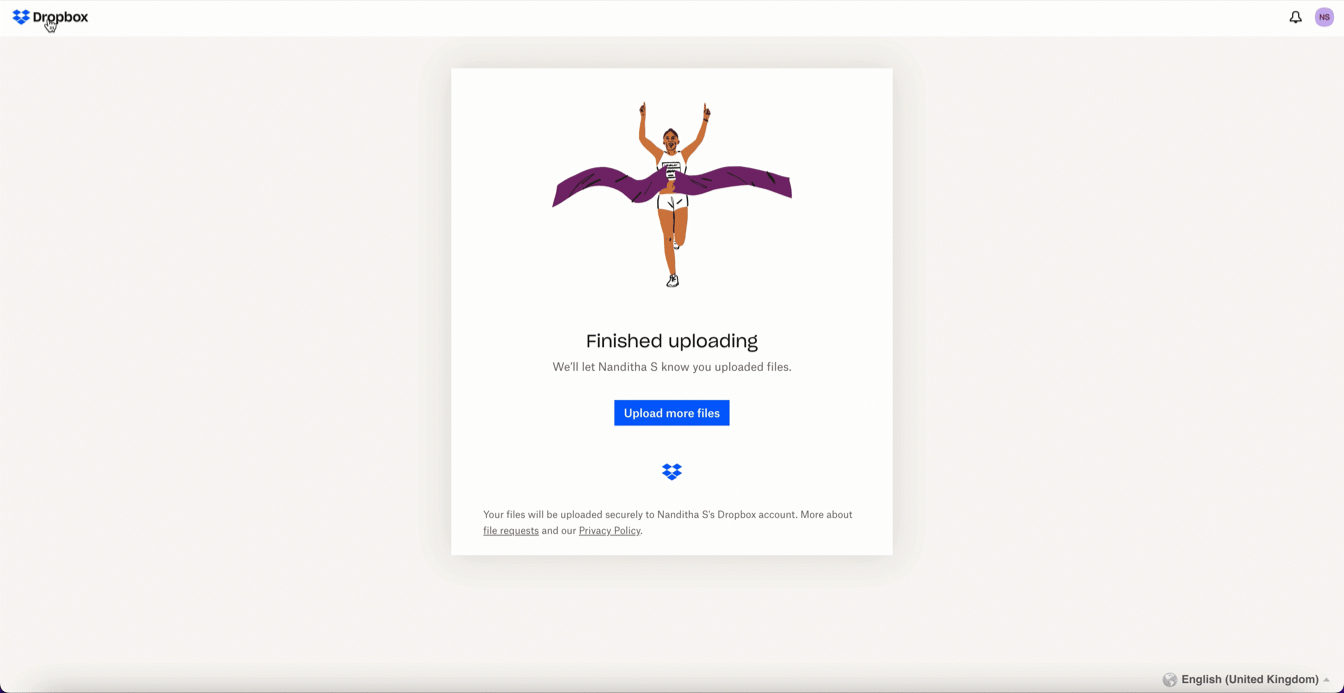
We’ve demonstrated how to upload files directly to Dropbox file request folders from within Zoho Projects in this example. As part of your extension, you can use the Connections feature to do a variety of tasks, some of which are highlighted below.
- View and update files associated with a certain request.
- Create Dropbox folders and share them with collaborators.
Connections, therefore serves as a powerful tool that assists you in establishing a connection with other apps and performing smooth data transactions across your applications, thereby improving business functions and optimizing your work.
We hope this information was useful to you. Continue to follow us for further updates!

Sign up for a Zoho Developer account and start developing extensions for Zoho products using Sigma.
SEE ALSO
Topic Participants
Nanditha Somasundaram Somasundaram
Sticky Posts
Building extensions #10: Fetch customized user inputs, store them globally at the app level, and access them across entities
This data storage concept enables you to store data related to your extension for both entity properties and extension properties. In our previous piece, we looked at how to store data for entities using entity properties. In this post, we'll look atBuilding extensions #9: Store, retrieve, and access entity-specific data in widgets using data storage
Data storage - Overview Storing data related to the extension you are working on is essential. It can be saved as key-value pairs for an entity or extension, known as entity and extension properties, respectively. Data can be saved for the following entitiesBuilding extensions #7: Create custom widgets for a simplified end-user experience
Discover the benefits of using widgets! We explored the significance of widgets, prerequisites, and the availability of JS SDK methods as part of our previous post. In this post, let's go over a detailed example of using widgets along with certain ZohoBuilding extensions #6: Custom user interfaces with Widgets
Welcome to our post on Widgets for Zoho Projects! In our last post, we explored the significance of the connections feature, showed how to use it, and provided an example use case. In this article, we'll look at the importance of widgets, another featureBuilding extensions #5: Integrating applications with Zoho Projects through Connections
In our last post, we discussed the essential features that a Zoho Projects extension can provide. Starting with this post andin every subsequent post going forward, we'll go through each of those features in depth, one by one, with an example use case.
Recent Topics
Kanban View for Projects.
At our organization, we describe active projects with various statuses like "In Proofing" or "Printing" or "Mailing". In the Projects view, one can set these project statuses by selecting from the appropriate drop-down. While this works, it's difficult to view and comprehend the progress of all of your projects relative to each other in a table. Creating a Kanban view for projects where I can move them from one status to another allows me to see where each project is in the order of our workflow.Useful enhancements to Mail Merge in Zoho CRM
Dear Customers, We hope you're well! We're here with a set of highly anticipated enhancements to the Mail Merge feature in Zoho CRM. Let's go! Mail Merge in Zoho CRM integrates with Zoho Writer to simplify the process of customizing and sharing documentsHow can I see the actual copy sent to the specific contact?
I have setup a journey in Marketing Automation and created addition of contact in a specific list as the trigger, emails are sending to the contacts, but I can't see the actual copy sent to any specific contact in the list. Please guide me, where canClient Script for Task Module
When do we expect the client script for the tasks module?Formula Fields inside of Blueprint Transitions
We would like to have formula fields inside of blueprint transitions. We type in currency fields and would like to see the result inside of a formula field. Our use case: Send out a price for XY 1. Filling out cost fields 2. See gross profitinventory based on bills and not physical stock
Hello, I have noticed a very annoying issue with zoho books/inventory. I use composite items. If I have an sub assembly item on back order, I am unable to make up the composite item, even when I have received the goods and it is in my stock. I have to convert the PO into a BILL in order for the item to show as 'Accounting Stock'. The problem is that the supplier Invoice is not shipped with the goods, but can follow even a week later. So I have to make the bill have a 'dummy name and number' untilUsing Zoho Inventory for managing Item compatibilities
Use case: Using Zoho Inventory for managing (as an example) aftermarket car parts, where a single part can suit many makes, models and years. How do most businesses assign and manage compatibility for each part? Do ZI users typically do this using multi-selectUnable to enter manual journal entries in AR/AP.
Hi there, i am facing some problem relating to AR/AP. I want to make some entries in AR/AP through manual journal. for example. some time I send cash 500 to Mr. A (Customer) for any purpose and then after 2 or 3 days Mr. A returned back 700 to me andQuestions regarding WorkDrive
Here are my questions regarding WorkDrive: Does WorkDrive have a limit on the number of downloads? What will happen if a file is downloaded excessively? Does WorkDrive have any restrictions on download speeds? Are there any limitations on downloadingHow to record tips from customers
I run a cleaning service business and on occasion customers include a tip with their check payment. How can I record the amount paid for service and the tip separately? Any amount over the invoice is looked at as an overpayment and suggest a credit noteMulti-currencies in Zoho Books
I'd like to request multiple currencies in Zoho Books. I have customers paying in USD, CAD, CNY. I need to bill customers in these currencies too. I can set up a base currency, and then set up a exchange-rate table to convert these currencies.I want refund of Zoho standard subscription on WEB payment
Hi, Kindly help to refund the WEB payment made on 13/07/2025 for Zoho standard annual subscription. I didn't find the software useful for my project. RegardsIs Conditional display of field(s) possible in a Canvas Customer Portal?
Is Conditional display of field(s) possible in a Canvas Customer Portal? How?Automate Backups
This is a feature request. Consider adding an auto backup feature. Where when you turn it on, it will auto backup on the 15-day schedule. For additional consideration, allow for the export of module data via API calls. Thank you for your consideration.View Linked Subscription on Invoice list
When looking at the list of invoices in billing is it possible to see the subscription that an invoice is for. This would allow you to see if it's a subscription a customer is behind on, or they simply haven't paid a one time invoice.Recording Credit Card Fees when Recording Payment for Bills
It seems I am unable to record credit card fees when paying a bill. I pay close to 100% of my bills with a company credit card via online portals. I'm happy for the CC fess to be recorded as Bank Charges but it will not allow that field to be used ifWorkerly/Zoho One Pricing
Hi What is the pricing model that is suppose to be as a Zoho One user? If i use the services of a freelancers or temp workers (Sometimes for a few hours a week/month), I need to purchase a zoho one license for each of them as well as workerly licencDKIM
I have my DKIM in Titan, which is another email service provider. I get this notification on my portal. What shall I do? ( Improve the deliverability of emails sent from Zoho Social by adding DKIM (DomainKeys Identified Mail) records to your DNS settings.Show All Notes For A Single Record
I would like to be able to view a list of all Notes for a particular record. We can add several (unlimited) Notes for the Leads, Contacts, Accounts and Potentials records. The subject line and some of the note content for up to 10 notes is visible on the first page. You can select the arrow to view additional notes in the list. I would like a button next to the New Note button that says View All. This would bring up a printable list of all notes listed in descending order by Modified Time (newestZoholics Europe 2025: Build Smarter with the Zoho Creator Low-code Workshop!
Why should you attend? This year, Zoholics Europe 2025, Zoho’s official user conference, is your opportunity to connect directly with the teams behind the tools you use every day. Don’t miss one of the most requested sessions: dedicated, hands-on workshopAssigning multiple roles to a user in Creator
Hi I find we can assign only one role and permission to an user in creator. There is a requirement to assign multiple roles and corresponding permission to one user. Is there any solution or workaround for this? Refer the screenshot below【Zoho CRM】ウィザード機能のアップデート:セクション要素の追加
ユーザーの皆さま、こんにちは。コミュニティチームの中野です。 今回は「Zoho CRM アップデート情報」の中から、ウィザード機能のアップデートをご紹介します。 ウィザード機能に新たに「セクション要素」が追加されました。 各ウィザード画面内で項目、テキスト、サブフォーム、ウィジェット要素などをより柔軟に整理できるようになりました。 セクション要素とは? ウィザードの中で、関連する項目や要素をひとつの「サブエリア」 としてまとめられる新しい構成要素です。 セクション要素活用メリット 入力内容やプロセスによっては、より細かな構造や階層化が求められる場合があります。Edit PDFs from within your web app using Zoho Office Integrator
Hi users, We are excited to introduce PDF editing capabilities in Zoho Office Integrator. You can now open, edit, and collaborate on PDFs from within your web app—in addition to documents, spreadsheets, and presentations—and save them in your configuredZoho CRM Workflow and Function Backup Options
Hi everyone! I have been able to make several backups of my CRM data and noticed that the Workflows and Functions are not included in these backups. To my knowledge, there is no backup feature for workflows and functions, which is problematic in of itself.Zoho Recruit > Job Opening Module> Editing, Deleting, Adding (Fields)
Hello All In the Job Opening Modules How do i go about deleting the Positing Title or changing to Job Title or can i hide it from all? I want to add a Look Up User Field, however when i select the look up field i do not see that Can i have the industryCan you create a lead without assigning an owner?
Here is the question I have: Is there a way I can create a bunch of leads without assigning it an owner? What I want is for my salespeople to pick and choose their own leads without me assigning them.. right now all leads are owned by me becauseBug - Incorrect example in the documentation
I found an issue in the Zoho API documentation. The example "Sample Request" on this page is incorrect — it shows the example for "Get Email Attachment Info" instead of "Get Email Attachment Content". Wrong example: curl "https://mail.zoho.com/api/accounts/12345678/folders/9000000002014/messages/1710915488416100001/attachmentinfo"Power of Automation :: Dynamically generate Tasklists based on values selected in Task Custom Fields
Hello Everyone, A custom function is a software code that can be used to automate a process and this allows you to automate a notification, call a webhook, or perform logic immediately after a workflow rule is triggered. This feature helps to automateWhatsApp Enhancements to Boost Customer Engagement
We're excited to introduce a series of powerful enhancements to the WhatsApp integration in Zoho FSM, making customer interactions faster, smarter, and more actionable—right from your Zoho FSM interface. Here’s a quick rundown of what’s new: Try It OutStore reviews module just got smarter in Zoho Apptics
Hello, Apptics community! Every app deserves better visibility in the marketplace, and reviews play a crucial role in improving your app's App Store Optimization (ASO), rankings, and credibility across stores. That's why we've rolled out a set of enhancementsTry CRM for everyone button in the way of workflow
Please consider using the bottom bar for offers. Using the top bar for offers like "Try CRM for everyone" really gets in the way of my day to day workflow.Include EVERYTHING in Language Files
Hey, we are building out a system, that needs to be translated. The language files lack a few things though. 1. Blueprint names 2. Canvas View elements like tab names Please include everything into these files, otherwise it's not really a multi languageA way to create kits (groups of items) that do not require bundling and are added to an order as the individual items
We are evaluating moving off of Sage BusinessWorks (which handles accounting, order entry, inventory control, accounts receivable, etc) to Zoho Books/Inventory. One of the things we heavily use is a feature called Kits, which allows creating a group ofAllocating Salesman To Customer
Hello, please add a feature to allocate a salesman to a particular business customer/account. RegardsShipment
I have 70 shipments Out of which 40 delivery date are updated( since it is live tracked) 30 numbers i need to update manually. How to do it in bulk?arabic not printing
Qatar has a legal requirement to have invoices in English and Arabic. When writing invoice fields in Arabic, they don't print. Why?How to show Order Number/SO Ref on Invoice emails
When creating a sales order or invoice we have an option to input an order number or ref# (see attached images). For the Sales Order email template we can add a placeholder for the SO_REF. However, for the Invoice email template there's no option to referenceSpecify in-line image size in question
I have an image inserted into a file upload type question. I can click and drag the corner of the image to make it larger or smaller, but I would like to manually input the dimensions I need. No matter what size I make the image in photoshop before uploadingCan you limit who creates tags?
Hi there, I'd like to find out if it's possible to limit which Agents create tags on Zoho desk. Thank you.Auto CC - Moving Departments
We have Auto CC e-mail replies to your support mailbox enabled. We have two departments: Helpdesk (helpdesk@domain.com) Delivery (delivery@domain.com) If we create a Helpdesk ticket, and reply, replies are CC'd to helpdesk@domain.com (OK) We then moveNext Page