Augmenting subform capabilities
Greetings, everyone!
Finally, the day has come for us to announce some of the most anticipated, requested, and exciting updates to
subforms in Zoho Creator.
As you're aware, subforms are an integral part of Creator forms, as they help in establishing proper modelling of the app, collecting rows of data, and setting up users to enter data that has a parent-child relationship. With this new set of updates, we've bought in a paradigm shift to subforms, as they'll be getting an all-new look for an improved user experience, along with new capabilities for solving challenges. This post will give you a sneak peek into these new subform enhancements.
Do you find it difficult to scroll subforms horizontally? Do you wish you could drag and drop subform rows? Do you want to manipulate subform fields via Deluge script? Then your wait has come to an end—continue reading to learn more on how you can now do all of this in subforms.
Subform list and pop-up view
As announced in the
March 2023 post, the List
view type of subforms will display the subform as a pop-up, and the current method of displaying subforms has been christened
Grid.
To further understand how this can be helpful, let's put ourselves in the shoes of a supply chain manager. Their job requires them to regularly keep track of inventory lists in their warehouses.
Let's assume there's a form collecting warehouse details, like name, location, and stock inventory. For collecting the stock inventory details, a subform is present with these fields—Item No, Name, Manufacturer, Description, Cost Per Item, Stock Quantity, Inventory Value, Units Sold, Reorder Quantity, Reorder Date,
and
Person In Charge.
Now, the default view type will tire you out from scrolling back and forth horizontally, and results in a frustrating time-consuming process. We all long for a new way to avoid this and make data entry swifter.
To achieve this, make use of the new List option under
Subform->Field Properties->View Type.
List view, which looks similar to our list report, is a table-like subform without inline inputs. When you try adding or updating data in each row, a pop-up will be displayed listing out the fields with vertical scrolling, thereby ensuring a vastly superior user experience and more effective space management.
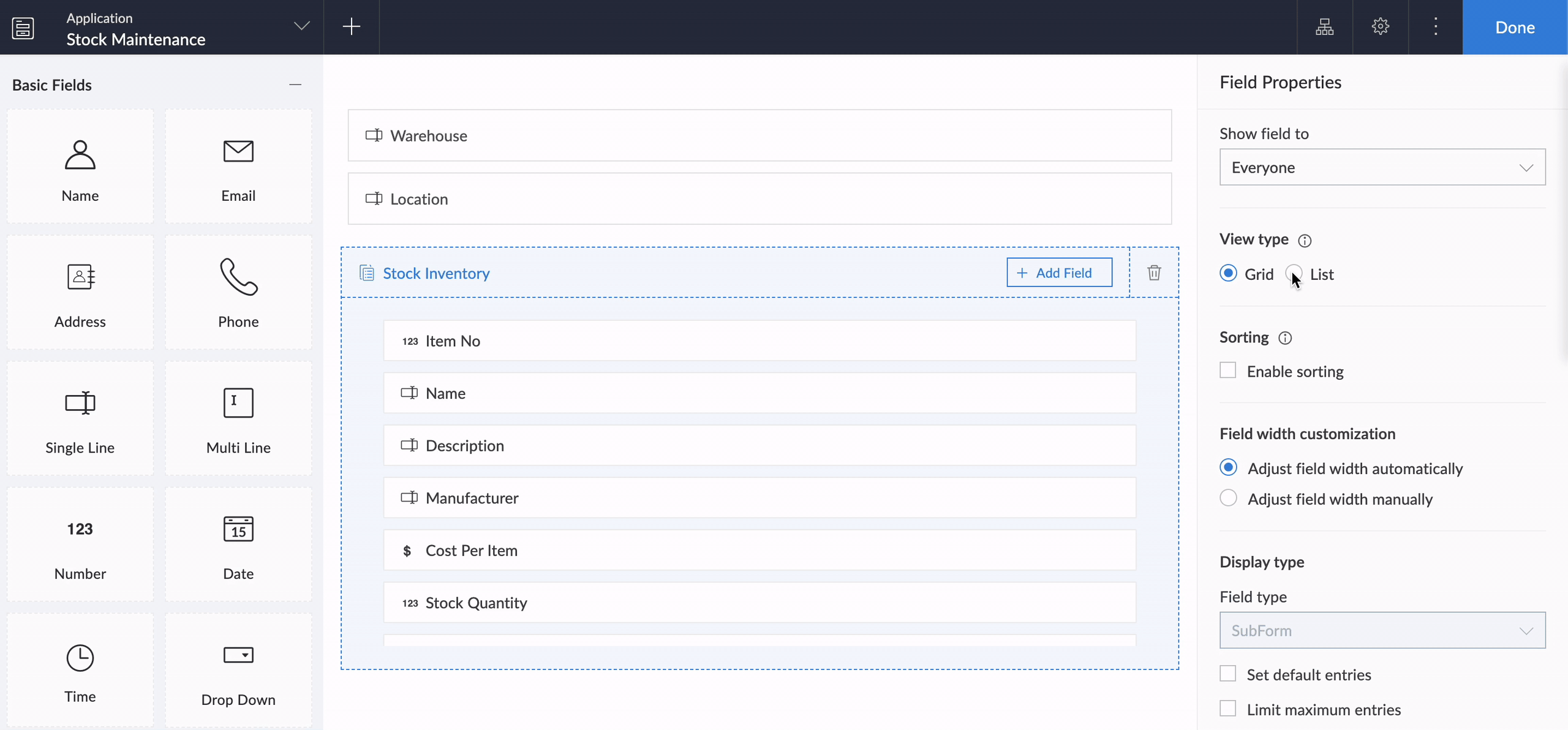
Crucially, it also helps to load subform rows quickly while editing records, by reducing the loading time.
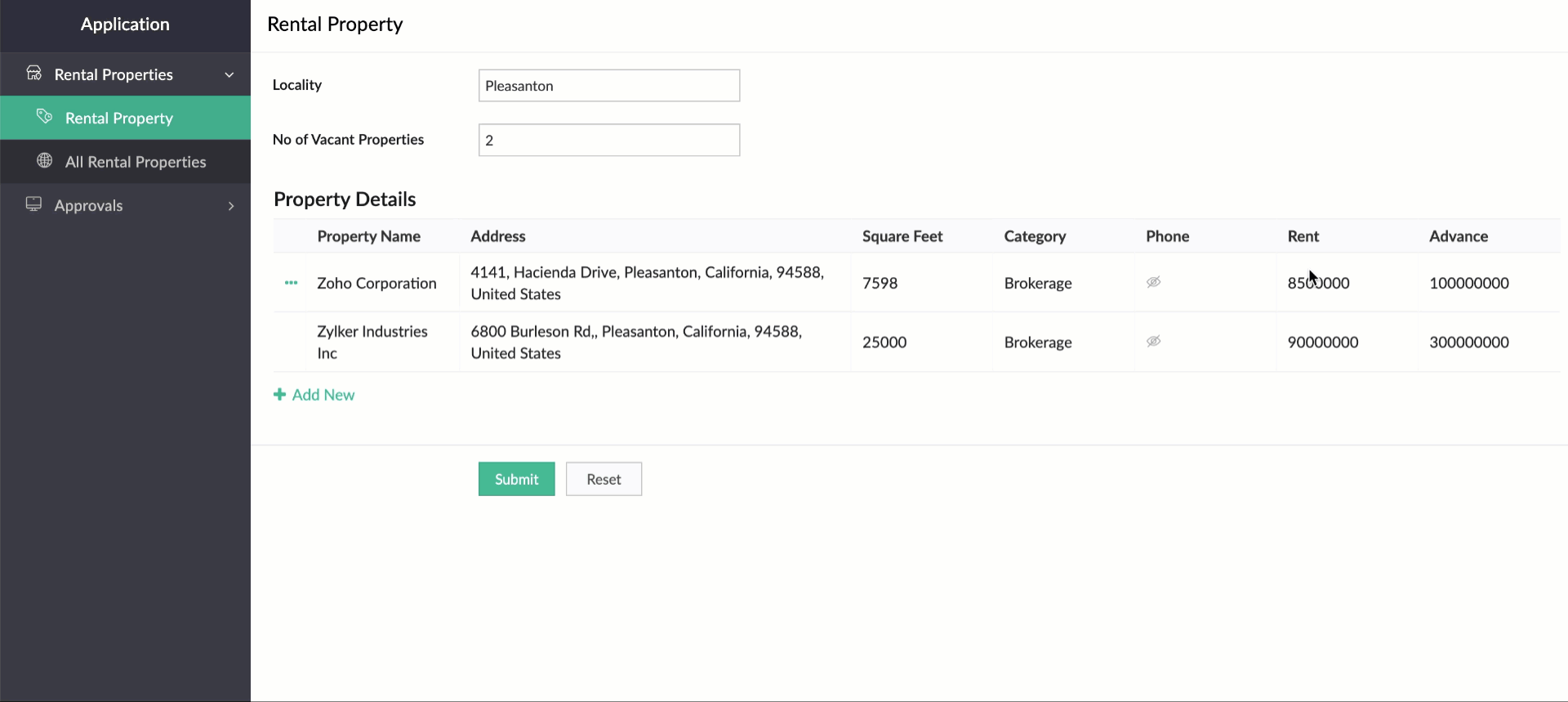
While using an existing form as a subform, the form's exact structure will be replicated in the pop-up, to ensure consistency in the look and feel of the form. To understand this better, let's assume our form has a two-column layout, with
Section
and Note
fields. Now the same customizations will be displayed in the pop-up, too!
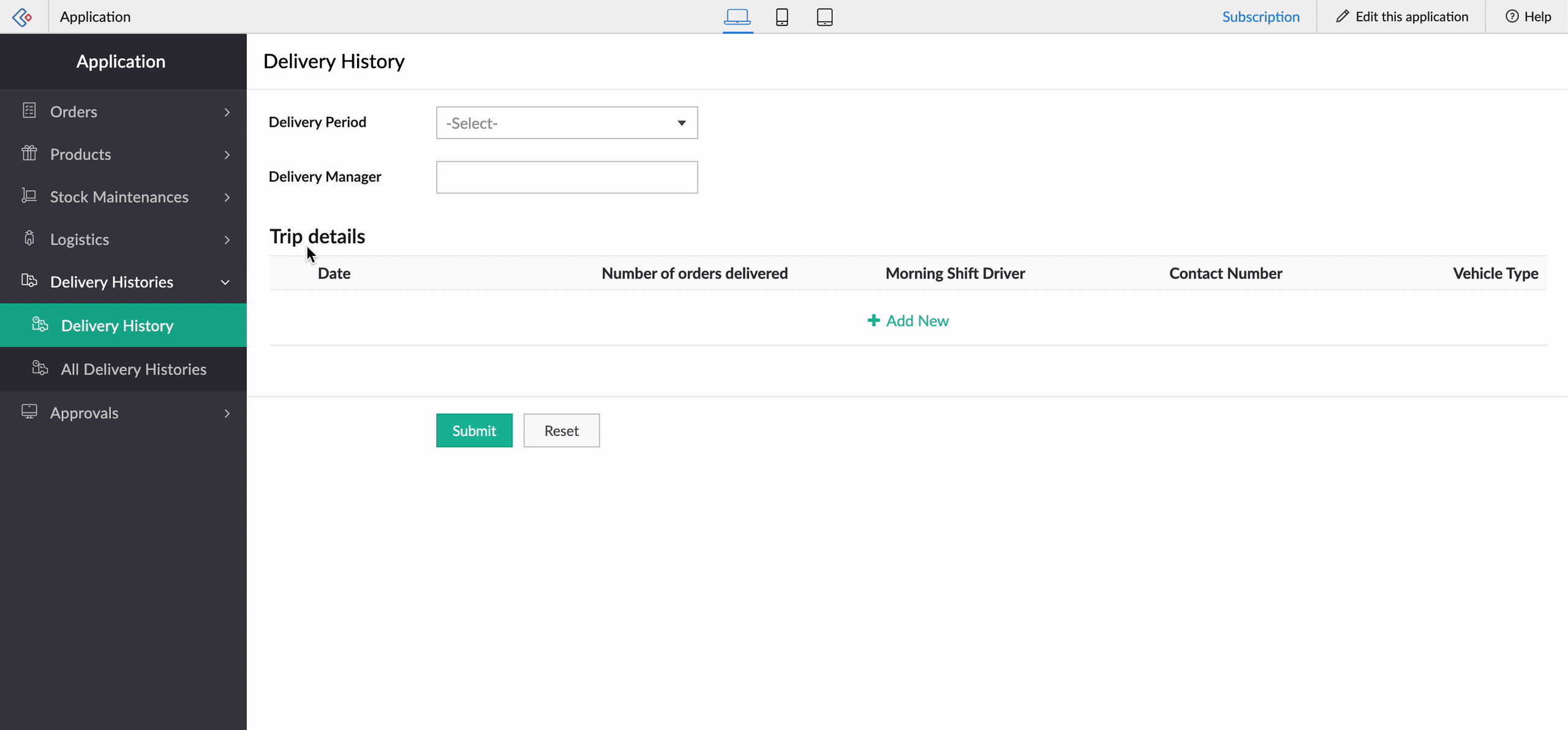
And that's not all—the new List view type is being extended to mobile apps, too. When it's enabled, the subform will be opened in the next screen, where users can add their data. This data will then be added as a subform row.
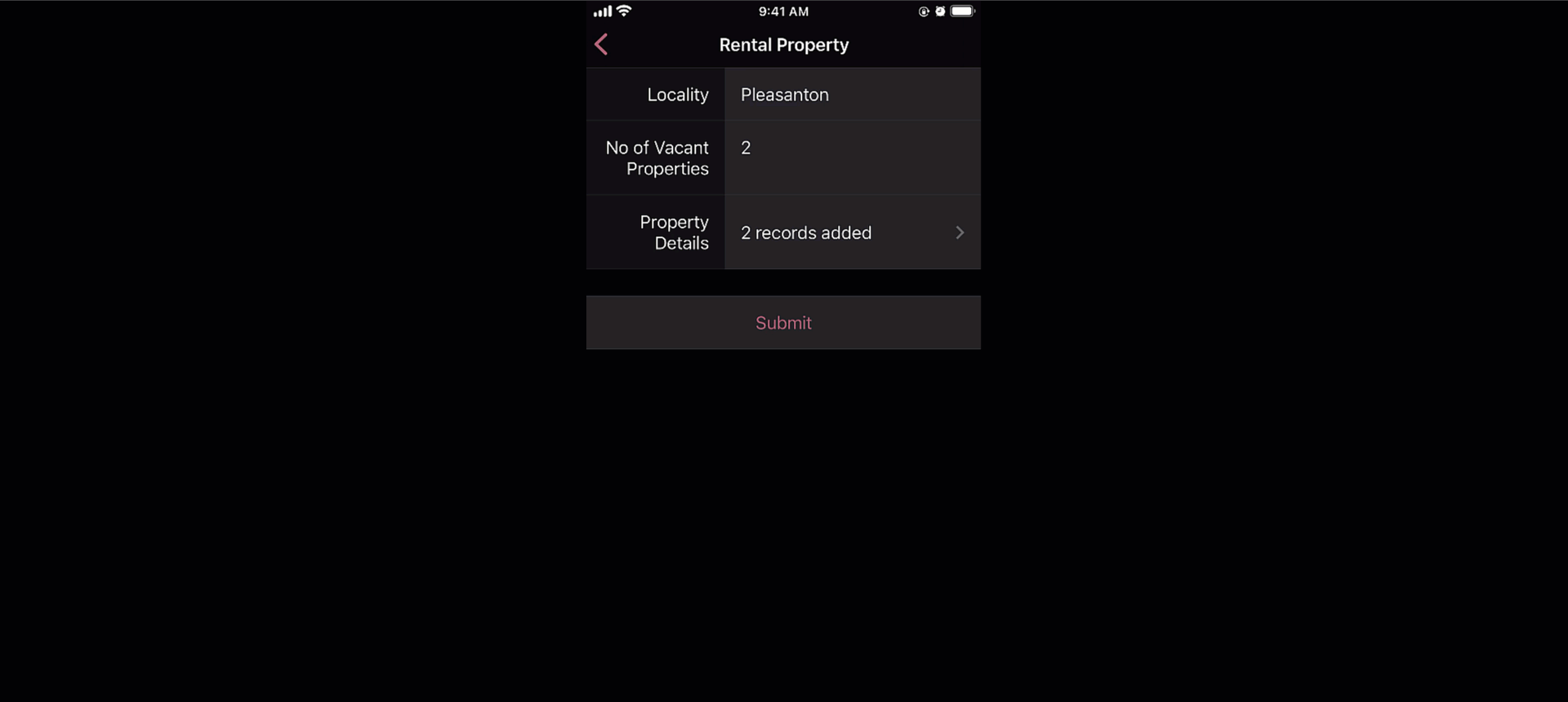
Custom sorting
Currently, the only sorting option in subforms is
field-based sorting, where you can choose a field based on which rows are sorted, either in ascending or descending order. Though this works well for basic cases, the need may arise in some cases to sort the subform in random order. With the new custom sorting support, you can effortlessly drag and drop subform rows to rearrange them.
To understand how it works, let's consider a task manager working on a To-Do List
form, to plan activities for a current project. For this, they have a main form collecting
project details, date-time,
and
milestones,
and a subform for maintaining the to-do list with the following fields:
Task Name, Description, Category, Status, Deliverables, Priority, and
Deadline. Here, before submitting the list, they want to rearrange some tasks based on their daily routine.
To achieve this, they use the Custom sorting option under
Subform->Field Properties->Sort type.
Now, with custom sorting, all they need to do to reorder the row sequence—both while adding and editing records—is simply drag and drop them in the required position.
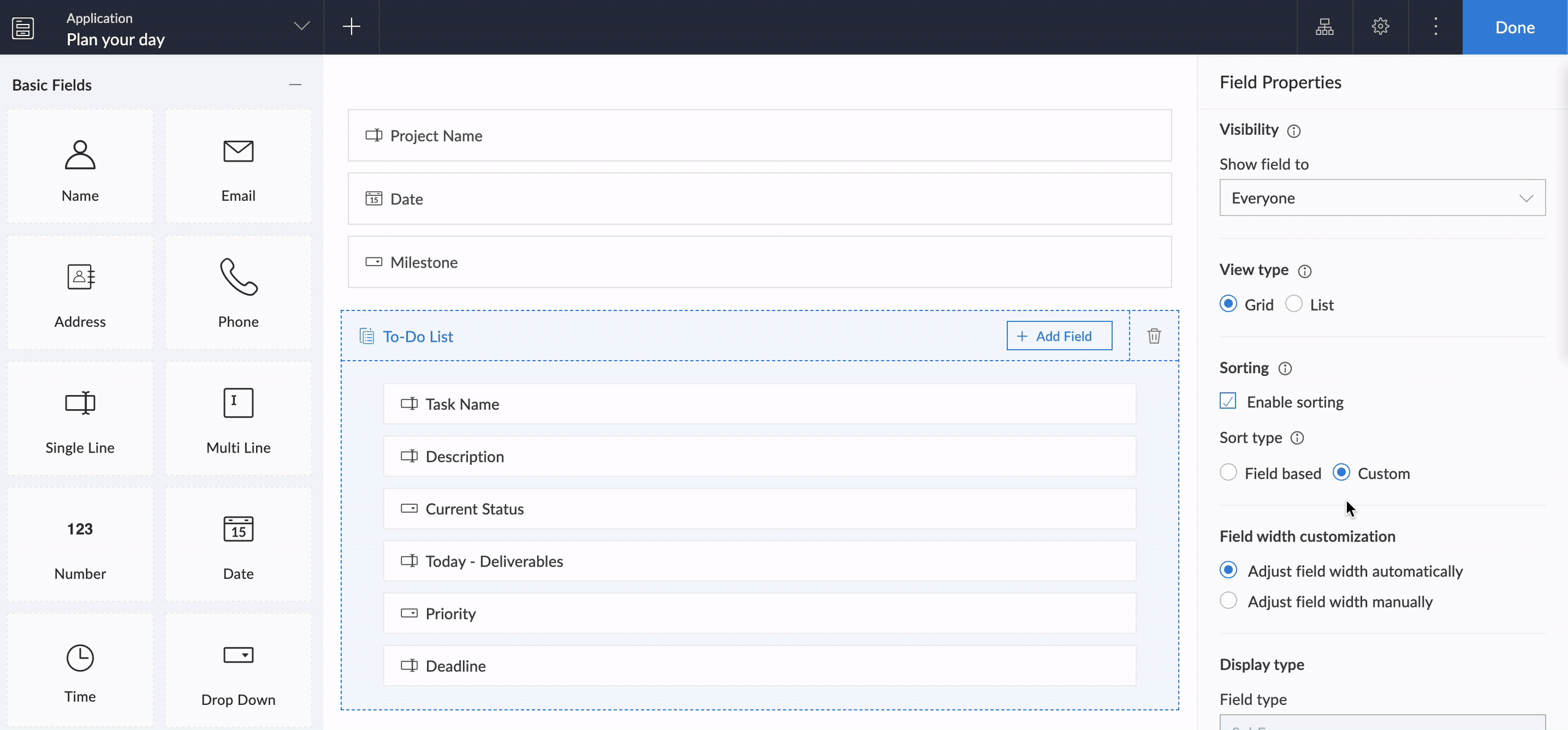
The same order will be retained in reports or while opening the form for updating the list.
Note:
Custom sorting can be used both in List and Grid-type subforms.
Custom sorting will also be available on the mobile apps and you can effortlessly rearrange fields in subforms.
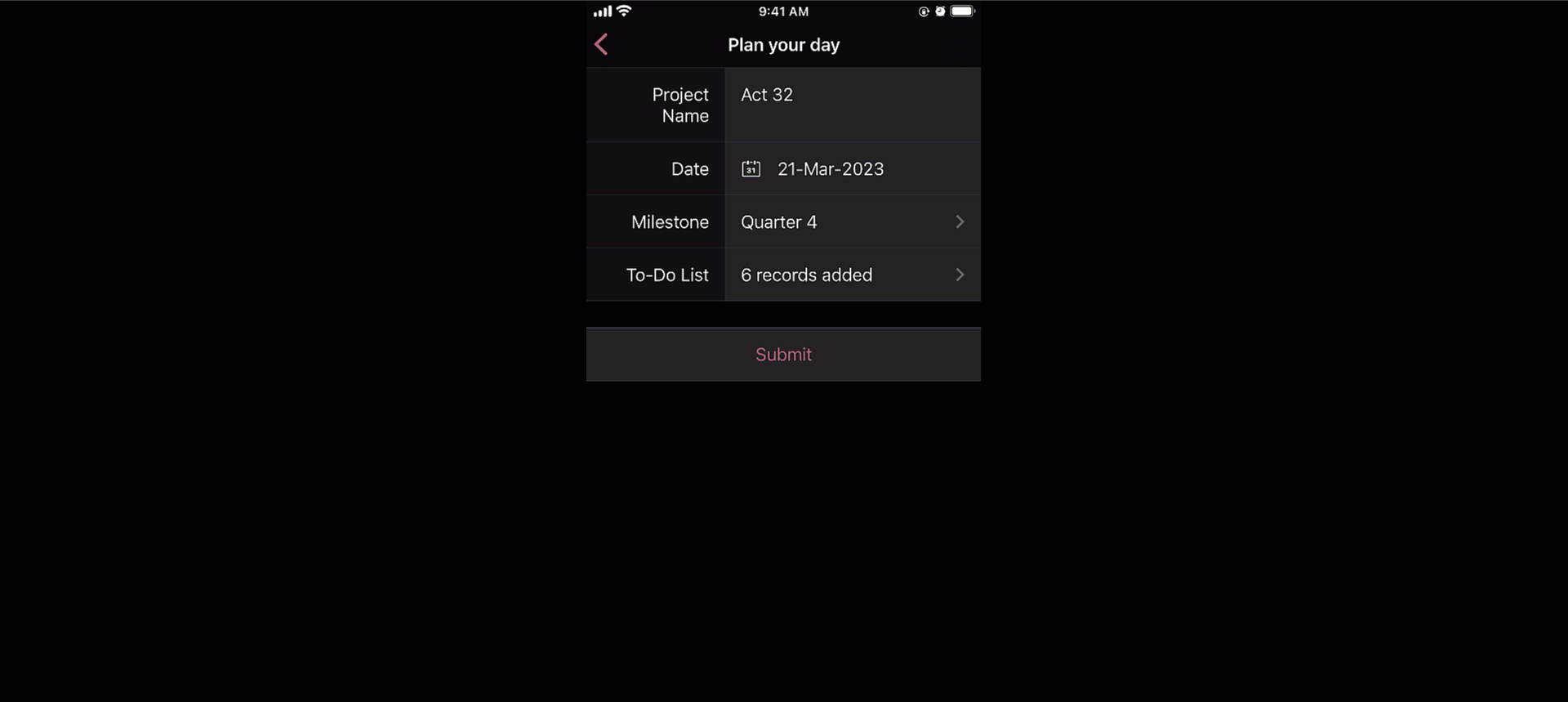
Deluge tasks for row-level actions
You can use a combination of workflows and Deluge scripts to help your subforms handle complex business logic. With that in mind, we formulated the idea of bringing in actions that help you take control at the row level of subforms.
In the past, you may have come across business scenarios which required you to hide/show or enable/disable a particular field in a specific subform row. Now, with new dedicated Deluge tasks, you can bid adieu to shortcuts and workarounds.
Note:
Deluge tasks can be used both in List and Grid-type subforms.
Enable/disable
The new enable and disable subform Deluge tasks can be used to enable and disable specific fields.
Syntax:
enable row.subform_field
disable row.subform_field
disable row.subform_field
Events:
On add row, On delete row, On user input of subform field
Let's assume a Vehicle form has fields like
Customer Name, Vehicle Model, and Date of Booking,
and a subform to collect payment details with the following fields:
Payment Date, Payment Method, Credit Card Number, Bank Account Number,
and
Transaction Ref Number.
Now, there are two payment options—Card and Netbanking. If Card is chosen, then the Credit Card Number field should be enabled and the Bank Account Number field should be disabled. Similarly, when Netbanking is chosen, then the Bank Account Number field should be enabled and the Credit Card Number field disabled.
Code snippet:
if(Payment_details.Payment_method == "Card")
{
enable row.Credit_card_number;
disable row.Bank_account_number;
}
if(Payment_details.Payment_method == "Netbanking")
{
enable row.Bank_account_number;
disable row.Credit_card_number;
}
{
enable row.Credit_card_number;
disable row.Bank_account_number;
}
if(Payment_details.Payment_method == "Netbanking")
{
enable row.Bank_account_number;
disable row.Credit_card_number;
}
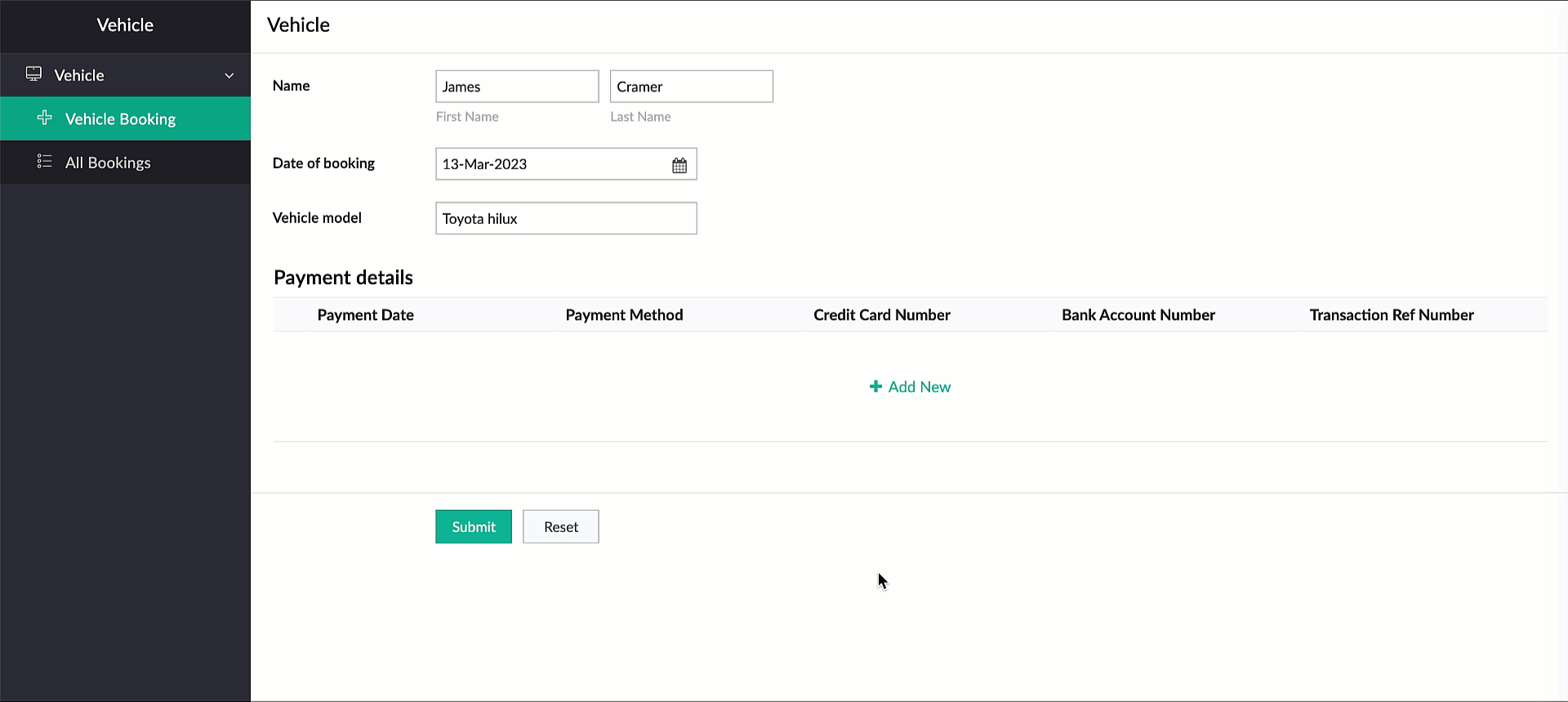
Hide/show
The new show
and
hide subform
Deluge tasks can be used to show and hide specific fields.
Syntax: hide row.subform_field
show row.subform_field
show row.subform_field
Events: On add row, On delete row, On user input of subform field
Let's use the example of a rental property manager who needs to keep track of a list of properties that are available in every locality. For this, a form is used for collecting information like Locality and No of Vacant Properties, and a subform will be used to list property details with the following fields: Property Name, Address, Square Feet, Rent, Advance, Category, and Contact Number.
When the category is Brokerage, we need to hide the contact number of the landlord. We can use the new Deluge tasks to achieve this.
Code snippet
:
if(row.Category == "Brokerage")
{
hide row.Phone_Number;
}
else
{
show row.Phone_Number;
}
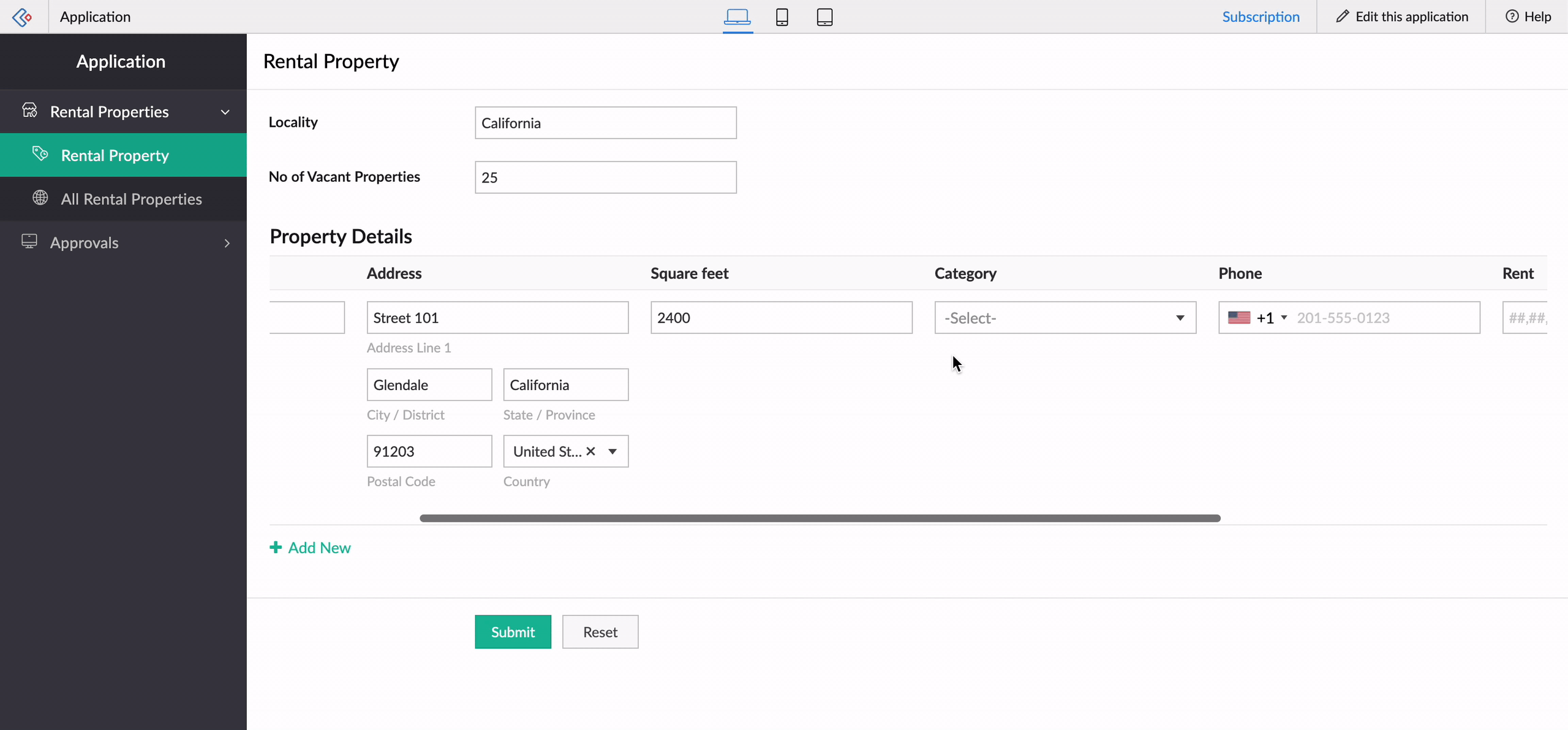
-----
That's it from us on our subform enhancements! We expect these updates to be rolled out in the upcoming weeks. Once done, we'll pop in a comment below and also update our Release Notes page.
Don't forget—your feedback helps us make Creator better and stronger. We'd love to hear what you think about these updates. Please use the space below or send your feedback to
support@zohocreator.com.
Regards,
Zoho Creator Team
Zoho Campaigns Resources
Topic Participants
Ashwin Vishal R
Jean Le Gal
stevesmith41
Darren Burn
Anurag Jaiswal
Sticky Posts
Zoho Creator - 2023 Release Projection 1
Hello everyone! A very Happy New Year to you and your family. Hope you're all good and having a great time using Zoho Creator to make your lives easier and your businesses prosper. 2022 was an action-packed year for us at Creator, and we hope to continueZoho Creator User Group meetups in a city near you! - Oct - Nov, 2023
Greetings from the Zoho Creator team! We're hosting a series of Zoho Creator meetups in various cities across the globe, and we'd love to meet you there! Our meetups are a great opportunity to network with industry peers, exchange ideas and best practices,Zoho Creator - 2023 Release Projection 2
Hello everyone! Time truly flies when you're having an incredible journey, and today we mark the completion of an eventful and action-packed six months. It feels like just yesterday when we embarked on this adventure together with the launch of our newUpcoming Updates - August 2022
Hi all, Greetings from the Zoho Creator team! Today we've got news for you on some exciting updates. And rest assured— there’s more to come! In this post, we'll be going over the upcoming features and improvements for this month as mentioned below. AIntroducing Zoho Creator's v2 APIs
Hello App Creators, Welcome to Zoho Creator's v2 APIs! This post will serve as the central point for migrating implementations of Creator's current APIs (v1) to v2. Improvements that v2 brings OAuth-based authentication, which is more secure than the
Zoho CRM Plus Resources
Zoho Books Resources
Zoho Subscriptions Resources
Zoho Projects Resources
Zoho Sprints Resources
Zoho Orchestly Resources
Zoho Creator Resources
Zoho WorkDrive Resources
Zoho CRM Resources
Get Started. Write Away!
Writer is a powerful online word processor, designed for collaborative work.
Zoho CRM コンテンツ
-
オンラインヘルプ
-
Webセミナー
-
機能活用動画
-
よくある質問
-
Ebook
-
-
Zoho Campaigns
- Zoho サービスのWebセミナー
その他のサービス コンテンツ
ご検討中の方
Recent Topics
Custom Status for Purchase Orders
Currently Zoho books has functionality to create custom statuses for Sales Orders. Can this be extended to include custom status for purchase orders as well? It was a great decision to add this functionality to sales orders. Our use case is for trackingMy workflows not working
Hi I have created my first workflow I want it so when a customer responds to a ticket that the status is changed to "reopened" We want this so its clear there is a ticket to deal with again. We only have 2 agents responding to tickets and do not haveWaiting Room
Is there any plans to implement a Virtual Waiting Room for Attendees on Meetings and or Webinars?Error AS101 when adding new email alias
Hi, I am trying to add apple@(mydomain).com The error AS101 is shown while I try to add the alias.Global Sets for Multi-Select pick lists
When is this feature coming to Zoho CRM? It would be very useful now we have got used to having it for the normal pick lists.What's New - January 2025 | Zoho Backstage
Hi there! As we step into a brand-new year, we’re thrilled to bring you some exciting updates to make event management more enjoyable and efficient. Here’s what we rolled out in January to kick off 2025: Backstage 2.0 now enforced for all users We'veHow do you do ticket add ons in Backstage?
Hi Everyone, If you wanted to have general admin tickets and allow for add ons, like camping, or car or Carbon offset. What would you do? Peace RobinRe-create auth token
I need to re-create a self-client auth token, with the same scopes (and additional ones) as the current token. Is there a way to view the scopes assigned to the current token to ensure that no scopes are missing when creating the new one?Writing on sketch cards is bugged when zoomed in
When zoomed in, it writes a noticeable distance above or to the side of where you're actually trying to write. The further you're zoomed in, the more noticeable it is. Zooming is also entirely absent on the desktop version.Doesn't let me test my newsletter.
Hello, I click "Preview and Test". I select the email address to send the test (usually my own email). I send the test email, appears the message "Your test email has been sent", but nothing happens. I mean, there is nothing in my inbox. I also triedCustom Related List anchor tag with tel protocol
The following code worked great for about a year to create clickable tel and mailto links in a related list in the Deals module. Just this morning, it started displaying the HTML as text. For example: <a href='tel:8882490100'>8882490100</a> Zoho supportreset of user password
User forgot her password, so she requests a password rest, but never gets the email. How do I reset her password, since that function is not an option, even for an administrator?In what case it's better to use Developer Console? Only for marketplace?
As I can see from the documentation, the limitations are challenging. No Custom API No Page Variables No Custom Connections.commision tracker
I am after a zoho developer to finish my commission tracker as I hired someone on oDesk that started but now will respond to my emails.I really need to get It finished as it is holding up my plans Thanks Budget : $500 | Duration : a.s.a.p To leave a private message, please click the link for private response in post Action section.Generate a Zoho Sign link
From time to time I get a response "I never received your you e-document for electronic signature" is there a way to generate a Zoho Sign link to share.Error 403: Forbidden When Updating Email Signature via API
Hi Zoho Desk team, First, congratulations again on the excellent Zoho API. But, I’m encountering an issue while attempting to update an email signature via the API. Whenever I make a request to update the signature, the response returns an HTTP 403 ForbiddenQueues Management ?
I need to assign the new requirements equally between my support agents. How I can configure this feature in Zoho? ThanksClient Can't View Ticket
Hi, I created a ticket for my Client since he had an issue. I added him as a Contact as well. My client got a notification in his email that the ticket has been created. When he went to view the ticket on his desktop, the screen was blank. He then viewedAutomating Custom Web Link Messages to Customers via Instant Messaging in Zoho Desk
Hello, I am looking for assistance with Zoho Desk's Instant Messaging feature. Is there a way to automate the sending of a custom web link to customers every day at 6:30 PM? Any guidance or suggestions on how to achieve this would be greatly appreciated.How do you apply field validation to a date field?
We are using Sign for remote e-signature of liability waivers. The signer must enter a date of birth, and if they are a minor their legal guardian must sign for them. However we have had numerous problems with signers returning an invalid date of birthImplement Regex in Layout and Validation rules
Hello all, We are excited to announce that users can now implement Regular Expressions (Regex) in our layout and validation rules. This new functionality allows for more flexible rules to be created when designing and validating forms. What is Regex?Zoho Desk Validation Rule Using Custom Function
Hi all, I tried to find the way to validate fields using custom function just like in Zoho CRM but to no avail. Is there a way to do this?Editing landing page after signup for a webinar
Hi, how can I edit the landing page after signing up for a webinar. I personalized the email "registration confirmation", which is working fine. Nevertheless after submitting the form, the participant gets redirected to a page, which looks like the standardKiosk GetRecords can't compare formulas
(submitted as a help request by accident - should have been a topic) Scenario: I have an "email domain" formula whose value is "@xyz.com" if the e-mail address is brent@xyz.com . I have the same field in Leads and Contacts. So, theoretically, I shouldKiosk can't merge picklist or multiselect
There is no ability to load a multiselect or picklikst field into a kiosk with the values that have been previously selected. So, I essentially have 3 unacceptable options: 1.)Load the value into a text string and include instructions like this: "PicklistFillable template with dynamic tables?
Is there a way to build a fillable template so that users can add rows to a table? To describe what I'm trying to accomplish the table has 3 sections; a header row, some number of rows with custom information, and a summary row with totals. I can't figureTip of the Week - Timeline User Filter for Dashboard
Does the Date User Filter in your Dashboard leave out a few reports from filtering? This happens when the reports are not created over the same table and the (time) column over which the user filter is created. To solve this, Zoho Reports has a Timeline User Filter. This filter applies the criteria on all reports, matching it with the best possible date column associated with a report. i.e., if your reports are based on a date column, then it will filter it for that data column. To know more onZoho Forms Webhooks - Only sends on submission not on edit.
Hi There, We have a slightly unique use case for Zoho Forms. We used Zoho Forms for the collection of Guest Lists. When a customer submits their guest list they get an email confirmation. Within this is a link for them to update their guest list beforeAdd Knowledge Base KB Articles to multiple categories
Greetings, Love you help center system. One item that would be incredibly helpful to many of us would be able to add a single Knowledge Base KB article to multiple categories in our system. It seems it could be quite easy to use a checkbox form, insteadWhat does "Tickets for Review" do?
What is the purpose of the va nilla view " Tickets for Review?"Report of Leads/Accounts/Deals with no open activities
How can we replicate the option in filter to only show Leads/Accounts/Deals with no open activities ? The option is present in the filters (please find screenshot) but I am unable to find them in the report. ThanksCannot set Subform Multiline field to read-only using Client Script
I am using client script to set different subform fields as read-only It works for Single Line Fields, but when I try to set a Multiline field as Read-only it doesn't work var subform = ZDK.Page.getSubform("Subform_1"); var item_Code_old = subform.getField('Item_Code_Old').setReadOnly(true);Changing Color Theme of Guided Conversations
Hello, We have recently added Guided Conversations to one of our websites, but I am wondering if there is a way to customize the color scheme so it matches the appearance of the website? Thank you in advance!Lost the ability to sort by ticket owner
Hi all, in the last week or so, we have lost the ability to sort tickets by Ticket Owner. Unlike the other columns which we can hover over and click on to sort, Ticket Owner is no longer clickable. Is it just us, or are other customers seeing this too?Can't login to Zoho mail
I'm logged into Zoho but when I try to go in zoho mail I get: Invalid request! The input passed is invalid or the URL is invoked without valid parameters. Please check your input and try again. I just set up my mx records and stuff with namecheap a fewSocial Media Simplified with Zoho Social: Bridge sales and social media marketing
Social media marketing has become the go-to strategy for most businesses who are trying to boost awareness of their product/service, create a brand image in the minds of their audience, increase website traffic and engagement, and generate leads. PostingThis domain is not allowed to add. Please contact support-as@zohocorp.com for further details
I am trying to setup the free version of Zoho Mail. When I tried to add my domain, theselfreunion.com I got the error message that is the subject of this Topic. I've read your other community forum topics, and this is NOT a free domain. So what is theWork Orders / Bundle Requests
Zoho Inventory needs a work order / bundle request system. This record would be analogous to a purchase order in the purchasing workflow or a sales order in the sales cycle. It would be non-journaling, but it would reserve the appropriate inventory ofCreate Quote does not show the "Product Description" entered as part of the Product setup.
The product description created as part of the product setup page, does not show in the Create Quote module; The module allows for an additional description to be added but without access to the original stored description. By selecting the product from the "Product Name Lookup" pop-up, the "Product Description" part should be populated from the product record where the user is allowed to further modify it.Allow Itemization for Recurring Expenses
For whatever reason, one cannot itemize a Recurring Expense. This capability should be added. The use cases to support this is largely the same as what they were to allow for itemization in Expenses. Anything that would need to be itemized for a regularNext Page















