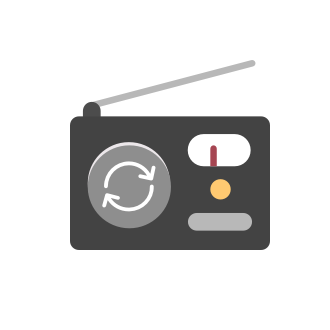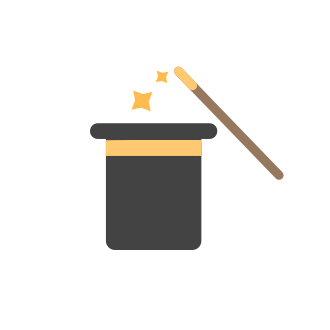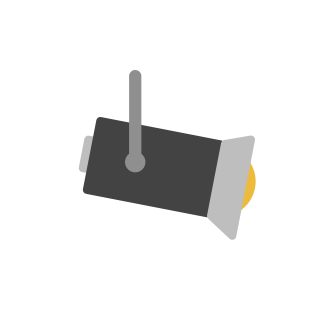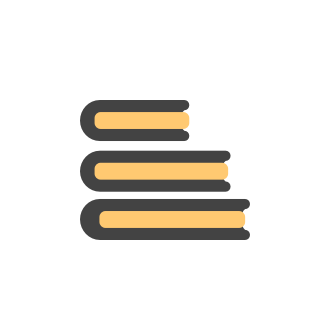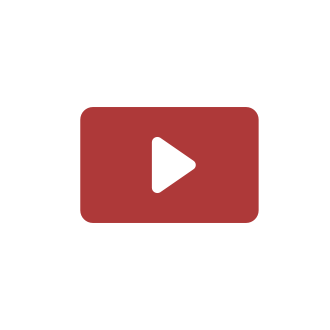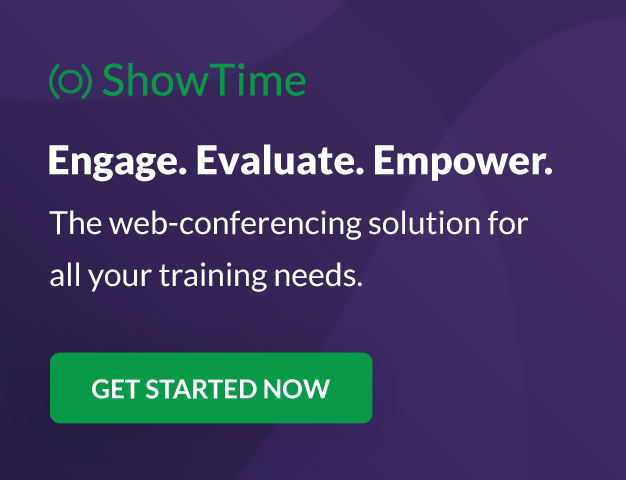Tip#46: Capture accurate log hours
Hello everyone, Use the newly introduced timer settings that will streamline the usage of timers and help admins or workspace owners to manage the time entries of the workspace users better. Check out the below mentioned timer settings added to the TimesheetTip#45: Custom Tags and Cluster Tags
Tagging your work items helps categorize and label work items within your Zoho Sprints workspace. Now, this feature is expanded across multiple modules, along with the introduction of cluster tags that offer an advanced tagging mechanism. Manage TagsTip#44: Integrate with Xero to manage your financial operations
Managing your project finances becomes more efficient with Xero integration in Zoho Sprints. With this integration, you can sync your Zoho Sprints data with Xero. Once you sync them to Xero, you can easily create invoices in Xero. This feature significantlyComprehensive guide to add users
We've received quite a few questions regarding adding users to the Zoho Sprints workspace. So we decided to address it through a comprehensive post covering the locations (modules or tabs) from which you can add your users. Adding users to your workspaceImprove user efficiency with Automated reminders
When it comes to business, keeping up with the deliverables is imperative. Automated reminders help you just with that, allowing you to set up notifications that are automatically triggered to your workspace users to remind them about important updates,Leverage layout rules to customize workflow
Layout rules in Zoho Sprints primarily aim to customize the field layout of your creation forms to meet complex requirements. But it doesn't stop there. Its customization can push the boundaries of how your fields behave, how data is gathered, how processesTip #40 - Control entity and field permissions using profiles
Building profiles using permission sets equips you with the ability to permit and restrict data access to members belonging to those profiles. Creating different profiles with different combinations of permission sets allows you to set a hierarchicalIs it possible to export all stories and their respective info into a csv or excel sheet?
I want to export all stories past and present along with epic and release information into a csv or excel sheet. I have read that you can export the Project Backlog and active Epics but I would like to be able to export everything that been created allSQL Query for timebookings on projects epics, sprints, stories and items for Zoho Analytics
At CEYOND, we use Zoho Sprints for our agile projects. To evaluate and charge the effort of the tasks we use Zoho Analytics. With this SQL query you could access all relevant accounting data and assign it to projects, sprints, epics, stories and items.Add tooltips to work item fields
Other Zoho applications outside of Zoho Sprints have the ability to add helpful tooltips or help text when you hover over a field to assist the end user in completing it. Read more here. It would be useful for Sprints to do the same when working withSolved: building custom timesheets with Zoho Analytics based on Zoho Sprint time tracking data structure
If you're using Zoho Sprints for agile projects, you're tracking time in it, and you want to use the data for performance billing, this tip is for you. Three steps: 1. use Zoho Analytics. Either bundle it with Zoho One or Zoho CRMPlus or use it as a standaloneTip # 21 - 2 ways to search for work items
Did you try searching for a particular work item and found it hidden? Here's the Global Search that fetches work items across the projects in your team. You can search for work items in two different ways in Zoho Sprints; either using the simple search or advanced search. The Simple search fetches work items with respect to specific projects. All you need to do is enter the work item name or #ID and select the project. Learn more. The Advanced search fetches work items based on specific criteriaTip 39 - Work Item Management
Work items are an essential part of any project. Here are some pointers to help you manage your work items more effectively. Adding Work Items Work items can be added not only from the Backlog , but also from the Board module. Select Add New Item fromTip 37 - Timesheet Management
Managing the timesheets of all your users can be tedious if you have to go to the Timesheet module for each entry. Here are some easy ways to access the timesheet data and the module. From Global View Instead of going into each project to recordTrick 36 - Export of data from Zoho Sprints
Data exporting helps you access your data offline. Zoho Sprints lets you export not just in 1 but in 5 different ways. Keep reading to know all about it in detail. Instant Export of Work Items To export work items in a minute or two, just click andTrick 35 - Views in Backlog
The Backlog is one of the key modules in an agile software. It lets you create work items, assign them to the respective sprints, and lets you start working on them. When you have too many work items, listing out a handful of them will be difficult. ZohoTip 34 - Turn subitems in to work items!
While working on an assignment, we classify additional work as subitems. These subitems need to be completed in order to finish the main work item. As we continue, we might realise that these need special attention and involve input from other team members.Tip 33 - User Management
When you're managing a large team, you tend to add many users to it. Assigning these users to multiple projects and sprints is taxing after a point. Here are some tricks that would simplify this process. The All Users section under Manage Users in SetupBuilding custom Zoho Sprints dashboards with Zoho Analytics
in Zoho Analytics, data from Zoho Sprints can be synchronized. This enables the design of individual reports and dashboards, which can also be provided to external users/customers - without requiring additional Zoho Sprints licenses. Unfortunately, however,Tip 32 - User Dashboard
Delegation of tasks help in reducing the workload and finishing it on time. This delegation needs to be tracked and also involves assigning work based on each user's dexterity. User Dashboard will help you in this case. User Dashboard lets you monitorTip 31 - Control your Email Notifications
Do you know that you can allow and restrict the number of email notifications you receive? If not, keep reading! You can enable email notifications for the activities that you want to be notified and disable for the rest of them. Click the Setup iconIntroducing Schedule Export
Say good-bye to manually downloading reports. Use the Schedule Report option to automatically export reports whenever required. All of these reports will be exported as PDF files. These reports can be scheduled on the following basis, Once Daily WeeklyTip 29 - Add multiple users to sprints in one go
Zoho Sprints allows you to work with multiple users in a team. However, adding them one by one to every sprint that is being created will be strenuous and time-consuming. Here are some tricks that will let you add multiple users to sprints in one shot. There are three ways by which you can do this. Project Templates You can now clone sprints from other projects by choosing that project template on the sprints creation page. These cloned sprints also contain the users associated with them previously.Tip #28 - Plan less and deliver more using WIP limit in Zoho Sprints
Hello, It's been a while since we met with a quick, interesting tip. As the saying goes, "Too much of anything is good for nothing", today the focus is on delivering your outcomes with the right amount of planning. Your plan should be practical, calculative, and achievable for driving a qualitative success. Laura's plan Laura has a habit of planning her project deliverables before assigning work to her team-mates. Once the plan is finalized, she schedules a general meeting with her team andTip #27: Zoho Sprints integrates with Zoho Desk
We are happy to announce that Zoho Sprints now integrates with Zoho Desk. Wondering how a customer service product works with an agile tool? Let's see how Helen solves her customer service problem using this integration. Helen works as the customer support manager and operates Zoho Desk to manage all customer queries by creating and organizing tickets. She runs a team of 20, who manage all the support tickets using Zoho Desk. Helen's problem As new requests pile up and features increase,Tip 26 - Item reminders in Zoho Sprints
Managing your tasks and delivering them on time is a challenging process. What if you are overloaded with tasks? You cannot remember every single task assigned to you. The easiest way to effortlessly remember and track everything is by setting reminders. Whether it's a new feature plan or a bug fix, just set a reminder and go ahead with your day. When it's time, Zoho Sprints will notify about your work item so you never miss out anything. We offer six different reminder types: Remind DailyTip 25 - Strict scrum settings in Zoho Sprints
We recently introduced the strict scrum settings for teams that follow a rigid scrum process. Based on your project requirements, you can choose to follow a strict or flexible scrum method. If you are from a software team bound to client's deadlines you can follow a strict scrum process. This means they can enable 'Strict Scrum' settings and complete the work based on the predefined settings. In case, if your work is flexible to the timeline, then you can opt for a standard scrum process. NavigateTip 24 - Zoho Sprints integrates with source code management tools
Are you an agile team that manages all your code repositories in GitHub, GitLab, or Bitbucket tools? Now you can manage your code repositories the agile way right at one point. Zoho Sprints now offers a suite of integrations with GitHub, GitLab, and Bitbucket. Integrating both the applications We have all the three applications listed in our Integrations section under Settings. You have to Authorize your third-party tool with Zoho Sprints to initiate the integration process. Mapping repositoriesTip 23 - Global view in Zoho Sprints
Global view in Zoho Sprints gives you a complete view of all the work items across the projects in your team. It is comprised of two different views - Default and Custom view. Default view lists all the work items in the open and closed statuses across the projects. Custom view helps you customize the work items based on your requirement. You can categorize them under Public, Private, and Shared views. Default view Default view has two different views: Team View and My View. Both the views displayTip #11 - File sharing
Here's an interesting feature that simplifies your work. Do you want to upload a file or share a screenshot with your team? Well, there are four things you can do in the attachment section. You can: Drag and drop or upload a file from your desktop. Copy and paste a screenshot. Drag and drop or attach an image and annotate it using the inbuilt drawing tools. Upload files from other cloud services. Wondering how it works? Here's a video that can help you get started. Sharing files and attaching imagesTip #20 - GitHub Integration
Do you find it difficult to manage both your code changes and work items at different places? Well, you can now integrate your team with GitHub and manage everything at one place. Map your GitHub repositories to your Zoho Sprints team. Associate projects to the mapped repository. Attach commits and pull requests from the work item details page. Use quick commands to mention work items in GitHub. Here's a video to help you get started with the GitHub integration. Integrate with GitHub and manageTip #22 -Swimlanes in Zoho Sprints (Part 2)
Before we get in to know what's the new enhancement, let us have a quick glance of our previous tip on swimlanes. Zoho Sprints has enhanced this feature by adding two new swimlanes. Viewing swimlanes Navigate to your board, click Swimlane in the right corner, and choose your swimlane. Introducing new swimlanes User Swimlane: Lists all the work items based on particular users in the sprint. Track the users with maximum work items across each status. Track the work items tagged in the 'Unassigned'Tip #19 - Track performance of sprints without estimation points
Wondering how to track the performance of your sprints without using estimation points? Well, this post can help. In Zoho Sprints, the progress of your sprints is evaluated either based on the estimation points or the count of work items. Team's that setup estimation points for calculating the effort of the work items can track the progress using Estimation Points. Team's that do not use estimation points can track the progress using the Count of work items. We've an inbuilt 'View By' option acrossTracking bugs reported for a Story
If I add bugs under a Story, I cannot pick up individual bug for fixing in current or future sprint; when I drag and drop a bug, the Story gets dropped along with all other subitems. . If I add a bug as independent item, there is no way to Tag associated story to it. How do I tag Story to the bugs being added so that I can count which Story had how many bugs?Tip #18 - New enhancements to work items
Did you check out our new enhancements in our work items released last week? Well, those who are looking to convert comments into work items and subitems into parent items, it's now available at the click of a button. For any queries, please contact support@zohosprints.com or reach us through live chat. You can also refer our help article here. Regards, Monica. RTip #17 - Replanning a sprint
Welcome back to our tips and tricks series! Your team has already begun the sprint and is half-way through. Suddenly you find a drop in performance. What will you do? You can always replan a sprint and start it again. When should you replan a sprint? You end up replanning a sprint only when there are a lot of work items that you cannot finish within the specified duration. Solution: You can overcome this by conducting proper sprint planning meeting, prioritizing the work items effectively,Tip #16 - Meetings in Scrum
"What's up for today?" "How's the work going?" "Did you finish the overdue task?" "Why couldn't the deadline be met?" "What's our next set of plans? .......Keeps loading When it comes to work, questions are often raised. Those back-to-back meeting sessions, rushing to complete the target, preparing for the next set of goals etc. - You will not know where to focus. This is why scrum teams are always in a safe zone because they schedule meetings at everyTip #15 - Predict the end date of your sprint
"I'm half-way through the sprint, how can I predict the end date of my sprint?" - The frequently asked question by the teams that are new to agile. Well, this post will walk you through the basic agile metrics and how Zoho Sprints helps you track the sprint progress. Your team has moved the prioritized work items from the project backlog to the sprint and the sprint has started. What's next? It's time to track its progress on a daily basis. You can track the Ideal, Actual, and Predicted progressTip #14 - Four new enhancements that you shouldn't miss!
Hello all, We have rolled out a few enhancements in Zoho Sprints. Eager to check out what are those? Read on. Global View Lists all the work items across projects in your team. Categorizes work items in two different views: Team View - Lists all the work items across projects irrespective of the assignee. Only Admin has access to this. My View - Lists all the work items assigned to you across projects. Search for work items matching a specific criteria using the filter option. Sort the workTip #13 - Project Dashboard
Welcome back to our tips and tricks series! Let's explore an interesting and vibrant module - The Project Dashboard . Track progress of your projects using the widgets displayed on the dashboard. What do the widgets do? Here's an illustration that can help you understand the different types of widgets and their purpose. Take a look at our resource page for more information. Write to support@zohosprints.com if you have any queries.Next Page
New to Zoho Recruit?
New to Zoho LandingPage?
Zoho LandingPage Resources
New to Bigin?
Announcements
Tip#46: Capture accurate log hours
Hello everyone, Use the newly introduced timer settings that will streamline the usage of timers and help admins or workspace owners to manage the time entries of the workspace users better. Check out the below mentioned timer settings added to the TimesheetTip#45: Custom Tags and Cluster Tags
Tagging your work items helps categorize and label work items within your Zoho Sprints workspace. Now, this feature is expanded across multiple modules, along with the introduction of cluster tags that offer an advanced tagging mechanism. Manage TagsTip#44: Integrate with Xero to manage your financial operations
Managing your project finances becomes more efficient with Xero integration in Zoho Sprints. With this integration, you can sync your Zoho Sprints data with Xero. Once you sync them to Xero, you can easily create invoices in Xero. This feature significantlyComprehensive guide to add users
We've received quite a few questions regarding adding users to the Zoho Sprints workspace. So we decided to address it through a comprehensive post covering the locations (modules or tabs) from which you can add your users. Adding users to your workspaceImprove user efficiency with Automated reminders
When it comes to business, keeping up with the deliverables is imperative. Automated reminders help you just with that, allowing you to set up notifications that are automatically triggered to your workspace users to remind them about important updates,
Zoho Developer Community
Zoho Subscriptions Resources
Zoho CRM コンテンツ
-
オンラインヘルプ
-
Webセミナー
-
機能活用動画
-
よくある質問
-
Ebook
-
-
Zoho Campaigns
- Zoho サービスのWebセミナー
その他のサービス コンテンツ
ご検討中の方
Zoho Sprints Resources
New to Zoho TeamInbox?
Zoho TeamInbox Resources
Zoho Books Resources
Zoho Projects Resources
Qntrl Resources
Zoho CRM Plus Resources
Migrate to Show’s New Community
A place to share, discuss and stay updated about everything relating to Zoho Show presentations.
Get Started. Write Away!
Writer is a powerful online word processor, designed for collaborative work.
Zoho Show Resources
Zoho Creator Resources
Nederlandse Hulpbronnen
Zoho Inventory Resources
Zoho CRM Resources
Sticky Posts
Tip #28 - Plan less and deliver more using WIP limit in Zoho Sprints
Hello, It's been a while since we met with a quick, interesting tip. As the saying goes, "Too much of anything is good for nothing", today the focus is on delivering your outcomes with the right amount of planning. Your plan should be practical, calculative, and achievable for driving a qualitative success. Laura's plan Laura has a habit of planning her project deliverables before assigning work to her team-mates. Once the plan is finalized, she schedules a general meeting with her team andTip # 3- Working on the Scrum board
Continuing from our Tip #2 on leading to a sprint, let's see how to manage the work items on the Scrum board. Once you start the sprint your work items are automatically displayed on the Scrum board where you will actually manage the work items. It is a snapshot of the backlog items identified for the current sprint. The layout of the Scrum board Simply put, the scrum board is just like a physical board with sticky notes on which the work items of the active sprint are displayed. The scrum boardTip#2- Leading you to a Sprint
Product Backlog After the user stories are written and finalized, they are sorted to create the Product Backlog for the project during the Backlog Grooming meeting. This is a master list of all the work items that have been identified for the project and sorted by priority. Requirements are not constant during this period.The Product Backlog is dynamic and is an ongoing process. Every user story in the Product Backlog is customer centric. The Product Backlog includes: User centric stories based onTip #1- Why swimlanes?
Lanes define a clear path to reach your destination. In Agile, swimlane is one such concept that sets a simple and clear process of the work that you do. The concept of swimlane can be related to the pool, where the swimmers gather in their respective lanes to start off. Similar to the pool, work items are grouped in different categories. Each category is referred as a lane and is displayed in horizontal format. Swimlanes are effective in categorizing the work items with respective to specific
Top Contributors
Sri Priya RK