Perform Field Updates during Blueprint transition via Client Script

Hello everyone!
Welcome back to another exciting Kaizen post.
One of the questions we received through your Kaizen feedback was:
“How can I update fields before Blueprint transition and how to prevent a transition based on a condition using Client Script?”
In today’s post, let’s walk through how to achieve this with a simple real-world example.
We have previously explored how to use Blueprint Events in this Kaizen post and how to implement custom validations within a Blueprint in another Kaizen post.
In this Kaizen post,
In this Kaizen post,
1. Use Case
1. Use Case
A. Field Update during Blueprint Transition
B. Prevent Transition
2. Solution
3. Summary
4. Related Links
1. Use Case
Lisa, the CRM Admin at Zylker, wants to enhance the Lead follow-up Blueprint by capturing the reason behind each transition. Before any transition, a popup should prompt the user to enter a comment.
Field Update:
The Description field should act as the comment history for all Blueprint transitions. When a user enters a comment during a transition, the system should append the comment along with the transition name and the user’s name to this field if the comment has more than 25 characters.
Prevent Transition:
If the comment is less than 25 characters, the transition should be prevented.
2. Solution:
- To achieve this, you should create a Client Script that runs during the beforeTransition Blueprint event in your Blueprint.
- The Before Transition event allows you to control what happens just before a Blueprint transition is executed, and this is perfect for tasks like validating inputs or updating fields dynamically.
- Go to Setup > Developer Space > Client Script.
- Click +New Script.
- Specify the details to create a script and click Next.
- Enter the following script and click Save.
- // Show a popup input asking the user to enter comments
- var notes_pop_up = ZDK.Client.getInput(
- [{ type: 'text', label: 'Comments' }], // Input type and label
- 'Deal', // Title of the popup
- 'OK', // Confirm button text
- 'Cancel' // Cancel button text
- );
- // Get the "Description" field from the current record
- var notes_field = ZDK.Page.getField("Description");
- // Check if the input comment length is greater than 25 characters
- if (notes_pop_up.length > 25) {
- // If the Blueprint transition is "Gather Details", create a new description with just this comment
- if (transition.name == "Gather Details") {
- var desc = transition.name + "- " + notes_pop_up + ",";
- }
- // For other transitions, append the new comment to the existing description along with the user name
- else {
- var desc = notes_field.getValue() + " ,\n '" + transition.name + "' - " + notes_pop_up + " - " + $Crm.user.full_name;
- }
- // Fetch the Lead record using the record ID from the page
- var lead = ZDK.Apps.CRM.Leads.fetchById($Page.record_id);
- // Update the Description field of the lead
- lead.Description = desc;
- // Save the updated lead record
- var response = ZDK.Apps.CRM.Leads.updateById(lead, $Page.record_id);
- }
- // If comment length is less than or equal to 25 characters, prevent the transition
- else {
- ZDK.Client.showAlert("Enter minimum of 25 characters to proceed");
- return false; // Block transition
- }
- To prompt the user for comments during a Blueprint transition, use ZDK.Client.getInput(), which displays a popup input box.
- The existing value of the Description field can be fetched using ZDK.Page.getField("Description").
- To retrieve full lead details based on the current record, call ZDK.Apps.CRM.Leads.fetchById() using $Page.record_id.
- Once the new comment is prepared, update the lead by calling ZDK.Apps.CRM.Leads.updateById().
- If the entered comment is too short (e.g., under 25 characters), the code displays an alert using ZDK.Client.showAlert() to guide the user.
- The user’s full name is accessed via $Crm.user.full_name.
- Finally, return false will stop the Blueprint transition if the number of characters is less than 25.
- Here is how the Client Script works if the user specifies a description with sufficient length.
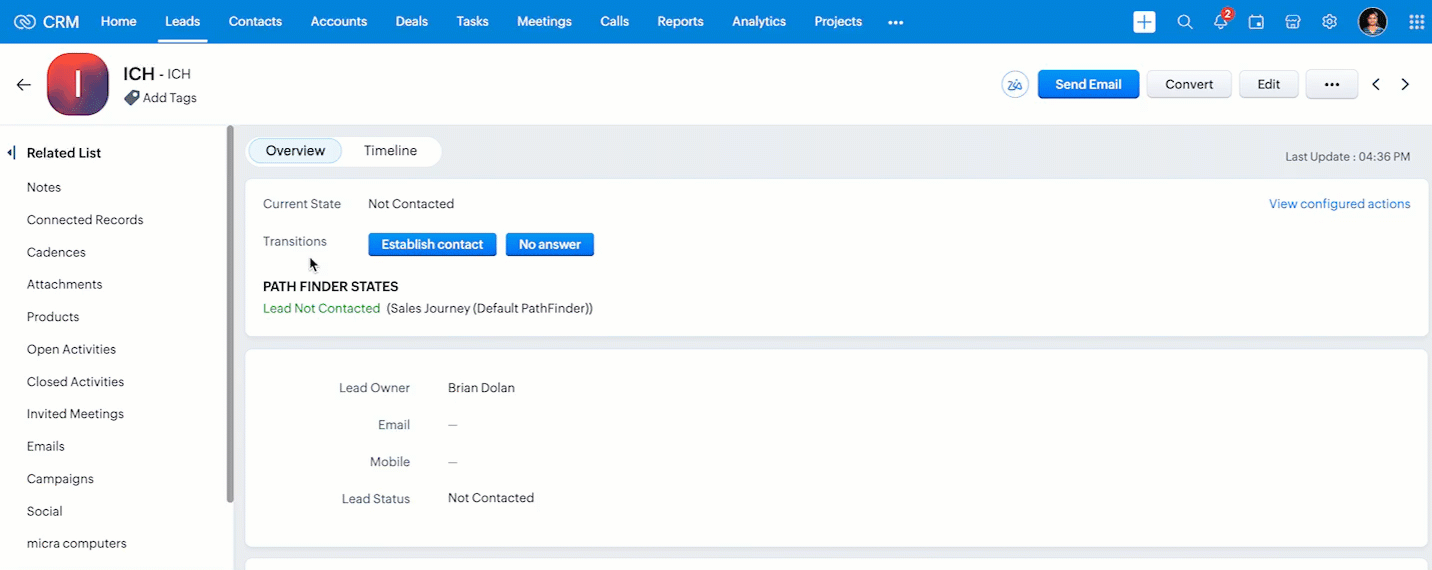
- As you can see in the following gif, if the user enters a short description, the Client Script shows an alert and prevents the Blueprint transition.
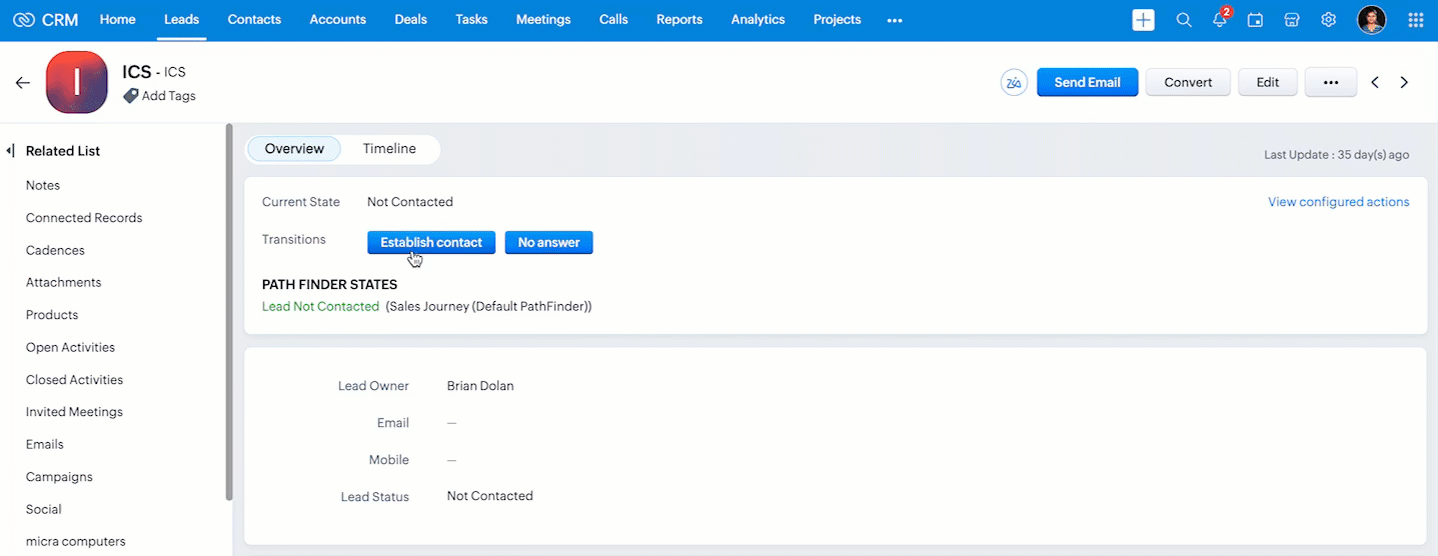
We hope you found this post useful. We will meet you next week with another interesting topic!
If you have any questions, let us know in the comment section.
Click here for more details on Client Script in Zoho CRM.
3. Summary
A. How can I update fields during a Blueprint transition using Client Script
B. How to prevent Blueprint transition
4. Related Links

Previous Kaizen : Kaizen #203 - Answering Your Questions | Handling API Limits and Error Responses | Kaizen Directory : Home
New to Zoho Recruit?
Zoho Campaigns Resources
Topic Participants
Maadhari M
Sticky Posts
Kaizen #197: Frequently Asked Questions on GraphQL APIs
🎊 Nearing 200th Kaizen Post – We want to hear from you! Do you have any questions, suggestions, or topics you would like us to cover in future posts? Your insights and suggestions help us shape future content and make this series better for everyone.Kaizen #198: Using Client Script for Custom Validation in Blueprint
Nearing 200th Kaizen Post – 1 More to the Big Two-Oh-Oh! Do you have any questions, suggestions, or topics you would like us to cover in future posts? Your insights and suggestions help us shape future content and make this series better for everyone.Celebrating 200 posts of Kaizen! Share your ideas for the milestone post
Hello Developers, We launched the Kaizen series in 2019 to share helpful content to support your Zoho CRM development journey. Staying true to its spirit—Kaizen Series: Continuous Improvement for Developer Experience—we've shared everything from FAQsKaizen #193: Creating different fields in Zoho CRM through API
🎊 Nearing 200th Kaizen Post – We want to hear from you! Do you have any questions, suggestions, or topics you would like us to cover in future posts? Your insights and suggestions help us shape future content and make this series better for everyone.Client Script | Update - Introducing Commands in Client Script!
Have you ever wished you could trigger Client Script from contexts other than just the supported pages and events? Have you ever wanted to leverage the advantage of Client Script at your finger tip? Discover the power of Client Script - Commands! Commands
Zoho CRM Plus Resources
Zoho Books Resources
Zoho Subscriptions Resources
Zoho Projects Resources
Zoho Sprints Resources
Zoho Orchestly Resources
Zoho Creator Resources
Zoho WorkDrive Resources
Zoho CRM Resources
Get Started. Write Away!
Writer is a powerful online word processor, designed for collaborative work.
Zoho CRM コンテンツ
-
オンラインヘルプ
-
Webセミナー
-
機能活用動画
-
よくある質問
-
Ebook
-
-
Zoho Campaigns
- Zoho サービスのWebセミナー
その他のサービス コンテンツ
ご検討中の方
Recent Topics
email
Hi My crm email is not working, can you check, I have zoho one account.Need option to see Mass Emails & Cadences in Gmail Outbox OR a dedicated Zoho Outbox
Hi everyone, Right now, when we send 1:1 emails from gmail (with gmail API connected to Zoho CRM), those emails appear both in gmail's sent folder and in Zoho CRM. That works well. But when we send Mass Emails or Cadence emails form Zoho CRM, they areI can't found API for Sales Receipts
Hello May you please help me to find an API document for Sales Receipts to get data and retrive a custom fields like Invoice and credit notes RegardsKaizen #205 - Answering Your Questions | Managing Picklists and Enabling History Tracking via Zoho CRM APIs
Hello everyone! Welcome back to another post in our Kaizen series. In this post, we will look at how you can manage picklist fields in Zoho CRM using APIs. This topic was raised as feedback to Kaizen #200, so we are taking it up here with more details.Multiple Vendor SKUs
One of the big concerns we have with ZOHO Inventory is lack of Vendor Skus like many other inventory software packages offer. Being able to have multiple vendor skus for the same product would be HUGE! It would populate the appropriate vendor Sku forInternally created tickets
Hi there When tickets are created internally on-behalf of customers - there is nothing to show that the ticket was created by an internal agent. This means, that it's easy for our agents to confuse tickets which were created by internal team members andAutomatically change website passwords
Hi everyone, We just switched to a Professional package to also use the "Automatically change website passwords" function. But I cannot find anything about it, how to use it, anywhere. Does anyone know how I can use this function? Best, CasparChange Invoice Prices for an Effective Date
Hi, It would be a really good feature to be able to change the prices on invoices/recurring invoices from an effective date in the event of price increases. For instance, I am in the process of increasing prices that will be effective from a specific"Other Current Asset" accounts as "Paid Through" accounts in Expense
It would be incredibly useful to be able to assign accounts of type Other Current Asset as Paid Through accounts in Expense. Currently, Other Current Liability are permitted as Paid Through Accounts. This makes sense, as Credit Cards are current liabilities.Multi column open text questions that allows respondents to add rows for additional information
I need to create a question that has 2 columns with open text, but I also need to allow respondents to click a "+" button, or something similar, so that they can add additional information if they choose to. I've tried using the Multiple Textboxes typeBot Filtering & Apple Mail Privacy Protection Compliance in Zoho Campaigns
Dear Campaigns Users, The wait is over! We’re excited to announce that the enhanced bot filtering feature is now live in Zoho Campaigns. This update brings greater accuracy to your email campaign reports by distinguishing real user engagement from automatedDécouvrons les détails qui simplifient vos journées de travail avec Trident
Nous nous installons dans des routines efficaces et rodées avec le temps. Chaque matin, nous ouvrons nos e-mails, passons aux messages, consultons notre agenda, puis attaquons nos tâches. Ce processus nous semble maîtrisé, mais est-il réellement optimiséIssue with Purchase Rate Showing as “0” After Importing Items List
Dear Zoho Books Support Team, Good day. I’m reaching out regarding an issue I’m facing while importing my items list into Zoho Books. Despite mapping all fields correctly and including the purchase price for each product in my Excel file, the PurchaseAPI for Task Entity in Zoho Books
I’m working on automating task creation in Zoho Books via a custom button in the Bills Module. The goal is to create a task in the Tasks Module and assign it to the Finance Team, so they can track progress efficiently. While reviewing Zoho Books documentation,create invoice in zoho books from the zoho forms
Is there a native way to have create invoice in zoho books, when zoho form is completed?Email undelivered
GOod Day I am always receiving an uncategorized-bounce to my email. I am not sure why this is happening.Add inventory_valuation_method to items endpooints
To ensure consistent item creation it would be helpful to have the inventory_valuation_method (FIFO vs WAC) be able to be set at item creation or as an update (consistent with current behavior where it is not allowed for items with existing transactions)Use Zoho to send sales receipts for Gocardless transactions
I've been using gocardless for years and have d/d mandates set up on there. Each week we get bulk payments from customer d/d's. However, we need to send sales receipts to these customers. So I know I can sync mandates into Zoho, and then I can set upZoho - Gocardless sales receipts
I've been using gocardless for years and have d/d mandates set up on there. Each week we get bulk payments from customer d/d's. However, we need to send sales receipts to these customers. So I know I can sync mandates into Zoho, and then I can set upIntroducing Rollup summary in Zoho CRM
------------------------------------------Moderated on 5th July'23---------------------------------------------- Rollup summary is now available for all organizations in all the DCs. Hello All, We hope you're well! We're here with an exciting update thatIntroducing Connected Workflows in Zoho CRM for Everyone : Free Your Teams to Focus on What Matters
Hello Everyone, We’re thrilled to introduce the next big evolution in Zoho CRM for Everyone -- Connected Workflows. This new feature builds on our commitment to deliver a CRM that’s truly inclusive, adaptable, and designed for consistent collaborationIntroducing Connected Records to bring business context to every aspect of your work in Zoho CRM for Everyone
Hello Everyone, We are excited to unveil phase one of a powerful enhancement to CRM for Everyone - Connected Records, available only in CRM's Nextgen UI. With CRM for Everyone, businesses can onboard all customer-facing teams onto the CRM platform toCooling-off Period Just Got Better: More Coverage, More Control
We’ve enhanced the Cooling-off Period feature in Zoho Recruit to give you more control over repeat applications and referrals. This helps you maintain a cleaner, more efficient recruitment pipeline. With this enhancement, you can: Prevent duplicate candidateRevenue Management: #7 Revenue Recongition in Construction & Real Estate Industry
If you are in the construction or real estate business, you are used to long project timelines and progressive invoicing to keep up with your billing. But when does revenue get recognized? Will it happen when the contract gets signed? At different milestonesTikTok (and other social platform) Messages and comments of the past
When I link a social channel, Zoho will show in "Inbox", "Messages" and "Contact" sections the interaction done in the past? (comment, messages...)Email Integration - Zoho CRM - OAuth and IMAP
Hello, We are attempting to integrate our Microsoft 365 email with Zoho CRM. We are using the documentation at Email Configuration for IMAP and POP3 (zoho.com) We use Microsoft 365 and per their recommendations (and requirements) for secure email we haveHow do I fix this? Unable to send message; Reason:554 5.1.8 Email Outgoing Blocked.
How do I fix this? Unable to send message; Reason:554 5.1.8 Email Outgoing Blocked.Restrict Employee mail deletion
Dear Zoho, Is there a way where i can restrict my employees to delete any mails from their account554 5.1.8 Email Outgoing Blocked.
Hi guys, I just singed up for mateusz.nowicki@zoho.com mail and I can't send any mails.. Why? Everytime I try to send something I got error like the one in the screenshot. Please, help me.Zoho IP blocked by SpamHaus
ERROR CODE :550 - 5.7.0 Your server IP address is in the SpamHaus SBL-XBL database, byeFile Upload in Creator's Subfrom
Hello Sir/Madam, Here is a Problem......... Scenario: In CRM One Custom Module (Payments) have one File Upload Field now we have to Upload that File into Creator's Custom Form (Documents) have one Subform (Documents) in Document Upload Field using DelugeError AS101 when adding new email alias
Hi, I am trying to add apple@(mydomain).com The error AS101 is shown while I try to add the alias.Trigger workflow base on email clic
Searching the help and forum, I see that there were workflow trigger rules based on email. But now, I can't find this type of trigger when I create a custom workflow. What I'm looking for would be to automate the sending of an email for a new prospect,Bigin Form Acknowledgement
How to troubleshoot and find out why form acknowledgement is not sending emails after form submission?Option to Customize Career Site URL Without “/jobs/Careers”
Dear Zoho Recruit Team, I hope you are doing well. We would like to request an enhancement to the Career Site URL structure in Zoho Recruit. In the old version of the career site, our URL was simply: 👉 https://jobs.domain.com However, after moving toZoho Mail POP & IMAP Server Details
Hello all! We have been receiving a number of requests regarding the errors while configuring or using Zoho Mail account in POP/ IMAP clients. The server details vary based on your account type and the Datacenter in which your account is setup. EnsureEver since the new Android App udpates notifications are not working
notifications are not working for the app is its closed I followed the tutuorial to the notificaction fixed and everythig seems to be right but notifications are not workigZoho Analytics & Zoho Desk - but not all desks
I have several desks in our company and one of those is used by our HR department. I want to bring through the data to the shared Zoho Analytics workspace - except for the HR desk. Can this be excluded at data import stage ?Incoming Emails Not Showing Up in Zoho Inbox
Hi - I have my Zoho email account set up to forward a copy of all incoming emails to a secondary Gmail address, whilst retaining the original email in the Zoho inbox. However, all my incoming emails are currently not showing up in my Zoho inbox, so I'mHow to retrieve my following requests on this forum?
Sorry, but I did not find the proper subforum for this question.Next Page















