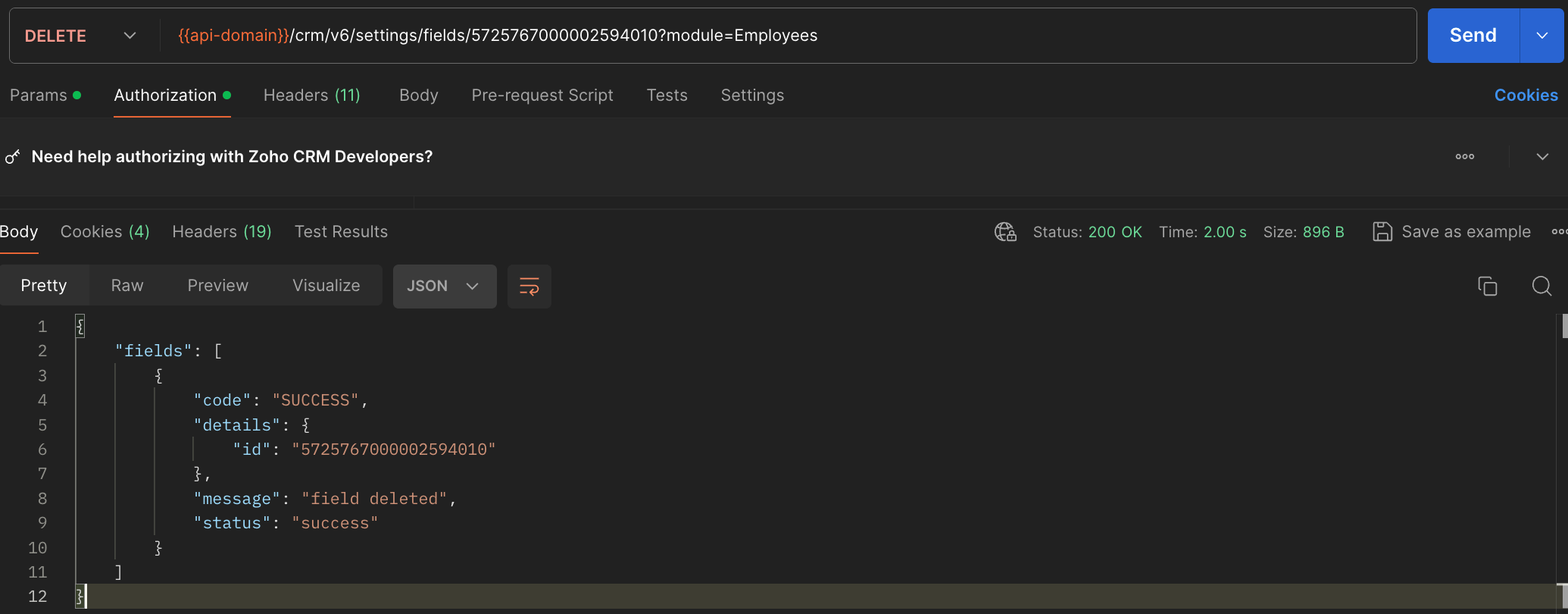Rich Text Fields using Zoho CRM APIs
Hello everyone!
Last week, we discussed Deciding on the type of applications: Self-client or Server-based? This week, we will discuss the Rich Text Field (RTF) and how we can manipulate RTF using Zoho CRM APIs.
In this post,
- What is a Rich Text Field (RTF)?
- Use case
- Rich Text Field creation in a module using the Create Custom Field API
Adding values to the RTF using the Insert Records API
- Fetch complete data of RTF using the GET - Rich Text Field API
- Updating Rich Text Field using the Update Records API
- Deleting RTF using the Delete Custom Field API
- RTF using the COQL API
- RTF using Bulk APIs
1. What is a Rich Text Field?
The Rich Text field is the preferred choice when there is a need for formatted text and a larger character limit. It can accommodate up to 50,000 characters, including HTML elements that are generated when the text is formatted, making it ideal for entries that require styling and organization, such as product descriptions or detailed client communications. Although tooltips can be added to improve user interaction, the rich text field does not support encryption or mandatory input settings.
Using rich text can improve the visual appeal of your information by providing different font styles, colors, and highlights. This allows for effective communication of important details. Bullet points and numbered lists can enhance readability, while bold, italics, or underlined texts can emphasize crucial information. Increased and decreased indents can help organize data, and the strikethrough feature can easily indicate changes or updates.
2. Use case
Consider Zylker, an org that uses Zoho CRM as their sales management system to store reports or feedback on its employees' sales performance report, total revenue, sales breakdown by product, key achievement, challenges faced, action plan, and to-do lists. These are stored in the multi-line field's rich text format type for better visuals and to identify the important information easily.
Let us see how to create RTFs using APIs, and how to access or update RTF using different available APIs. Note that the Rich Text type of multi-line field is supported from version 6.
3. Rich Text Field creation in a module using the Create Custom Field API
To create a rich text field in a module, first know the module's API name using the GET - Modules Metadata API, then create a custom RTF field in that module.
Request URL to create Rich Text Field :
{api-domain}/crm/v6/settings/fields?module=Employees
Request Method : POST
Sample Input :
{ "fields": [ { "field_label": "Feedback", "data_type": "textarea", "length": 50000, "textarea": { "type": "rich_text" }, "tooltip": { "name": "static_text", "value": "employee's feedback" } } ] } |
4. Adding values to the RTF using the Insert Records API
To add values to the created rich text field, you should know its API name.
Using the api_name of the Employees module, make a GET - Fields metadata API call to get the list of fields (along with their api_name) in the Employees module. Search for the field in which you need to add values to the Rich Text Field. In our case, it is Feedback.
Request URL : {api-domain}/crm/v6/Employees
Request Method : POST
Sample Input :
{ "data": [ { "Company": "Zylker", "Name" : "Patricia Boyle", "State": "Texas", "Feedback": "<b>Sales Performance Report</b><br><br><span style=\"font-style:normal;\"><b>Salesperson Name: </b></span> Patricia<br><b>Reporting Period:</b> Q1 2024<br><br><b>Total Sales Revenue Generated:</b> <i><u>$250,000</u></i><br><br><b>Sales Breakdown:</b><br><br><ul style=\"list-style-type:disc;list-style-position:inside;padding-inline-start:20px;\"><li style=\"color:rgb(51, 51, 51);\"><p style=\"display:inline;\"><span style=\"color:rgb(51, 51, 51);font-weight:normal;font-style:normal;\">Product A:</span><span style=\"background-color:rgb(93, 195, 90);color:rgb(51, 51, 51);font-weight:normal;font-style:normal;\"> $100,000</span></p></li><li style=\"color:rgb(51, 51, 51);\"><p style=\"display:inline;\"><span style=\"color:rgb(51, 51, 51);font-weight:normal;font-style:normal;\">Product B:</span><span style=\"background-color:rgb(239, 177, 22);color:rgb(51, 51, 51);font-weight:normal;font-style:normal;\"> $80,000</span></p></li><li style=\"color:rgb(51, 51, 51);\"><p style=\"display:inline;\"><span style=\"color:rgb(51, 51, 51);font-weight:normal;font-style:normal;\">Product C: </span><span style=\"background-color:rgb(22, 208, 239);color:rgb(51, 51, 51);font-weight:normal;font-style:normal;\">$70,000</span></p></li></ul><br><b>Key Achievements:</b><br><br><ul style=\"list-style-type:disc;list-style-position:inside;padding-inline-start:20px;\"><li><p style=\"display:inline;\"><span style=\"color:rgb(51, 51, 51);font-weight:normal;font-style:normal;\">Exceeded sales targets for Product A by</span><span style=\"background-color:rgb(255, 255, 255);color:rgb(51, 51, 51);font-weight:normal;font-style:normal;\"> </span><span style=\"background-color:rgb(0, 176, 80);color:rgb(51, 51, 51);font-weight:normal;font-style:normal;\">20%.</span></p></li><li style=\"color:rgb(51, 51, 51);\"><p style=\"display:inline;\"><span style=\"color:rgb(51, 51, 51);font-weight:normal;font-style:normal;\">Secured </span><span style=\"background-color:rgb(125, 207, 123);color:rgb(51, 51, 51);font-weight:normal;font-style:normal;\">5 new clients for Product B</span><span style=\"color:rgb(51, 51, 51);font-weight:normal;font-style:normal;\">, contributing to a </span><span style=\"background-color:rgb(93, 195, 90);color:rgb(51, 51, 51);font-weight:normal;font-style:normal;\">25% increase </span><span style=\"color:rgb(51, 51, 51);font-weight:normal;font-style:normal;\">in sales.</span></p></li><li style=\"color:rgb(51, 51, 51);\"><p style=\"display:inline;\"><span style=\"background-color:rgb(93, 195, 90);color:rgb(51, 51, 51);font-weight:normal;font-style:normal;\">Closed a high-value deal for Product C with a revenue of $50,000.</span></p></li></ul><br><b>Challenges Faced:</b><span></span><br><ul style=\"list-style-type:disc;list-style-position:inside;padding-inline-start:20px;\"><li style=\"color:rgb(51, 51, 51);\"><p style=\"display:inline;\"><span style=\"color:rgb(51, 51, 51);font-weight:normal;font-style:normal;\">Market competition intensified, resulting in</span><span style=\"background-color:rgb(242, 69, 69);color:rgb(51, 51, 51);font-weight:normal;font-style:normal;\"> longer sales cycles</span><span style=\"color:rgb(51, 51, 51);font-weight:normal;font-style:normal;\">.</span></p></li><li style=\"color:rgb(51, 51, 51);\"><p style=\"display:inline;\"><span style=\"color:rgb(51, 51, 51);font-weight:normal;font-style:normal;\">Difficulty in accessing decision-makers for key accounts,</span><span style=\"background-color:rgb(242, 69, 69);color:rgb(51, 51, 51);font-weight:normal;font-style:normal;\"> leading to delays in closing deals</span><span style=\"color:rgb(51, 51, 51);font-weight:normal;font-style:normal;\">.</span></p></li><li style=\"color:rgb(51, 51, 51);\"><p style=\"display:inline;\"><span style=\"color:rgb(51, 51, 51);font-weight:normal;font-style:normal;\">Some clients expressed concerns about pricing,</span><span style=\"background-color:rgb(242, 69, 69);color:rgb(51, 51, 51);font-weight:normal;font-style:normal;\"> requiring additional negotiation efforts</span><span style=\"color:rgb(51, 51, 51);font-weight:normal;font-style:normal;\">.</span></p></li></ul><br><b>Action Plan:</b><br><ol style=\"list-style-type:decimal;list-style-position:inside;padding-inline-start:20px;\"><li style=\"color:rgb(51, 51, 51);\"><p style=\"display:inline;\"><span style=\"color:rgb(51, 51, 51);font-style:normal;\"><b>Targeted Marketing Campaigns:</b></span><span style=\"color:rgb(51, 51, 51);font-weight:normal;font-style:normal;\"> Launch targeted marketing campaigns to increase brand visibility and attract potential clients.</span></p></li><li style=\"color:rgb(51, 51, 51);\"><p style=\"display:inline;\"><span style=\"color:rgb(51, 51, 51);font-style:normal;\"><b>Enhanced Networking:</b></span><span style=\"color:rgb(51, 51, 51);font-weight:normal;font-style:normal;\"> Strengthen networking efforts to establish connections with decision-makers and key stakeholders.</span></p></li><li style=\"color:rgb(51, 51, 51);\"><p style=\"display:inline;\"><span style=\"color:rgb(51, 51, 51);font-style:normal;\"><b>Client Retention Strategy: </b></span><span style=\"color:rgb(51, 51, 51);font-weight:normal;font-style:normal;\">Implement a client retention strategy to address pricing concerns and ensure customer satisfaction.</span></p></li></ol><br><b>To-Do Lists :</b><br>Continued focus on building strong<span style=\"background-color:rgb(255, 255, 0);\"> client relationships</span>, identifying <span style=\"background-color:rgb(255, 255, 0);\">new opportunities</span>, and leveraging resources effectively to<span style=\"background-color:rgb(255, 255, 0);\"> drive further sales growth in the upcoming quarters</span>." } ] } |
Notes:
- If you enter incorrect API names for fields, the system will skip them and the record will be created successfully, but the values won't be added. This rule applies to RTF too.
- When using the Insert Records API for bulk records creation and the Update Records API for bulk records update, you can add up to 50,000 characters to RTFs in each record.
- For details on supported HTML tags and their attributes, refer to the help document.
The below GIF shows the result of the above input in the UI.
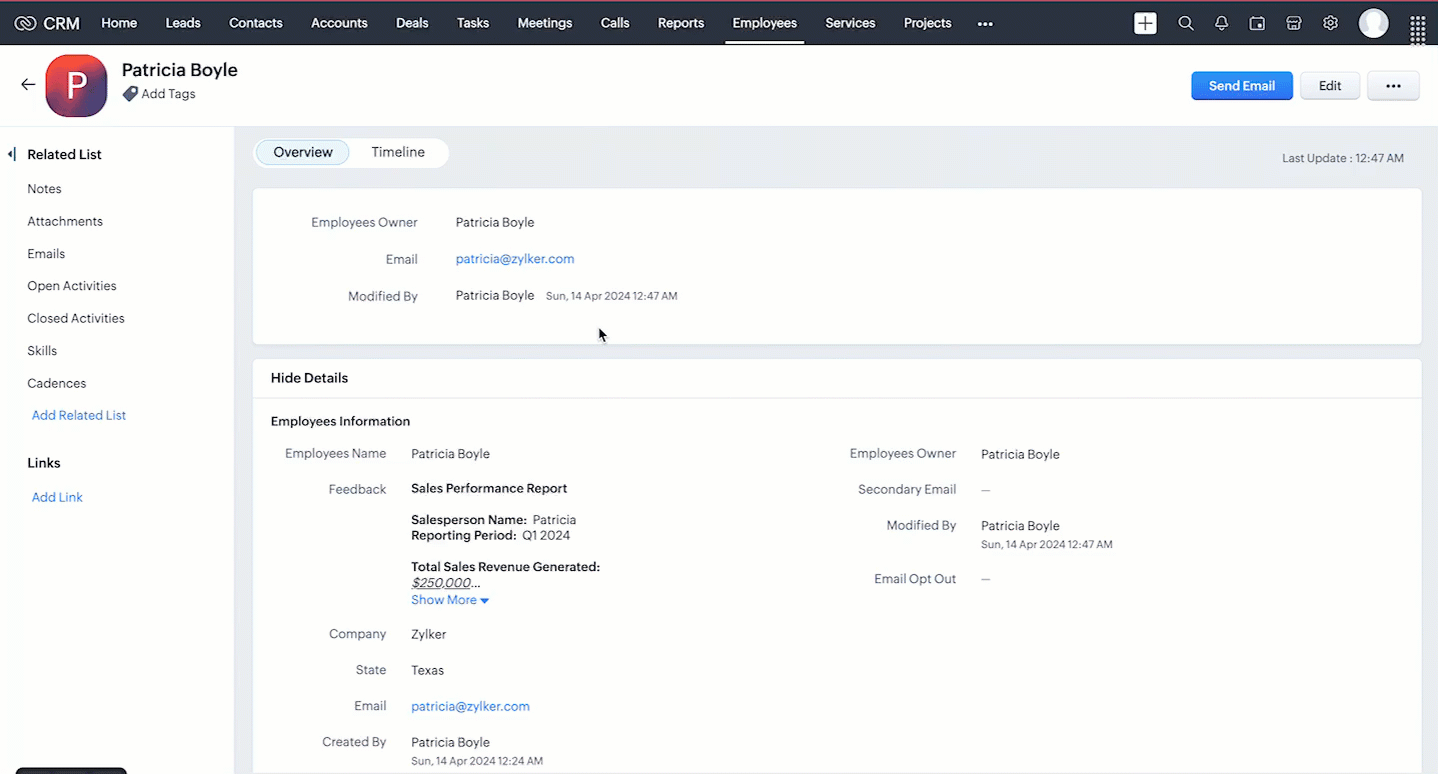
When you add values using HTML tags to the RTF via API, the input will be transformed into formatted data.
5. Fetch complete data of RTF using the Rich Text Field API
The Rich Text Field supports up to 50000 characters. Using the GET - Records API, you can fetch only the first 500 characters of the rich text field ('Feedback' in our case) in the response. If the @has_more property in the GET- Records response is true for the Rich Text Field (RTF) value, it indicates that the RTF contains more than 500 characters.
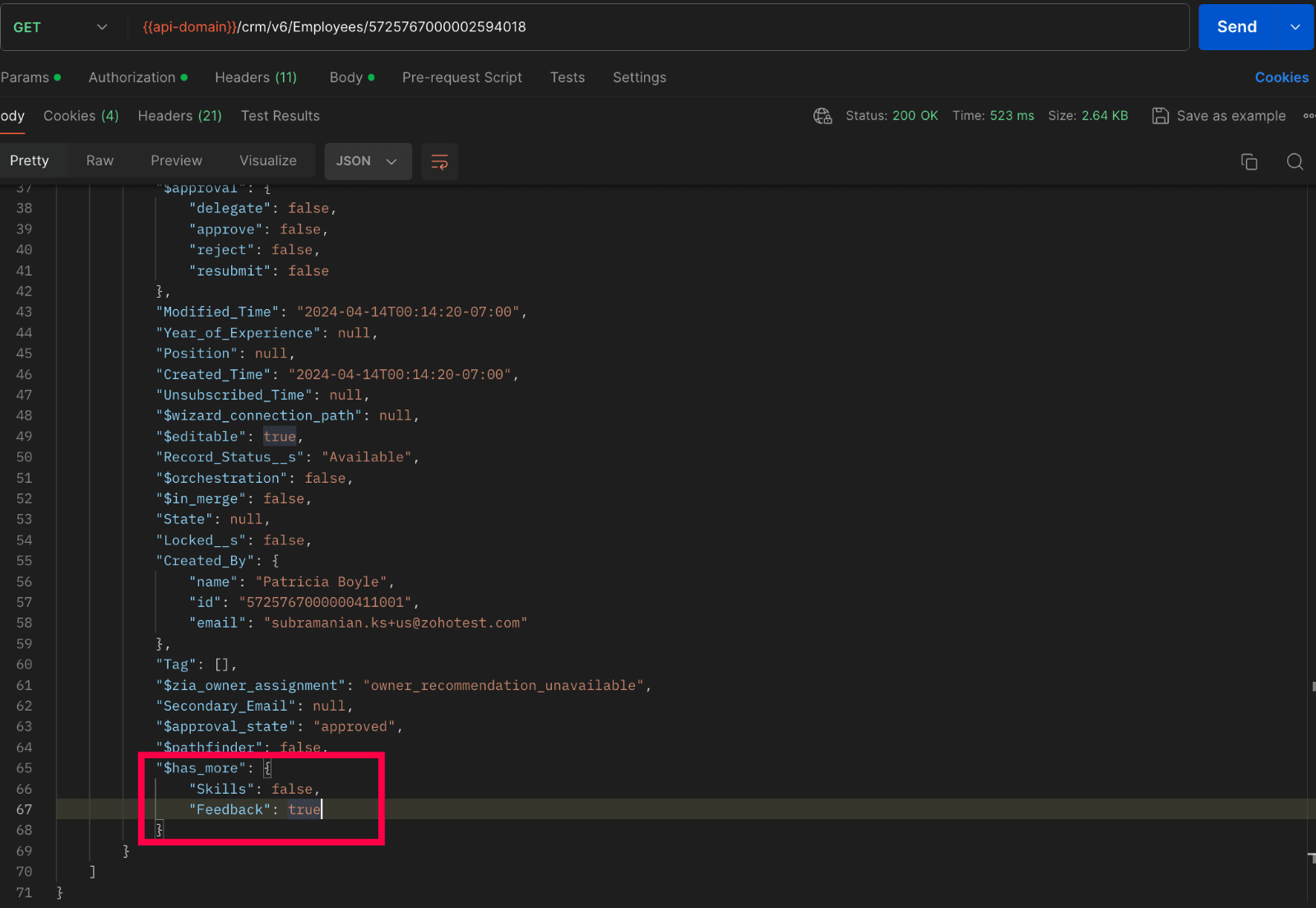
To fetch the entire data, we have introduced the GET - Rich Text Field API in V6, enabling the retrieval of complete data from rich text fields.
Below Sample shows how to fetch full data :
Request URL : {api-domain}/crm/v6/Employees/5725767000002594018/actions/fetch_full_data
Request Method : GET
Response :
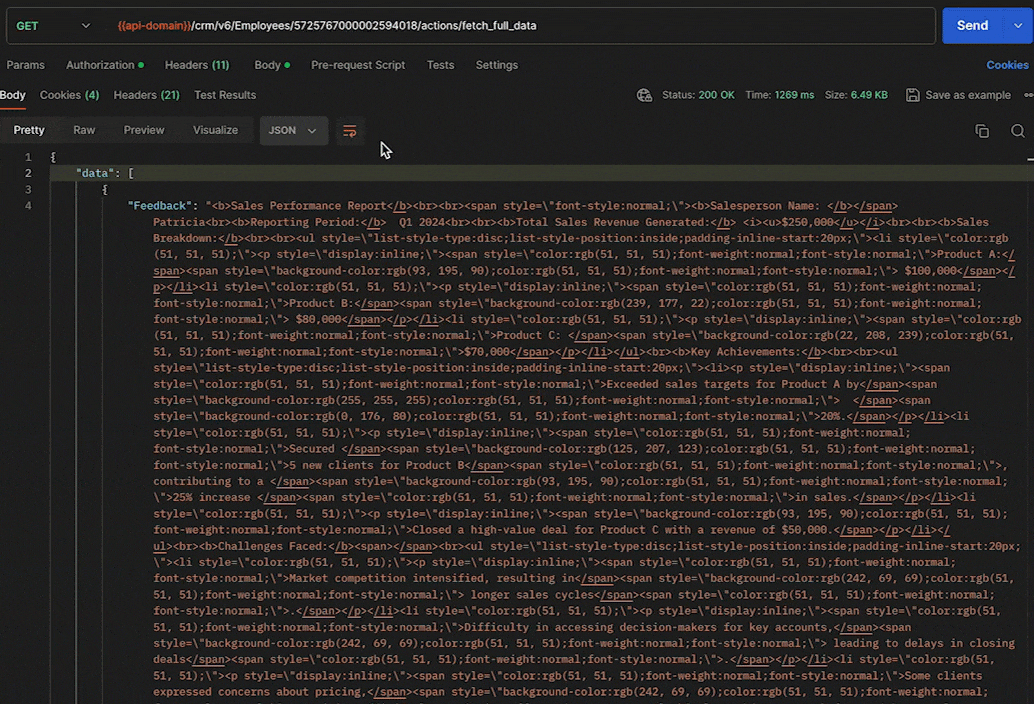
6. Updating Rich Text Field using the Update Records API
Updating a rich text field doesn't require any special steps. It is similar to the process how we update other fields in a record, using the Update Records API.
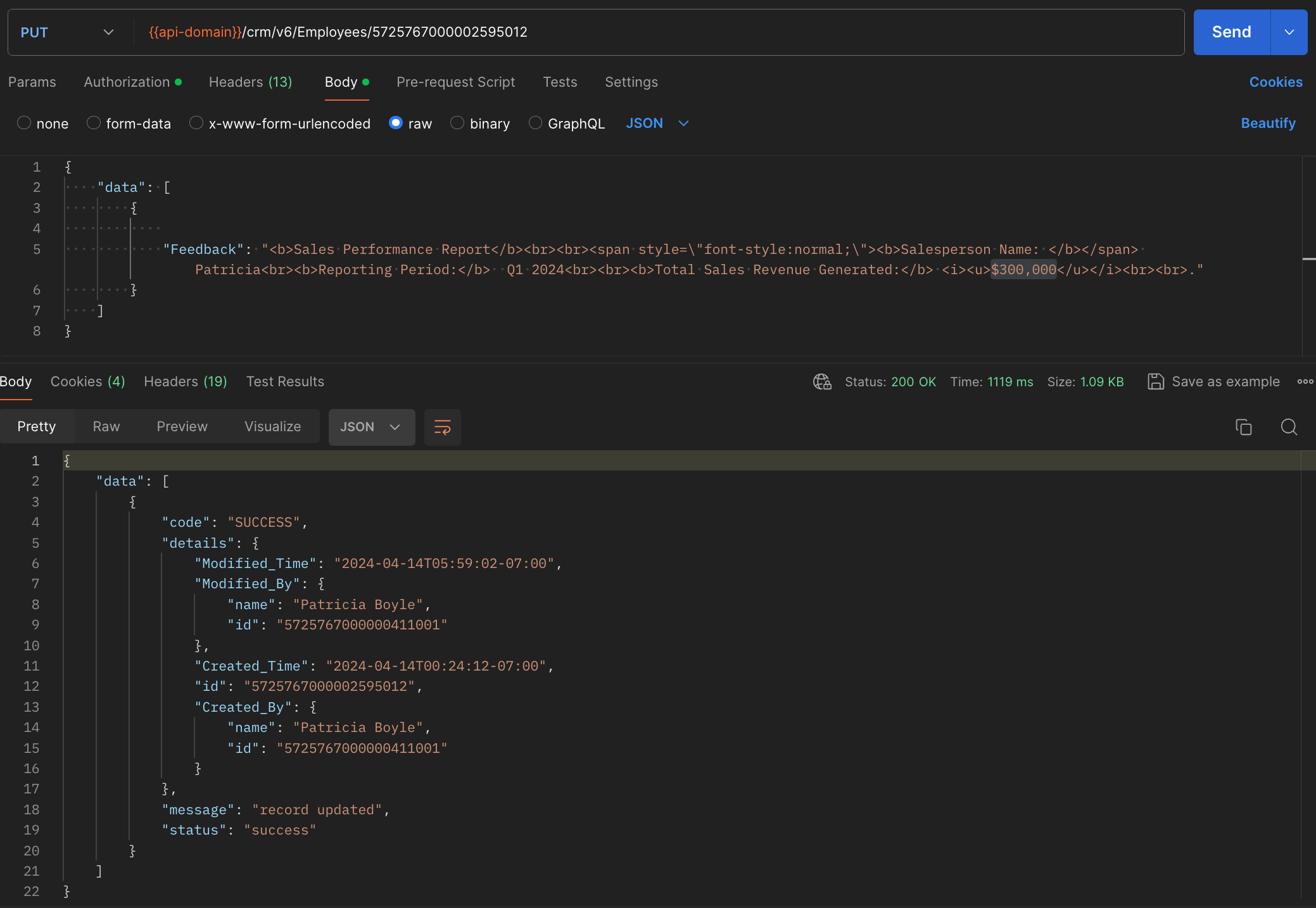
7. Deleting RTF using the Delete Custom Field API
General notes :
- Rich text fields are not supported in subforms, List View, Kanban View, Canvas View, Sheet View, Related Lists, Lookup popup, global search, filters and criteria, formula fields, report export, and integrations.
- Rich text fields are not supported in the Search API.
- Rich text fields are supported for importing and exporting records, using the Bulk APIs. The data will be exported as HTML content. For example, Patricia will be exported as <b>Patricia</b>.
8. Rich Text Field using the COQL API
Retrieve the Rich Text Fields from a module through a COQL query. Note that RTFs cannot be used in the criteria. Similar to the GET - Records API, the COQL API response fetches up to 500 characters of the RTFs. To fetch its complete data, use the GET - Rich Text Field API.
Request URL : https://www.zohoapis.com/crm/v6/coql
Request Method : POST
Sample Input :
{ "select_query":"select 'Feedback' from Employees where Company is not null" } |
Response :
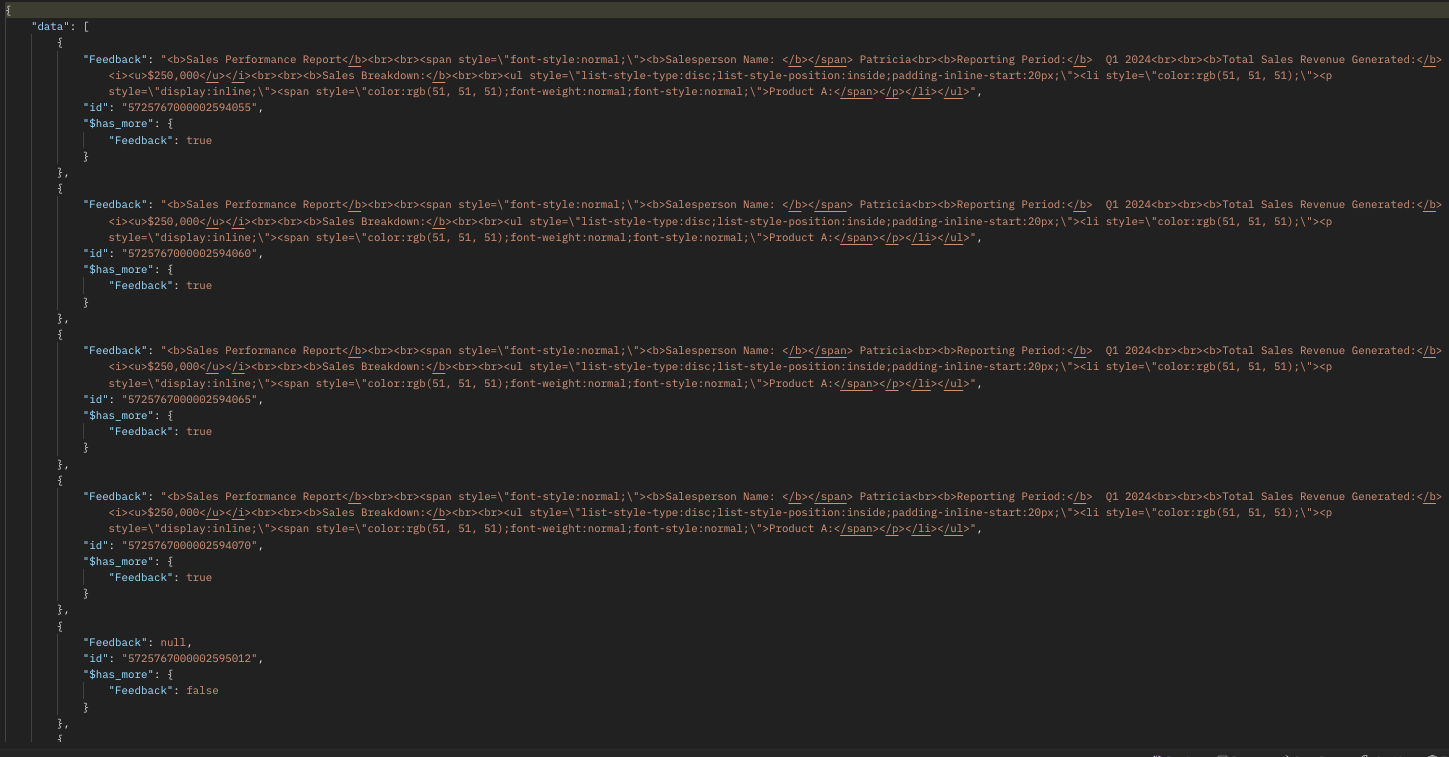
9. Rich Text Field using Bulk APIs
Bulk Read API allows you to fetch a large set of data i.e., you can fetch a maximum of 200,000 records in a single API call. You can export complete data of rich text fields in a module. Note that RTFs cannot be specified in the criteria.
Request URL: https://www.zohoapis.com/crm/bulk/v6/read
Request Method: POST
Sample input :
{ "callback": { "method": "post" }, "query": { "module": { "api_name": "Employees" }, "file_type": "ics" } } |
The Bulk Read API is an asynchronous API, the response will not be available instantly; the bulk read job is scheduled. Once the job is completed, it'll be notified in the callback URL. The records are available in a downloadable CSV file or ICS file (for events).
Below is a sample downloaded CSV file:
Unlike the GET - Records API, the Bulk Read API fetched the RTF's complete data.
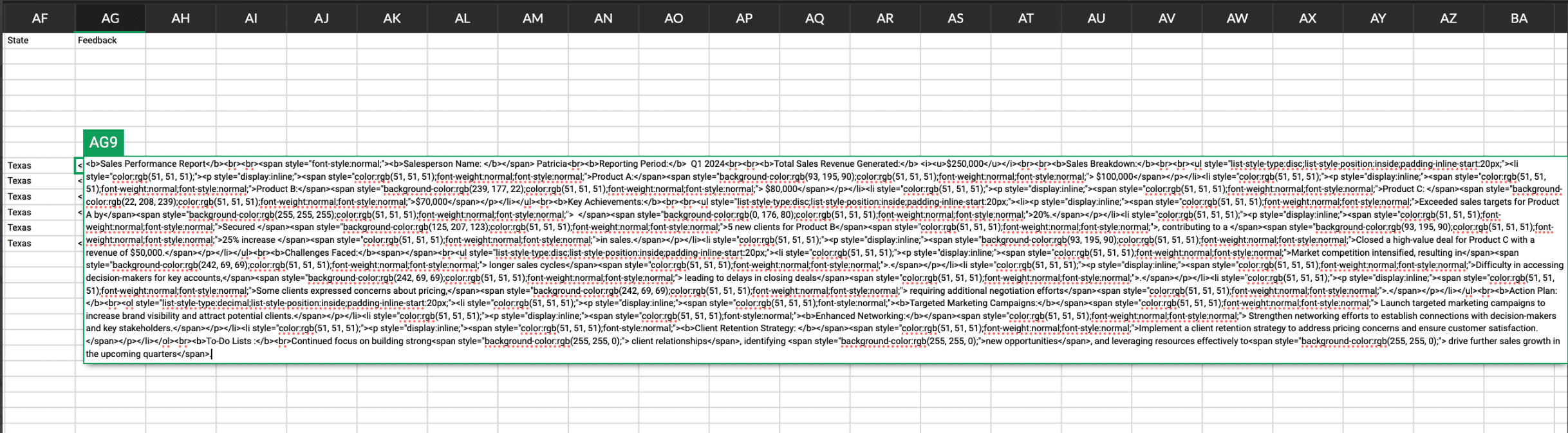
See our Bulk Read API documentation to know how to view the status of the scheduled job and download the file in detail, along with more sample requests and responses.
Bulk Write API allows you to insert, update, or upsert a large set of data. In the CSV file module, using the Bulk Write API, you can add up to 50000 characters to the RTFs for each record in a row.
Prepare your CSV file
The Bulk Write API only accepts a CSV file compressed into a ZIP file as input.
Below picture represents values added to the rich text field:
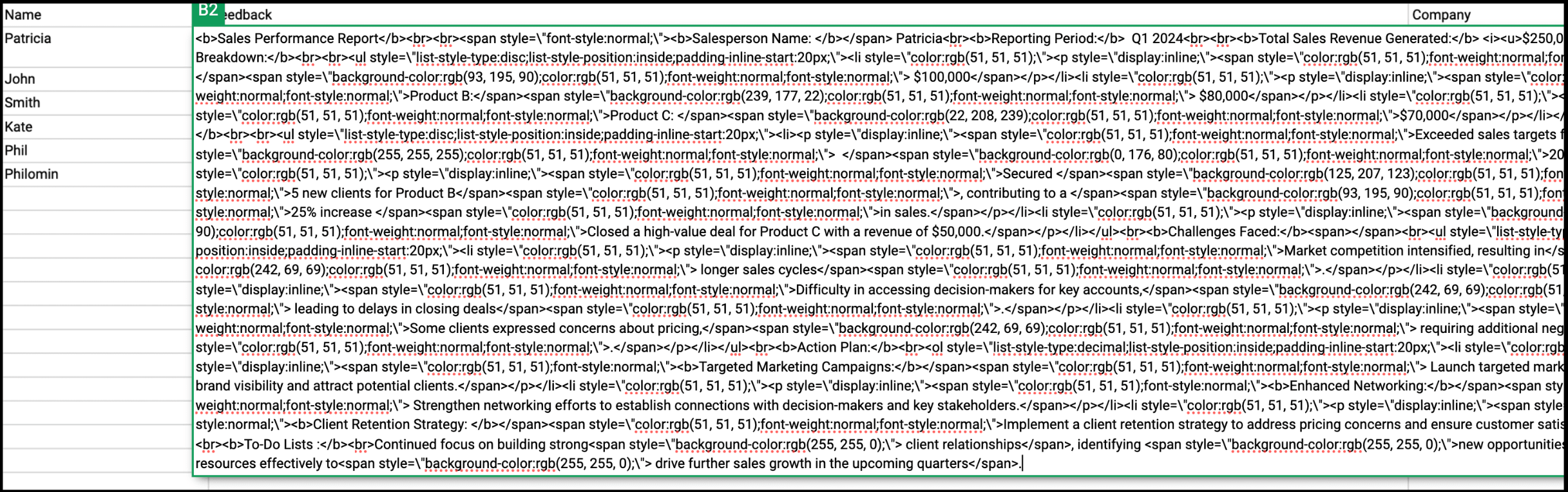
Please ZIP the CSV file once you add values to the Rich Text Field.
Upload your CSV file :
This involves making a POST API call, with the ZIP file containing the required data.
Headers
Header Name | Description |
feature | bulk-write |
X-CRM-ORG | Your zgid which you get from the Organization API |
Request URL: https://content.zohoapis.com/crm/v6/upload
Request Method: POST
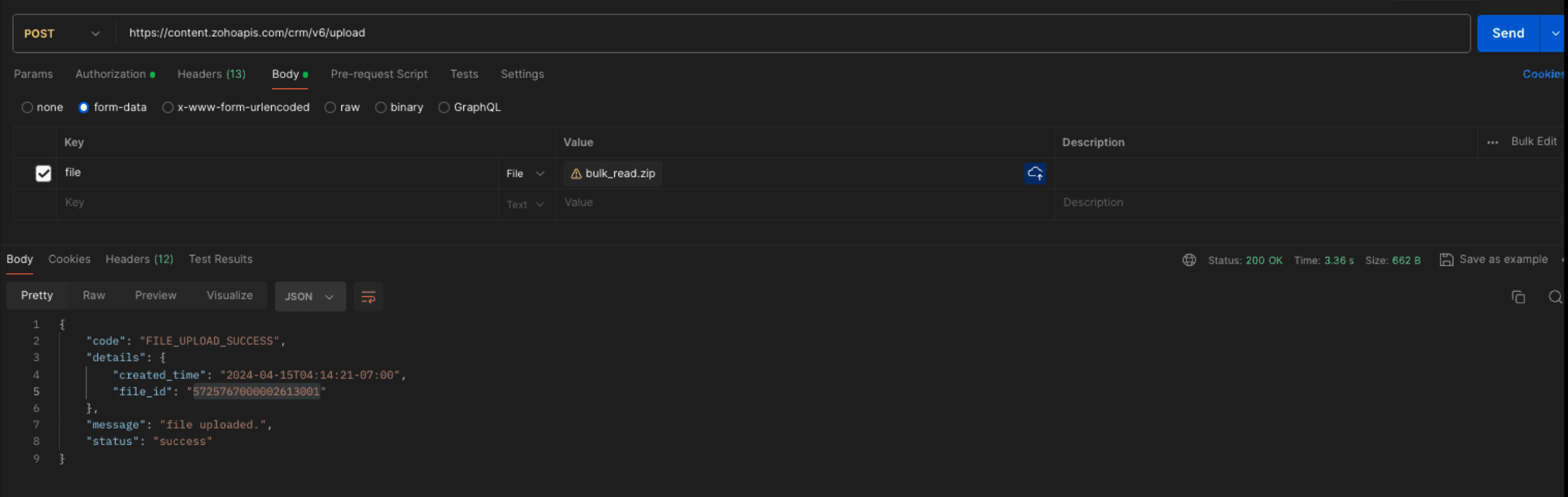
Create a bulk write job :
Request URL : {{api-domain}}/crm/bulk/v6/write
Request Method : POST
Sample Input for bulk insert :
{ "operation": "insert", "ignore_empty": true, "callback": { "url": "https://example.zoho.com/test", "method": "post" }, "resource": [ { "type": "data", "module": { "api_name": "Employees" }, "file_id": "5725767000002613001", "file_names": [ "Rich.csv" ], "field_mappings": [ { "api_name": "Name", "index": 0 }, { "api_name": "Feedback", "index": 1 }, { "api_name": "Company", "index": 2 } ] } ] } |
Refer to our Bulk Write API help document and get more information on how the Bulk Write API works, how to prepare your CSV file, and how to upload your CSV file, and how to check the job status.
We trust that this post meets your needs and is helpful. Let us know your thoughts in the comment section or reach out to us at support@zohocrm.com
Stay tuned for more insights in our upcoming Kaizen posts!
Cheers!

Previous Kaizen Post :
Additional Reading :
- API Help Documentation : Rich Text Field API
- Kaizen Series
- Knowledge Base Documentation

Join us for our upcoming Zoho CRM Developer Series: Zoho CRM APIs, where you can explore more about Zoho CRM APIs. Register Now!
Zoho Campaigns Resources
Topic Participants
Subramanian K
Vigneshwaran K
Sticky Posts
Client Script | Update - Introducing Commands in Client Script!
Have you ever wished you could trigger Client Script from contexts other than just the supported pages and events? Have you ever wanted to leverage the advantage of Client Script at your finger tip? Discover the power of Client Script - Commands! CommandsKaizen #165 : How to call Zoho CRM APIs using Client Script
Welcome back to another exciting Client Script post! In this post, we will discuss one of the most frequently asked questions: How do you call Zoho CRM APIs from Client Scripts? In this kaizen post, 1. Ways to make calls to Zoho CRM APIs using ClientKaizen#162 : Add Tags and Open Pre-filled Email Drafts via Client Scripts
Hello everyone! Welcome to another informative Kaizen post. In this post, let us see how to accomplish the following using Client Script. 1. How to auto-tag a record based on field update? 2. How to Open a pre-filled email draft This post will provideExtension Pointers - JS SDK series #4: Managing data from a widget using ZOHO.CRM.HTTP
Handling and managing the data between two applications is a major factor for an efficient business. There are a variety of ways to handle data between Zoho CRM and other third-party applications. You can use deluge CRM tasks, create connectors, use APIKaizen #152 - Client Script Support for the new Canvas Record Forms
Hello everyone! Have you ever wanted to trigger actions on click of a canvas button, icon, or text mandatory forms in Create/Edit and Clone Pages? Have you ever wanted to control how elements behave on the new Canvas Record Forms? This can be achieved
Zoho CRM Plus Resources
Zoho Books Resources
Zoho Subscriptions Resources
Zoho Projects Resources
Zoho Sprints Resources
Zoho Orchestly Resources
Zoho Creator Resources
Zoho WorkDrive Resources
Zoho CRM Resources
Get Started. Write Away!
Writer is a powerful online word processor, designed for collaborative work.
Zoho CRM コンテンツ
-
オンラインヘルプ
-
Webセミナー
-
機能活用動画
-
よくある質問
-
Ebook
-
-
Zoho Campaigns
- Zoho サービスのWebセミナー
その他のサービス コンテンツ
ご検討中の方
Recent Topics
Custom Related List anchor tag with tel protocol
The following code worked great for about a year to create clickable tel and mailto links in a related list in the Deals module. Just this morning, it started displaying the HTML as text. For example: <a href='tel:8882490100'>8882490100</a> Zoho supportClient Can't View Ticket
Hi, I created a ticket for my Client since he had an issue. I added him as a Contact as well. My client got a notification in his email that the ticket has been created. When he went to view the ticket on his desktop, the screen was blank. He then viewedCustom Status for Purchase Orders
Currently Zoho books has functionality to create custom statuses for Sales Orders. Can this be extended to include custom status for purchase orders as well? It was a great decision to add this functionality to sales orders. Our use case is for trackingMy workflows not working
Hi I have created my first workflow I want it so when a customer responds to a ticket that the status is changed to "reopened" We want this so its clear there is a ticket to deal with again. We only have 2 agents responding to tickets and do not haveWaiting Room
Is there any plans to implement a Virtual Waiting Room for Attendees on Meetings and or Webinars?Error AS101 when adding new email alias
Hi, I am trying to add apple@(mydomain).com The error AS101 is shown while I try to add the alias.Global Sets for Multi-Select pick lists
When is this feature coming to Zoho CRM? It would be very useful now we have got used to having it for the normal pick lists.What's New - January 2025 | Zoho Backstage
Hi there! As we step into a brand-new year, we’re thrilled to bring you some exciting updates to make event management more enjoyable and efficient. Here’s what we rolled out in January to kick off 2025: Backstage 2.0 now enforced for all users We'veHow do you do ticket add ons in Backstage?
Hi Everyone, If you wanted to have general admin tickets and allow for add ons, like camping, or car or Carbon offset. What would you do? Peace RobinRe-create auth token
I need to re-create a self-client auth token, with the same scopes (and additional ones) as the current token. Is there a way to view the scopes assigned to the current token to ensure that no scopes are missing when creating the new one?Writing on sketch cards is bugged when zoomed in
When zoomed in, it writes a noticeable distance above or to the side of where you're actually trying to write. The further you're zoomed in, the more noticeable it is. Zooming is also entirely absent on the desktop version.Doesn't let me test my newsletter.
Hello, I click "Preview and Test". I select the email address to send the test (usually my own email). I send the test email, appears the message "Your test email has been sent", but nothing happens. I mean, there is nothing in my inbox. I also triedreset of user password
User forgot her password, so she requests a password rest, but never gets the email. How do I reset her password, since that function is not an option, even for an administrator?In what case it's better to use Developer Console? Only for marketplace?
As I can see from the documentation, the limitations are challenging. No Custom API No Page Variables No Custom Connections.commision tracker
I am after a zoho developer to finish my commission tracker as I hired someone on oDesk that started but now will respond to my emails.I really need to get It finished as it is holding up my plans Thanks Budget : $500 | Duration : a.s.a.p To leave a private message, please click the link for private response in post Action section.Generate a Zoho Sign link
From time to time I get a response "I never received your you e-document for electronic signature" is there a way to generate a Zoho Sign link to share.Error 403: Forbidden When Updating Email Signature via API
Hi Zoho Desk team, First, congratulations again on the excellent Zoho API. But, I’m encountering an issue while attempting to update an email signature via the API. Whenever I make a request to update the signature, the response returns an HTTP 403 ForbiddenQueues Management ?
I need to assign the new requirements equally between my support agents. How I can configure this feature in Zoho? ThanksAutomating Custom Web Link Messages to Customers via Instant Messaging in Zoho Desk
Hello, I am looking for assistance with Zoho Desk's Instant Messaging feature. Is there a way to automate the sending of a custom web link to customers every day at 6:30 PM? Any guidance or suggestions on how to achieve this would be greatly appreciated.How do you apply field validation to a date field?
We are using Sign for remote e-signature of liability waivers. The signer must enter a date of birth, and if they are a minor their legal guardian must sign for them. However we have had numerous problems with signers returning an invalid date of birthImplement Regex in Layout and Validation rules
Hello all, We are excited to announce that users can now implement Regular Expressions (Regex) in our layout and validation rules. This new functionality allows for more flexible rules to be created when designing and validating forms. What is Regex?Zoho Desk Validation Rule Using Custom Function
Hi all, I tried to find the way to validate fields using custom function just like in Zoho CRM but to no avail. Is there a way to do this?Editing landing page after signup for a webinar
Hi, how can I edit the landing page after signing up for a webinar. I personalized the email "registration confirmation", which is working fine. Nevertheless after submitting the form, the participant gets redirected to a page, which looks like the standardKiosk GetRecords can't compare formulas
(submitted as a help request by accident - should have been a topic) Scenario: I have an "email domain" formula whose value is "@xyz.com" if the e-mail address is brent@xyz.com . I have the same field in Leads and Contacts. So, theoretically, I shouldKiosk can't merge picklist or multiselect
There is no ability to load a multiselect or picklikst field into a kiosk with the values that have been previously selected. So, I essentially have 3 unacceptable options: 1.)Load the value into a text string and include instructions like this: "PicklistFillable template with dynamic tables?
Is there a way to build a fillable template so that users can add rows to a table? To describe what I'm trying to accomplish the table has 3 sections; a header row, some number of rows with custom information, and a summary row with totals. I can't figureTip of the Week - Timeline User Filter for Dashboard
Does the Date User Filter in your Dashboard leave out a few reports from filtering? This happens when the reports are not created over the same table and the (time) column over which the user filter is created. To solve this, Zoho Reports has a Timeline User Filter. This filter applies the criteria on all reports, matching it with the best possible date column associated with a report. i.e., if your reports are based on a date column, then it will filter it for that data column. To know more onZoho Forms Webhooks - Only sends on submission not on edit.
Hi There, We have a slightly unique use case for Zoho Forms. We used Zoho Forms for the collection of Guest Lists. When a customer submits their guest list they get an email confirmation. Within this is a link for them to update their guest list beforeAdd Knowledge Base KB Articles to multiple categories
Greetings, Love you help center system. One item that would be incredibly helpful to many of us would be able to add a single Knowledge Base KB article to multiple categories in our system. It seems it could be quite easy to use a checkbox form, insteadWhat does "Tickets for Review" do?
What is the purpose of the va nilla view " Tickets for Review?"Report of Leads/Accounts/Deals with no open activities
How can we replicate the option in filter to only show Leads/Accounts/Deals with no open activities ? The option is present in the filters (please find screenshot) but I am unable to find them in the report. ThanksCannot set Subform Multiline field to read-only using Client Script
I am using client script to set different subform fields as read-only It works for Single Line Fields, but when I try to set a Multiline field as Read-only it doesn't work var subform = ZDK.Page.getSubform("Subform_1"); var item_Code_old = subform.getField('Item_Code_Old').setReadOnly(true);Changing Color Theme of Guided Conversations
Hello, We have recently added Guided Conversations to one of our websites, but I am wondering if there is a way to customize the color scheme so it matches the appearance of the website? Thank you in advance!Lost the ability to sort by ticket owner
Hi all, in the last week or so, we have lost the ability to sort tickets by Ticket Owner. Unlike the other columns which we can hover over and click on to sort, Ticket Owner is no longer clickable. Is it just us, or are other customers seeing this too?Can't login to Zoho mail
I'm logged into Zoho but when I try to go in zoho mail I get: Invalid request! The input passed is invalid or the URL is invoked without valid parameters. Please check your input and try again. I just set up my mx records and stuff with namecheap a fewSocial Media Simplified with Zoho Social: Bridge sales and social media marketing
Social media marketing has become the go-to strategy for most businesses who are trying to boost awareness of their product/service, create a brand image in the minds of their audience, increase website traffic and engagement, and generate leads. PostingThis domain is not allowed to add. Please contact support-as@zohocorp.com for further details
I am trying to setup the free version of Zoho Mail. When I tried to add my domain, theselfreunion.com I got the error message that is the subject of this Topic. I've read your other community forum topics, and this is NOT a free domain. So what is theWork Orders / Bundle Requests
Zoho Inventory needs a work order / bundle request system. This record would be analogous to a purchase order in the purchasing workflow or a sales order in the sales cycle. It would be non-journaling, but it would reserve the appropriate inventory ofCreate Quote does not show the "Product Description" entered as part of the Product setup.
The product description created as part of the product setup page, does not show in the Create Quote module; The module allows for an additional description to be added but without access to the original stored description. By selecting the product from the "Product Name Lookup" pop-up, the "Product Description" part should be populated from the product record where the user is allowed to further modify it.Allow Itemization for Recurring Expenses
For whatever reason, one cannot itemize a Recurring Expense. This capability should be added. The use cases to support this is largely the same as what they were to allow for itemization in Expenses. Anything that would need to be itemized for a regularNext Page