Automating appointment status and customer feedback collection
Hello community members,
In the spirit of elevating your scheduling game for 2024, we're bringing you a couple of useful workarounds that can enhance your overall Bookings experience.
We have divided the community post into two halves. In the first half, we will show how to automate the appointment status to Completed. This action ensures that emails are automatically triggered after the appointment is completed. In the second half, we will explore how to add and prefill the feedback form in your customer emails. This will allow you to efficiently gather feedback from customers.
In an effort to streamline the entire process, we're merging both topics into a single post. This aims to automate updating the appointment status to completed, triggering the completion email to customers, and seamlessly integrating our Zoho Survey form for actively collecting valuable feedback.
In an effort to streamline the entire process, we're merging both topics into a single post. This aims to automate updating the appointment status to completed, triggering the completion email to customers, and seamlessly integrating our Zoho Survey form for actively collecting valuable feedback.
Automating the appointment status
Currently, updating an appointment's status to Completed is a manual process in Zoho Bookings. However, with our new workaround, you can now streamline this task through automation. We've included steps below that will make it so that once an appointment has ended, its status will automatically switch to Completed.
Note that if you mark an appointment as No show, your selection will not be overwritten by this new workaround.
If you're still concerned about this, consider editing the content of the appointment completion trigger email, providing generic content suitable for both attendees and non-attendees. This guarantees that even if all appointments are marked as completed, a generic email with relevant information will be sent to all customers.
Prerequisites for automating the appointment status
1. Zoho Bookings basic or premium subscription.
2. Zoho Flow paid subscription
How to automate
A. First, we'll create a new flow in Zoho Flow:
1. Sign in to Zoho Flow.
2. Select the Create flow option.
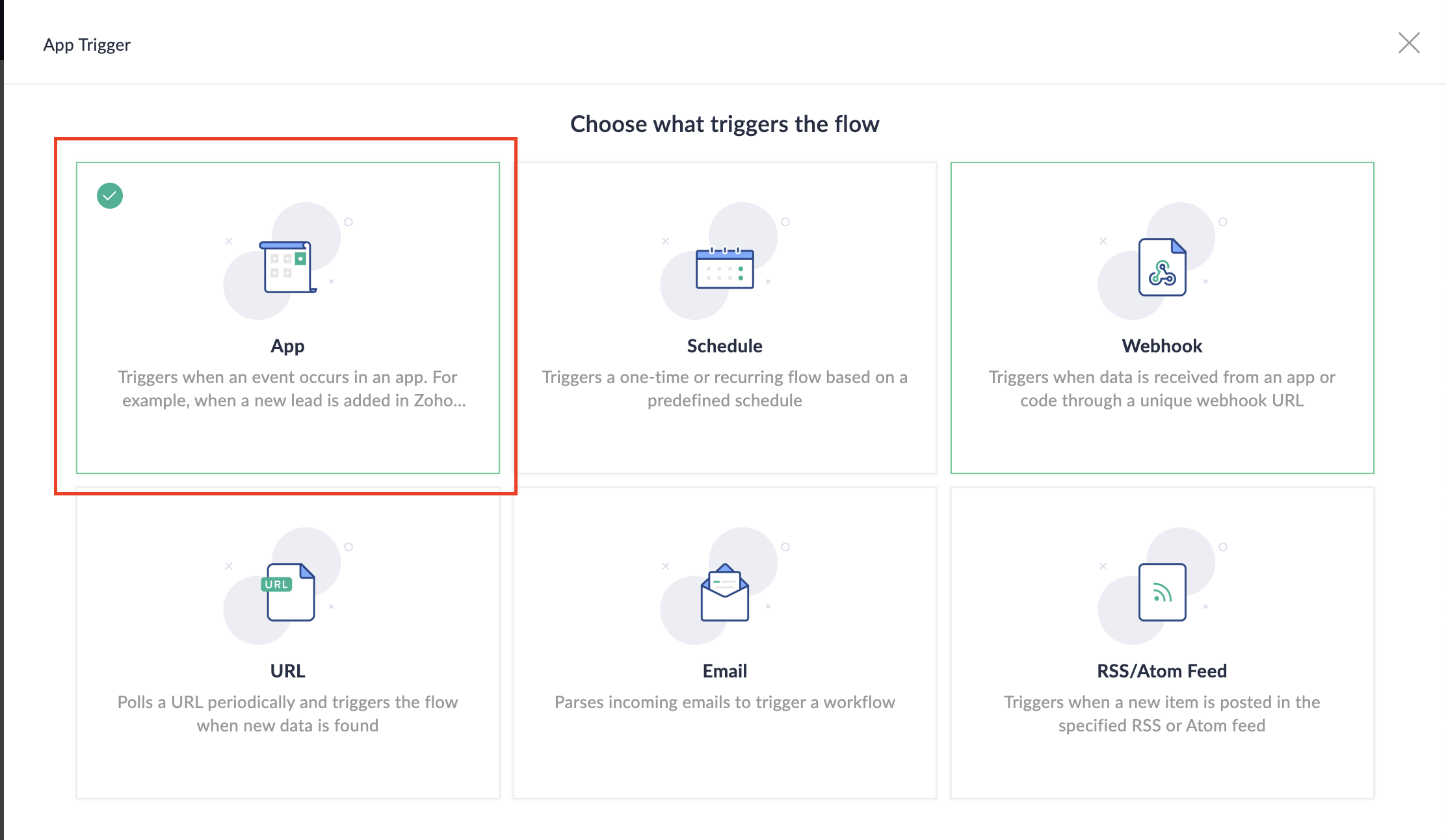
3. Select App and search for Zoho Bookings in the search bar.
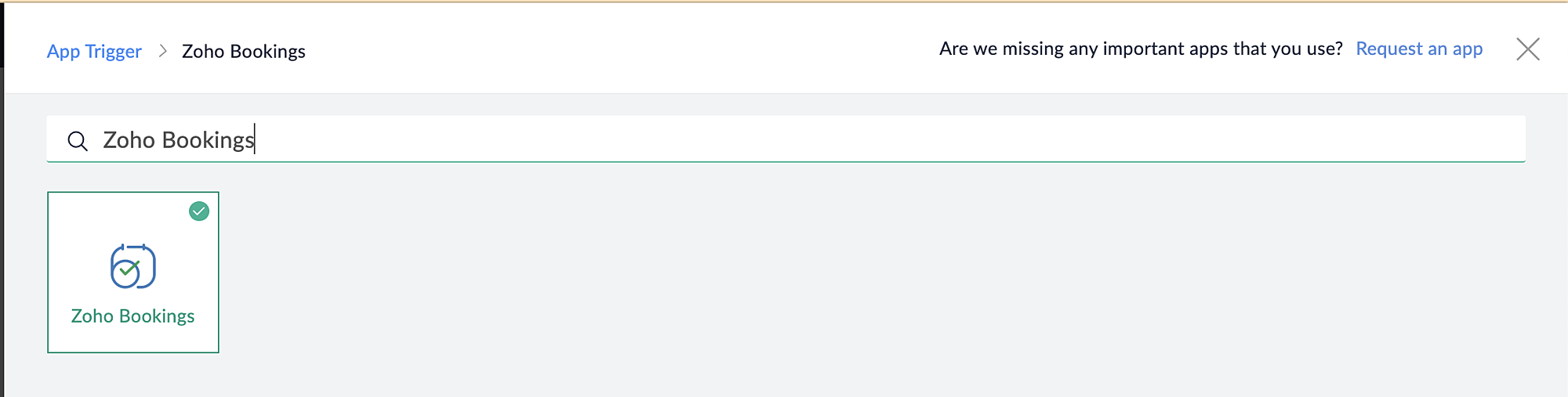
4. Select the Appointment booked trigger.
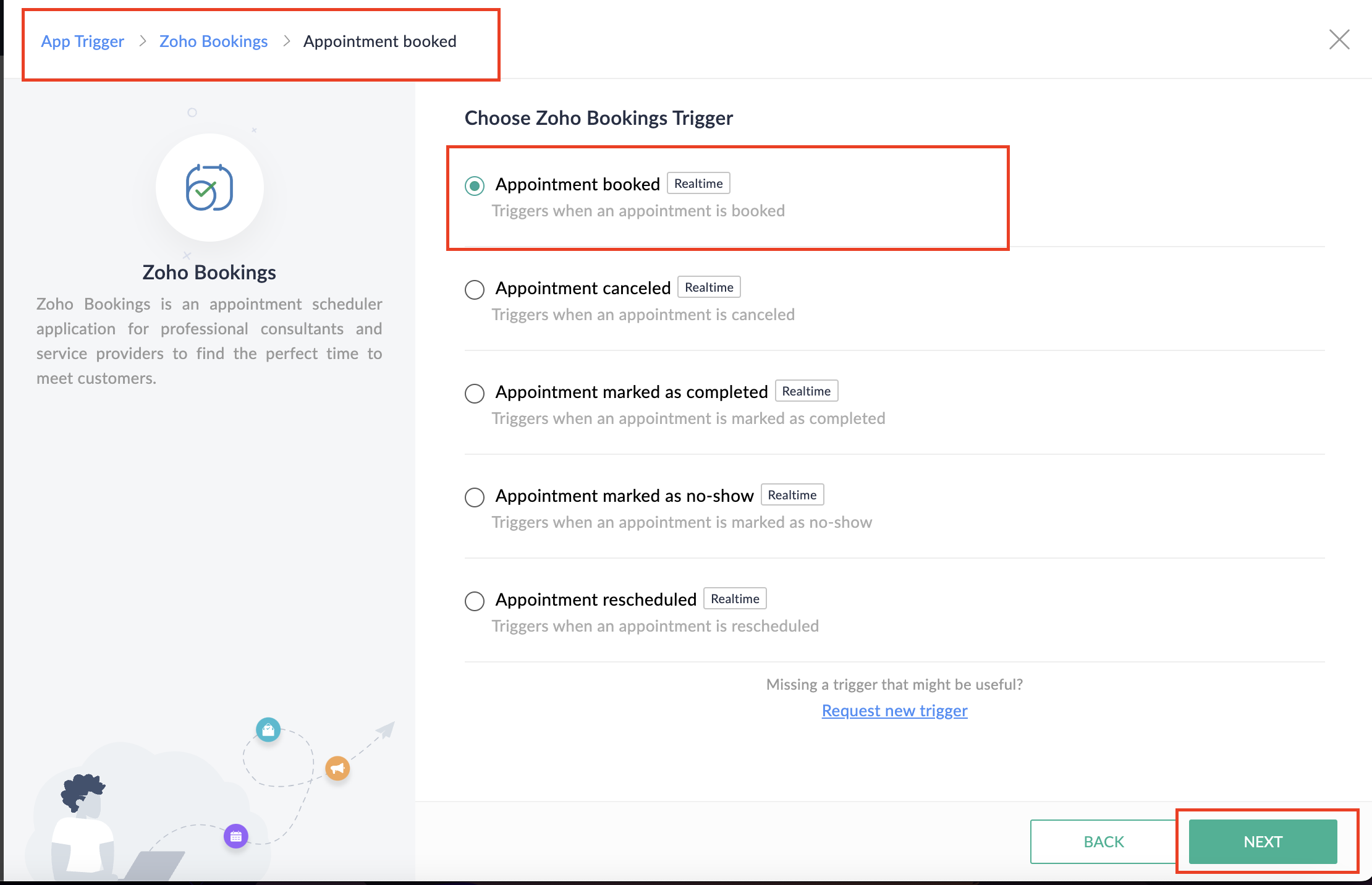
5. Select the Connection and Variable Name.
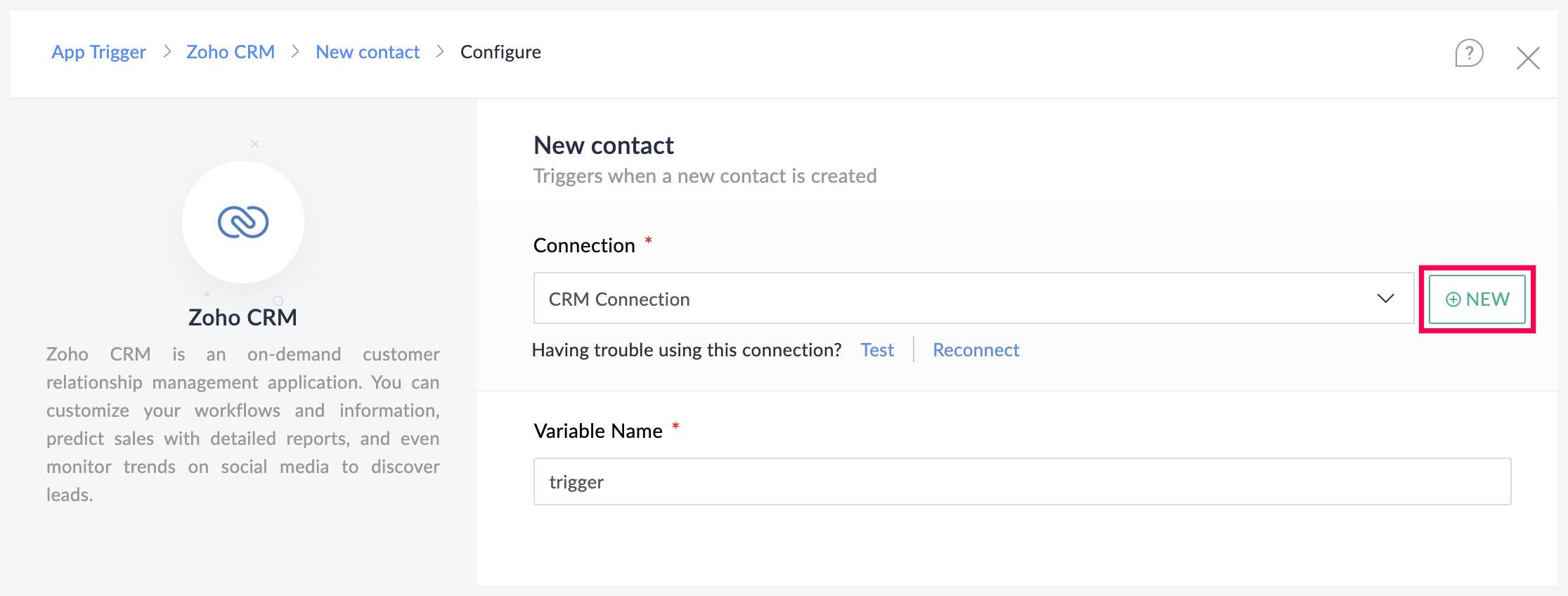
6. Click Done.
You have now created a new flow for Zoho Bookings.
Other helpful links for this process:
- How to create a flow in Zoho Flow: Create a flow from scratch
- How to create connection in Zoho Flow: Create a Connection
B. Next, let's configure the logic:
1. Navigate to the Logic tab in Zoho Flow.
2. Click the Flow Control dropdown and select Delay.
3. Drag and drop the Delay function to the bottom of the Appointment booked trigger.
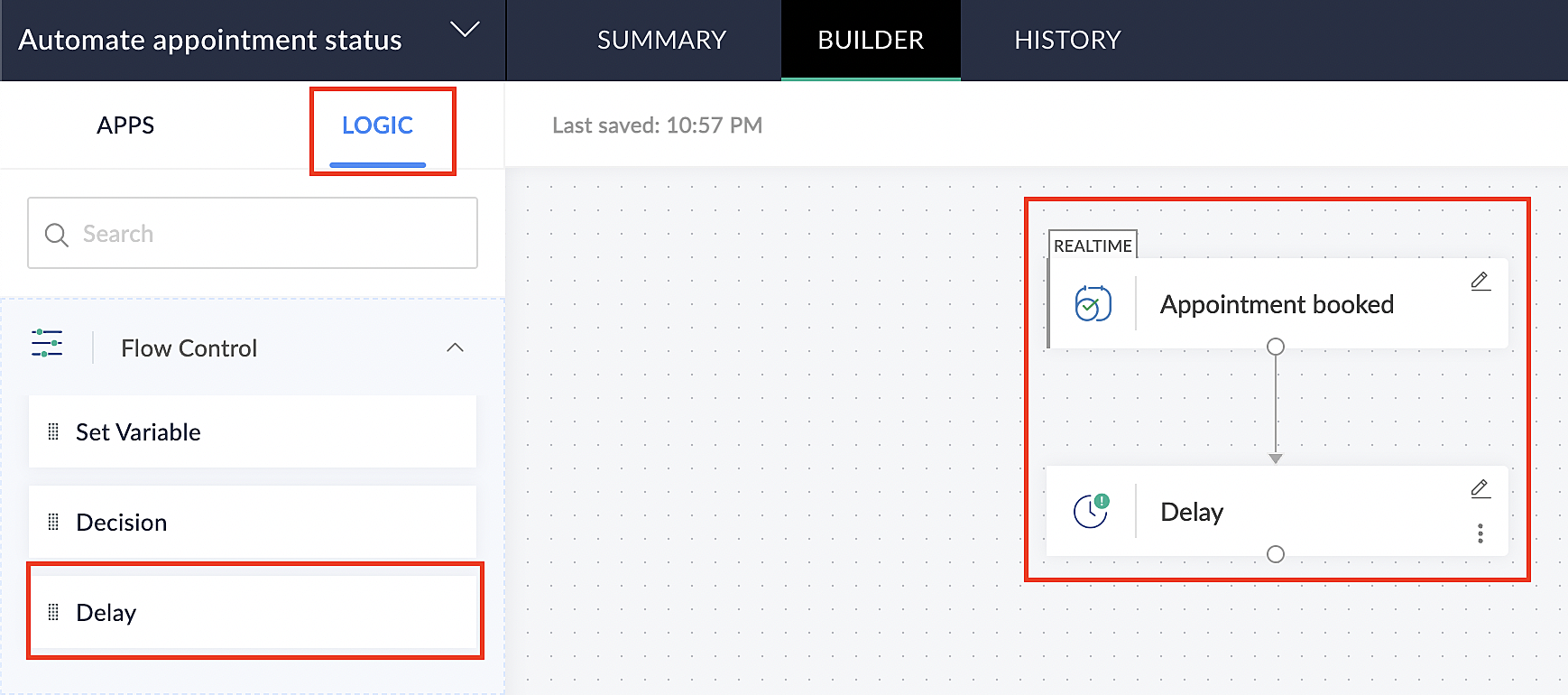
4. Click on the edit icon next to the Delay function.
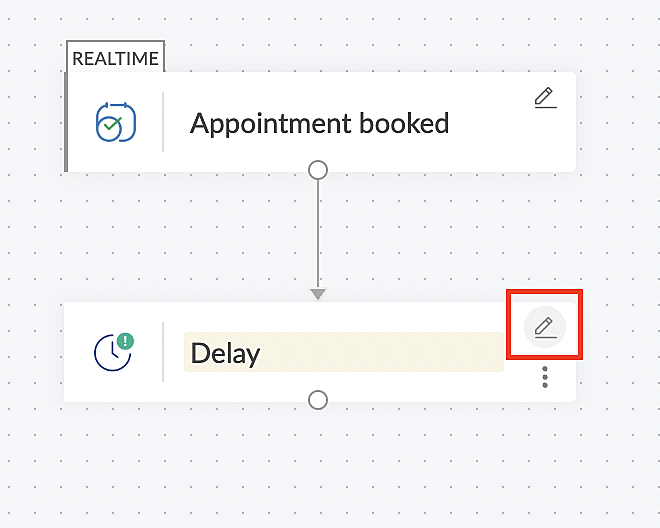
5. In the Delay For the column, select the appointment end time variable from the available Zoho Bookings variables.
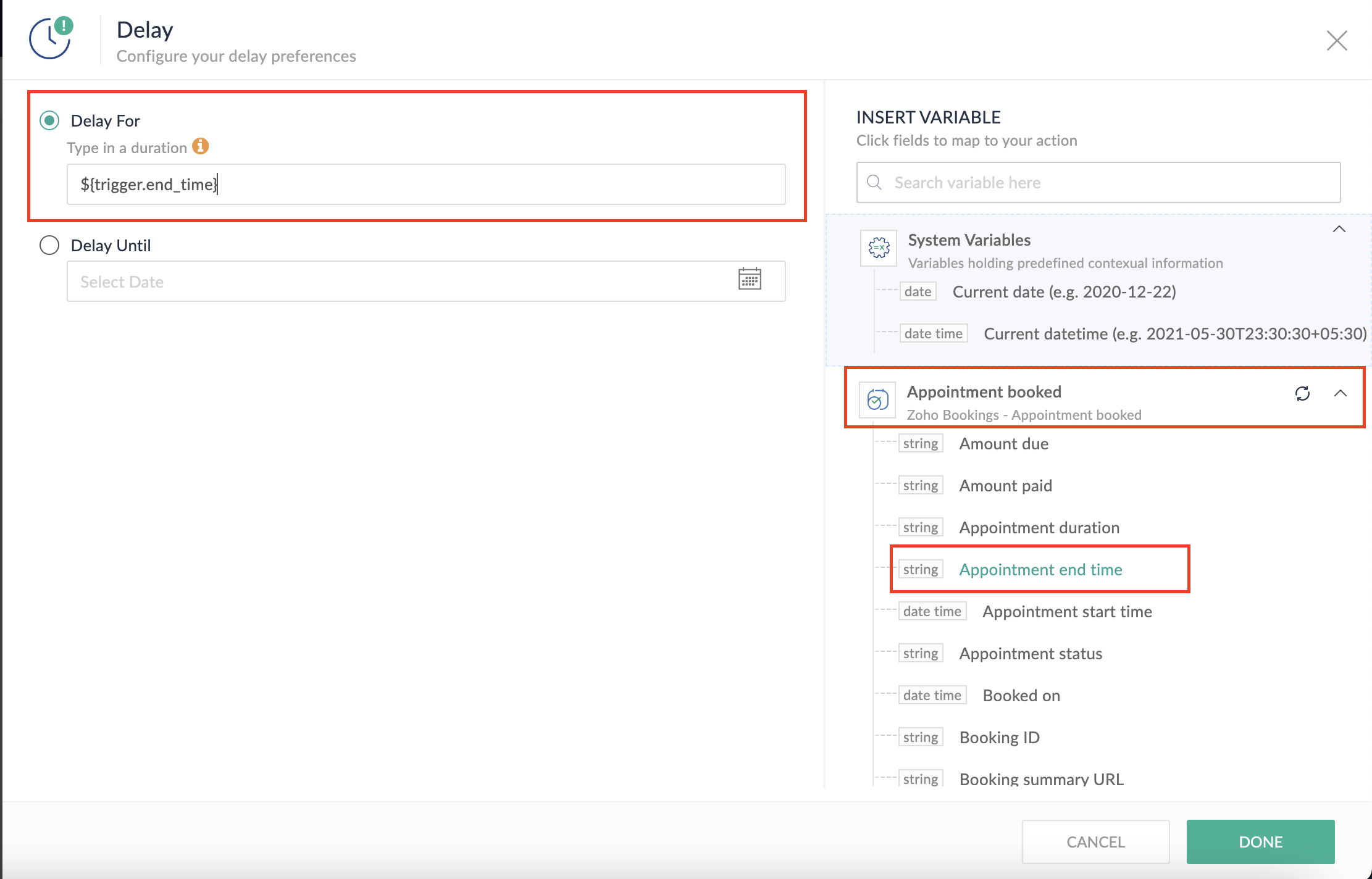
Completing this steps helps us ensure that this workflow executes exclusively at the end of each appointment.
C. We can now allocate additional time for any necessary actions:
For example, let's consider extending the remaining actions by an extra 5 minutes. This extension grants you additional time to update the appointment status.
1. From the Logic tab, drag and drop another Delay action to the bottom of the first Delay action.
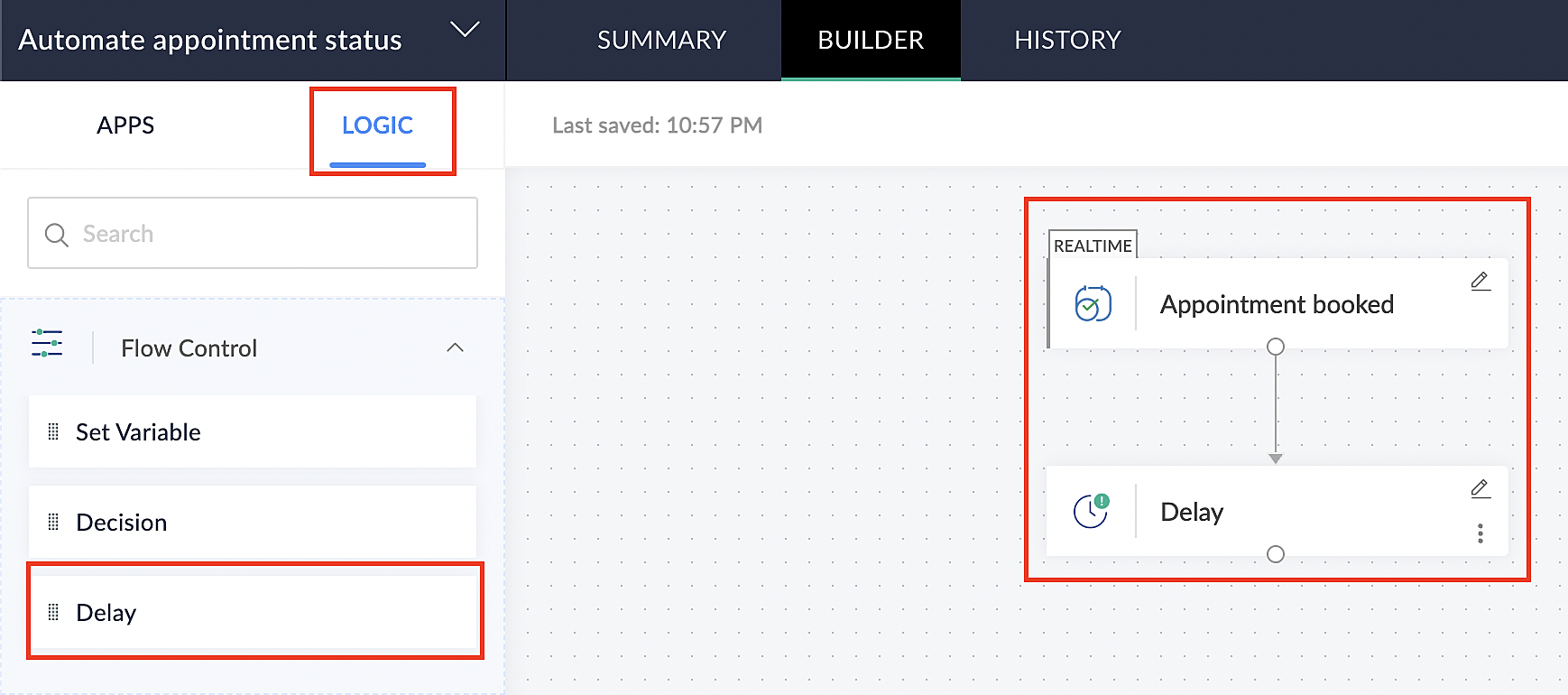
2. Click on the edit icon next to the Delay function.
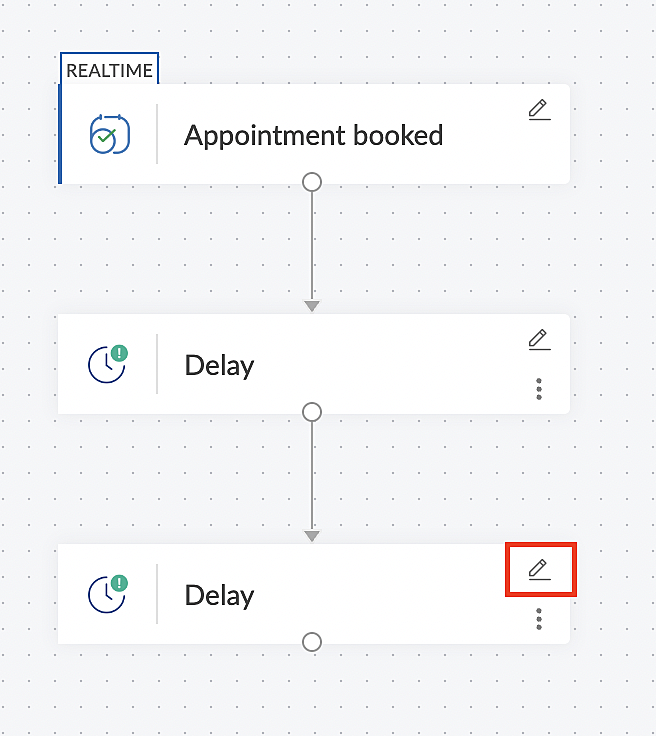
3. In the Delay For column, set the desired extra time based on your preference. If going by our proposed example, we'd configure an additional 5 minutes.
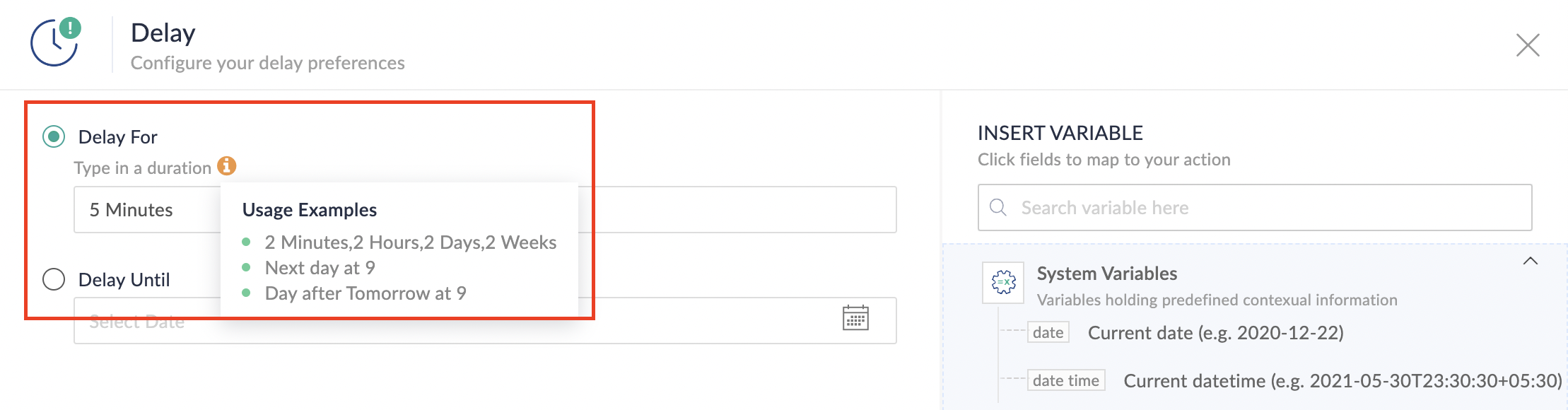
For more details: Delay
Note: If you decide not to include extra time and prefer to execute the flow precisely at the end of the appointment duration, you do not need to complete this section of steps.
D. Finally, let's configure a custom function
Through this step, we'll ensure our ended appointment's status updates to Completed (as long as no other status has been selected).
1. From the Logic tab, click the Custom Functions dropdown.
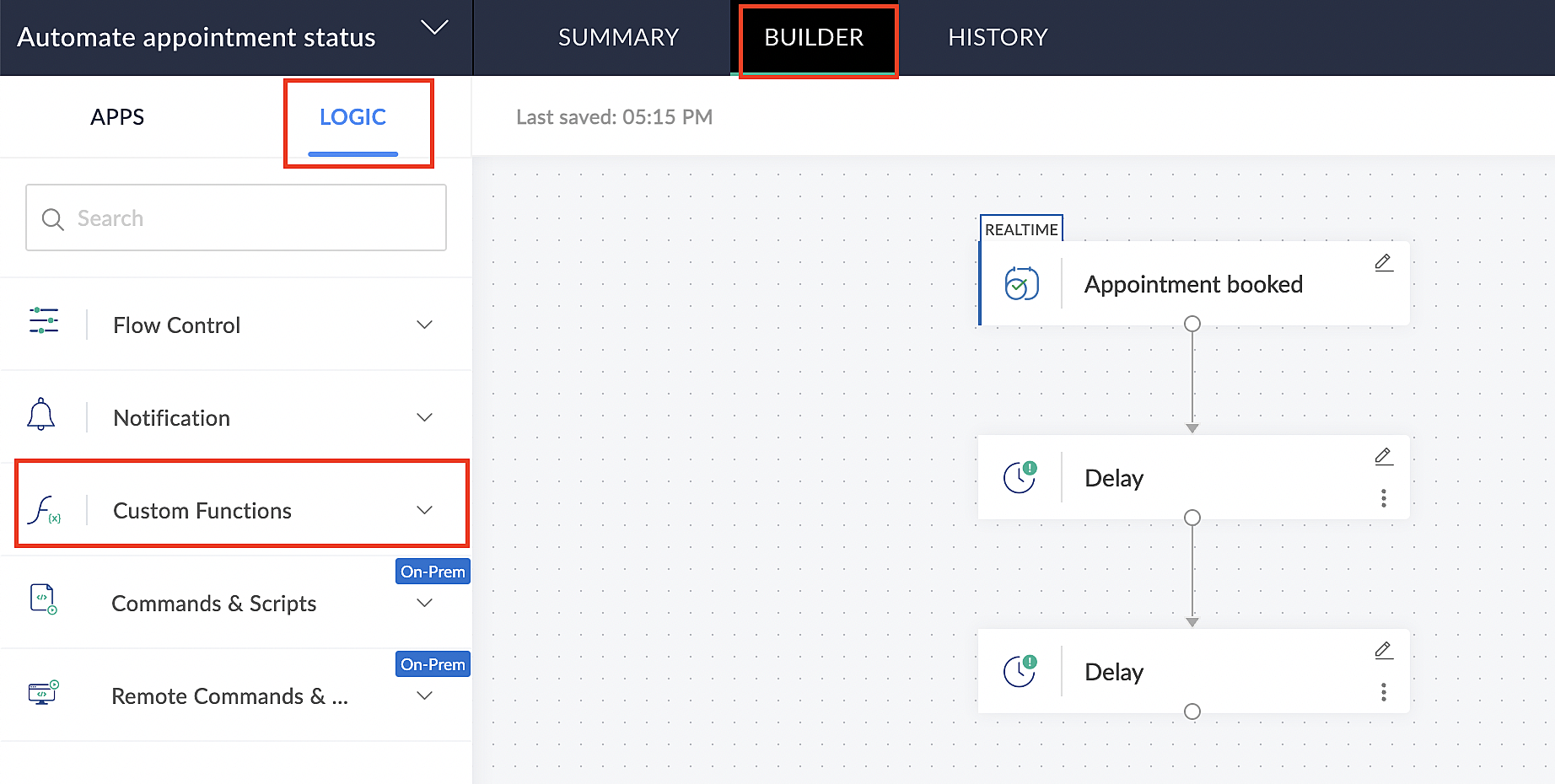
For more details: Custom Functions
2. Click +Custom Function.
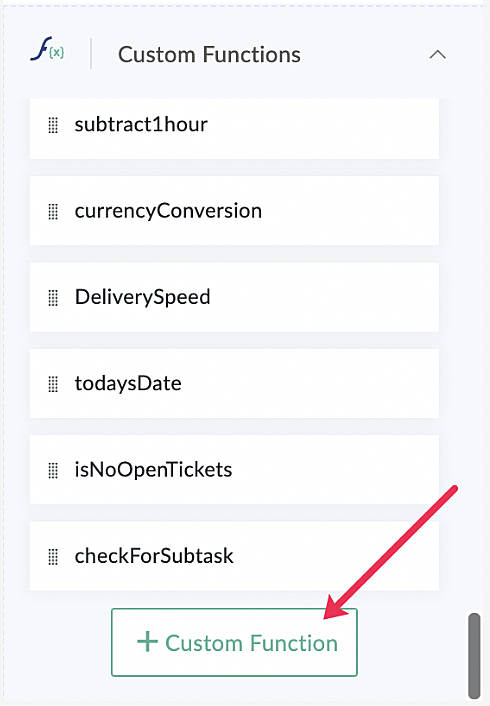
3. Add a relevant name for the function under Function Name, and set the Return Type as void - Returns nothing from the dropdown.
4. Under Input parameters, type bookingID and select string from the dropdown as shown in the screenshot below.
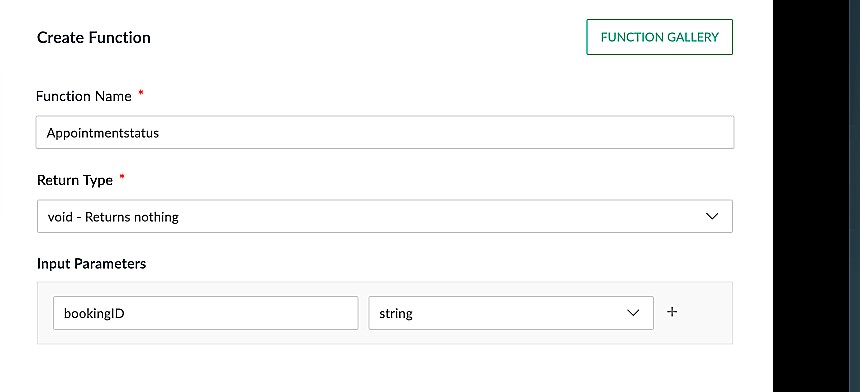
5. Click Create to open the Deluge script page, where we will enter our code for execution.
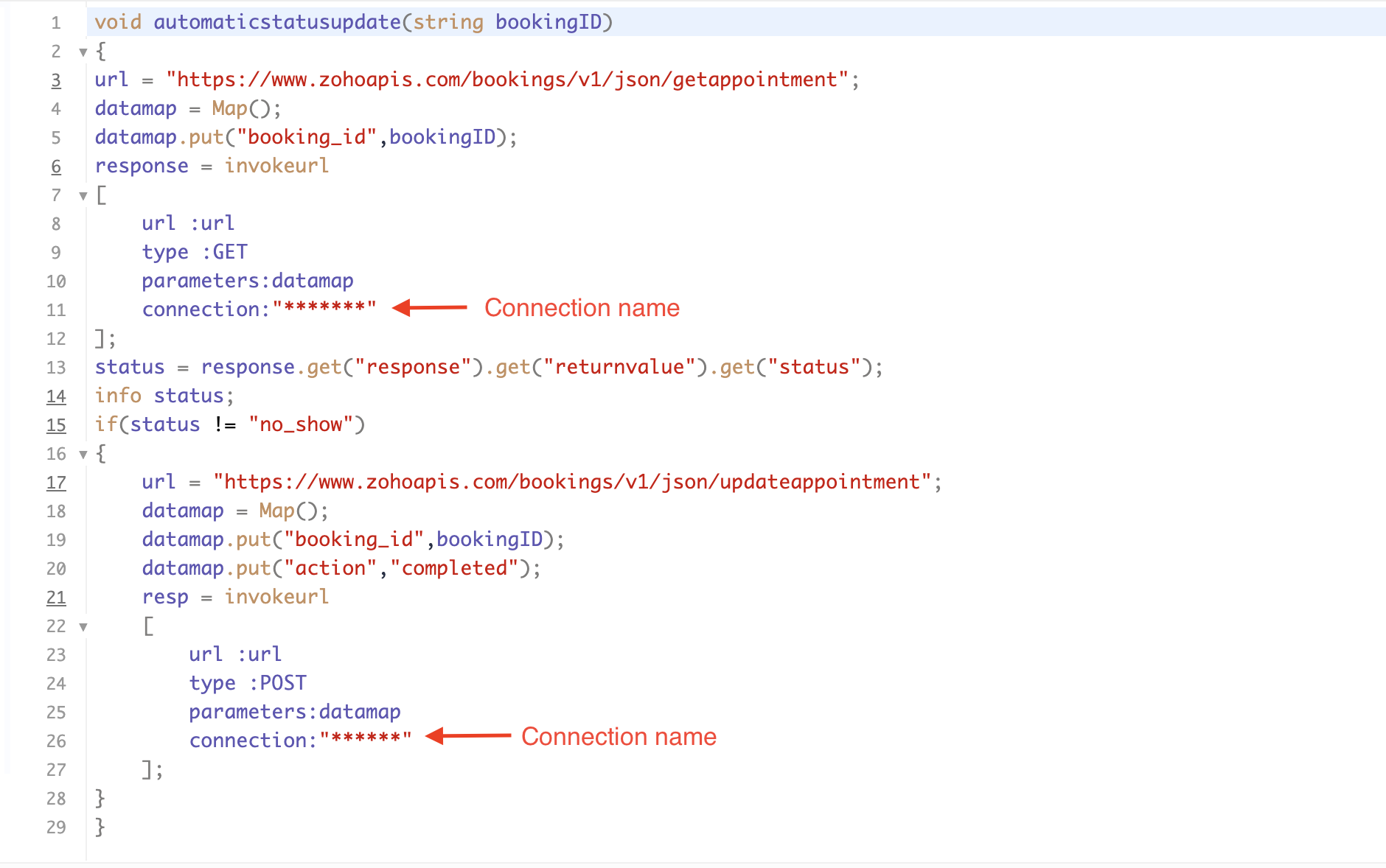
If you're interested, here is a brief explanation of the code:
Line 1: To pass the input data below to the code.
- Booking ID: Identifies the specific booking for fetching details and checking the status.
Line 3: Set up the API endpoint URL based on the Zoho Bookings account's data center.
- More details: Domain-specific API URLs
Line 3–12: We utilize the Get Appointment API' to retrieve the appointment details. For more details: Get Appointment API
Line 13: Here, we're fetching the status of the respective appointment from the response of the Get Appointment API.
Line 15: Implement an 'if' condition to execute the code only if the appointment status is not No show.
Line 16–27: In this step, we utilize the 'Update Appointment API to mark the appointment status as Completed' when the condition specified in line 15 of the code is met.
This is how the final flow will look:

This is how the final flow will look:

Note: The described flow is tailored for newly scheduled appointments. For cases where appointments are initially scheduled and later rescheduled, a separate flow must be created. The flow for rescheduled appointments follows the same steps outlined above, with the only modification being the initial trigger. Instead of the 'Appointment booked' trigger, please substitute it with the 'Appointment rescheduled' trigger in step A (steps B, C, and D remain the same).
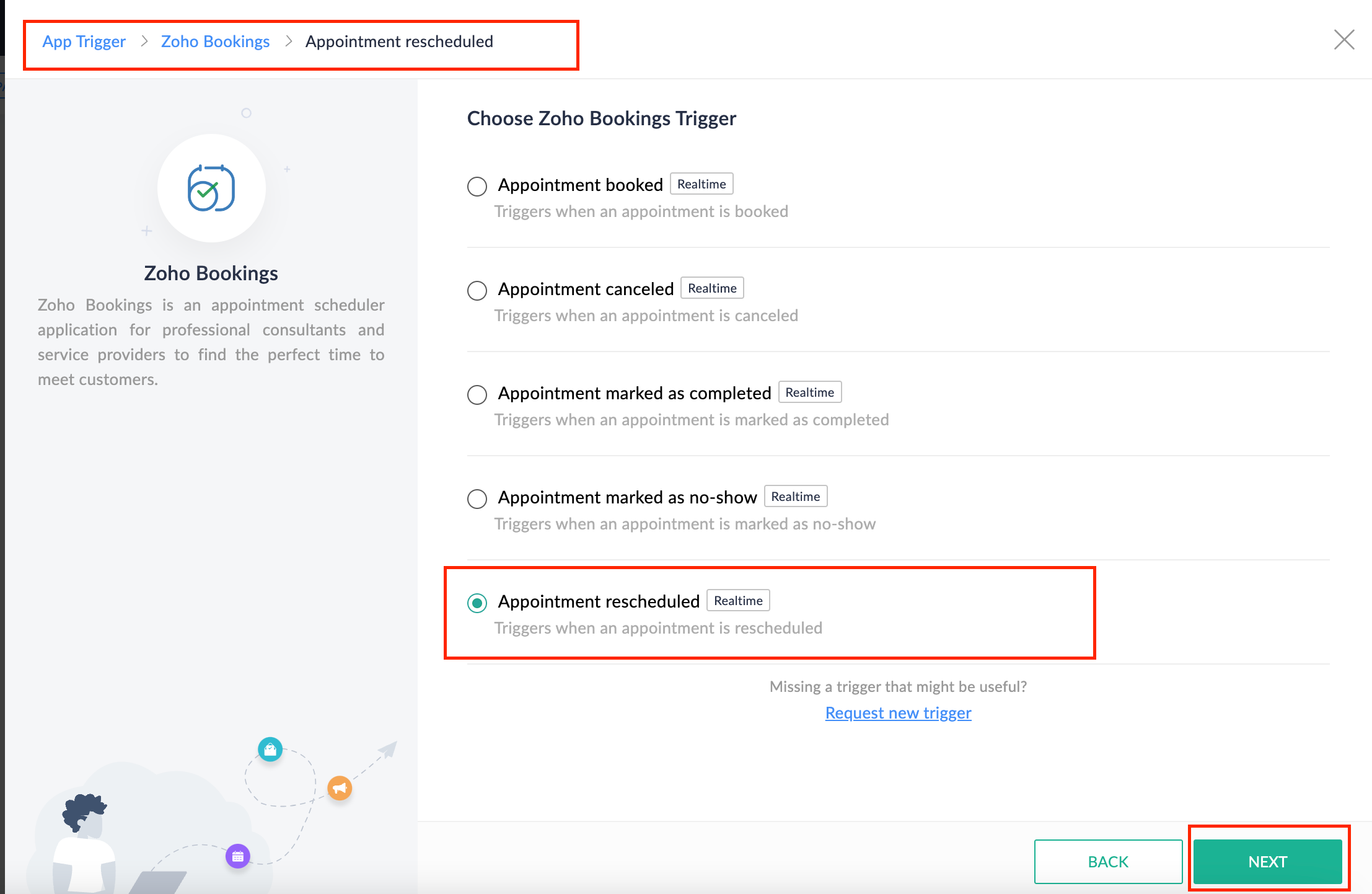
Collecting feedback with surveys
Ensuring a seamless and positive customer experience is a top priority for every appointment. An integral part of this process involves gathering feedback from customers after the appointment's completion. This valuable feedback not only helps understand their sentiments but also provides insights for continuous improvement.
Let's explore how to leverage Zoho Survey to collect valuable feedback from customers. Additionally, we'll delve into the process of pre populating survey fields with the customer's name extracted from the appointment.
How to create a survey in Zoho survey:
You have the option to create a new survey from scratch or choose from templates or existing surveys.
For more details, refer to: Create a Survey.
As an example, let's use the Customer Feedback Survey from the templates.
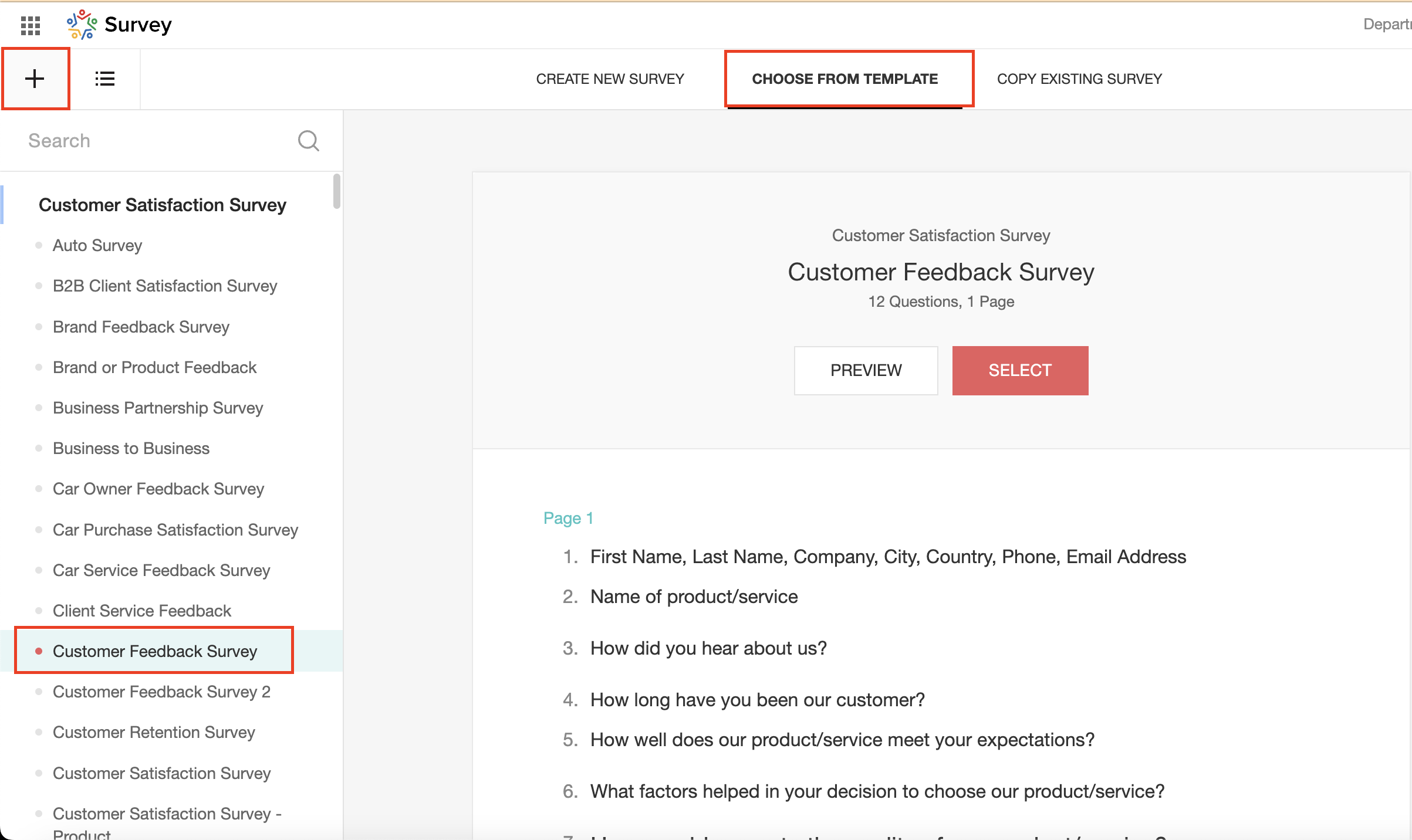
To enhance your survey experience, you have the flexibility to edit the survey form and select specific fields for inclusion.
Now, let's take a closer look at streamlining the customer experience by auto-populating the field inputs in Zoho survey with customer details. This additional step eliminates the need for customers to add their information manually, contributing to an enhanced overall experience.
1. Click on the Actions button (three dots) next to the Last Name field, and choose Edit.
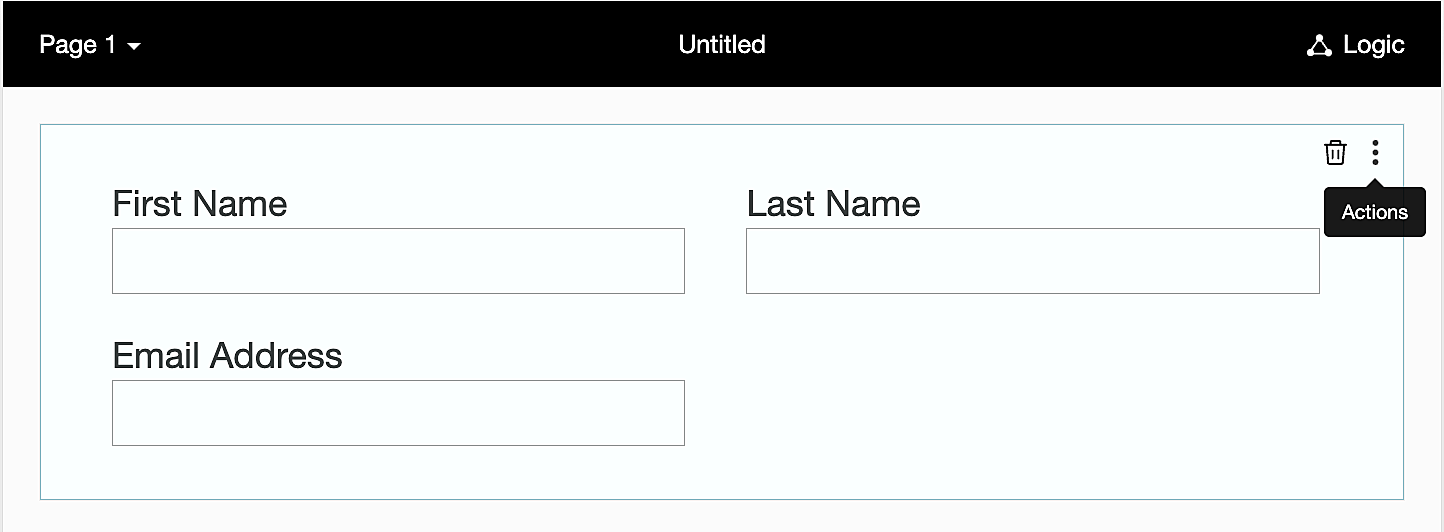
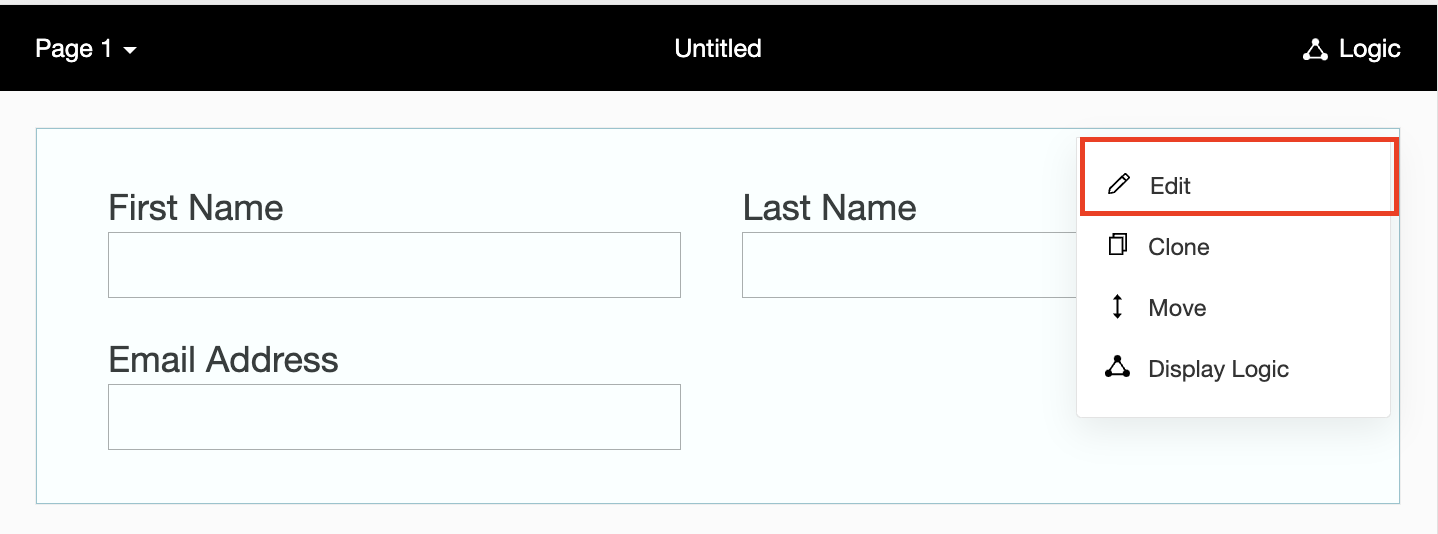
2. Click on Advanced options and check the box next to Prepopulate answer.
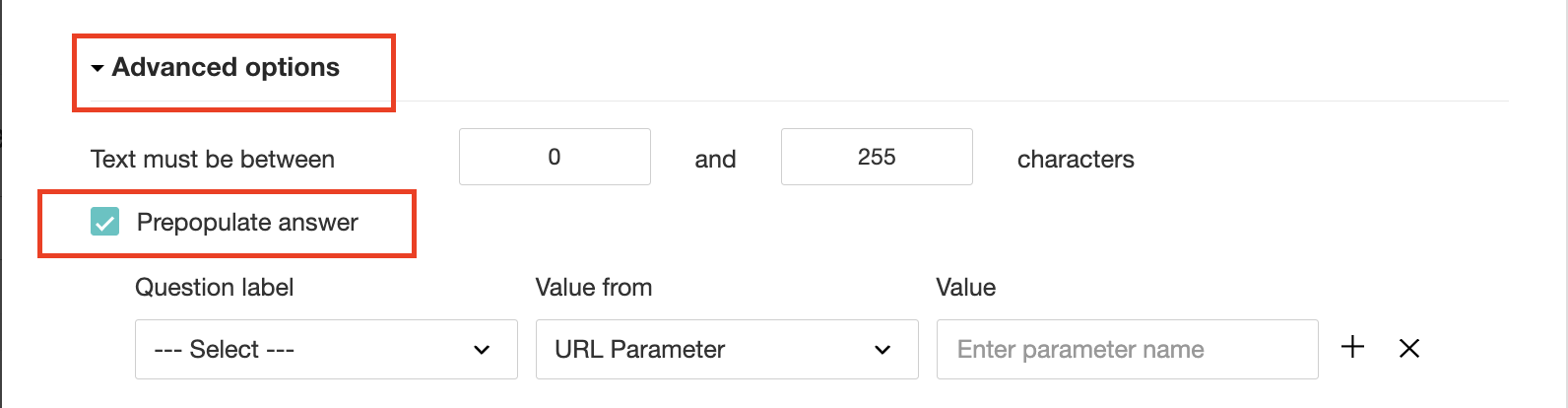
3. Select First Name, Last Name, and Email Address under Question label and URL parameter in each corresponding Value from field.
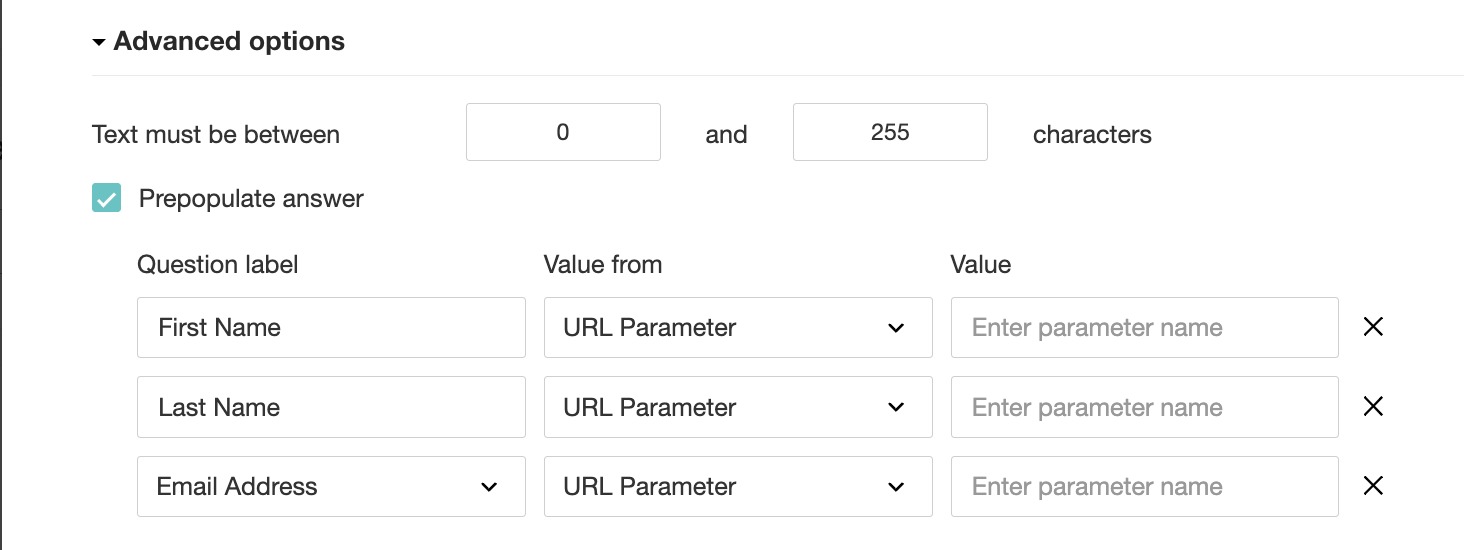
4. In the Value field, configure the parameter name (e.g., firstname, lastname, email). Once configured, this parameter name will be used in the survey link to prefill the fields in the survey form. Customize it as per your requirements, ensuring consistency with the term used in the survey URL.
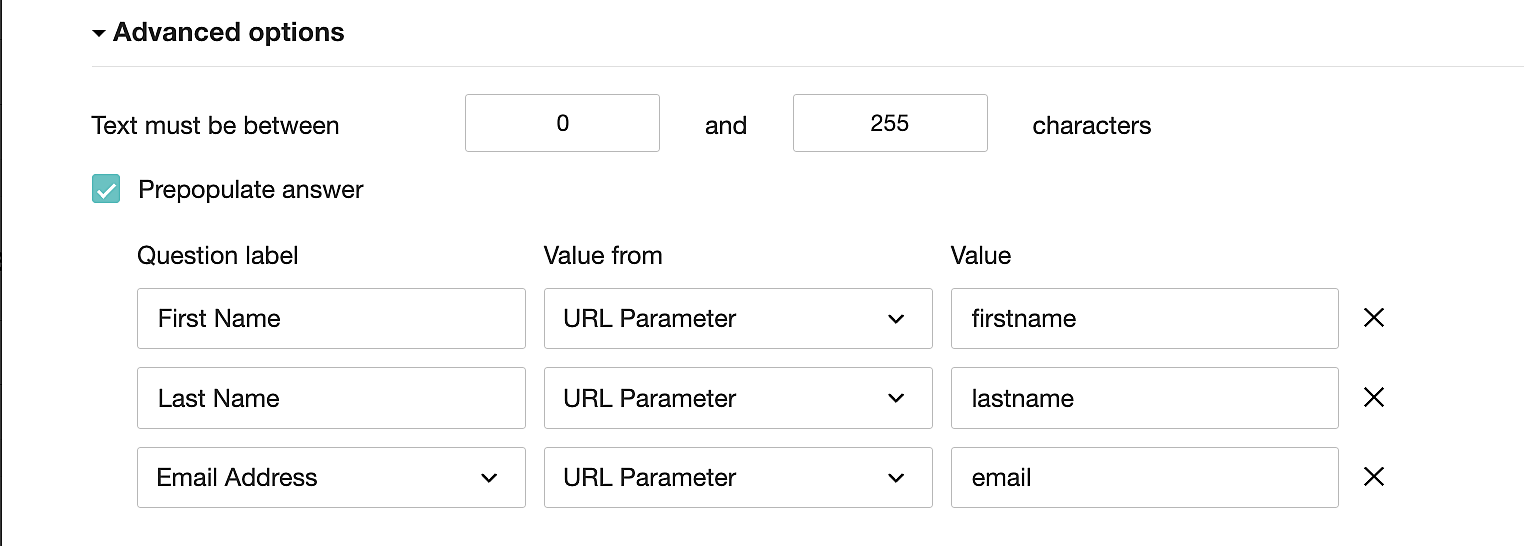
To publish the survey, go to the Launch tab and click on the Publish button to obtain the Zoho Survey URL.
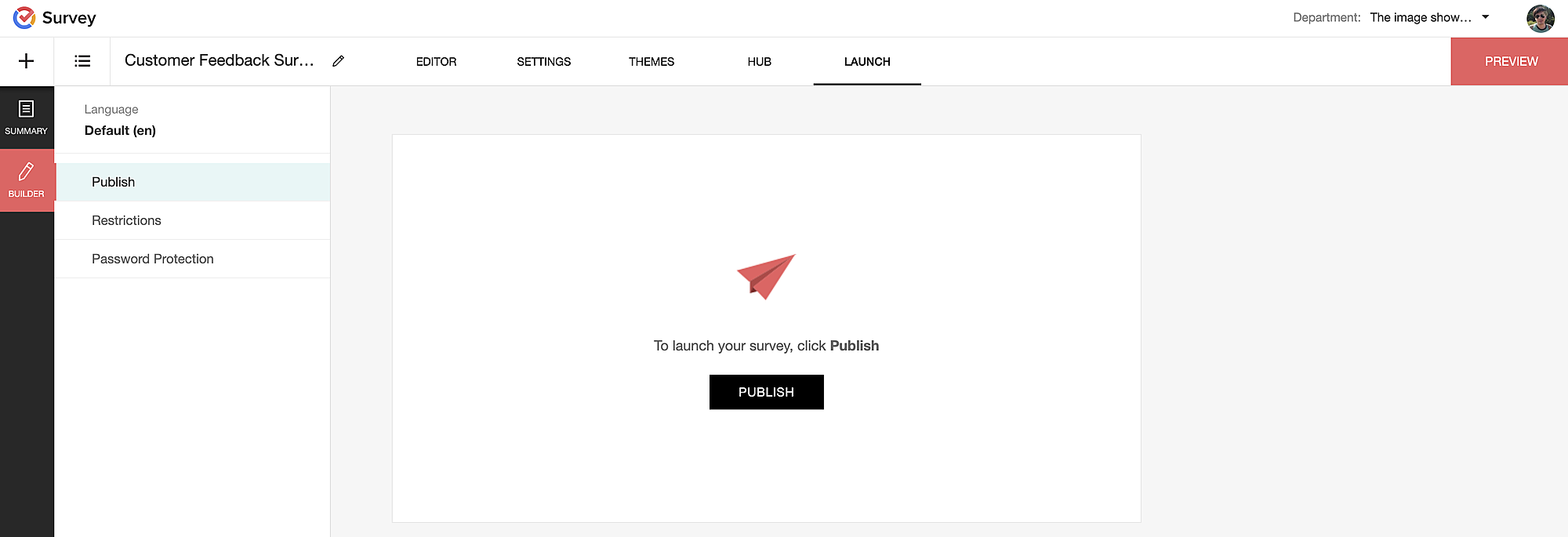
Pre-populating fields in the Zoho Survey form
Once we have the Zoho Survey URL, we'll need to match the configured parameter name and variables from the Zoho Bookings email notifications. These variables play a crucial role in dynamically fetching customer information and populating it in the Zoho Survey form.
For details about variables in Zoho Bookings email notifications, refer to this link: Pre-defined variables
We'll now edit the survey URL to align the variables with the configured Value, or parameter name, from our prepopulated answer settings.
Let's say this is our survey URL:
https://survey.zohopublic.com/zs/E****h
We'll want to use a question mark ("?") at the end of the survey URL and an ampersand ("&") to separate different parameter names.
Here's what that would look like using our example Value names from earlier:


Now, let's map the parameter names to the Zoho Bookings variables.
It would look like this:

For more details: Autofill
Where to use the Zoho Survey URL
To enable the automatic sending of the Zoho Survey URL to customers upon updating the appointment status to Completed, follow these steps in the Zoho Bookings application:
For one-on-one services:
1. Click on Service in the top left corner.
2. Select the desired one-on-one service.
3. Choose Service Notifications.
4. Navigate to the For Customers tab.
5. Click Customize next to the Mark As Completed' trigger to access the email content.
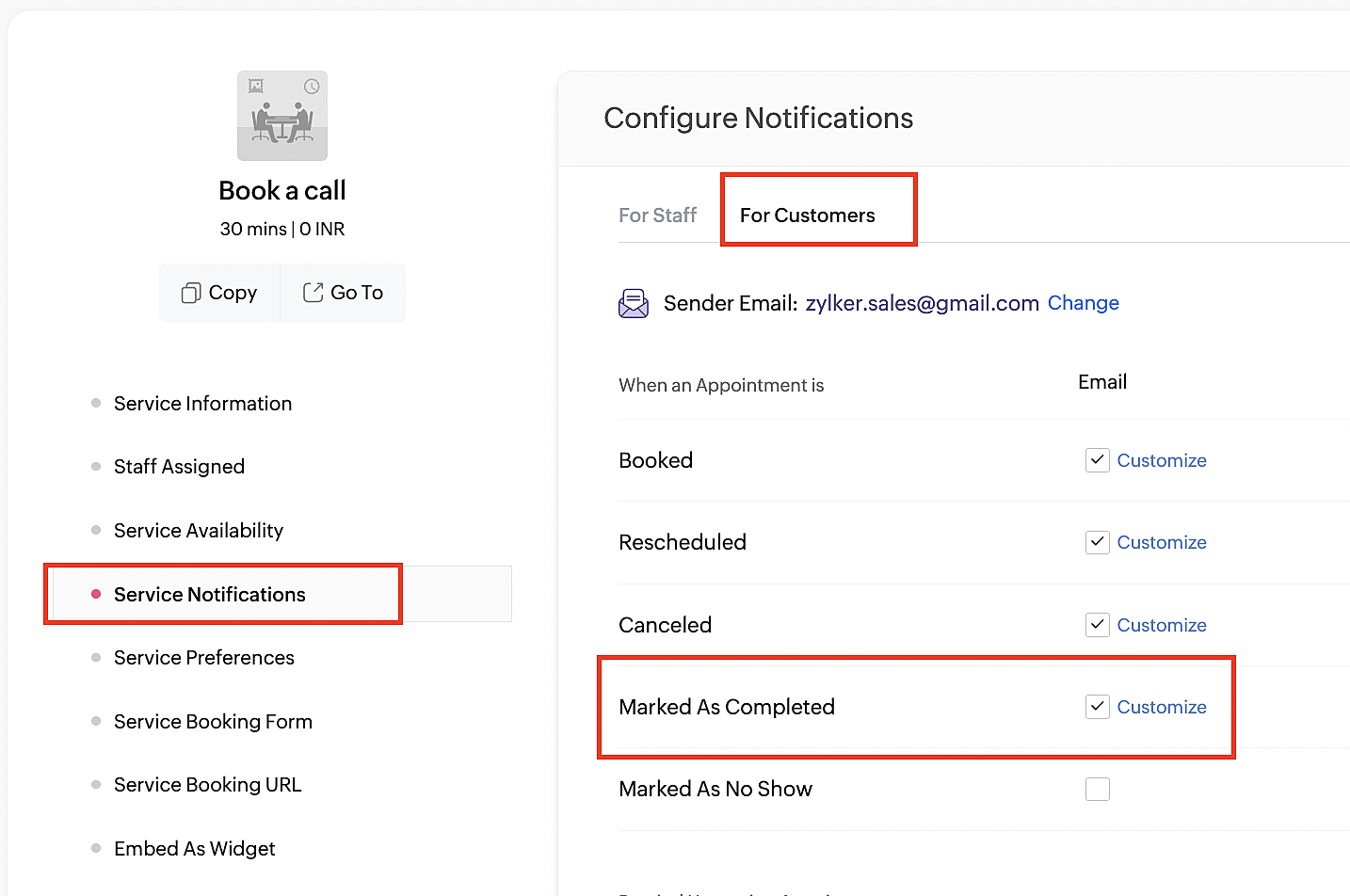
6. Enter your desired name for the button. For example, you might use something like 'Please fill out the survey'.
7. Select the entered text and click on the Add Link icon. Paste the configured Zoho Survey URL in the URL box. This will convert your text into a hyperlink that leads to the survey.
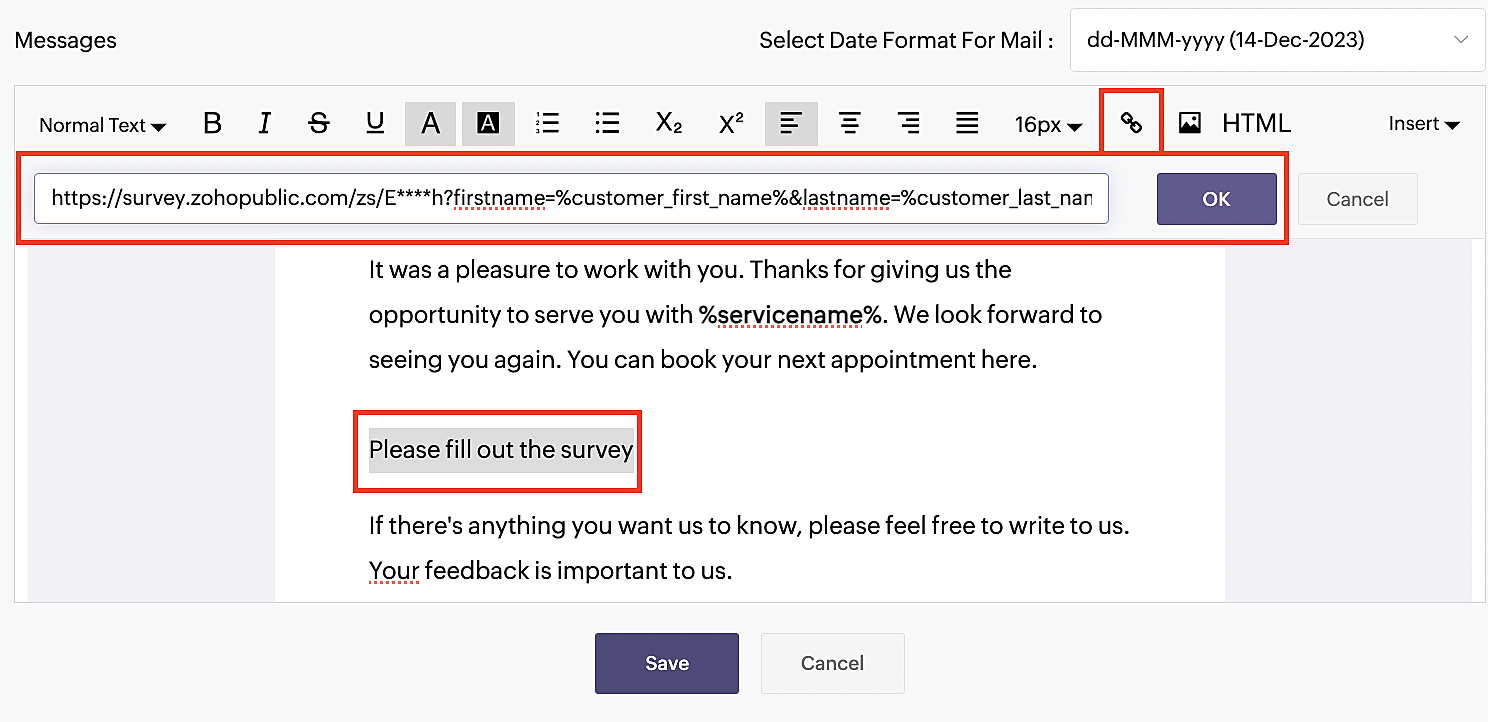
For group and resource booking services, please follow the same steps under Workspaces > Notifications.
For more details: Workspace Notifications
With the completion of this step, we have incorporated the Zoho Survey URL with dynamic variables, facilitating the dynamic autofill of customer data.
To wrap it up
With the successful implementation of the configuration described above, the entire process of automating status updates and collecting feedback is now seamlessly integrated, promising an elevated and enhanced product experience for all users.
If you have any questions or need assistance with your configuration, please email us at hello@zohobookings.com or support@zohobookings.com.
Topic Participants
Kaushik S
Sticky Posts
Approve or deny appointments based on criteria
Hey, community members! Have you ever wondered how to automatically approve or deny appointments? While we're still working on building that feature, we've got an alternative method to cancel appointments if they don't meet your specific criteria. Let
Recent Topics
[Product Update] TimeSheets module is now renamed as Time Logs in Zoho Projects.
Dear Zoho Analytics customers, As part of the ongoing enhancements in Zoho Projects, the Timesheets module has been renamed to Time Logs. However, the module name will continue to be displayed as Timesheets in Zoho Analytics until the relevant APIs areKaizen #210 - Answering your Questions | Event Management System using ZDK CLI
Hello Everyone, Welcome back to yet another post in the Kaizen Series! As you already may know, for the Kaizen #200 milestone, we asked for your feedback and many of you suggested topics for us to discuss. We have been writing on these topics over theSeriously - Create multiple contacts for leads, (With Company as lead) Zoho CRM
In Zoho CRM, considering a comapny as a lead, you need us to allow addition of more than one contact. Currently the Lead Section is missing "Add contact" feature which is available in "Accounts". When you know that a particular lead can have multiplecan I link a contacts to multiple accounts
can I link a contacts to multiple accountsRotate an Image in Workdrive Image Editor
I don't know if I'm just missing something, but my team needs a way to rotate images in Workdrive and save them at that new orientation. For example one of our ground crew members will take photos of job sites vertically (9:16) on his phone and uploadFree webinar! Digitize recruitment and onboarding with Zoho Sign and Zoho Recruit
Hello, Tired of being buried in onboarding paperwork? With the integration between Zoho Sign and Zoho Recruit, a powerful applicant tracking system, you can digitize and streamline the entire recruitment and onboarding process, all from one platform.is it possible to add more than one Whatsapp Phone Number to be integrated to Zoho CRM?
so I have successfully added one Whatsapp number like this from this User Interface it seems I can't add a new Whatsapp Number. I need to add a new Whatsapp Number so I can control the lead assignment if a chat sent to Whatsapp Phone Number 1 then assignOpen Activities view.
I really like the new views for the open and closed activities inside the deals. But when you are in the tab view instead of the column view you can only complete and edit the open activity there isn't the 3 dot option to be able to delete the activPotentially Outdated and Vulnerable Chromium Engine Installed by Ulaa Browser Installer
I just installed Ulaa Browser a few minutes ago. Whats My Browser page shows I am using an outdated Chromium engine meaning I might be vulnerable for security exploits that might have got fixed in the new version.Potentially hardcoded list of Browsers to import from (after Ulaa Setup)
I have just installed Ulaa Browser and found that the list of browser to import data is potentially hardcoded ones rather than looking at the system. I do not have FF, IE and Edge is not my default itself. I would appreciated if Ulaa detected my browsersFrom Layout to Code: Finding Custom Field IDs in Zoho Projects.
Hello everyone! Ever found yourself wondering how to get the API names and IDs of custom fields in Zoho Projects while working on custom functions? Here’s a simple and effective way to do it! This method makes it super easy to locate the right field detailsHow can I transfer data from Production to Development environment?
Hi, I am using Creator V6 and would like to bring all the data in production to the Development and Testing environments? Is there an easy way of doing that or I have to export and import each table?Billing frequency is not displayed correctly.
Hello There is an issue while displaying the billing frequency on a subscription quote. I am able to activate the subscription details and get this lovely overview: If I am adding a Plan which I charge quarterly, first of all it should be possible toSession Expired
I constantly get "Session Expired" and need to relogin or close and open the application again. This gets really frustrating during the day. Is this something that can be solved? This really makes me want to leave the app as it is no go to need to reopenEmployee type and source translation
In Zoho People, when I fill in the employee’s information, there is the option to determine the type of employment (employee type) and the hiring source. Both options ALWAYS appear in English. It is extremely inconvenient to deal with poorly translatedSync Issue Between Zoho Notebook Web App on Firefox (PC) and Android App
Hi Zoho Notebook Community, I'm facing a sync problem with Zoho Notebook. When I use the web version on Mozilla Firefox browser on my PC, I create and save new notes, and I've synced them successfully. However, these new notes aren't showing up in myRequest for Clarity on Timeline for True GPT/Zia Auto-Response Capabilities
I appreciate Zoho’s steady innovation, but I’m concerned that Desk and Zia remain well behind modern AI capabilities. For years, GPT-based tools have been able to generate and send contextual responses, yet Zoho Desk only supports summarization or suggestedNotebook audio recordings disappearing
I have recently been experiencing issues where some of my attached audio recordings are disappearing. I am referring specifically to ones made within a Note card in Notebook on mobile, made by pressing the "+" button and choosing "Record audio" (or similar),Has anyone built a ticket export that allows Help Center users to export the tickets shown in the My Area list they are looking at?
Hi, We are moving to Zoho Desk soon. Our current support system displays an option in our help center allowing customers to export their Open, Closed, or all tickets based on which list they are looking at. We need to offer the same in Zoho Desk helpTwo factor authentication for helpdesk users
The company i work for wants use the helpdesk site in Zoho desk, as a place for their distribution partners to ask question and look for information about our product. The things there is suppose to go up there is somewhat confidential between my companyZoho Desk: Q2 2025 | What's New
Hello everyone, We are excited to announce Zoho Desk's 2025 Autumn updates. This release brings new features and enhancements that improve work management and enable businesses to provide a better overall support experience. Spanning from Zia Agents toChange text in help desk
Hi, Please let me know how can i change the this text, see screenshot.Items Below Reorder Point Report?
Is there a way to run a report of Items that are below the Reorder Point? I don't see this as a specific report, nor can I figure out how to customize any of the other stock reports to give me this information. Please tell me I'm missing something sBlog Widget: Show recent blog posts on my homepage
Hey there I am using the Zoho Sites Blog feature. On my homepage, on the bottom I'd like to have a featured content section where I show some of my blog posts (selected, most recent, filtered by category and so on...). It would be nice to have a blogCommitted Stock and To Be Received Stock via API?
Is it possible to retrieve Committed Stock and/or To Be Received Stock for an Item via the API? I want to use this information for calculating the amount of inventory needed to be purchased.Zoho Books | Product updates | October 2025
Hello users, We’ve rolled out new features and enhancements in Zoho Books. From iOS 26 updates to viewing reports as charts, explore the updates designed to enhance your bookkeeping experience. Zoho Books Updates for Apple Devices At WWDC 2025, AppleImproved RingCentral Integration
We’d like to request an enhancement to the current RingCentral integration with Zoho. RingCentral now automatically generates call transcripts and AI-based call summaries (AI Notes) for each call, which are extremely helpful for support and sales teams.Cannot reject empty expense report
Hello, We are currently having issues with two empty expense reports where if we try to reject them, either manually or through the REST API, we get error 114016, which says some of the expenses have already been billed and must be removed. I'd appreciateHaving Trouble Opening The Candidate Portal
Recently am having trouble opening the Candidate Portal. It keeps loading but cannot display any widgets. Tried Safari, Chrome and Edge. Non of them work. Please solve the problem ASAP.Checkboxes not adhering to any policy in mail merge - data from CRM
I want checkboxes to appear depending on whether the checkbox in the CRM module is ticked or not. However, the tickboxes that appear are either ticked or not, but don't correlate to the actual selections in the CRM module. This is is despite updatingItems Landed Cost and Profit?
Hello, we recently went live with Zoho Inventory, and I have a question about the Landed Cost feature. The FAQ reads: "Tracking the landed cost helps determine the overall cost incurred in procuring the product. This, in turn, helps you to decide theCC and/or BCC users in email templates
I would like the ability to automatically assign a CC and BCC "User (company employee)" into email templates. Specifically, I would like to be able to add the "User who owns the client" as a CC automatically on any interview scheduled or candidate submittedCreate Contract API Endpoint Unclear "inputfields" Requirements
Hello, I'm trying to create a Deluge function that accepts inputs from a form in Zoho Creator and creates a barebones contract of a given type. See below for the current code, cleaned of authentication information. // Fetch form data // Hidden field client_nameKaizen #46 - Handling Notes through Zoho CRM API (Part 1/2)
Hello everyone! Welcome back to another week of Kaizen! This week, we will discuss Handling Notes through Zoho CRM API. What will you learn from this post? Notes in Zoho CRM Working with Notes through Notes APIs 1. Notes in Zoho CRM 1a. Why add Notes to records? Notes are a great way to summarize your observations on customer and prospect interactions and outcomes. By saving notes as CRM data, a sales rep will always be able to keep track of how a sale is progressing. To know more about notes inMarketer's Space - Why email marketing matters in ecommerce (and how to get started with Zoho Campaigns)
Hello Marketers, Welcome to this week's Marketer's space post. Today, we'll discus why email marketing matters in ecommerce businesses. Running an online store is exciting but challenging. If you're running an online store, you've probably experiencedZoho Campaigns Event timestamps do not propagate to Zoho CRM
We have integrated Zoho CRM and Zoho Campaigns. But when looking at Contact records, the Campaign event data is missing the actual timestamps: especially when a particular email was sent. They're not in the Campaigns related list, and the cannot be foundKaizen #121 : Customize List Views using Client Script
Hello everyone! Welcome back to another interesting Kaizen post. In this post, we can discuss how to customize List Views using Client Script. This post will answer the questions Ability to remove public views by the super admin in the Zoho CRM and IsSetting default From address when replying to request
At the moment, if I want to reply to a request, the From field has three options, company@zohosupport.com, support@company.zohosupport.com, and support@company.com. The first two are really internal address that should never be seen by the customer andExplore Your Support Reach with Zoho Assist’s Geo Insights
Understanding where your remote support sessions are happening can help you make smarter decisions, allocate resources effectively, and improve overall customer satisfaction. In this week's Zoho Assist's community post we will be exploring Geo InsightsFormatting of text pasted into Zoho documents
Howdy, I'm a newbie and finding Zoho an improvement to MS Word. Consider yourself hugged. High on my wish list would be plain text cut-and-paste. When pasting text from the web to Zoho, presently Zoho imports the formatting along with the text. This means that every cut-and-paste operation brings in text in a different font, size, or style. Can we have at least the option of importing plain text without formatting (or better yet, is this option already out there?) ... Thanks HelenNext Page