Achieve multi-level record prioritization with multiple Kanban views per module
Dear all,
We're happy to announce the introduction of a new capability within Zoho CRM: creating multiple Kanban views within a single module (depending on your edition).
We're happy to announce the introduction of a new capability within Zoho CRM: creating multiple Kanban views within a single module (depending on your edition).
As you may already know, the Kanban view in Zoho CRM is a card-based view that displays data in an organized manner for better comprehension. Until now, CRM only supported a single Kanban view per module. As a result, every time you needed a Kanban view of your records with a different Categorize By field within the same module, you had to edit the existing view accordingly—which could prove to be quite tedious.
Now, this new feature enables you to use multiple fields in order to prioritize your records.
Refer to the GIF below to get a better understanding of the feature.
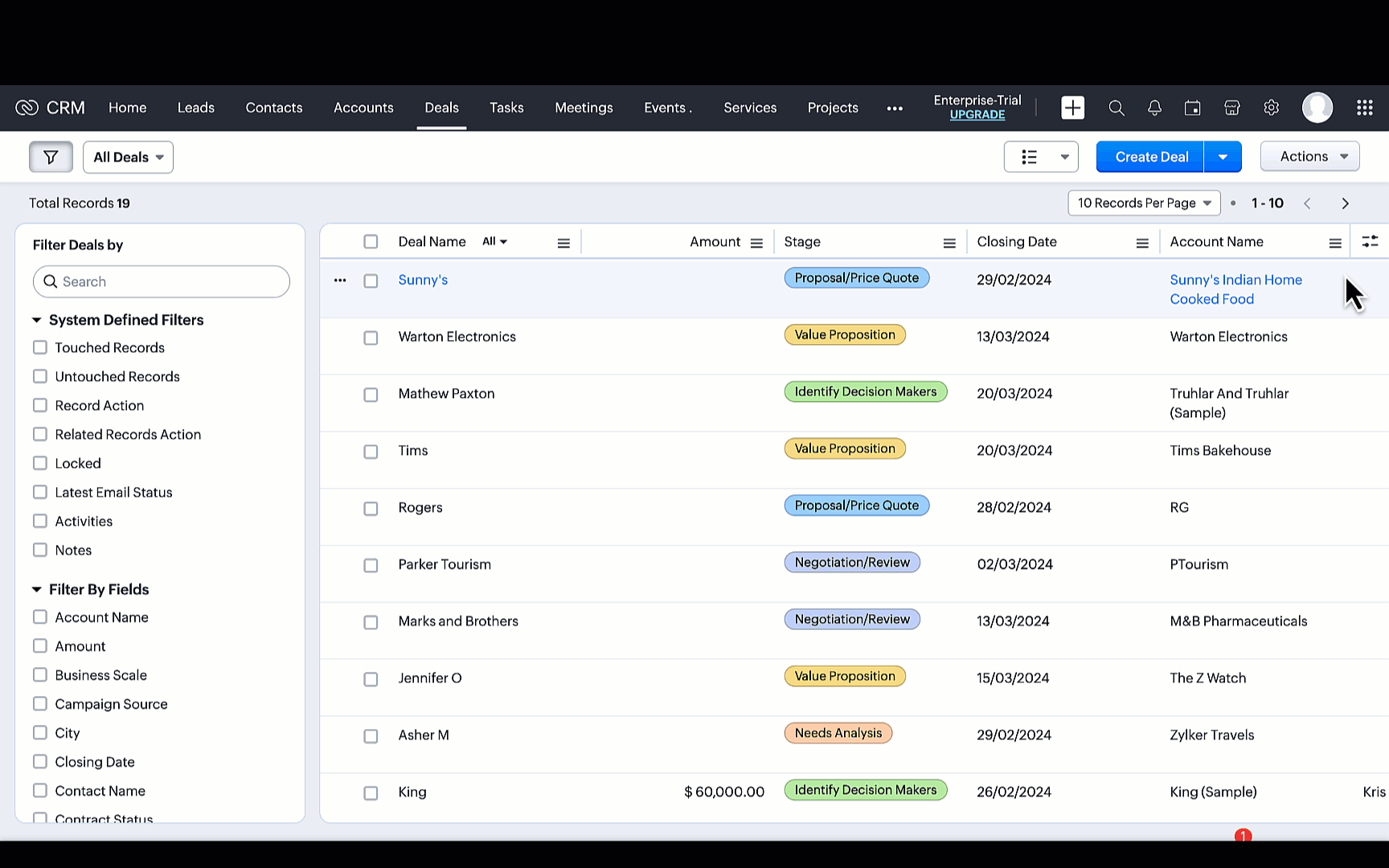
Why multiple Kanban Views?
Why exactly would businesses have the need to create multiple Kanban views? It's to help streamline the user experience by making it more convenient and less laborious for users. And how is that? By making it possible for users (who utilize Kanban views) to prioritize customer data via different fields.
Let's look at some examples to understand this better.
As you may have seen in the animation above, users can categorize the records in their Deals module based on multiple factors.
Why exactly would businesses have the need to create multiple Kanban views? It's to help streamline the user experience by making it more convenient and less laborious for users. And how is that? By making it possible for users (who utilize Kanban views) to prioritize customer data via different fields.
Let's look at some examples to understand this better.
As you may have seen in the animation above, users can categorize the records in their Deals module based on multiple factors.
For instance, Deals by Contract Status:
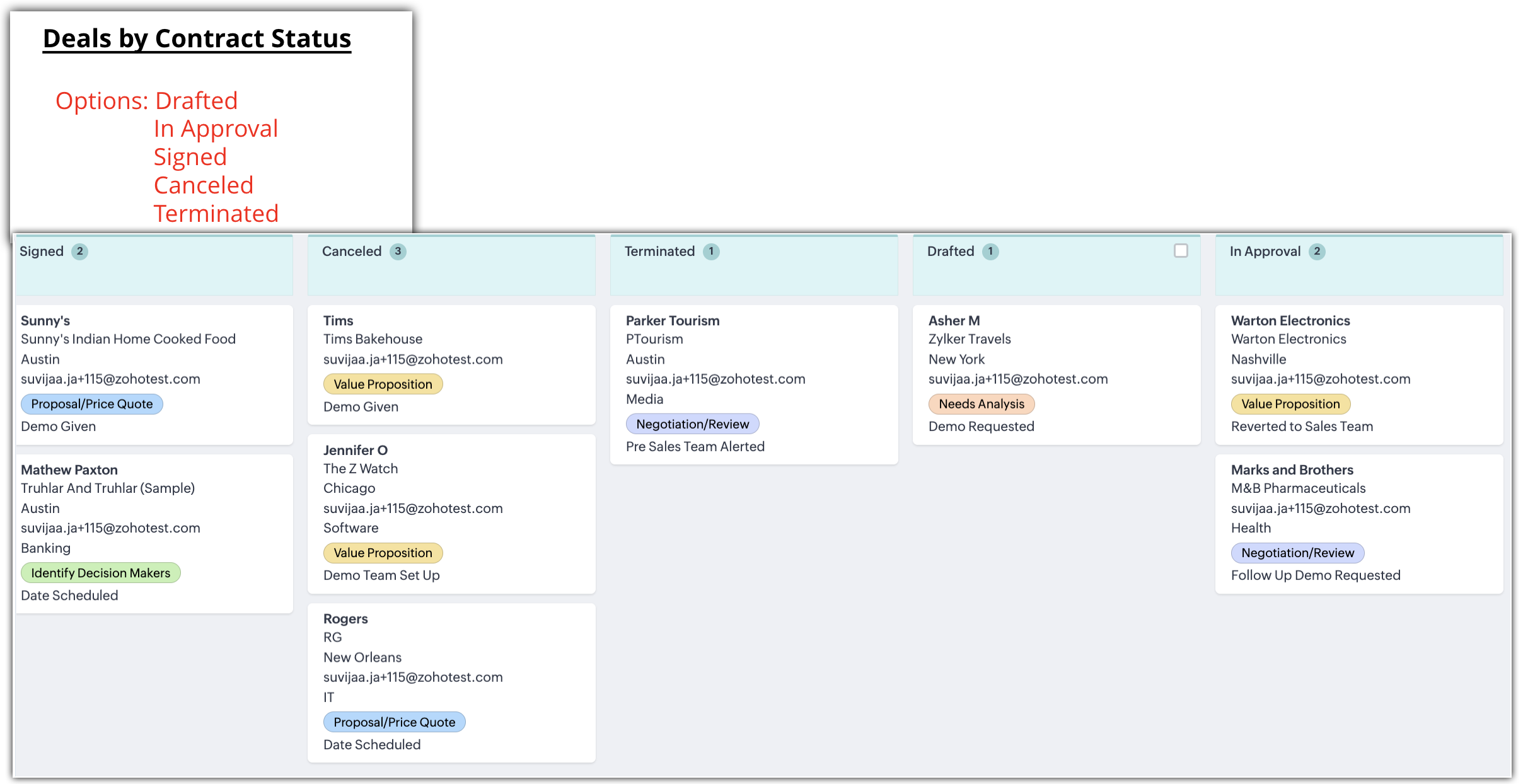
Another instance is Deals by Industry:
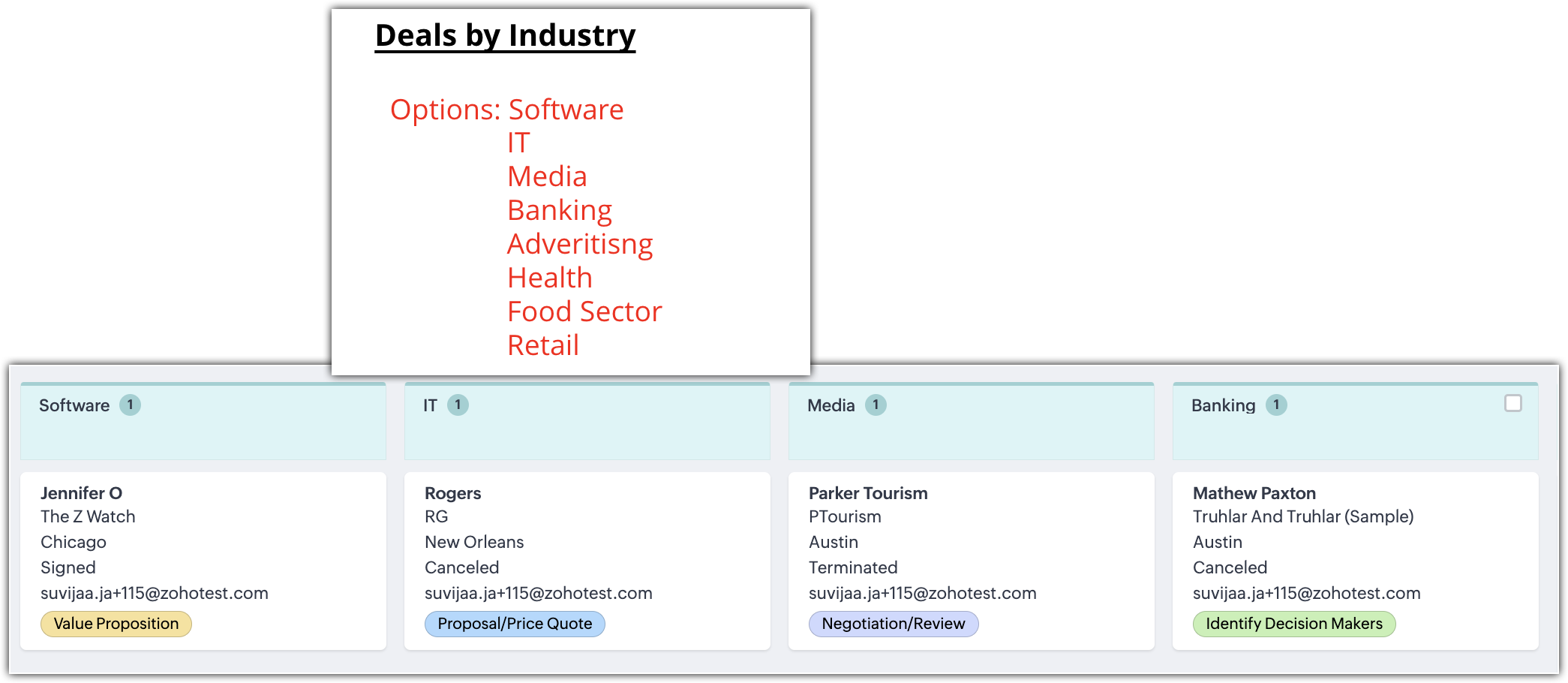
Let us look at another example would be a user at an events company who wants to track their events by multiple statuses. They can do so via the records' statuses:
- Event promotion status
- Logistics status
- Venue booking status
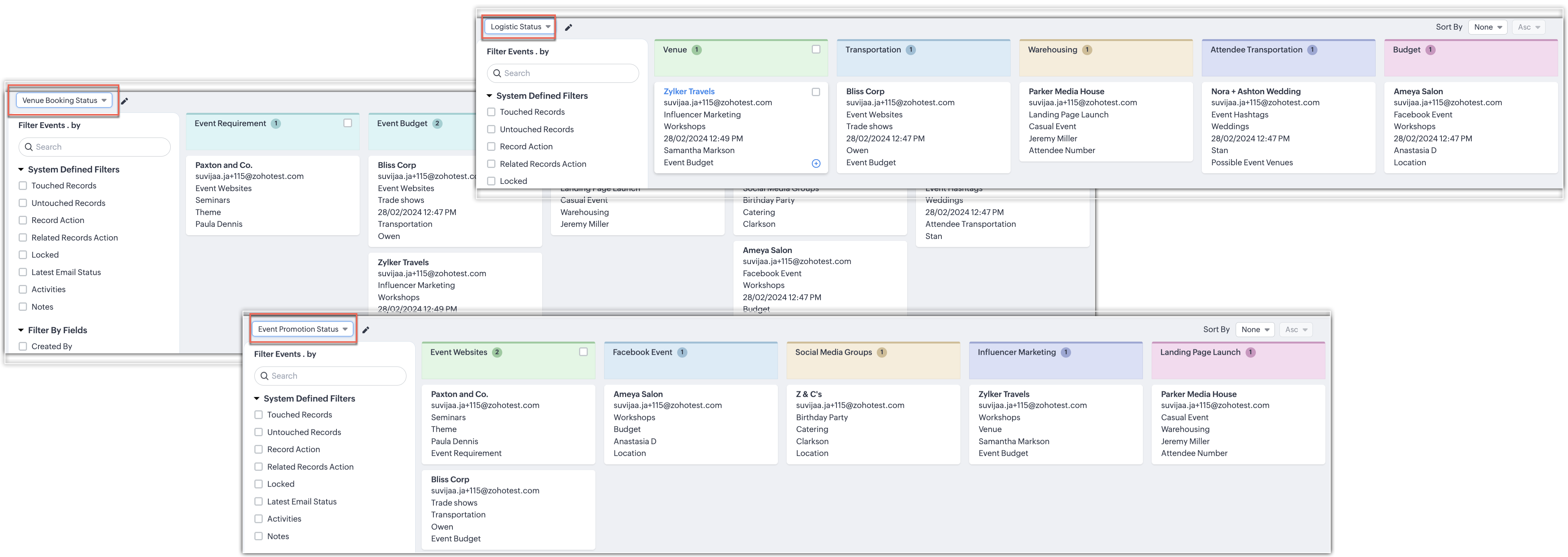
Creating a Kanban View
To create a Kanban view for the Accounts module, for instance, you need to fill in the necessary details as shown below:
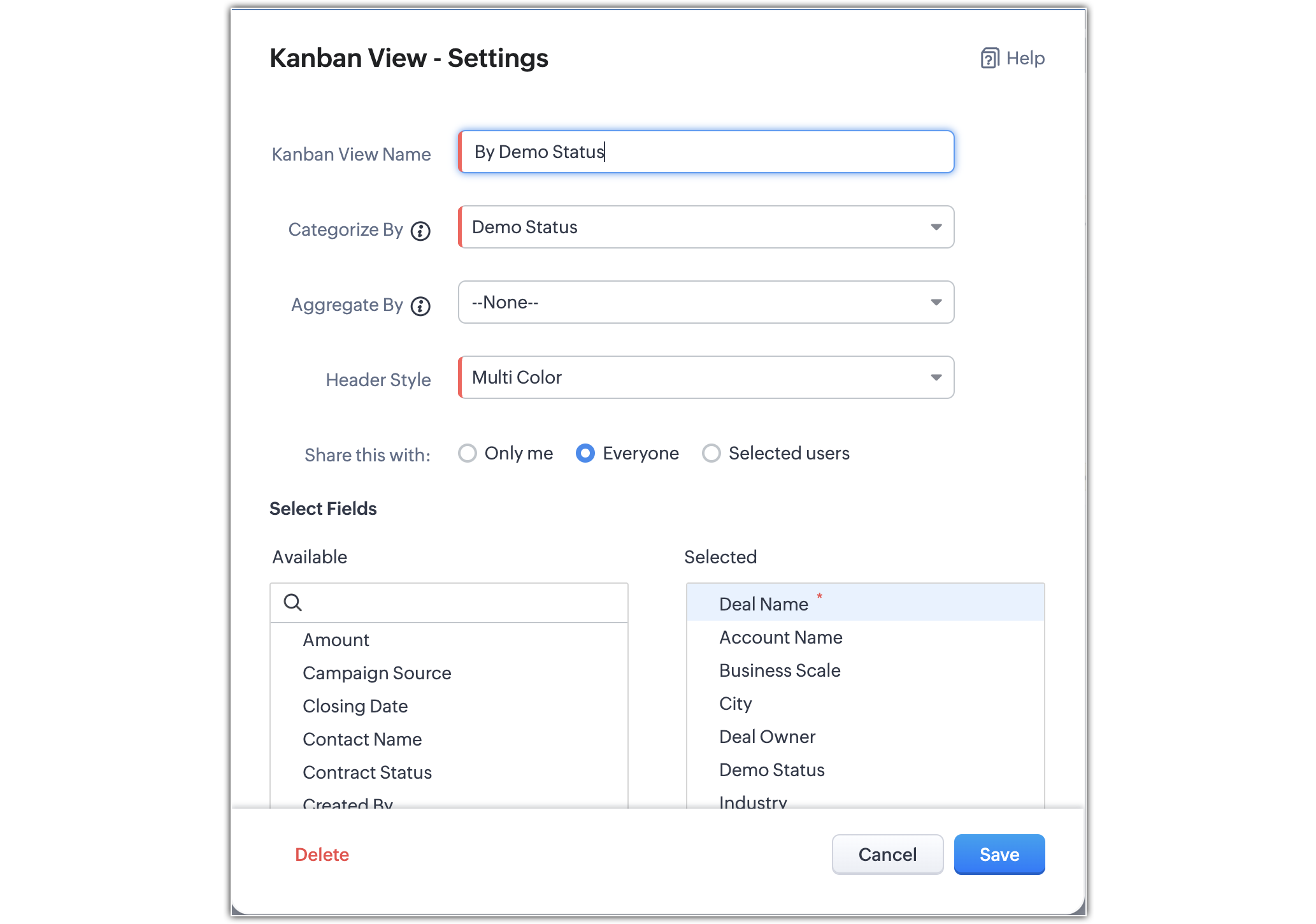
However, with multiple Kanban views in effect, the Aggregate By field will no longer be mandatory. You will be able to view your records based on the field you use to sort them.
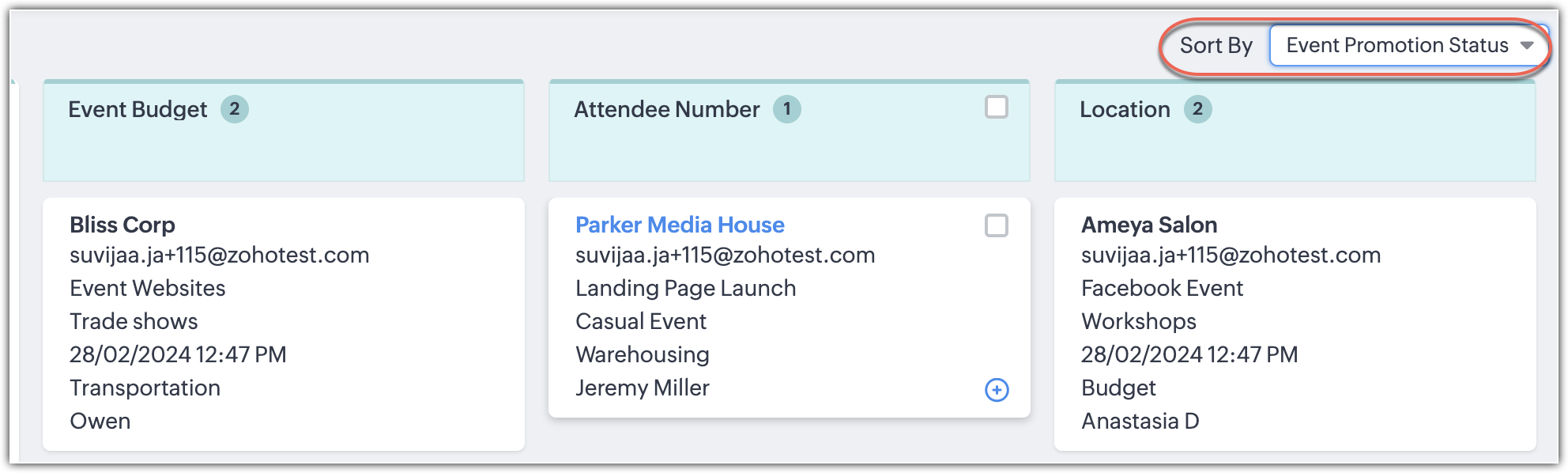
Working with your Kanban views
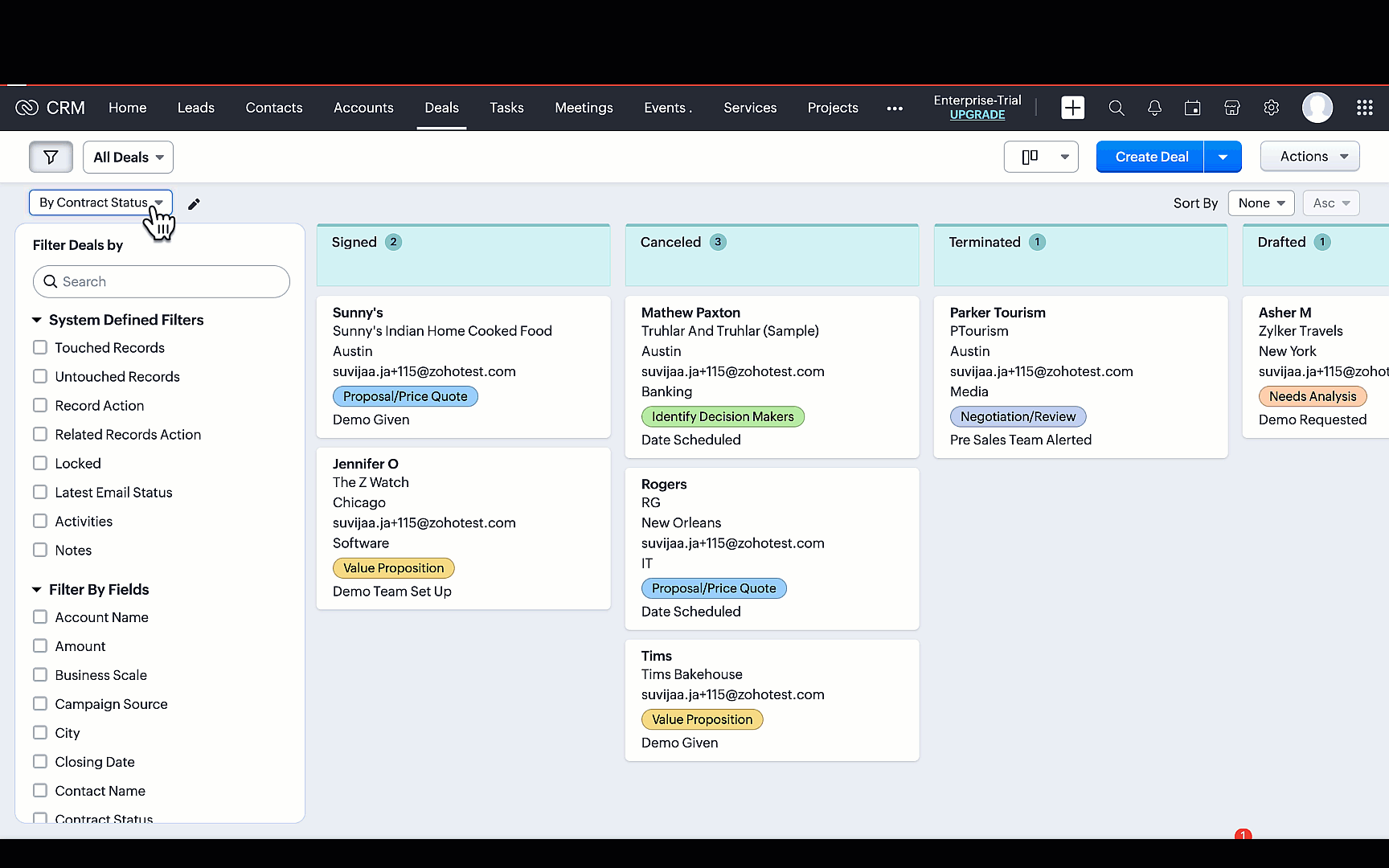
1. Manage your views
Given that you can create multiple Kanban views per module, you can also manage and delete views based on your requirements. Managing these views mean that you can reorder the Kanban views based on your individual preferences—and you can edit or delete them as well.
Given that you can create multiple Kanban views per module, you can also manage and delete views based on your requirements. Managing these views mean that you can reorder the Kanban views based on your individual preferences—and you can edit or delete them as well.
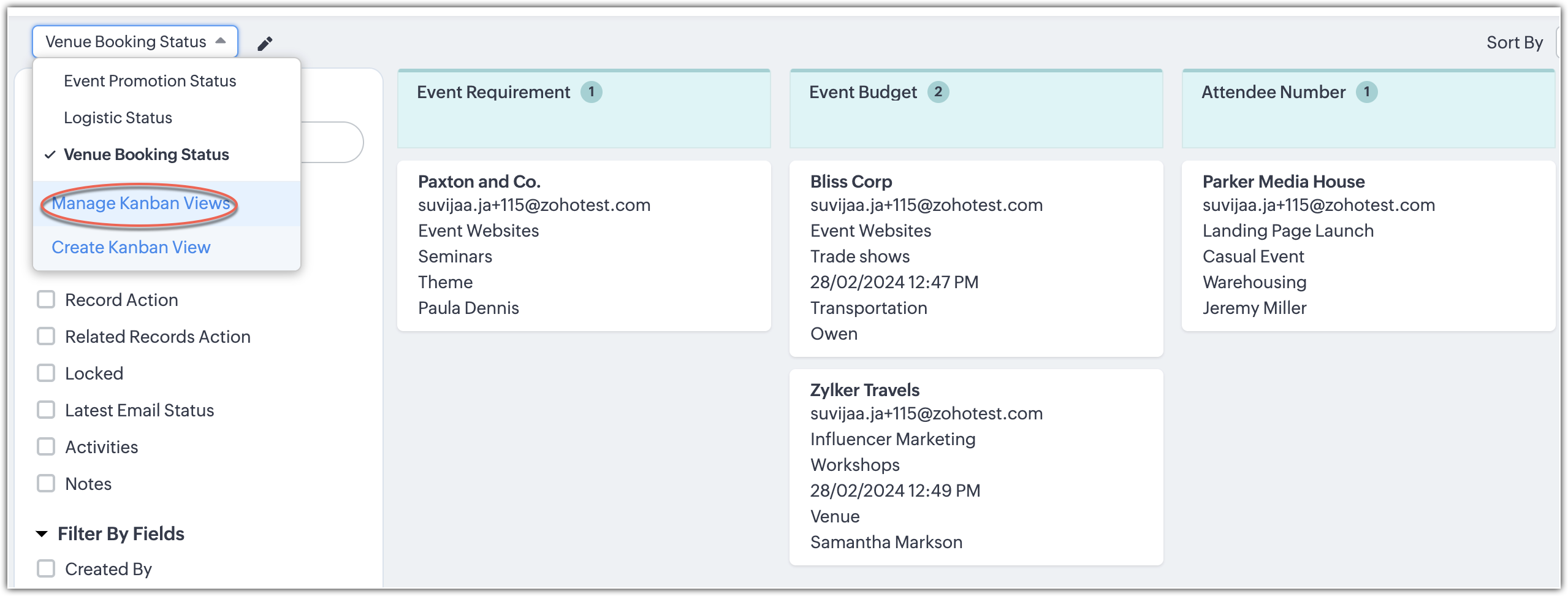
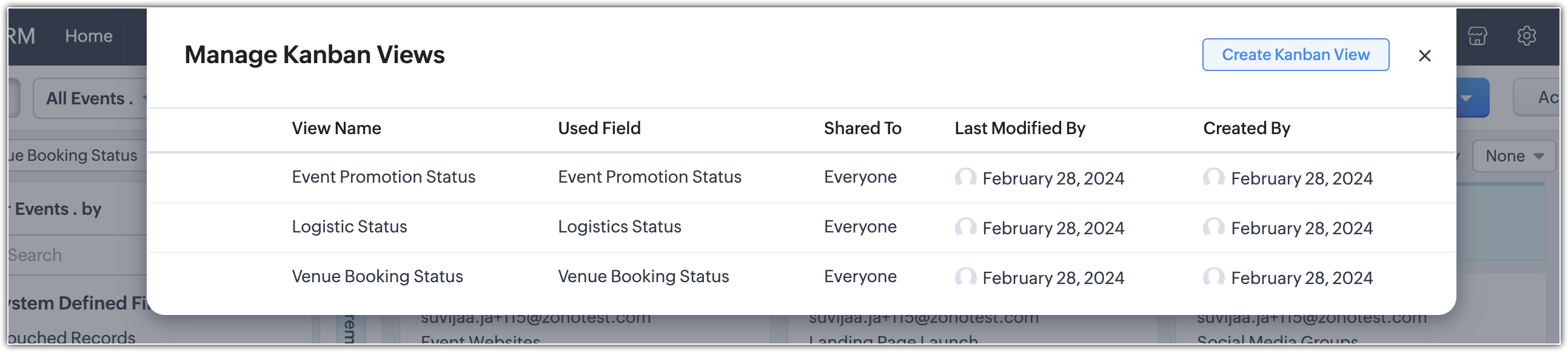
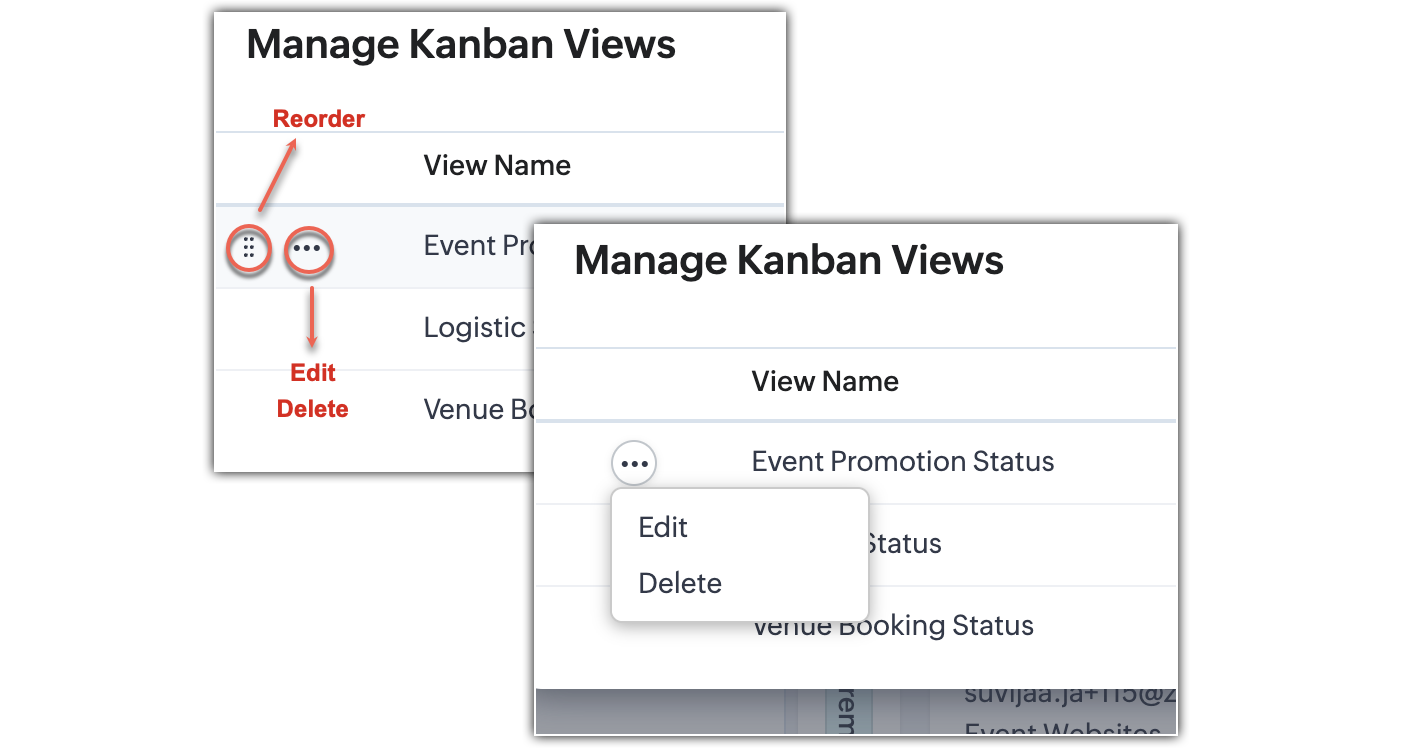
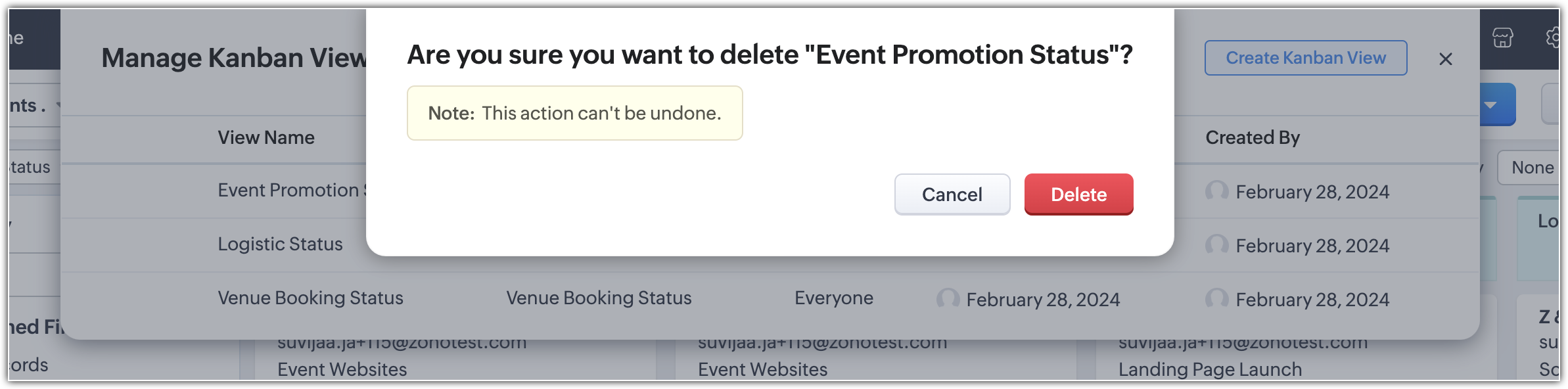
Note.
- Admins can configure user permissions to control which profiles can create, delete, or modify a Kanban view.
- However, the reordering of views is user-specific; if one user orders their views in a specific way, it will not affect how those views are ordered for other users.
- To identify who created or modified a view, and when it was modified, you can hover over the view.
2. Expand and collapse your stages
You can now expand and collapse each stage within your view. Additionally, you can drag and drop cards to collapsed stages.
You can now expand and collapse each stage within your view. Additionally, you can drag and drop cards to collapsed stages.
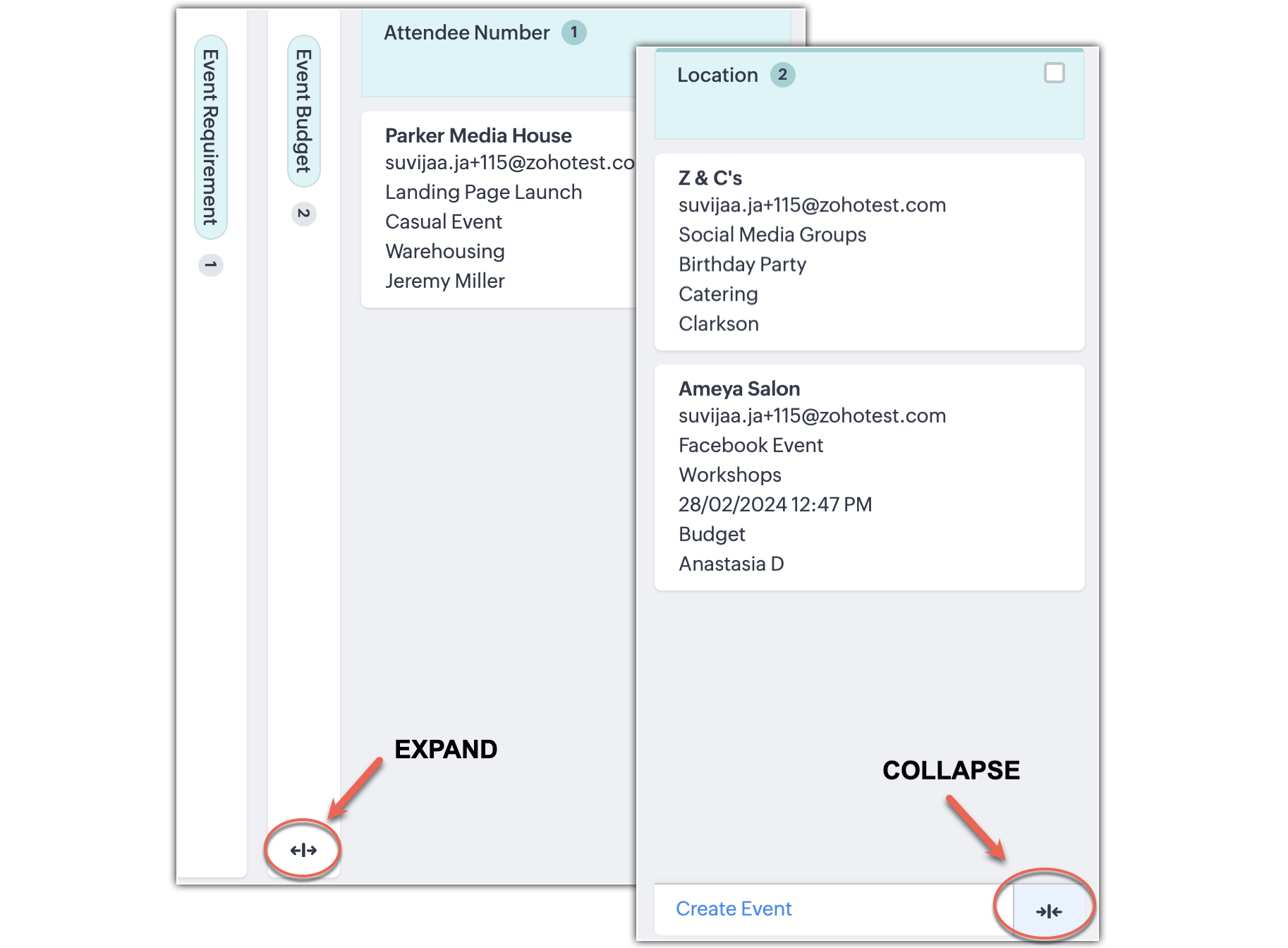
We've provided a button in the footer of each stage that creates stage-specific records. The current view's layout/pipeline and stage detail will be populated in the record creation page.
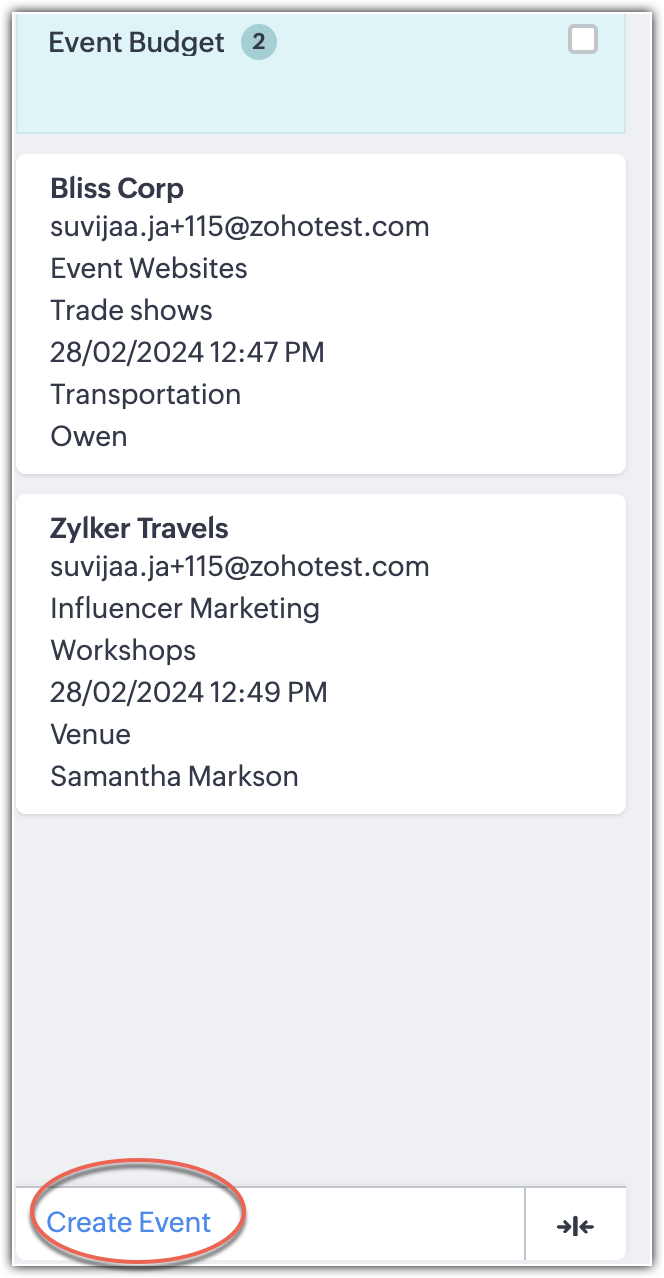
Access Permissions have also been given so that uUsers can set access permissions and share their views according to the following options:
- Only me
- Everyone
- Selected users
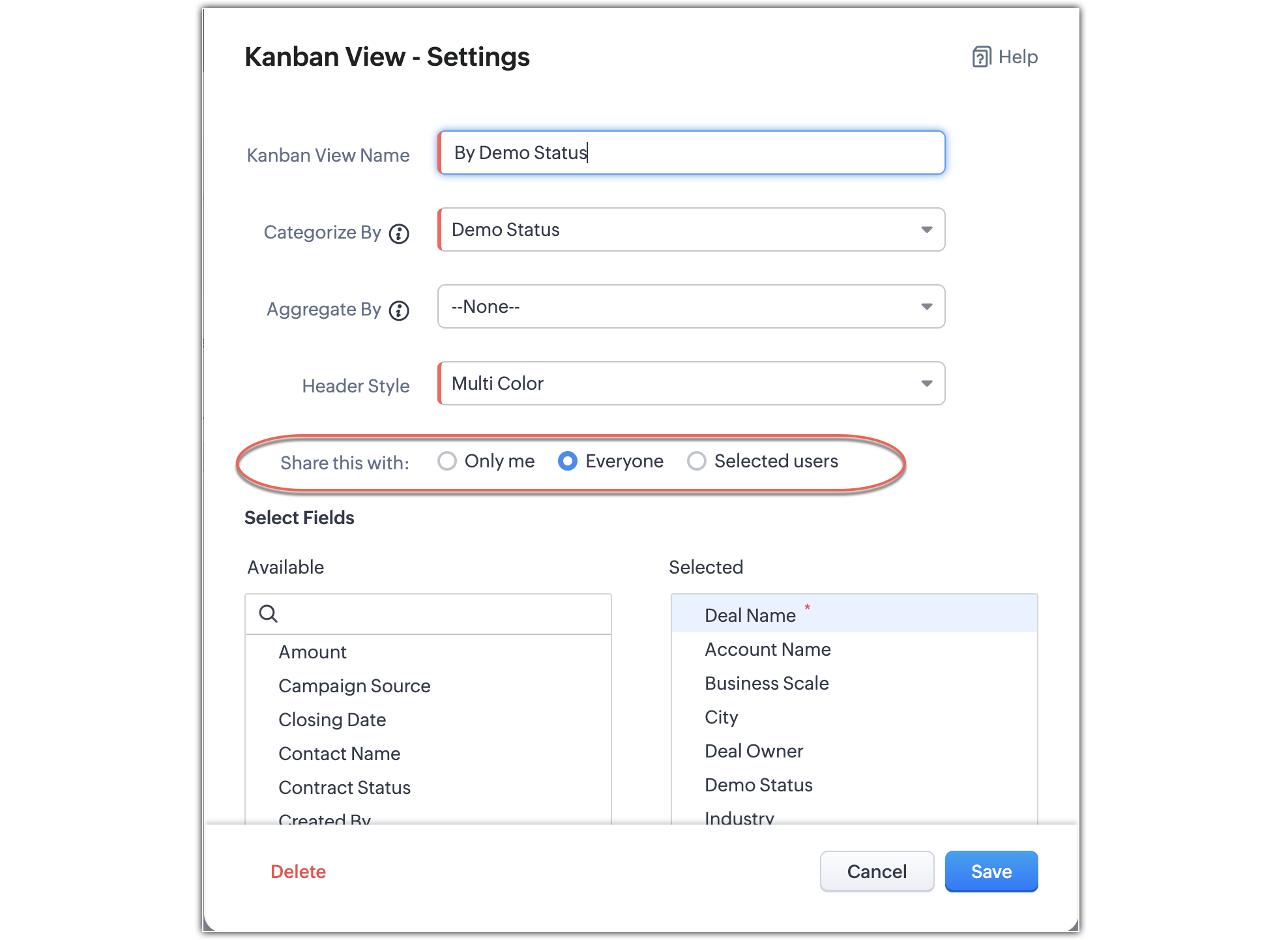
Note.
- If you have territories within your organization, territories with subordinates will be displayed in the dropdown.
- You can create a Kanban view with picklists containing over 75 options. However, the system will display an alert which states that only the first 75 picklist options will be categorized.
- We've also added support for copy customization of the multiple kanban views.
- The Aggregate By field is no longer mandatory. The user could configure them according to their usage. The supported fields are integer, decimal, currency, formula, and rollup summary.
- The applied layout and pipeline will be persisted user-specifically for the respective Kanban View.
The pipeline dropdown will be available only in the Deals module when the Kanban View's Categorize By is "STAGE".
That's all for this announcement. Please share your feedback in the comments below. For more details on Kanban views, check out our help document
https://help.zoho.com/portal/en/kb/crm/customize-crm-account/managing-module-views/articles/kanban-views#Create_a_Kanban_View
https://help.zoho.com/portal/en/kb/crm/customize-crm-account/managing-module-views/articles/kanban-views#Create_a_Kanban_View
New to Zoho Recruit?
Zoho Campaigns Resources
Topic Participants
Anna Sakhi John
TT
Matchendran.S
Felix
Raj Kumar Sirwani Lalchand
Sticky Posts
Presenting ABM for Zoho CRM: Expand and retain your customers with precision
Picture this scenario: You're a growing SaaS company ready to launch a powerful business suite, and are looking to gain traction and momentum. But as a business with a tight budget, you know acquiring new customers is slow, expensive, and often deliversGood news! Calendar in Zoho CRM gets a face lift
Dear Customers, We are delighted to unveil the revamped calendar UI in Zoho CRM. With a complete visual overhaul aligned with CRM for Everyone, the calendar now offers a more intuitive and flexible scheduling experience. What’s new? Distinguish activitiesCreate and populate a record in an instant: Introducing zero-shot field prompting to Zia's ICR
A couple of months ago, we upgraded our in-house AI image detection and validation tool, Zia Vision, with intelligent character recognition (ICR). By training Zia with sample images, you could create and enrich CRM records with data extracted from standardIn-person ZUG Meetups for Real Estate Professionals - US Q1 2026
The Real Estate Zoho User Group is going on a multi-city, in-person meetup tour across the US, and we’d love to see you there! These meetups are a great opportunity to: Connect with fellow real estate professionals using Zoho Share challenges and discoverNimble enhancements to WhatsApp for Business integration in Zoho CRM: Enjoy context and clarity in business messaging
Dear Customers, We hope you're well! WhatsApp for business is a renowned business messaging platform that takes your business closer to your customers; it gives your business the power of personalized outreach. Using the WhatsApp for Business integration
Zoho CRM Plus Resources
Zoho Books Resources
Zoho Subscriptions Resources
Zoho Projects Resources
Zoho Sprints Resources
Zoho Orchestly Resources
Zoho Creator Resources
Zoho WorkDrive Resources
Zoho CRM Resources
Get Started. Write Away!
Writer is a powerful online word processor, designed for collaborative work.
Zoho CRM コンテンツ
-
オンラインヘルプ
-
Webセミナー
-
機能活用動画
-
よくある質問
-
Ebook
-
-
Zoho Campaigns
- Zoho サービスのWebセミナー
その他のサービス コンテンツ
ご検討中の方
Recent Topics
Creating multiple CRM leads from a Zoho Forms subform
Hi all, We have a heavily used intake form that is used for new leads as a part of our intake. There is a subform that allows the lead to add additional team members, their titles and other basic info. That form submission creates a new Lead and the subformSeries Label in the Legend
My legend reads 'Series 1' and 'Series 2'. From everything I read online, Zoho is supposed to change the data names if it's formatted correctly. I have the proper labels on the top of the columns and the right range selected. I assume it's something inDynamic Signature - Record owner
Hi everyone, I’m using Zoho Writer merge templates from Zoho CRM and have two questions: Owner signature: How can I automatically insert the CRM record owner’s signature in the merged document? I’m not sure where this signature is stored or how to referenceSet Warehouse based on Vendor
Greetings. I would like to set automaticaly the Warehouse based on the Vendor. Context: I am working on an adaptation of a Purchase Order to be used as a Quotation. I have defined that when a user has to raise a quote the Vendor will be "PROCUREMENT" I would like to set the Warehouse to a predefined value when "PROCUREMENT" is set as Vendor. I have tried to do with the Automation feature using the Field Update option, but Warehouse does not is listed as a field. Can you help? Thanks in advance.Zoho CRM for Everyone's NextGen UI Gets an Upgrade
Hello Everyone We've made improvements to Zoho CRM for Everyone's Nextgen UI. These changes are the result of valuable feedback from you where we’ve focused on improving usability, providing wider screen space, and making navigation smoother so everythingsearch and Smart Bar both missing in Mail
One of the users on my account does not have the search bar at the top right or the Smart Bar at the bottom left of the desktop Mail app. Any ideas how to get those back?Printing from Zoho Creator hosted on my own server to printers hosted on my clients local network
Hello. Fairly new to Zoho Creator and looking for best options to be able to print from my application hosted on my own server to any printer hosted on my clients own local network. Any advice is welcome. Thank you.Add System Pre-Defined Lookup Field to Subform?
Hi there! New to using Zoho, so this may already exist, but I'm having trouble figuring it out. Is there a way to get the system pre-defined Account Lookup field (in our case, renamed to Company Name), as the starting point for a subform? In our company,Synchronise item image between Zoho Commerce and Zoho Books/Inventory/CRM
Here is a blindingly simple idea to tie several Zoho products together. Zoho - please include a method to synchronise the item image (or images) from one Zoho application to another. For example, if you upload an item image in Zoho Inventory, a user shouldZoho CRM Participants Automatic - Invite Using Deluge
Hi Zoho! Is there a way to make the invitations automatic via API? I'm using this one but it doesn't work or reflect in the CRM: participantUser = Map(); participantUser.put("type","email"); participantUser.put("participant",email); participantUser.put("invited",Numbered / bullet point List in Zho Cliq
Hi, is there a way to format chat messages in Cliq like this Topic 1 Hey, I finished this project yesterday etc... Topic 2 I am still working on this etc...Cannot Access Subform Display Order in Deluge
As highlighted in this community post, we still have to deal with the significant limitation of not being able to access the user-sorted order of subform rows through Deluge. This creates a major disconnect between the UI capabilities and backend automation,ZOHO Blueprint and Workflow
Hi, Correct me if i'm wrong, Blueprint triggers when a record that meets the criteria is created. It follows a specific transition that you will be setting up. Does blueprint work if the first state was triggered by a workflow? For example, In my custom module 1, I have a field named status. The statuses are 1, 2, 3 and 4. As soon as I create a new record, a workflow triggers that updates the status field to 1. Can a blueprint start from 2? My other concern is, can blueprint transitions work at theHow many groups in Zoho Mail can I make?
I'm currently on the free plan, which has a limit of 10 users. Does that limit includes groups too? If not, what is the limit for groups? Thanks!Feature Suggestion for Zoho Social: Auto-reply to Comments or Keywords
Hi Zoho team, I'd like to suggest a very specific feature that would be extremely helpful for customer engagement: the ability to automatically send a reply to comments on posts — either all comments or those containing specific keywords. For example,My domain did not activate
Hi, my domain (apsaindustrial.com.ar) did not activate, and the phone verification message never arrived. Please would you solve this problem? Thanks.Already have Zoho account. Not letting me log in
I already have a Zoho account that is associated with my Google email and my phone number. Even though I'm already logged in to Zoho, when I click on the mail icon to access my email, it takes me to the pricing page. When I click on the free option, itZOHO Mail App Not working
There seems to be an issue with Zoho Mail App today. It is not connecting to server, internet is working fine, tried uninstalling app and reinstalling, loading circle keeps spinning round. Is there an update on the way?facing error 550 5.4.6 while sending emails
Please help me fix this issueAllow Itemization for Recurring Expenses
For whatever reason, one cannot itemize a Recurring Expense. This capability should be added. The use cases to support this are largely the same as what they were to allow for itemization in Expenses. Anything that would need to be itemized for a regularZoho reply to not working. just reply to my self
Hello. i using on my wordpress website a contact form from Wsform. i can set the reply to email there. normally it works. but since i am using your wordpress plugin zoho mail it doesn`t work. its not using the reply to (email from customer). I just canPainfully Slow Zoho mail
Since yesterday Zoho Mail seems to have starting functioning very slowly and having a few bugs. It's slow to open mails, slow to send, slow to change between email accounts. Sometimes clicking on a particular folder (eg Sent folder) stops working andCan't receive any email from other platform
Hello,everyone, i'm just join zoho and create two email accounts for my own business. I was using it to get a verified email from stripe, but can't receive it. and I use my private gmail account to send test email twice, first time show below reply, butWeekly Tips: Secure your attachment downloads with Zoho Mail
Safety is one of our main concerns, whether it’s about device security or online protection. We use tools like fingerprint scanners, facial recognition, and two-factor authentication to keep our devices and email accounts secure. We use methods like OTPYour Incoming has been blocked and the emails will not be fetched in your Zoho account and POP Accounts
Can some on help me regarding our account . thank you so muchZoho Creator integration with Sage 50
Hi, Wondering if anyone has had any experience connecting Zoho to Sage 50 and could share any information on this matter. Thank you.Dropshipping Address - Does Not Show on Invoice Correctly
When a dropshipping address is used for a customer, the correct ship-to address does not seem to show on the Invoice. It shows correctly on the Sales Order, Shipment Order, and Package, just not the Invoice. This is a problem, because the company beingConditional Email Forwarding
How can I set conditional email forwarding of the users? For example: Mail should be forwarded to a address only if it comes from a particular sender. So, I want such email forwarding, which forwards mails based on particular conditions, like the incomingDependent drop-downs... how?
Good day. I have 2 different situations where I need a dependent drop-down field. First is for a subform, where I want to show related fields for a specific customer on the main form. In my case it is a parent whose children make use of our school transportIncoming emails not appearing in Inbox
Hello, I have an issue with incoming emails sent from my website (domain: h2ostop.si). Emails are visible in the Sent folder, which means they are successfully sent through Zoho SMTP, but they never appear in my Inbox. Nothing arrives in Inbox, Spam,Automatic Matching from Bank Statements / Feeds
Is it possible to have transactions from a feed or bank statement automatically match when certain criteria are met? My use case, which is pretty broadly applicable, is e-commerce transactions for merchant services accounts (clearing accounts). In theseIs there any way to send an Excel received by email to Dataprep?
Every day I receive an email alert with an Excel file that I want to process through a Dataprep pipeline. To do this, I need to: -Save the file to disk -Open the pipeline -Run the pipeline -Update the source -Several clicks to select and open the savedEmail Opt Out Question
Has the problem where if a customer is emailed opt out prevents you sending standard emails? For me this feature is simply to stop any email marketing and should not block people from receiving emails via Zoho mobile, which makes no sense.Can No Longer Access Zoho Email Accounts from iPhone or iPad Apple Mail Apps ,.
Keeps asking for password, Says ID or password incorrect. Tried creating a new app specific password. Same result. Is this possibly related to the server maintenance. Have verified all email settings, userid and password. This has worked for years untilLatest update caused issue in using marathi typingzoho
With latest update now marathi typing does Not work in zohonotebook. I preferred zoho over other because it was supporting marathi font without any distortion.. But after new update,keyborad simply does not workLogin verification emails never received.
I can't login to my account. You send a verification email, but it never arrives. This is a common problem, frequently caused by some relay point out there classifying the sender as a spammer. Is there anything I can do to bypass this? Maybe get a textZoho Bigin - should be able to link a "contact" to multiple "companies"
Hello Support, I called into telephone support and was told that a contact can only be linked to one company. We have situations were director are contacts of and directors of multiple companies so that seems a basic weakness in Bigin. When go to addCRM: hosting a single html file in Zoho and displaying it as a widget
I have seen that CRM offers the option of uploading a web project to Zoho itself and displaying it as a widget in CRM. The instructions then talk about setting a development environment with Node and developing an application to upload to Zoho. But IGlobal lists for Multi select
It would be great if I could select a global list to use for a multi select dropdown filed.Hotmail is blocking the zoho mail IP
Greetings, Since last Tuesday (5 days ago today) I wrote to Zoho support and I still haven't received a single response (Ticket ID: 2056917). Is this how you treat people who pay for your email service? I am making this public so that those who want toNext Page















