Introducing Color and Order Preferences for Blueprint Transitions
Blueprints exist to improve the efficiency of your company's processes and ensure compliance — but only if your users follow them promptly. More often than not, your users may find it challenging to adopt your processes and follow through on them, especially when they are complex. You may find that many transitions are yet to be executed and records get stagnated at different stages. One of the many reasons could be that your users find it hard to navigate the UI and are sometimes unsure of which transitions to execute. So here, we bring to you a couple of improvements in that department. We have given you the facility to enhance the interface of Blueprints for your users so that they find process compliance easy as well as exciting!
You can now reorder and set color codes for Transitions in Blueprint. This will be useful in organizing transition buttons on the record detail page based on your process needs.
1. Color code your transitions
Consider that there are several transitions emerging out from a specific state in a process. They are all currently displayed in a particular color and order. What if there's more than a handful of transitions, which may yield positive and negative outcomes. For example, a deal currently in the "Negotiation" stage could emerge out to be approved, rejected, on hold, reassigned and so on.
For a sales rep looking at these transition buttons, it could be overwhelming or confusing as to what possibilities there are for the record at that stage in the process.
So, instead of all the transitions being a default blue, if the "Approve" transition could be displayed in green, and "Reject" transition could be in red while "On hold", "Reassign" could be in orange — this color coding could give the sales rep a quick sense of possibilities and outcomes from the stage.
For a sales rep looking at these transition buttons, it could be overwhelming or confusing as to what possibilities there are for the record at that stage in the process.
So, instead of all the transitions being a default blue, if the "Approve" transition could be displayed in green, and "Reject" transition could be in red while "On hold", "Reassign" could be in orange — this color coding could give the sales rep a quick sense of possibilities and outcomes from the stage.

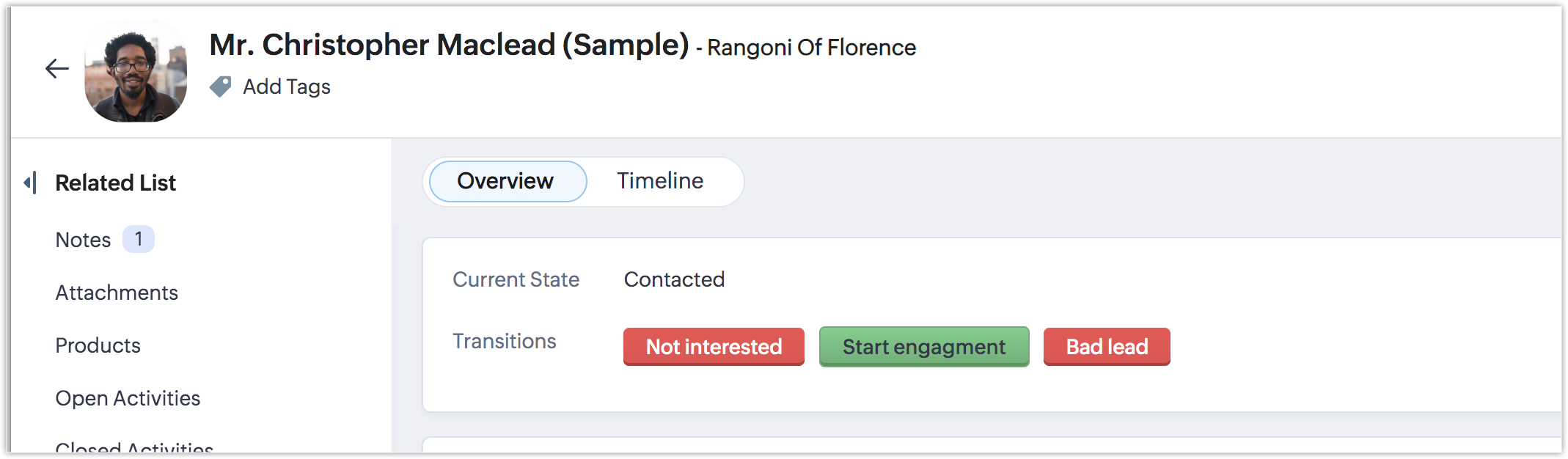
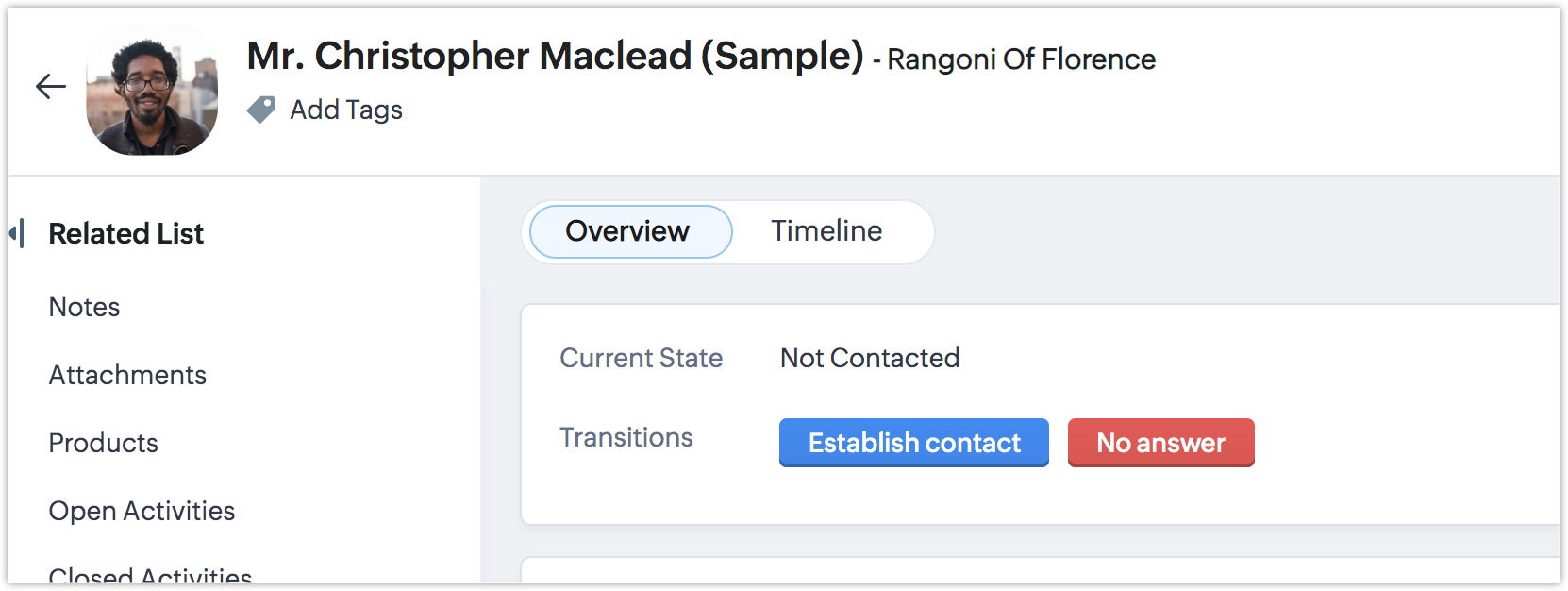
How it works:
While configuring your Blueprint Transitions, you will now have an option to choose from a color palette, the specific colors you would like for that particular transition.
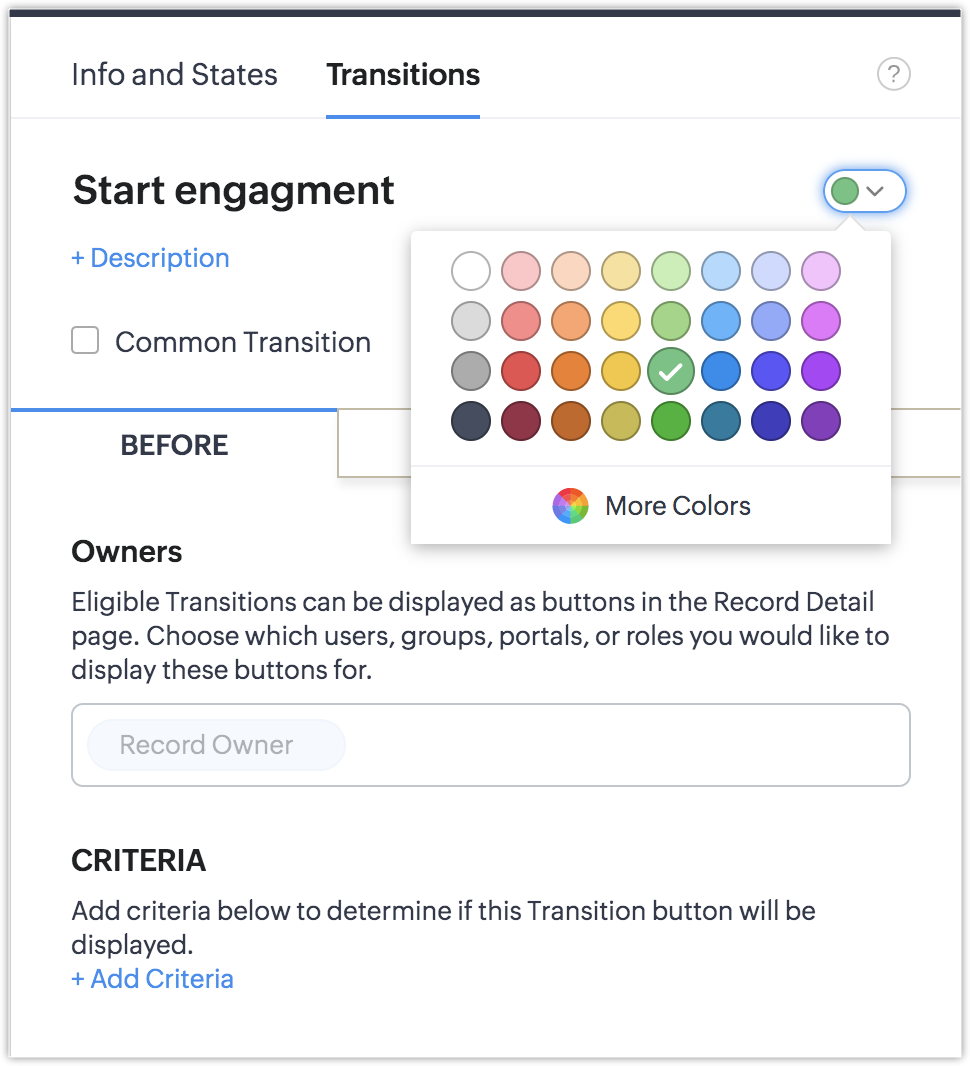
As you build your transitions, you could also define their color codes, so that it enhances your sales reps' user experience and improve the adoption of your processes.
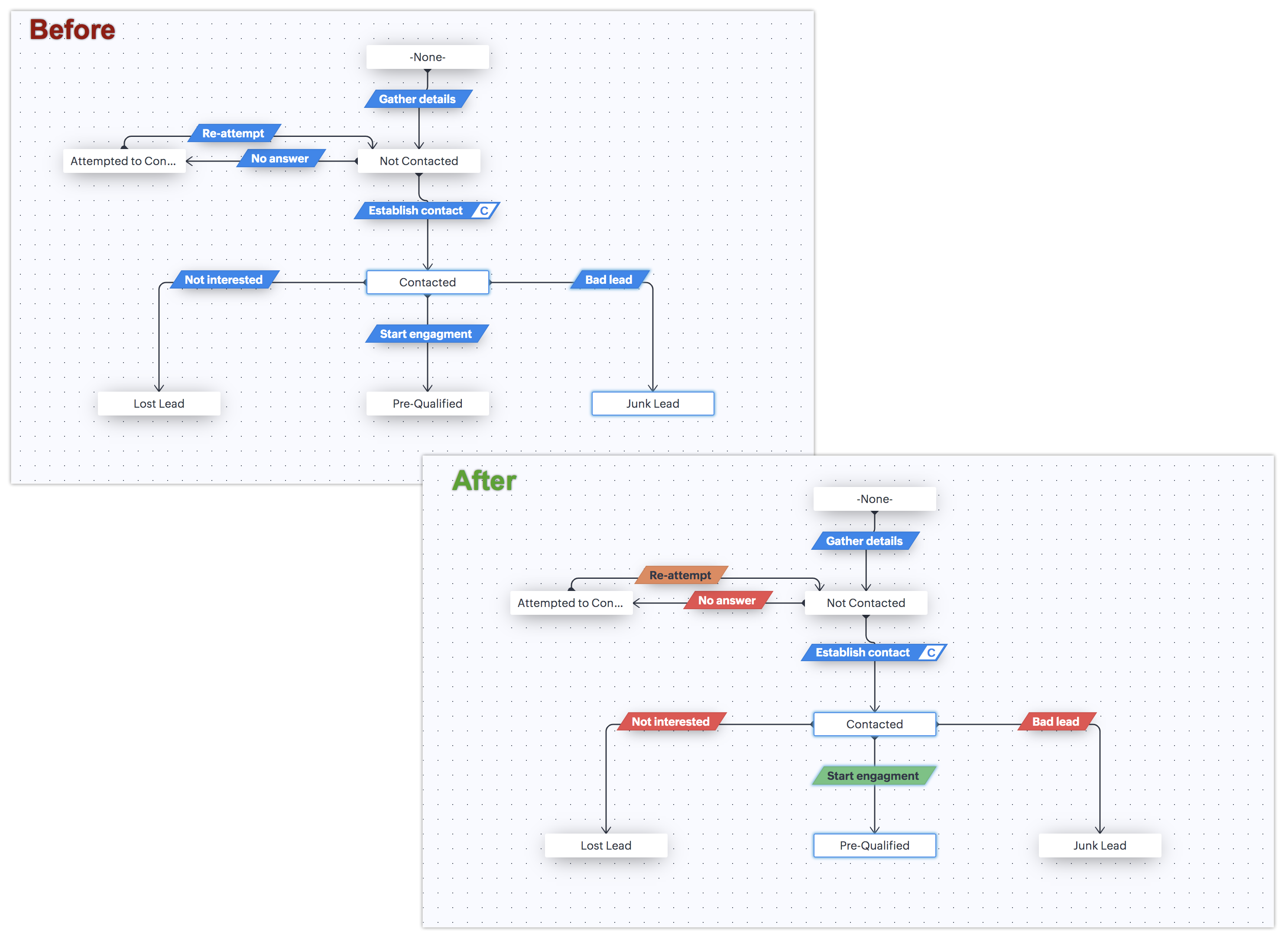
2) Reorder your transition buttons
You can also reorder transitions to decide the order in which they appear on the detail page.
Simply head over to the specific State for which you want to order the transition buttons. Hover over that state and click the Reorder Transitions icon.
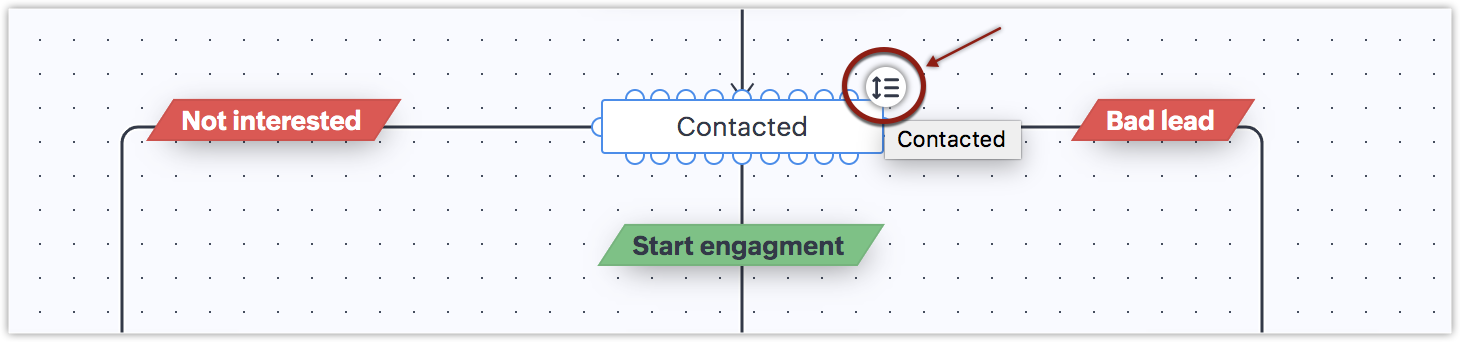
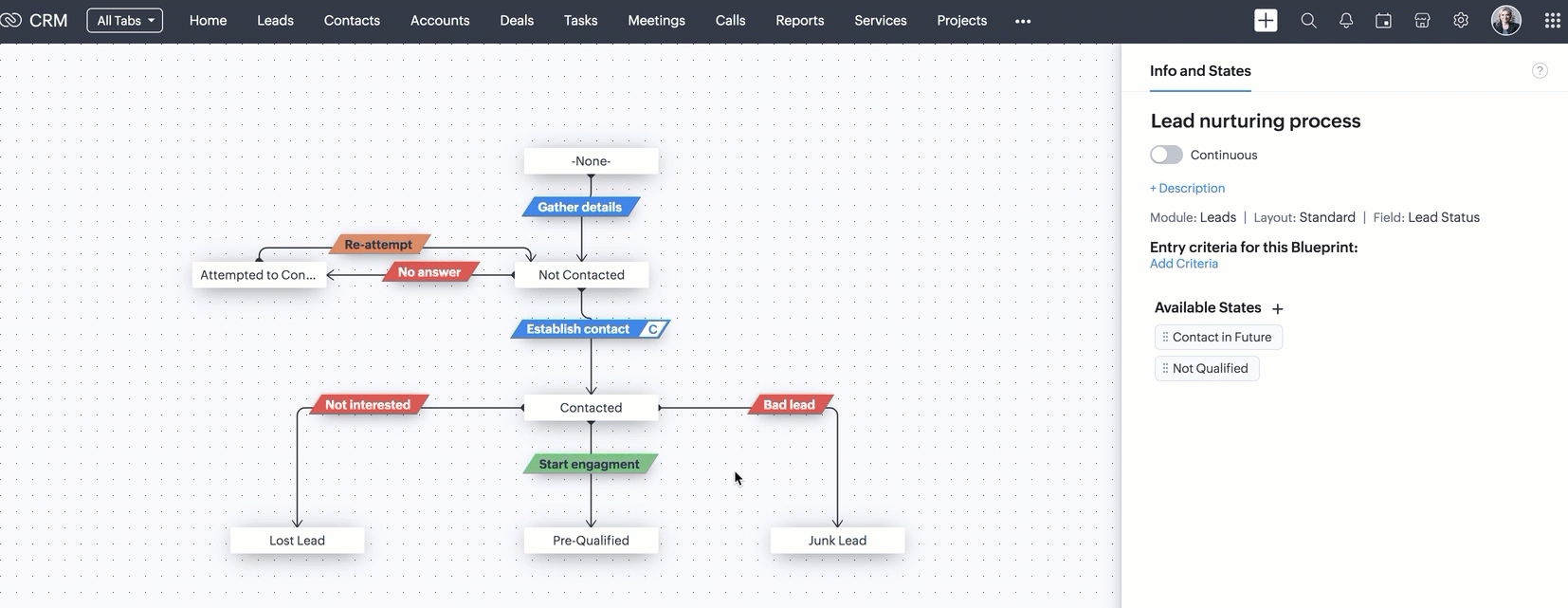
Notes:
-
Please note that the Reorder Transition icon appears only for States that have more than one transition.
-
Also note that this color coding and reordering has no interference whatsoever with Canvas, as the Blueprint widget is a single unit in an overall Canvas editor. While you can move around the Blueprint widget in Canvas, you cannot edit within the widget. For that, you can make use of the color and order preference of Transitions within Blueprint itself.
- Color and Order Preference in Blueprint is being rolled out in a phased manner based on DC. This is now open for all DCs except EU & US phased manner. Watch this space for updates.
New to Zoho Recruit?
Zoho Campaigns Resources
Topic Participants
Vaagdevi Ravishankar
Yossi Ashkenazi
Piyush Goyal
Emma
Ishwarya SG
Sticky Posts
In-person ZUG Meetups for Real Estate Professionals - US Q1 2026
The Real Estate Zoho User Group is going on a multi-city, in-person meetup tour across the US, and we’d love to see you there! These meetups are a great opportunity to: Connect with fellow real estate professionals using Zoho Share challenges and discoverGood news! Calendar in Zoho CRM gets a face lift
Dear Customers, We are delighted to unveil the revamped calendar UI in Zoho CRM. With a complete visual overhaul aligned with CRM for Everyone, the calendar now offers a more intuitive and flexible scheduling experience. What’s new? Distinguish activitiesNimble enhancements to WhatsApp for Business integration in Zoho CRM: Enjoy context and clarity in business messaging
Dear Customers, We hope you're well! WhatsApp for business is a renowned business messaging platform that takes your business closer to your customers; it gives your business the power of personalized outreach. Using the WhatsApp for Business integrationTwo new enhancements in Zoho CRM: Introducing new criteria for user fields and displaying group information in users page
Announcement moderated on 14th June, 2023. Dear All, These enhancements are opened for all users in all DCs. ------------------------------------------------------------------------------------- Dear All, Hope you're well! We are here with two usefulPresenting ABM for Zoho CRM: Expand and retain your customers with precision
Picture this scenario: You're a growing SaaS company ready to launch a powerful business suite, and are looking to gain traction and momentum. But as a business with a tight budget, you know acquiring new customers is slow, expensive, and often delivers
Zoho CRM Plus Resources
Zoho Books Resources
Zoho Subscriptions Resources
Zoho Projects Resources
Zoho Sprints Resources
Zoho Orchestly Resources
Zoho Creator Resources
Zoho WorkDrive Resources
Zoho CRM Resources
Get Started. Write Away!
Writer is a powerful online word processor, designed for collaborative work.
Zoho CRM コンテンツ
-
オンラインヘルプ
-
Webセミナー
-
機能活用動画
-
よくある質問
-
Ebook
-
-
Zoho Campaigns
- Zoho サービスのWebセミナー
その他のサービス コンテンツ
ご検討中の方
Recent Topics
How to restrict user/portal user change canvas view
Hi , I would like to restrict user / portal user change their canvas view because I hide some sensitive field for them. I dont want my user switch the canvas view that do not belong to them But seems Zoho do not provide this setting?Function #11: Apply unused credits automatically to invoices
Today, we bring you a custom function that automatically applies unused credits from excess payments, credit notes, and retainer payments to an invoice when it is created. Prerequisites: Create a Connection named "zbooks" to successfully execute the function.Edit Contact Roles in the Potentials Mod
New to ZOHO so I need some help. I work the same people on different projects concurrency. Their contact info remains the same but their role changes from project to project. In the Potential Mod you can pick contacts and assign a Role to them. I know how to edit the roles. What I want to do is add some fields. Specifically I want to add the following "Expectation" "Requirements" and "Communication "Requirements." This will allow me to look at a Potential and see information associated with thisDuplicating report but custom layout does not
Dear Zoho Creator, I need to duplicate a report into 10 copies, but unfortunately the custom layout (detail view) doesn’t copy along with it. I tried exporting and importing the custom layout, but the field mappings are incorrect. I believe everyone areCompany Policy Upload - Request All EE to review and sign
How can I upload policies into Zoho People and have the employees review them and sign off saying they agree, etc.? Also, if I make a revision to a policy, I would like that changed or updated policy to be distributed or have the employees notified thatCredit Card Readers?
We would like to use our commerce website at conferences (and eventually in store) to swipe credit cards to pay for orders. How would we accomplish this? Does Zoho have anything available for a developer write code to integrate something like Stripe TerminalAI generated meeting notes associated to Account or Deal
As our organization works to improve efficiency we are looking for a solution to leverage AI to generate meeting notes and then add those notes to a CRM record such as an Account or Deal. I see Zoho has a Notebook AI offering that talks about the abilityStock count by bin location
Is there a configuration to make a stock count by bin or area and not by product. these is useful to manage count by area RegardsAdd Prebuilt "Partner Finder" Template with Native Zoho CRM Integration in Zoho Sites To: Zoho Sites Product Team
Hi Zoho Team, We hope you're doing well. We would like to request a prebuilt "Partner Finder" template for Zoho Sites, modeled after your excellent implementation here: 🔗 https://www.zoho.com/partners/find-partner-results.html ✅ Use Case: Our organizationHow Do I Refund a Customer Directly to Their Credit Card?
Hi, I use books to auto-charge my customers credit card. But when I create a credit note there doesn't seem to be a way to directly refund the amount back to their credit card. Is the only way to refund a credit note by doing it "offline" - or manually-How to share private Opportunities with whole org at an account level
Opportunities are currently set to private, so our sales team only sees their own opportunities, along with their manager and upper leadership. The need is the ability for the rest of the Org to see the opportunities at an account level, not within theCan we generate APK and IOS app?
Dears, I want to know the availability to develop the app on zoho and after that .. generate the APK or IOS app and after that I added them to play store or IOS store.. Is it possible to do this .. I want not to use zoho app or let my customers use it. thanksLimitation with Dynamic Email Attachment Capture
I've discovered a flaw in how Zoho Creator handles email attachments when using the Email-to-Form feature, and I'm hoping the Zoho team can address this in a future update. The Issue According to the official documentation, capturing email attachmentsZoho Creator customer portal users
Hi, I'm in a Zoho One subscription with our company. I'm running a project now that involves creating a Zoho Creater application and using the Zoho Creator Customer Portal. At most we need 25 customer portal users. In our Zoho One plan we only get 3Why is Zoho Meeting quality so poor?
I've just moved from Office 365 to Zoho Workplace and have been generally really positive about the new platform -- nicely integrated, nice GUI, good and easy-to-understand control and customisation, and at a reasonable price. However, what is going onZoho Learn Course Completion Notifications/Triggers/API
Zoho Learn works great and will suit our course creation needs, but it appears to be lacking a bit when it comes to integration with other Zoho services (creator etc.) when it comes to course completion. 1) Is there an API or Zoho Flow trigger for whenSorting a list of record acquired from the zoho.crm.searchRecords function.
This is something for which I'm trying to figure out a straightforward way to do. The searchRecords does a great job fetching me the records that I want. However, in some cases, where it returns multiple records, I want it to sort the returned list by date of creation of that record, so that when I do records.get(0), I get the most recent record. As an example, here's my sample pseudo code: records = zoho.crm.searchRecords("Clients", "Office_Number:equals:123456"); Now the "records" list above containsEnhanced Recording Permission Controls for Zoho Cliq Meetings (Similar to Zoom)
Hello Zoho Cliq Team, We hope you are doing well. We would like to request an enhancement to the recording permission functionality in Zoho Cliq Meetings. Current Limitation: in Zoho Cliq Only hosts and co-hosts can record a meeting. Participants cannotPhone Connection
When on a call the person on the other end complains that there is static, I am cutting in and out or they can't hear me all. This happens on the cell connection as well.Ability to Edit YouTube Video Title, Description & Thumbnail After Publishing
Hi Zoho Social Team, How are you? We would like to request an enhancement to Zoho Social that enables users to edit YouTube video details after the video has already been published. Your team confirmed that while Zoho Social currently allows editing theCan't add a sender adress from zoho campaigns
hi, I need to change the sender address for a campaign. When i try to add it i get a message to say 'duplicated email address found while adding your sender address'. This is the first campaign i'm sending so I don't understand why this message is displayed? Thanks JaneZoho CRM Portal Field Level Permission Issue
Hi Support Team, I am using the Zoho CRM Portal and configuring field-level editing permissions. However, we are unable to restrict portal users from editing certain fields. We have created a portal and provided View and Edit (Shared Only) access forAdmin asked me for Backend Details when I wanted to verify my ZeptoMail Account
Please provide the backend details where you will be adding the SMTP/API information of ZeptoMail Who knows what this means?This domain is not allowed to add. Please contact support-as@zohocorp.com for further details
I am trying to setup the free version of Zoho Mail. When I tried to add my domain, theselfreunion.com I got the error message that is the subject of this Topic. I've read your other community forum topics, and this is NOT a free domain. So what is theThis user is not allowed to add in Zoho. Please contact support-as@zohocorp.com for further details
Hello, Just signed up to ZOHO on a friend's recommendation. Got the TXT part (verified my domain), but whenever I try to add ANY user, I get the error: This user is not allowed to add in Zoho. Please contact support-as@zohocorp.com for further details I have emailed as well and writing here as well because when I searched, I saw many people faced the same issue and instead of email, they got a faster response here. My domain is: raisingreaderspk . com Hope this can be resolved. Thank youNeed Faster Help? Try Live Chat Support
Hello there, We understand that sometimes, whether you’re facing an issue, exploring a feature, or need quick clarification, sending an email and waiting for a response just doesn’t cut it. You need answers, and you need them now. That’s exactly why weExport History timeline
Hi, I have an idea, bout zoho desk history of the ticket it would be great if the agent or admin of the zoho desk can export the timeline of the ticket history for agent report or on other matter.Desk fails to create a new ticket on Reply email
When I send a direct email to support@mysite.com, Desk will create a new ticket as expected. When I REPLY to an email sent from support@mysite.com, Desk will NOT generate a new ticket. This is very bad. How can I fix this? Use case: In a separate systemCondition based aggregate fields in subforms
Hello everyone, We're excited to inform you about the latest enhancements made to our aggregate field capabilities in subforms; create aggregate fields based on conditions! An aggregate field is a column on which a mathematical function has been applied.Ask the Experts 25: Experience the full spectrum of Zoho Desk’s autumn and spring releases for 2025
Hello Everyone, We’re on the 25th episode of our ATE series! It's a true milestone in our live community interactions! It’s been an amazing journey since we started in October 2018. Zoho Desk has come a long way, evolving with the support of a wonderfulAddin Support in Zoho Sheet
Is there any addin support available in zoho sheet as like google marketplace to enhance productivity by connecting with other apps, providing AI data analysis, streamlining business processes, and more?Mass Update of Lookup Fields not possible
Hello List I've created a custom field for Leads and Contacts 'Current Campaign'. This is very Handy as I can filter leads and then related them to a campaign. Everything ready, but then I realized that mass update doesn't work for lookup fields... aZoho Books | Product updates | November 2025
Hello users, We’ve rolled out new features and enhancements in Zoho Books. From translating email notification templates to the new transaction locking restrictions, explore the updates designed to enhance your bookkeeping experience. Making Tax DigitalFunction #61: Automatically add free item to the invoice based on item quantity
Hello everyone, and welcome back to another Custom Function Friday! During holiday seasons or special promotions, businesses offer deals like BOGO (Buy One, Get One), Buy 3 Get 1 Free, Buy 2 at 50% off, and much more to attract customers. These promotionsTArgets To Accounts (Modules)
How can i set sale target to Customers (Accounts Module)Profit on Sales order
Hi, would it be possible to implement a column at the Sales order overview of Purchase amount? So a field with the amount of all purchase related to this Sales order? This is very usefull so you will see the profit you made on this deal. I tried to getNotes for Items for Future Purchase Order
Next time when I order an item, tau have to make some changes in it, that order has to be placed after 4-5 months, I want to save those changes or points somewhere in the item, how will that be possible..Schemes of different tyoe
How can easily apply hourly, day wise or month wise schemes on Bill, Quantity, and other schemes. Like I want to apply a scheme Form today to next 7 days .where i can mention in zoho books so scheme will implement automatically to all customers andAlphabetically
How can i arrange alphabetically - (Manage Manufacturer) Field in Item MasterClients not receiving emails
I've been informed that my emails are not being received. Is there anything that I should look into to rectify this? Many thanks!Next Page















