Kaizen #182 - Queries in Canvas List View

Hello everyone!
Welcome to another week of Kaizen!
We're back with another post in this series on Queries in Canvas List View.
Queries in Zoho CRM allow you to dynamically retrieve data from CRM as well as third-party services directly within the CRM platform.
You can construct a query of one of the following types:
- CRM Module type query to retrieve data from CRM modules.
- COQL type query to construct a query using the COQL API.
- REST API type query to fetch data from an external service and use it in Zoho CRM.
You can associate a query with the 'Decision' component of Kiosk, Canvas Detail View, or Canvas List View.
In this post, we will take up a use case and see how you can associate a query with Canvas List View.
Use case
Sales and support teams often need quick access to Zoho Desk tickets related to a contact in Zoho CRM. To avoid switching between apps to check ticket statuses, we can use the Queries feature to fetch the latest Zoho Desk ticket's details of a contact dynamically and display them on the Canvas List View page of the Contacts module.
This ensures that CRM users can instantly view the most recent ticket linked to a contact without leaving Zoho CRM.
Follow along to see how you can achieve this!
Step 1 - Add a Source
- Go to Setup > Developer Hub > Queries > Sources > Add Source.
- Under Information,
- Give a name for the source and its Base URL. Queries will make API calls to this URL to fetch data. Ensure to add this to Trusted Domain.
- Specify any default parameters and headers for this base URL.
- Under Connection, choose the connection you have created with Zoho Desk with the necessary scopes. If you haven't, create one.
- Click Save.
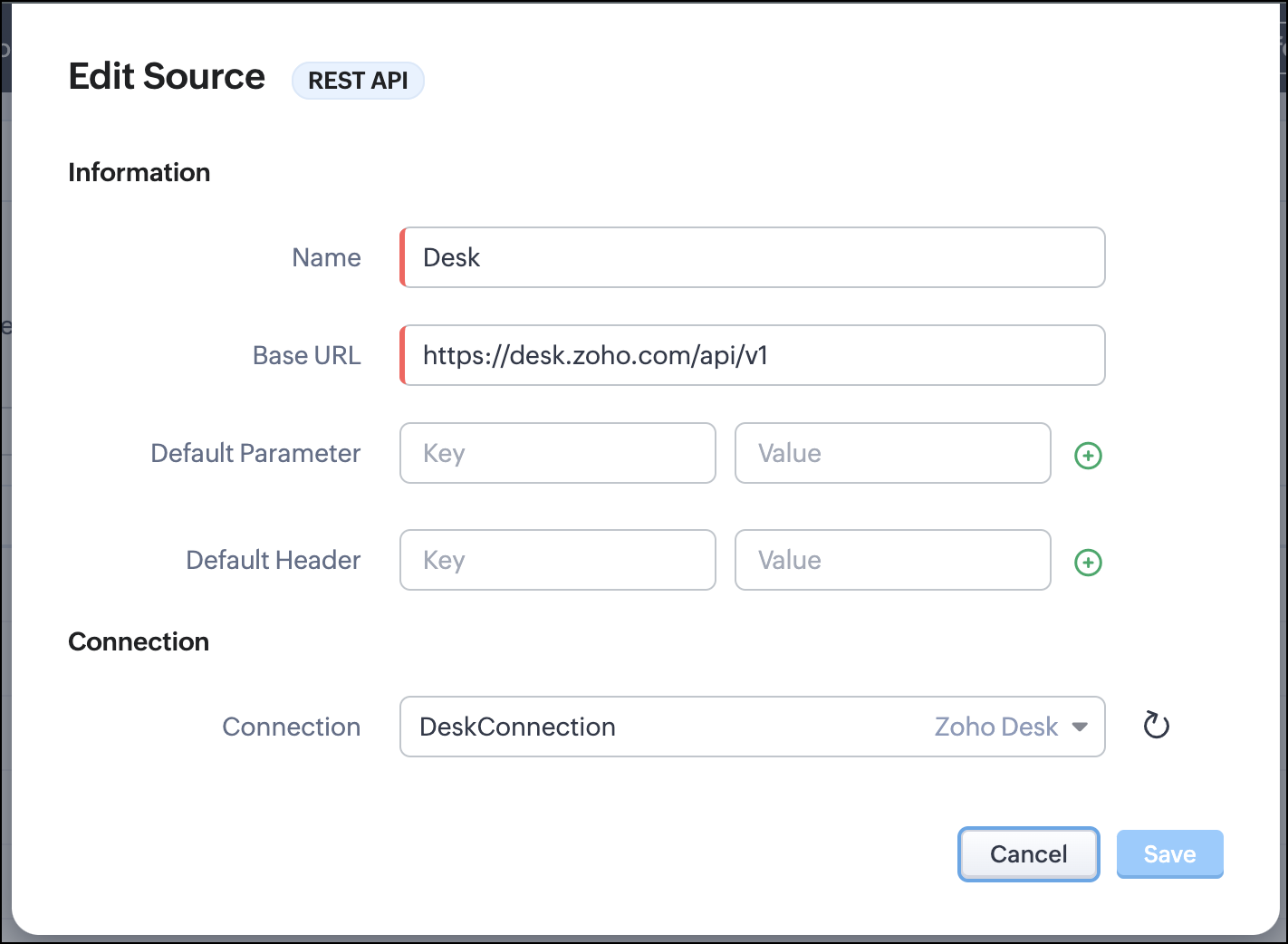

Note
Queries will make API calls to the URL you add in the Source and consume credits that are applicable in that service. Ensure you monitor your API usage in your source provider.
Step 2 - Create a REST API Query
- Go to Setup > Developer Hub > Queries > Add Query.
- Under Source, choose the source you created in step 1.
- Under Information,
- Enter the Name, API Name, and the Endpoint of the query.
- Specify the parameter email that takes the dynamic variable {{Contact_Email}} as its value. This is to fetch the latest ticket from Zoho Desk for a contact with the email in this variable during runtime. Refer to our Kaizen post on Handling Query Variables in Zoho CRM for additional details.
- Specify Headers, if any.
- You can serialize the output to fit your needs using JavaScript in the Serializer.

- Click Next.
- Enter an email address in the box to test the query.
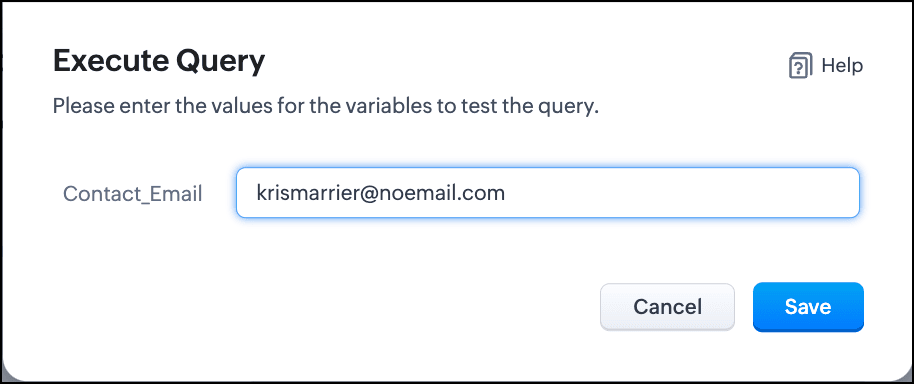
- Click Save. You can see the response of the query and the serialized response if you had serialized the output.
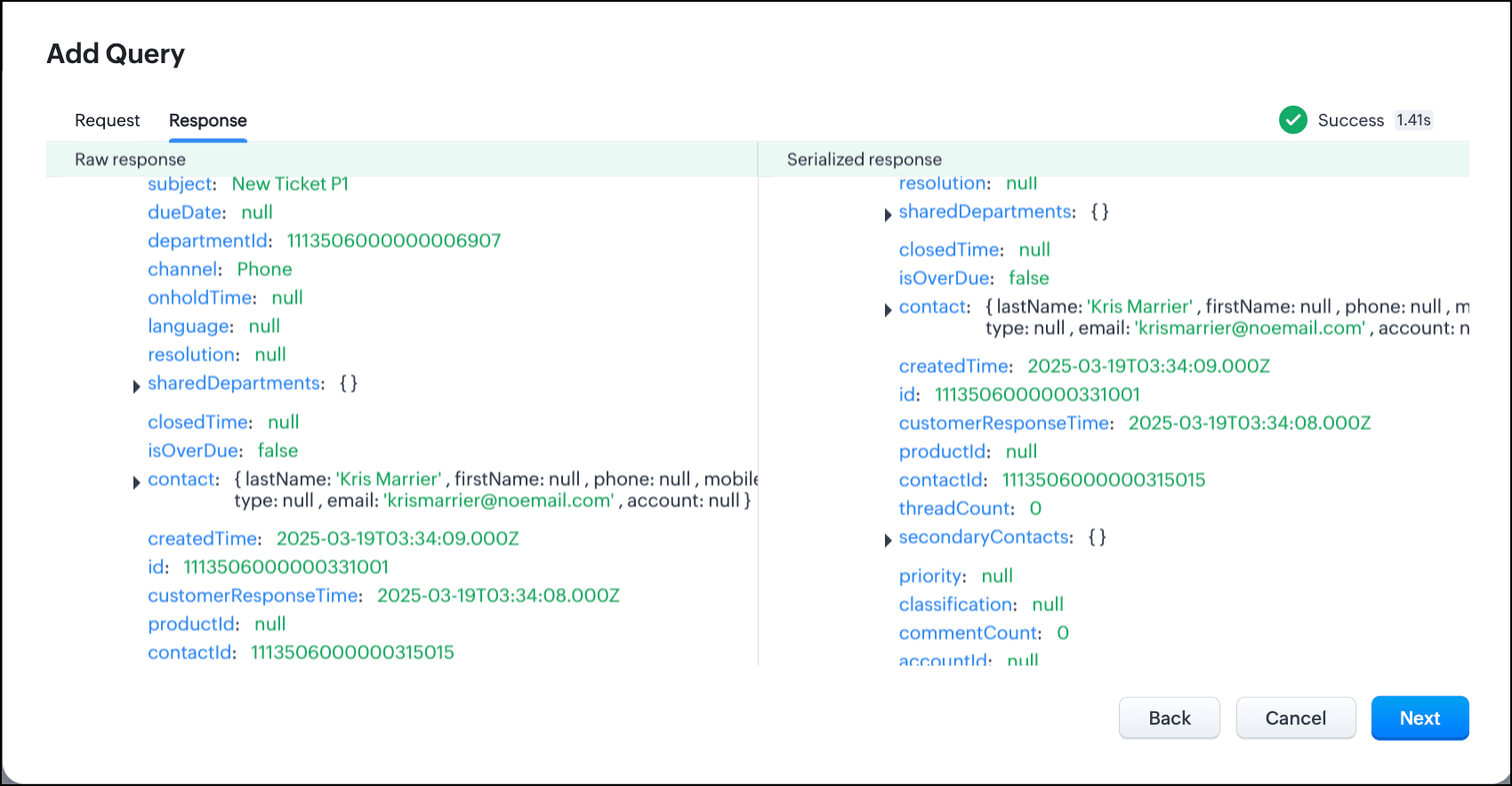
- Click Next.
- You can see the Schema of the query. The Schema acts as a bridge/mapping layer between external API responses and Zoho CRM's internal data structure. For example, the response of the Desk API returns result[].assignee.firstName, which is mapped to CRM as Assignee > FirstName. Schema ensures that the CRM UI knows how to display the field correctly.
With the right mapping in the schema, you can avoid manual data entry or syncing, and use the API data in workflows, reports, and dashboards.
You can change the CRM Field Type and Label to suit your needs. Refer to our Kaizen post on Serialization and Schema Management for more details. - Click Save to save the query.
Now that our query and fetching data from Zoho Desk is sorted, let's move on to the Canvas.
The Custom List view in Canvas enables you to stack records horizontally, one above the other.
Follow the steps in the How to Work with Canvas? guide to create a Custom List View Canvas for the Contacts module.
- On the Canvas, click the database icon for the Queries component.
- Click Associate Query.
- Give an Association Name and select the Source(added in step 1) for the query.
- Under Query, select the query you created.
- The Variables section will contain the variables in the query. The drop-down displays all fields in the Contacts module. Select the Email field.
- Under Result Mapping, choose Email as the Source Record Field and Contact > Email as the Query Response Path. The Query Response Path is populated from the schema of the query.
- Click Done to associate the query with the canvas.
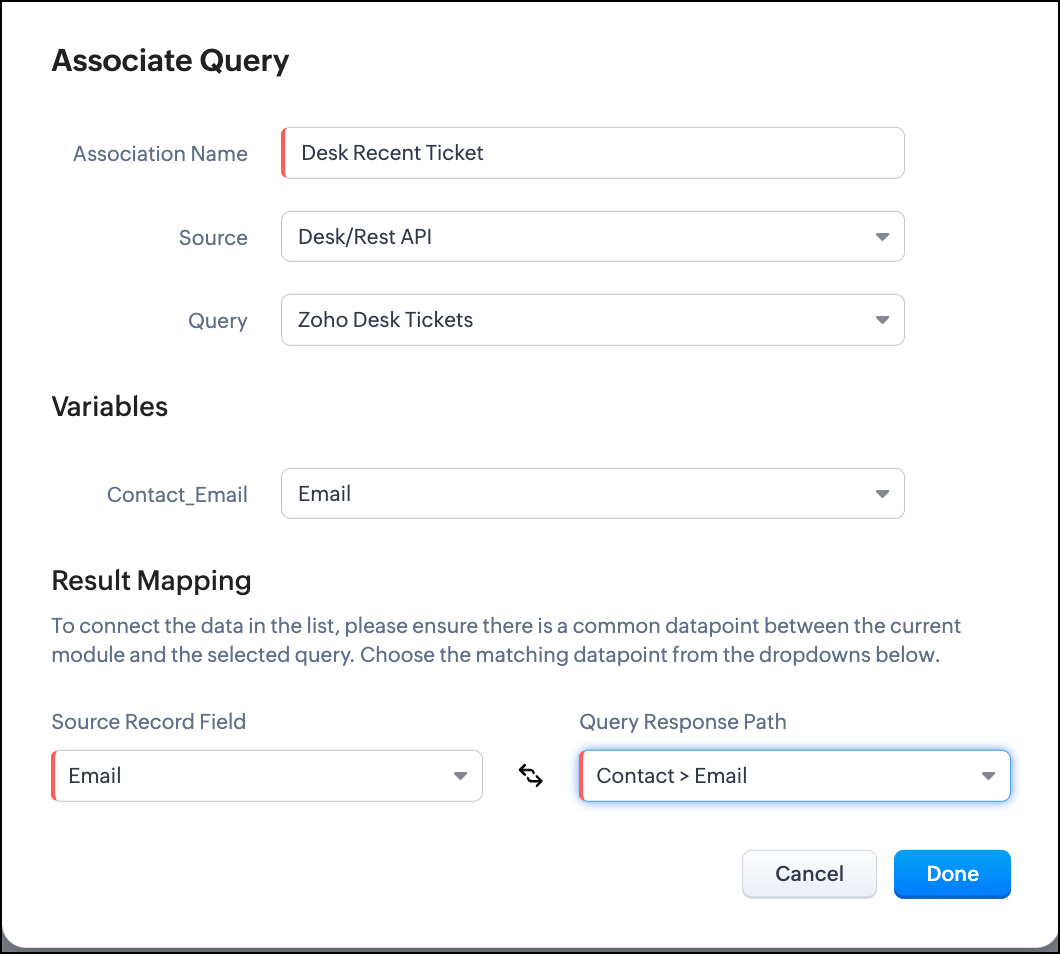
- You can see all the fields of the query on the left. Drag and drop the required fields on the canvas.
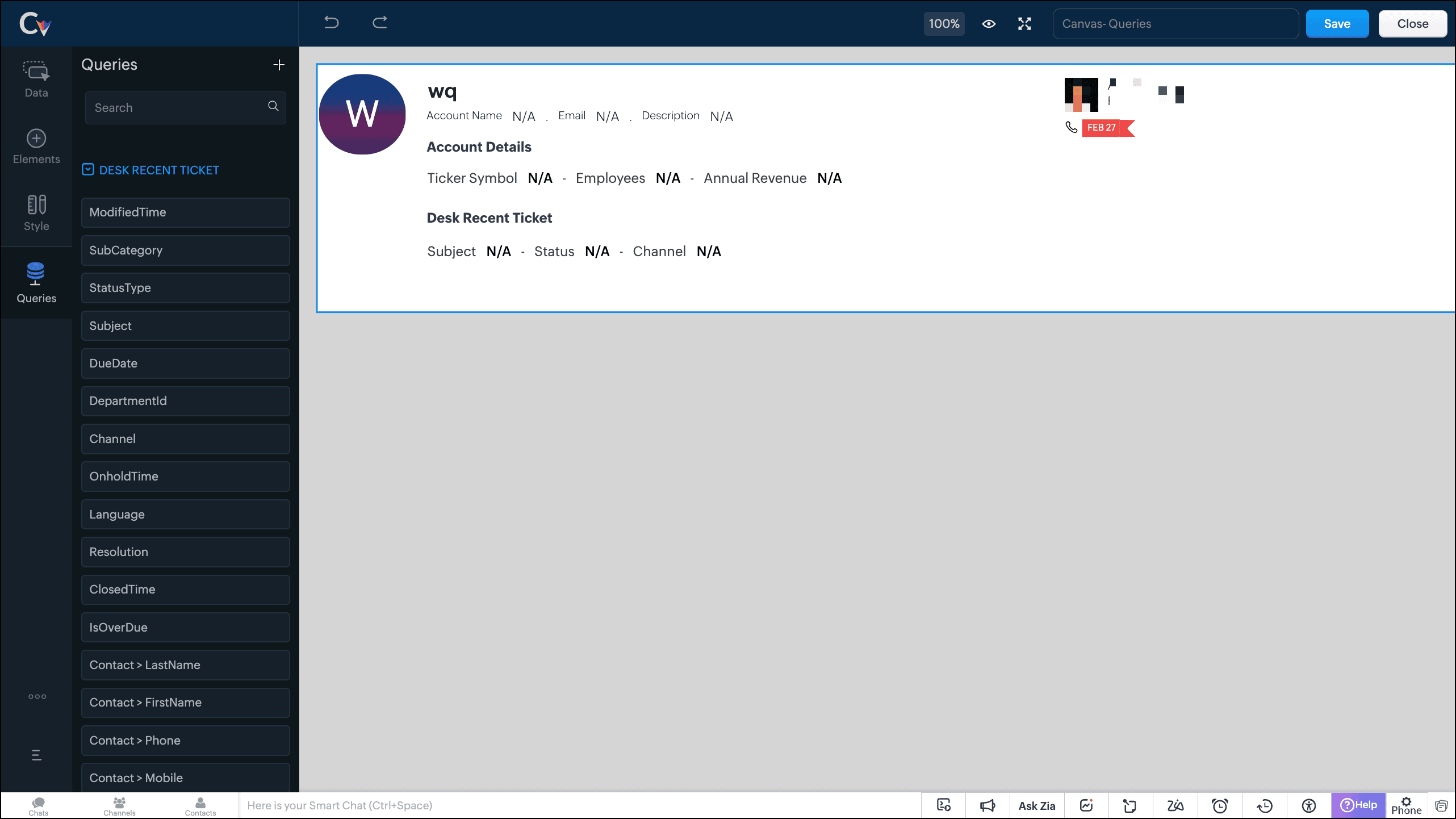
- Save the canvas.
Time for the big reveal!
The following GIF shows how the ticket details from Zoho Desk are populated on the Canvas List View of the Contacts module.

Note that every time you reload the canvas, the query underneath makes an API call to the source provider to fetch data for the contacts in Zoho CRM. Ensure your API calls are monitored to avoid exhasuting your credits.
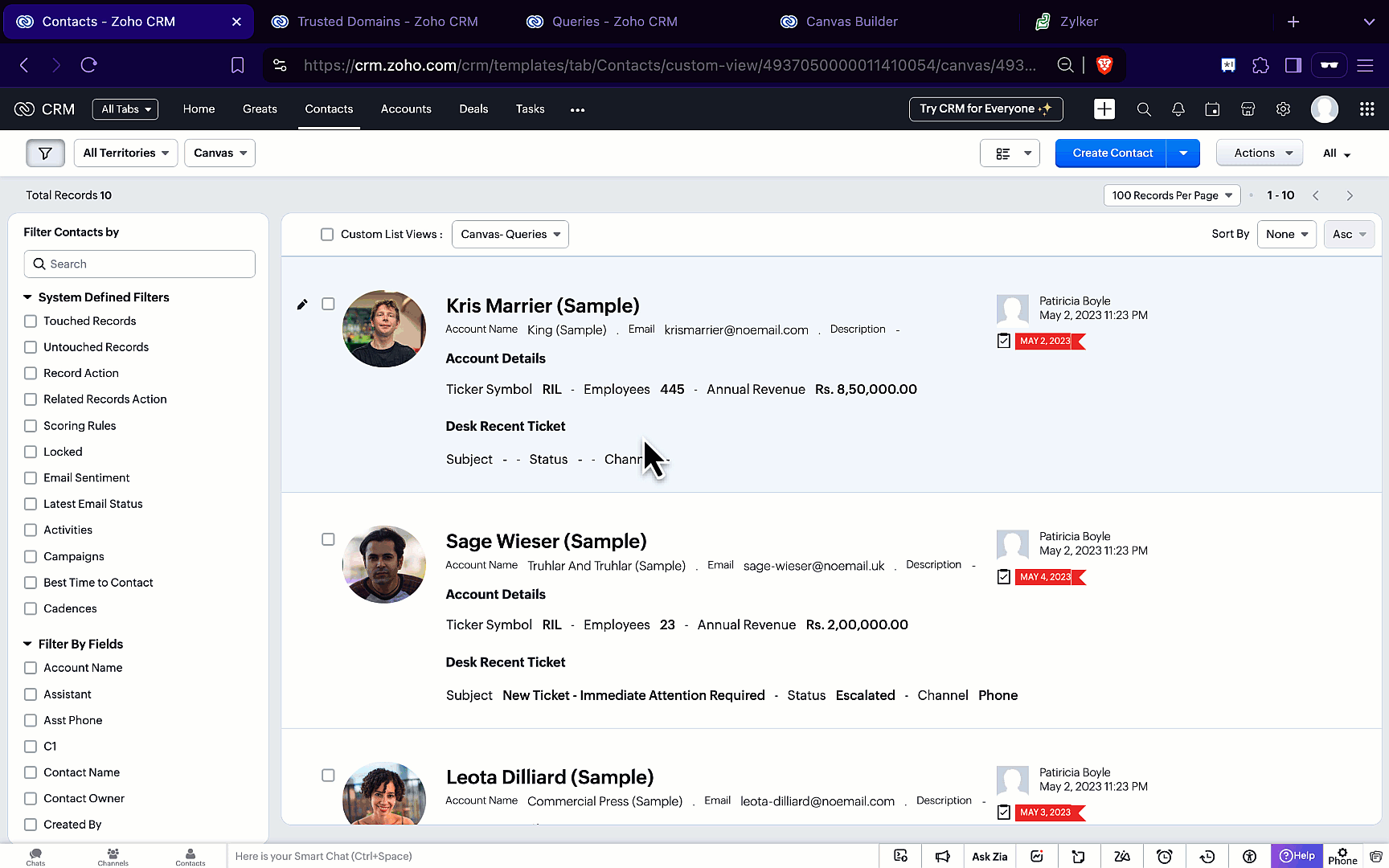
We hope you liked this post.
Topic suggestions are welcome! See you all next week!
Cheers!
----------------------------------------------------------------------------------------------------------------------------------------

See Also
New to Zoho Recruit?
Zoho Campaigns Resources
Topic Participants
Shylaja S
Sticky Posts
Kaizen #152 - Client Script Support for the new Canvas Record Forms
Hello everyone! Have you ever wanted to trigger actions on click of a canvas button, icon, or text mandatory forms in Create/Edit and Clone Pages? Have you ever wanted to control how elements behave on the new Canvas Record Forms? This can be achievedKaizen #197: Frequently Asked Questions on GraphQL APIs
🎊 Nearing 200th Kaizen Post – We want to hear from you! Do you have any questions, suggestions, or topics you would like us to cover in future posts? Your insights and suggestions help us shape future content and make this series better for everyone.Kaizen #198: Using Client Script for Custom Validation in Blueprint
Nearing 200th Kaizen Post – 1 More to the Big Two-Oh-Oh! Do you have any questions, suggestions, or topics you would like us to cover in future posts? Your insights and suggestions help us shape future content and make this series better for everyone.Celebrating 200 posts of Kaizen! Share your ideas for the milestone post
Hello Developers, We launched the Kaizen series in 2019 to share helpful content to support your Zoho CRM development journey. Staying true to its spirit—Kaizen Series: Continuous Improvement for Developer Experience—we've shared everything from FAQsKaizen #193: Creating different fields in Zoho CRM through API
🎊 Nearing 200th Kaizen Post – We want to hear from you! Do you have any questions, suggestions, or topics you would like us to cover in future posts? Your insights and suggestions help us shape future content and make this series better for everyone.
Zoho CRM Plus Resources
Zoho Books Resources
Zoho Subscriptions Resources
Zoho Projects Resources
Zoho Sprints Resources
Zoho Orchestly Resources
Zoho Creator Resources
Zoho WorkDrive Resources
Zoho CRM Resources
Get Started. Write Away!
Writer is a powerful online word processor, designed for collaborative work.
Zoho CRM コンテンツ
-
オンラインヘルプ
-
Webセミナー
-
機能活用動画
-
よくある質問
-
Ebook
-
-
Zoho Campaigns
- Zoho サービスのWebセミナー
その他のサービス コンテンツ
ご検討中の方
Recent Topics
User marked as SPAMMER. Mail Fetch has also been disabled for any active POP accounts.
I am the administrator for joelles.com One of our accounts has been blocked saying this: User marked as SPAMMER. Mail Fetch has also been disabled for any active POP accounts. I cannot change the disabled account in the control panel as it says that itMy domain did not activate
Hi, my domain (apsaindustrial.com.ar) did not activate, and the phone verification message never arrived. Please would you solve this problem? Thanks.ME SALE ESTE ERROR: No fue posible enviar el mensaje;Motivo:554 5.1.8 Email Outgoing Blocked
Ayuda!! Me sale este error al intentar enviar mensajes desde mi correo electronico de Zoho! Tampoco recibo correos pues cuando me envia rebotan. Ayuda, Me urge enviar unos correo importantes!! Quedo atenta MAGDA HERNANDEZ +5731120888408Is there a way to sync Tags between CRM and Campaigns/Marketing Hub?
I wonder if there is a way to synch the tags between CRM and Marketing-Hub / Campaigns?how to see if a specific contact opened an email in zoho campaign?
how to see if a specific contact opened an email in zoho campaign?Revenue Management: #8 Revenue Recognition in Educational & Training Institutions
Educational Institutions and training centres typically collect course fees at the time of enrolment, sometimes for a one-day workshop and sometimes for a year-long certification course. You might also charge separately for course materials or evaluation.How to Customize Task Creation to Send a Custom Alert Using JavaScript in Zoho CRM?
Hello Zoho CRM Community, I’m looking to customize Zoho CRM to send a custom alert whenever a task is created. I understand that Zoho CRM supports client scripts using JavaScript, and I would like to leverage this feature to implement the alert functionality.Using files from Zoho CRM in Gemini/ChatGPT/Claude
Hi all, I’ve got subscriptions to Gemini and a few other AI tools which I use for tasks like data enrichment, email composition, etc. In our workflow, we often receive various documents from clients — such as process workflows, BRDs/requirement documentsEnhancements to the formula field in Zoho CRM: Auto-refresh formulas with the "Now" function, stop formula executions based on criteria, and include formulas within formulas
Dear Customers, We hope you're well! By their nature, modern businesses rely every day on computations, whether it's to calculate the price of a product, assess ROI, evaluate the lifetime value of a customer, or even determine the age of a record. WithMaximum file limit in zoho people LMS
Dear Team, I am having approximately 4.9 GB of material, including PPTs and videos for uploading in zoho people LMS course. May I know what is the maximum limit limit for the course files Thanking you, With regards, Logeswar V Executive _ OperationsDynamically prefill ticket fields
Hello, I am using Zoho Desk to collect tickets of our clients about orders they placed on our website. I would like to be able to prefill two tickets fields dynamically, in this case a readonly field for the order id, and a hidden field for the sellerOptimize your Knowledge Base for better visibility by allowing search engine crawling and indexing
All you need to know about no-follow and no-index in KB. What are article crawlability and indexability? Crawlability and indexability are vital for making an article visible and accessible to search engines. When a search engine crawls an article, itHas anyone created a public ASAP Guide that I can check out?
I am thinking of adding an ASAP guide to my web application, but I have noticed that the ASAP widget itself can be really slow to load sometimes. Has anyone created a public ASAP Guide that I can check to see how performant it is? I don't want to spendZoho Desk Partners with Microsoft's M365 Copilot for seamless customer service experiences
Hello Zoho Desk users, We are happy to announce that Zoho Desk has partnered with Microsoft's M365 to empower customer service teams with enhanced capabilities and seamless experiences for agents. Microsoft announced their partnership during their keynoteWhat’s New in Zoho Analytics – September 2025
Hello Users!! In this month’s update, we’re raising the bar across multiple touchpoints, from how you bring in data, plan and track projects to how you design and brand your dashboards. We’ve added the all-new Gantt chart for project visualization, expandedZoho MCP has no tools for Creator or 3rd Party Apps?
I don't see a Zoho MCP community forum so putting this here. Two big problems I see: 1) Although Zoho advertises "over 950 3rd party apps" as available through their MCP, when I go to "Add Tools" there are ZERO 3rd party apps available to choose from.Zoho Forms - Zoho Drive connection - Shared Drives not supported
Hello i am stuck with Google Drive Connection There is no supported shared drives Connection is not support shared drives boolean Query Parameters - supportsAllDrives=true&supportsTeamDrives=true to activate fetch files from the shared drives. Ahat needCan't create package until Bill created?
I can't understand why we cannot create a package until a Bill is created? We are having to created draft Bills to create a package when the item is received, but we may not have received a Bill from the supplier. Also, Bill # is required, but we normallyWhats the Time out Limit for API Calls from Deluge?
Hi Creator Devs, We are making API calls to third party server via Deluge. Getting this error message: Error at line : 24, The task has been terminated since the API call is taking too long to respond. Please try again after sometime. Whats the defaultHow to get the authorization code for domain transfer from Zoho?
I have transferred my domain from zoho to godaddy, and that needs a authorization code. I haven't got any mail containing that. How to get the authorization code from domain transfer? Thanks, ArunI have error AS101 when I try to add paypal@mydomain.com to Zoho
Please help me with this. I tried to call the help line 4 times but don't get any response.Tip #3: How to change your booking page language
Displaying your booking page in your target audience's language can greatly increase customer satisfaction. By speaking their language, you will help customers feel more comfortable scheduling with you and create a stronger connection with them. Let'sHow can I optimize a Zoho Site page for SEO when embedding external menu or restaurant links?
Hi everyone, I’m experimenting with building small content hubs on Zoho Sites and want to make sure I’m doing it in an SEO-friendly way. For example, I tried creating a page that highlights restaurant menu items and linked out to a resource like this:Diff signature for compose new email and replies
Hi, How do i have different signature for replies and new emails. its inconvenient to have one large signature for replies. Usually on Outlook we have the option to keep separate signatures for new emails and for replies.Zoho Website Site Speed Up & Setting
We are experiencing slow loading speeds on our Zoho website and would like assistance in optimizing its performance. Kindly review the site and suggest or implement necessary improvements to enhance speed, especially related to: > Caching mechanisms >Clickjacking: Zoho Vault's Response
Issue: Password manager browser extensions are found to be vulnerable to clickjacking security vulnerabilities that could allow attackers to steal account credentials, TFA codes, and card details under certain conditions. Reported by: Marek Toth, IndependentRefund
Hi There, Please refund me asap possible, because of no support given. Thank youNo option for pick up in Zoho Books / Inventory but yes on commerce
Is it planned to release soon on books/inventory?Accessing Zoho form enteries via API
Hi As a user I can view enteries to a form at: https://forms.zoho.com/<myOrganisation>/report/<myReportName>/records/web How do I access these entries via API? I don't have any problem with scope and getting tokens. But I have no idea what the API callBlueprint Issue - Being able to set a subform field as mandatory
I'm creating a blueprint. My record involves a subform which is only shown once field is set but the field gets set in step two of the process. My problem - I can't save the record as the subform field is set to mandatory - If I unset the mandatory field,Blueprint - Mandatory file upload field
Hi, File upload (as we as image upload) field cannot be set as mandatory during a blueprint transition. Is there a workaround? Setting attachments as mandatory doesn't solve this need as we have no control over which attachments are added, nor can weZoho Books - Include Quote Status in Workflow Field Triggers
Hi Zoho Books team, I recently tried to create a Workflow rule based on when a Quote is Accepted by the customer. This is something which I thought would be very easy to do, however I discovered that Status is not listed as a field which can be monitoredZoho Books - Show Related Sales Orders on Quotes
Hi Books team, I've noticed that the Quotes don't show show the related Sales Order. My feature request is to also show related Sales Orders above the Quote so it's easy to follow the thread of records in the sales and fulfilment process. Below screenshotAdd VAT/Tax line to bank adjustments
When categorising transactions and matching bank feeds with transactions such as customer payments, we use the "Add Adjustment" to add things like fees/bank fees. It would be useful to choose a VAT/Tax rate here. Whilst there is a bank charges option when adding a payment, this goes into the default bank charges account. We use the adjustments so that we can choose the account and separate our fees. We use different card providers and Worldpay charges VAT so we are stuck. We cannot integrate withNew Menu Layout Feedback
I'd really like to see the banking item back on the top of the menu. I'm sure part of it is just because that's what I'm accustomed to. However, for a bookkeeping program, I think there's a logic to having banking be on top. Not a giant issue, but somethingHow to use Rollup Summary in a Formula Field?
I created a Rollup Summary (Decimal) field in my module, and it shows values correctly. When I try to reference it in a Formula Field (e.g. ${Deals.Partners_Requested} - ${Deals.Partners_Paid}), I get the error that the field can’t be found. Is it possibleForm Accessibility
Hi, is there an update on the accessibility standard of Zoho forms? Are the forms WCAG 2.1 AA compliant?Cannot schedule report delivery
The only 'send option' available when exporting reports is 'immediately' The option to schedule the report is missing.adding attachment in sendmail script where attachment is in a CRM field
Hi all, I have a custom field of type 'File Upload' in one of my modules in my CRM. I want to include the file in that field as an attachment to an email - which is done from a button on the 'Results' module. I have created a script and a button to initiate an email from that module. The Deluge scripting window has allowed me to add arguments for all the fields I need to use except for the one file upload type field. My script currently looks like the below (content of the email omitted). As you[Free Webinar] Learning Table Series - AI-Enhanced Insurance Claim Management in Zoho Creator
Hello Everyone! We’re excited to invite you to another edition of Learning Table Series, where we showcase how Zoho Creator empowers industries with innovative and automated solutions. Struggling with lengthy claim processes, a lack of visibility intoNext Page















