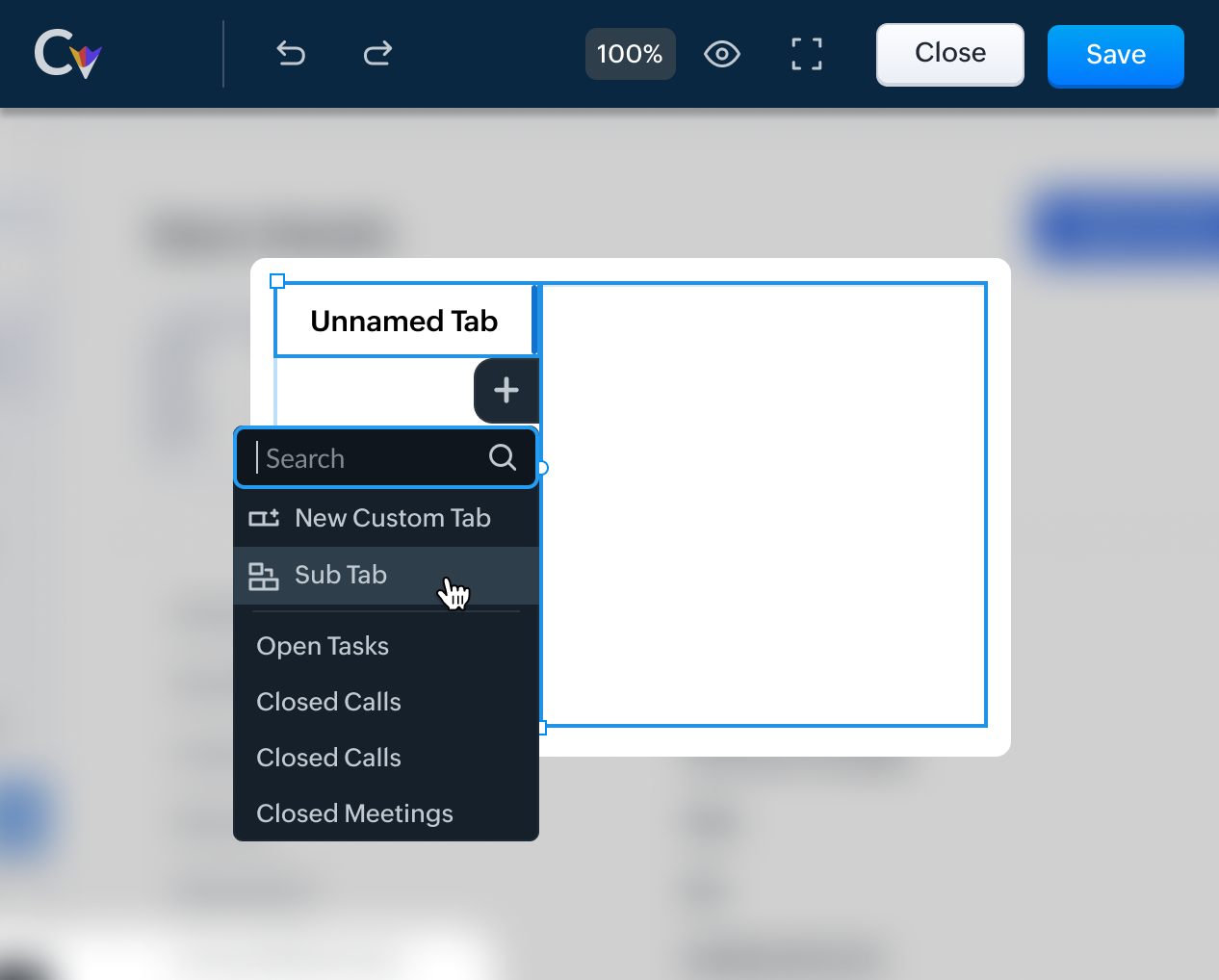New in Canvas: Customizable tables in related lists, sub-tab grouping, and actions for better navigation
Dear All,
The Canvas team has made using Canvas easier and more enjoyable with a few additional customization features that can help you design more effective detail view pages.
So, Canvas, as you all may know, is a platform with which you can customize various parts of your CRM to
Organize your data better.
Customize them for different profiles;
And of course, bring a whole new fresh design that is consistent with your brand.
Here are a couple of exciting updates that can help you design more effective detail view pages using Canvas.
1. Customizable tables in related lists - which allows you to style your RL tables by adding images and a pop of color to them.
2. Introducing expandable sub-tabs. You can now group your tabs into sub tabs based on a theme, thus making navigation easier.
Customizable tables in related lists
To start off, let's look at how you can customize your related lists table. Previously, you could only choose between static or list table templates as seen in the image below.

While this was functional, we realized that businesses might prefer to customize their own tables. With the latest update—the Customizable Table option in the navigation toolbar—you can customize your related lists table. Options include field selection and styling. With this feature, you can add colors to rows and columns, in addition to resizing (by extending column markers), besides, adding, or removing rows and columns from your table.

These functions are important because they'll make it easier for you to differentiate your rows and columns, expand the columns that contain more data, and add images as well.
Tab enhancements
Sub-tabs
Another improvement we've added to Canvas is the option to create a sub-tab. So imagine your record's view page has a Tab with numerous elements, namely attachments, open and closed activities, notes, campaigns, social, and more, in addition to some custom tabs. Having these tabs laid out makes it easier for you to navigate through your related lists. However, your interface may become cluttered if there are too many tabs.
Another improvement we've added to Canvas is the option to create a sub-tab. So imagine your record's view page has a Tab with numerous elements, namely attachments, open and closed activities, notes, campaigns, social, and more, in addition to some custom tabs. Having these tabs laid out makes it easier for you to navigate through your related lists. However, your interface may become cluttered if there are too many tabs.
Now, imagine you have these components categorized into multiple groups of the same theme. Like for instance, you combine open activities, closed activities, invited meetings, and upcoming actions under a group called Activities. Similarly, you create other groups that can either all be expanded simultaneously or one at a time - based on your preference. This will not only help declutter your components, but also put things into perspective.
These groups that you create are called Sub Tabs, and you can perform one of the two actions on them.
Multi expand: This is the default option. When you want to open multiple sub-tabs simultaneously, you can do so by selecting the multi expand action tool. In other words, the submenus of one sub-tab will not collapse when you click on another.
Single expand: When you select this option, only its associated sub menus will expand or collapse. In instances where you've expanded one sub-tab and then clicked on another, the previous sub-tab menus will collapse before the following one expands.

So how are these Sub Tabs created?
When you add a Tab from your elements onto your Canvas view editor, you have the option of adding Custom Tabs, Sub Tabs or Related Lists.
Select Sub Tab.
Next, under your Sub Tab, you have a blue plus sign. When you click on that, you can add the Related Lists that fall under your Sub Tab theme. Like in the example we mentioned earlier, you can combine open activities, closed activities, invited meetings, and upcoming actions under a Sub Tab called Activities.
Let us look at some other examples of components that can be grouped together as sub tabs.
Sub Tab (Group) Name | Components |
Marketing | Campaigns, Visits, Social, Sales Inbox |
Inventory | Invoices, Sales Orders, Purchase Orders, Quotes, Vendors, Price Books, Products |
Use Case - I | |
Education Industry | |
Student Information | Student Documents, Degree, Courses, Thesis Guides, Placements |
Use Case - II | |
Real Estate | |
Contact's Property Information | Properties, Documents, Notes, Quotes, Invoices |
That is all for this announcement. Let us know your feedback in the comments below. For more details on Canvas, check out our help document.
Zoho Campaigns Resources
Topic Participants
Anna Sakhi John
Kava Li
Pheranda Nongpiur
Toca Travel
Sticky Posts
Enrich your CRM data and keep them updated
You spend a lot of your time and efforts in generating quality leads for your business. While generating leads is a challenge in itself, the real deal begins when sales reps try to nurture these leads and convert them as customers. So how equipped is your sales team with information about your leads matters a lot. For example, you might be using webforms to generate leads and collect customer information from your website. The lesser your webform fields are, the more your sign-ups right? From optimizingEffortlessly advance through your CRM blueprints by including optional fields in transitions
Editions: Professional edition and above DCs: All Release plan: This enhancement is being released in a phased manner to customers. It will soon be available to all users. [Updated on 5 Sep 2024] This enhancement has been released to all users in allAccessibility in Zoho CRM: Not just a feature—a way to empower
For instructions on setting up these controls, please check this help document: Configuring accessibility controls. Hello everyone, Today (December 3, 2024), on the International Day of Persons with Disabilities, we begin our journey towards a CRM thatEnhancements to the formula field in Zoho CRM: Auto-refresh formulas with the "Now" function, stop formula executions based on criteria, and include formulas within formulas
Dear Customers, We hope you're well! By their nature, modern businesses rely every day on computations, whether it's to calculate the price of a product, assess ROI, evaluate the lifetime value of a customer, or even determine the age of a record. WithEffortlessly analyze a report with contextual quick-view filter
Dear Customers, We hope you're well! We are here with nifty enhancements to the reports feature in Zoho CRM. Reports gives you a real-big picture of your business' performance as processed data. This useful tabulation of data can sometimes be extensive
Zoho CRM Plus Resources
Zoho Books Resources
Zoho Subscriptions Resources
Zoho Projects Resources
Zoho Sprints Resources
Zoho Orchestly Resources
Zoho Creator Resources
Zoho WorkDrive Resources
Zoho CRM Resources
Get Started. Write Away!
Writer is a powerful online word processor, designed for collaborative work.
Zoho CRM コンテンツ
-
オンラインヘルプ
-
Webセミナー
-
機能活用動画
-
よくある質問
-
Ebook
-
-
Zoho Campaigns
- Zoho サービスのWebセミナー
その他のサービス コンテンツ
ご検討中の方
Recent Topics
My workflows not working
Hi I have created my first workflow I want it so when a customer responds to a ticket that the status is changed to "reopened" We want this so its clear there is a ticket to deal with again. We only have 2 agents responding to tickets and do not haveWaiting Room
Is there any plans to implement a Virtual Waiting Room for Attendees on Meetings and or Webinars?Error AS101 when adding new email alias
Hi, I am trying to add apple@(mydomain).com The error AS101 is shown while I try to add the alias.Global Sets for Multi-Select pick lists
When is this feature coming to Zoho CRM? It would be very useful now we have got used to having it for the normal pick lists.What's New - January 2025 | Zoho Backstage
Hi there! As we step into a brand-new year, we’re thrilled to bring you some exciting updates to make event management more enjoyable and efficient. Here’s what we rolled out in January to kick off 2025: Backstage 2.0 now enforced for all users We'veHow do you do ticket add ons in Backstage?
Hi Everyone, If you wanted to have general admin tickets and allow for add ons, like camping, or car or Carbon offset. What would you do? Peace RobinRe-create auth token
I need to re-create a self-client auth token, with the same scopes (and additional ones) as the current token. Is there a way to view the scopes assigned to the current token to ensure that no scopes are missing when creating the new one?Writing on sketch cards is bugged when zoomed in
When zoomed in, it writes a noticeable distance above or to the side of where you're actually trying to write. The further you're zoomed in, the more noticeable it is. Zooming is also entirely absent on the desktop version.Doesn't let me test my newsletter.
Hello, I click "Preview and Test". I select the email address to send the test (usually my own email). I send the test email, appears the message "Your test email has been sent", but nothing happens. I mean, there is nothing in my inbox. I also triedCustom Related List anchor tag with tel protocol
The following code worked great for about a year to create clickable tel and mailto links in a related list in the Deals module. Just this morning, it started displaying the HTML as text. For example: <a href='tel:8882490100'>8882490100</a> Zoho supportreset of user password
User forgot her password, so she requests a password rest, but never gets the email. How do I reset her password, since that function is not an option, even for an administrator?In what case it's better to use Developer Console? Only for marketplace?
As I can see from the documentation, the limitations are challenging. No Custom API No Page Variables No Custom Connections.commision tracker
I am after a zoho developer to finish my commission tracker as I hired someone on oDesk that started but now will respond to my emails.I really need to get It finished as it is holding up my plans Thanks Budget : $500 | Duration : a.s.a.p To leave a private message, please click the link for private response in post Action section.Generate a Zoho Sign link
From time to time I get a response "I never received your you e-document for electronic signature" is there a way to generate a Zoho Sign link to share.Error 403: Forbidden When Updating Email Signature via API
Hi Zoho Desk team, First, congratulations again on the excellent Zoho API. But, I’m encountering an issue while attempting to update an email signature via the API. Whenever I make a request to update the signature, the response returns an HTTP 403 ForbiddenQueues Management ?
I need to assign the new requirements equally between my support agents. How I can configure this feature in Zoho? ThanksClient Can't View Ticket
Hi, I created a ticket for my Client since he had an issue. I added him as a Contact as well. My client got a notification in his email that the ticket has been created. When he went to view the ticket on his desktop, the screen was blank. He then viewedAutomating Custom Web Link Messages to Customers via Instant Messaging in Zoho Desk
Hello, I am looking for assistance with Zoho Desk's Instant Messaging feature. Is there a way to automate the sending of a custom web link to customers every day at 6:30 PM? Any guidance or suggestions on how to achieve this would be greatly appreciated.How do you apply field validation to a date field?
We are using Sign for remote e-signature of liability waivers. The signer must enter a date of birth, and if they are a minor their legal guardian must sign for them. However we have had numerous problems with signers returning an invalid date of birthImplement Regex in Layout and Validation rules
Hello all, We are excited to announce that users can now implement Regular Expressions (Regex) in our layout and validation rules. This new functionality allows for more flexible rules to be created when designing and validating forms. What is Regex?Zoho Desk Validation Rule Using Custom Function
Hi all, I tried to find the way to validate fields using custom function just like in Zoho CRM but to no avail. Is there a way to do this?Editing landing page after signup for a webinar
Hi, how can I edit the landing page after signing up for a webinar. I personalized the email "registration confirmation", which is working fine. Nevertheless after submitting the form, the participant gets redirected to a page, which looks like the standardKiosk GetRecords can't compare formulas
(submitted as a help request by accident - should have been a topic) Scenario: I have an "email domain" formula whose value is "@xyz.com" if the e-mail address is brent@xyz.com . I have the same field in Leads and Contacts. So, theoretically, I shouldKiosk can't merge picklist or multiselect
There is no ability to load a multiselect or picklikst field into a kiosk with the values that have been previously selected. So, I essentially have 3 unacceptable options: 1.)Load the value into a text string and include instructions like this: "PicklistFillable template with dynamic tables?
Is there a way to build a fillable template so that users can add rows to a table? To describe what I'm trying to accomplish the table has 3 sections; a header row, some number of rows with custom information, and a summary row with totals. I can't figureTip of the Week - Timeline User Filter for Dashboard
Does the Date User Filter in your Dashboard leave out a few reports from filtering? This happens when the reports are not created over the same table and the (time) column over which the user filter is created. To solve this, Zoho Reports has a Timeline User Filter. This filter applies the criteria on all reports, matching it with the best possible date column associated with a report. i.e., if your reports are based on a date column, then it will filter it for that data column. To know more onZoho Forms Webhooks - Only sends on submission not on edit.
Hi There, We have a slightly unique use case for Zoho Forms. We used Zoho Forms for the collection of Guest Lists. When a customer submits their guest list they get an email confirmation. Within this is a link for them to update their guest list beforeAdd Knowledge Base KB Articles to multiple categories
Greetings, Love you help center system. One item that would be incredibly helpful to many of us would be able to add a single Knowledge Base KB article to multiple categories in our system. It seems it could be quite easy to use a checkbox form, insteadWhat does "Tickets for Review" do?
What is the purpose of the va nilla view " Tickets for Review?"Report of Leads/Accounts/Deals with no open activities
How can we replicate the option in filter to only show Leads/Accounts/Deals with no open activities ? The option is present in the filters (please find screenshot) but I am unable to find them in the report. ThanksCannot set Subform Multiline field to read-only using Client Script
I am using client script to set different subform fields as read-only It works for Single Line Fields, but when I try to set a Multiline field as Read-only it doesn't work var subform = ZDK.Page.getSubform("Subform_1"); var item_Code_old = subform.getField('Item_Code_Old').setReadOnly(true);Changing Color Theme of Guided Conversations
Hello, We have recently added Guided Conversations to one of our websites, but I am wondering if there is a way to customize the color scheme so it matches the appearance of the website? Thank you in advance!Lost the ability to sort by ticket owner
Hi all, in the last week or so, we have lost the ability to sort tickets by Ticket Owner. Unlike the other columns which we can hover over and click on to sort, Ticket Owner is no longer clickable. Is it just us, or are other customers seeing this too?Can't login to Zoho mail
I'm logged into Zoho but when I try to go in zoho mail I get: Invalid request! The input passed is invalid or the URL is invoked without valid parameters. Please check your input and try again. I just set up my mx records and stuff with namecheap a fewSocial Media Simplified with Zoho Social: Bridge sales and social media marketing
Social media marketing has become the go-to strategy for most businesses who are trying to boost awareness of their product/service, create a brand image in the minds of their audience, increase website traffic and engagement, and generate leads. PostingThis domain is not allowed to add. Please contact support-as@zohocorp.com for further details
I am trying to setup the free version of Zoho Mail. When I tried to add my domain, theselfreunion.com I got the error message that is the subject of this Topic. I've read your other community forum topics, and this is NOT a free domain. So what is theWork Orders / Bundle Requests
Zoho Inventory needs a work order / bundle request system. This record would be analogous to a purchase order in the purchasing workflow or a sales order in the sales cycle. It would be non-journaling, but it would reserve the appropriate inventory ofCreate Quote does not show the "Product Description" entered as part of the Product setup.
The product description created as part of the product setup page, does not show in the Create Quote module; The module allows for an additional description to be added but without access to the original stored description. By selecting the product from the "Product Name Lookup" pop-up, the "Product Description" part should be populated from the product record where the user is allowed to further modify it.Allow Itemization for Recurring Expenses
For whatever reason, one cannot itemize a Recurring Expense. This capability should be added. The use cases to support this is largely the same as what they were to allow for itemization in Expenses. Anything that would need to be itemized for a regularFeature Request – Auto-Save Draft for Interview Assessments
Hello Zoho Recruit Team, I’d like to suggest a feature that would be incredibly helpful for recruiters conducting multiple interviews. Currently, when filling out an Interview Assessment, there is no option to auto-save progress as a draft. At times,Next Page