Plug Sample #3: Zoho bookings integration plug for chatbots built with codeless bot builder
Appointment scheduling is an essential process for any business, and we have Zoho Bookings to do it hassle-free. You can further automate the process using AI-powered chatbots, which can save a lot of time and act as an excellent tool to increase engagement with your website visitors. You can build such chatbots without writing a single line of code using our Codeless bot builder that has a drag-and-drop user interface. However, you can make your no-code bot unleash its full potential using Plugs.
Plugs in the Codeless bot platform help you create customized actions and third-party integrations by writing minimal code. Let's learn how to add a Zoho bookings plug for scheduling appointments.
What can this plug incorporate?
The following plug can help you to incorporate an appointment scheduling option using Zoho bookings into your existing codeless bot flow.
- Gets the visitor's preferred date and time.
- Schedule appointments using Zoho bookings.
How to Create this Plugs?
- In your SalesIQ Dashboard, navigate to Settings > Developers > Plugs > Click on Add.
- Provide your Plug a name, description, select the Platform as SalesIQ Scripts , and click on Create Plug.
- Click on Parameters , provide the following:
- Input Parameter 1 : name | Data Type : String
- Input Parameter 2 : email | Data Type : Email
- Input Parameter 3 : phone | Data Type : Phone
- Input Parameter 4 : datetime | Data Type : Date and Time
- Output Parameters : bookingid | Data Type : String
Note : To know how to fetch the operator's available slot, click here.
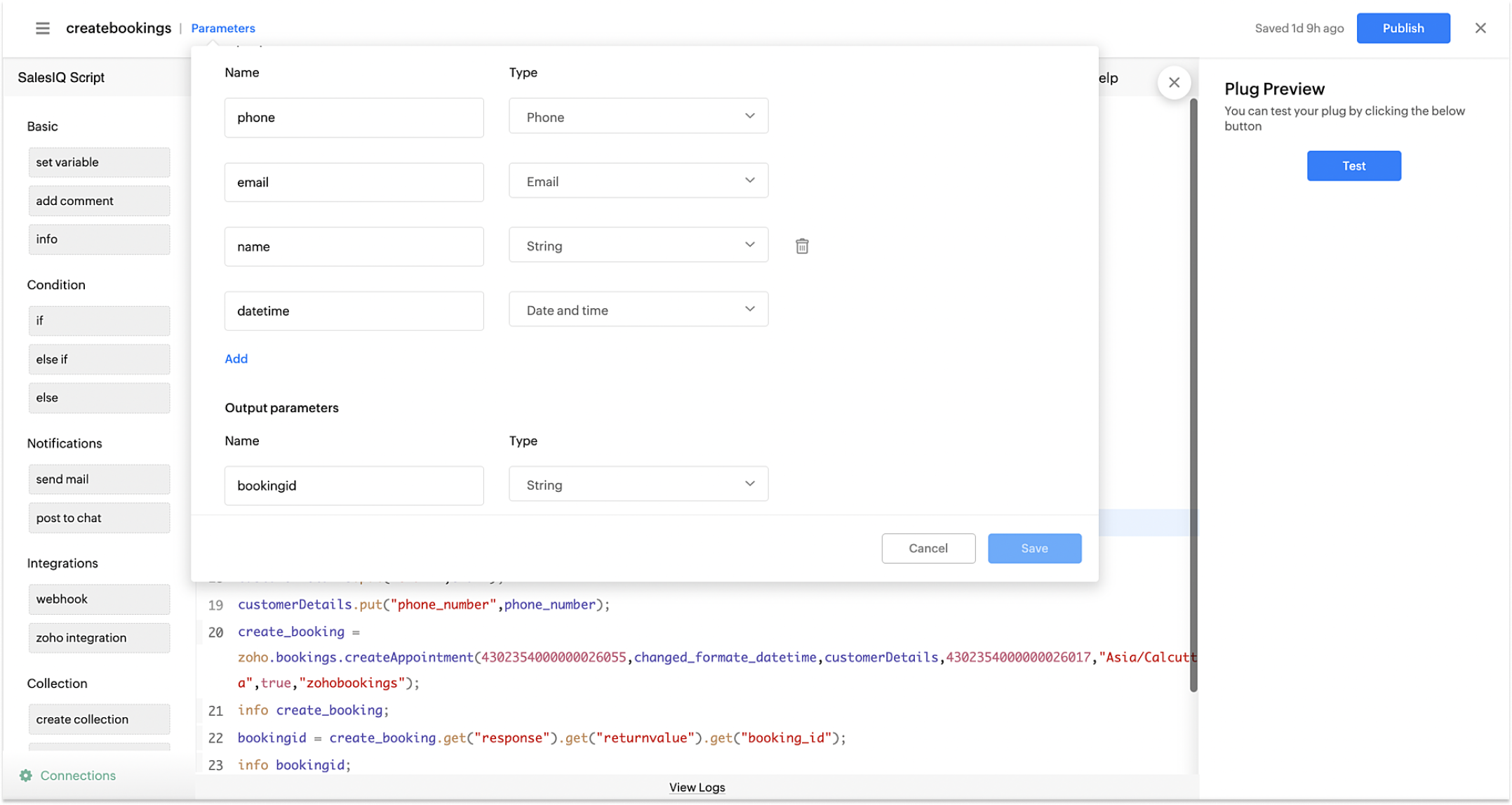
Create a Connection with Zoho bookings.
- Click on Connection at the left bottom. You will be redirected to the connection page.
- Click on Create connection at the top right corner. Under Default connection, select Zoho OAuth.
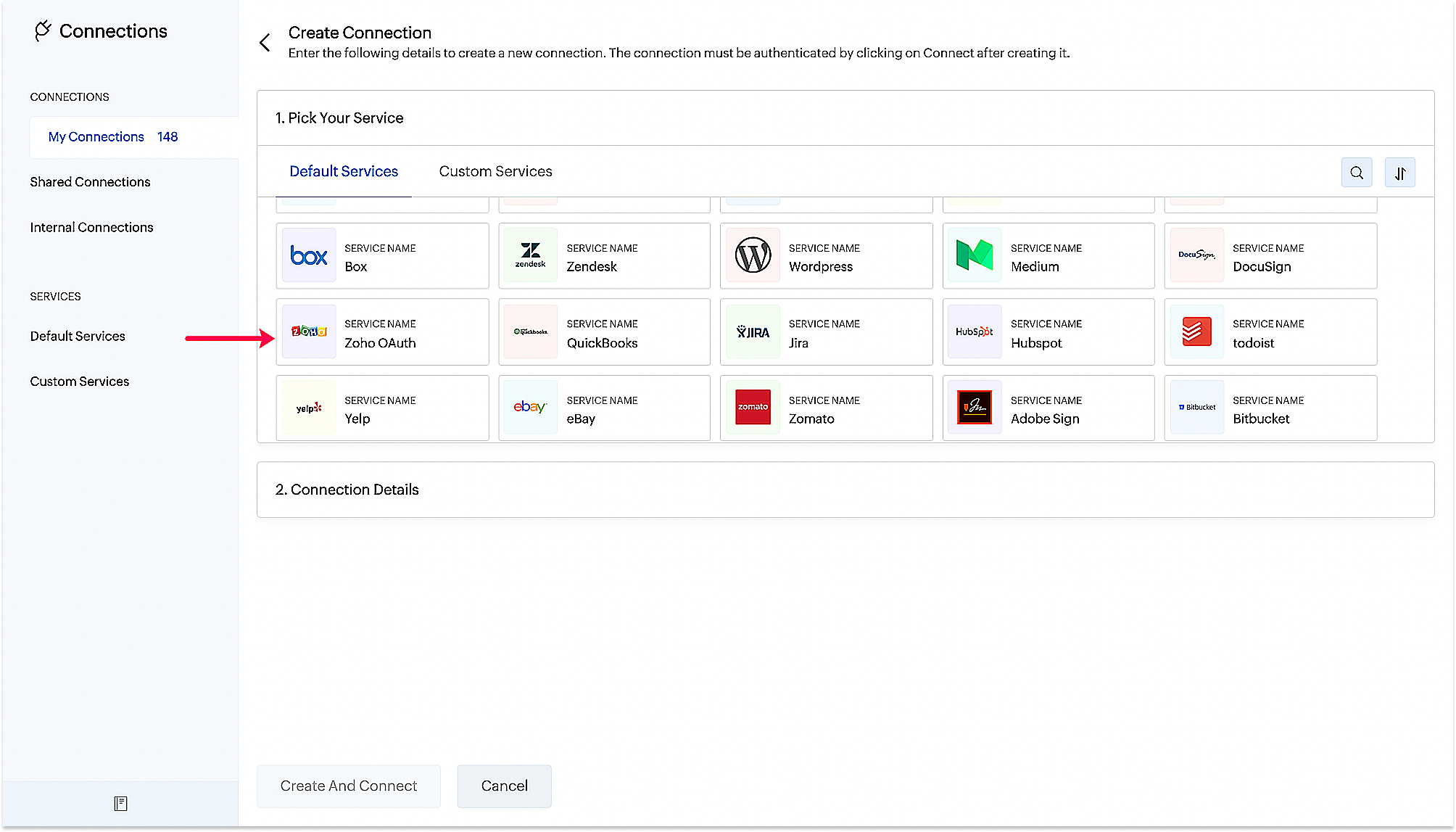
- Then, give your connection a name , connection link name and choose required scopes.
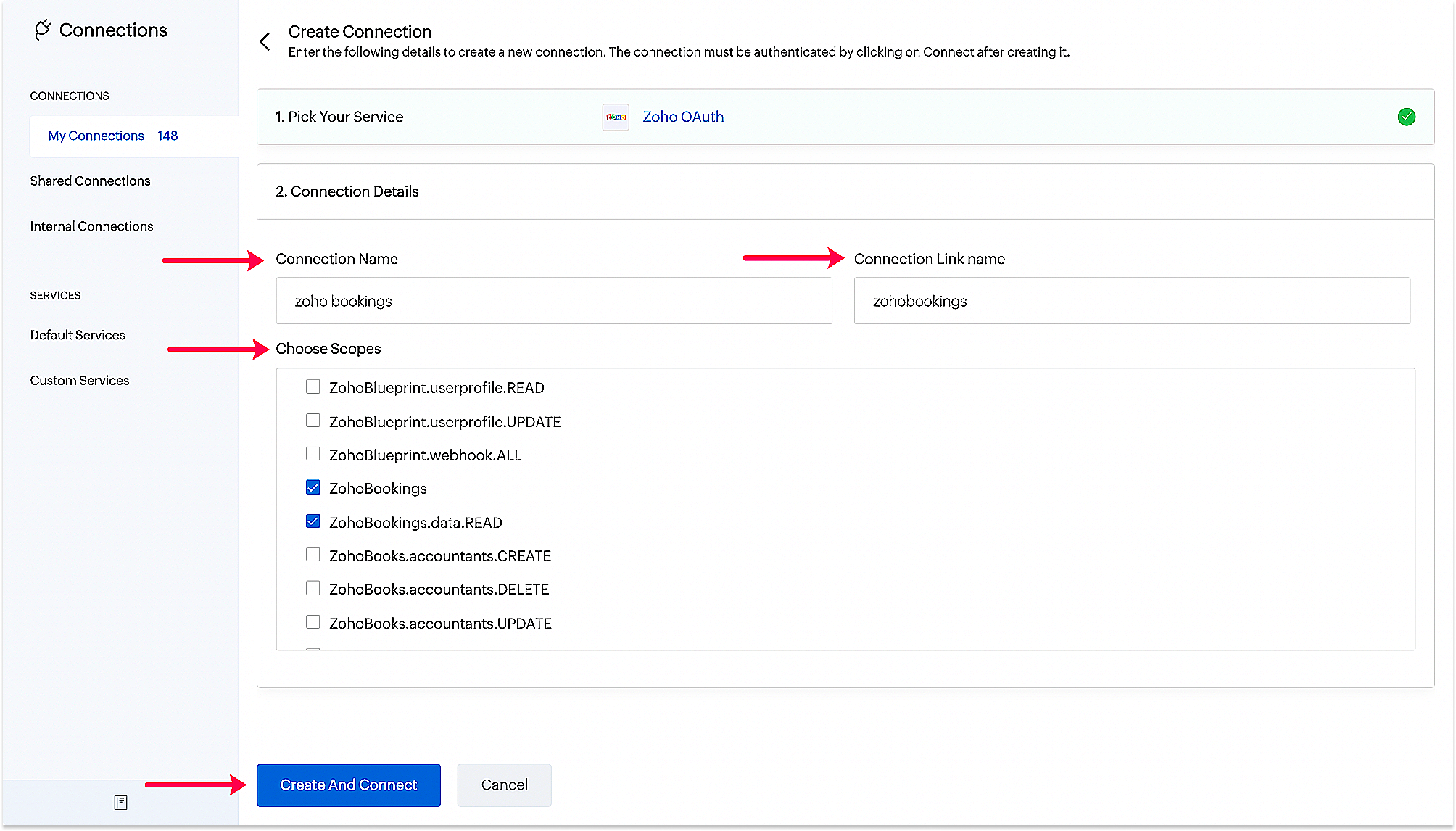
- Click on Create And Connect. Upon successful authentication, Zoho SalesIQ and Zoho Bookings will be connected. Note : The Connection Link Name will be used in scripts to invoke URL tasks.
- Copy, paste the below code and make the required changes.
- response = Map();
- name = "";
- phone = "";
- email = "";
- datetime = "";
- //Change your service_id and staff_id
- service_id = "4302354000000026055";
- staff_id = "4302354000000026017";
- name = session.get("name").get("value");
- email = session.get("email").get("value");
- phone_number = session.get("phone").get("value");
- phoneList = phone.toList(" ");
- phone = phoneList.get(1);
- datetime = session.get("datetime").get("value").get("date_time");
- //Changing the date and time format
- parsedDate = datetime.toDateTime();
- dateAndTimesList = datetime.toList("T");
- parsedDateList = parsedDate.toString().toList(" ");
- changed_format_datetime = parsedDateList.get(0) + " " + dateAndTimesList.get(1) + ":00";
- //create bookings API
- customerDetails = Map();
- customerDetails.put("name",name);
- customerDetails.put("email",email);
- customerDetails.put("phone_number",phone);
- // "zohobookings" - connection name
- create_booking = zoho.bookings.createAppointment(service_id,changed_format_datetime,customerDetails,staff_id,"Asia/Calcutta",true,"zohobookings");
- bookingid = create_booking.get("response").get("returnvalue").get("booking_id");
- response = Map();
- response.put("bookingid",bookingid);
- return response;
- Then, click Save , preview the plug and Publish it.
How to incorporate Plugs in Codeless bot?
- Navigate to Settings > Bot > Add, provide the necessary information and select Codeless Bot as bot platform or open an existing bot.
- Select the Plugs under Action Block and select the required Plug (Only published plugs will be listed here)
- Provide the Plug inputs and outputs.
- In this case, name, email, phone, date & time are stored in bot context and used as Plug inputs.
- The plug executes and returns the booking ID as output which is stored in bot context (booking.id) for displaying it to the visitors.
- Click Save.
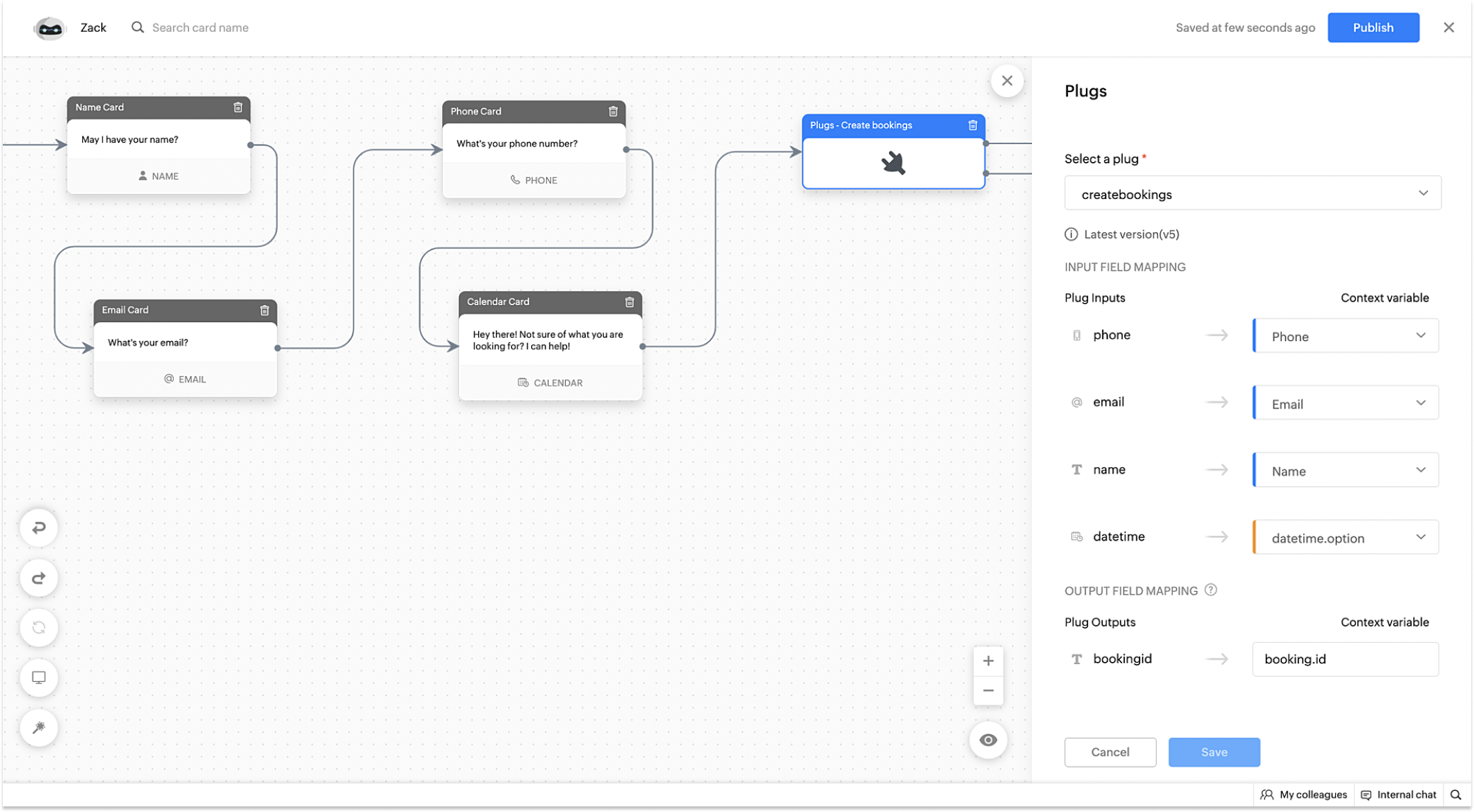
Head's up:
- If you have multiple services and staff, create similar plugs for each service and staff/operator and then associate them respectively in the codeless bot.
- For example, say you provide a service called Depression Therapy, Motivational Therapy and you have two staff for each therapy.
- Create plugs for each service id and staff id, and add them in the bots flow.
- Plug 1 - (Depression Therapy, Staff 1)
- Plug 2 - (Depression Therapy, Staff 2)
- Plug 3 - (Motivational Therapy, Staff 1)
- Plug 4 - (Motivational Therapy, Staff 2)
- Initially, display the services you provide to the visitors (In this case, depression and motivational therapy) using Button blocks.
- Once the visitors select the service, then provide the staff available (Staff 1 and 2) and then add the respective plug in the bot' flow to schedule bookings.
Related Links:
- Plugs help guide.
- Codeless bot help guide.
- Plugs for OTP verification.
- Plug to create a lead in Zoho CRM.
- Plug for getting the status of the ticket in Zoho CRM.
To know more about the features of Zobot, kindly visit our Resources Section.
Regards,
Sasidar Thandapani
Topic Participants
Sasidar Thandapani
Geoff Bauer
Jaideep Tibrewala
Melvin
Sticky Posts
Plug Sample #4: Improve your customer interacting experience by letting Zobot remember your website visitor name!
Hi Everyone! In our Plug sample series, we have another simple yet efficient plug for your Codeless bot builder. Before that, I have a question. Let's say you go to the same coffee shop everyday for your morning coffee. Wouldn't you be happy if the waiter
Recent Topics
Instant Messaging Update | Now migrate your WhatsApp Business phonenumber from another BSP to Zoho Desk | Dec'23
Hi All, Everything seems to move at lightning speed these days, and time is certainly flying by for the IM team. But we are delighted at how much ground we covered this year. 🚀 For one, we enabled WhatsApp business phone number migration so that youWhatsapp Connection Status still "Pending" after migration
Hello, I migrated my WhatsApp API to Zoho from another provider a day ago. So far the connection status is still “Pending”. There is a problem? How long does it usually take?How to show a hided report??
in CRM Report , I clicked Hide incidently , how to show the floder again? Nowhere I can find the hided report floder...Zoho Books Items Categorisation/Grouping/Folder
Is there a way to do items categorisation? a folder structure? Product Type A - Option 1/2/3 Product Type B - Option 1/2/3 Current problem : I have more than 50 items on the list, its hard for team to navigate.Desk DMARC forwarding failure for some senders
I am not receiving important emails into Desk, because of DMARC errors. Here's what's happening: 1. email is sent from customer e.g. john@doe.com, to my email address, e.g info@acme.com 2. email is delivered successfully to info@acme.com (a shared inboxTicket layout based on field or contact
Hi! I want to support the following use-case: we are delivering custom IT solutions to different accounts we have, thus our ticket layouts, fields and languages (priority, status field values should be Hungarian) will be different. How should I setupNo funcionan correctamente el calculo de las horas laborales para informe de tickets
Hola, estoy intentando sacar estadísticas de tiempo de primera respuesta y resolución en horario laboral de mis tickets, pero el calculo de horas en horario laboral no funciona correctamente cree los horarios con los feriados : Ajusté los acuerdos deSharing URLs and direct access
Hello, I am storing my team's email signature images on Workdrive. I am creating a public image download share and adding “?directDownload=true” so that the image can be accessed without the Workdrive interface. A few questions: 1) Can we generate friendlyCRM gets location smart with the all new Map View: visualize records, locate records within any radius, and more
Hello all, We've introduced a new way to work with location data in Zoho CRM: the Map View. Instead of scrolling through endless lists, your records now appear as pins on a map. Built on top of the all-new address field and powered by Mappls (MapMyIndia),Ability to Set a Unified Tab Order/View for All Users in Zoho Projects
Hello Zoho Projects Team, We hope you are doing well. We would like to submit a feature request regarding tab/menu organization in Zoho Projects. Current Behavior: The tab (module) order in Zoho Projects is user-specific. Each user (internal or external)Zoho Mail Android app update: Set out of office response exclusively for organization members and external users, response interval
Hello everyone! We have now introduced an option to configure out of office messages exclusively for organization members and external users within the Zoho Mail app. Additionally, now you can also customize response intervals for the Out of office messages.How to apply customized Zoho Crm Home Page to all users?
I have tried to study manuals and play with Zoho CRM but haven't found a way how to apply customized Zoho CRM Home Page as a (default) home page for other CRM users.. How that can be done, if possible? - kipi Moderation Update: Currently, each user hasGlobal Search placement in the new UI
Having a hard time with the global search placement in the UI redesign. Surely I can't be the only one. Previously global search placement was perfect. A bar at the top/center of the page. Exactly where you would expect it to be. Since the new UI hasCliq iOS can't see shared screen
Hello, I had this morning a video call with a colleague. She is using Cliq Desktop MacOS and wanted to share her screen with me. I'm on iPad. I noticed, while she shared her screen, I could only see her video, but not the shared screen... Does Cliq iOS is able to display shared screen, or is it somewhere else to be found ? RegardsFeature Request: Detailed View - Related Block Links!
Desperately need a view record link option on records displaying in the related blocks on a Detail View. For the love of god, please add this feature. Thank you!Seamless Round-Trip Navigation for Related Blocks (Detail View)
As highlighted previously in this post (and here, here, here, and here), we still lack a fundamental capability for seamless navigation in Related Blocks. The popup that appears when adding a related record doesn't exist for viewing/editing existing records,Email tracking inquiry
I am trying to track when my emails are opened and clicked like I previously did in HubSpot. HubSpot pretty much did the entire process automatically. After digging through, I finally found in settings --> emails --> BCC Dropbox there is an email I canSub-Form Padding in CSV Export
Hi, When you use the Sub-Form, and for example you have a Date Field on the Main Page, then Option 1 and Option 2 fields on the Subform, when you export this to CSV the Date column will only have the Date in 1 row, the first row, it would be nice to padMass Update of Lookup Fields not possible
Hello List I've created a custom field for Leads and Contacts 'Current Campaign'. This is very Handy as I can filter leads and then related them to a campaign. Everything ready, but then I realized that mass update doesn't work for lookup fields... aDependent / Dynamic DropDown in ZohoSheets
Has anyone figured out a way to create a Dropdown, the values of which is dependent on Values entered in the other cell ?How do I change the order of fields in the new Task screen?
I have gone into the Task module layout, and moving the fields around does not seem to move them in the Create Task screen. Screenshot below. I have a field (Description) that we want to use frequently, but it is inconveniently placed within the MoreZoho → ShipStation Integration – Sales Order–Driven Fulfilment Workflow
Hello All, I’m reaching out to explore the best way to integrate a shipping tool into our inventory which will speed our process up. We are looking to integrate ShipStation into our existing order-to-fulfilment workflow, as we’re keen to standardise onIA ou je peux trouver comment utiliser IA
Je voudrais utiliser IA dans l'interface zoho pour m'aider quand j'ai des questions de rôle partage ou autre configuration d'automatisation, j'utiliser ChatGPT externe mais il ne connait pas toujours l'interface zoho et les réponses sont parfois longueZoho One account closure vs deactivation
I wonder what are the best practices and guidelines around deactivating vs deleting Zoho accounts in organisations? Any practical considerations?Data Processing Basis
Hi, Is there a way to automate the data processing for a candidate every time an application arrives from job boards, without requiring manual intervention? That is, to automatically acquire consent for data processing. I've seen a workflow that allowsDisable Zoho Inventory Tracking / Delink Zoho Books & Inventory
We have integrated zoho inventory with zoho books? Now after a long time, we want to disable inventory tracking and delink these 2 modules. Zoho says we cant do it. Anybody else going thru the same ? Any possibility at all? Why does zoho not allow toUPLOAD A CREATED PDF AUTOMATICALLY
Using the html header pdf+print button, I have managed to find a way to have a user create a pdf using entered form data. Using the schedule button, I can have a "file uploaded" pdf mailed to someone as an attachment. The missing piece is to be able to add the pdf, created in that html page to a file upload field automatically? Right now one has to save it to computer and then upload it in a FILE UPLOAD FIELD. Any help would appreciated !How create a draft via workflow?
I wish to create a workflow rule for specific emails that creates a draft response - not an automatic email reply, but just a draft with a set response ready to be verified by an agent who can then manually select recipients. Alternatively, the workflowZoho vault instal on windows
I am trying to use Zoho Vault Desktop for Windows, but I am unable to complete the sign-in process. Problem description After logging in to my Zoho account and clicking Accept on the authorization page, nothing happens. The application does not proceedZoho CRM for Everyone's NextGen UI Gets an Upgrade
Hello Everyone We've made improvements to Zoho CRM for Everyone's Nextgen UI. These changes are the result of valuable feedback from you where we’ve focused on improving usability, providing wider screen space, and making navigation smoother so everythingZOHO GLITCHES
Ok, you guys have done a great job at building a platform that has the potential to surmount the competition but these glitches are becoming more than frustrating! This is beyond annoying, I'm trying draft lawsuits and type up privacy and refund policiesPlease, make writer into a content creation tool
I'm tired of relying on Google Docs. I'm actually considering moving to ClickUp, but if Writer were a good content creation tool instead of just a word processor, I would finally be able to move all my development within the Zoho ecosystem, rather thanNotification to customers when I use a Zoho function
Hi all, I tried searching the community but couldn't find anything about it. I noticed that the customer receives the notification of reopening the old ticket but does not receive the notification of opening a new ticket when I use the function: "separateDate Filters in Zoho Desk Dashboard
Hello Team, Currently, in the Zoho Desk dashboard, the date filter is available only for daily, weekly, and monthly views. Could we also add a yearly date filter to allow filtering by an entire year? Additionally, in the custom date filter, it is currentlyMobile app - offline
If I made a couple of forms and my field guys had the mobile app and were somewhere without signal, could they open the app, complete and sumbit a form and have it upload when they are back in signal (we need different info at different jobs and I'm tryingEditing the Ticket Properties column
This is going to sound like a dumb question, but I cannot figure out how to configure/edit the sections (and their fields) in this column: For example, we have a custom "Resolution" field, which parked itself in the "Ticket Information" section of thisZoho Survey reminder settings are extremely confusing
Hi, I just want to set 3 reminders, one week apart from the first email out. Your form is too confusing and I don't understand. Can you simplify and be more specific regarding the language used on the form ?Blueprint transitions on locked records
We use the ability to automatically lock records (quotes, sales orders, etc.) based on criteria, such as stage. For instance, if a quote has been sent to a client, the quote is then locked for further edits. Our ideal quote stage process is: Draft>Sent>Won.[Early-access] Introducing Zoho's CommandCenter - Cross-Zoho business process automation
Resources to help Webinar recording | Documentation Feature Restrictions Currently available on early-access only for US data center accounts Features Role CommandCenter as a Service uses signals across Zoho services to propel the movement of recordsRebranding Options for Zoho One
We need the addition of rebranding and white-labeling settings directly within the Zoho One Admin Panel. This feature should allow organizations to customize the unified portal with their own logo, brand colors, and custom domain mapping (e.g., portal.company.com).Next Page