Automatic Mail-Merge Document Creation Using Zoho CRM APIs
Efficient communication and personalized document generation are crucial for maintaining strong customer relationships in your business. Manual document generation can be time-consuming, repetitive and error-prone, decreasing productivity and customer satisfaction. You can solve this with automatic document generation by creating merged documents from predefined mail merge templates.
With Zoho CRM's mail merge templates you can create personalized documents, including forms, envelopes, and letters, by utilizing variables also known as merge fields. These templates enable you to merge data from variables, ensuring accurate information is incorporated into the documents without the need for manual data entry for each record. For additional information, please consult the guidelines on Managing Mail Merge Templates.
In Zoho CRM, you can automate document generation using its mail merge template APIs. You can send, sign, and download customized documents automatically.
Send Mail Merge API : To send emails to users using mail merge template. You can also attach files either as inline images or separate attachments with the email through the API.
Sign Mail Merge API : To sign and approve a merged document.
Download Mail Merge API: To download a mail merged document.
Let us discuss two use cases where these APIs are used. Assume you manage your business for a technological company, Zylker Technologies, using Zoho CRM.
Prerequisites
- Create a connector with required scopes. For the below use cases a connector with the below scopes was created -ZohoSign.documents.ALL, ZohoCRM.modules.ALL, ZohoWriter.documentEditor.ALL, ZohoWriter.Merge.ALL, ZohoCRM.settings.mailmerge.CREATE
- For using sign mail merge API, you must initially access the Merge and Sign dialogue from the Writer UI.
Use Case 1: Using Mail Merge APIs for sending Letter of Intent for customers
Let us consider a scenario where you want to send a LOI (Letter of Intent) to be signed by your customer. A Letter of Intent is a formal document that contains a preliminary agreement and commitment to move forward with the deal, outlining key terms and conditions. You can create a mail merge template for your LOI with merge fields from your Customer module. You can find mail merge templates in Zoho CRM UI under Setup > Customization > Templates > Mail Merge. Refer the below image for a sample LOI mail merge template.
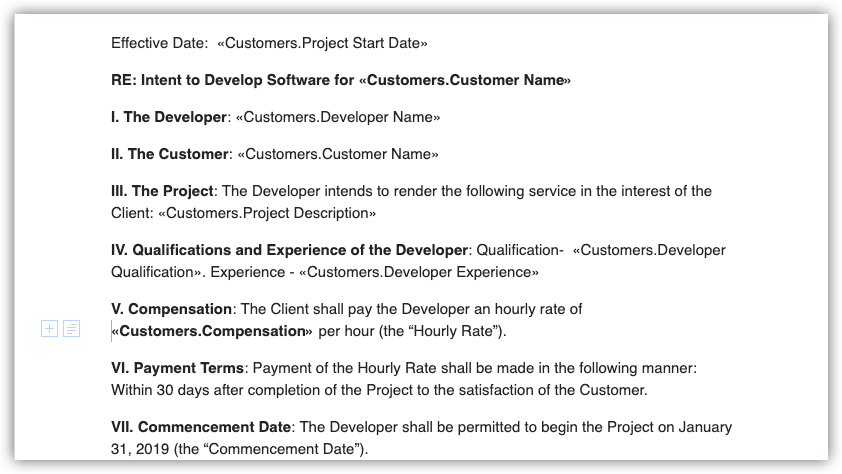 Sample Mail Merge Template for Letter of Intent
Sample Mail Merge Template for Letter of IntentNote that the merge fields given in the mail merge template are fields from Accounts module (renamed as Customers) with additional custom fields.
You can automate sending the LOI to your customer using a custom button with an associated function for the Customers module. In this case, a custom button "send LOI" is added as shown in the screenshot below.
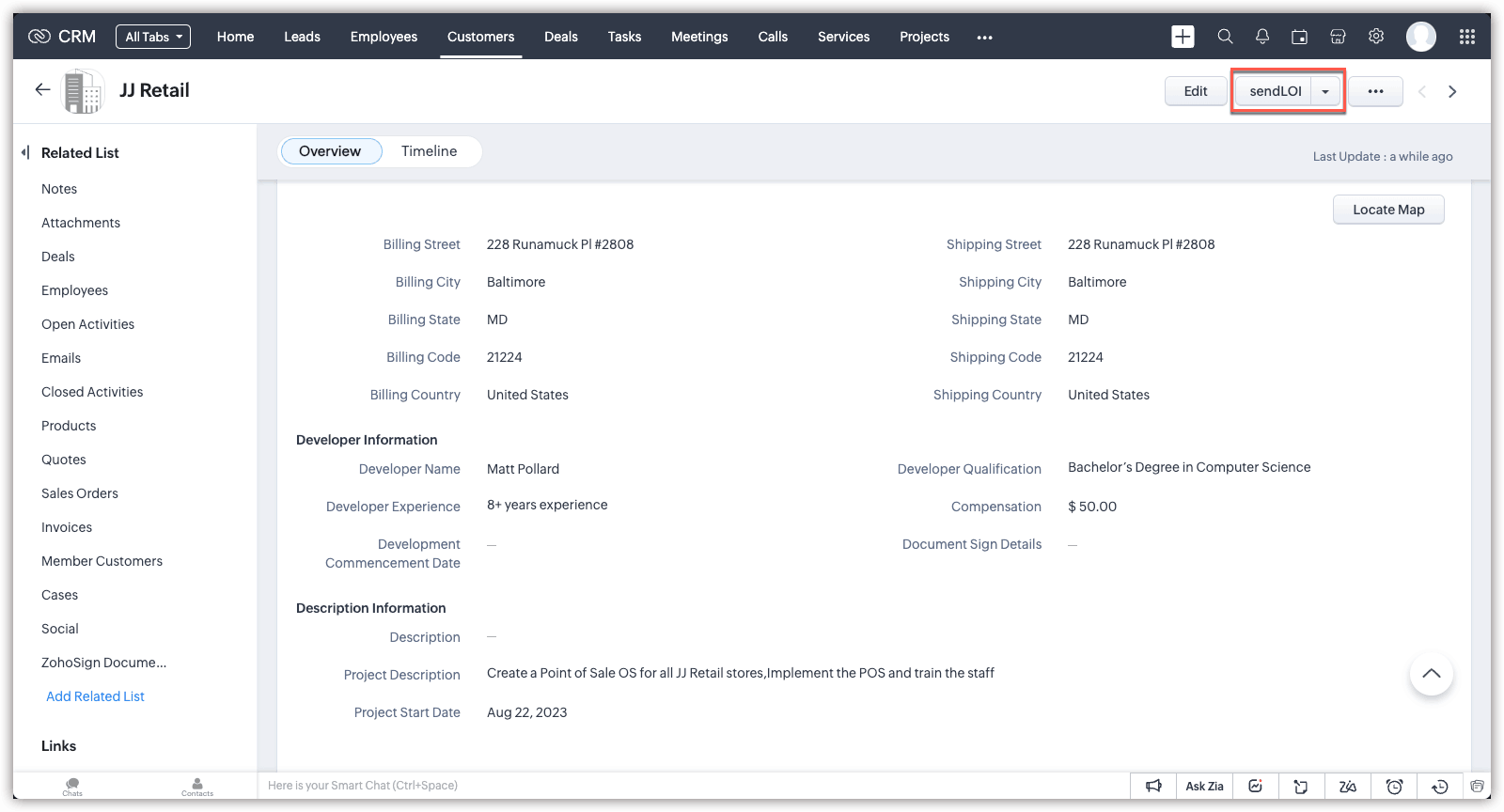 Screenshot of Customer module showing sendLOI button
Screenshot of Customer module showing sendLOI buttonThe below function calls sign mail merge API which sends the merged letter of intent document to your customer for signing. The customer will receive an email notification containing the document which can be signed using Zoho Sign. Sign mail merge API's response includes a Zoho Writer document link that can be used to track the signing status. In the below function, the system will send mail to the customer along with the mail-merged document for them to sign, and it will store the link to track the sign status in a custom URL field named Document Sign Details. This field allows you to access and review the document from your record conveniently.
customerMap = zoho.crm.getRecordById("Accounts",customerId.toLong()); name = customerMap.get("Account_Name"); to_email = customerMap.get("customer_Email"); merge_template_name = "LOI"; //Replace with your mail merge template name info name; info to_email; input_json = "{'sign_mail_merge':[{'mail_merge_template':{'name':'" + merge_template_name + "'},'file_name':'letterofintent','sign_in_order':false,'signers':[{'recipient_name':'" + name + "','action_type':'sign','recipient':{'type':'email','value':'" + to_email + "'}}]}]}"; header_data = Map(); header_data.put("Content-Type","application/json"); response = invokeurl [ url :"https://www.zohoapis.com/crm/v5/Accounts/" + customerId.toLong() + "/actions/sign_mail_merge" type :POST parameters:input_json connection:"zylkercrm" ]; //Replace above connection name with your connection name info response; details = response.getJSON("sign_mail_merge").toJSONList(); link = ""; for each detail in details { link = detail.get("details").get("report_link"); info link; } mp = Map(); mp.put("Document_Sign_Details",link); update = zoho.crm.updateRecord("Accounts",customerId.toLong(),mp); return ""; |
The system sends a merged document, as shown in the screenshot below, to the customer.
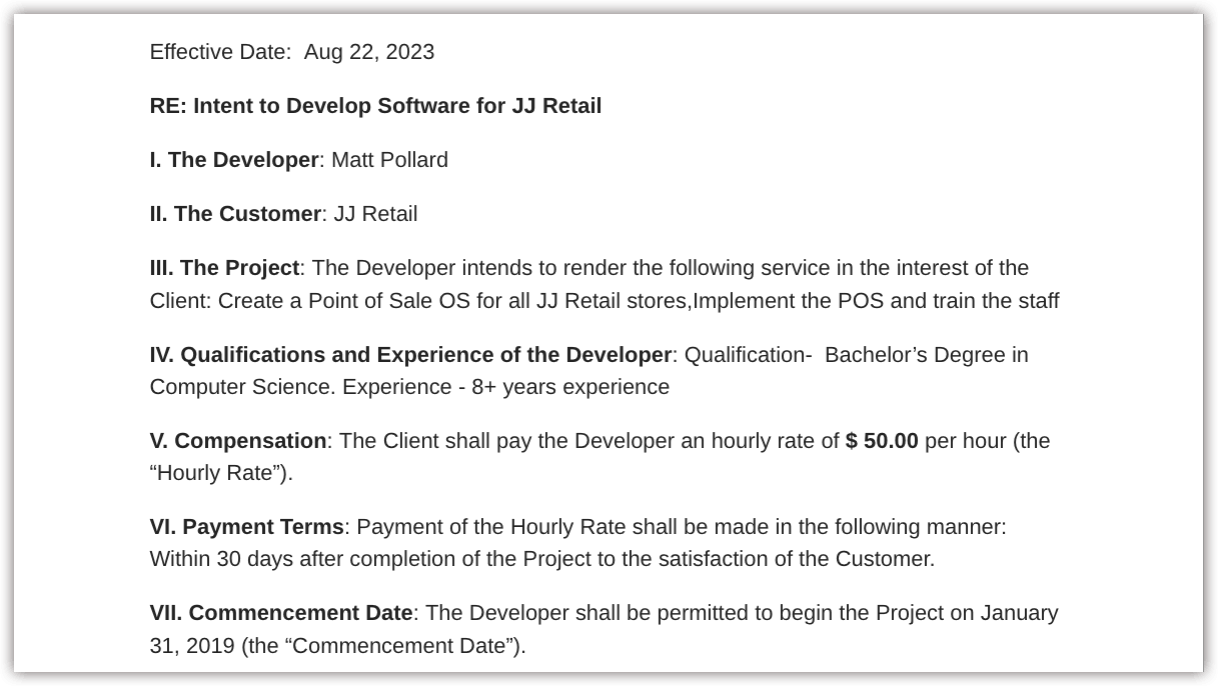 Final Merged Document sent to Customer
Final Merged Document sent to CustomerUse case 2: Using mail merge API for sending different types of SLA
Assume that in Zylker Technologies, when you sell a product, your customer can opt for different types of after sales support . A check list field - Support Type - indicates type of support - Standard or Premium. SLA document(Service Level Agreement) is a contract between you and your customer that defines level of service and the metrics used to measure the service.The service level provided to different customers will be different based on the kind of support they opted for and you need to send different SLA document based on this. This can be achieved by maintaining two SLA mail merge templates.
Similar to use case 1, a custom button can invoke the below function and in the function, a mail merge template is selected based on the type of service provided. The support_Type fields gets the value of the "Support Type" check list. Merge mail template is decided based on this field and send mail merge API is called to send the merged document. After sending the mail with appropriate mail merge template document, the function downloads the merged document and uploads it to the Attachments related list.
Using download mail merge API, the merged document is obtained and then attached to the Contacts module with the attachFile function.
customerMap = zoho.crm.getRecordById("Accounts",customerId.toLong()); to_email = customerMap.get("customer_Email"); from_email = customerMap.get("Owner").get("email"); support_Type = customerMap.get("Support_Type"); if (support_Type == "Premium" ) { merge_template_name = "SLA_Premium"; } else { merge_template_name = "SLA_Std"; } //Replace above merge template names with your merge template names input_json = "{'send_mail_merge':[{'mail_merge_template':{'name':'" + merge_template_name + "'},'from_address':{'type':'email','value':'" + from_email + "'},'to_address':[{'type':'email','value':'" + to_email + "'}],'subject':'Hi there','type':'attachment','attachment_name':'testdocument','message':'Big Deal'}]}"; header_data = Map(); header_data.put("Content-Type","application/json"); response = invokeurl [ url :"https://www.zohoapis.com/crm/v5/Accounts/" + customerId + "/actions/send_mail_merge" type :POST parameters:input_json connection:"zylkercrm" ]; //Replace above connection name with your connection name input_json = "{'download_mail_merge':[{'mail_merge_template':{'name':'" + merge_template_name + "'},'output_format':'pdf'}]}"; header_data = Map(); header_data.put("Content-Type","application/json"); //The merged document is stored to file_object file_object = invokeurl [ url :"https://www.zohoapis.com/crm/v5/Accounts/" + customerId.toLong() + "/actions/download_mail_merge" type :POST parameters:input_json connection:"zylkercrm" ]; //Replace above connection name with your connection name response = zoho.crm.attachFile("Accounts",customerId,file_object); return ""; |
The benefits of using the mail merge template APIs from Zoho CRM, which enable automated document generation, are highlighted in this article. These APIs enable the easy customization of the documents like Letters of Intent (LOIs), Service Level Agreements (SLAs), Request for Proposal (RFPs), etc. Businesses can increase efficiency, accuracy, and customer happiness by automating this procedure.
We hope you found this article useful. We will be back next week with another interesting topic. If you have any questions, write to us at support@zohocrm.com or let us know in the comment section.
Zoho Campaigns Resources
Topic Participants
Mable Mary M P
Chad LeJeune
Anamika Prasanth
Blake Guilfoyle
Pheranda Nongpiur
Sticky Posts
Client Script | Update - Introducing Commands in Client Script!
Have you ever wished you could trigger Client Script from contexts other than just the supported pages and events? Have you ever wanted to leverage the advantage of Client Script at your finger tip? Discover the power of Client Script - Commands! CommandsKaizen #165 : How to call Zoho CRM APIs using Client Script
Welcome back to another exciting Client Script post! In this post, we will discuss one of the most frequently asked questions: How do you call Zoho CRM APIs from Client Scripts? In this kaizen post, 1. Ways to make calls to Zoho CRM APIs using ClientKaizen#162 : Add Tags and Open Pre-filled Email Drafts via Client Scripts
Hello everyone! Welcome to another informative Kaizen post. In this post, let us see how to accomplish the following using Client Script. 1. How to auto-tag a record based on field update? 2. How to Open a pre-filled email draft This post will provideExtension Pointers - JS SDK series #4: Managing data from a widget using ZOHO.CRM.HTTP
Handling and managing the data between two applications is a major factor for an efficient business. There are a variety of ways to handle data between Zoho CRM and other third-party applications. You can use deluge CRM tasks, create connectors, use APIKaizen #152 - Client Script Support for the new Canvas Record Forms
Hello everyone! Have you ever wanted to trigger actions on click of a canvas button, icon, or text mandatory forms in Create/Edit and Clone Pages? Have you ever wanted to control how elements behave on the new Canvas Record Forms? This can be achieved
Zoho CRM Plus Resources
Zoho Books Resources
Zoho Subscriptions Resources
Zoho Projects Resources
Zoho Sprints Resources
Zoho Orchestly Resources
Zoho Creator Resources
Zoho WorkDrive Resources
Zoho CRM Resources
Get Started. Write Away!
Writer is a powerful online word processor, designed for collaborative work.
Zoho CRM コンテンツ
-
オンラインヘルプ
-
Webセミナー
-
機能活用動画
-
よくある質問
-
Ebook
-
-
Zoho Campaigns
- Zoho サービスのWebセミナー
その他のサービス コンテンツ
ご検討中の方
Recent Topics
Tailoring the Share info on an IFrame link
I want to adjust my form size. It's customised on a theme and normally you would be able to edit the parameters in the attached image. Now all I can do is click on it to copy it. I want to stop it having to be scrolled when people access the form. TheCustom Related List anchor tag with tel protocol
The following code worked great for about a year to create clickable tel and mailto links in a related list in the Deals module. Just this morning, it started displaying the HTML as text. For example: <a href='tel:8882490100'>8882490100</a> Zoho supportClient Can't View Ticket
Hi, I created a ticket for my Client since he had an issue. I added him as a Contact as well. My client got a notification in his email that the ticket has been created. When he went to view the ticket on his desktop, the screen was blank. He then viewedCustom Status for Purchase Orders
Currently Zoho books has functionality to create custom statuses for Sales Orders. Can this be extended to include custom status for purchase orders as well? It was a great decision to add this functionality to sales orders. Our use case is for trackingMy workflows not working
Hi I have created my first workflow I want it so when a customer responds to a ticket that the status is changed to "reopened" We want this so its clear there is a ticket to deal with again. We only have 2 agents responding to tickets and do not haveWaiting Room
Is there any plans to implement a Virtual Waiting Room for Attendees on Meetings and or Webinars?Error AS101 when adding new email alias
Hi, I am trying to add apple@(mydomain).com The error AS101 is shown while I try to add the alias.Global Sets for Multi-Select pick lists
When is this feature coming to Zoho CRM? It would be very useful now we have got used to having it for the normal pick lists.What's New - January 2025 | Zoho Backstage
Hi there! As we step into a brand-new year, we’re thrilled to bring you some exciting updates to make event management more enjoyable and efficient. Here’s what we rolled out in January to kick off 2025: Backstage 2.0 now enforced for all users We'veHow do you do ticket add ons in Backstage?
Hi Everyone, If you wanted to have general admin tickets and allow for add ons, like camping, or car or Carbon offset. What would you do? Peace RobinRe-create auth token
I need to re-create a self-client auth token, with the same scopes (and additional ones) as the current token. Is there a way to view the scopes assigned to the current token to ensure that no scopes are missing when creating the new one?Writing on sketch cards is bugged when zoomed in
When zoomed in, it writes a noticeable distance above or to the side of where you're actually trying to write. The further you're zoomed in, the more noticeable it is. Zooming is also entirely absent on the desktop version.Doesn't let me test my newsletter.
Hello, I click "Preview and Test". I select the email address to send the test (usually my own email). I send the test email, appears the message "Your test email has been sent", but nothing happens. I mean, there is nothing in my inbox. I also triedreset of user password
User forgot her password, so she requests a password rest, but never gets the email. How do I reset her password, since that function is not an option, even for an administrator?In what case it's better to use Developer Console? Only for marketplace?
As I can see from the documentation, the limitations are challenging. No Custom API No Page Variables No Custom Connections.commision tracker
I am after a zoho developer to finish my commission tracker as I hired someone on oDesk that started but now will respond to my emails.I really need to get It finished as it is holding up my plans Thanks Budget : $500 | Duration : a.s.a.p To leave a private message, please click the link for private response in post Action section.Generate a Zoho Sign link
From time to time I get a response "I never received your you e-document for electronic signature" is there a way to generate a Zoho Sign link to share.Error 403: Forbidden When Updating Email Signature via API
Hi Zoho Desk team, First, congratulations again on the excellent Zoho API. But, I’m encountering an issue while attempting to update an email signature via the API. Whenever I make a request to update the signature, the response returns an HTTP 403 ForbiddenQueues Management ?
I need to assign the new requirements equally between my support agents. How I can configure this feature in Zoho? ThanksAutomating Custom Web Link Messages to Customers via Instant Messaging in Zoho Desk
Hello, I am looking for assistance with Zoho Desk's Instant Messaging feature. Is there a way to automate the sending of a custom web link to customers every day at 6:30 PM? Any guidance or suggestions on how to achieve this would be greatly appreciated.How do you apply field validation to a date field?
We are using Sign for remote e-signature of liability waivers. The signer must enter a date of birth, and if they are a minor their legal guardian must sign for them. However we have had numerous problems with signers returning an invalid date of birthImplement Regex in Layout and Validation rules
Hello all, We are excited to announce that users can now implement Regular Expressions (Regex) in our layout and validation rules. This new functionality allows for more flexible rules to be created when designing and validating forms. What is Regex?Zoho Desk Validation Rule Using Custom Function
Hi all, I tried to find the way to validate fields using custom function just like in Zoho CRM but to no avail. Is there a way to do this?Editing landing page after signup for a webinar
Hi, how can I edit the landing page after signing up for a webinar. I personalized the email "registration confirmation", which is working fine. Nevertheless after submitting the form, the participant gets redirected to a page, which looks like the standardKiosk GetRecords can't compare formulas
(submitted as a help request by accident - should have been a topic) Scenario: I have an "email domain" formula whose value is "@xyz.com" if the e-mail address is brent@xyz.com . I have the same field in Leads and Contacts. So, theoretically, I shouldKiosk can't merge picklist or multiselect
There is no ability to load a multiselect or picklikst field into a kiosk with the values that have been previously selected. So, I essentially have 3 unacceptable options: 1.)Load the value into a text string and include instructions like this: "PicklistFillable template with dynamic tables?
Is there a way to build a fillable template so that users can add rows to a table? To describe what I'm trying to accomplish the table has 3 sections; a header row, some number of rows with custom information, and a summary row with totals. I can't figureTip of the Week - Timeline User Filter for Dashboard
Does the Date User Filter in your Dashboard leave out a few reports from filtering? This happens when the reports are not created over the same table and the (time) column over which the user filter is created. To solve this, Zoho Reports has a Timeline User Filter. This filter applies the criteria on all reports, matching it with the best possible date column associated with a report. i.e., if your reports are based on a date column, then it will filter it for that data column. To know more onZoho Forms Webhooks - Only sends on submission not on edit.
Hi There, We have a slightly unique use case for Zoho Forms. We used Zoho Forms for the collection of Guest Lists. When a customer submits their guest list they get an email confirmation. Within this is a link for them to update their guest list beforeAdd Knowledge Base KB Articles to multiple categories
Greetings, Love you help center system. One item that would be incredibly helpful to many of us would be able to add a single Knowledge Base KB article to multiple categories in our system. It seems it could be quite easy to use a checkbox form, insteadWhat does "Tickets for Review" do?
What is the purpose of the va nilla view " Tickets for Review?"Report of Leads/Accounts/Deals with no open activities
How can we replicate the option in filter to only show Leads/Accounts/Deals with no open activities ? The option is present in the filters (please find screenshot) but I am unable to find them in the report. ThanksCannot set Subform Multiline field to read-only using Client Script
I am using client script to set different subform fields as read-only It works for Single Line Fields, but when I try to set a Multiline field as Read-only it doesn't work var subform = ZDK.Page.getSubform("Subform_1"); var item_Code_old = subform.getField('Item_Code_Old').setReadOnly(true);Changing Color Theme of Guided Conversations
Hello, We have recently added Guided Conversations to one of our websites, but I am wondering if there is a way to customize the color scheme so it matches the appearance of the website? Thank you in advance!Lost the ability to sort by ticket owner
Hi all, in the last week or so, we have lost the ability to sort tickets by Ticket Owner. Unlike the other columns which we can hover over and click on to sort, Ticket Owner is no longer clickable. Is it just us, or are other customers seeing this too?Can't login to Zoho mail
I'm logged into Zoho but when I try to go in zoho mail I get: Invalid request! The input passed is invalid or the URL is invoked without valid parameters. Please check your input and try again. I just set up my mx records and stuff with namecheap a fewSocial Media Simplified with Zoho Social: Bridge sales and social media marketing
Social media marketing has become the go-to strategy for most businesses who are trying to boost awareness of their product/service, create a brand image in the minds of their audience, increase website traffic and engagement, and generate leads. PostingThis domain is not allowed to add. Please contact support-as@zohocorp.com for further details
I am trying to setup the free version of Zoho Mail. When I tried to add my domain, theselfreunion.com I got the error message that is the subject of this Topic. I've read your other community forum topics, and this is NOT a free domain. So what is theWork Orders / Bundle Requests
Zoho Inventory needs a work order / bundle request system. This record would be analogous to a purchase order in the purchasing workflow or a sales order in the sales cycle. It would be non-journaling, but it would reserve the appropriate inventory ofCreate Quote does not show the "Product Description" entered as part of the Product setup.
The product description created as part of the product setup page, does not show in the Create Quote module; The module allows for an additional description to be added but without access to the original stored description. By selecting the product from the "Product Name Lookup" pop-up, the "Product Description" part should be populated from the product record where the user is allowed to further modify it.Next Page















