Publishing, sharing, and installing an extension | Community | Zoho Projects
The primary objective of developing an extension is to have it bundled and published as a plugin—either privately within an organization or publicly in Zoho Marketplace—so that users can benefit from the extension's functionality. In previous posts, we described how to create and test an extension. In this post, we'll look at how to publish an extension after it's been developed and have it installed in a Zoho Projects portal.
Publishing an extension
- Go to Sigma. Click the Extension Details
 icon of the extension you wish to publish.
icon of the extension you wish to publish.
Note: You can refer to our previous posts on using sigma cloud editor and ZET CLI to develop extensions.
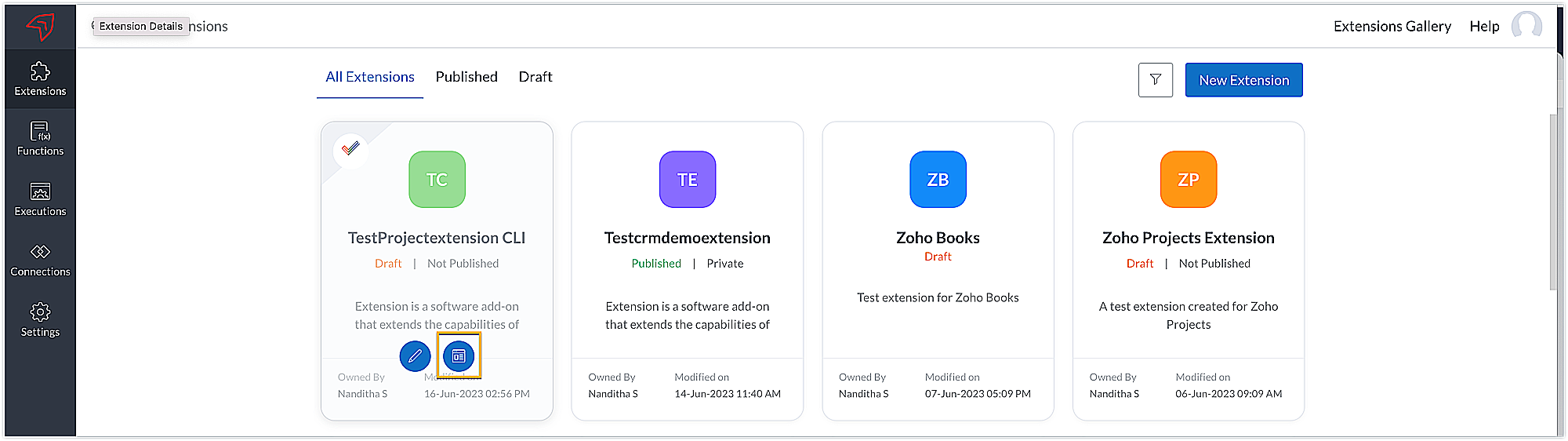
- Click Publish.
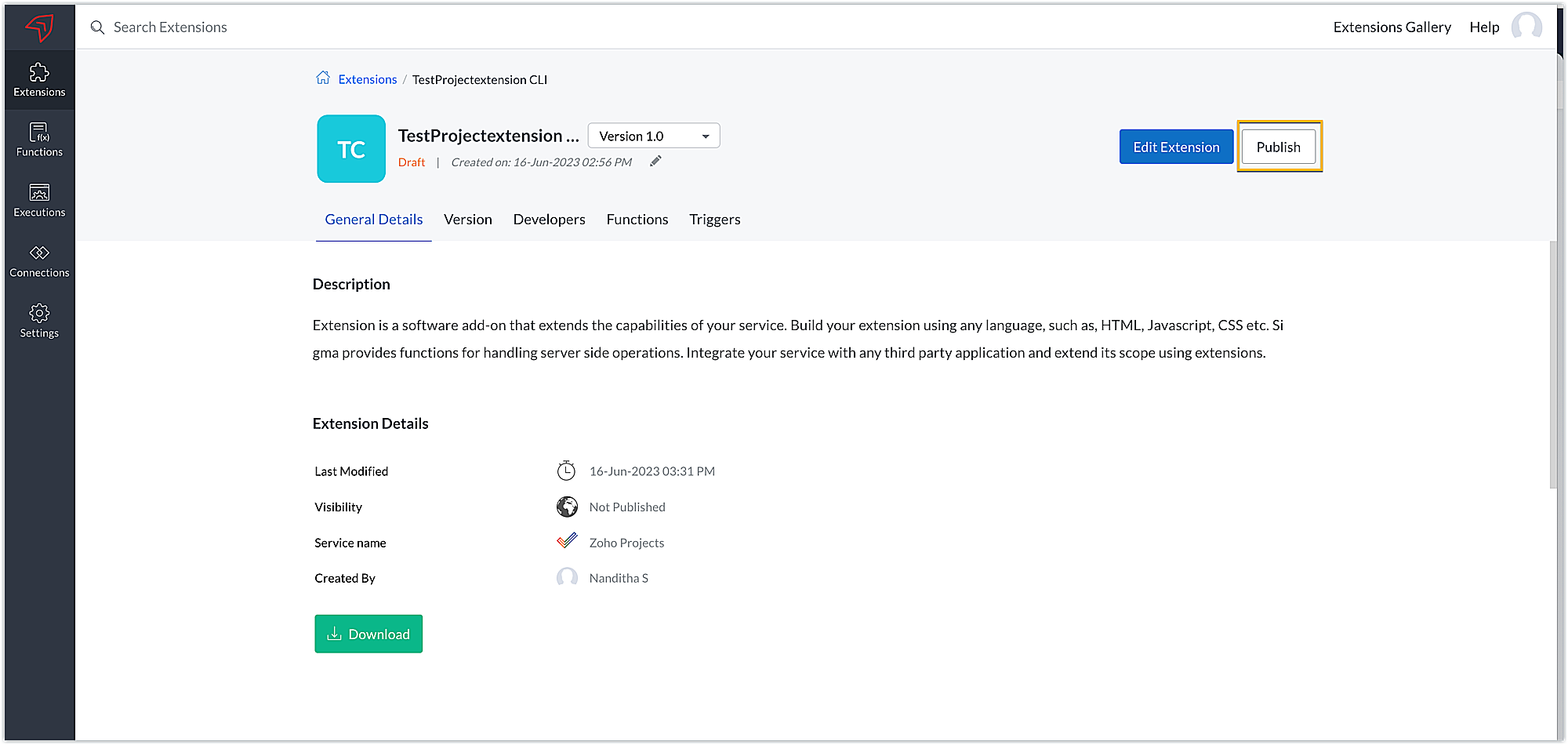
- Depending on your requirements, choose the extension's visibility: Private or Public.
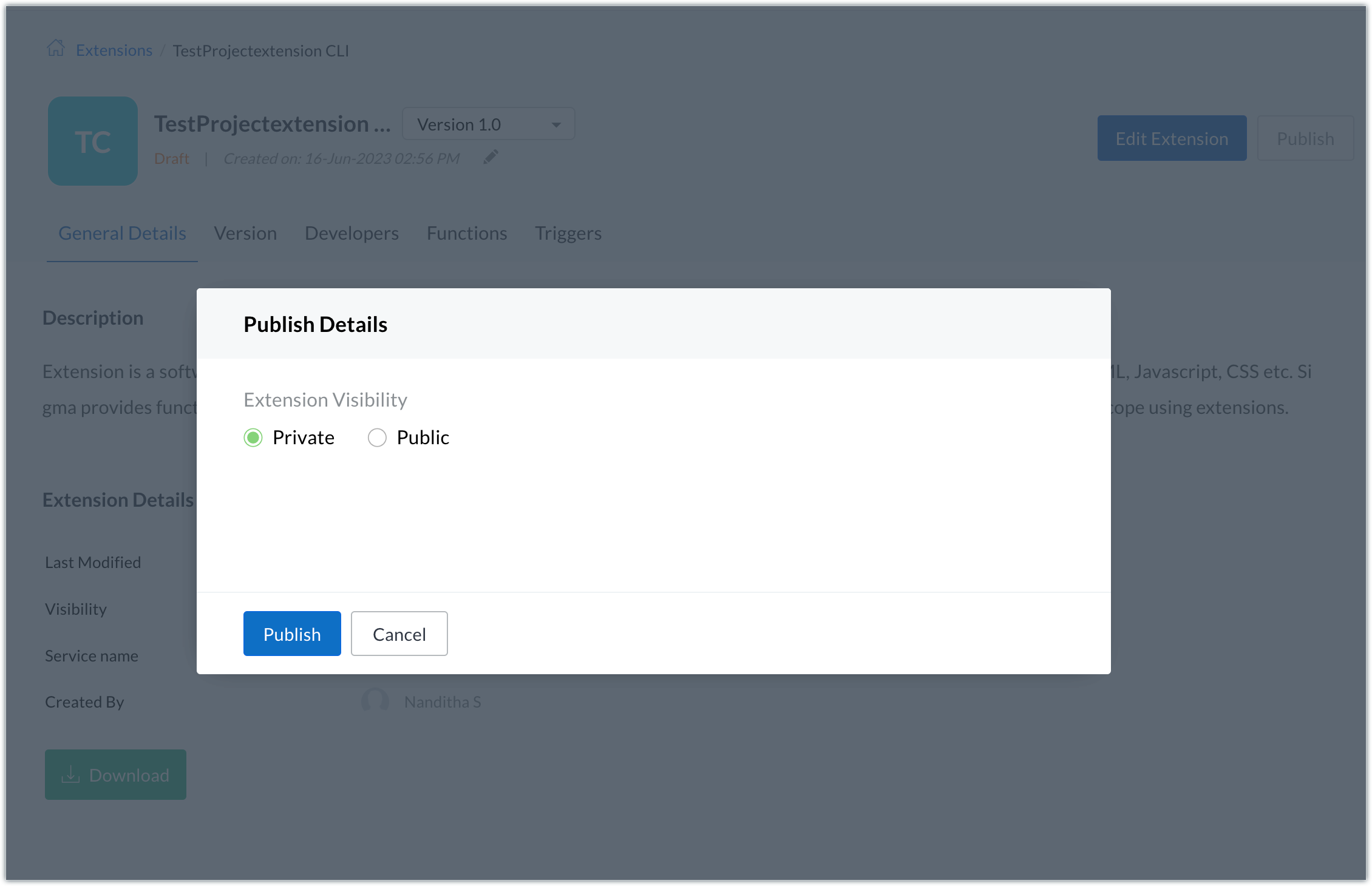
- Private:
➤ To publish the extension privately, choose Private and click Publish.➤ The extension will be successfully published and you'll be redirected to the All Extensions page in your Sigma workspace. Click the Extension Details icon of the published extension, and an installation URL will be available in General Details section.➤ This installation URL can be shared with the users you want to use your extension functionalities.
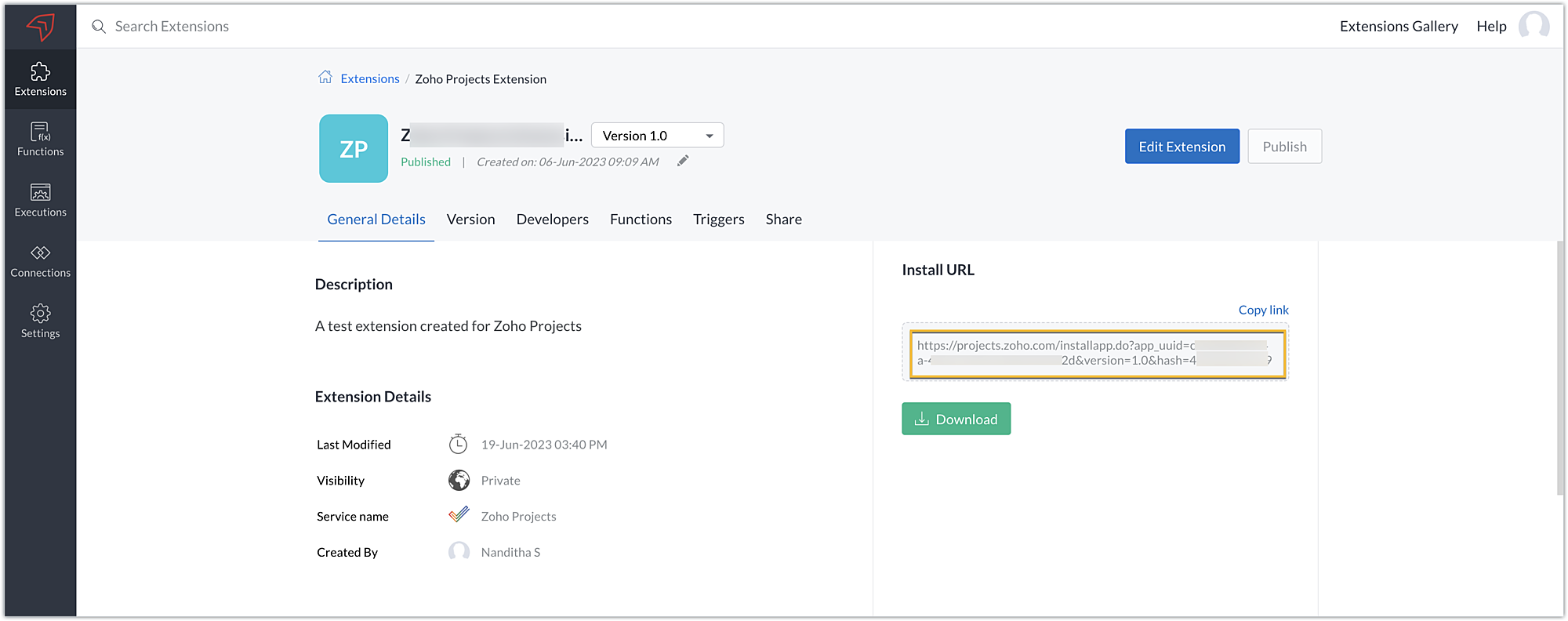
Public:
➤ To publish the extension publicly, choose Public, enter a Company Name and click Publish.
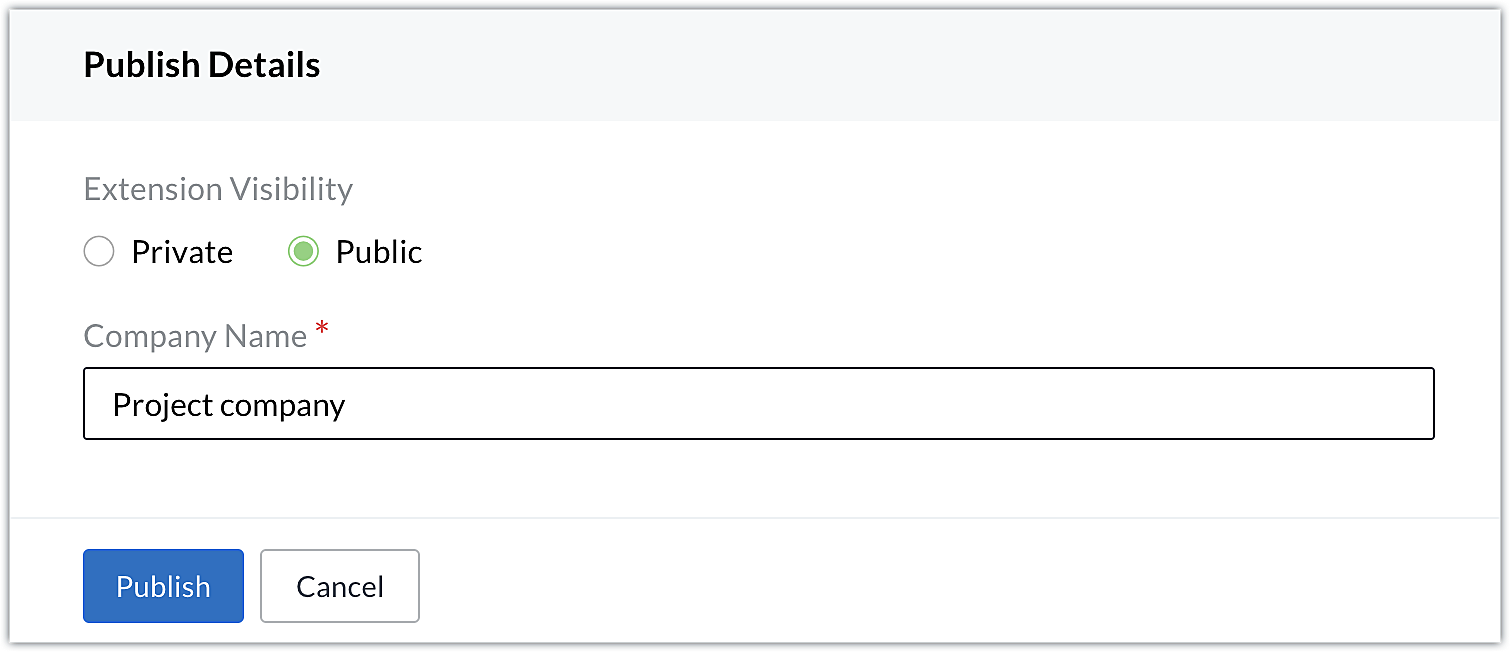
➤ You'll be directed to a Marketplace details page where you must enter details related to your extension. The Zoho Marketplace approval team will validate and approve the extension. If the extension validation is successful, it will be listed on Zoho Marketplace.
Note: You can refer to this link for detailed steps on extension submission and listing in Zoho Marketplace.
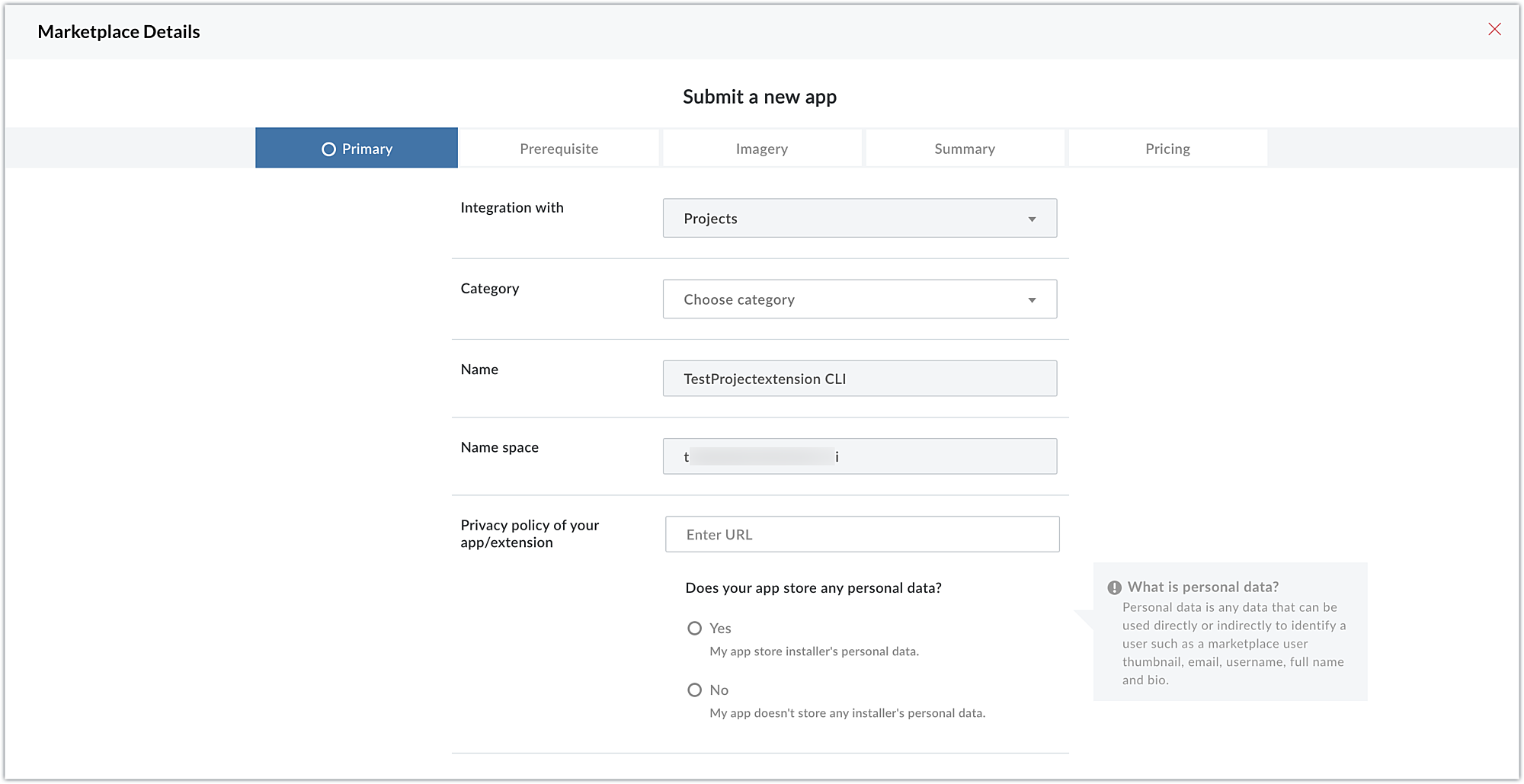
Sharing and installing a private extension
- When it comes to a private extension, as stated in the previous section, the installation URL you've obtained can be offered to the users who wish to access and use your extension.
- However, before providing the installation URL to users, the extension must be shared with the portal where it will be installed. If the extension is not shared and the user simply accesses the installation URL to install it on their Zoho Projects portal, the error shown in the screenshot below will appear.
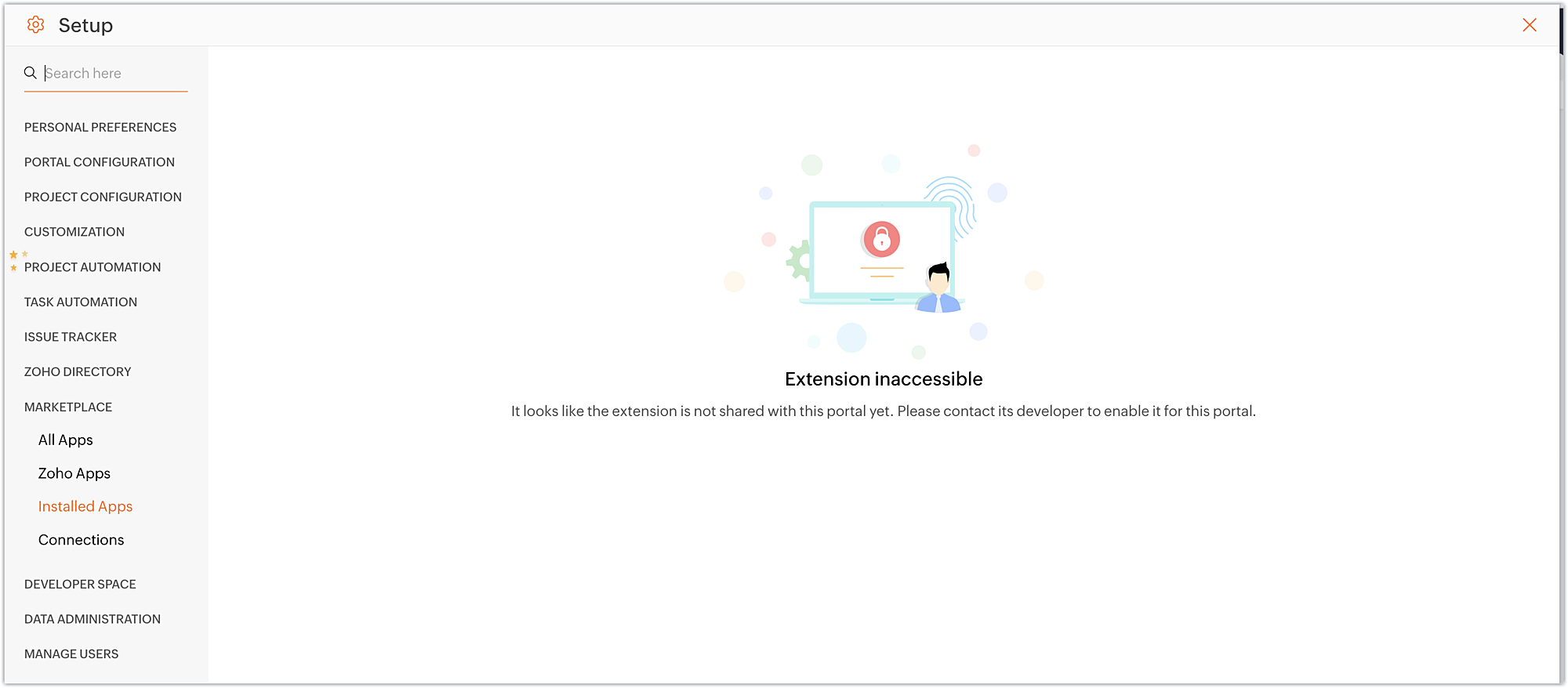
- To share the extension with a user's Zoho Projects portal, click the Extension Details icon for the extension you want to share.
- Select the Share section and then click Share Extension.
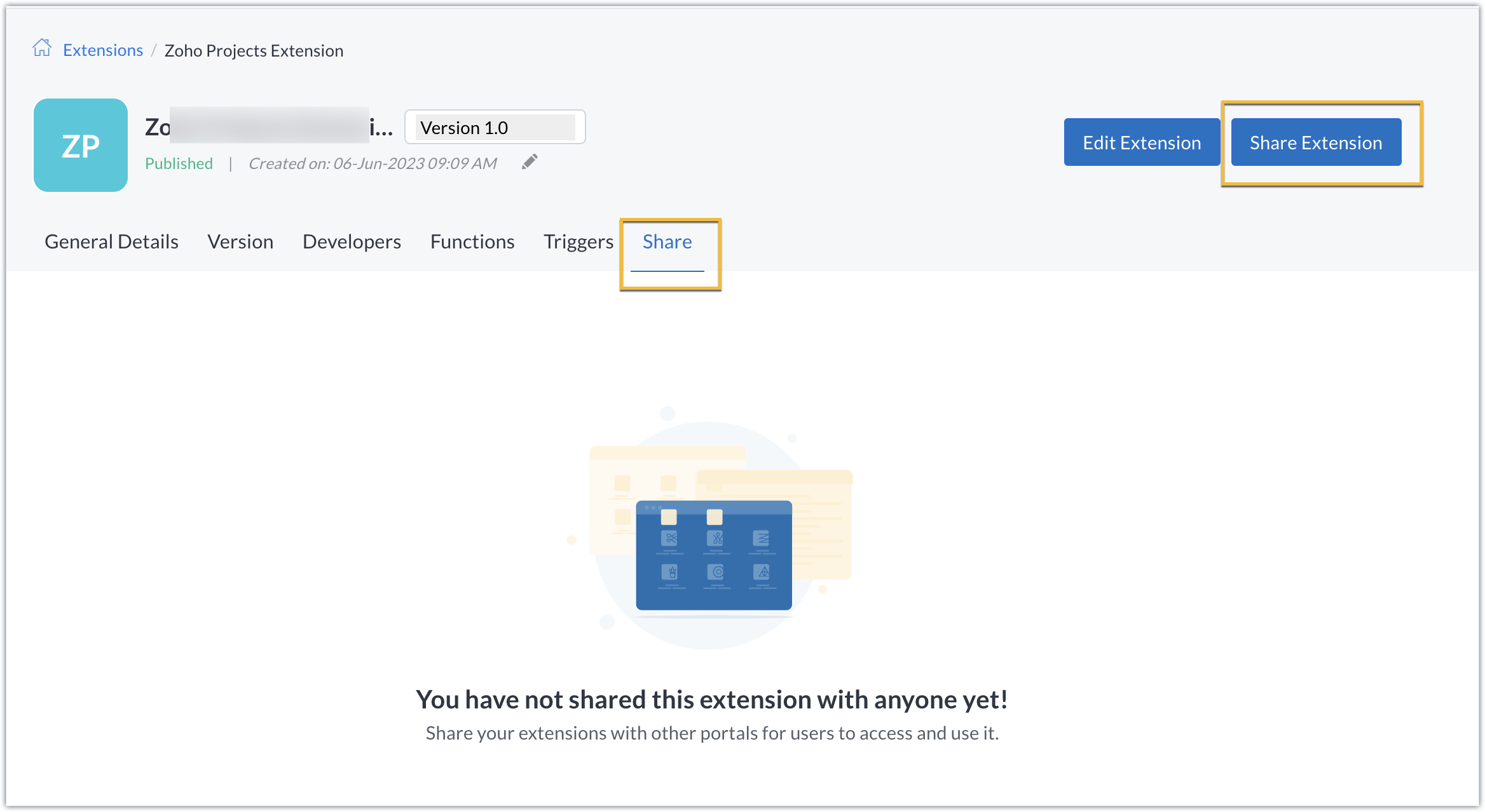
- Enter the name and the administrator's email address of the portal with which you would like to share your extension. Click Share.
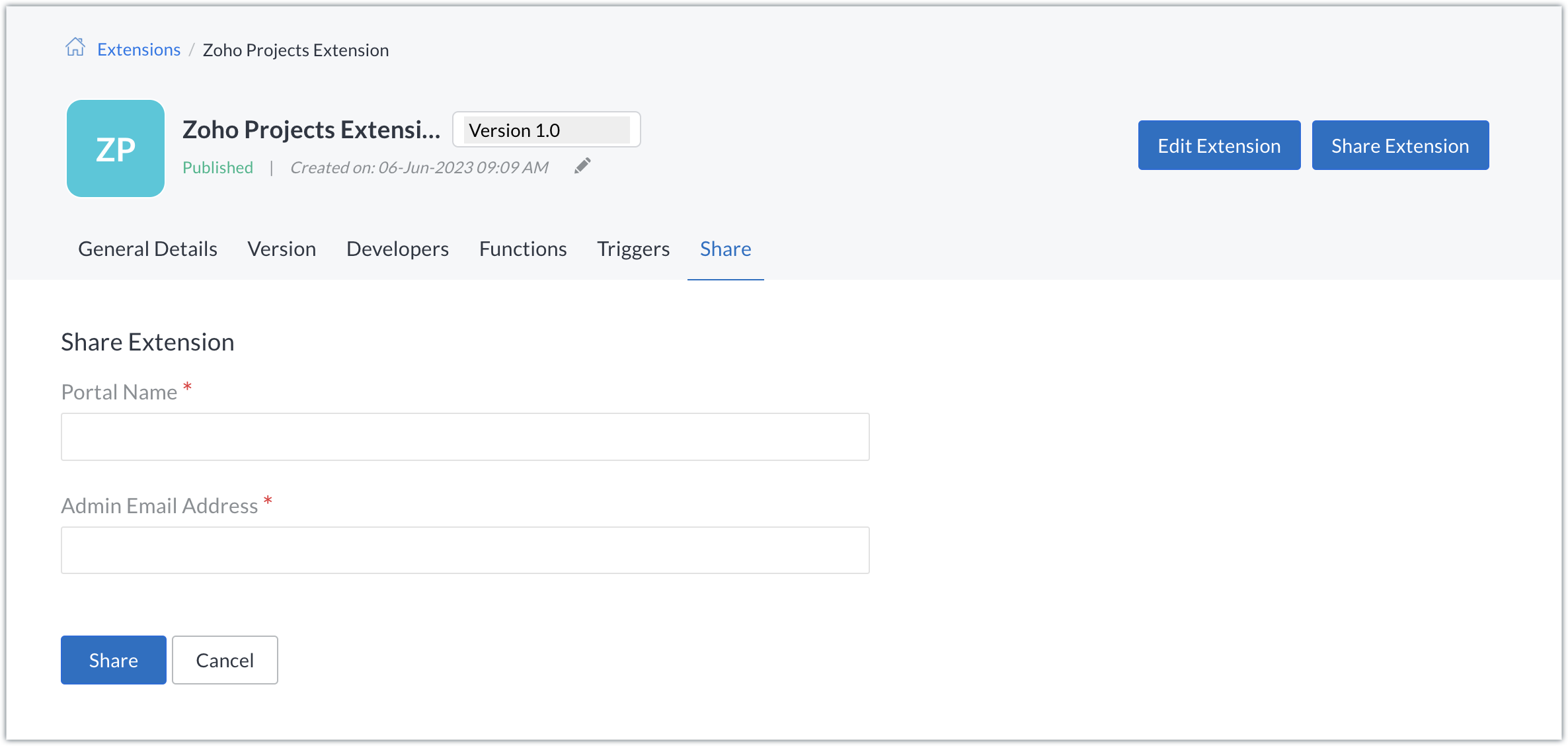
- The extension is now shared with the portal.
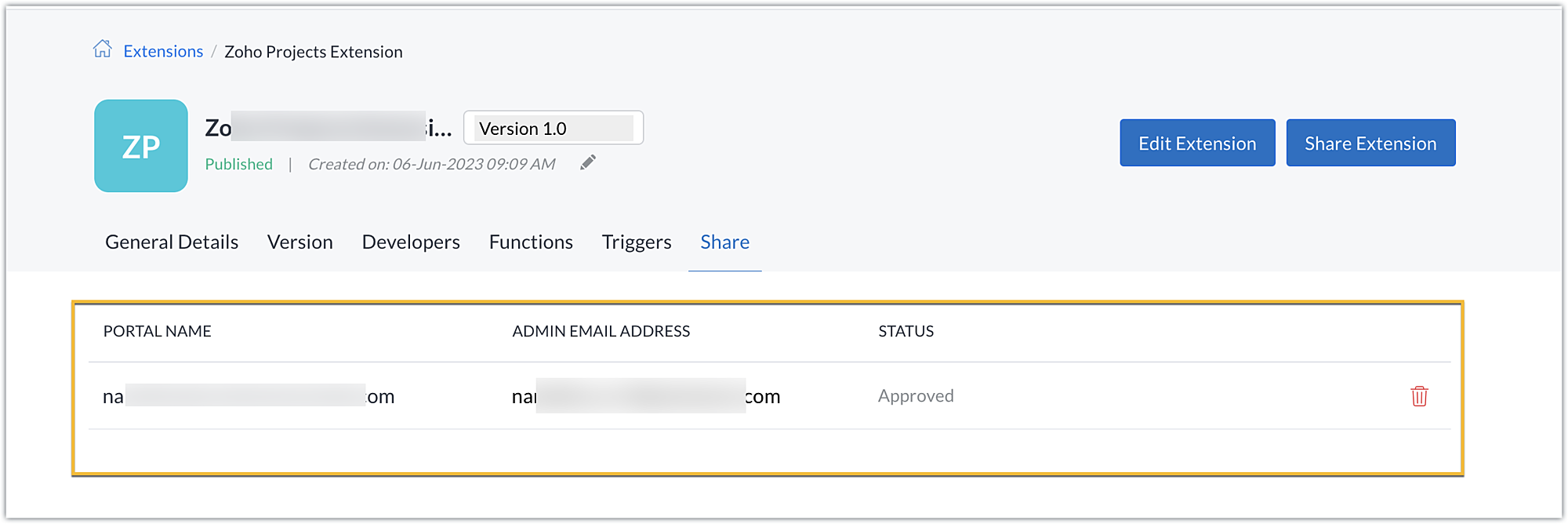
- The installation URL can now be shared with users, who can then use it to install the extension in their Zoho Projects portal.
- As a user, you only need to use the URL, which will redirect you to your Zoho Projects account and prompt you to select the portal in which you want the extension installed. Select the portal, then click the Continue button.
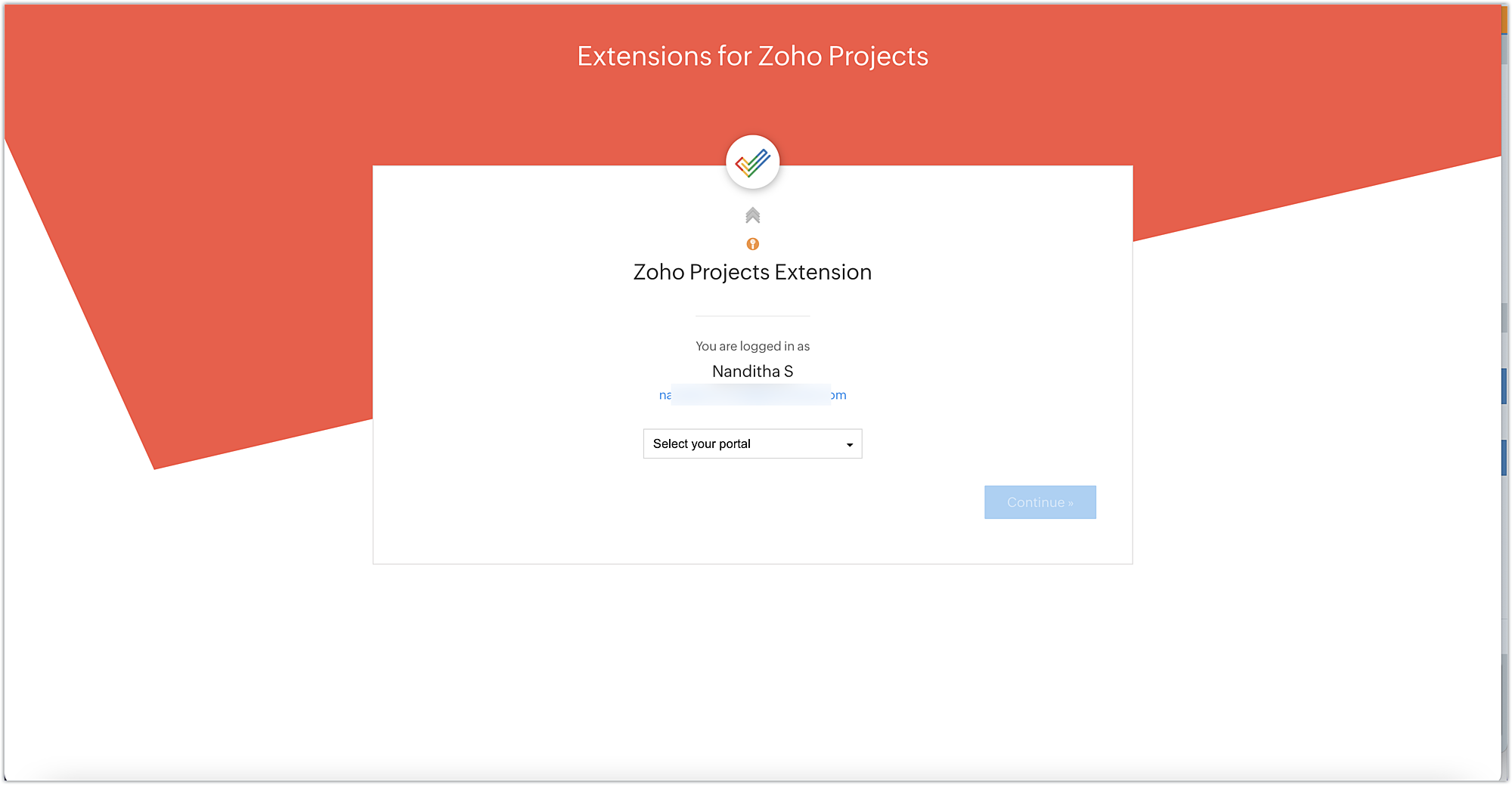
- You'll be directed to the general details settings page of the extension on your chosen Zoho Projects portal. Select your preferences, then click Save & Proceed.
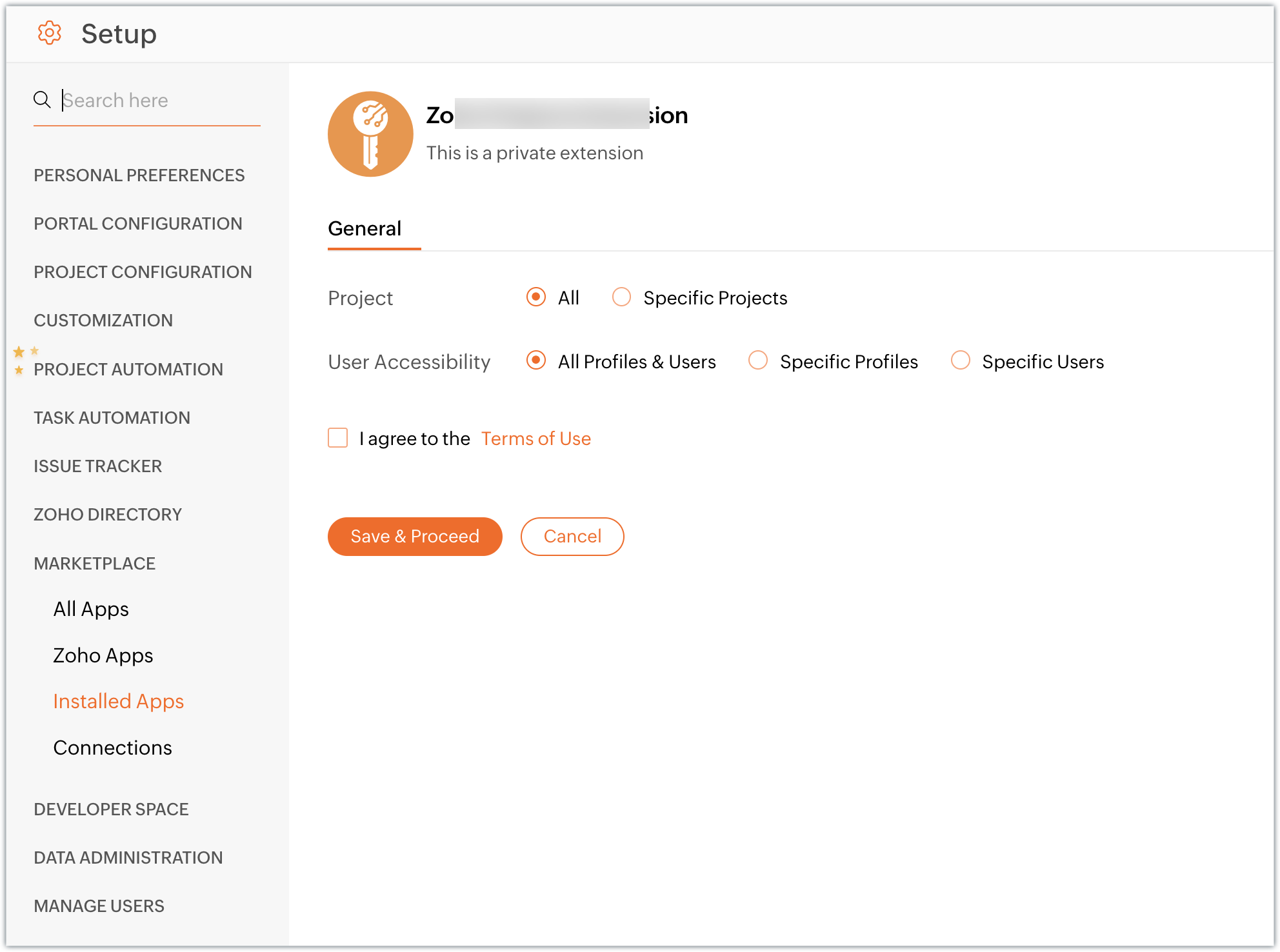
- The extension will be installed successfully. You can go ahead and use the extension functionalities as part of your Zoho Projects portal.
In this post, we saw how to publish an extension, share a private extension with a user, and then install the extension. We hope you found this information useful. Keep following this space for more information!

Sign up for a Zoho Developer account and start developing extensions for Zoho products using Sigma.
SEE ALSO
Creating, testing, and editing Zoho Projects extensions using the cloud editor
Topic Participants
Nanditha Somasundaram Somasundaram
Sticky Posts
Building extensions #10: Fetch customized user inputs, store them globally at the app level, and access them across entities
This data storage concept enables you to store data related to your extension for both entity properties and extension properties. In our previous piece, we looked at how to store data for entities using entity properties. In this post, we'll look atBuilding extensions #9: Store, retrieve, and access entity-specific data in widgets using data storage
Data storage - Overview Storing data related to the extension you are working on is essential. It can be saved as key-value pairs for an entity or extension, known as entity and extension properties, respectively. Data can be saved for the following entitiesBuilding extensions #7: Create custom widgets for a simplified end-user experience
Discover the benefits of using widgets! We explored the significance of widgets, prerequisites, and the availability of JS SDK methods as part of our previous post. In this post, let's go over a detailed example of using widgets along with certain ZohoBuilding extensions #6: Custom user interfaces with Widgets
Welcome to our post on Widgets for Zoho Projects! In our last post, we explored the significance of the connections feature, showed how to use it, and provided an example use case. In this article, we'll look at the importance of widgets, another featureBuilding extensions #5: Integrating applications with Zoho Projects through Connections
In our last post, we discussed the essential features that a Zoho Projects extension can provide. Starting with this post andin every subsequent post going forward, we'll go through each of those features in depth, one by one, with an example use case.
Zoho CRM Plus Resources
Zoho Books Resources
Zoho Subscriptions Resources
Zoho Projects Resources
Zoho Sprints Resources
Zoho Orchestly Resources
Zoho Creator Resources
Zoho WorkDrive Resources
Zoho Campaigns Resources
Zoho CRM Resources
Get Started. Write Away!
Writer is a powerful online word processor, designed for collaborative work.
Zoho CRM コンテンツ
-
オンラインヘルプ
-
Webセミナー
-
機能活用動画
-
よくある質問
-
Ebook
-
-
Zoho Campaigns
- Zoho サービスのWebセミナー














