Zoom Meetings for Backstage: Host interactive sessions
Making your virtual events feel more real is a constant goal, but it's one that requires the proper solutions. While Backstage's default webcasting tool, Backstage OnAir, helps you host interactive sessions, we've also integrated with other tools to add to the list of webcasting options you can pick from. One of these options is Zoom Webinar, and we've recently added a new one from that same product family.
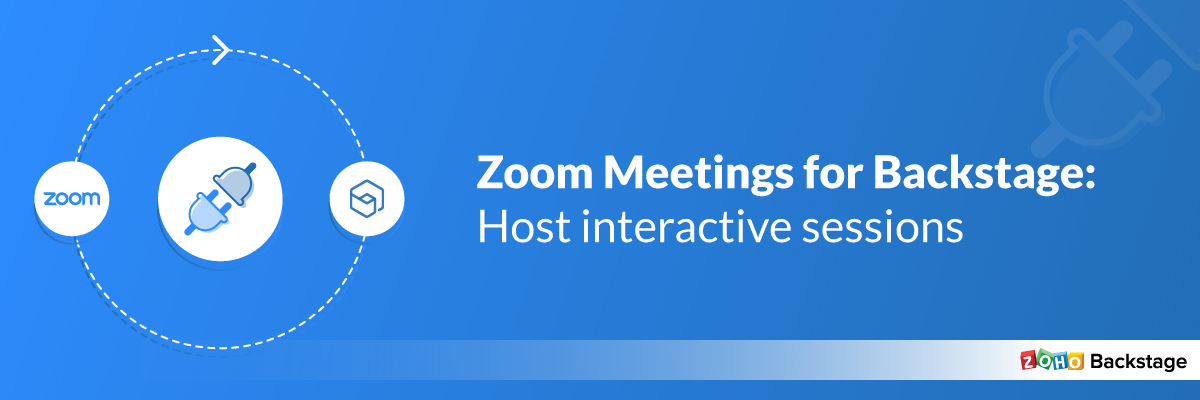
You can now host interactive sessions using Zoom Meetings, which came highly requested by many of our users. With this integration, you can conduct those virtual sessions which call for more collaboration or face-to-face interaction. Let's take a look at how it works.
Set up Zoom Meetings
If you've already used Zoom in Backstage, you'll have the integration set up in your portal. If this isn't the case, go to the Settings tab in your portal, then click Integrations and follow the instructions under the Zoom section. Configuring Zoom for your portal will mean that it will be available for all the events in that portal.
You can also do this setup from an event. Go to the Webcast service section in the Event details tab inside the Microsite Builder. Select the Zoom option in the Webcasting service section. Then you can click the Webcast settings link and select the Zoom Meeting radio button under the Zoom engagement type section. Keep in mind that you may have to re-establish the connection between Backstage and your Zoom account if you're doing this for an older event. In this case, click the Reconnect link in the Zoom engagement type section and provide the necessary permissions. Then select the Zoom Meeting radio button.
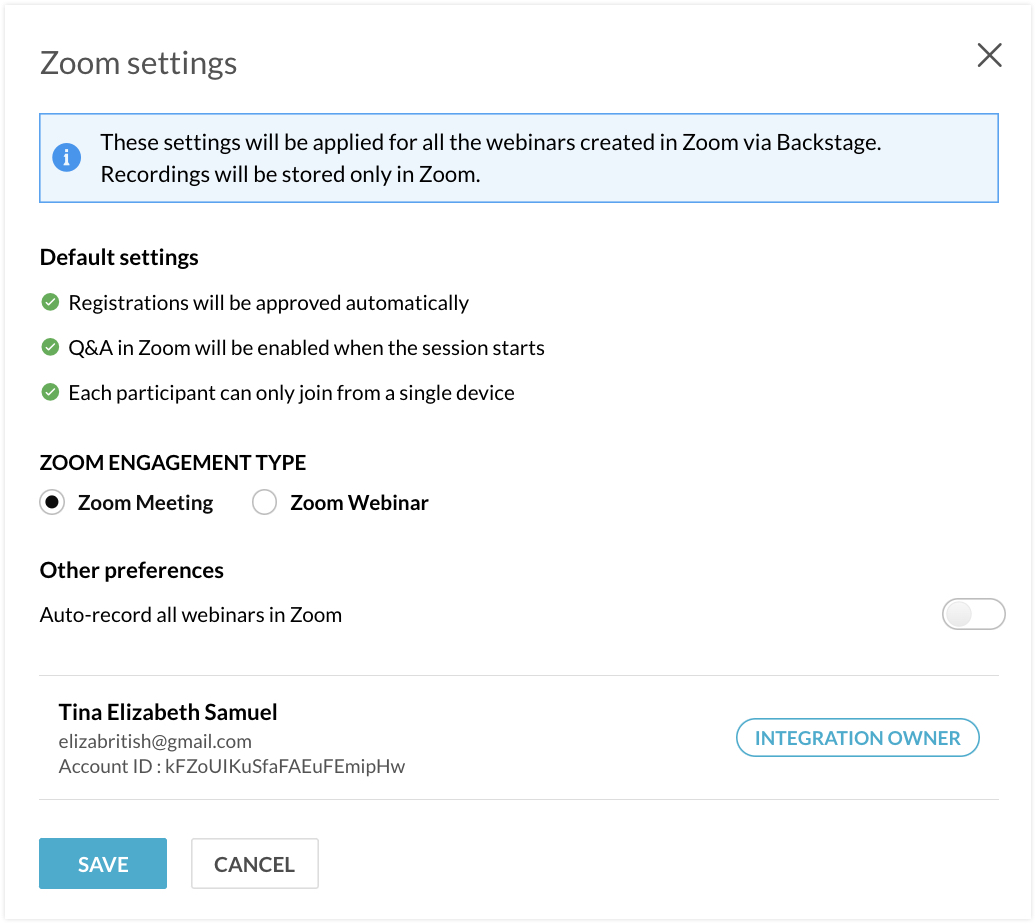
Select the Auto-record all meetings in Zoom toggle button if needed. This setting will be saved for all sessions that are hosted with Zoom via Backstage in that event. You can then continue entering other event details as usual.
Plan your session
Before your session, have any session materials ready in your local system. This way, you can easily share them with the audience during the session. If you'd like to distribute any handouts for the session, you can upload them and enable session participants to download them at any time when the session is happening.
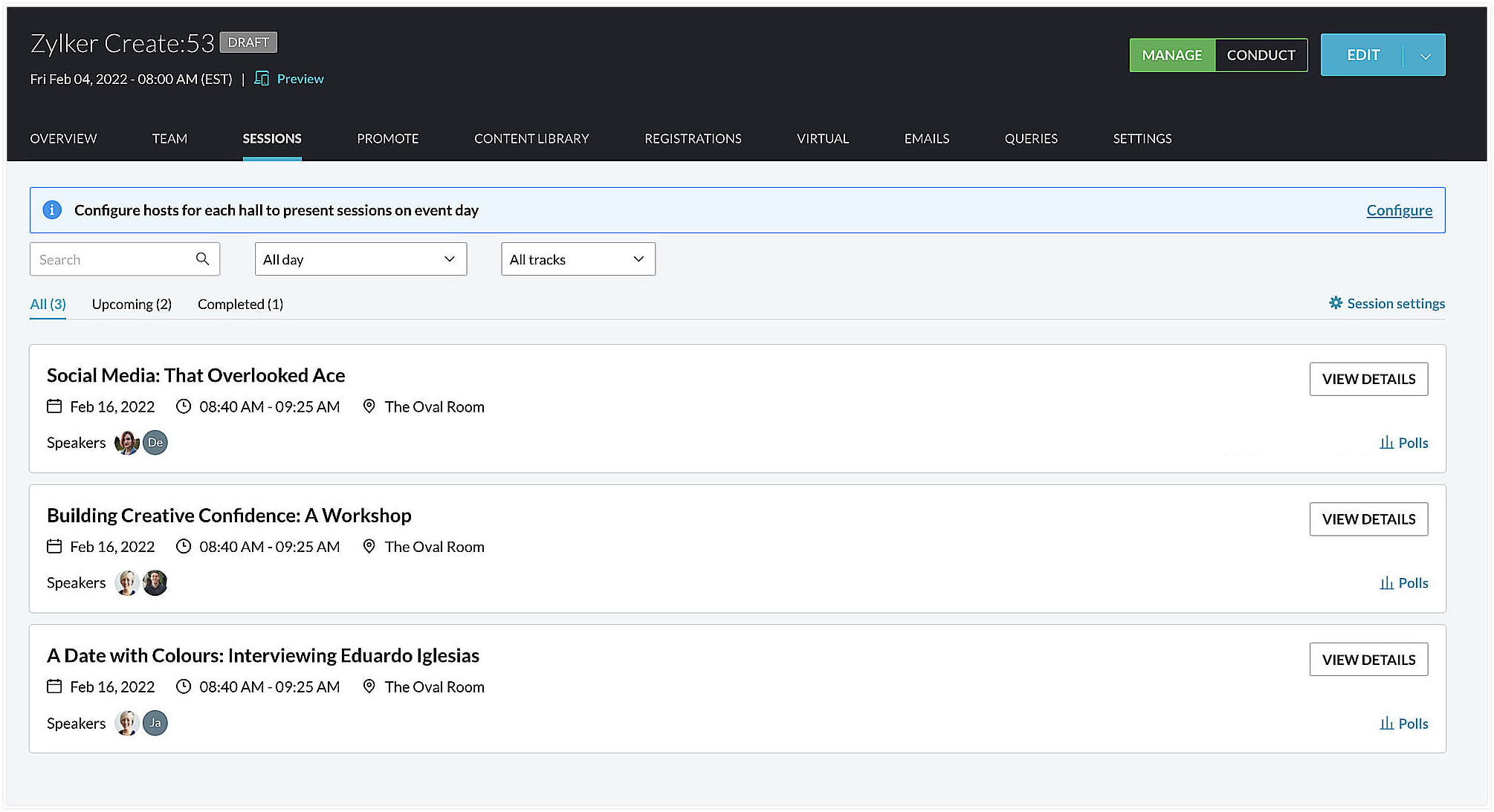
To help participants get involved, you can create poll questions beforehand. Go to the Sessions tab under Manage Dashboard in the Event Console and click the Polls link associated with a session. Pick a poll type based on the question and answer format you want to use. Polls that you create in Backstage will be populated in your Zoom account too.
You can also gather feedback from your audience once the session is over by enabling the Get session feedback toggle button for all sessions. To set this up, click the Session settings link in the Sessions tab under Manage Dashboard. Backstage uses a default form to collect feedback, which you can customize by adding more fields to get any other specific information.
Conduct sessions
The Zoom Meetings integration enables sessions to be interactive due to the control that each person has in the session. The host, speaker, and attendees can unmute their mic to speak and switch on their camera to see everyone who is taking part in the session. This is especially useful for smaller sessions or sessions where you want more participation from the audience. During the session, you can also encourage attendees to post questions for the speaker in the Questions tab and talk to other participants in the Chat tab.
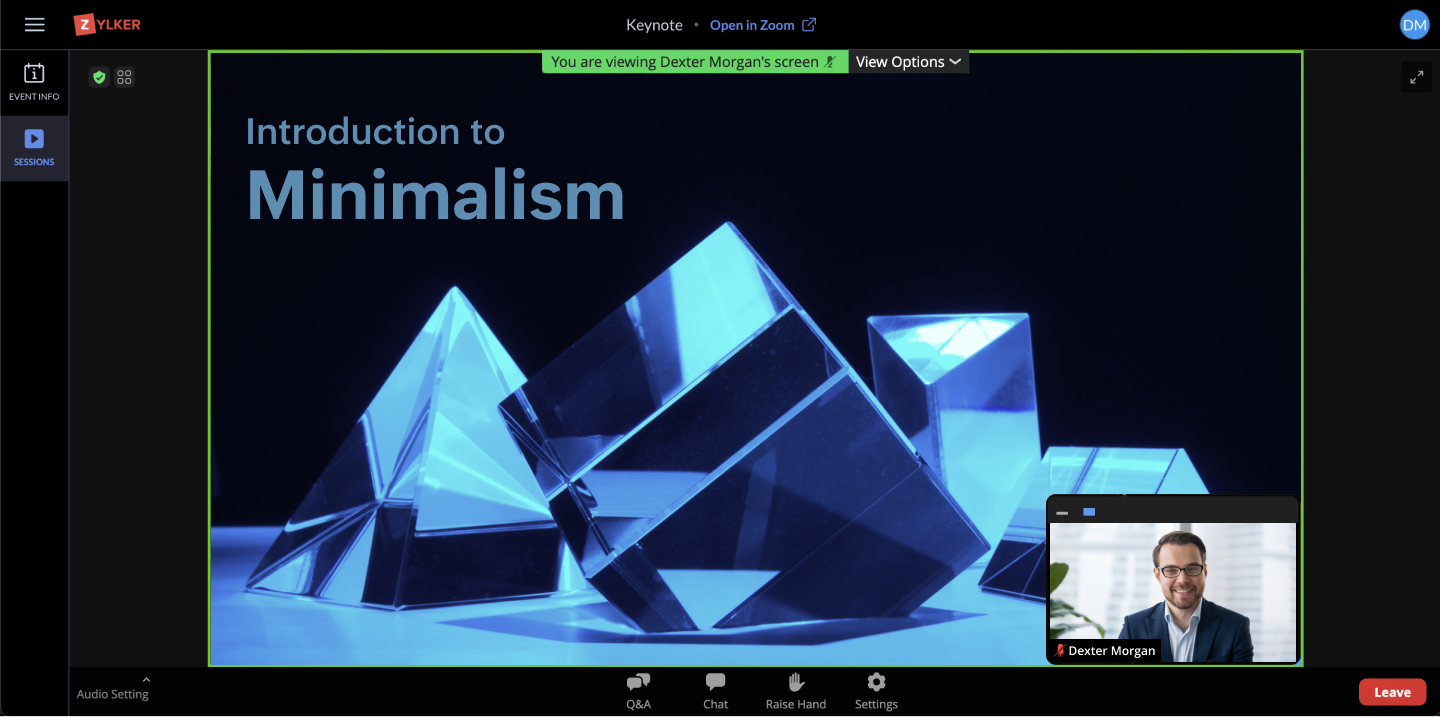
As the session is underway, you can share your screen or broadcast any session materials if needed. Also, the polls that you created can be displayed onto everyone's devices, and the results can be projected as soon as they are collected. The entire session can be recorded, and while it can be accessed after the session, it will only be available in your Zoom account.
All participants will be prompted to provide their feedback when they exit the session if you have this option enabled in the session settings.
Look at analytics
Session analytics help you get a clear picture about how your session went. A session summary, which includes analytics, will be displayed in the Sessions tab in Backstage. The details of the duration of the session, the number of people who attended, the number of polls created for the session, and the number of questions answered during the session will be shown.
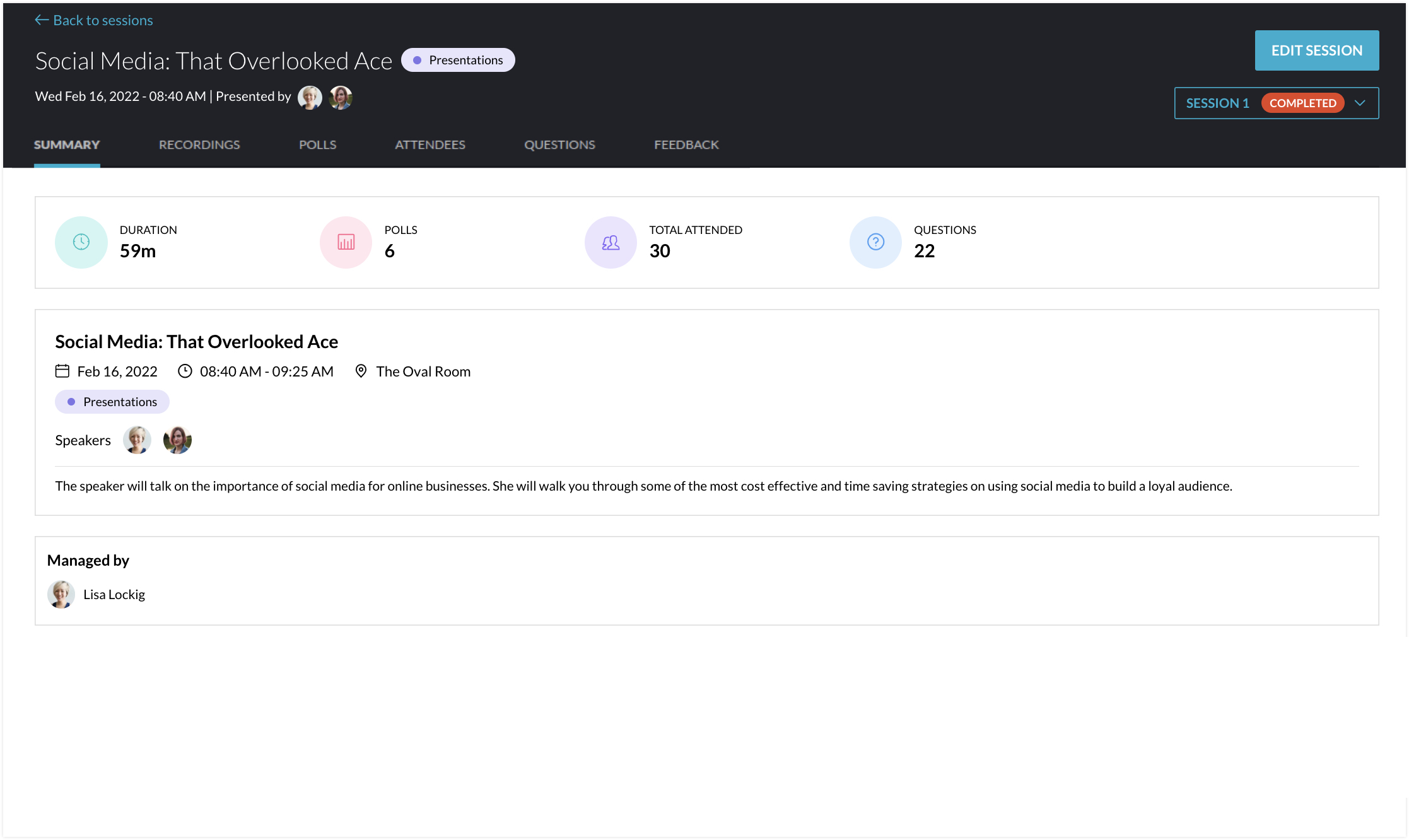
Feedback collected, Q&As, chat, and the session attendee list can also be seen here. Poll results can be viewed on both Zoom and Backstage.
The Zoom Meetings integration is only available for members subscribed to the Professional, Enterprise, and Ultimate plans and for events that use the Professional, Enterprise, and Ultimate add-ons.
Make your session interactive with the Zoom Meetings integration for Backstage. Let us know what you think in the comments below. For product-related questions or suggestions, write to us at support@zohobackstage.com.
Happy organizing!
New to Zoho Recruit?
Zoho Campaigns Resources
Topic Participants
Tina Samuel
Sticky Posts
Important notice: Changes in sender domains
Hello Backstage users, This is a heads-up about a major change with sender domains in Zoho Backstage. In response to Google's new guidelines for email senders, Backstage won't be able to send emails with the sender domain "gmail.com" or "googlemail.com".Announcing Backstage OnAir, our in-house virtual events solution
These past months have seen a huge rise in the number of virtual events with some of the biggest events of the year going online. Though there's little possibility for virtual events to completely replace in-person ones, COVID-19 has shown how flexibleIntroducing the mobile app for event organizers
It doesn't matter if you're planning your first trade show or an annual executive retreat—organizing an event requires your undivided attention. This is especially true on event day, when things can quickly get out of hand. So how can you stay on top of everything happening at your event? Introducing the Zoho Backstage for Event Organizers mobile app, for Android and iOS—designed to improve and simplify your event management. Getting things started on time, checking in attendees on event day, followingAnnouncing Zoho Backstage: Your complete event management software
With just a few months till the event, you're still racking your brain. Did you advertise to the right audience? Is your event website design appealing? How will you keep attendees engaged and interested during sessions? It doesn't matter if you're organizing
Zoho CRM Plus Resources
Zoho Books Resources
Zoho Subscriptions Resources
Zoho Projects Resources
Zoho Sprints Resources
Zoho Orchestly Resources
Zoho Creator Resources
Zoho WorkDrive Resources
Zoho CRM Resources
Get Started. Write Away!
Writer is a powerful online word processor, designed for collaborative work.
Zoho CRM コンテンツ
-
オンラインヘルプ
-
Webセミナー
-
機能活用動画
-
よくある質問
-
Ebook
-
-
Zoho Campaigns
- Zoho サービスのWebセミナー
その他のサービス コンテンツ
ご検討中の方
Recent Topics
Unified customer portal login
As I'm a Zoho One subscriber I can provide my customers with portal access to many of the Zoho apps. However, the customer must have a separate login for each app, which may be difficult for them to manage and frustrating as all they understand is thatAdd Option to Mass Dispatch by User
Hello! We are using the dispatch console to dispatch service appointments to our service ressources. Right now, the process is our dispatcher verifies each ressource's route for the day and dispatches it after validation. Sadly, there doesn't seem toKaizen #157: Flyouts in Client Script
Hello everyone! Welcome back to another exciting edition of our Kaizen series, where we explore fresh insights and innovative ideas to help you discover more and expand your knowledge!In this post, we'll walk through how to display Flyouts in Client ScriptCustomize User Invites with Invitation Templates
Invitation Templates help streamline the invitation process by allowing users to create customized email formats instead of sending a one-size-fits-all email. Different invitation templates can be created for portal users and client users to align withAdmin Control Over Profile Picture Visibility in Zoho One
Hello Zoho Team, We hope you are doing well. Currently, as per Zoho’s design, each user can manage the visibility of their profile picture from their own Zoho Accounts page: accounts.zoho.com → Personal Information → Profile Picture → Profile PictureAbility to Set Client Name During Portal Invitation
Hi Zoho Team, We would like to suggest an important enhancement to the Zoho Creator Client Portal functionality. Zoho Creator recently introduced the option to set a client’s display name in the Client Portal settings, which is very helpful for creatingPublished Course Not Reflecting In Hub
Hi! I am trying to create micro-learning courses for our team to be available for self-guided learning. I have published the courses with enrollment settings open to all users of the hub, but they don't appear to be available for enrollment. Am I missingUnlock Locked Users via Zoho One Mobile App
Hello Zoho One Team, We have noticed that in the Zoho One web admin panel, we can unlock a locked user when needed. However, when using the Zoho One mobile app, there is no indication that a user is locked, nor is there an unlock button similar to whatFeature Request: Email Follow-Up Sequences Similar to Zoho CRM
I’m wondering if Zoho Recruit is planning to introduce a feature similar to the Email Automation – Follow-Up Sequences that is available in Zoho CRM. In CRM, this allows users to send a series of timed follow-up emails triggered by specific actions (forIs CRM On Premise available
Hi Zoho team, Can you please let me know that CRM Zoho is available for On Premise as well? Thanks, DevashishAccount in Quick View Filter
I have a report that I often run against a specific Account. Every time, I have to go into the edit menu and change the Advanced Filter. I would prefer to use the Quick View Filter, but it does not allow me to use the one and only field that makes anyTip #47- Stay Ahead with Automated Scheduled Reports in Zoho Assist- 'Insider Insights'
We’ve made it easier for you to stay informed, even when you’re busy managing remote sessions! With Scheduled Reports in Zoho Assist, you can now automatically receive detailed insights about your remote support and unattended access activities directlyColour Coded Flags in Tasks Module List View
I really like the colour coded flags indicating the status of the tasks assigned to a Contact/Deal in the module list view. It would be a great addition to have this feature available in the list view of activities/tasks. I understand you have the DueUPS Label size when generated via Zoho
We've integrated UPS with Zoho inventory. When creating and downloading the shipping labels they are created in a larger paper size. I'd like them to be generated to print on a 4x6 printer. Zoho have told me I need to do this within our UPS portal. UPSCredit Management: #4 Credits on Unused Period
Recall a familiar situation. You sign up for a monthly gym membership. You pay the subscription fee upfront, get motivated, and show up consistently for the first week. Then, suddenly, you get caught up in work deadlines, travel plans, or a dip in motivation.Good news! Calendar in Zoho CRM gets a face lift
Dear Customers, We are delighted to unveil the revamped calendar UI in Zoho CRM. With a complete visual overhaul aligned with CRM for Everyone, the calendar now offers a more intuitive and flexible scheduling experience. What’s new? Distinguish activitiesEmpowered Custom Views: Cross-Module Criteria Now Supported in Zoho CRM
Hello everyone, We’re excited to introduce cross-module criteria support in custom views! Custom views provide personalized perspectives on your data and that you can save for future use. You can share these views with all users or specific individualsZoho Analytics Automatically Deletes Queries and Reports When a Synced CRM Field Is Removed
We’ve encountered a serious and recurring issue that poses a massive data integrity risk for any Zoho Analytics customer using Zoho CRM integration. When a field is deleted in Zoho CRM — even an unused one — Zoho Analytics automatically deletes everyPrevent new Record Association
Hello all, We have a small sales organization therefore, it's helpful for everyone on the sales team to be able to view the full list of accounts to assist in preventing duplicate accounts from being created. However we want to prevent people from creatingZoho Analytics & SQL Server - Live connect
Below are the steps I did Created a fresh database and table in my own virtual server Created a new data source connection with live connect I was able to select the tables and created the data source successfully I am getting the error when I try toNeed a way to secure Prefill URLs in Zoho Forms (hide or encrypt prefilled values)
Hi everyone, I often use Zoho Forms with prefilled URLs to simplify the user experience — for example: https://forms.zohopublic.com/.../form?Name=David&Amount=300 However, the problem is that all prefilled values are visible and editable in the link.How to sync from Zoho Projects into an existing Sprint in Zoho Sprints?
Hi I have managed to integrate Zoho Projects with Zoho Sprints and I can see that the integration works as a project was created in Zoho Sprints. But, what I would like to do is to sync into an existing Zoho Sprints project. Is there a way to make thatExperience effortless record management in CRM For Everyone with the all-new Grid View!
Hello Everyone, Hope you are well! As part of our ongoing series of feature announcements for Zoho CRM For Everyone, we’re excited to bring you another type of module view : Grid View. In addition to Kanban view, List view, Canvas view, Chart view andWhat's New in Zoho Analytics - October 2025
Hello Users! We're are back with a fresh set of updates and enhancements to make data analysis faster and more insightful. Take a quick look at what’s new and see how these updates can power up your reports and dashboards. Explore What's New! ExtremeTip of the Week #73– Automate workflow with Make integration.
Make is a no-code workflow automation platform designed to connect your favorite apps and automate repetitive tasks across services. By integrating Make with Zoho TeamInbox, you can streamline everyday inbox management and save valuable time. With thisViewing attachments
I'm using a Web Form integrated in my web site to collect Leads several info, including a image upload. In order to to approve each lead, we have to view the image uploaded. Unfortunately, in the Leads view, the Attachments can only be downloaded, notHow to Export PDF with a custom Template
I need to export Sales Order with a Custom Template I have created How can I do it? I see an API to export the PDF but how can I choose which template to choose to generate the PDFKaizen #89 - Color Coding using Client Script
Hello everyone! Welcome back to another exciting Kaizen post. Today let us see how you can apply color codes to the List and Detail Pages of Zoho CRM using Client Script. Need for color code in Zoho CRM When you mark things with different colors as aInstant Sync of Zoho CRM Data?
With how valuable Zoho Analytics is to actually creating data driven dashboards/reports, we are surprised that there is no instant or near instant sync between Zoho CRM and Zoho Analytics. Waiting 3 hours is okay for most of our reports, but there areIs it possibly to directly set the tax amount on order instead of indirectly via tax rates?
We own an eCommerce application and want to funnel submitted orders from that system into Zoho. We're already calculating tax in our application and just need a way to set it in Zoho. We tried to use Zoho's tax objects for tax by setting the rates toMulti-Page Forms in Zoho Creator!
Let’s make long applications easier to handle by dividing them into pages, adding a progress bar, and guiding users step by step through complex data entry. This would be a total game-changer for the user experience and could significantly boost completionZoho account sign in with passkey
Hello, I am trying to sign in using passkey, but the option doesn't show up in the web and is disabled in Oneauth on mobile, saying the admin has restricted the use. On the Admin page in Security MFA I can find no option for passkey. Help would be greatlyNouveauté dans Zoho Writer - Création de documents et de modèles assistée par l'IA
Zia, l’assistant IA de Zoho Writer, soutient les utilisateurs dans l’amélioration de leur écriture et la création de contenus : correction orthographique et grammaticale en temps réel, suggestions adaptées au contexte, détection du plagiat, révisionsRescheduled US meetups: Zoho Desk user meetups are coming to seven U.S. cities in October and November, 2025
Hello to our Zoho Desk users in the United States, We're excited to share the revised dates for the upcoming Zoho User Groups happening across the US this summer. Our product experts are heading to seven cities throughout the country, and for the firstChecklists as templates
Is it possible to save checklists as templates to reuse them in other tasks? Example: I have a web project. I maintain individual web URLs as tasks. Within the tasks the same checklist should be used again and again: - Page created in CMS - PropertiesSend mass email using my secondary email
Hello, When I send an email to just one person from Zoho CRM, a complete email editor appears, where I can choose which of my email addresses I want to use in the From field. When I send a mass email, there is not such option. I can only select the emailAdd the same FROM email to multiple department
Hi, We have several agents who work with multiple departments and we'd like to be able to select their names on the FROM field (sender), but apparently it's not possible to add a FROM address to multiple departments. Is there any way around this? Thanks.ZOHO TEAM INBOX Calendar Integration
The Problem: Clients send meeting invitations to our TeamInbox address. TeamInbox receives these invites, but we cannot accept them. We do not use individual inboxes for transparency purposes. Ideal Solution: A way to accept calendar invites sent to ourNeed Help Mapping GST Registration Number Field Between Zoho Books & Zoho CRM + Slow Sync Issues
am facing an issue with field mapping between Zoho Books and Zoho CRM. I want to map the GST Registration Number field from the Customer module in Zoho Books to a custom GST field inside the Accounts module in Zoho CRM. However, I am getting a warningUnearned / Deferred Revenue Automatic Calculation for Subscriptions
As a SaaS business, we have multiple active subscriptions with varying dates and amounts. Is there a way to have a monthly automatic calculation for all of them that debits or credits the unearned revenue and revenue accounts accordingly? Alternatively,Next Page















