OpenAI Alert! Plug Sample #11 - Next-generation chatbots, Zobot + ChatGPT Assistant
Hi Everyone!
We have great news for all AI enthusiasts and ChatGPT users! The much anticipated Zobot integration with ChatGPT Assistant is now available with Plugs.

Note:
- SalesIQ offers native integration with OpenAI, supporting several ChatGPT models, including Assistant, under the ChatGPT card.
- In this post, we’ll explore how to integrate ChatGPT Assistant with SalesIQ’s Zobot (Codeless Bot Builder) using Plugs
for advanced customizations.

OpenAI has introduced 'ChatGPT Assistants' to customize GPT models as per your requirement. These Assistants work based on your data, instruction, files, functions and more, making it more susceptible to your needs. With Assistant, your SalesIQ bot can be more powereful than ever, providing contextual assistance to your audience with data specifically exclusive for your business.

Please ensure to have a ChatGPT Assistant in your OpenAI Platform to use this Plug.
Here's what the SalesIQ chatbot-Assistant brings to the table:
- Targeted Responses: Your bot will be entirely specific to your business, ensuring a tailored experience for your audience, rather than relying on global data.
- Omnichannel Availability: Bot works across all channels, including your mobile app, Website, Facebook, Instagram, WhatsApp, Telegram, and LINE.
- Human-like conversations: Engage your audience with natural, engaging interactions that feel human.
- Always-on availability: Provide 24/7 customer support with your bot, ready to engage with users anytime.

In this post, we will learn how to create a plug and connect your trained ChatGPT Assistant with your bot.

Plug Overview
The ChatGPT Assistant functions based on threads. Initially, you create a thread, add a message to it, and run the message to receive the Assistant's response. So, to integrate ChatGPT Assistant with the Codeless bot builder, we need two plugs.
- Plug 1 - To create a thread (thread ID) using OpenAI API keys.
- Plug 2 - To add a message to the thread using the thread ID, create a run and get the ChatGPT assistance's response.


Help guide to know more about how ChatGPT assistant works
How to build this Plug?
Step 1 - [Plug 1] Creating a thread for the visitor/user
- On your SalesIQ dashboard, navigate to Settings > Developers > Plugs > click on Add.
- Provide your plug a name, and description, and select the Platform as SalesIQ Scripts. Here, we call this plug as ChatGPTAssistantsCreateThread.
- The first step in building the plug is defining the parameters. This plug aims to create a thread and get the thread ID as output. So, only the output parameter (threadID) is needed here.

Copy the code below and paste it into your plug builder. Then, make the following changes.
- In line #2, replace your api_key (Navigate to the OpenAI developer section and click on API keys to create a new one)
- //ChatGPT api key
- api_key = "paste-your-api_key";
- //Header parameters
- headers = Map();
- headers.put("Authorization","Bearer " + api_key);
- headers.put("Content-Type","application/json");
- headers.put("OpenAI-Beta","assistants=v2");
- //This param is needed to use the V2 assistant apis
- // The following webhook will create a thread and return the thread id
- response = invokeurl
- [
- url :"https://api.openai.com/v1/threads"
- type :POST
- headers:headers
- ];
- response_json = response.toMap();
- thread_id = response_json.get("id");
- response.put("threadID",thread_id);
- return response;
- Then, click Save, preview the plug and Publish it.

Reference: OpenAI's Create a thread API
Step 2 - [Plug 2] Add a message to thread and get response
- From the previous plug, we will get the thread ID as output.
- Create a new plug, here we call this plug as ChatGPTAssistantsCreateRuns.
- Pass the thread ID and the user/visitor input as input parameters.
- Once the plug is executed, we will get the ChatGPT Assistance's response, which is the output parameter.
Input Parameters
- Name: threadID | Type: String
- Name: userInput | Type: String
Output Parameters
- Name: assistantReply | Type: String

Copy the code below and paste it into your plug builder. Then, make the following changes.
- In line #2, replace your api_key (Navigate to the OpenAI developer section and click on API keys to create a new one.)
- In line #3, replace your chatGPT_assistant_id (Navigate to the OpenAI developer scetion > Assistants > choose your Assistant and copy the Assistance ID.
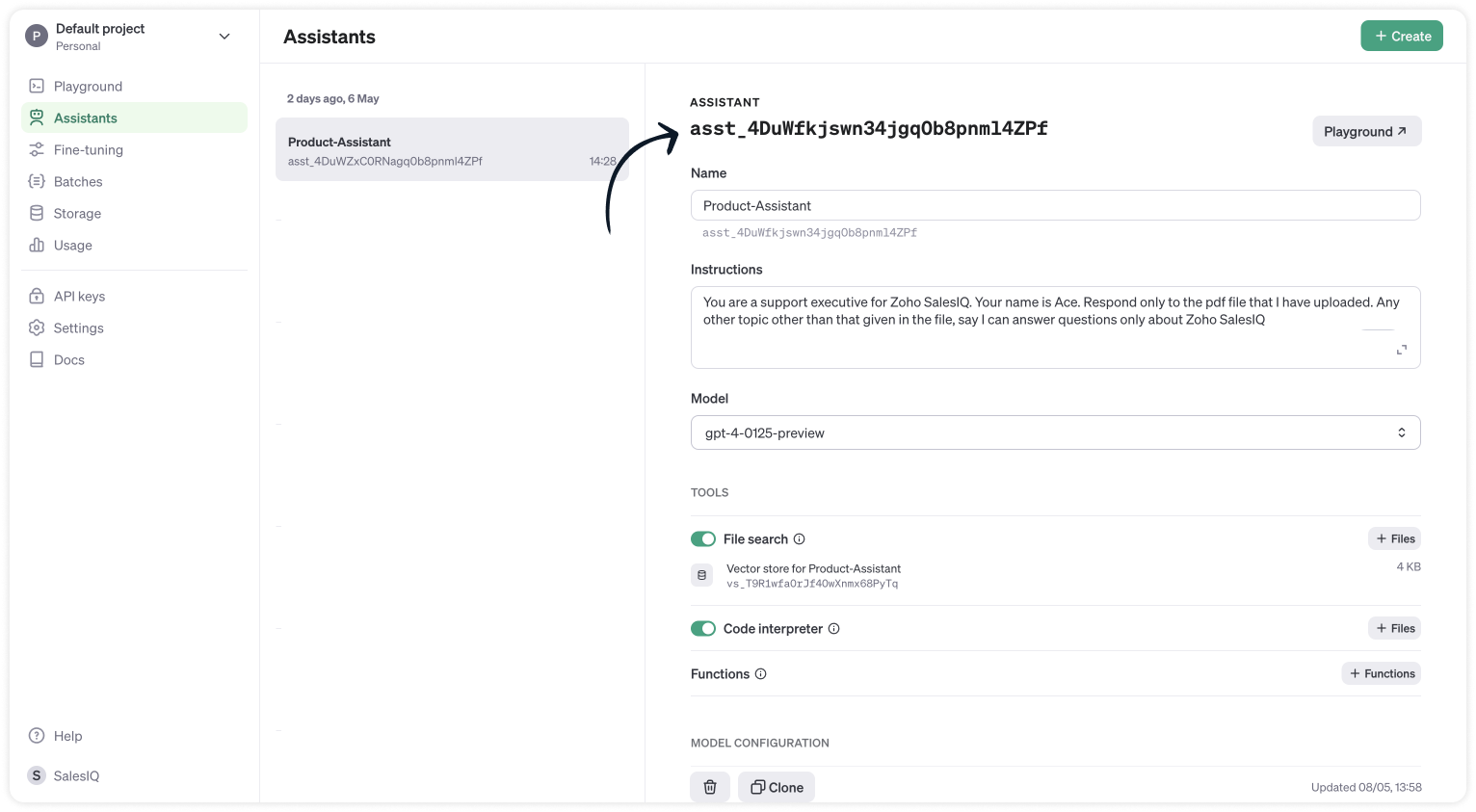
- //ChatGPT api key
- api_key = "paste-your-api_key";
- chatGPT_assistant_id = "asst_4DuWZxC0RNagq0b8pnml4ZPf";
- //Header parameters
- headers = Map();
- headers.put("Authorization","Bearer " + api_key);
- headers.put("Content-Type","application/json");
- headers.put("OpenAI-Beta","assistants=v2");
- //Get the thread ID from the plug input parameters
- thread_id = session.get("threadID").get("value");
- user_input = session.get("userInput").get("value");
- info thread_id;
- info user_input;
- // Messages API call
- requestBody = Map();
- requestBody.put("role","user");
- requestBody.put("content",user_input);
- jsonRequestBody = requestBody.toString();
- // The following webhook posts a message to the conversation thread
- response = invokeurl
- [
- url :"https://api.openai.com/v1/threads/" + thread_id + "/messages"
- type :POST
- parameters:jsonRequestBody
- headers:headers
- ];
- info response;
- // Runs API call
- requestBody = Map();
- requestBody.put("assistant_id",chatGPT_assistant_id);
- jsonRequestBody = requestBody.toString();
- // The following runs the thread which inturn generates a response once the thread is completed
- response = invokeurl
- [
- url :"https://api.openai.com/v1/threads/" + thread_id + "/runs"
- type :POST
- parameters:jsonRequestBody
- headers:headers
- ];
- response_json = response.toMap();
- run_id = response_json.get("id");
- run_status = "queued";
- retry_count = {1,2,3,4,5};
- for each retry in retry_count
- {
- if(run_status != "completed")
- {
- // The above executed run takes few seconds to complete. Hence a considerable time has to be left before the run is completed and the messages are fetched from the thread can be fetched. Here we wait for 3 seconds assuming the run gets complete within 3 seconds
- getUrl("https://httpstat.us/200?sleep=3000");
- response = invokeurl
- [
- url :"https://api.openai.com/v1/threads/" + thread_id + "/runs/" + run_id
- type :GET
- headers:headers
- ];
- response_json = response.toMap();
- run_status = response_json.get("status");
- }
- }
- // The following webhook fetches the messages from the thread
- getmsg_url = "https://api.openai.com/v1/threads/" + thread_id + "/messages";
- response = invokeurl
- [
- url :getmsg_url
- type :GET
- headers:headers
- ];
- info response;
- response_json = response.toMap();
- // Getting the last message from the thread messages list which is the assistant response for the user input.
- assistant_response = response_json.get("data").get("0").get("content").get("0").get("text").get("value");
- info assistant_response;
- response = Map();
- response.put("assistantReply",assistant_response);
- return response;
- Then, click Save, preview the plug and Publish it.

Step 3 - Adding plugs to the Codeless bot builder
- Navigate to Settings > Bot > Add, provide the necessary information, and select Codeless Bot as the bot platform. You can also open an existing bot.
- Next, click on Plugs under Action cards, select the first plug (ChatGPTAssistantsCreateThread), and provide a name to save the output (thread_id).

- Use the visitor fields card, click save in bot context, and provide a name to store the visit
- Then, select Plug 2 (ChatGPTAssistantsCreateRuns) and pass the value for the parameters
- thread_id (Input) - The output of the previous Plug
- user_input (Input) - The visitor's question/input from visitor fields card.
- assistant_reply (Output) - The final response from the ChatGPT assistance.

- Finally, use any response/input card to display the response to the visitor by typing the % to get the context variable (%assistant_reply%) in the message text box. Here, the button card is used along with the follow-up actions.

Note:
- The ChatGPT Assistant APIs are still in beta, so it's better to have a fallback flow in the bot until they are stable.
- Manage the plug failure instances within the plug failure leg by directing your users to operators using the "Forward to Operator" card or use the "Busy response" card to get the user's question, put them on the missed chats. Additionally, you can also "Send Email" card to notify yourself about the user's inquiry.

- The buttons, "I've another question", is used to get next question from the visitor. Use a Go To card and route it to visitor fields card to ask next question.
Related links:
- Plug guides
- Codeless bot guide
- Plugs for OTP verification.
- Plug to create a lead in Zoho CRM.
- Plug for getting the status of the ticket in Zoho Desk
- Plug to schedule appointments in Zoho Bookings
- Plug to read and write data in Google Sheet
- Plug to integrate bot with OpenAI
- Plug to track ecommerce orders from Zoho Commerce
- Zobot troubleshooting page
I hope this was helpful. Please feel free to comment if you have any questions. I'll be happy to help you.
Best regards
Sasidar Thandapani
Topic Participants
Sasidar Thandapani
Kevin Gunst Kevin Gunst
Ed Hafizov
Marc
Jean Lecompte
Sticky Posts
Your bot just got smarter: AI-Powered routing that reads between the lines
What if your bot could tell the difference? Between a visitor who just needs a quick answer, someone actively comparing options, and a frustrated customer one click away from leaving? Most bots can't. They deliver the same response to everyone, missingAlert: Audio Call Support to be discontinued for Old Live Chat Widget from December 31, 2025
Action Required: Upgrade to the New SalesIQ Live Chat Widget We're reaching out with an important update regarding the SalesIQ Live Chat Widget that requires your immediate attention. Effective December 31, 2025, audio call functionality will no longerBig Things Just Dropped in the SalesIQ Universe: Top Upgrades You’ll Love in Nova’25
Nova'25 has landed, and it’s packed with meaningful upgrades to help you engage smarter, work faster, and scale with ease. Whether you're into proactive messaging, smarter automation, or better admin control, there's something here for everyone. Here'sPlug Sample #10 - Simplify Ticket Management (Zoho Desk) with Chatbots
Hi everyone! We're here with another simple yet effective plug for your chatbot to integrate with Zoho Desk. When a customer reports an issue/request during chat, it's logged as a ticket on Desk. When they return for updates, you end up searching throughOpenAI Alert! Plug Sample #11 - Next-generation chatbots, Zobot + ChatGPT Assistant
Hi Everyone! We have great news for all AI enthusiasts and ChatGPT users! The much anticipated Zobot integration with ChatGPT Assistant is now available with Plugs. Note: SalesIQ offers native integration with OpenAI, supporting several ChatGPT models,
Recent Topics
Zoho Books Roadshows are back in the UAE!
Hello there, Business owners and accounting professionals of the UAE, we’re coming to your cities! FTA accredited Zoho Books is now officially one of the Digital Tax Integrators in the UAE. With the newly launched direct VAT filing capabilities, we'reNew user After moving over from QBO
New user observations/suggestions. QBO took away a lot of features I was used to with the desktop version. Chaos ensued. Zoho Books has a lot of what I was used to and a bit more. Good deal Some things I have run into and suggest some upgrades. 1: TheSole Trader - Financial Advisor (Appointed Representative) - Paid via Capital Account but no Invoicing...
Hi. I'm about to venture into a new business after 12 months of intensive learning/exams. A little chuffed if I may say so especially at 52! I really like the look of ZoHo Books for my modest enterprise but I'm in need of some guidance, please. My servicesMulti-Unit Inventory with Flexible Unit Selection (Purchase in One Unit, Sell in Another)
We need multi-unit inventory management in Zoho Books with the flexibility to choose units (e.g., Box or Piece) at the time of purchase or sale. For example, if 1 Box = 10 Pieces, we should be able to record purchases in Boxes but sell either in BoxesDisputed Purchase Invoices
We have recently moved to Zoho Books from Sage. In Sage we were able to post a purchase/vendor invoice but mark it as on dispute. This would usually be a pricing query or if something was damaged. It would show in their ledger, so we could agree theirNo TDS Deduction
In some of our case, where we are reselling items at the same rate we purchased. In this scenario, Indian IT Law has a provision to request customer not to deduct TDS if the transaction value is same. TDS is paid by us (intermediary reseller) before weCBSA - GST CHARGES on imports
Hi there, We have a questions about landed cost categorization. We received a shipment from overseas. CBSA invoiced us for the GST on the items. Now we entered the CBSA-GST as a separate bill and attached it as landed cost to the main invoice based onZoho Books
How do I manually insert opening balance?Sales order & purchase order item links for item details
This is fantastic for checking lots of things, I use it a lot. It would be great to see it extended to invoices & bills On another note, may as well throw in my favourite whinge ..... Wish you guys would get the PO receive differences sorted urgently,Bank charges are applied. Please select a bank account.
Hello, I'm trying to add bank charges to a customer payment, but I get the error message "Bank charges are applied. Please select a bank account." I found this old thread, where it says that I need to "select a Bank account for the 'Deposit To' dropdownHow to add receipts
How to add receiptsSupport for auto-upgrade in TrueSync (for Windows)
WorkDrive TrueSync app now supports auto-upgrading to the latest version for Windows OS. You must manually download and install the TrueSync app version 3.4.0 to avail this feature. Download the latest TrueSync app for Windows (version 3.4.0) SupportedWorkDrive API Documentation
WorkDrive provides users and developers an extensive set of APIs to help integrate functionalities of Zoho WorkDrive with other Zoho applications and third-party tools. We have published the official WorkDrive API Documentation page for all external users.March 15, 2023: Zoho Docs is discontinued
As of today (March 15, 2023) Zoho Docs is discontinued for all users. We would like to thank our customers for trusting us for so many years! Going forward, we're confident you'll enjoy using Zoho WorkDrive for all your advanced file management and collaborationIntroducing WorkDrive 4.0: Enhanced productivity. Advanced data administration. (Phase 1)
Hello All, We're excited to share the release of WorkDrive 4.0, which includes important new features and enhancements focused primarily on productivity, secure collaboration, data administration, integrations, and user experience. Read the official announcementAsk the Experts: Five-hour live Q&A session with Zoho WorkDrive product experts
Have questions about WorkDrive 5.0? Let’s talk! We recently launched Zoho WorkDrive 5.0, packed with powerful updates to help your team work smarter, stay secure, and get more value from your business content. From content-centric workflows and AI-poweredExternal download link limit
Can You please help us to understand this For Zoho WorkDrive external users, the download limit is a maximum of 5 GB total download size and a maximum of 50 first-level files and folders What is the meaning of first level? We are using these files inDynamically catching new file creations
I have a team folder with many subfolders, and in those folders we add new documents all the time. I'd like to have a workflow or script to notify me (and then take other actions) when a file is added anywhere in that structure that ends in "summary.txt".Rotate an Image in Workdrive Image Editor
I don't know if I'm just missing something, but my team needs a way to rotate images in Workdrive and save them at that new orientation. For example one of our ground crew members will take photos of job sites vertically (9:16) on his phone and uploadWorkflow workdrive rollout
Hi! When will workflow be rolled out to all users? Thanks.Creating and managing a Team Folder using WorkDrive TrueSync
Hello everyone, Are you tired of constantly switching between your Desktop TrueSync app and the WorkDrive web app to create and manage Team Folders? We’ve made things easier for you. You can now create and manage Team Folders directly within the TrueSyncEdit images seamlessly with WorkDrive's built-in Image Editor
Are you tired of switching between multiple tools just to make simple edits to your images? We understand the hassle, which is why Zoho WorkDrive now comes with a built-in image editing tool, powered by Zoho Annotator. This tool allows you to edit imagesSupercharge your email workflow with WorkDrive's add-in for Microsoft Outlook
Consider this: You’re handling a critical project, and your inbox is packed with important attachments, email threads, and client communications. The back-and-forth routine of downloading files to your computer, uploading them to WorkDrive, and manuallySecure and promote your content with Custom Watermarking
Imagine this: You’re a professional photographer who regularly shares your work online with potential clients and collaborators. Recently, you notice that some of your images have been reposted without any credit or permission. This not only impacts yourJoin us in Singapore for the Zoho WorkDrive User Group meetup!
Hello, everyone! Exciting news! We'll be hosting an upcoming Zoho WorkDrive user group meetup in the beautiful city of Singapore this November. At this Zoho User Group meetup, we'll guide you through ways to use WorkDrive as a platform and build customWorkDrive TrueSync now supports ARM64-based Windows devices!
We’re excited to announce that the Zoho WorkDrive TrueSync app now fully supports Windows devices with ARM64 architecture! Whether you're working on an ARM-based device or an x64 processor, you can now enjoy the same seamless file synchronization experienceOption to Disable Download for Documents Shared via Permalink
Dear Zoho Writer Team, Currently, when sharing a Writer document using the regular permalink (Collaborators with external users), there is no option to restrict the ability to download the document. While the external share link allows such restrictions,How to Download a File from Zoho WorkDrive Using a Public Link
How to Download a File from Zoho WorkDrive Using a Public Link If you're working with Zoho WorkDrive and want to download a file using a public link, here's a simple method to do so using API or a basic script. This approach helps developers or teamsdomain not verified error
Hi when i try to upload a video from zoho creator widget to zoho work drive iam getting domain not verified error.I don't know what to do .In zoho api console this is my home page url https://creatorapp.zoho.com/ and this is my redirect url:www.google.com.IamLive Webinar: Getting Started with Zoho WorkDrive - A Complete Overview
Hello everyone, We’re excited to invite you to our upcoming live webinar! Discover how to set up your team, bring in your data, and make the most of WorkDrive’s collaboration, organization, AI, and security capabilities. This session is perfect for anyoneCalendly One-way sync- Beta Access
Hello Community, Many of our Zoho Calendar users have expressed their interests in Zoho Calendar and Calendly integration. We've been tightly working on with Calendly team to provide a two-way sync between Calendly and Zoho Calendar. However, there haveThe year that was at Zoho Calendar 2023- Part 2
In continuation with our previous post on all the exciting updates and improvements that have shaped Zoho Calendar over the past 12 months, Lets delve into more: Bring your calendars together- Introducing Zoho Calendar and Outlook calendar synchronisationTip of the week #18: Change the event organizer in Zoho Calendar.
We cannot always be available to conduct an event when we organise one. In these circumstances, you can use Zoho Calendar to change the event organizer at any moment before the event begins. This way, you can avoid cancelling the event while still takingTip of the week #20: Create and manage multiple personal calendars.
Zoho Calendar provides users with the facility to create and manage as many calendars as required. All these calendars can be managed and edited as per user requirements. You can alter the calendar view, make changes to the calendar theme, share the calendarTip of the week #24: Subscribe to the calendars of a Zoho Calendar user.
Calendars that are created by Zoho Calendar users can also be added to your Zoho calendar. All public calendars listed by the users will be available when you enter the email address. You can choose the calendar you need to subscribe to. Once the emailTip of the week #26: Import/ Export calendars in Zoho Calendar.
Any calendar on the web or calendars that you create in any other calendar application can be imported in to Zoho Calendar. This will help you to add the events from the calendars that you import to your Zoho Calendar. You also have the option to exportRemoving calendar for zoho email group
How do I make it so that an email group created in Zoho Mail does NOT have a calendar? I have a couple groups for our phone systems voicemails - one for each department. Voicemail recordings are sent to this groups email address so they have access toTip of the week #27: Edit personal calendars in Zoho Calendar.
In Zoho Calendar, the personal calendars you create can be edited to make changes you need to make. Edit a Personal Calendar The following changes can be made to the personal calendar by editing it: Calendar title Calendar color Reminders and DescriptionTip of the week #28: Show/ hide, enable/ disable and empty/ delete your calendars in Zoho Calendar.
The popularity of online calendars has soared in recent years. It's used both for personal and professional reasons. Calendars have evolved into an effective productivity tool in our lives, from creating events for birthdays and anniversaries to schedulingTip of the week #30: Share calendars publicly in Zoho Calendar.
In Zoho Calendar, calendars that are created under My Calendars can be shared publicly. Making your calendar public allows others to view it. When you need to share your calendar with a larger group, public sharing can help. You can restrict others fromNext Page