GitHub integration
Track your code changes and improve and revise them using the developer-friendly platform: GitHub. Integrate your Zoho Sprints workspace with GitHub and manage repositories.

Access control: Workspace Owner
Authorize Github account
- Click the gear icon in the top-right corner. The settings window will appear.
- Select Others under Marketplace.
- Click Configure on the GitHub app.
- Accept the terms and then click Authorize.

My Repository: My repository lists all the repositories created in your GitHub account.
Workspace Repository: Workspace repository lists all the repositories that are mapped from your personal repository. Once mapped, these repositories can be associated to the projects. Once associated, workspace members can add or attach commits and pull requests to a work item using quick commands or from the work item details page.
You can also integrate Zoho Sprints app directly from the GitHub marketplace.
Map my repositories to workspace repository
- Click the gear icon in the top-right corner.
- Select Others under Marketplace
- Select GitHub.
- View the list of repositories in My Repository.
- Hover over the repository name.
- Click the arrow icon next to the repository name to map the repository to your workspace.
Associate projects to workspace repository
You can associate a project from your workspace to the mapped repositories.
- Go GitHub.
- View the list of repositories in your Workspace Repository .
- Click Associate Projects button.
- Select the projects.
- Click Update.

You can associate only 50 projects to a workspace repository.
Sync repository issues to projects
While associating your projects to the repository, you can mark it as an 'Issue Project'. This will automatically sync all the upcoming issues that are added in your repository.
- Go GitHub.
- Click the Associate Project button.
- Select projects.
- Click the toggle switch to enable Sync only bugs
- Click Update.
 You can associate multiple projects to your repository. But, you can mark only one project to 'Sync Only Bugs'.
You can associate multiple projects to your repository. But, you can mark only one project to 'Sync Only Bugs'.- You can access the link to GitHub directly from the work item details page.
- Click the GitHub icon to view the issue details and click View in GitHub to navigate to GitHub.
Fields Synced from GitHub

Title, Description, and Tags
Note:

- Since we sync only the bugs to the marked project, all the work items are created in the default work item type 'BUG'.
- Status of the work items will be mapped to the open and closed status in Zoho Sprints.
Sync work items to GitHub from Sprints
Sprints has simplified managing data in GitHub. You will be able to simultaneously create data in GitHub while creating a work item in Sprints. The item creation form includes the ability to add that particular work item to your GitHub account. The data is thus synced and the interaction is facilitated from and to Sprints.
Fields Synced from Sprints

Title, Description, and Tags
Note:
Quick Commands in Zoho Sprints
Once you are done with mapping of repositories and associating projects to the repositories, you are all set to start attaching commits and pull requests. Here are the supported commands.

Only work item tagging is supported in the pull request comment.
Format | Syntax | Purpose |
#workitem | #<Project Prefix>- <i/I><Item number> Example: #SP-i30 | Represents the work item ID. |
#comment | #workitemid #comment <message1> #comment <message2> Example: #SP-I15 #comment Please share the final build by EOD. #comment Fix the existing issues and update the local build. Note: You can add multiple comments to a single work item. | Adds comment for the work item. |
#status | #workitemid #status <status_name> Example 1: #SP-i20 #status Done Example 2: #SP-i20 #status To_be_Tested Note: 1. If the status name carries multiple words, separate them with an underscore. 2. Statuses are not case sensitive. | Updates the status of the work item. |
#priority | #workitemid #priority <priority_name> Example 1: #SP-i40 #priority Critical Example 2: #SP-i42 #priority Should_be Note: 1. If the priority name carries multiple words, separate them with an underscore. 2. Priorities are not case sensitive. | Updates the priority of the work item. |
#time | #workitemid #time <hours>h <minutes>m Example: #SP-I52 #time 5h 30m | Adds log hours for the work item. |

- You can only attach the commits and pull requests to an item if the project is associated to the repository that you have mapped to your team. And the work item for which you attach the commit should be a part of the associated project.
- The email address of the GitHub user should be registered with the Zoho Sprints team only then they can process the commits: #comment, #time, #status, and #priority.
Advanced commands
Single command for multiple work items
Syntax | #workitemid,#workitemid,#workitemid #comment <message> |
Example | #SM-I25,#SM-I42,#SM-I98 #comment Issues are resolved and updated in the local build. |
What happens? | All the three work items are added with the comment. |
Multiple commands for single work item
Syntax | #workitemid #comment <message> #priority <priority_name> #time < > h < > m #status <status_name> |
Example | #SM-I34 #comment List out the requirements #priority High #time 5h 3m 20s #status In_progress |
What happens? | The work item is added with comment and log hours. It is also updated with status and priority. |
Multiple commands for multiple work items
Syntax | #workitemid,#workitemid,#workitemid #comment <message> #priority <priority_name> #time <>h <>m #status <status_name> |
Example | #SM-I34, #SM-I45, #SM-I54 #comment List out the requirements #priority High #time 5h 3m #status In_progress |
What happens? | All the three work items are added with comments, log hours and updated with status and priority. |
Attach commits from work item details section
- Go to the work item details page.
- Select Github from the tabs.
- Click Attach Commit.
- Enter the required details. * All the fields are mandatory.
- Click Attach.
Attach pull requests from work item details section
- Go to the work item details page.
- Select Github from the tabs.
- Click Attach Pull Request.
- Enter the required details. * All the fields are mandatory.
- Click Attach.

When you add a commit via GitHub or from the work item details page, we trigger a feed message and notification to the work item assignees.
How to copy the work item ID?

It becomes daunting when you specify the project prefix and ID manually. You can just copy the work item ID from the work item details page and paste it in your commit messages and pull request comment.
Delete commits and pull request
You can delete the commit and pull request directly from the work item details page. Hover over the attached commit and pull request and click 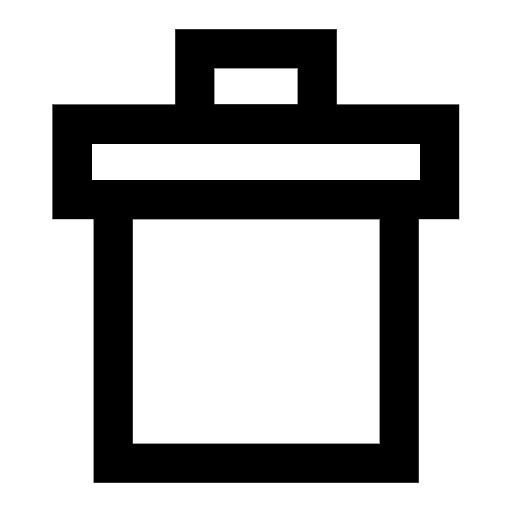 .
.
Access for commands
Adding comments
- You must be an active project user to tag comments to work items in your commits.
- Anyone can add comments to the work items in the backlog, if they belong to the project.
- You must be a part of the sprint and have the work item assigned to you before you can add comments to it.
- You can also add comments for unassigned work items.
Adding log hours
- You must be an active user in the project to add log hours to the work items.
- You can log hours for the work items only in active sprint.
- You must be a part of the sprint.
- You can also log hours for unassigned work items and the work items that are assigned to you.
Updating priority
- You must be an active user in the project to update the priority of the work items.
- The priority name that you provide must be an existing priority in the project.
- You can update the priority of the work items only for the active and upcoming sprints and the work items in the backlog.
- You should be the admin, joint admin, or project manager to update the priority of the work items.
- You cannot update the priority of the work items if they are in the closed status.
Updating status
- You must be an active user in the project to update the status of the work items.
- The status name that you mention must be an existing status in the project.
- You can update the status of the work items only in active sprints.
- You can be a sprint owner, assignee, admin, manager, or sprint creator to update the status of the work items.

When you add a commit via GitHub or from the work item details page, we trigger a feed message and notification to users assigned to the work item.
Disassociate projects from repository
You can also disassociate projects from the repository in two different ways.
From the associated projects section
- Go GitHub and to the Workspace Repository section.
- Click the Associate Project button. The projects will be listed.
- Deselect the projects in the Associate Projects form.
- Click Update.
Directly from the Workspace Repository
- Go to GitHub and to the Workspace Repository.
- Click the count next to the repository.
- Hover over the project that you want to dissociate.
- Click Remove Project.

What happens when they disassociate projects to the repository?
You can attach quick commits and pull requests to the work items in the project either via GitHub or directly from the work items details section in Zoho Sprints.
Remove repositories from workspace
- Go GitHub.
- View the list of repositories in your Workspace Repository.
- Hover over the repository name.
- Click the arrow icon to the left end of the repository name to unmap the repository from the team.

What happens when the repository is removed from the team?
You can no longer attach commits and pull requests to the work items either via GitHub or directly from the work item details page.
Remove GitHub authorization
You can remove the GitHub account anytime from Zoho Sprints. To do this:
- Go GitHub.
- Click
at the bottom of My Repository. A confirmation pop-up will appear.
- Click Delete.

What happens when the authorization is removed?
Once the repository is mapped to Workspace Repository, a webhook or subscription is created between both the applications. When the authorization is removed, the integration between both the application is stopped and all the mapped repositories and its associated projects will be removed.
However, the webhook or subscription will not be deleted. If you want to delete the webhook or subscription created when the authorization was invoked, go to your GitHub settings and disable the webhook created for the respective workspace.
Zoho CRM Training Programs
Learn how to use the best tools for sales force automation and better customer engagement from Zoho's implementation specialists.
Zoho DataPrep Personalized Demo
If you'd like a personalized walk-through of our data preparation tool, please request a demo and we'll be happy to show you how to get the best out of Zoho DataPrep.
You are currently viewing the help pages of Qntrl’s earlier version. Click here to view our latest version—Qntrl 3.0's help articles.
Zoho Sheet Resources
Zoho Forms Resources
New to Zoho Sign?
Zoho Sign Resources
New to Zoho TeamInbox?
Zoho TeamInbox Resources
New to Zoho ZeptoMail?
Zoho DataPrep Resources
New to Zoho Workerly?
New to Zoho Recruit?
New to Zoho CRM?
New to Zoho Projects?
New to Zoho Sprints?
New to Zoho Assist?
New to Bigin?
Related Articles
Jenkins integration
DevOps tools are built to facilitate collaboration, leverage automation, and enhance the ability to track and monitor process and progress. As the customer requirements pile up, the development and operations need to deliver outcomes in rapid phases. ...Bitbucket integration
Track your code changes, manage your repositories, add commits, and pull requests from the work item details page in Zoho Sprints using the Bitbucket integration. Access control: Team Owner Authorize Bitbucket account Click the gear icon in the ...GitLab integration
Manage your GitLab repositories in Zoho Sprints. Map the repositories to relevant projects, attach commits, and pull requests in the work item details page. Access control: Workspace Owner Authorize GitLab account Click the gear icon in the top-right ...Zoho Analytics integration
One can oversee the course of a business and forecast its future with a wide range of detailed reports. Besides the inbuilt reports, you can now generate customized reports by integrating Zoho Sprints account with Zoho Analytics. Enable the ...Microsoft Office 365 integration
Integrate your Zoho Sprints workspace with your Microsoft Office 365 account and get your work items mapped to Office 365 tasks and calendar. You can also map the meetings to your Office calendar and never miss any meet ups. Access privileges: ...
New to Zoho LandingPage?
Zoho LandingPage Resources













