Configure SalesInbox for Zoho CRM
- SalesInbox tab : You will see a tab called SalesInbox in your CRM account in which you will begin receiving your your emails.
- Contextual email integration: You will be able to view emails in the Emails Related list of leads and contacts.

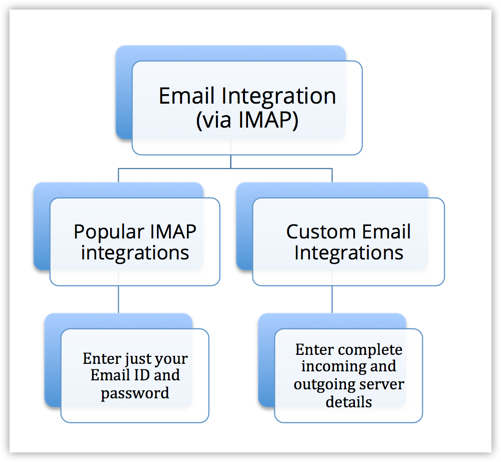
- In Zoho CRM, go to Setup > Channels > Email.
- In the Email page, choose an Email Client from the Popular Email Services.
- In the Email Client's pop-up, enter the Email Address and Password > click Next.
- Click Allow, to allow Zoho Corp to access your account.
You will be redirected to the IMAP Integration Page in Zoho CRM, that will display the email account details.
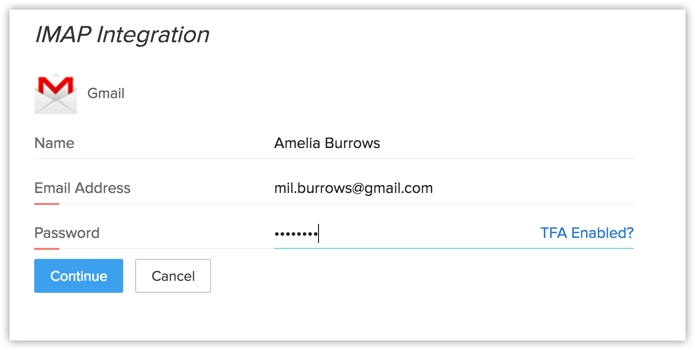
- In case you have enabled Two-Factor Authentication for your email account, you must enter the App-specific password for IMAP configuration and NOT your regular email password.
1. Click Continue.
2. Add more From Addresses if required.
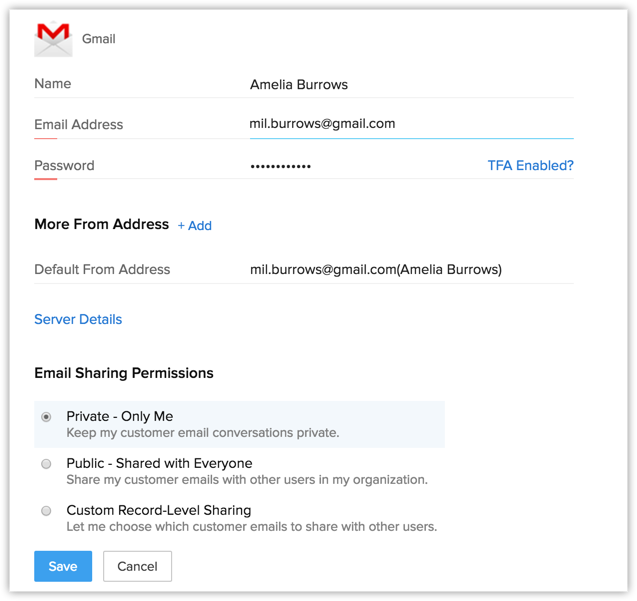
3. Click Server Details to view the incoming and outgoing server settings.
The Server Details are automatically populated on selecting one of these: Zoho Mail, GMail, Outlook, Office 365 or Yahoo.
4. If you wish to configure a custom IMAP integration, select the IMAP option under Custom Email Integrations.
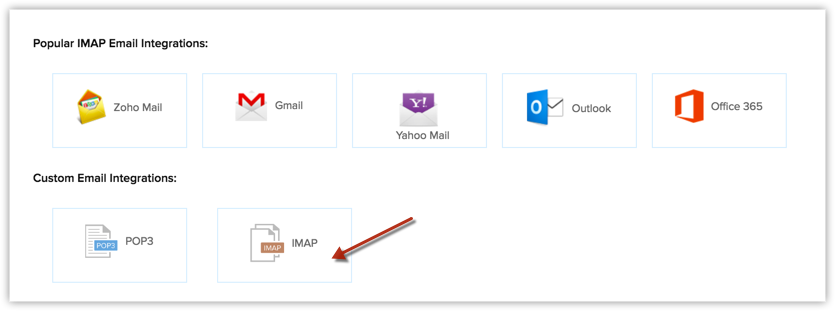
In the IMAP Integration page, provide the required details.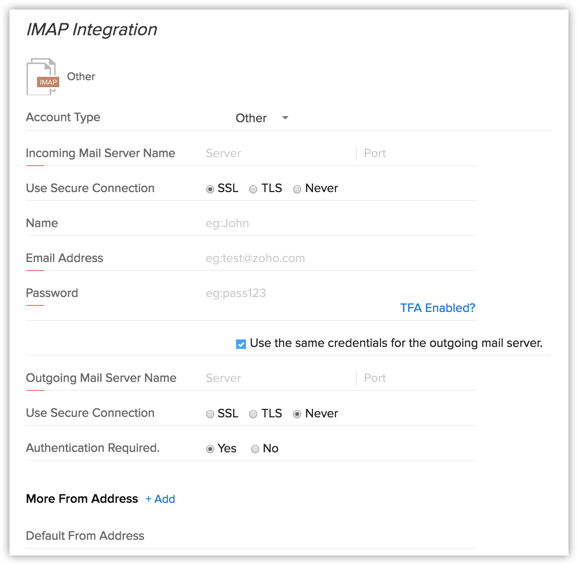
- Enter the Incoming Server Name, Port, Email address and Password.
- Enter the Outgoing Server Name, Port, Email address and Password.
If both are the same, select the Use the same credentials for outgoing server checkbox.5. Select one of the Email Sharing Permissions.(Refer to this link for details)
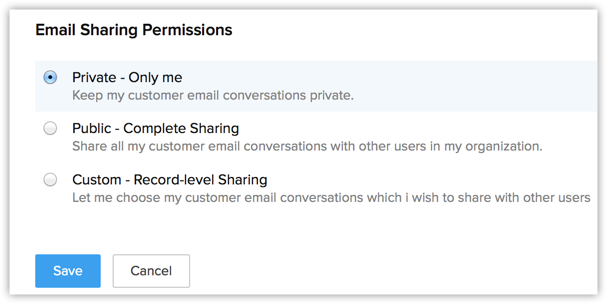
Based on the option selected, email corresponding to the contacts in your CRM account, will be accessible to other users.
6. Click Save.

- After configuring the IMAP account, you will get a confirmation email when the existing emails are synchronized.
- Go to the Leads/Contacts module.
- Click on a record in the module.
- In the Emails related list, select the desired IMAP shared user from the picklist field.
- The emails sent via IMAP are displayed.
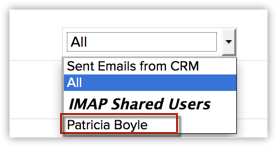
| Private - Do not share Emails with colleagues |
In this option, your Email account configured inside Zoho CRM is private. Other users cannot view Emails received from your leads and contacts. Who can use this option? CEOs and other Top Management team can use this option to keep their communication with customers confidential What can you do?
|
| Custom - Share Emails from the selected leads and contacts |
In this option, users can share the Emails received from the selected leads and contacts. So other users can view your Emails from the selected customer records. Who can use this option? Sales Reps and Managers directly responsible for day-to-day customer interaction can use this option. What can you do?
|
| Public - Share Emails from all leads and contacts |
In this option, users can share the Emails received from all leads and contacts. Other users can view your received Emails from the all customer records. Since Emails from all the records are shared globally, you cannot view the Share Email check box in Lead or Contact page. Who can use this option? Sales Reps and Managers directly responsible for day-to-day customer interaction can use this option. What can you do?
How can I restrict sharing of Emails from colleagues and specific customer domains? You can restrict viewing of Emails from your company Email domains and specific customer domains by excluding the required Email domains. With this option, you can only view the Emails received from these excluded domains like personal account. Please note, in this option emails received from other Email domains are globally shared with all users in your Zoho CRM account. Why there is no default for a "Complete Sharing" option? To protect the privacy of Email conversation with customer. For example, John, newly joined sales manager in your organization adds CEO’s Email ID as a contact in CRM. Now Adam, another Sales manager can view the conversation between John and CEO, which is not allowed in a real-time scenario. |
In Zoho SalesInbox, You can automate adding senders of emails as leads and contacts in CRM. All you need to do is create a workflow rule in order to achieve this.
- In your Zoho CRM account, go to Setup > Automation > WorkflowAutomation.
- In the Workflow Rules section, click Create Rule.
- In the Create New Rule popup, select the Module as Emails, enter a Rule Name and Description.
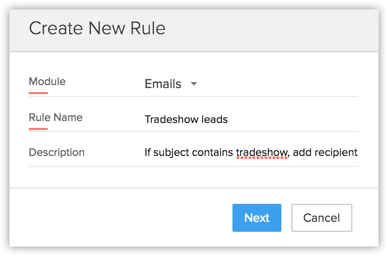
- Click Next.
- The When component is pre-populated by default as When an email is received from an email address that is not in your CRM...
This is because that is the only instance when the rule will be executed. - For the Which Emails section, enter a criteria to define which emails should be filtered in order for the recipients to be added as leads/contacts.
- Click Next.
- Click Instant Actions and click Create Record.
The only instant action here is to create a record. - In the Create Record popup, specify the Record Type as Lead or Contact.
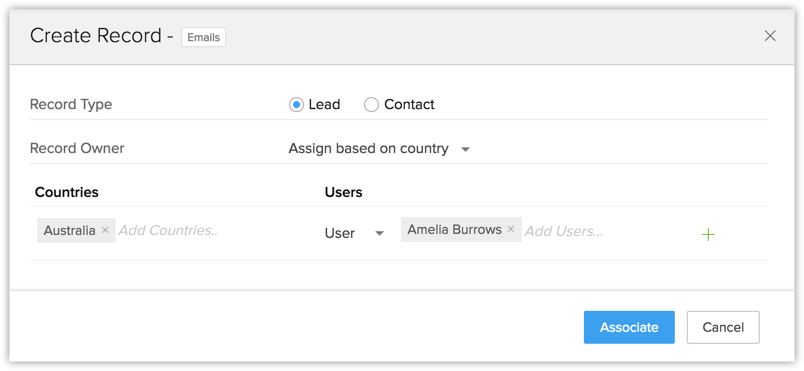 This way, whenever you receive emails that satisy the criteria specified in the Which Emails section, the recipients of those emails will be added as a lead or contact as specified here.
This way, whenever you receive emails that satisy the criteria specified in the Which Emails section, the recipients of those emails will be added as a lead or contact as specified here. - Specify the Record Owner for leads/contacts thus created. You can select among User and Role.
It is mandatory to select a user/s to whom these records will be assigned. - You can also assign records based on the region/country. To do this, select the Assign based on country option from the dropdown list.
- In the Countries section, select the country and select the corresponding User/Role for that country.
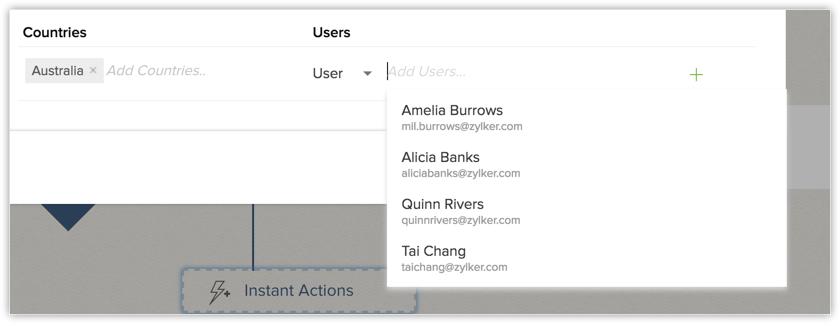
- Click Associate.
- Once you have reviewed the rule and certain about the criteria and actions, click Save
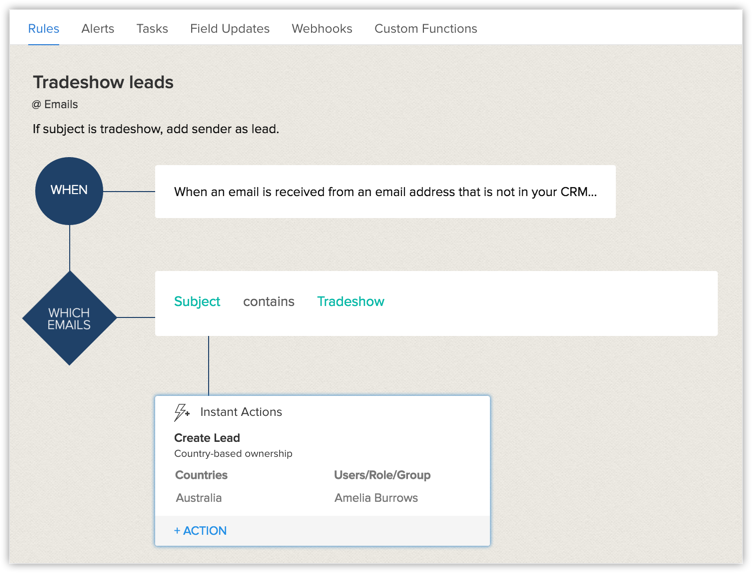
Zoho CRM Training Programs
Learn how to use the best tools for sales force automation and better customer engagement from Zoho's implementation specialists.
Zoho DataPrep Personalized Demo
If you'd like a personalized walk-through of our data preparation tool, please request a demo and we'll be happy to show you how to get the best out of Zoho DataPrep.
You are currently viewing the help pages of Qntrl’s earlier version. Click here to view our latest version—Qntrl 3.0's help articles.
Zoho Sheet Resources
Zoho Forms Resources
Zoho Sign Resources
Zoho TeamInbox Resources
Related Articles
FAQs: SalesInbox
What is SalesInbox? SalesInbox in Zoho CRM is a feature specifically designed to prioritize and organize emails based on the CRM data that is most relevant to salespeople. It automatically sorts incoming emails into relevant CRM categories, such as ...Zoho SalesInbox: Your Sales-Focused Email Client
Introduction Zoho SalesInbox is a specialized email client designed to streamline the email management process for sales professionals. By integrating directly with Zoho CRM, SalesInbox helps users manage their emails in a way that aligns with their ...Email Configuration for IMAP and POP3
Zoho CRM supports email integration from any email service through IMAP and POP3 protocols, allowing for seamless synchronization and management of email communication within the platform. Additionally, Zoho CRM provides specialized email integration ...Troubleshooting SalesInbox
Why are some emails not showing up in SalesInbox? There are several reasons emails might not show up in SalesInbox: Folder Mapping: SalesInbox relies on folder mapping between your email account and CRM. If the emails are in folders that haven’t been ...Your Guide to Zoho CRM Email Tools
Introduction to Email Efficiently nurturing potential customers and building strong relationships is a core function of CRM. While email serves as a primary customer interaction channel, using separate email and CRM systems can lead to challenges in ...















